engine KIA TELLURIDE 2022 Features and Functions Guide
[x] Cancel search | Manufacturer: KIA, Model Year: 2022, Model line: TELLURIDE, Model: KIA TELLURIDE 2022Pages: 70, PDF Size: 5.27 MB
Page 15 of 70
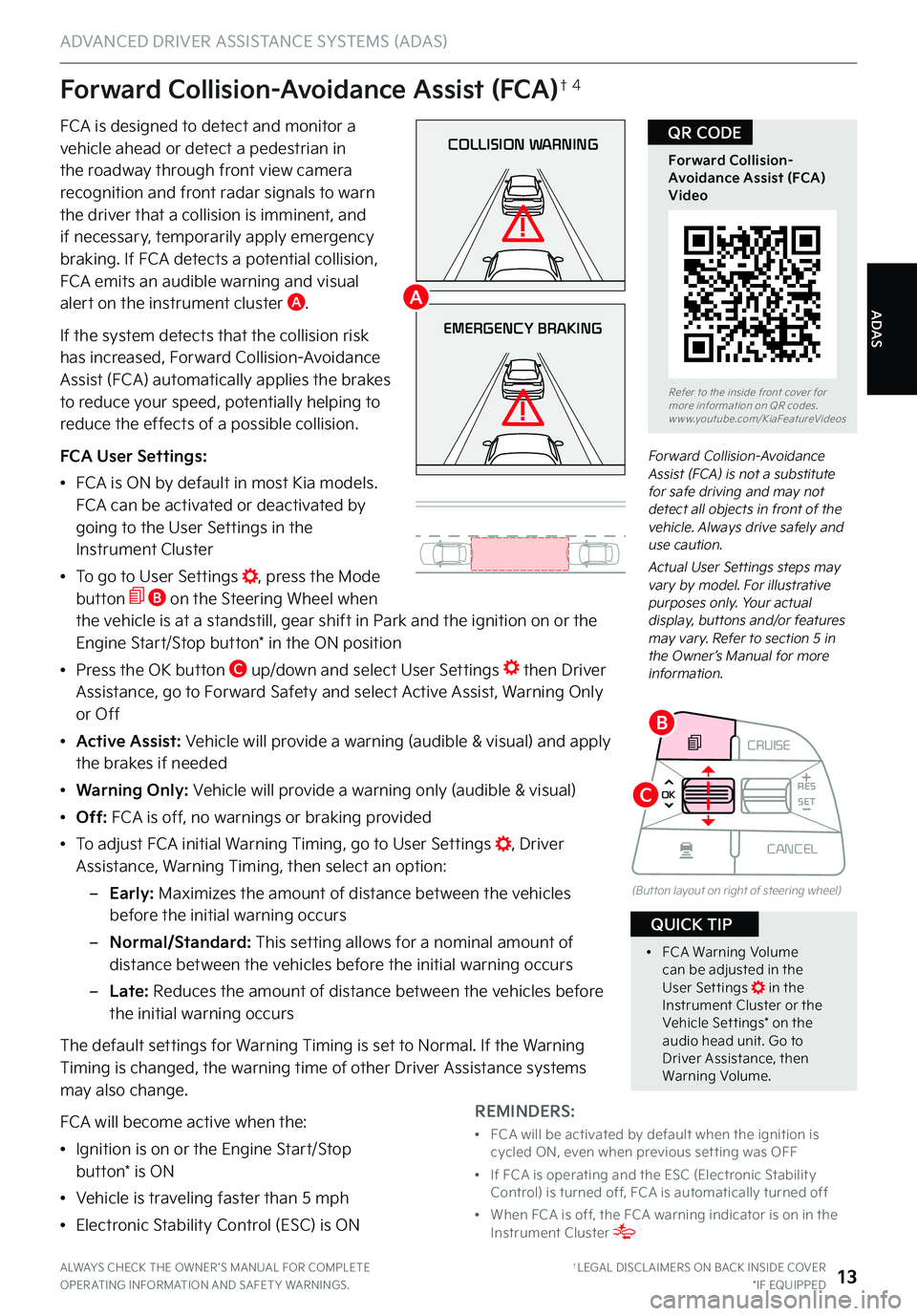
ALWAYS CHECK THE OWNER ’S MANUAL FOR COMPLETE OPER ATING INFORMATION AND SAFET Y WARNINGS . †LEGAL DISCL AIMERS ON BACK INSIDE COVER*IF EQUIPPED13
COLLISION WARNING
EMERGENCY BRAKING
Forward Collision-Avoidance Assist (FCA) is not a substitute for safe driving and may not detect all objects in front of the vehicle . Always drive safely and use caution .
Actual User Settings steps may vary by model . For illustrative purposes only . Your actual display, buttons and/or features may vary . Refer to section 5 in the Owner’s Manual for more information .
Forward Collision-Avoidance Assist (FCA)†4
FCA is designed to detect and monitor a vehicle ahead or detect a pedestrian in the roadway through front view camera
recognition and front radar signals to warn the driver that a collision is imminent, and if necessary, temporarily apply emergency braking . If FCA detects a potential collision, FCA emits an audible warning and visual alert on the instrument cluster A .
If the system detects that the collision risk has increased, Forward Collision-Avoidance Assist (FCA) automatically applies the brakes to reduce your speed, potentially helping to reduce the effects of a possible collision .
FCA User Settings:
•FCA is ON by default in most Kia models . FCA can be activated or deactivated by going to the User Settings in the Instrument Cluster
•To go to User Settings , press the Mode button B on the Steering Wheel when the vehicle is at a standstill, gear shift in Park and the ignition on or the Engine Start/Stop button* in the ON position
•Press the OK button C up/down and select User Settings then Driver Assistance, go to Forward Safety and select Active Assist, Warning Only or Off
•Active Assist: Vehicle will provide a warning (audible & visual) and apply the brakes if needed
• Warning Only: Vehicle will provide a warning only (audible & visual)
• Off: FCA is off, no warnings or braking provided
•
To adjust FCA initial Warning Timing, go to User Settings , Driver Assistance, Warning Timing, then select an option:
–
Early: Maximizes the amount of distance between the vehicles before the initial warning occurs
–Normal/Standard: This setting allows for a nominal amount of distance between the vehicles before the initial warning occurs
– L a t e : Reduces the amount of distance between the vehicles before the initial warning occurs
The default settings for Warning Timing is set to Normal . If the Warning Timing is changed, the warning time of other Driver Assistance systems may also change .
FCA will become active when the:
•Ignition is on or the Engine Start/Stop button* is ON
•Vehicle is traveling faster than 5 mph
•Electronic Stability Control (ESC) is ON
Refer to the inside front cover for more information on QR codes .www .youtube .com/KiaFeatureVideos
Forward Collision-Avoidance Assist (FCA) Video
QR CODE
REMINDERS:
•
FCA will be activated by default when the ignition is cycled ON, even when previous set ting was OFF
•
If FCA is operating and the ESC (Electronic Stabilit y Control) is turned off, FCA is automatically turned off
•
When FCA is off, the FCA warning indicator is on in the Instrument Cluster
•
FCA Warning Volume can be adjusted in the User Set tings in the Instrument Cluster or the Vehicle Set tings* on the audio head unit . Go to Driver Assistance, then Warning Volume .
QUICK TIP
CRUISE
MODE
CRUISE
CANCEL
RES
OK SET
CRUISE
CANCEL
RES
OK SET
MODE CRUISE
CANCEL
RES
OK SET
MODE
CANCEL
RES
OK SET
MODECRUISE
CANCEL
RES
OK SET
CRUISE
CANCEL
RES
OK SET
(But ton layout on right of steering wheel)
A
B
C
ADAS
ADVANCED DRIVER ASSISTANCE SYSTEMS (ADAS)
Page 16 of 70
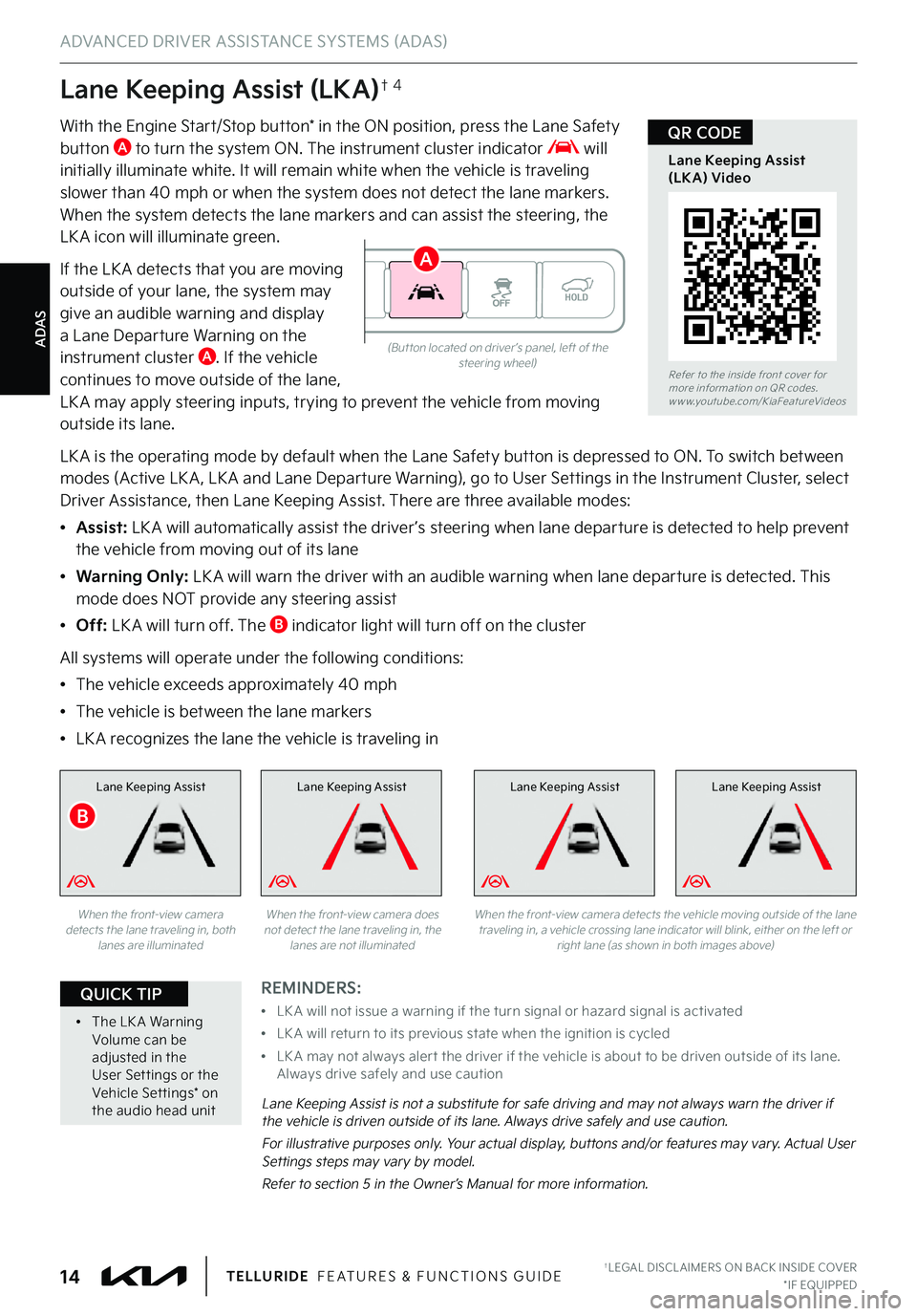
ADAS
ADVANCED DRIVER ASSISTANCE SYSTEMS (ADAS)
†LEGAL DISCL AIMERS ON BACK INSIDE COVER*IF EQUIPPED14TELLURIDE FEATURES & FUNCTIONS GUIDE
Lane Keeping Assist (LKA)†4
With the Engine Start/Stop button* in the ON position, press the Lane Safety button A to turn the system ON . The instrument cluster indicator will initially illuminate white . It will remain white when the vehicle is traveling
slower than 40 mph or when the system does not detect the lane markers . When the system detects the lane markers and can assist the steering, the LK A icon will illuminate green .
If the LK A detects that you are moving outside of your lane, the system may give an audible warning and display a Lane Departure Warning on the instrument cluster A . If the vehicle continues to move outside of the lane, LK A may apply steering inputs, trying to prevent the vehicle from moving outside its lane .
LK A is the operating mode by default when the Lane Safety button is depressed to ON . To switch between modes (Active LK A , LK A and Lane Departure Warning), go to User Settings in the Instrument Cluster, select Driver Assistance, then Lane Keeping Assist . There are three available modes:
•Assist: LK A will automatically assist the driver ’s steering when lane departure is detected to help prevent the vehicle from moving out of its lane
•Warning Only: LK A will warn the driver with an audible warning when lane departure is detected . This mode does NOT provide any steering assist
•Off: LK A will turn off . The B indicator light will turn off on the cluster
All systems will operate under the following conditions:
•The vehicle exceeds approximately 40 mph
•The vehicle is between the lane markers
•LK A recognizes the lane the vehicle is traveling in
Lane Keeping AssistLane Keeping AssistLane Keeping Assist
Lane Keeping Assist is not a substitute for safe driving and may not always warn the driver if the vehicle is driven outside of its lane . Always drive safely and use caution .
For illustrative purposes only . Your actual display, buttons and/or features may vary . Actual User Settings steps may vary by model .
Refer to section 5 in the Owner’s Manual for more information .
When the front-view camera detects the lane traveling in, both lanes are illuminated
When the front-view camera does not detect the lane traveling in, the lanes are not illuminated
Lane Keeping Assist
When the front-view camera detects the vehicle moving outside of the lane traveling in, a vehicle crossing lane indicator will blink, either on the left or right lane (as shown in both images above)
(But ton located on driver ’s panel, left of the steering wheel)Refer to the inside front cover for more information on QR codes .www .youtube .com/KiaFeatureVideos
Lane Keeping Assist (LKA) Video
QR CODE
REMINDERS:
•
LK A will not issue a warning if the turn signal or hazard signal is activated
•
LK A will return to its previous state when the ignition is cycled
•
LK A may not always aler t the driver if the vehicle is about to be driven outside of its lane . Always drive safely and use caution
•
The LK A Warning Volume can be adjusted in the User Set tings or the Vehicle Set tings* on the audio head unit
QUICK TIP
B
A
Page 17 of 70
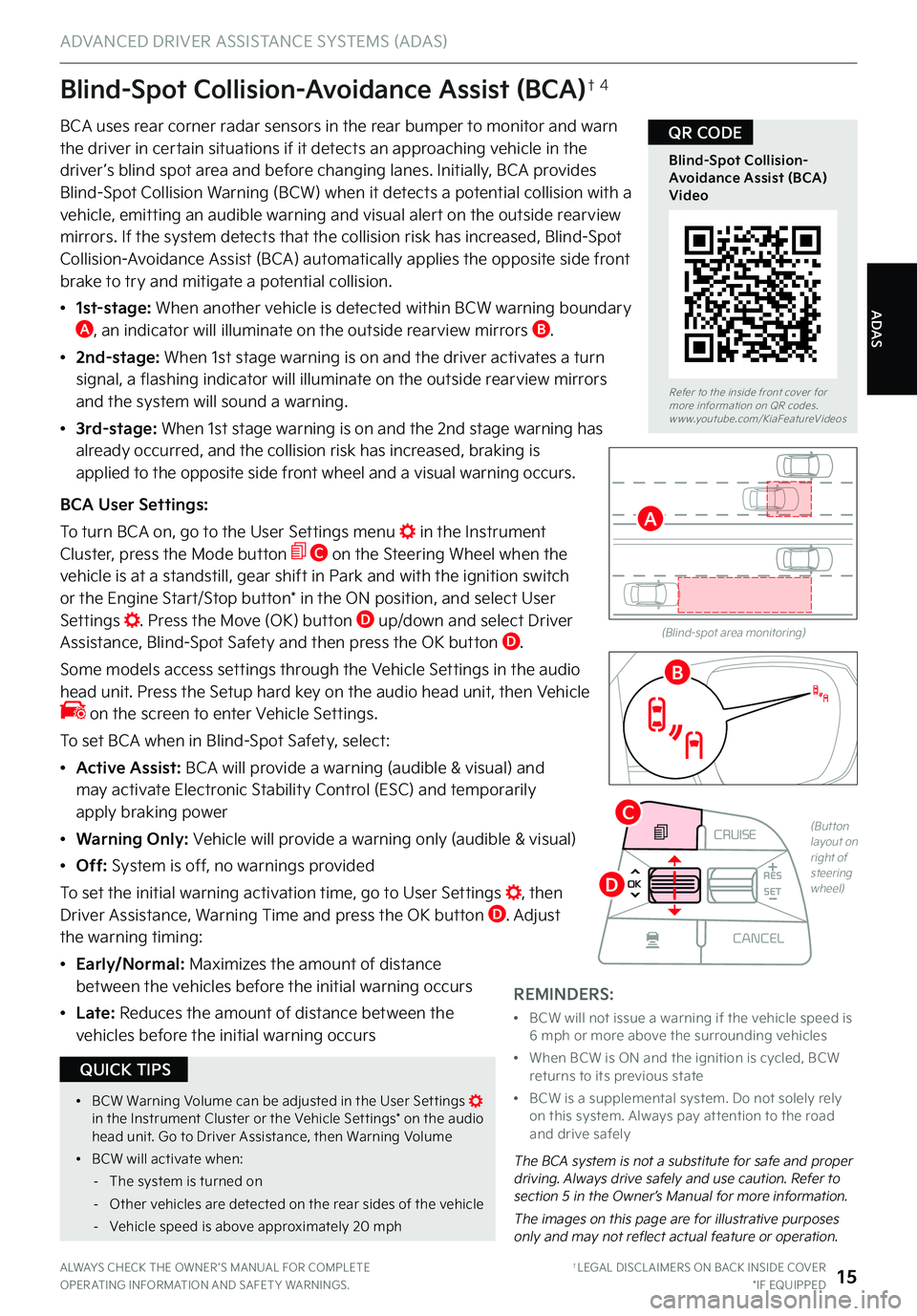
ADAS
ADVANCED DRIVER ASSISTANCE SYSTEMS (ADAS)
ALWAYS CHECK THE OWNER ’S MANUAL FOR COMPLETE OPER ATING INFORMATION AND SAFET Y WARNINGS . †LEGAL DISCL AIMERS ON BACK INSIDE COVER*IF EQUIPPED15
Blind-Spot Collision-Avoidance Assist (BCA)†4
BCA uses rear corner radar sensors in the rear bumper to monitor and warn the driver in certain situations if it detects an approaching vehicle in the driver ’s blind spot area and before changing lanes . Initially, BCA provides
Blind-Spot Collision Warning (BCW) when it detects a potential collision with a vehicle, emitting an audible warning and visual alert on the outside rearview mirrors . If the system detects that the collision risk has increased, Blind-Spot Collision-Avoidance Assist (BCA) automatically applies the opposite side front brake to try and mitigate a potential collision .
•
1st-stage: When another vehicle is detected within BCW warning boundary A, an indicator will illuminate on the outside rearview mirrors B .
•
2nd-stage: When 1st stage warning is on and the driver activates a turn signal, a flashing indicator will illuminate on the outside rearview mirrors
and the system will sound a warning .
• 3 r d - s t a g e : When 1st stage warning is on and the 2nd stage warning has already occurred, and the collision risk has increased, braking is applied to the opposite side front wheel and a visual warning occurs .
BCA User Settings:
To turn BCA on, go to the User Settings menu in the Instrument Cluster, press the Mode button C on the Steering Wheel when the vehicle is at a standstill, gear shift in Park and with the ignition switch or the Engine Start/Stop button* in the ON position, and select User Settings . Press the Move (OK) button D up/down and select Driver Assistance, Blind-Spot Safety and then press the OK button D .
Some models access settings through the Vehicle Settings in the audio head unit . Press the Setup hard key on the audio head unit, then Vehicle on the screen to enter Vehicle Settings .
To set BCA when in Blind-Spot Safety, select:
•Active Assist: BCA will provide a warning (audible & visual) and may activate Electronic Stability Control (ESC) and temporarily apply braking power
•Warning Only: Vehicle will provide a warning only (audible & visual)
•Off: System is off, no warnings provided
To set the initial warning activation time, go to User Settings , then Driver Assistance, Warning Time and press the OK button D . Adjust the warning timing:
•
Early/Normal: Maximizes the amount of distance between the vehicles before the initial warning occurs
• L a t e : Reduces the amount of distance between the
vehicles before the initial warning occurs
(Blind-spot area monitoring)
The BCA system is not a substitute for safe and proper driving . Always drive safely and use caution . Refer to section 5 in the Owner’s Manual for more information .
The images on this page are for illustrative purposes only and may not reflect actual feature or operation .
Refer to the inside front cover for more information on QR codes .www .youtube .com/KiaFeatureVideos
Blind-Spot Collision-Avoidance Assist (BCA) Video
QR CODE
A
B
CRUISE
MODE
CRUISE
CANCEL
RES
OK SET
CRUISE
CANCEL
RES
OK SET
MODE CRUISE
CANCEL
RES
OK SET
MODE
CANCEL
RES
OK SET
MODECRUISE
CANCEL
RES
OK SET
CRUISE
CANCEL
RES
OK SET
(Button layout on right of steering wheel)
C
D
REMINDERS:
•
BCW will not issue a warning if the vehicle speed is 6 mph or more above the surrounding vehicles
•
When BCW is ON and the ignition is cycled, BCW returns to its previous state
•
BCW is a supplemental system . Do not solely rely on this system . Always pay at tention to the road and drive safely
•
BCW Warning Volume can be adjusted in the User Set tings in the Instrument Cluster or the Vehicle Set tings* on the audio head unit . Go to Driver Assistance, then Warning Volume
•
BCW will activate when:
-The system is turned on
-Other vehicles are detected on the rear sides of the vehicle
-Vehicle speed is above approximately 20 mph
QUICK TIPS
Page 18 of 70
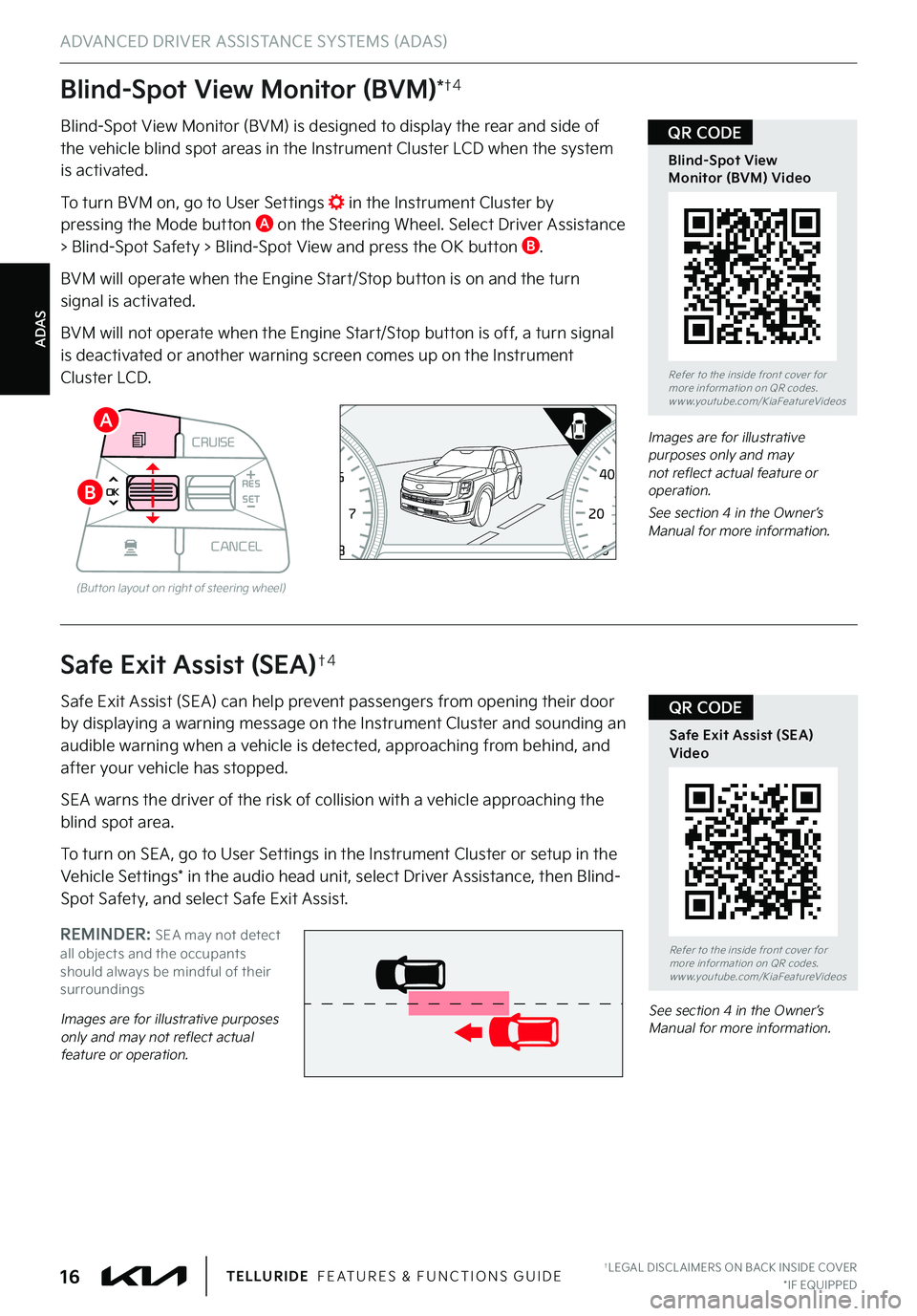
ADAS
ADVANCED DRIVER ASSISTANCE SYSTEMS (ADAS)
†LEGAL DISCL AIMERS ON BACK INSIDE COVER*IF EQUIPPED16TELLURIDE FEATURES & FUNCTIONS GUIDE
Blind-Spot View Monitor (BVM)*†4
Blind-Spot View Monitor (BVM) is designed to display the rear and side of the vehicle blind spot areas in the Instrument Cluster LCD when the system is activated .
To turn BVM on, go to User Settings in the Instrument Cluster by pressing the Mode button A on the Steering Wheel . Select Driver Assistance > Blind-Spot Safety > Blind-Spot View and press the OK button B .
BVM will operate when the Engine Start/Stop button is on and the turn signal is activated .
BVM will not operate when the Engine Start/Stop button is off, a turn signal is deactivated or another warning screen comes up on the Instrument Cluster LCD .
Images are for illustrative purposes only and may not reflect actual feature or operation .
See section 4 in the Owner’s Manual for more information .0 8
CH
12
3
4
5
67
x1000rpmAUTO
HOLD
160
00
20
40
60
200
220
240
260
80
180
100
160
1
20 140
E F
2040
60
80
100
12 0
1 4 0MPH
km/h
CRUISE
MODE
CRUISE
CANCEL
RES
OK SET
CRUISE
CANCEL
RES
OK SET
MODE CRUISE
CANCEL
RES
OK SET
MODE
CANCEL
RES
OK SET
MODECRUISE
CANCEL
RES
OK SET
CRUISE
CANCEL
RES
OK SET
(But ton layout on right of steering wheel)
A
B
REMINDER: SEA may not detect all objects and the occupants should always be mindful of their surroundings
Safe Exit Assist (SEA)†4
Safe Exit Assist (SEA) can help prevent passengers from opening their door by displaying a warning message on the Instrument Cluster and sounding an
audible warning when a vehicle is detected, approaching from behind, and after your vehicle has stopped .
SEA warns the driver of the risk of collision with a vehicle approaching the blind spot area .
To turn on SEA , go to User Settings in the Instrument Cluster or setup in the Vehicle Settings* in the audio head unit, select Driver Assistance, then Blind-Spot Safety, and select Safe Exit Assist .
Images are for illustrative purposes only and may not reflect actual feature or operation .
See section 4 in the Owner’s Manual for more information .
Refer to the inside front cover for more information on QR codes .www .youtube .com/KiaFeatureVideos
Safe Exit Assist (SEA) Video
QR CODE
Refer to the inside front cover for more information on QR codes .www .youtube .com/KiaFeatureVideos
Blind-Spot View Monitor (BVM) Video
QR CODE
Page 20 of 70
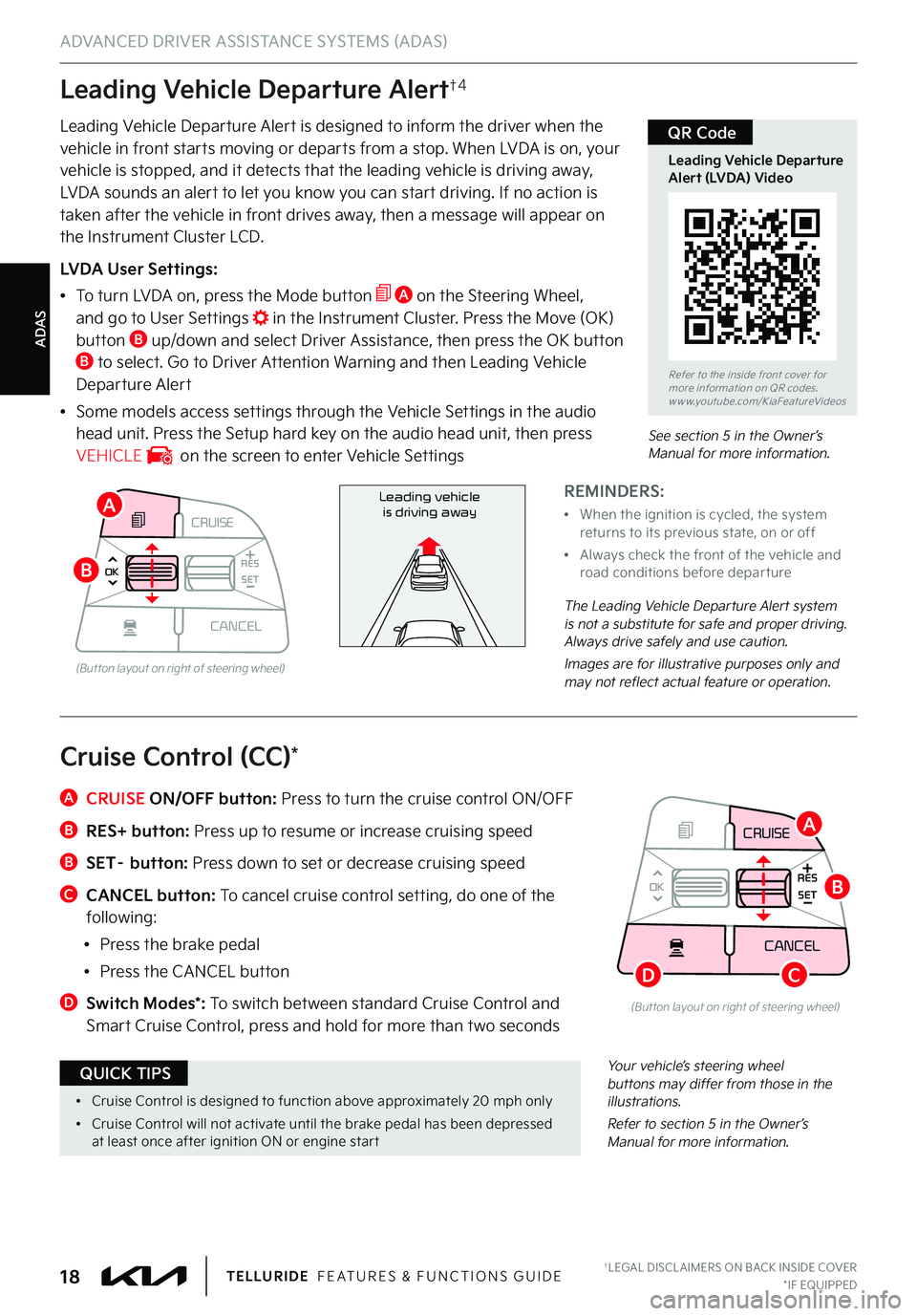
ADAS
ADVANCED DRIVER ASSISTANCE SYSTEMS (ADAS)
Leading Vehicle Departure Alert†4
Leading Vehicle Departure Alert is designed to inform the driver when the vehicle in front starts moving or departs from a stop . When LVDA is on, your vehicle is stopped, and it detects that the leading vehicle is driving away,
LVDA sounds an alert to let you know you can start driving . If no action is taken after the vehicle in front drives away, then a message will appear on the Instrument Cluster LCD .
LVDA User Settings:
•
To turn LVDA on, press the Mode button A on the Steering Wheel, and go to User Settings in the Instrument Cluster . Press the Move (OK) button B up/down and select Driver Assistance, then press the OK button B to select . Go to Driver Attention Warning and then Leading Vehicle Departure Alert
•Some models access settings through the Vehicle Settings in the audio head unit . Press the Setup hard key on the audio head unit, then press VEHICLE on the screen to enter Vehicle Settings
REMINDERS:
•
When the ignition is cycled, the system returns to its previous state, on or off
•
Always check the front of the vehicle and road conditions before depar ture
The Leading Vehicle Departure Alert system is not a substitute for safe and proper driving . Always drive safely and use caution .
Images are for illustrative purposes only and may not reflect actual feature or operation .
Refer to the inside front cover for more information on QR codes .www .youtube .com/KiaFeatureVideos
Leading Vehicle Departure Alert (LVDA) Video
QR Code
Leading vehicle
is driving away
CRUISE
MODE CRUISE
CANCEL
RES
OK SET
CRUISE
CANCEL
RES
OK SET
MODE CRUISE
CANCEL
RES
OK SET
MODE
CANCEL
RES
OK SET
MODECRUISE
CANCEL
RES
OK SET
CRUISE
CANCEL
RES
OK SET
(But ton layout on right of steering wheel)
A
B
See section 5 in the Owner’s Manual for more information .
Your vehicle’s steering wheel buttons may differ from those in the illustrations .
Refer to section 5 in the Owner’s Manual for more information .
A CRUISE ON/OFF button: Press to turn the cruise control ON/OFF
B RES+ button: Press up to resume or increase cruising speed
B SET– button: Press down to set or decrease cruising speed
C CANCEL button: To cancel cruise control setting, do one of the following:
•Press the brake pedal
•Press the CANCEL button
D
Switch Modes*: To switch between standard Cruise Control and Smart Cruise Control, press and hold for more than two seconds
Cruise Control (CC)*
•
Cruise Control is designed to function above approximately 20 mph only
•
Cruise Control will not activate until the brake pedal has been depressed at least once after ignition ON or engine star t
QUICK TIPS
CRUISE
CANCEL
RES
OK SET
A
B
CD
(But ton layout on right of steering wheel)
†LEGAL DISCL AIMERS ON BACK INSIDE COVER*IF EQUIPPED18TELLURIDE FEATURES & FUNCTIONS GUIDE
Page 21 of 70
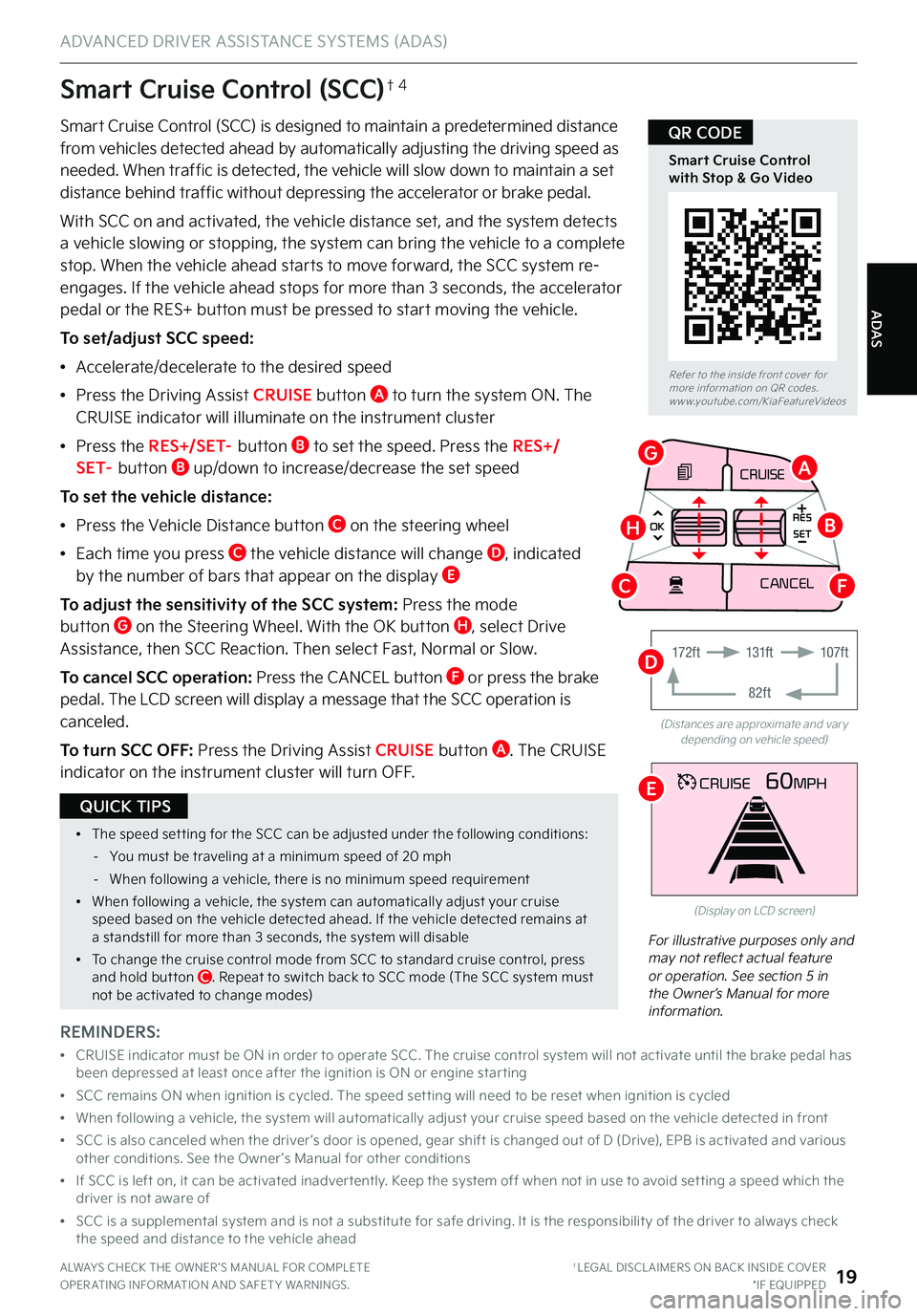
ADAS
ADVANCED DRIVER ASSISTANCE SYSTEMS (ADAS)
ALWAYS CHECK THE OWNER ’S MANUAL FOR COMPLETE OPER ATING INFORMATION AND SAFET Y WARNINGS . †LEGAL DISCL AIMERS ON BACK INSIDE COVER*IF EQUIPPED19
Smart Cruise Control (SCC) is designed to maintain a predetermined distance from vehicles detected ahead by automatically adjusting the driving speed as needed . When traffic is detected, the vehicle will slow down to maintain a set
distance behind traffic without depressing the accelerator or brake pedal .
With SCC on and activated, the vehicle distance set, and the system detects a vehicle slowing or stopping, the system can bring the vehicle to a complete stop . When the vehicle ahead starts to move forward, the SCC system re-engages . If the vehicle ahead stops for more than 3 seconds, the accelerator pedal or the RES+ button must be pressed to start moving the vehicle .
To set/adjust SCC speed:
•Accelerate/decelerate to the desired speed
•Press the Driving Assist CRUISE button A to turn the system ON . The CRUISE indicator will illuminate on the instrument cluster
•Press the R E S + / S E T– button B to set the speed . Press the RES+/S E T– button B up/down to increase/decrease the set speed
To set the vehicle distance:
•Press the Vehicle Distance button C on the steering wheel
•
Each time you press C the vehicle distance will change D, indicated by the number of bars that appear on the display E
To adjust the sensitivity of the SCC system: Press the mode button G on the Steering Wheel . With the OK button H, select Drive Assistance, then SCC Reaction . Then select Fast, Normal or Slow .
To cancel SCC operation: Press the CANCEL button F or press the brake pedal . The LCD screen will display a message that the SCC operation is canceled .
To turn SCC OFF: Press the Driving Assist CRUISE button A . The CRUISE indicator on the instrument cluster will turn OFF .
For illustrative purposes only and may not reflect actual feature or operation . See section 5 in the Owner’s Manual for more information .
(Distances are approximate and var y depending on vehicle speed)
(Display on LCD screen)
Smart Cruise Control (SCC)†4
REMINDERS:
•
CRUISE indicator must be ON in order to operate SCC . The cruise control system will not activate until the brake pedal has been depressed at least once after the ignition is ON or engine star ting
•SCC remains ON when ignition is cycled . The speed set ting will need to be reset when ignition is cycled
•When following a vehicle, the system will automatically adjust your cruise speed based on the vehicle detected in front
•
SCC is also canceled when the driver ’s door is opened, gear shift is changed out of D (Drive), EPB is activated and various other conditions . See the Owner ’s Manual for other conditions
•
If SCC is left on, it can be activated inadver tently . Keep the system off when not in use to avoid set ting a speed which the driver is not aware of
•
SCC is a supplemental system and is not a substitute for safe driving . It is the responsibilit y of the driver to always check the speed and distance to the vehicle ahead
Refer to the inside front cover for more information on QR codes .www .youtube .com/KiaFeatureVideos
Smart Cruise Control with Stop & Go Video
QR CODE
•The speed set ting for the SCC can be adjusted under the following conditions:
-You must be traveling at a minimum speed of 20 mph
-When following a vehicle, there is no minimum speed requirement
•When following a vehicle, the system can automatically adjust your cruise speed based on the vehicle detected ahead . If the vehicle detected remains at a standstill for more than 3 seconds, the system will disable
•To change the cruise control mode from SCC to standard cruise control, press and hold but ton C . Repeat to switch back to SCC mode (The SCC system must not be activated to change modes)
QUICK TIPS
CRUISE60MPH
CRUISE
MODE
CRUISE
CANCEL
RES
OK SET
CRUISE
CANCEL
RES
OK SET
MODE CRUISE
CANCEL
RES
OK SET
MODE
CANCEL
RES
OK SET
MODECRUISE
CANCEL
RES
OK SET
CRUISE
CANCEL
RES
OK SET
A
E
G
HB
CF
17 2 f t131f t
82ft
107f tD
Page 23 of 70
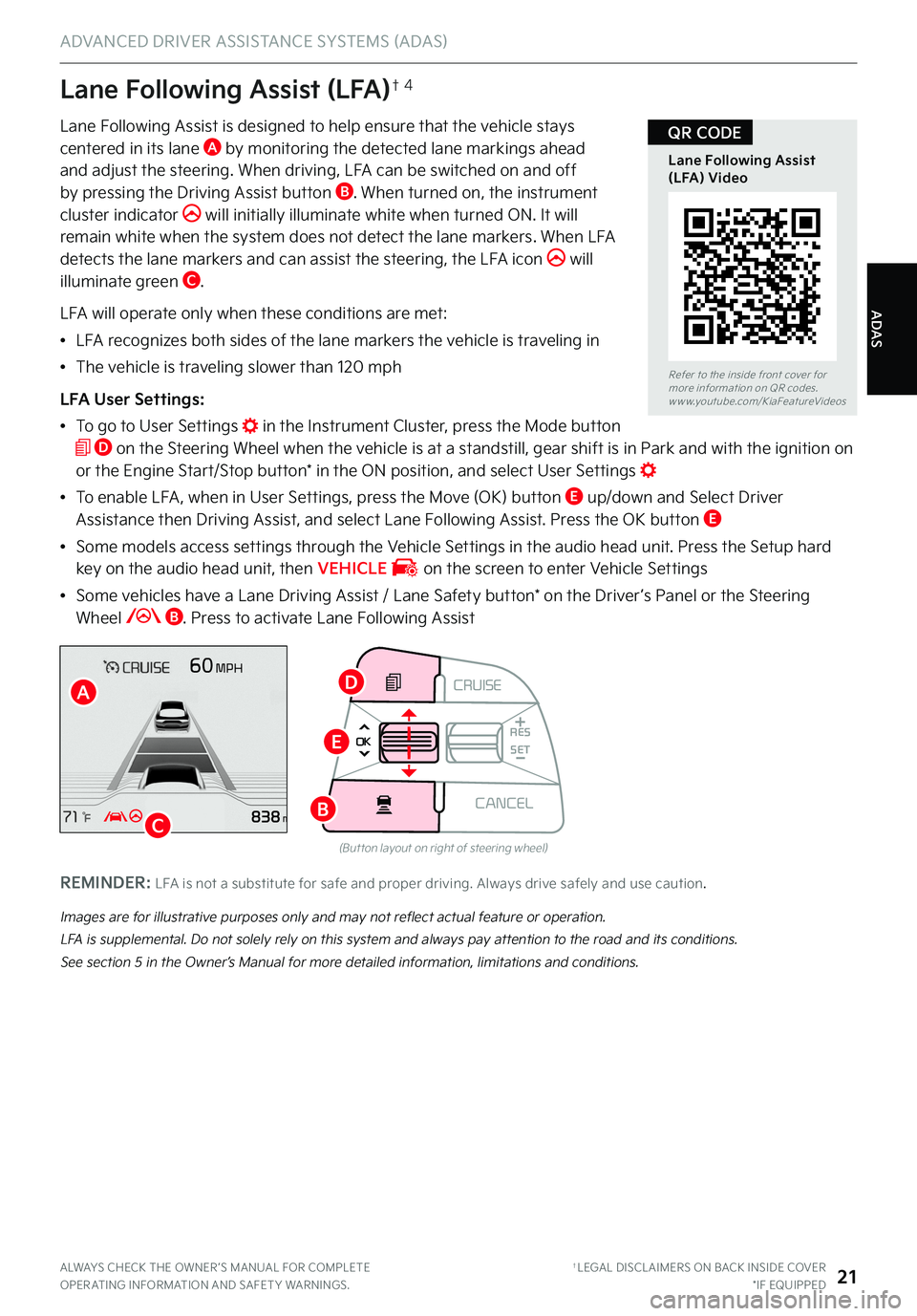
ADAS
ADVANCED DRIVER ASSISTANCE SYSTEMS (ADAS)
ALWAYS CHECK THE OWNER ’S MANUAL FOR COMPLETE OPER ATING INFORMATION AND SAFET Y WARNINGS . †LEGAL DISCL AIMERS ON BACK INSIDE COVER*IF EQUIPPED21
Lane Following Assist is designed to help ensure that the vehicle stays centered in its lane A by monitoring the detected lane markings ahead and adjust the steering . When driving, LFA can be switched on and off
by pressing the Driving Assist button B . When turned on, the instrument cluster indicator will initially illuminate white when turned ON . It will remain white when the system does not detect the lane markers . When LFA detects the lane markers and can assist the steering, the LFA icon will illuminate green C .
LFA will operate only when these conditions are met:
•LFA recognizes both sides of the lane markers the vehicle is traveling in
•The vehicle is traveling slower than 120 mph
LFA User Settings:
•
To go to User Settings in the Instrument Cluster, press the Mode button D on the Steering Wheel when the vehicle is at a standstill, gear shift is in Park and with the ignition on or the Engine Start/Stop button* in the ON position, and select User Settings
•
To enable LFA , when in User Settings, press the Move (OK) button E up/down and Select Driver Assistance then Driving Assist, and select Lane Following Assist . Press the OK button E
•
Some models access settings through the Vehicle Settings in the audio head unit . Press the Setup hard key on the audio head unit, then VEHICLE on the screen to enter Vehicle Settings
•
Some vehicles have a Lane Driving Assist / Lane Safety button* on the Driver ’s Panel or the Steering Wheel B . Press to activate Lane Following Assist
Lane Following Assist (LFA)†4
Images are for illustrative purposes only and may not reflect actual feature or operation .
LFA is supplemental . Do not solely rely on this system and always pay attention to the road and its conditions .
See section 5 in the Owner’s Manual for more detailed information, limitations and conditions .
Refer to the inside front cover for more information on QR codes .www .youtube .com/KiaFeatureVideos
Lane Following Assist (LFA) Video
QR CODE
A
C
REMINDER: LFA is not a substitute for safe and proper driving . Always drive safely and use caution .
CRUISE
CANCEL
RES
OK SET
(But ton layout on right of steering wheel)
D
E
B
Page 25 of 70
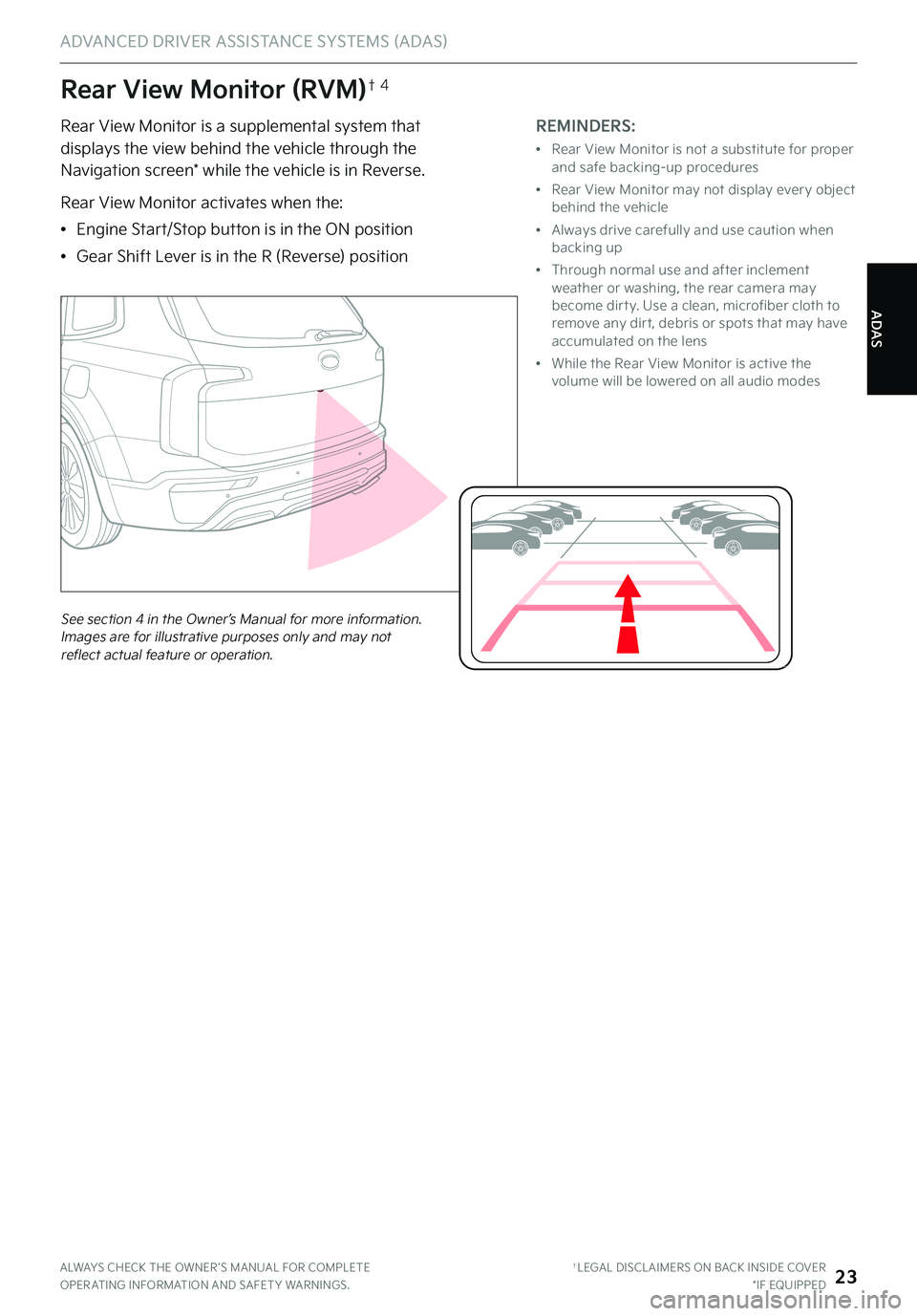
ADAS
ADVANCED DRIVER ASSISTANCE SYSTEMS (ADAS)
ALWAYS CHECK THE OWNER ’S MANUAL FOR COMPLETE OPER ATING INFORMATION AND SAFET Y WARNINGS . †LEGAL DISCL AIMERS ON BACK INSIDE COVER*IF EQUIPPED23
Rear View Monitor (RVM)†4
Rear View Monitor is a supplemental system that displays the view behind the vehicle through the Navigation screen* while the vehicle is in Reverse .
Rear View Monitor activates when the:
•Engine Start/Stop button is in the ON position
•Gear Shift Lever is in the R (Reverse) position
REMINDERS:
•
Rear View Monitor is not a substitute for proper and safe backing-up procedures
•
Rear View Monitor may not display ever y object behind the vehicle
•
Always drive carefully and use caution when backing up
•
Through normal use and after inclement weather or washing, the rear camera may become dir t y . Use a clean, microfiber cloth to remove any dir t, debris or spots that may have accumulated on the lens
•
While the Rear View Monitor is active the volume will be lowered on all audio modes
See section 4 in the Owner’s Manual for more information . Images are for illustrative purposes only and may not reflect actual feature or operation .P
R
N
DSHIFTL OCK
RELEASE
Page 27 of 70
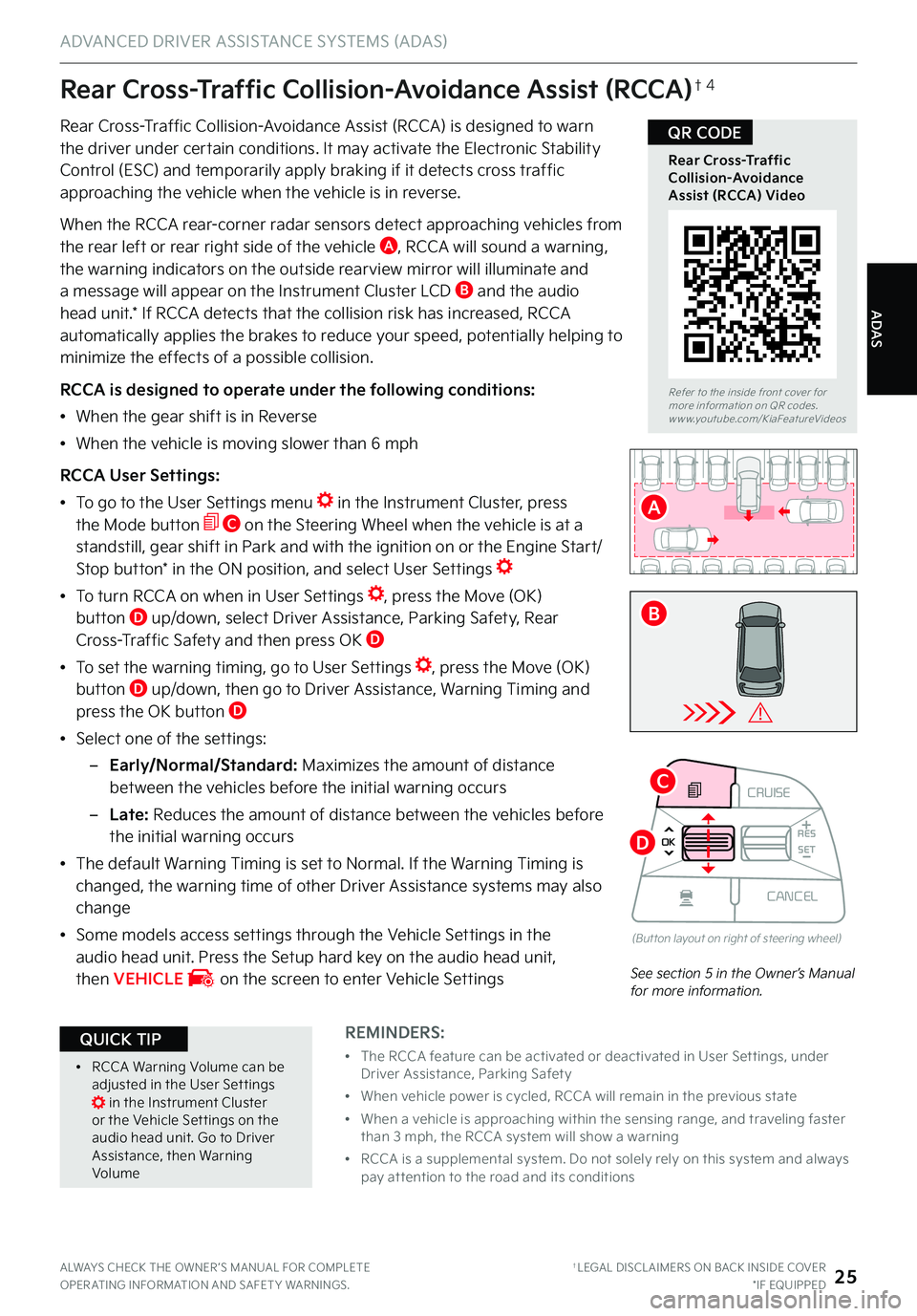
ADAS
ADVANCED DRIVER ASSISTANCE SYSTEMS (ADAS)
ALWAYS CHECK THE OWNER ’S MANUAL FOR COMPLETE OPER ATING INFORMATION AND SAFET Y WARNINGS . †LEGAL DISCL AIMERS ON BACK INSIDE COVER*IF EQUIPPED25
CRUISE
MODE
CRUISE
CANCEL
RES
OK SET
CRUISE
CANCEL
RES
OK SET
MODE CRUISE
CANCEL
RES
OK SET
MODE
CANCEL
RES
OK SET
MODECRUISE
CANCEL
RES
OK SET
CRUISE
CANCEL
RES
OK SET
Watch for traffic
Rear Cross-Traffic Collision-Avoidance Assist (RCCA) is designed to warn the driver under certain conditions . It may activate the Electronic Stability Control (ESC) and temporarily apply braking if it detects cross traffic
approaching the vehicle when the vehicle is in reverse .
When the RCCA rear-corner radar sensors detect approaching vehicles from the rear left or rear right side of the vehicle A, RCCA will sound a warning, the warning indicators on the outside rearview mirror will illuminate and a message will appear on the Instrument Cluster LCD B and the audio head unit .* If RCCA detects that the collision risk has increased, RCCA automatically applies the brakes to reduce your speed, potentially helping to minimize the effects of a possible collision .
RCCA is designed to operate under the following conditions:
•When the gear shift is in Reverse
•When the vehicle is moving slower than 6 mph
RCCA User Settings:
•To go to the User Settings menu in the Instrument Cluster, press the Mode button C on the Steering Wheel when the vehicle is at a standstill, gear shift in Park and with the ignition on or the Engine Start/Stop button* in the ON position, and select User Settings
•
To turn RCCA on when in User Settings , press the Move (OK) button D up/down, select Driver Assistance, Parking Safety, Rear Cross-Traffic Safety and then press OK D
•
To set the warning timing, go to User Settings , press the Move (OK) button D up/down, then go to Driver Assistance, Warning Timing and press the OK button D
•Select one of the settings:
–
Early/Normal/Standard: Maximizes the amount of distance between the vehicles before the initial warning occurs
– L a t e : Reduces the amount of distance between the vehicles before the initial warning occurs
•The default Warning Timing is set to Normal . If the Warning Timing is changed, the warning time of other Driver Assistance systems may also change
•
Some models access settings through the Vehicle Settings in the audio head unit . Press the Setup hard key on the audio head unit, then VEHICLE on the screen to enter Vehicle Settings
Rear Cross-Traffic Collision-Avoidance Assist (RCCA)†4
See section 5 in the Owner’s Manual for more information .
Refer to the inside front cover for more information on QR codes .www .youtube .com/KiaFeatureVideos
Rear Cross-Traffic Collision-Avoidance Assist (RCCA) Video
QR CODE
A
B
C
D
REMINDERS:
•
The RCCA feature can be activated or deactivated in User Set tings, under Driver Assistance, Parking Safet y
•
When vehicle power is cycled, RCCA will remain in the previous state
•
When a vehicle is approaching within the sensing range, and traveling faster than 3 mph, the RCCA system will show a warning
•
RCCA is a supplemental system . Do not solely rely on this system and always pay at tention to the road and its conditions
•RCCA Warning Volume can be adjusted in the User Set tings in the Instrument Cluster or the Vehicle Set tings on the audio head unit . Go to Driver Assistance, then Warning Volume
QUICK TIP
(But ton layout on right of steering wheel)
Page 28 of 70
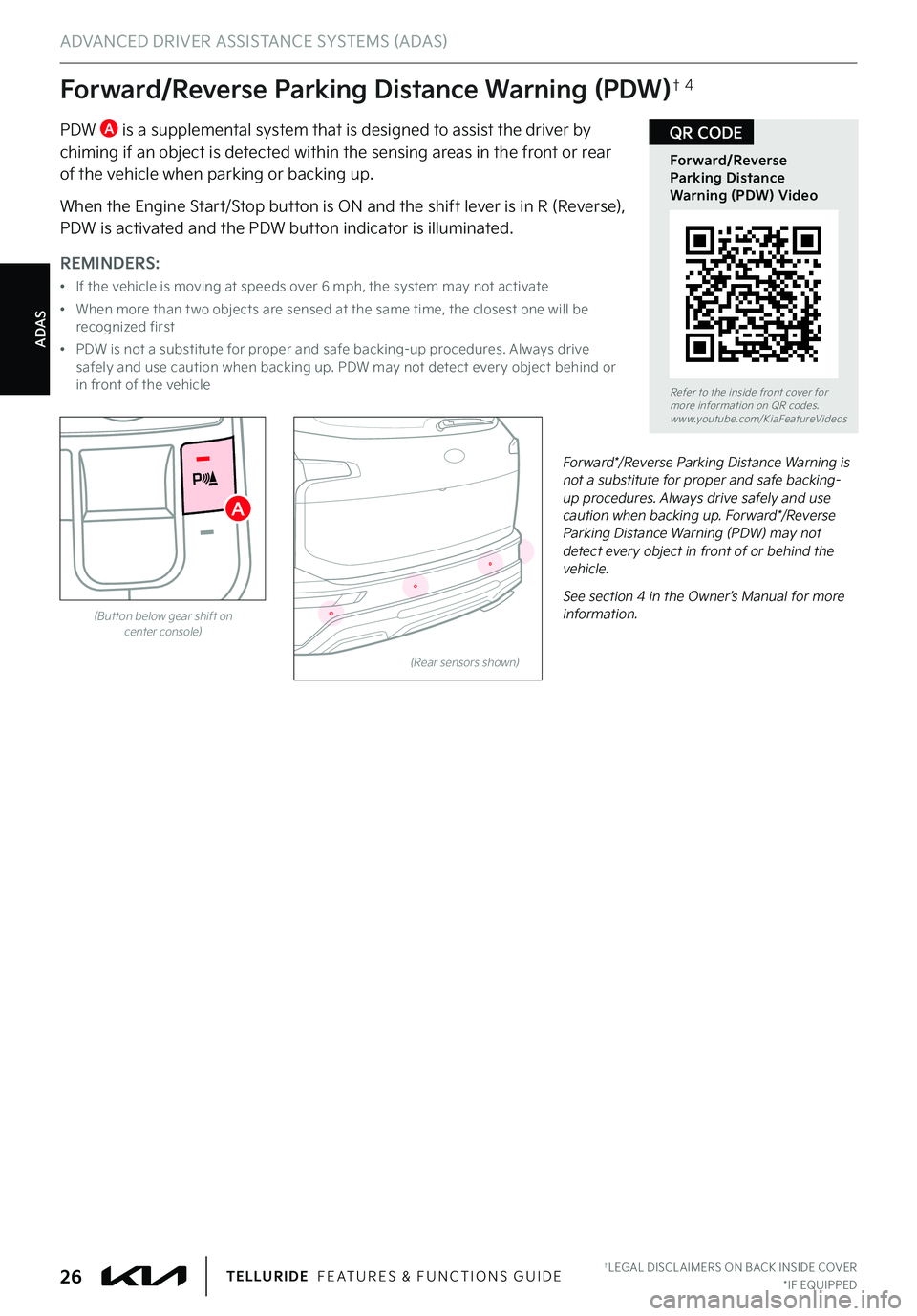
ADAS
ADVANCED DRIVER ASSISTANCE SYSTEMS (ADAS)
†LEGAL DISCL AIMERS ON BACK INSIDE COVER*IF EQUIPPED26TELLURIDE FEATURES & FUNCTIONS GUIDE
Forward/Reverse Parking Distance Warning (PDW)†4
PDW A is a supplemental system that is designed to assist the driver by chiming if an object is detected within the sensing areas in the front or rear of the vehicle when parking or backing up .
When the Engine Start/Stop button is ON and the shift lever is in R (Reverse), PDW is activated and the PDW button indicator is illuminated .
(Rear sensors shown)
Forward*/Reverse Parking Distance Warning is not a substitute for proper and safe backing-up procedures . Always drive safely and use caution when backing up . Forward*/Reverse Parking Distance Warning (PDW) may not detect every object in front of or behind the vehicle .
See section 4 in the Owner’s Manual for more information .
Refer to the inside front cover for more information on QR codes .www .youtube .com/KiaFeatureVideos
Forward/Reverse Parking Distance Warning (PDW) Video
QR CODE
REMINDERS:
•
If the vehicle is moving at speeds over 6 mph, the system may not activate
•
When more than t wo objects are sensed at the same time, the closest one will be recognized first
•
PDW is not a substitute for proper and safe backing-up procedures . Always drive safely and use caution when backing up . PDW may not detect ever y object behind or in front of the vehicle
A
(But ton below gear shift oncenter console)