ECO mode KIA TELLURIDE 2022 Features and Functions Guide
[x] Cancel search | Manufacturer: KIA, Model Year: 2022, Model line: TELLURIDE, Model: KIA TELLURIDE 2022Pages: 70, PDF Size: 5.27 MB
Page 4 of 70
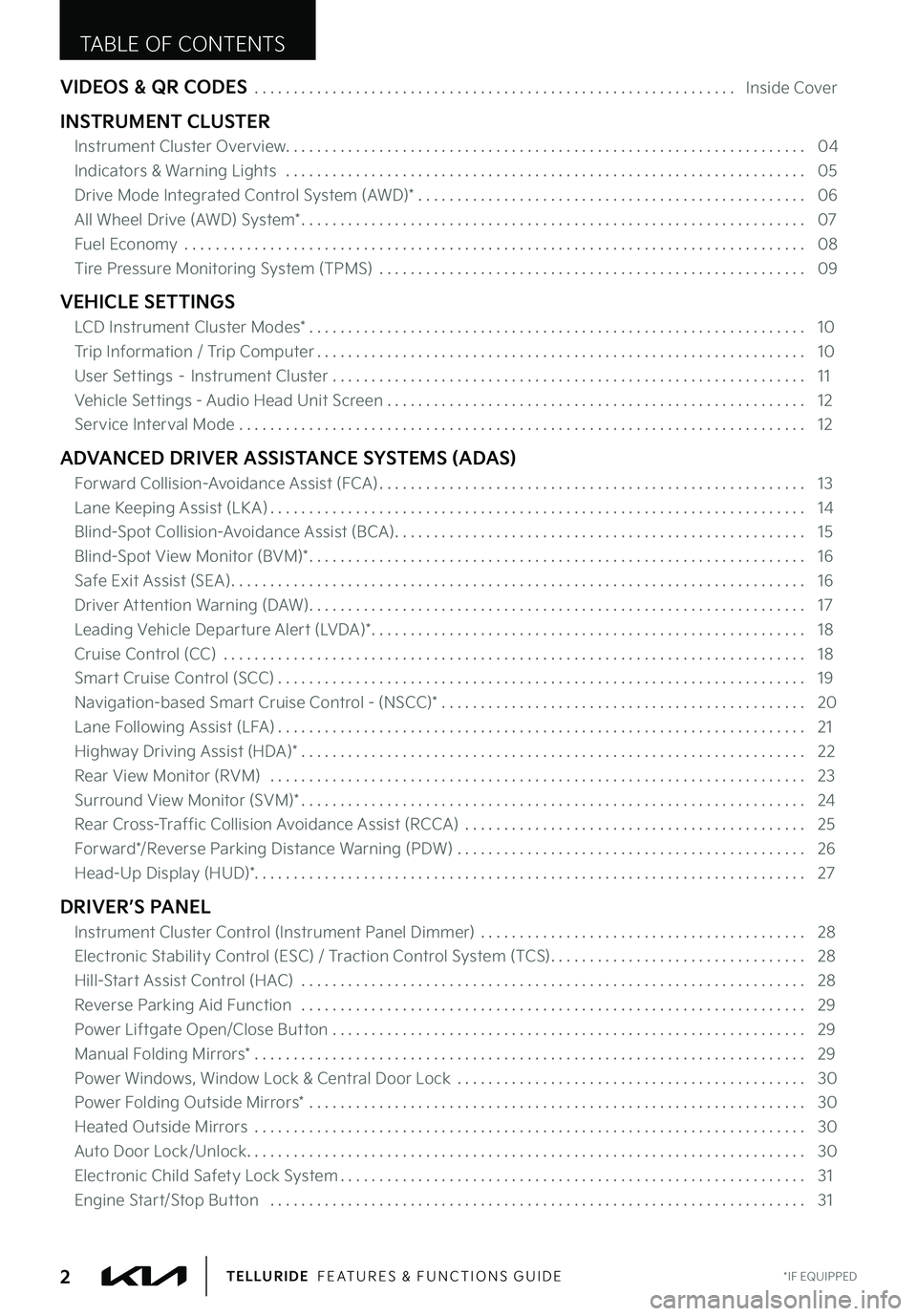
VIDEOS & QR CODES . . . . . . . . . . . . . . . . . . . . . . . . . . . . . . . . . . . . . . . . . . . . . . . . . . . . . . . . . . . . . . Inside Cover
INSTRUMENT CLUSTER
Instrument Cluster Overview . . . . . . . . . . . . . . . . . . . . . . . . . . . . . . . . . . . . . . . . . . . . . . . . . . . . . . . . . . . . . . . . . . . 04
Indicators & Warning Lights . . . . . . . . . . . . . . . . . . . . . . . . . . . . . . . . . . . . . . . . . . . . . . . . . . . . . . . . . . . . . . . . . . . 05
Drive Mode Integrated Control System (AWD)* . . . . . . . . . . . . . . . . . . . . . . . . . . . . . . . . . . . . . . . . . . . . . . . . . . 06
All Wheel Drive (AWD) System* . . . . . . . . . . . . . . . . . . . . . . . . . . . . . . . . . . . . . . . . . . . . . . . . . . . . . . . . . . . . . . . . . 07
Fuel Economy . . . . . . . . . . . . . . . . . . . . . . . . . . . . . . . . . . . . . . . . . . . . . . . . . . . . . . . . . . . . . . . . . . . . . . . . . . . . . . . . 08
Tire Pressure Monitoring System (TPMS) . . . . . . . . . . . . . . . . . . . . . . . . . . . . . . . . . . . . . . . . . . . . . . . . . . . . . . . 09
VEHICLE SETTINGS
LCD Instrument Cluster Modes* . . . . . . . . . . . . . . . . . . . . . . . . . . . . . . . . . . . . . . . . . . . . . . . . . . . . . . . . . . . . . . . . 10
Trip Information / Trip Computer . . . . . . . . . . . . . . . . . . . . . . . . . . . . . . . . . . . . . . . . . . . . . . . . . . . . . . . . . . . . . . . 10
User Settings – Instrument Cluster . . . . . . . . . . . . . . . . . . . . . . . . . . . . . . . . . . . . . . . . . . . . . . . . . . . . . . . . . . . . . 11
Vehicle Settings - Audio Head Unit Screen . . . . . . . . . . . . . . . . . . . . . . . . . . . . . . . . . . . . . . . . . . . . . . . . . . . . . . 12
Service Interval Mode . . . . . . . . . . . . . . . . . . . . . . . . . . . . . . . . . . . . . . . . . . . . . . . . . . . . . . . . . . . . . . . . . . . . . . . . . 12
ADVANCED DRIVER ASSISTANCE SYSTEMS (ADAS)
Forward Collision-Avoidance Assist (FCA) . . . . . . . . . . . . . . . . . . . . . . . . . . . . . . . . . . . . . . . . . . . . . . . . . . . . . . . 13
Lane Keeping Assist (LK A) . . . . . . . . . . . . . . . . . . . . . . . . . . . . . . . . . . . . . . . . . . . . . . . . . . . . . . . . . . . . . . . . . . . . . 14
Blind-Spot Collision-Avoidance Assist (BCA) . . . . . . . . . . . . . . . . . . . . . . . . . . . . . . . . . . . . . . . . . . . . . . . . . . . . . 15
Blind-Spot View Monitor (BVM)* . . . . . . . . . . . . . . . . . . . . . . . . . . . . . . . . . . . . . . . . . . . . . . . . . . . . . . . . . . . . . . . . 16
Safe Exit Assist (SEA) . . . . . . . . . . . . . . . . . . . . . . . . . . . . . . . . . . . . . . . . . . . . . . . . . . . . . . . . . . . . . . . . . . . . . . . . . . 16
Driver Attention Warning (DAW) . . . . . . . . . . . . . . . . . . . . . . . . . . . . . . . . . . . . . . . . . . . . . . . . . . . . . . . . . . . . . . . . 17
Leading Vehicle Departure Alert (LVDA)* . . . . . . . . . . . . . . . . . . . . . . . . . . . . . . . . . . . . . . . . . . . . . . . . . . . . . . . . 18
Cruise Control (CC) . . . . . . . . . . . . . . . . . . . . . . . . . . . . . . . . . . . . . . . . . . . . . . . . . . . . . . . . . . . . . . . . . . . . . . . . . . . 18
Smart Cruise Control (SCC) . . . . . . . . . . . . . . . . . . . . . . . . . . . . . . . . . . . . . . . . . . . . . . . . . . . . . . . . . . . . . . . . . . . . 19
Navigation-based Smart Cruise Control - (NSCC)* . . . . . . . . . . . . . . . . . . . . . . . . . . . . . . . . . . . . . . . . . . . . . . . 20
Lane Following Assist (LFA) . . . . . . . . . . . . . . . . . . . . . . . . . . . . . . . . . . . . . . . . . . . . . . . . . . . . . . . . . . . . . . . . . . . . 21
Highway Driving Assist (HDA)* . . . . . . . . . . . . . . . . . . . . . . . . . . . . . . . . . . . . . . . . . . . . . . . . . . . . . . . . . . . . . . . . . 22
Rear View Monitor (RVM) . . . . . . . . . . . . . . . . . . . . . . . . . . . . . . . . . . . . . . . . . . . . . . . . . . . . . . . . . . . . . . . . . . . . . 23
Surround View Monitor (SVM)* . . . . . . . . . . . . . . . . . . . . . . . . . . . . . . . . . . . . . . . . . . . . . . . . . . . . . . . . . . . . . . . . . 24
Rear Cross-Traffic Collision Avoidance Assist (RCCA) . . . . . . . . . . . . . . . . . . . . . . . . . . . . . . . . . . . . . . . . . . . . 25
Forward*/Reverse Parking Distance Warning (PDW) . . . . . . . . . . . . . . . . . . . . . . . . . . . . . . . . . . . . . . . . . . . . . 26
Head-Up Display (HUD)* . . . . . . . . . . . . . . . . . . . . . . . . . . . . . . . . . . . . . . . . . . . . . . . . . . . . . . . . . . . . . . . . . . . . . . . 27
DRIVER’S PANEL
Instrument Cluster Control (Instrument Panel Dimmer) . . . . . . . . . . . . . . . . . . . . . . . . . . . . . . . . . . . . . . . . . . 28
Electronic Stability Control (ESC) / Traction Control System (TCS) . . . . . . . . . . . . . . . . . . . . . . . . . . . . . . . . . 28
Hill-Start Assist Control (HAC) . . . . . . . . . . . . . . . . . . . . . . . . . . . . . . . . . . . . . . . . . . . . . . . . . . . . . . . . . . . . . . . . . 28
Reverse Parking Aid Function . . . . . . . . . . . . . . . . . . . . . . . . . . . . . . . . . . . . . . . . . . . . . . . . . . . . . . . . . . . . . . . . . 29
Power Liftgate Open/Close Button . . . . . . . . . . . . . . . . . . . . . . . . . . . . . . . . . . . . . . . . . . . . . . . . . . . . . . . . . . . . . 29
Manual Folding Mirrors* . . . . . . . . . . . . . . . . . . . . . . . . . . . . . . . . . . . . . . . . . . . . . . . . . . . . . . . . . . . . . . . . . . . . . . . 29
Power Windows, Window Lock & Central Door Lock . . . . . . . . . . . . . . . . . . . . . . . . . . . . . . . . . . . . . . . . . . . . . 30
Power Folding Outside Mirrors* . . . . . . . . . . . . . . . . . . . . . . . . . . . . . . . . . . . . . . . . . . . . . . . . . . . . . . . . . . . . . . . . 30
Heated Outside Mirrors . . . . . . . . . . . . . . . . . . . . . . . . . . . . . . . . . . . . . . . . . . . . . . . . . . . . . . . . . . . . . . . . . . . . . . . 30
Auto Door Lock/Unlock . . . . . . . . . . . . . . . . . . . . . . . . . . . . . . . . . . . . . . . . . . . . . . . . . . . . . . . . . . . . . . . . . . . . . . . . 30
Electronic Child Safety Lock System . . . . . . . . . . . . . . . . . . . . . . . . . . . . . . . . . . . . . . . . . . . . . . . . . . . . . . . . . . . . 31
Engine Start/Stop Button . . . . . . . . . . . . . . . . . . . . . . . . . . . . . . . . . . . . . . . . . . . . . . . . . . . . . . . . . . . . . . . . . . . . . 31
TABLE OF CONTENTS
*IF EQUIPPED2TELLURIDE FEATURES & FUNCTIONS GUIDE
Page 7 of 70
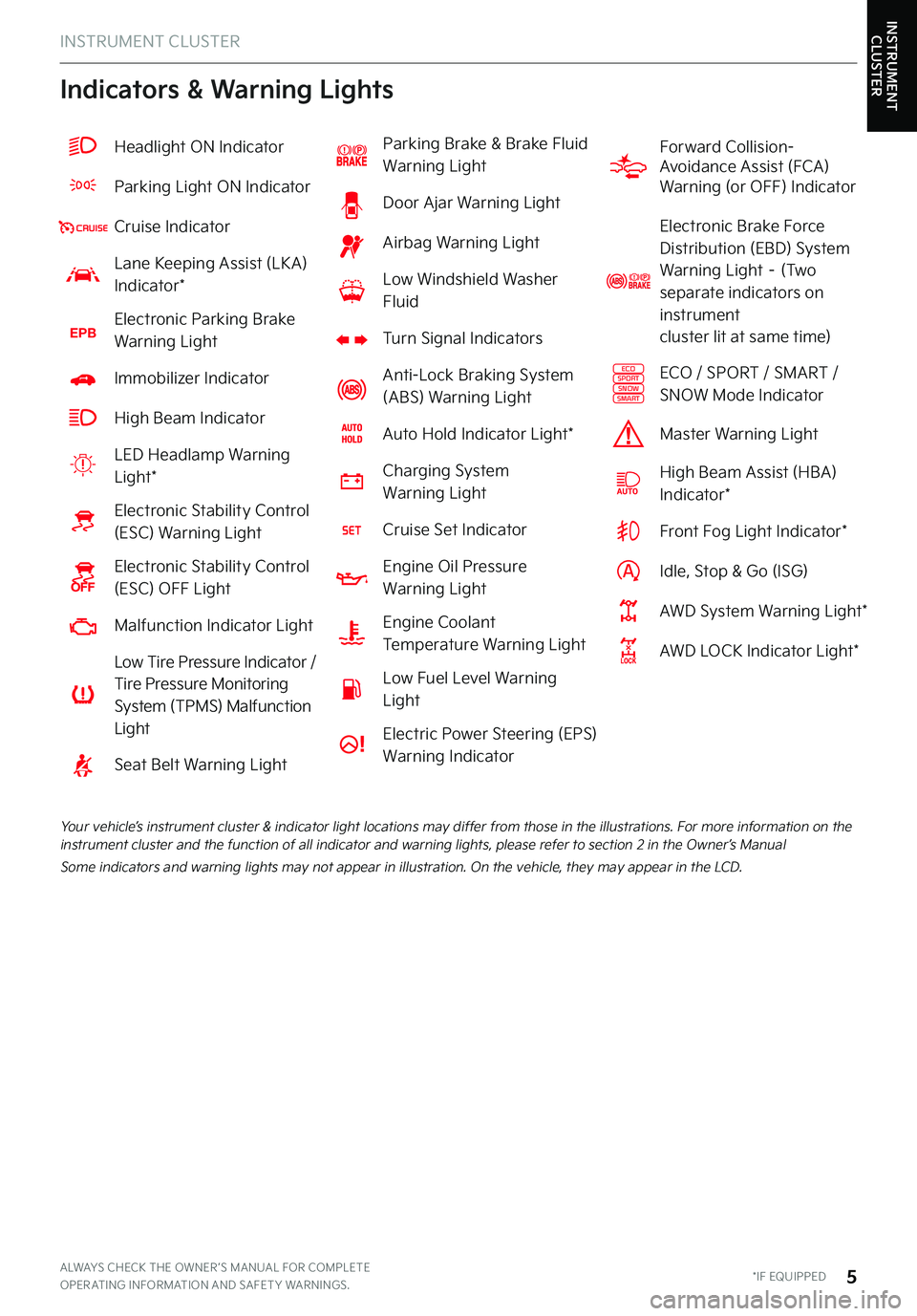
INSTRUMENT CLUSTER
Indicators & Warning Lights
Your vehicle’s instrument cluster & indicator light locations may differ from those in the illustrations . For more information on the instrument cluster and the function of all indicator and warning lights, please refer to section 2 in the Owner’s Manual
Some indicators and warning lights may not appear in illustration . On the vehicle, they may appear in the LCD .
ALWAYS CHECK THE OWNER ’S MANUAL FOR COMPLETE OPER ATING INFORMATION AND SAFET Y WARNINGS . *IF EQUIPPED5
INSTRUMENT CLUSTER
Headlight ON Indicator
Parking Light ON Indicator
Cruise Indicator
Lane Keeping Assist (LK A) Indicator*
EPBElectronic Parking Brake Warning Light
Immobilizer Indicator
High Beam Indicator
LED Headlamp Warning Light*
Electronic Stability Control (ESC) Warning Light
Electronic Stability Control (ESC) OFF Light
Malfunction Indicator Light
Low Tire Pressure Indicator / Tire Pressure Monitoring System (TPMS) Malfunction Light
Seat Belt Warning Light
Parking Brake & Brake Fluid Warning Light
Door Ajar Warning Light
Airbag Warning Light
Low Windshield Washer Fluid
Turn Signal Indicators
Anti-Lock Braking System (ABS) Warning Light
Auto Hold Indicator Light*
Charging System Warning Light
Cruise Set Indicator
Engine Oil Pressure Warning Light
Engine Coolant Temperature Warning Light
Low Fuel Level Warning Light
Electric Power Steering (EPS)
Warning Indicator
Forward Collision- Avoidance Assist (FCA) Warning (or OFF) Indicator
Electronic Brake Force Distribution (EBD) System Warning Light – (Two separate indicators on instrument cluster lit at same time)
ECOSPORTSNOWSMART
ECO / SPORT / SMART / SNOW Mode Indicator
Master Warning Light
High Beam Assist (HBA)Indicator*
Front Fog Light Indicator*
Idle, Stop & Go (ISG)
AWD System Warning Light*
AWD LOCK Indicator Light*
Page 8 of 70
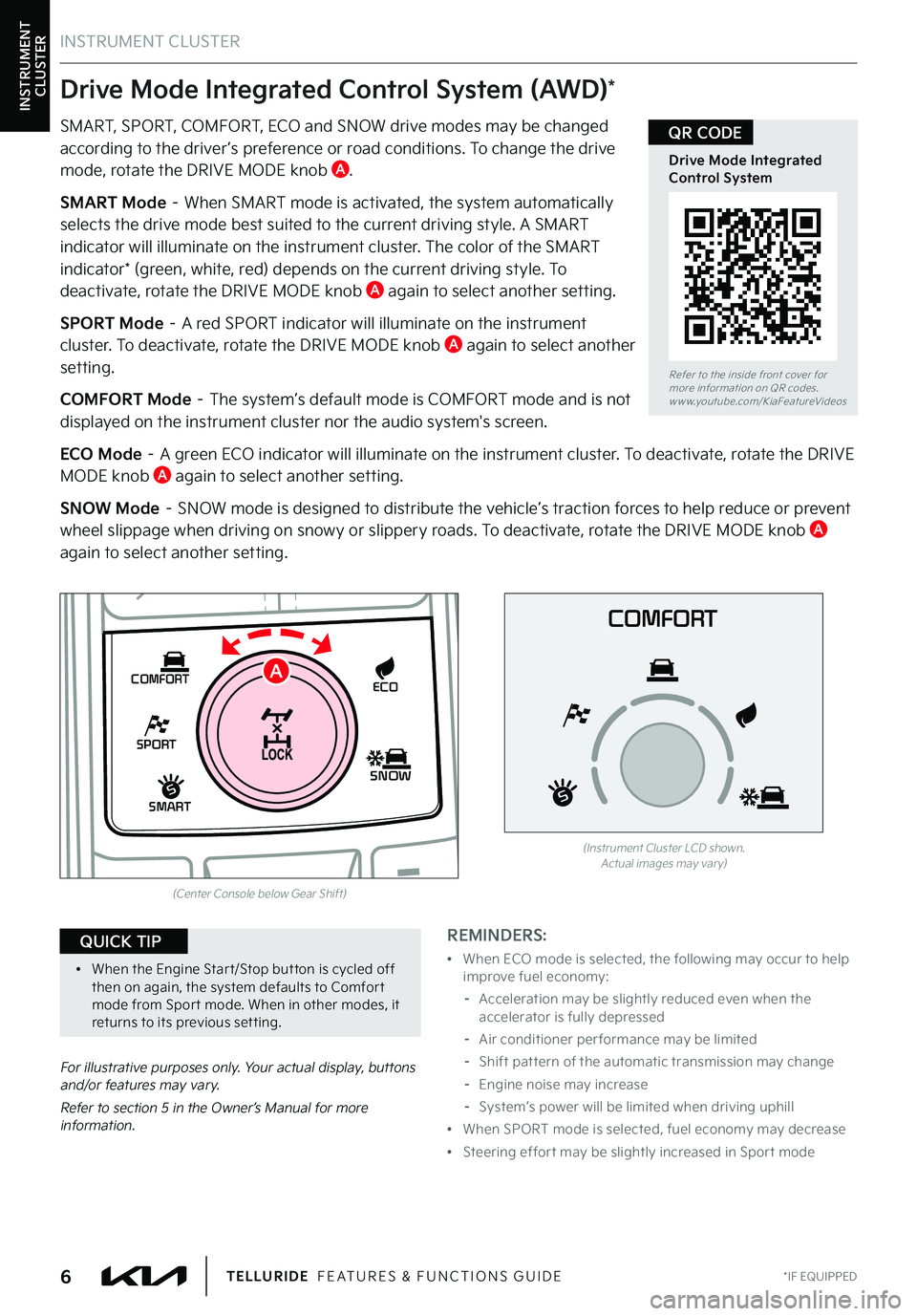
INSTRUMENT CLUSTER
For illustrative purposes only . Your actual display, buttons and/or features may vary .
Refer to section 5 in the Owner’s Manual for more information .
INSTRUMENT CLUSTER
REMINDERS:
•
When ECO mode is selected, the following may occur to help improve fuel economy:
–
Acceleration may be slightly reduced even when the accelerator is fully depressed
–
Air conditioner per formance may be limited
–
Shift pat tern of the automatic transmission may change
–
Engine noise may increase
–
System’s power will be limited when driving uphill
•
When SPORT mode is selected, fuel economy may decrease
•
Steering effor t may be slightly increased in Spor t mode
Drive Mode Integrated Control System (AWD)*
Refer to the inside front cover for more information on QR codes .www .youtube .com/KiaFeatureVideos
Drive Mode Integrated Control System
QR CODE
*IF EQUIPPED6TELLURIDE FEATURES & FUNCTIONS GUIDE
•When the Engine Star t/Stop but ton is cycled off then on again, the system defaults to Comfor t mode from Spor t mode . When in other modes, it returns to its previous set ting .
QUICK TIP
SMART, SPORT, COMFORT, ECO and SNOW drive modes may be changed according to the driver ’s preference or road conditions . To change the drive mode, rotate the DRIVE MODE knob A .
SMART Mode – When SMART mode is activated, the system automatically selects the drive mode best suited to the current driving style . A SMART indicator will illuminate on the instrument cluster . The color of the SMART indicator* (green, white, red) depends on the current driving style . To deactivate, rotate the DRIVE MODE knob A again to select another setting .
SPORT Mode – A red SPORT indicator will illuminate on the instrument cluster . To deactivate, rotate the DRIVE MODE knob A again to select another setting .
COMFORT Mode – The system’s default mode is COMFORT mode and is not displayed on the instrument cluster nor the audio system's screen .
ECO Mode – A green ECO indicator will illuminate on the instrument cluster . To deactivate, rotate the DRIVE MODE knob A again to select another setting .
SNOW Mode – SNOW mode is designed to distribute the vehicle’s traction forces to help reduce or prevent wheel slippage when driving on snowy or slippery roads . To deactivate, rotate the DRIVE MODE knob A again to select another setting .
SHIFT
LOCK
RELEASE
P•
R•
N•
D•
+
•
-
SPORT
SMART
COMFORT
SNOW
ECO
(Center Console below Gear Shift)
COMFORT
(Instrument Cluster LCD shown . Actual images may var y)
A
Page 9 of 70
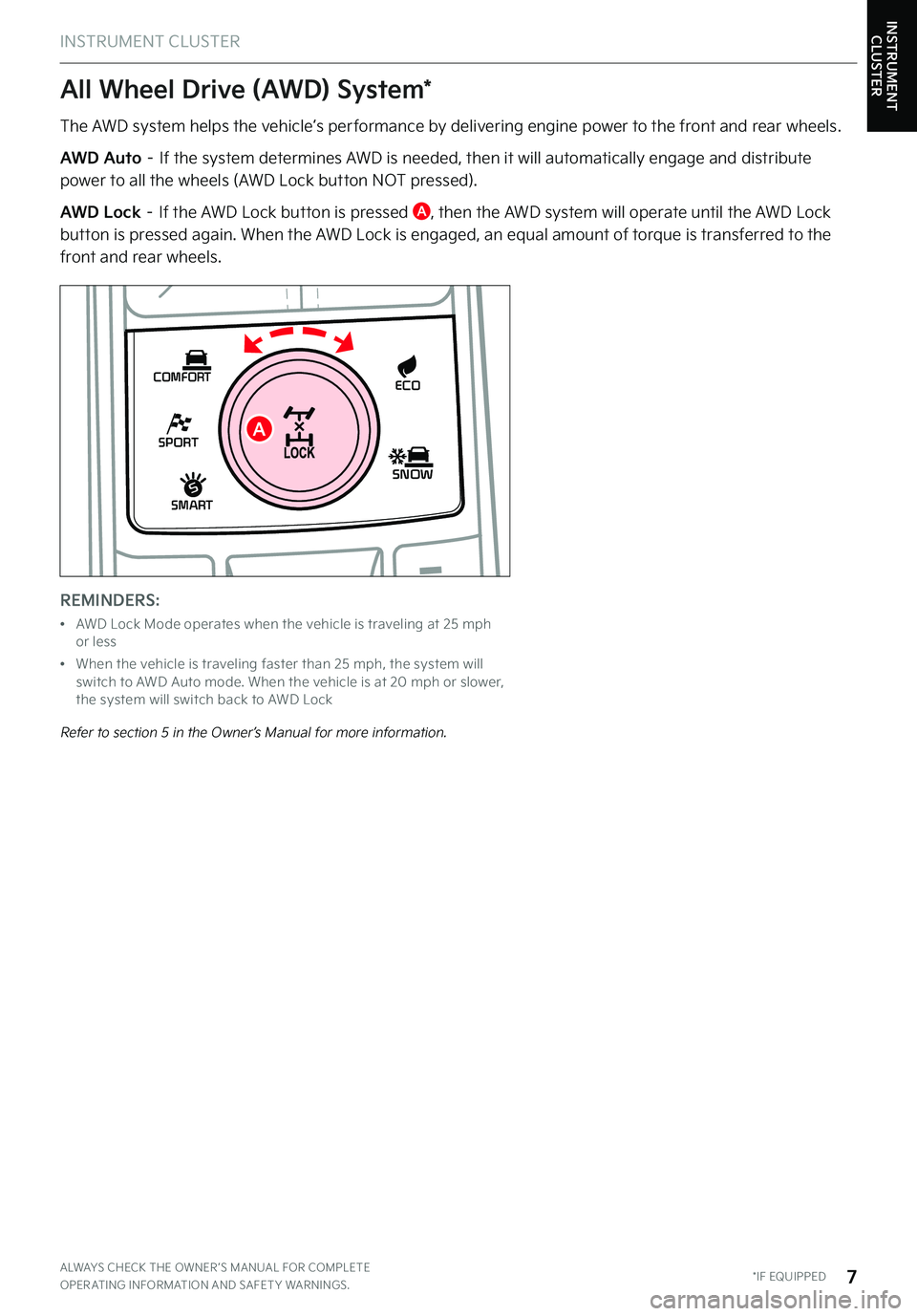
INSTRUMENT CLUSTER
INSTRUMENT CLUSTER
REMINDERS:
•
AWD Lock Mode operates when the vehicle is traveling at 25 mph or less
•
When the vehicle is traveling faster than 25 mph, the system will switch to AWD Auto mode . When the vehicle is at 20 mph or slower, the system will switch back to AWD Lock
All Wheel Drive (AWD) System*
ALWAYS CHECK THE OWNER ’S MANUAL FOR COMPLETE OPER ATING INFORMATION AND SAFET Y WARNINGS . *IF EQUIPPED7
SHIFT
LOCK
RELEASE
P•
R•
N•
D•
+
•
-
SPORT
SMART
COMFORT
SNOW
ECO
The AWD system helps the vehicle’s per formance by delivering engine power to the front and rear wheels .
AWD Auto – If the system determines AWD is needed, then it will automatically engage and distribute
power to all the wheels (AWD Lock button NOT pressed) .
AWD Lock – If the AWD Lock button is pressed A, then the AWD system will operate until the AWD Lock button is pressed again . When the AWD Lock is engaged, an equal amount of torque is transferred to the front and rear wheels .
A
Refer to section 5 in the Owner’s Manual for more information .
Page 10 of 70
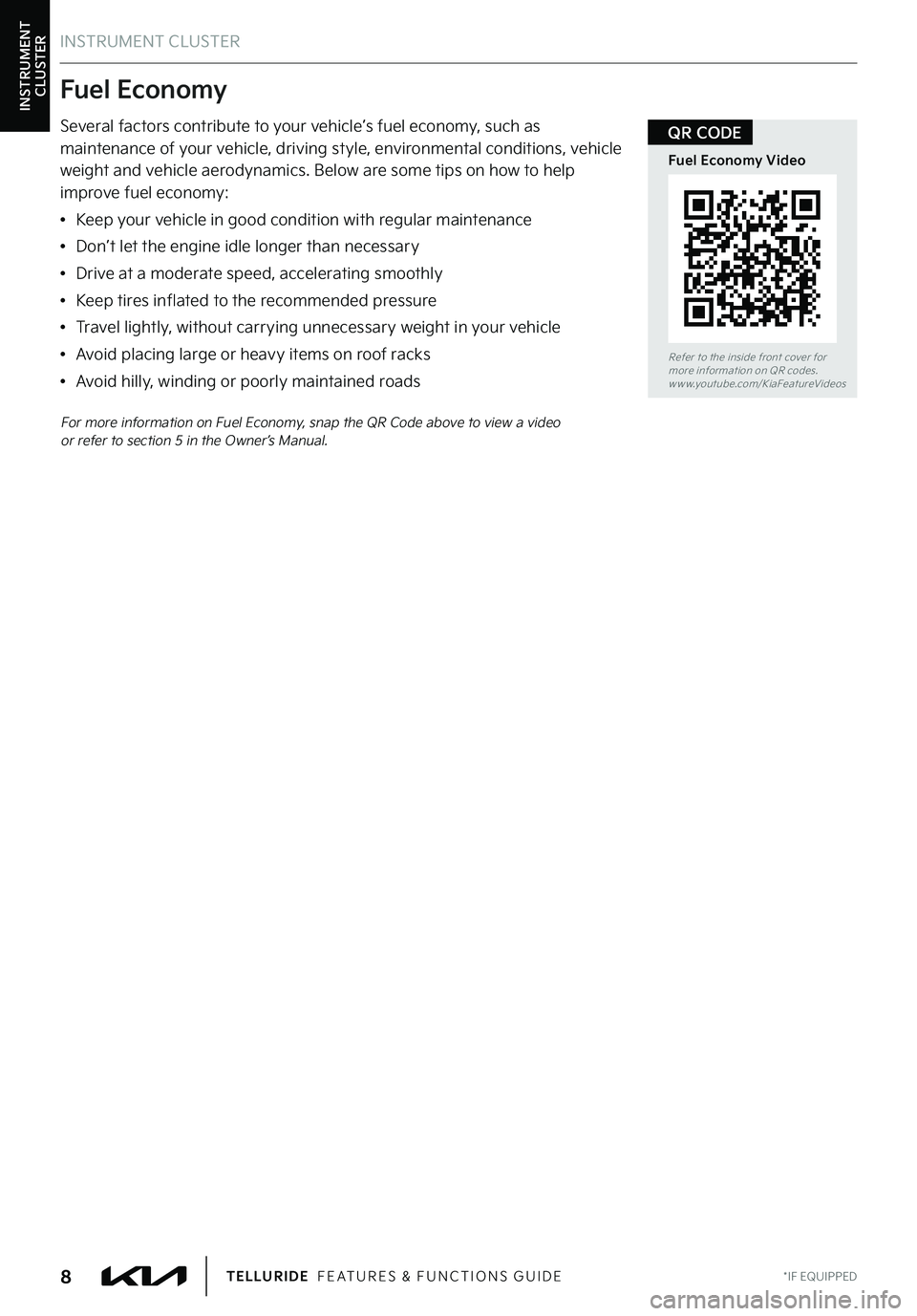
INSTRUMENT CLUSTER
INSTRUMENT CLUSTER
For more information on Fuel Economy, snap the QR Code above to view a video or refer to section 5 in the Owner’s Manual .
Fuel Economy
Several factors contribute to your vehicle’s fuel economy, such as maintenance of your vehicle, driving style, environmental conditions, vehicle weight and vehicle aerodynamics . Below are some tips on how to help
improve fuel economy:
•Keep your vehicle in good condition with regular maintenance
•Don’t let the engine idle longer than necessary
•Drive at a moderate speed, accelerating smoothly
•Keep tires inflated to the recommended pressure
•Travel lightly, without carrying unnecessary weight in your vehicle
•Avoid placing large or heavy items on roof racks
•Avoid hilly, winding or poorly maintained roads
Refer to the inside front cover for more information on QR codes .www .youtube .com/KiaFeatureVideos
Fuel Economy Video
QR CODE
*IF EQUIPPED8TELLURIDE FEATURES & FUNCTIONS GUIDE
Page 12 of 70
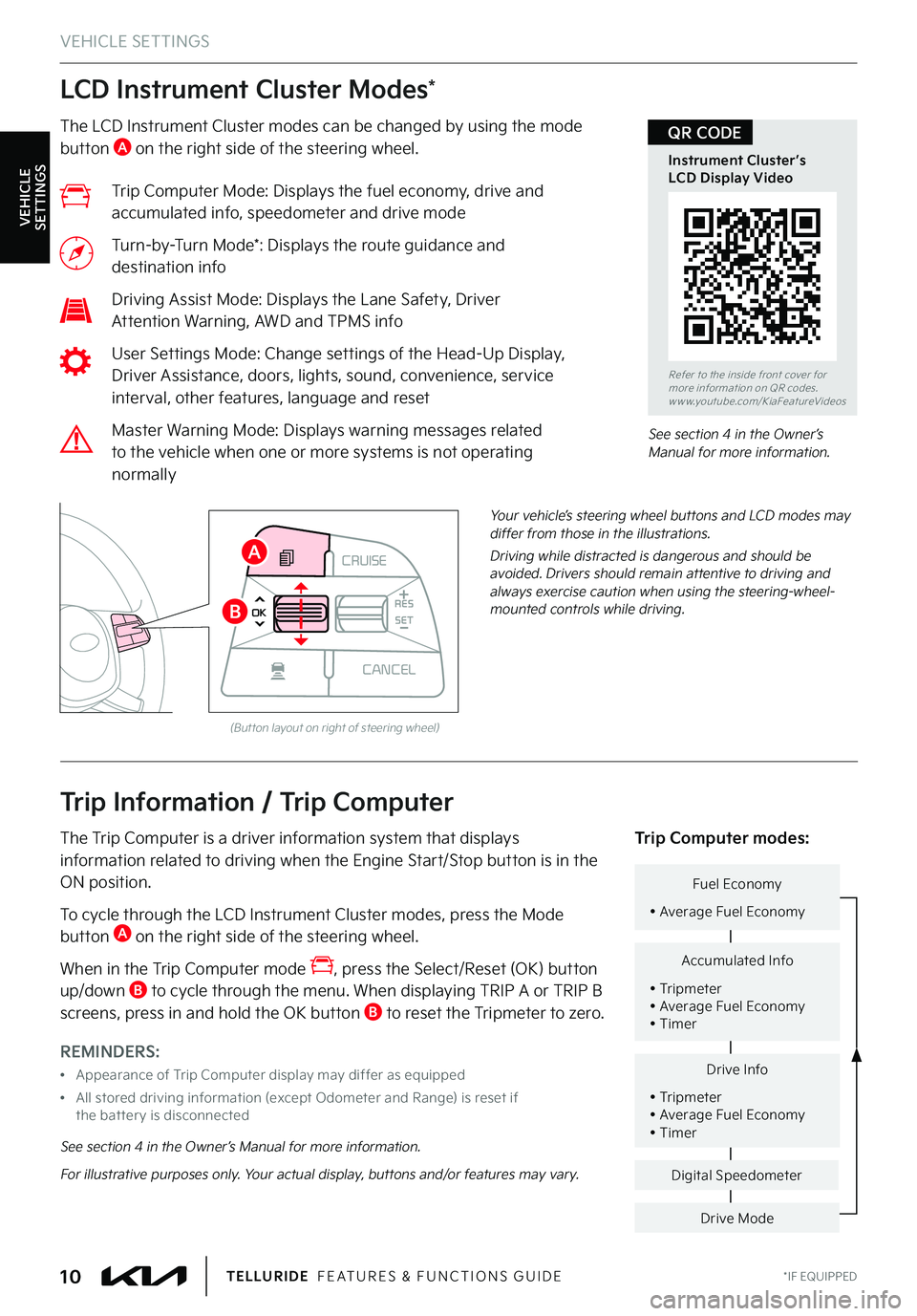
LCD Instrument Cluster Modes*
*IF EQUIPPED10TELLURIDE FEATURES & FUNCTIONS GUIDE
The LCD Instrument Cluster modes can be changed by using the mode button A on the right side of the steering wheel .
Trip Computer Mode: Displays the fuel economy, drive and accumulated info, speedometer and drive mode
Turn-by-Turn Mode*: Displays the route guidance and destination info
Driving Assist Mode: Displays the Lane Safety, Driver Attention Warning, AWD and TPMS info
User Settings Mode: Change settings of the Head-Up Display, Driver Assistance, doors, lights, sound, convenience, service interval, other features, language and reset
Master Warning Mode: Displays warning messages related to the vehicle when one or more systems is not operating normally
Your vehicle’s steering wheel buttons and LCD modes may differ from those in the illustrations .
Driving while distracted is dangerous and should be avoided . Drivers should remain attentive to driving and always exercise caution when using the steering-wheel-mounted controls while driving .
See section 4 in the Owner’s Manual for more information .
REMINDERS:
•Appearance of Trip Computer display may differ as equipped
•
All stored driving information (except Odometer and Range) is reset if the bat ter y is disconnected
Trip Information / Trip Computer
The Trip Computer is a driver information system that displays information related to driving when the Engine Start/Stop button is in the ON position .
To cycle through the LCD Instrument Cluster modes, press the Mode button A on the right side of the steering wheel .
When in the Trip Computer mode , press the Select/Reset (OK) button up/down B to cycle through the menu . When displaying TRIP A or TRIP B screens, press in and hold the OK button B to reset the Tripmeter to zero .
Drive Info
• Tripmeter • Average Fuel Economy • Timer
Accumulated Info
• Tripmeter • Average Fuel Economy • Timer
Fuel Economy
• Average Fuel Economy
Drive Mode
Digital Speedometer
Trip Computer modes:
See section 4 in the Owner’s Manual for more information .
For illustrative purposes only . Your actual display, buttons and/or features may vary .
(But ton layout on right of steering wheel)
CRUISE
MODE
CRUISE
CANCEL
RES
OK SET
CRUISE
CANCEL
RES
OK SET
MODE CRUISE
CANCEL
RES
OK SET
MODE
CANCEL
RES
OK SET
MODECRUISE
CANCEL
RES
OK SET
CRUISE
CANCEL
RES
OK SET
A
B
VEHICLE SETTINGS
VEHICLE SETTINGS
Refer to the inside front cover for more information on QR codes .www .youtube .com/KiaFeatureVideos
Instrument Cluster’s LCD Display Video
QR CODE
Page 13 of 70
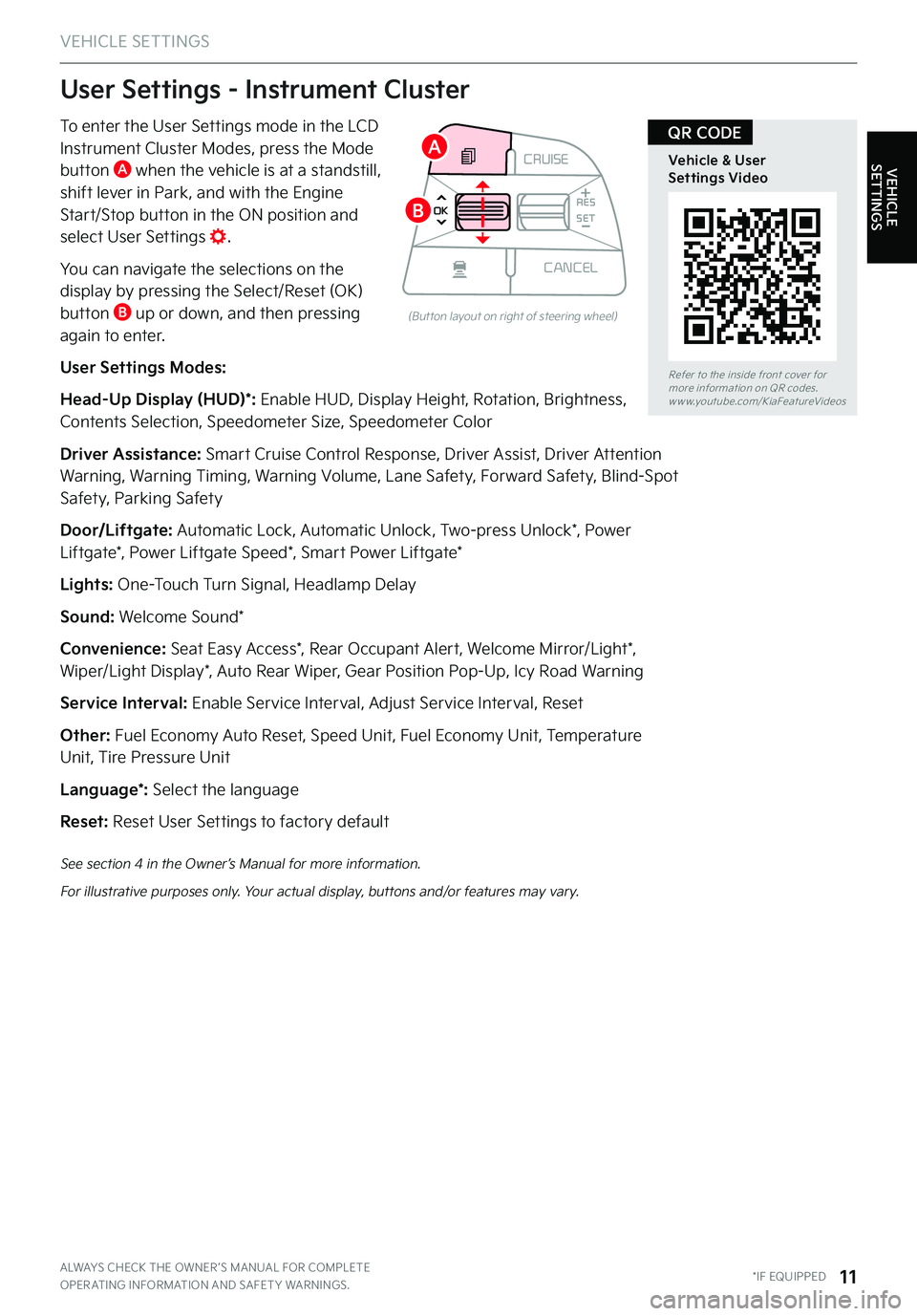
VEHICLE SETTINGS
VEHICLE SETTINGS
ALWAYS CHECK THE OWNER ’S MANUAL FOR COMPLETE OPER ATING INFORMATION AND SAFET Y WARNINGS . *IF EQUIPPED11
To enter the User Settings mode in the LCD Instrument Cluster Modes, press the Mode button A when the vehicle is at a standstill,
shift lever in Park, and with the Engine Start/Stop button in the ON position and select User Settings .
You can navigate the selections on the display by pressing the Select/Reset (OK) button B up or down, and then pressing again to enter .
User Settings Modes:
Head-Up Display (HUD)*: Enable HUD, Display Height, Rotation, Brightness, Contents Selection, Speedometer Size, Speedometer Color
Driver Assistance: Smart Cruise Control Response, Driver Assist, Driver Attention Warning, Warning Timing, Warning Volume, Lane Safety, Forward Safety, Blind-Spot Safety, Parking Safety
Door/Liftgate: Automatic Lock, Automatic Unlock, Two-press Unlock*, Power Liftgate*, Power Liftgate Speed*, Smart Power Liftgate*
Lights: One-Touch Turn Signal, Headlamp Delay
Sound: Welcome Sound*
Convenience: Seat Easy Access*, Rear Occupant Alert, Welcome Mirror/Light*, Wiper/Light Display*, Auto Rear Wiper, Gear Position Pop-Up, Icy Road Warning
Service Interval: Enable Service Interval, Adjust Service Interval, Reset
Other: Fuel Economy Auto Reset, Speed Unit, Fuel Economy Unit, Temperature Unit, Tire Pressure Unit
Language*: Select the language
Reset: Reset User Settings to factory default
CRUISE
MODE
CRUISE
CANCEL
RES
OK SET
CRUISE
CANCEL
RES
OK SET
MODE CRUISE
CANCEL
RES
OK SET
MODE
CANCEL
RES
OK SET
MODECRUISE
CANCEL
RES
OK SET
CRUISE
CANCEL
RES
OK SET
User Settings - Instrument Cluster
(But ton layout on right of steering wheel)
See section 4 in the Owner’s Manual for more information .
For illustrative purposes only . Your actual display, buttons and/or features may vary .
Refer to the inside front cover for more information on QR codes .www .youtube .com/KiaFeatureVideos
Vehicle & User Settings Video
QR CODEA
B
Page 14 of 70
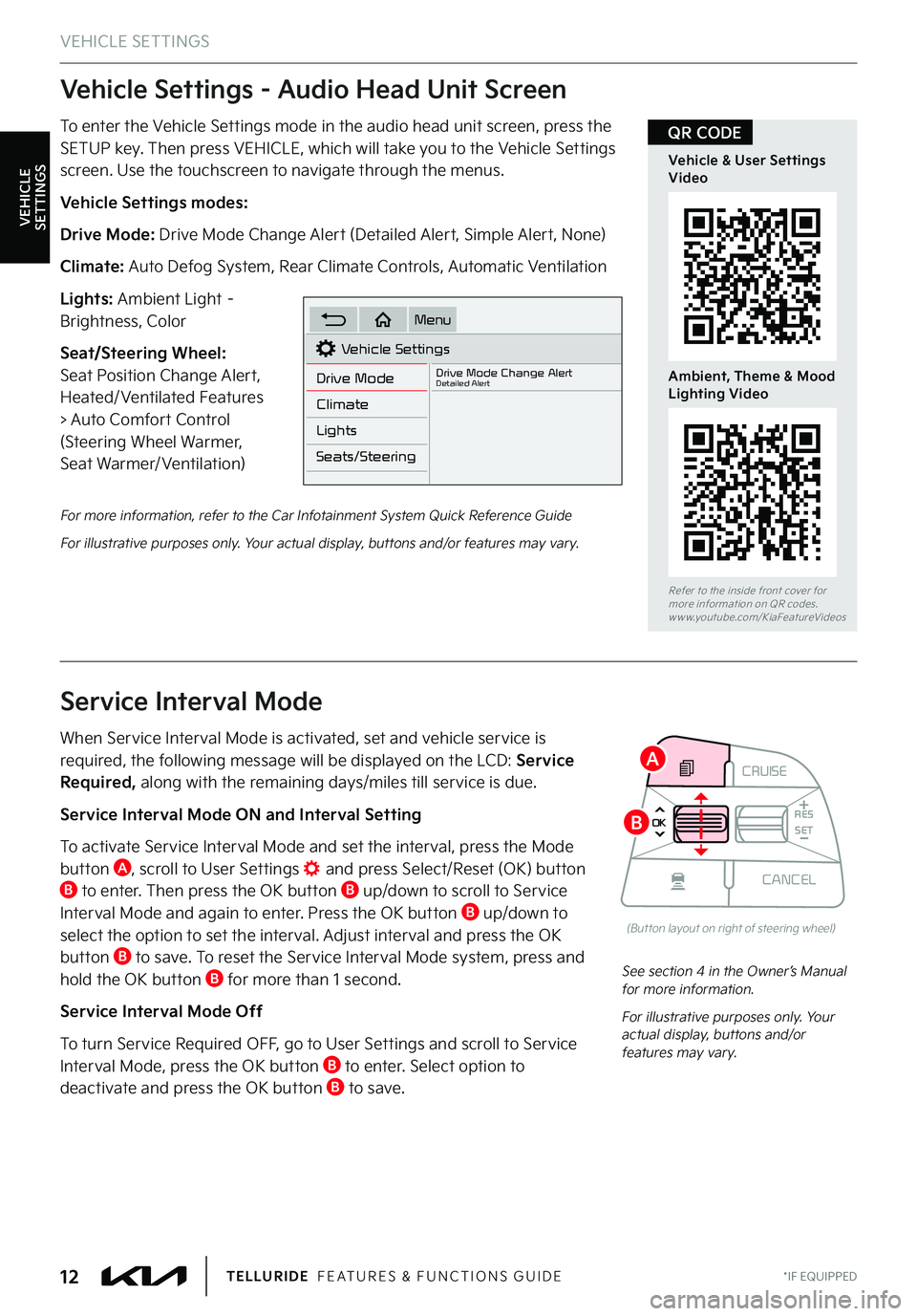
VEHICLE SETTINGS
To enter the Vehicle Settings mode in the audio head unit screen, press the SETUP key . Then press VEHICLE, which will take you to the Vehicle Settings screen . Use the touchscreen to navigate through the menus .
Vehicle Settings modes:
Drive Mode: Drive Mode Change Alert (Detailed Alert, Simple Alert, None)
Climate: Auto Defog System, Rear Climate Controls, Automatic Ventilation
Lights: Ambient Light – Brightness, Color
Seat/Steering Wheel: Seat Position Change Alert, Heated/Ventilated Features > Auto Comfort Control (Steering Wheel Warmer, Seat Warmer/Ventilation)
Vehicle Settings - Audio Head Unit Screen
For more information, refer to the Car Infotainment System Quick Reference Guide
For illustrative purposes only . Your actual display, buttons and/or features may vary .
VEHICLE SETTINGS
Refer to the inside front cover for more information on QR codes .www .youtube .com/KiaFeatureVideos
Vehicle & User Settings Video
Ambient, Theme & Mood Lighting Video
QR CODE
*IF EQUIPPED12TELLURIDE FEATURES & FUNCTIONS GUIDE
Vehicle Settings
Drive Mode
Drive Mode Change AlertDetailed Alert
Climate
Lights
Seats/Steering
Menu
When Service Interval Mode is activated, set and vehicle service is required, the following message will be displayed on the LCD: Service Required, along with the remaining days/miles till service is due .
Service Interval Mode ON and Interval Setting
To activate Service Interval Mode and set the interval, press the Mode button A, scroll to User Settings and press Select/Reset (OK) button B to enter . Then press the OK button B up/down to scroll to Service Interval Mode and again to enter . Press the OK button B up/down to select the option to set the interval . Adjust interval and press the OK button B to save . To reset the Service Interval Mode system, press and hold the OK button B for more than 1 second .
Service Interval Mode Off
To turn Service Required OFF, go to User Settings and scroll to Service Interval Mode, press the OK button B to enter . Select option to deactivate and press the OK button B to save .
Service Interval Mode
See section 4 in the Owner’s Manual for more information .
For illustrative purposes only . Your actual display, buttons and/or features may vary .
CRUISE
MODE
CRUISE
CANCEL
RES
OK SET
CRUISE
CANCEL
RES
OK SET
MODE CRUISE
CANCEL
RES
OK SET
MODE
CANCEL
RES
OK SET
MODECRUISE
CANCEL
RES
OK SET
CRUISE
CANCEL
RES
OK SET
(But ton layout on right of steering wheel)
A
B
Page 15 of 70
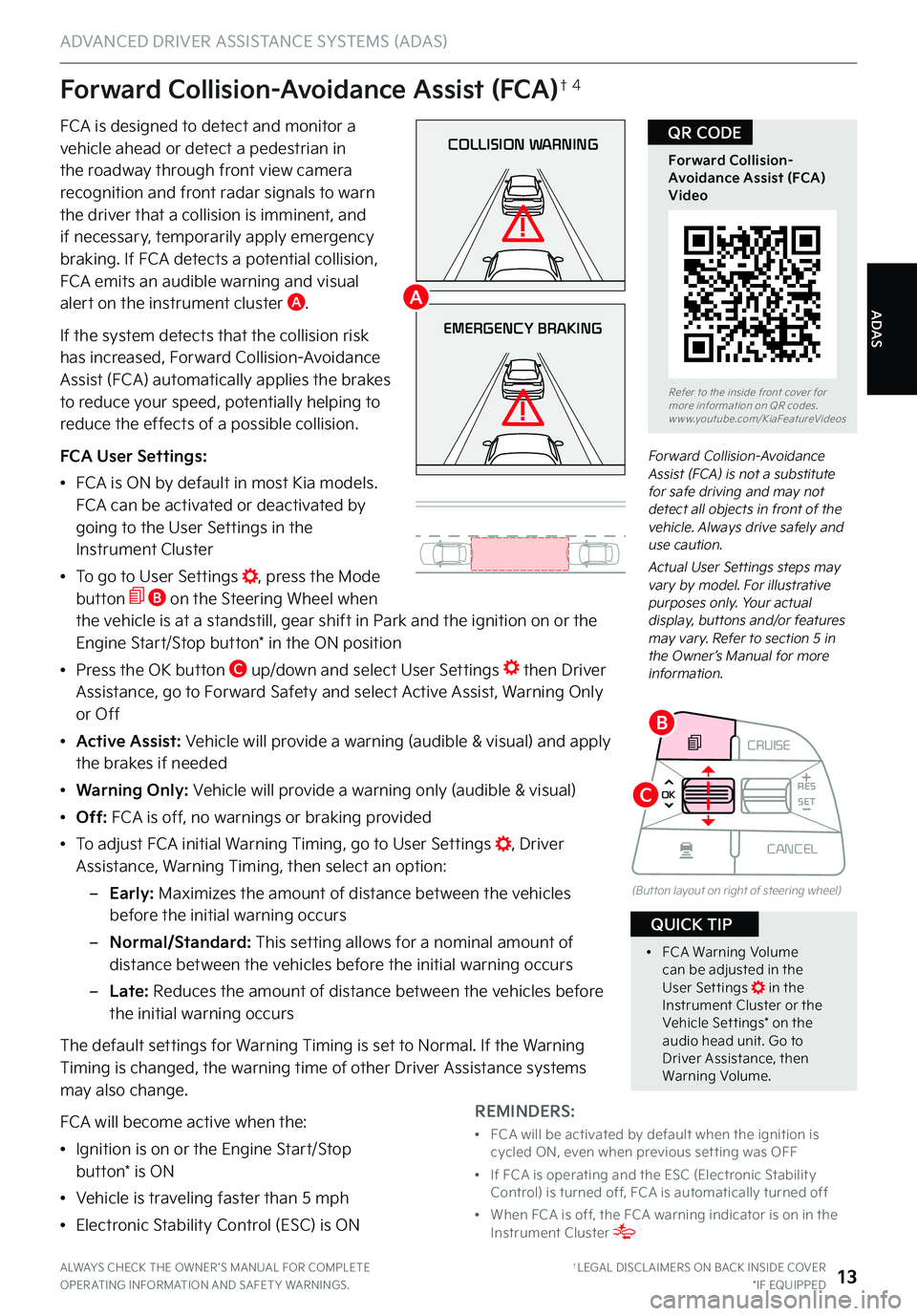
ALWAYS CHECK THE OWNER ’S MANUAL FOR COMPLETE OPER ATING INFORMATION AND SAFET Y WARNINGS . †LEGAL DISCL AIMERS ON BACK INSIDE COVER*IF EQUIPPED13
COLLISION WARNING
EMERGENCY BRAKING
Forward Collision-Avoidance Assist (FCA) is not a substitute for safe driving and may not detect all objects in front of the vehicle . Always drive safely and use caution .
Actual User Settings steps may vary by model . For illustrative purposes only . Your actual display, buttons and/or features may vary . Refer to section 5 in the Owner’s Manual for more information .
Forward Collision-Avoidance Assist (FCA)†4
FCA is designed to detect and monitor a vehicle ahead or detect a pedestrian in the roadway through front view camera
recognition and front radar signals to warn the driver that a collision is imminent, and if necessary, temporarily apply emergency braking . If FCA detects a potential collision, FCA emits an audible warning and visual alert on the instrument cluster A .
If the system detects that the collision risk has increased, Forward Collision-Avoidance Assist (FCA) automatically applies the brakes to reduce your speed, potentially helping to reduce the effects of a possible collision .
FCA User Settings:
•FCA is ON by default in most Kia models . FCA can be activated or deactivated by going to the User Settings in the Instrument Cluster
•To go to User Settings , press the Mode button B on the Steering Wheel when the vehicle is at a standstill, gear shift in Park and the ignition on or the Engine Start/Stop button* in the ON position
•Press the OK button C up/down and select User Settings then Driver Assistance, go to Forward Safety and select Active Assist, Warning Only or Off
•Active Assist: Vehicle will provide a warning (audible & visual) and apply the brakes if needed
• Warning Only: Vehicle will provide a warning only (audible & visual)
• Off: FCA is off, no warnings or braking provided
•
To adjust FCA initial Warning Timing, go to User Settings , Driver Assistance, Warning Timing, then select an option:
–
Early: Maximizes the amount of distance between the vehicles before the initial warning occurs
–Normal/Standard: This setting allows for a nominal amount of distance between the vehicles before the initial warning occurs
– L a t e : Reduces the amount of distance between the vehicles before the initial warning occurs
The default settings for Warning Timing is set to Normal . If the Warning Timing is changed, the warning time of other Driver Assistance systems may also change .
FCA will become active when the:
•Ignition is on or the Engine Start/Stop button* is ON
•Vehicle is traveling faster than 5 mph
•Electronic Stability Control (ESC) is ON
Refer to the inside front cover for more information on QR codes .www .youtube .com/KiaFeatureVideos
Forward Collision-Avoidance Assist (FCA) Video
QR CODE
REMINDERS:
•
FCA will be activated by default when the ignition is cycled ON, even when previous set ting was OFF
•
If FCA is operating and the ESC (Electronic Stabilit y Control) is turned off, FCA is automatically turned off
•
When FCA is off, the FCA warning indicator is on in the Instrument Cluster
•
FCA Warning Volume can be adjusted in the User Set tings in the Instrument Cluster or the Vehicle Set tings* on the audio head unit . Go to Driver Assistance, then Warning Volume .
QUICK TIP
CRUISE
MODE
CRUISE
CANCEL
RES
OK SET
CRUISE
CANCEL
RES
OK SET
MODE CRUISE
CANCEL
RES
OK SET
MODE
CANCEL
RES
OK SET
MODECRUISE
CANCEL
RES
OK SET
CRUISE
CANCEL
RES
OK SET
(But ton layout on right of steering wheel)
A
B
C
ADAS
ADVANCED DRIVER ASSISTANCE SYSTEMS (ADAS)
Page 16 of 70
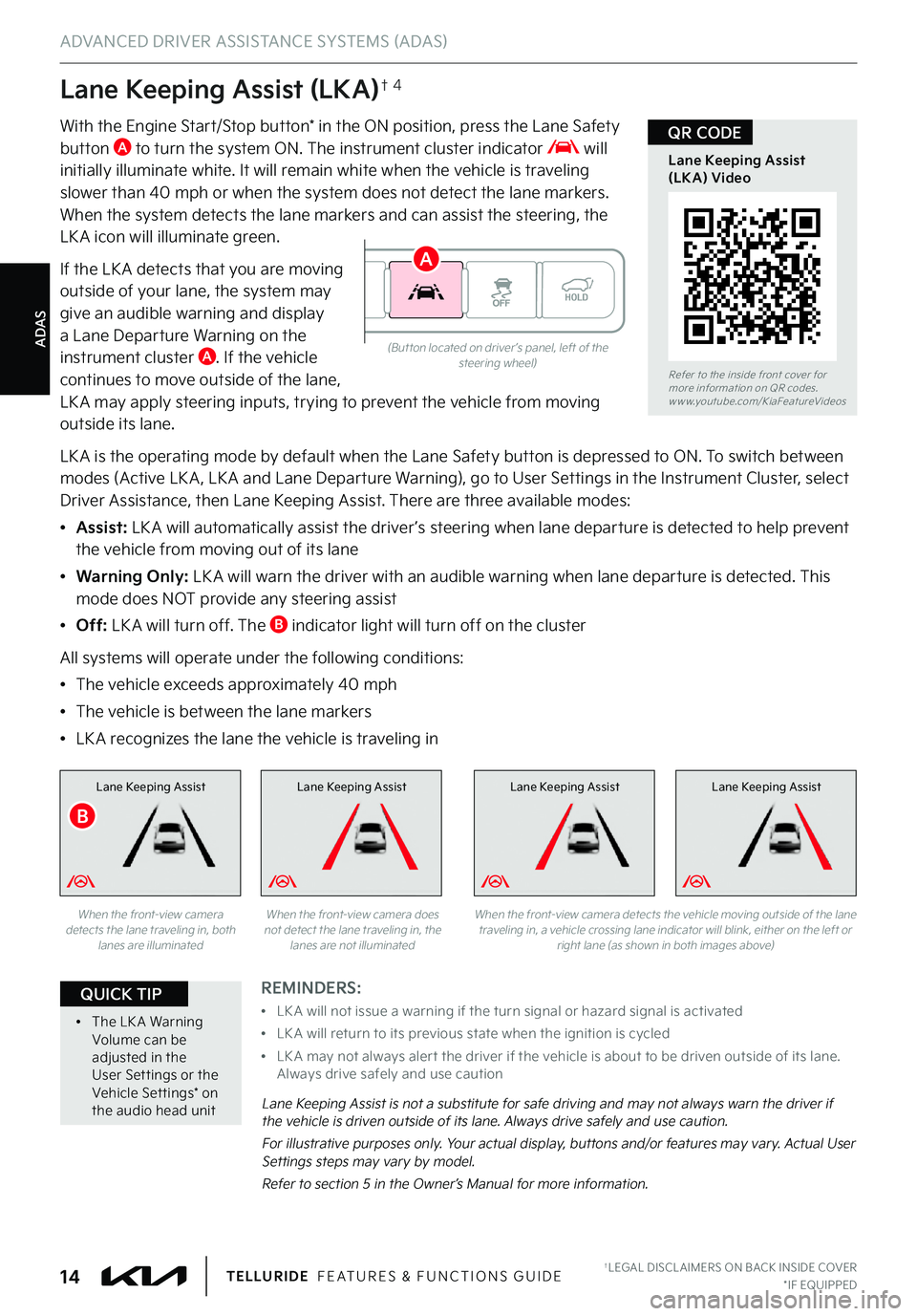
ADAS
ADVANCED DRIVER ASSISTANCE SYSTEMS (ADAS)
†LEGAL DISCL AIMERS ON BACK INSIDE COVER*IF EQUIPPED14TELLURIDE FEATURES & FUNCTIONS GUIDE
Lane Keeping Assist (LKA)†4
With the Engine Start/Stop button* in the ON position, press the Lane Safety button A to turn the system ON . The instrument cluster indicator will initially illuminate white . It will remain white when the vehicle is traveling
slower than 40 mph or when the system does not detect the lane markers . When the system detects the lane markers and can assist the steering, the LK A icon will illuminate green .
If the LK A detects that you are moving outside of your lane, the system may give an audible warning and display a Lane Departure Warning on the instrument cluster A . If the vehicle continues to move outside of the lane, LK A may apply steering inputs, trying to prevent the vehicle from moving outside its lane .
LK A is the operating mode by default when the Lane Safety button is depressed to ON . To switch between modes (Active LK A , LK A and Lane Departure Warning), go to User Settings in the Instrument Cluster, select Driver Assistance, then Lane Keeping Assist . There are three available modes:
•Assist: LK A will automatically assist the driver ’s steering when lane departure is detected to help prevent the vehicle from moving out of its lane
•Warning Only: LK A will warn the driver with an audible warning when lane departure is detected . This mode does NOT provide any steering assist
•Off: LK A will turn off . The B indicator light will turn off on the cluster
All systems will operate under the following conditions:
•The vehicle exceeds approximately 40 mph
•The vehicle is between the lane markers
•LK A recognizes the lane the vehicle is traveling in
Lane Keeping AssistLane Keeping AssistLane Keeping Assist
Lane Keeping Assist is not a substitute for safe driving and may not always warn the driver if the vehicle is driven outside of its lane . Always drive safely and use caution .
For illustrative purposes only . Your actual display, buttons and/or features may vary . Actual User Settings steps may vary by model .
Refer to section 5 in the Owner’s Manual for more information .
When the front-view camera detects the lane traveling in, both lanes are illuminated
When the front-view camera does not detect the lane traveling in, the lanes are not illuminated
Lane Keeping Assist
When the front-view camera detects the vehicle moving outside of the lane traveling in, a vehicle crossing lane indicator will blink, either on the left or right lane (as shown in both images above)
(But ton located on driver ’s panel, left of the steering wheel)Refer to the inside front cover for more information on QR codes .www .youtube .com/KiaFeatureVideos
Lane Keeping Assist (LKA) Video
QR CODE
REMINDERS:
•
LK A will not issue a warning if the turn signal or hazard signal is activated
•
LK A will return to its previous state when the ignition is cycled
•
LK A may not always aler t the driver if the vehicle is about to be driven outside of its lane . Always drive safely and use caution
•
The LK A Warning Volume can be adjusted in the User Set tings or the Vehicle Set tings* on the audio head unit
QUICK TIP
B
A