stop start KIA TELLURIDE 2022 Features and Functions Guide
[x] Cancel search | Manufacturer: KIA, Model Year: 2022, Model line: TELLURIDE, Model: KIA TELLURIDE 2022Pages: 70, PDF Size: 5.27 MB
Page 3 of 70
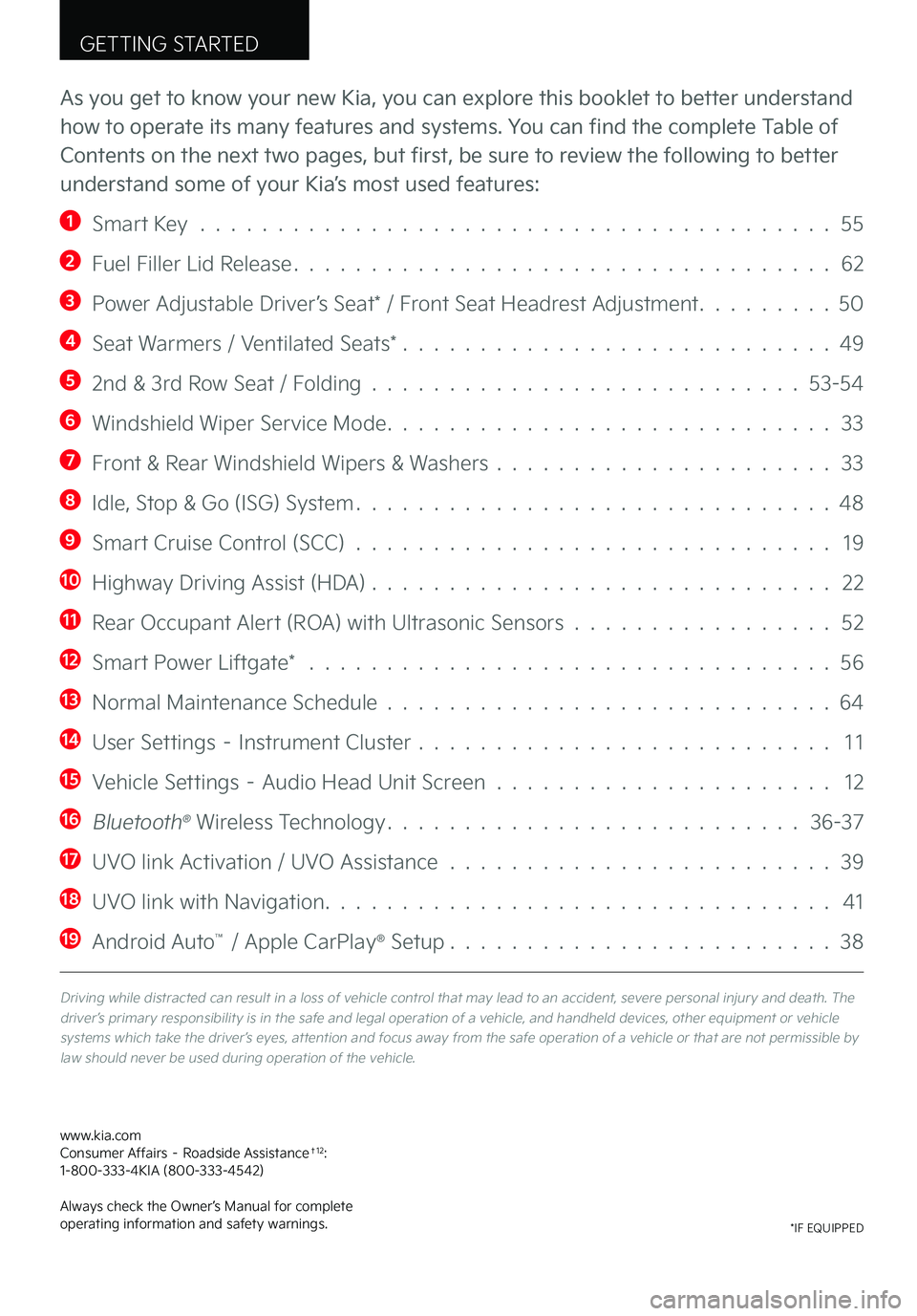
GETTING STARTED
As you get to know your new Kia, you can explore this booklet to better understand
how to operate its many features and systems. You can find the complete Table of
Contents on the next two pages, but first, be sure to review the following to better
understand some of your Kia’s most used features:
1 Smart Key . . . . . . . . . . . . . . . . . . . . . . . . . . . . . . . . . . . . . . . . . 55
2 Fuel Filler Lid Release . . . . . . . . . . . . . . . . . . . . . . . . . . . . . . . . . . . 62
3 Power Adjustable Driver’s Seat* / Front Seat Headrest Adjustment . . . . . . . . . 50
4 Seat Warmers / Ventilated Seats* . . . . . . . . . . . . . . . . . . . . . . . . . . . . 49
5 2nd & 3rd Row Seat / Folding . . . . . . . . . . . . . . . . . . . . . . . . . . . . 53-54
6 Windshield Wiper Service Mode . . . . . . . . . . . . . . . . . . . . . . . . . . . . . 33
7 Front & Rear Windshield Wipers & Washers . . . . . . . . . . . . . . . . . . . . . . 33
8 Idle, Stop & Go (ISG) System . . . . . . . . . . . . . . . . . . . . . . . . . . . . . . . 48
9 Smart Cruise Control (SCC) . . . . . . . . . . . . . . . . . . . . . . . . . . . . . . . 19
10 Highway Driving Assist (HDA) . . . . . . . . . . . . . . . . . . . . . . . . . . . . . . 22
11 Rear Occupant Alert (ROA) with Ultrasonic Sensors . . . . . . . . . . . . . . . . . 52
12 Smart Power Liftgate* . . . . . . . . . . . . . . . . . . . . . . . . . . . . . . . . . . 56
13 Normal Maintenance Schedule . . . . . . . . . . . . . . . . . . . . . . . . . . . . . 64
14 User Settings – Instrument Cluster . . . . . . . . . . . . . . . . . . . . . . . . . . . 1 1
15 Vehicle Settings – Audio Head Unit Screen . . . . . . . . . . . . . . . . . . . . . . 12
16 Bluetooth® Wireless Technology . . . . . . . . . . . . . . . . . . . . . . . . . . . 36-37
17 UVO link Activation / UVO Assistance . . . . . . . . . . . . . . . . . . . . . . . . . 39
18 UVO link with Navigation . . . . . . . . . . . . . . . . . . . . . . . . . . . . . . . . . 41
19 Android Auto™ / Apple CarPlay® Setup . . . . . . . . . . . . . . . . . . . . . . . . . 38
Driving while distracted can result in a loss of vehicle control that may lead to an accident, severe personal injury and death . The driver’s primary responsibility is in the safe and legal operation of a vehicle, and handheld devices, other equipment or vehicle systems which take the driver’s eyes, attention and focus away from the safe operation of a vehicle or that are not permissible by law should never be used during operation of the vehicle .
www .kia .com Consumer Affairs – Roadside Assistance†12: 1-800-333-4KIA (800-333-4542)
Always check the Owner’s Manual for complete operating information and safety warnings .*IF EQUIPPED
Page 4 of 70
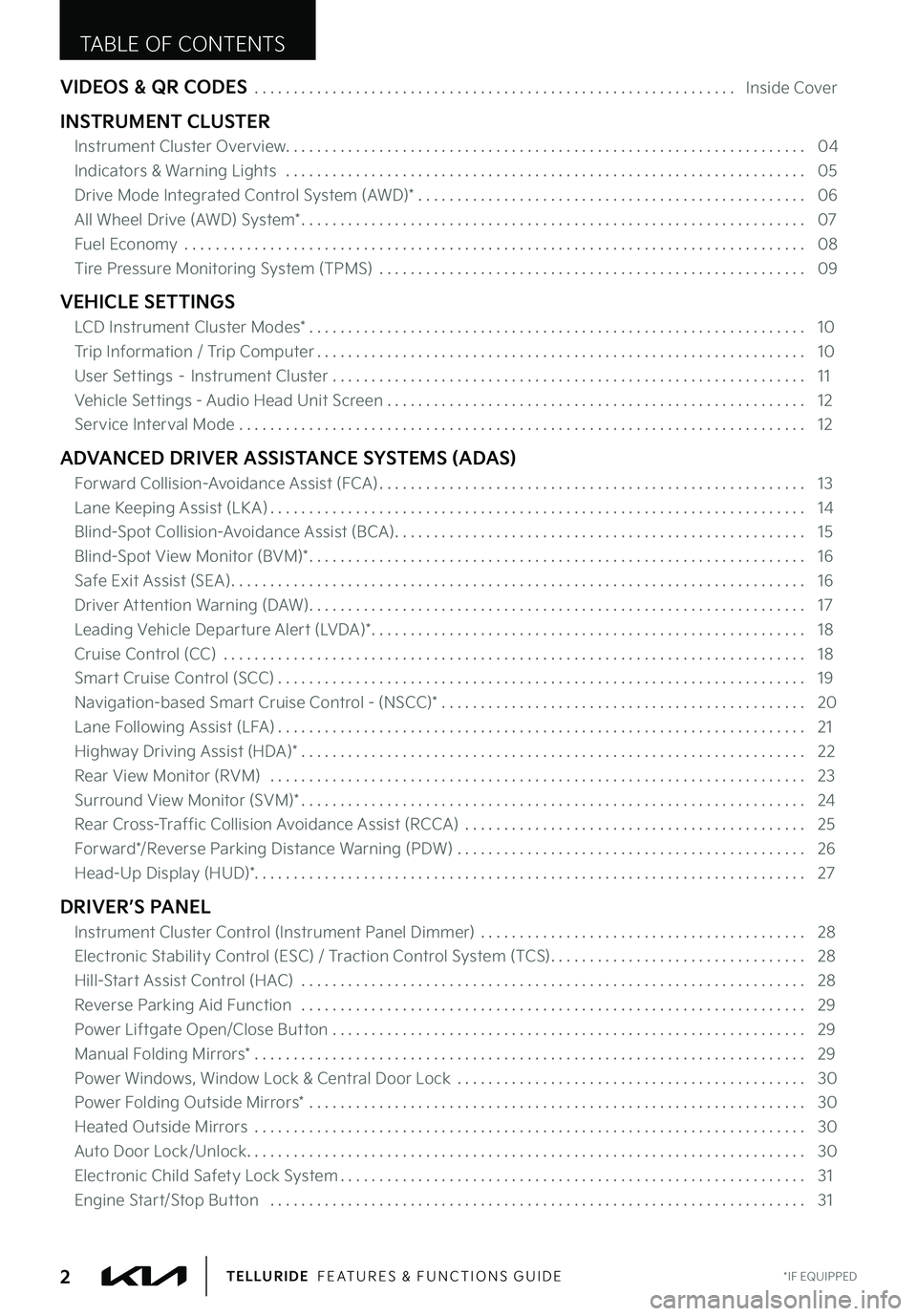
VIDEOS & QR CODES . . . . . . . . . . . . . . . . . . . . . . . . . . . . . . . . . . . . . . . . . . . . . . . . . . . . . . . . . . . . . . Inside Cover
INSTRUMENT CLUSTER
Instrument Cluster Overview . . . . . . . . . . . . . . . . . . . . . . . . . . . . . . . . . . . . . . . . . . . . . . . . . . . . . . . . . . . . . . . . . . . 04
Indicators & Warning Lights . . . . . . . . . . . . . . . . . . . . . . . . . . . . . . . . . . . . . . . . . . . . . . . . . . . . . . . . . . . . . . . . . . . 05
Drive Mode Integrated Control System (AWD)* . . . . . . . . . . . . . . . . . . . . . . . . . . . . . . . . . . . . . . . . . . . . . . . . . . 06
All Wheel Drive (AWD) System* . . . . . . . . . . . . . . . . . . . . . . . . . . . . . . . . . . . . . . . . . . . . . . . . . . . . . . . . . . . . . . . . . 07
Fuel Economy . . . . . . . . . . . . . . . . . . . . . . . . . . . . . . . . . . . . . . . . . . . . . . . . . . . . . . . . . . . . . . . . . . . . . . . . . . . . . . . . 08
Tire Pressure Monitoring System (TPMS) . . . . . . . . . . . . . . . . . . . . . . . . . . . . . . . . . . . . . . . . . . . . . . . . . . . . . . . 09
VEHICLE SETTINGS
LCD Instrument Cluster Modes* . . . . . . . . . . . . . . . . . . . . . . . . . . . . . . . . . . . . . . . . . . . . . . . . . . . . . . . . . . . . . . . . 10
Trip Information / Trip Computer . . . . . . . . . . . . . . . . . . . . . . . . . . . . . . . . . . . . . . . . . . . . . . . . . . . . . . . . . . . . . . . 10
User Settings – Instrument Cluster . . . . . . . . . . . . . . . . . . . . . . . . . . . . . . . . . . . . . . . . . . . . . . . . . . . . . . . . . . . . . 11
Vehicle Settings - Audio Head Unit Screen . . . . . . . . . . . . . . . . . . . . . . . . . . . . . . . . . . . . . . . . . . . . . . . . . . . . . . 12
Service Interval Mode . . . . . . . . . . . . . . . . . . . . . . . . . . . . . . . . . . . . . . . . . . . . . . . . . . . . . . . . . . . . . . . . . . . . . . . . . 12
ADVANCED DRIVER ASSISTANCE SYSTEMS (ADAS)
Forward Collision-Avoidance Assist (FCA) . . . . . . . . . . . . . . . . . . . . . . . . . . . . . . . . . . . . . . . . . . . . . . . . . . . . . . . 13
Lane Keeping Assist (LK A) . . . . . . . . . . . . . . . . . . . . . . . . . . . . . . . . . . . . . . . . . . . . . . . . . . . . . . . . . . . . . . . . . . . . . 14
Blind-Spot Collision-Avoidance Assist (BCA) . . . . . . . . . . . . . . . . . . . . . . . . . . . . . . . . . . . . . . . . . . . . . . . . . . . . . 15
Blind-Spot View Monitor (BVM)* . . . . . . . . . . . . . . . . . . . . . . . . . . . . . . . . . . . . . . . . . . . . . . . . . . . . . . . . . . . . . . . . 16
Safe Exit Assist (SEA) . . . . . . . . . . . . . . . . . . . . . . . . . . . . . . . . . . . . . . . . . . . . . . . . . . . . . . . . . . . . . . . . . . . . . . . . . . 16
Driver Attention Warning (DAW) . . . . . . . . . . . . . . . . . . . . . . . . . . . . . . . . . . . . . . . . . . . . . . . . . . . . . . . . . . . . . . . . 17
Leading Vehicle Departure Alert (LVDA)* . . . . . . . . . . . . . . . . . . . . . . . . . . . . . . . . . . . . . . . . . . . . . . . . . . . . . . . . 18
Cruise Control (CC) . . . . . . . . . . . . . . . . . . . . . . . . . . . . . . . . . . . . . . . . . . . . . . . . . . . . . . . . . . . . . . . . . . . . . . . . . . . 18
Smart Cruise Control (SCC) . . . . . . . . . . . . . . . . . . . . . . . . . . . . . . . . . . . . . . . . . . . . . . . . . . . . . . . . . . . . . . . . . . . . 19
Navigation-based Smart Cruise Control - (NSCC)* . . . . . . . . . . . . . . . . . . . . . . . . . . . . . . . . . . . . . . . . . . . . . . . 20
Lane Following Assist (LFA) . . . . . . . . . . . . . . . . . . . . . . . . . . . . . . . . . . . . . . . . . . . . . . . . . . . . . . . . . . . . . . . . . . . . 21
Highway Driving Assist (HDA)* . . . . . . . . . . . . . . . . . . . . . . . . . . . . . . . . . . . . . . . . . . . . . . . . . . . . . . . . . . . . . . . . . 22
Rear View Monitor (RVM) . . . . . . . . . . . . . . . . . . . . . . . . . . . . . . . . . . . . . . . . . . . . . . . . . . . . . . . . . . . . . . . . . . . . . 23
Surround View Monitor (SVM)* . . . . . . . . . . . . . . . . . . . . . . . . . . . . . . . . . . . . . . . . . . . . . . . . . . . . . . . . . . . . . . . . . 24
Rear Cross-Traffic Collision Avoidance Assist (RCCA) . . . . . . . . . . . . . . . . . . . . . . . . . . . . . . . . . . . . . . . . . . . . 25
Forward*/Reverse Parking Distance Warning (PDW) . . . . . . . . . . . . . . . . . . . . . . . . . . . . . . . . . . . . . . . . . . . . . 26
Head-Up Display (HUD)* . . . . . . . . . . . . . . . . . . . . . . . . . . . . . . . . . . . . . . . . . . . . . . . . . . . . . . . . . . . . . . . . . . . . . . . 27
DRIVER’S PANEL
Instrument Cluster Control (Instrument Panel Dimmer) . . . . . . . . . . . . . . . . . . . . . . . . . . . . . . . . . . . . . . . . . . 28
Electronic Stability Control (ESC) / Traction Control System (TCS) . . . . . . . . . . . . . . . . . . . . . . . . . . . . . . . . . 28
Hill-Start Assist Control (HAC) . . . . . . . . . . . . . . . . . . . . . . . . . . . . . . . . . . . . . . . . . . . . . . . . . . . . . . . . . . . . . . . . . 28
Reverse Parking Aid Function . . . . . . . . . . . . . . . . . . . . . . . . . . . . . . . . . . . . . . . . . . . . . . . . . . . . . . . . . . . . . . . . . 29
Power Liftgate Open/Close Button . . . . . . . . . . . . . . . . . . . . . . . . . . . . . . . . . . . . . . . . . . . . . . . . . . . . . . . . . . . . . 29
Manual Folding Mirrors* . . . . . . . . . . . . . . . . . . . . . . . . . . . . . . . . . . . . . . . . . . . . . . . . . . . . . . . . . . . . . . . . . . . . . . . 29
Power Windows, Window Lock & Central Door Lock . . . . . . . . . . . . . . . . . . . . . . . . . . . . . . . . . . . . . . . . . . . . . 30
Power Folding Outside Mirrors* . . . . . . . . . . . . . . . . . . . . . . . . . . . . . . . . . . . . . . . . . . . . . . . . . . . . . . . . . . . . . . . . 30
Heated Outside Mirrors . . . . . . . . . . . . . . . . . . . . . . . . . . . . . . . . . . . . . . . . . . . . . . . . . . . . . . . . . . . . . . . . . . . . . . . 30
Auto Door Lock/Unlock . . . . . . . . . . . . . . . . . . . . . . . . . . . . . . . . . . . . . . . . . . . . . . . . . . . . . . . . . . . . . . . . . . . . . . . . 30
Electronic Child Safety Lock System . . . . . . . . . . . . . . . . . . . . . . . . . . . . . . . . . . . . . . . . . . . . . . . . . . . . . . . . . . . . 31
Engine Start/Stop Button . . . . . . . . . . . . . . . . . . . . . . . . . . . . . . . . . . . . . . . . . . . . . . . . . . . . . . . . . . . . . . . . . . . . . 31
TABLE OF CONTENTS
*IF EQUIPPED2TELLURIDE FEATURES & FUNCTIONS GUIDE
Page 12 of 70
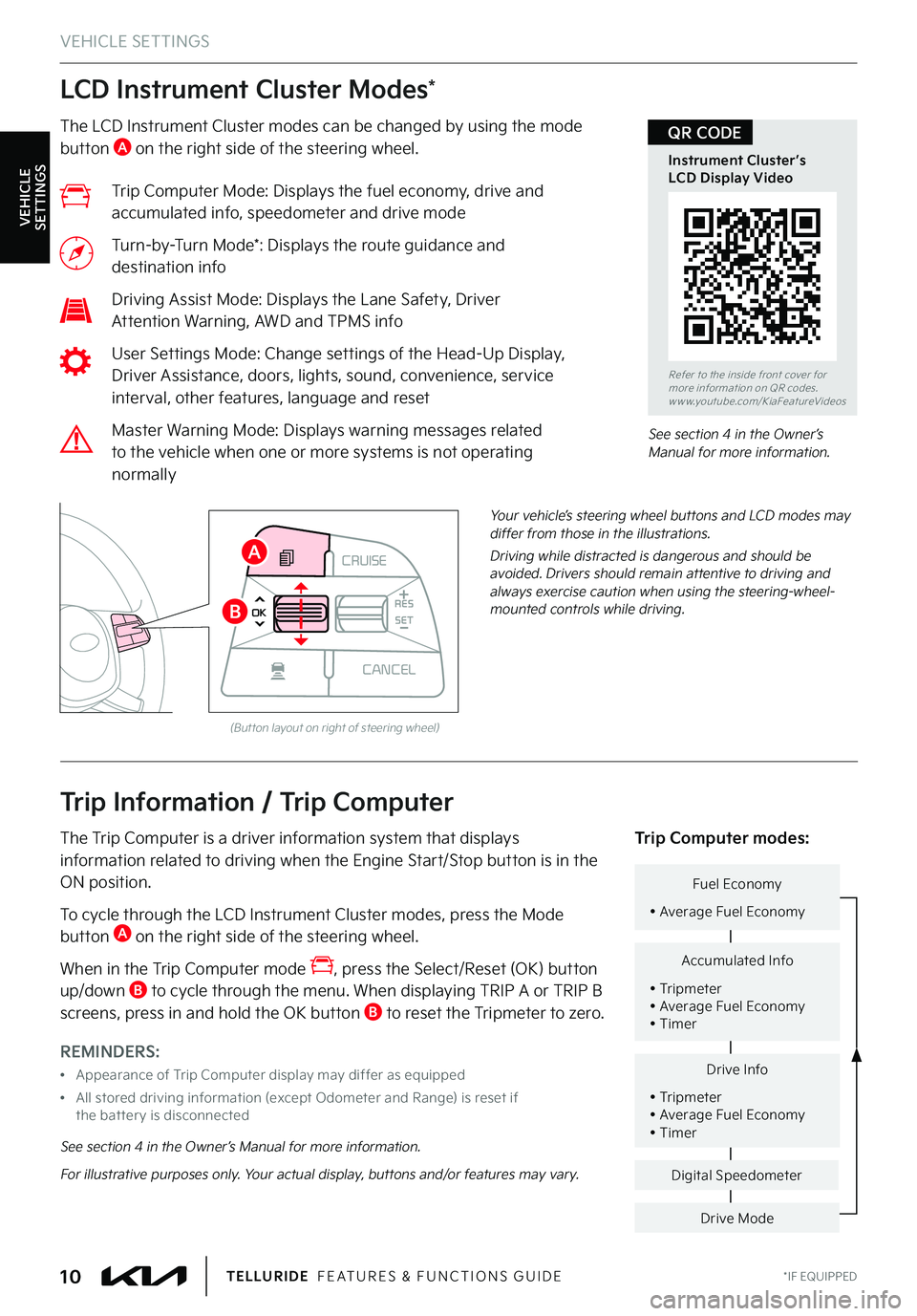
LCD Instrument Cluster Modes*
*IF EQUIPPED10TELLURIDE FEATURES & FUNCTIONS GUIDE
The LCD Instrument Cluster modes can be changed by using the mode button A on the right side of the steering wheel .
Trip Computer Mode: Displays the fuel economy, drive and accumulated info, speedometer and drive mode
Turn-by-Turn Mode*: Displays the route guidance and destination info
Driving Assist Mode: Displays the Lane Safety, Driver Attention Warning, AWD and TPMS info
User Settings Mode: Change settings of the Head-Up Display, Driver Assistance, doors, lights, sound, convenience, service interval, other features, language and reset
Master Warning Mode: Displays warning messages related to the vehicle when one or more systems is not operating normally
Your vehicle’s steering wheel buttons and LCD modes may differ from those in the illustrations .
Driving while distracted is dangerous and should be avoided . Drivers should remain attentive to driving and always exercise caution when using the steering-wheel-mounted controls while driving .
See section 4 in the Owner’s Manual for more information .
REMINDERS:
•Appearance of Trip Computer display may differ as equipped
•
All stored driving information (except Odometer and Range) is reset if the bat ter y is disconnected
Trip Information / Trip Computer
The Trip Computer is a driver information system that displays information related to driving when the Engine Start/Stop button is in the ON position .
To cycle through the LCD Instrument Cluster modes, press the Mode button A on the right side of the steering wheel .
When in the Trip Computer mode , press the Select/Reset (OK) button up/down B to cycle through the menu . When displaying TRIP A or TRIP B screens, press in and hold the OK button B to reset the Tripmeter to zero .
Drive Info
• Tripmeter • Average Fuel Economy • Timer
Accumulated Info
• Tripmeter • Average Fuel Economy • Timer
Fuel Economy
• Average Fuel Economy
Drive Mode
Digital Speedometer
Trip Computer modes:
See section 4 in the Owner’s Manual for more information .
For illustrative purposes only . Your actual display, buttons and/or features may vary .
(But ton layout on right of steering wheel)
CRUISE
MODE
CRUISE
CANCEL
RES
OK SET
CRUISE
CANCEL
RES
OK SET
MODE CRUISE
CANCEL
RES
OK SET
MODE
CANCEL
RES
OK SET
MODECRUISE
CANCEL
RES
OK SET
CRUISE
CANCEL
RES
OK SET
A
B
VEHICLE SETTINGS
VEHICLE SETTINGS
Refer to the inside front cover for more information on QR codes .www .youtube .com/KiaFeatureVideos
Instrument Cluster’s LCD Display Video
QR CODE
Page 13 of 70
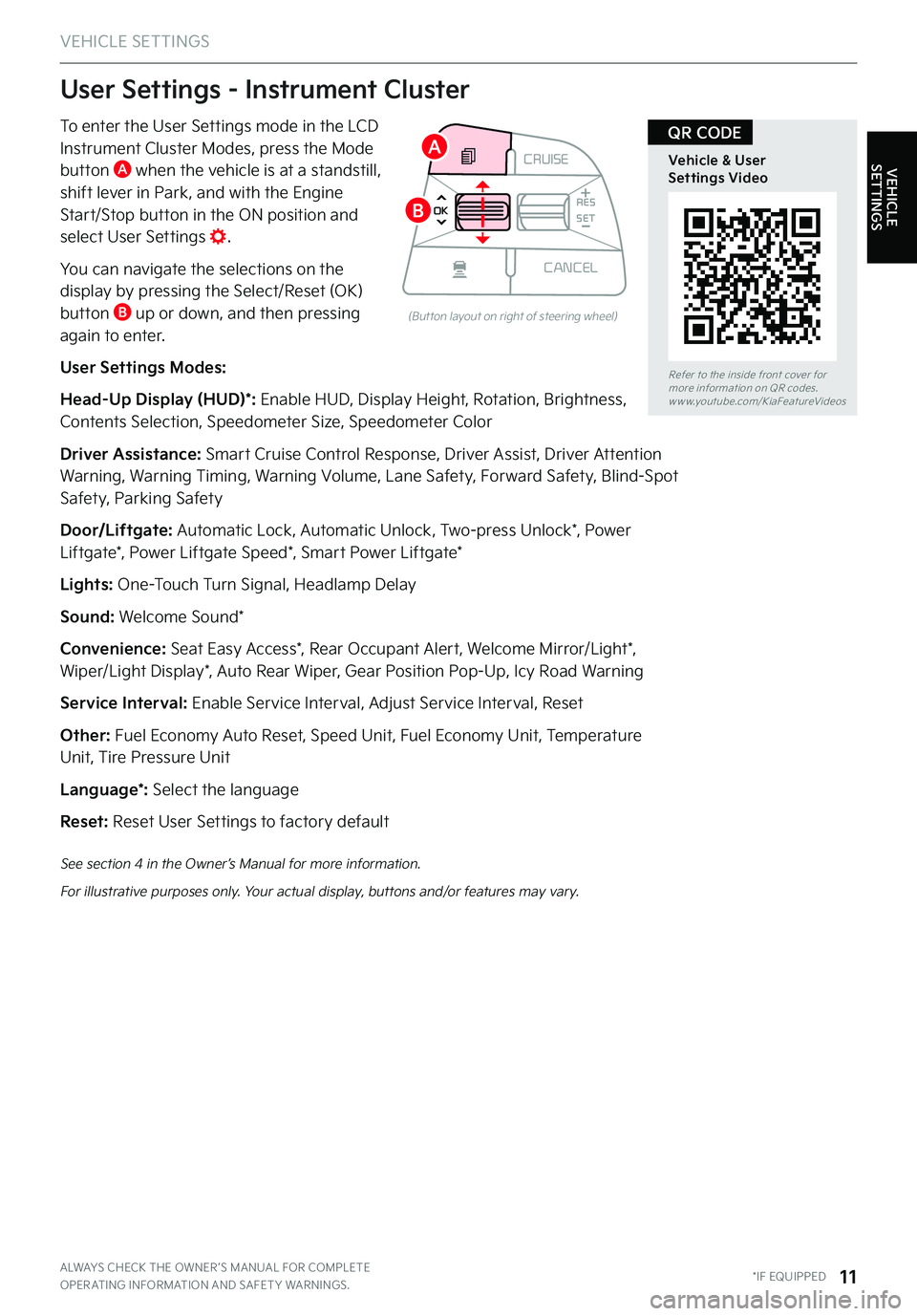
VEHICLE SETTINGS
VEHICLE SETTINGS
ALWAYS CHECK THE OWNER ’S MANUAL FOR COMPLETE OPER ATING INFORMATION AND SAFET Y WARNINGS . *IF EQUIPPED11
To enter the User Settings mode in the LCD Instrument Cluster Modes, press the Mode button A when the vehicle is at a standstill,
shift lever in Park, and with the Engine Start/Stop button in the ON position and select User Settings .
You can navigate the selections on the display by pressing the Select/Reset (OK) button B up or down, and then pressing again to enter .
User Settings Modes:
Head-Up Display (HUD)*: Enable HUD, Display Height, Rotation, Brightness, Contents Selection, Speedometer Size, Speedometer Color
Driver Assistance: Smart Cruise Control Response, Driver Assist, Driver Attention Warning, Warning Timing, Warning Volume, Lane Safety, Forward Safety, Blind-Spot Safety, Parking Safety
Door/Liftgate: Automatic Lock, Automatic Unlock, Two-press Unlock*, Power Liftgate*, Power Liftgate Speed*, Smart Power Liftgate*
Lights: One-Touch Turn Signal, Headlamp Delay
Sound: Welcome Sound*
Convenience: Seat Easy Access*, Rear Occupant Alert, Welcome Mirror/Light*, Wiper/Light Display*, Auto Rear Wiper, Gear Position Pop-Up, Icy Road Warning
Service Interval: Enable Service Interval, Adjust Service Interval, Reset
Other: Fuel Economy Auto Reset, Speed Unit, Fuel Economy Unit, Temperature Unit, Tire Pressure Unit
Language*: Select the language
Reset: Reset User Settings to factory default
CRUISE
MODE
CRUISE
CANCEL
RES
OK SET
CRUISE
CANCEL
RES
OK SET
MODE CRUISE
CANCEL
RES
OK SET
MODE
CANCEL
RES
OK SET
MODECRUISE
CANCEL
RES
OK SET
CRUISE
CANCEL
RES
OK SET
User Settings - Instrument Cluster
(But ton layout on right of steering wheel)
See section 4 in the Owner’s Manual for more information .
For illustrative purposes only . Your actual display, buttons and/or features may vary .
Refer to the inside front cover for more information on QR codes .www .youtube .com/KiaFeatureVideos
Vehicle & User Settings Video
QR CODEA
B
Page 15 of 70
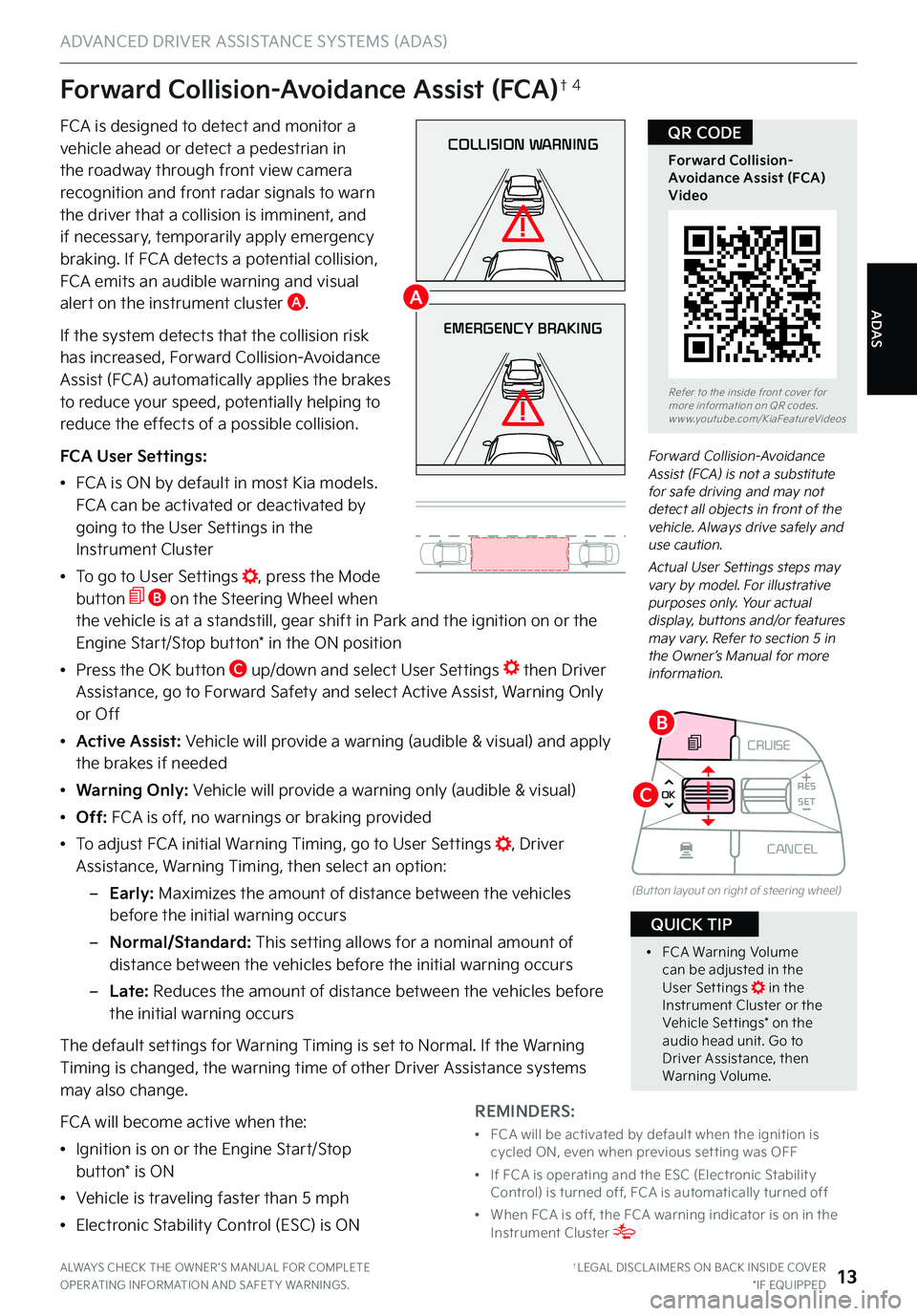
ALWAYS CHECK THE OWNER ’S MANUAL FOR COMPLETE OPER ATING INFORMATION AND SAFET Y WARNINGS . †LEGAL DISCL AIMERS ON BACK INSIDE COVER*IF EQUIPPED13
COLLISION WARNING
EMERGENCY BRAKING
Forward Collision-Avoidance Assist (FCA) is not a substitute for safe driving and may not detect all objects in front of the vehicle . Always drive safely and use caution .
Actual User Settings steps may vary by model . For illustrative purposes only . Your actual display, buttons and/or features may vary . Refer to section 5 in the Owner’s Manual for more information .
Forward Collision-Avoidance Assist (FCA)†4
FCA is designed to detect and monitor a vehicle ahead or detect a pedestrian in the roadway through front view camera
recognition and front radar signals to warn the driver that a collision is imminent, and if necessary, temporarily apply emergency braking . If FCA detects a potential collision, FCA emits an audible warning and visual alert on the instrument cluster A .
If the system detects that the collision risk has increased, Forward Collision-Avoidance Assist (FCA) automatically applies the brakes to reduce your speed, potentially helping to reduce the effects of a possible collision .
FCA User Settings:
•FCA is ON by default in most Kia models . FCA can be activated or deactivated by going to the User Settings in the Instrument Cluster
•To go to User Settings , press the Mode button B on the Steering Wheel when the vehicle is at a standstill, gear shift in Park and the ignition on or the Engine Start/Stop button* in the ON position
•Press the OK button C up/down and select User Settings then Driver Assistance, go to Forward Safety and select Active Assist, Warning Only or Off
•Active Assist: Vehicle will provide a warning (audible & visual) and apply the brakes if needed
• Warning Only: Vehicle will provide a warning only (audible & visual)
• Off: FCA is off, no warnings or braking provided
•
To adjust FCA initial Warning Timing, go to User Settings , Driver Assistance, Warning Timing, then select an option:
–
Early: Maximizes the amount of distance between the vehicles before the initial warning occurs
–Normal/Standard: This setting allows for a nominal amount of distance between the vehicles before the initial warning occurs
– L a t e : Reduces the amount of distance between the vehicles before the initial warning occurs
The default settings for Warning Timing is set to Normal . If the Warning Timing is changed, the warning time of other Driver Assistance systems may also change .
FCA will become active when the:
•Ignition is on or the Engine Start/Stop button* is ON
•Vehicle is traveling faster than 5 mph
•Electronic Stability Control (ESC) is ON
Refer to the inside front cover for more information on QR codes .www .youtube .com/KiaFeatureVideos
Forward Collision-Avoidance Assist (FCA) Video
QR CODE
REMINDERS:
•
FCA will be activated by default when the ignition is cycled ON, even when previous set ting was OFF
•
If FCA is operating and the ESC (Electronic Stabilit y Control) is turned off, FCA is automatically turned off
•
When FCA is off, the FCA warning indicator is on in the Instrument Cluster
•
FCA Warning Volume can be adjusted in the User Set tings in the Instrument Cluster or the Vehicle Set tings* on the audio head unit . Go to Driver Assistance, then Warning Volume .
QUICK TIP
CRUISE
MODE
CRUISE
CANCEL
RES
OK SET
CRUISE
CANCEL
RES
OK SET
MODE CRUISE
CANCEL
RES
OK SET
MODE
CANCEL
RES
OK SET
MODECRUISE
CANCEL
RES
OK SET
CRUISE
CANCEL
RES
OK SET
(But ton layout on right of steering wheel)
A
B
C
ADAS
ADVANCED DRIVER ASSISTANCE SYSTEMS (ADAS)
Page 16 of 70
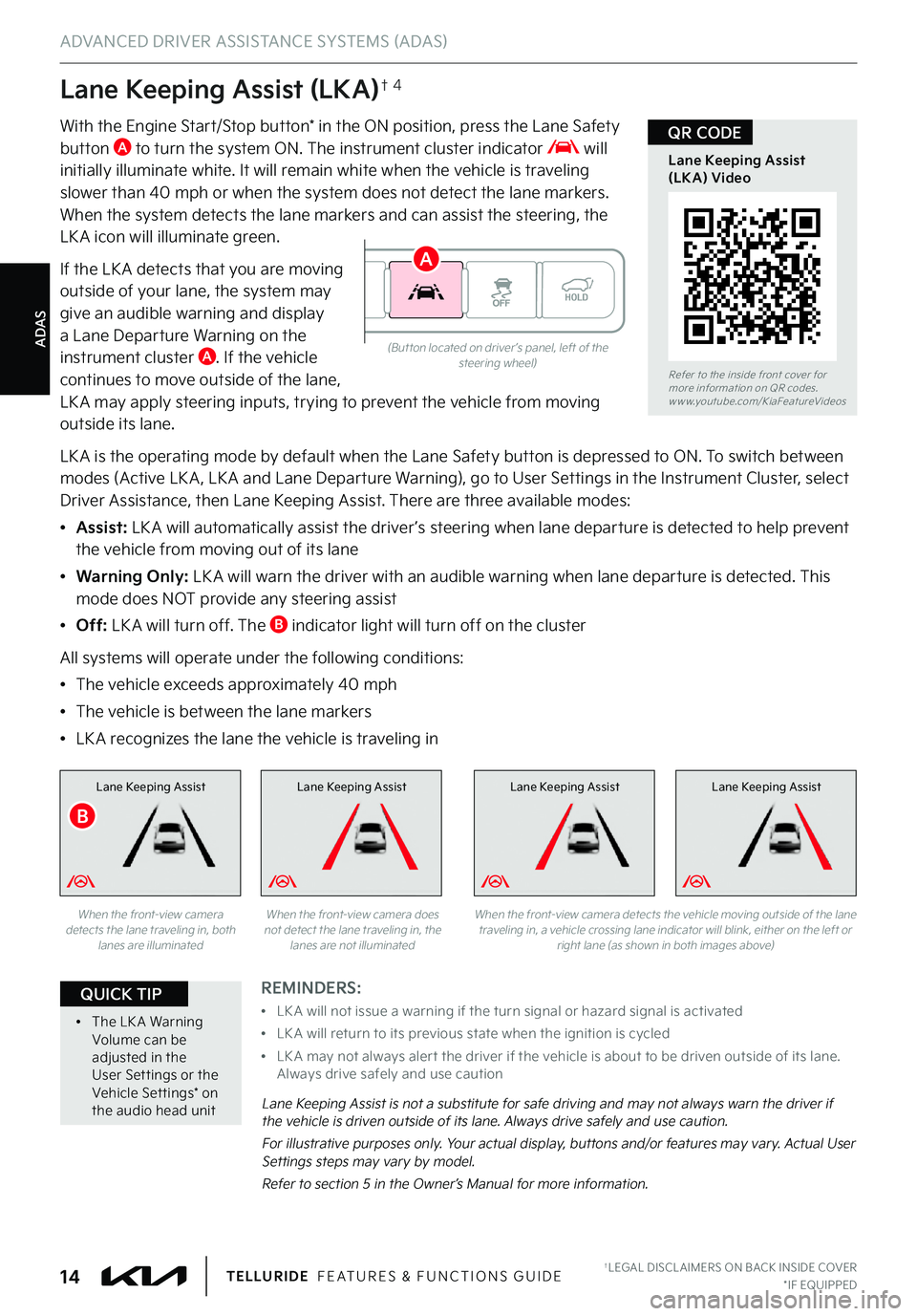
ADAS
ADVANCED DRIVER ASSISTANCE SYSTEMS (ADAS)
†LEGAL DISCL AIMERS ON BACK INSIDE COVER*IF EQUIPPED14TELLURIDE FEATURES & FUNCTIONS GUIDE
Lane Keeping Assist (LKA)†4
With the Engine Start/Stop button* in the ON position, press the Lane Safety button A to turn the system ON . The instrument cluster indicator will initially illuminate white . It will remain white when the vehicle is traveling
slower than 40 mph or when the system does not detect the lane markers . When the system detects the lane markers and can assist the steering, the LK A icon will illuminate green .
If the LK A detects that you are moving outside of your lane, the system may give an audible warning and display a Lane Departure Warning on the instrument cluster A . If the vehicle continues to move outside of the lane, LK A may apply steering inputs, trying to prevent the vehicle from moving outside its lane .
LK A is the operating mode by default when the Lane Safety button is depressed to ON . To switch between modes (Active LK A , LK A and Lane Departure Warning), go to User Settings in the Instrument Cluster, select Driver Assistance, then Lane Keeping Assist . There are three available modes:
•Assist: LK A will automatically assist the driver ’s steering when lane departure is detected to help prevent the vehicle from moving out of its lane
•Warning Only: LK A will warn the driver with an audible warning when lane departure is detected . This mode does NOT provide any steering assist
•Off: LK A will turn off . The B indicator light will turn off on the cluster
All systems will operate under the following conditions:
•The vehicle exceeds approximately 40 mph
•The vehicle is between the lane markers
•LK A recognizes the lane the vehicle is traveling in
Lane Keeping AssistLane Keeping AssistLane Keeping Assist
Lane Keeping Assist is not a substitute for safe driving and may not always warn the driver if the vehicle is driven outside of its lane . Always drive safely and use caution .
For illustrative purposes only . Your actual display, buttons and/or features may vary . Actual User Settings steps may vary by model .
Refer to section 5 in the Owner’s Manual for more information .
When the front-view camera detects the lane traveling in, both lanes are illuminated
When the front-view camera does not detect the lane traveling in, the lanes are not illuminated
Lane Keeping Assist
When the front-view camera detects the vehicle moving outside of the lane traveling in, a vehicle crossing lane indicator will blink, either on the left or right lane (as shown in both images above)
(But ton located on driver ’s panel, left of the steering wheel)Refer to the inside front cover for more information on QR codes .www .youtube .com/KiaFeatureVideos
Lane Keeping Assist (LKA) Video
QR CODE
REMINDERS:
•
LK A will not issue a warning if the turn signal or hazard signal is activated
•
LK A will return to its previous state when the ignition is cycled
•
LK A may not always aler t the driver if the vehicle is about to be driven outside of its lane . Always drive safely and use caution
•
The LK A Warning Volume can be adjusted in the User Set tings or the Vehicle Set tings* on the audio head unit
QUICK TIP
B
A
Page 17 of 70
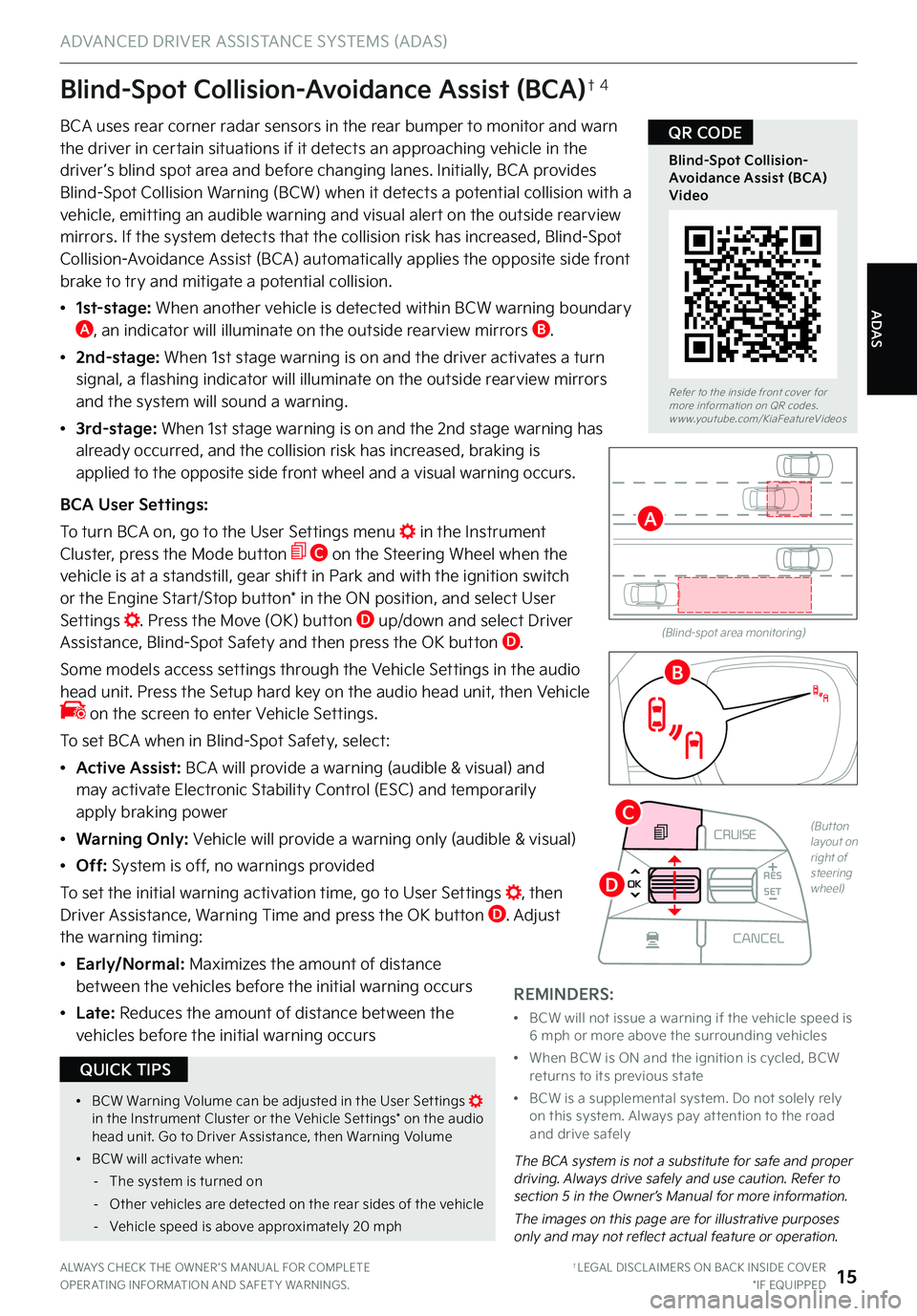
ADAS
ADVANCED DRIVER ASSISTANCE SYSTEMS (ADAS)
ALWAYS CHECK THE OWNER ’S MANUAL FOR COMPLETE OPER ATING INFORMATION AND SAFET Y WARNINGS . †LEGAL DISCL AIMERS ON BACK INSIDE COVER*IF EQUIPPED15
Blind-Spot Collision-Avoidance Assist (BCA)†4
BCA uses rear corner radar sensors in the rear bumper to monitor and warn the driver in certain situations if it detects an approaching vehicle in the driver ’s blind spot area and before changing lanes . Initially, BCA provides
Blind-Spot Collision Warning (BCW) when it detects a potential collision with a vehicle, emitting an audible warning and visual alert on the outside rearview mirrors . If the system detects that the collision risk has increased, Blind-Spot Collision-Avoidance Assist (BCA) automatically applies the opposite side front brake to try and mitigate a potential collision .
•
1st-stage: When another vehicle is detected within BCW warning boundary A, an indicator will illuminate on the outside rearview mirrors B .
•
2nd-stage: When 1st stage warning is on and the driver activates a turn signal, a flashing indicator will illuminate on the outside rearview mirrors
and the system will sound a warning .
• 3 r d - s t a g e : When 1st stage warning is on and the 2nd stage warning has already occurred, and the collision risk has increased, braking is applied to the opposite side front wheel and a visual warning occurs .
BCA User Settings:
To turn BCA on, go to the User Settings menu in the Instrument Cluster, press the Mode button C on the Steering Wheel when the vehicle is at a standstill, gear shift in Park and with the ignition switch or the Engine Start/Stop button* in the ON position, and select User Settings . Press the Move (OK) button D up/down and select Driver Assistance, Blind-Spot Safety and then press the OK button D .
Some models access settings through the Vehicle Settings in the audio head unit . Press the Setup hard key on the audio head unit, then Vehicle on the screen to enter Vehicle Settings .
To set BCA when in Blind-Spot Safety, select:
•Active Assist: BCA will provide a warning (audible & visual) and may activate Electronic Stability Control (ESC) and temporarily apply braking power
•Warning Only: Vehicle will provide a warning only (audible & visual)
•Off: System is off, no warnings provided
To set the initial warning activation time, go to User Settings , then Driver Assistance, Warning Time and press the OK button D . Adjust the warning timing:
•
Early/Normal: Maximizes the amount of distance between the vehicles before the initial warning occurs
• L a t e : Reduces the amount of distance between the
vehicles before the initial warning occurs
(Blind-spot area monitoring)
The BCA system is not a substitute for safe and proper driving . Always drive safely and use caution . Refer to section 5 in the Owner’s Manual for more information .
The images on this page are for illustrative purposes only and may not reflect actual feature or operation .
Refer to the inside front cover for more information on QR codes .www .youtube .com/KiaFeatureVideos
Blind-Spot Collision-Avoidance Assist (BCA) Video
QR CODE
A
B
CRUISE
MODE
CRUISE
CANCEL
RES
OK SET
CRUISE
CANCEL
RES
OK SET
MODE CRUISE
CANCEL
RES
OK SET
MODE
CANCEL
RES
OK SET
MODECRUISE
CANCEL
RES
OK SET
CRUISE
CANCEL
RES
OK SET
(Button layout on right of steering wheel)
C
D
REMINDERS:
•
BCW will not issue a warning if the vehicle speed is 6 mph or more above the surrounding vehicles
•
When BCW is ON and the ignition is cycled, BCW returns to its previous state
•
BCW is a supplemental system . Do not solely rely on this system . Always pay at tention to the road and drive safely
•
BCW Warning Volume can be adjusted in the User Set tings in the Instrument Cluster or the Vehicle Set tings* on the audio head unit . Go to Driver Assistance, then Warning Volume
•
BCW will activate when:
-The system is turned on
-Other vehicles are detected on the rear sides of the vehicle
-Vehicle speed is above approximately 20 mph
QUICK TIPS
Page 18 of 70
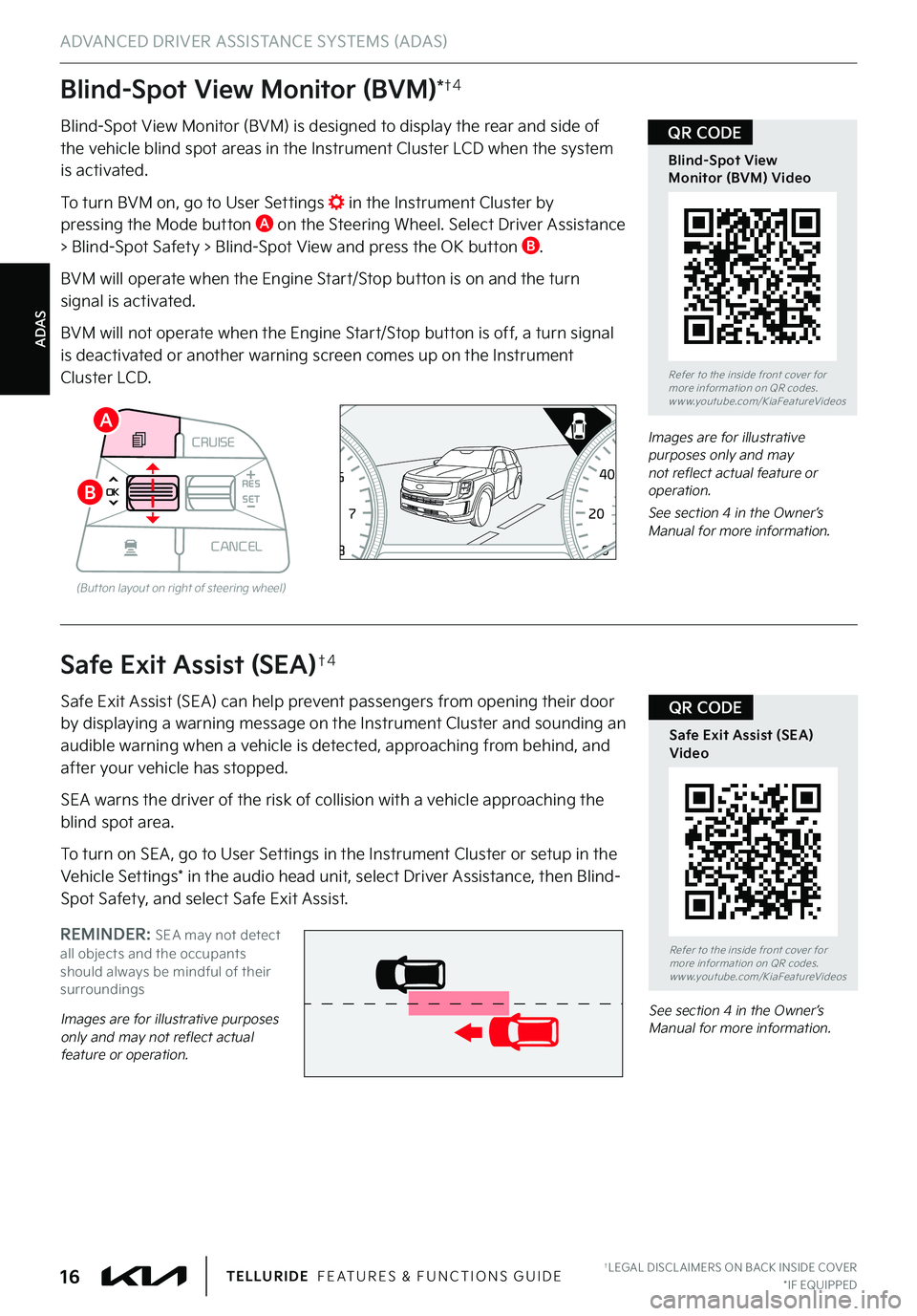
ADAS
ADVANCED DRIVER ASSISTANCE SYSTEMS (ADAS)
†LEGAL DISCL AIMERS ON BACK INSIDE COVER*IF EQUIPPED16TELLURIDE FEATURES & FUNCTIONS GUIDE
Blind-Spot View Monitor (BVM)*†4
Blind-Spot View Monitor (BVM) is designed to display the rear and side of the vehicle blind spot areas in the Instrument Cluster LCD when the system is activated .
To turn BVM on, go to User Settings in the Instrument Cluster by pressing the Mode button A on the Steering Wheel . Select Driver Assistance > Blind-Spot Safety > Blind-Spot View and press the OK button B .
BVM will operate when the Engine Start/Stop button is on and the turn signal is activated .
BVM will not operate when the Engine Start/Stop button is off, a turn signal is deactivated or another warning screen comes up on the Instrument Cluster LCD .
Images are for illustrative purposes only and may not reflect actual feature or operation .
See section 4 in the Owner’s Manual for more information .0 8
CH
12
3
4
5
67
x1000rpmAUTO
HOLD
160
00
20
40
60
200
220
240
260
80
180
100
160
1
20 140
E F
2040
60
80
100
12 0
1 4 0MPH
km/h
CRUISE
MODE
CRUISE
CANCEL
RES
OK SET
CRUISE
CANCEL
RES
OK SET
MODE CRUISE
CANCEL
RES
OK SET
MODE
CANCEL
RES
OK SET
MODECRUISE
CANCEL
RES
OK SET
CRUISE
CANCEL
RES
OK SET
(But ton layout on right of steering wheel)
A
B
REMINDER: SEA may not detect all objects and the occupants should always be mindful of their surroundings
Safe Exit Assist (SEA)†4
Safe Exit Assist (SEA) can help prevent passengers from opening their door by displaying a warning message on the Instrument Cluster and sounding an
audible warning when a vehicle is detected, approaching from behind, and after your vehicle has stopped .
SEA warns the driver of the risk of collision with a vehicle approaching the blind spot area .
To turn on SEA , go to User Settings in the Instrument Cluster or setup in the Vehicle Settings* in the audio head unit, select Driver Assistance, then Blind-Spot Safety, and select Safe Exit Assist .
Images are for illustrative purposes only and may not reflect actual feature or operation .
See section 4 in the Owner’s Manual for more information .
Refer to the inside front cover for more information on QR codes .www .youtube .com/KiaFeatureVideos
Safe Exit Assist (SEA) Video
QR CODE
Refer to the inside front cover for more information on QR codes .www .youtube .com/KiaFeatureVideos
Blind-Spot View Monitor (BVM) Video
QR CODE
Page 20 of 70
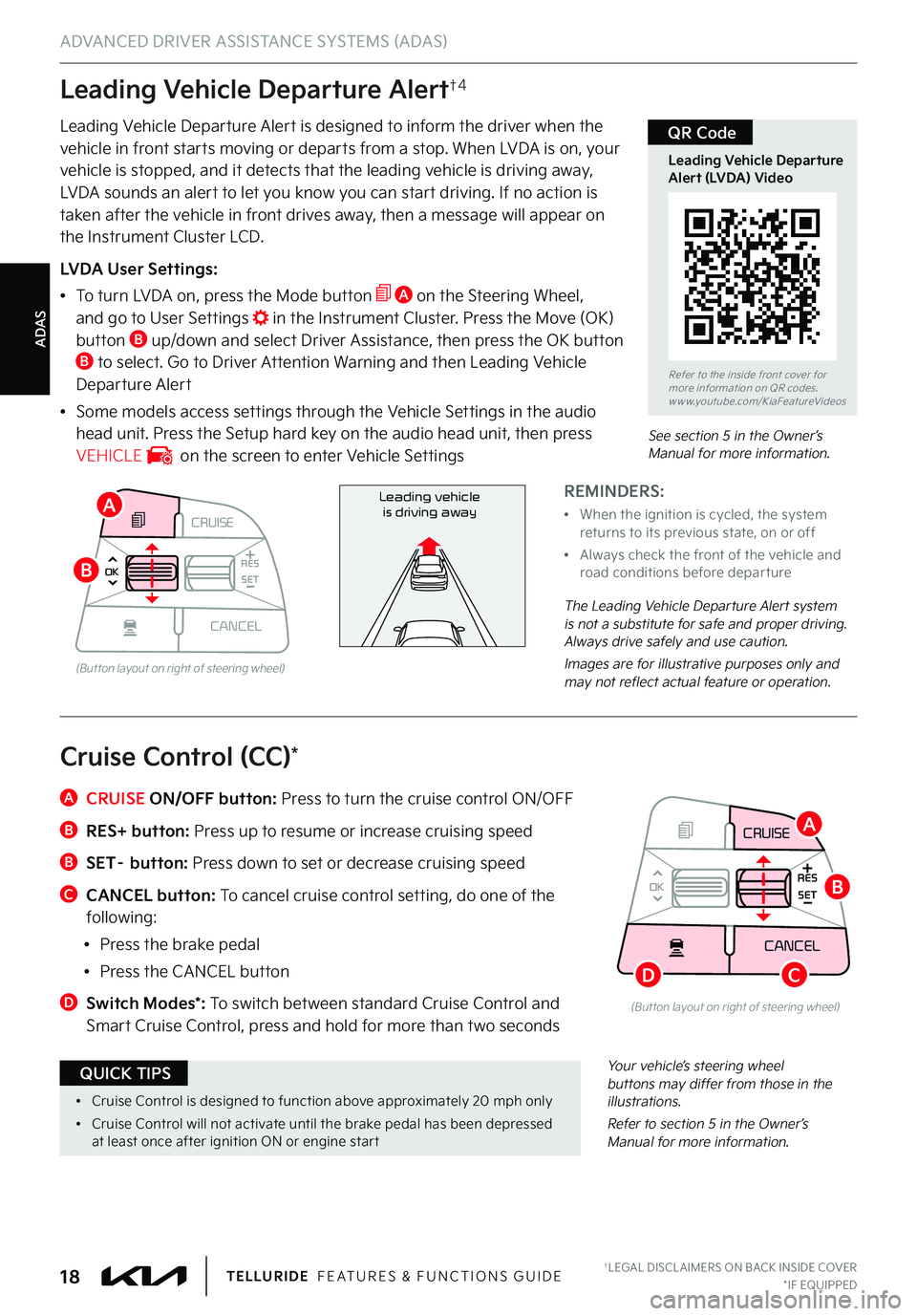
ADAS
ADVANCED DRIVER ASSISTANCE SYSTEMS (ADAS)
Leading Vehicle Departure Alert†4
Leading Vehicle Departure Alert is designed to inform the driver when the vehicle in front starts moving or departs from a stop . When LVDA is on, your vehicle is stopped, and it detects that the leading vehicle is driving away,
LVDA sounds an alert to let you know you can start driving . If no action is taken after the vehicle in front drives away, then a message will appear on the Instrument Cluster LCD .
LVDA User Settings:
•
To turn LVDA on, press the Mode button A on the Steering Wheel, and go to User Settings in the Instrument Cluster . Press the Move (OK) button B up/down and select Driver Assistance, then press the OK button B to select . Go to Driver Attention Warning and then Leading Vehicle Departure Alert
•Some models access settings through the Vehicle Settings in the audio head unit . Press the Setup hard key on the audio head unit, then press VEHICLE on the screen to enter Vehicle Settings
REMINDERS:
•
When the ignition is cycled, the system returns to its previous state, on or off
•
Always check the front of the vehicle and road conditions before depar ture
The Leading Vehicle Departure Alert system is not a substitute for safe and proper driving . Always drive safely and use caution .
Images are for illustrative purposes only and may not reflect actual feature or operation .
Refer to the inside front cover for more information on QR codes .www .youtube .com/KiaFeatureVideos
Leading Vehicle Departure Alert (LVDA) Video
QR Code
Leading vehicle
is driving away
CRUISE
MODE CRUISE
CANCEL
RES
OK SET
CRUISE
CANCEL
RES
OK SET
MODE CRUISE
CANCEL
RES
OK SET
MODE
CANCEL
RES
OK SET
MODECRUISE
CANCEL
RES
OK SET
CRUISE
CANCEL
RES
OK SET
(But ton layout on right of steering wheel)
A
B
See section 5 in the Owner’s Manual for more information .
Your vehicle’s steering wheel buttons may differ from those in the illustrations .
Refer to section 5 in the Owner’s Manual for more information .
A CRUISE ON/OFF button: Press to turn the cruise control ON/OFF
B RES+ button: Press up to resume or increase cruising speed
B SET– button: Press down to set or decrease cruising speed
C CANCEL button: To cancel cruise control setting, do one of the following:
•Press the brake pedal
•Press the CANCEL button
D
Switch Modes*: To switch between standard Cruise Control and Smart Cruise Control, press and hold for more than two seconds
Cruise Control (CC)*
•
Cruise Control is designed to function above approximately 20 mph only
•
Cruise Control will not activate until the brake pedal has been depressed at least once after ignition ON or engine star t
QUICK TIPS
CRUISE
CANCEL
RES
OK SET
A
B
CD
(But ton layout on right of steering wheel)
†LEGAL DISCL AIMERS ON BACK INSIDE COVER*IF EQUIPPED18TELLURIDE FEATURES & FUNCTIONS GUIDE
Page 21 of 70
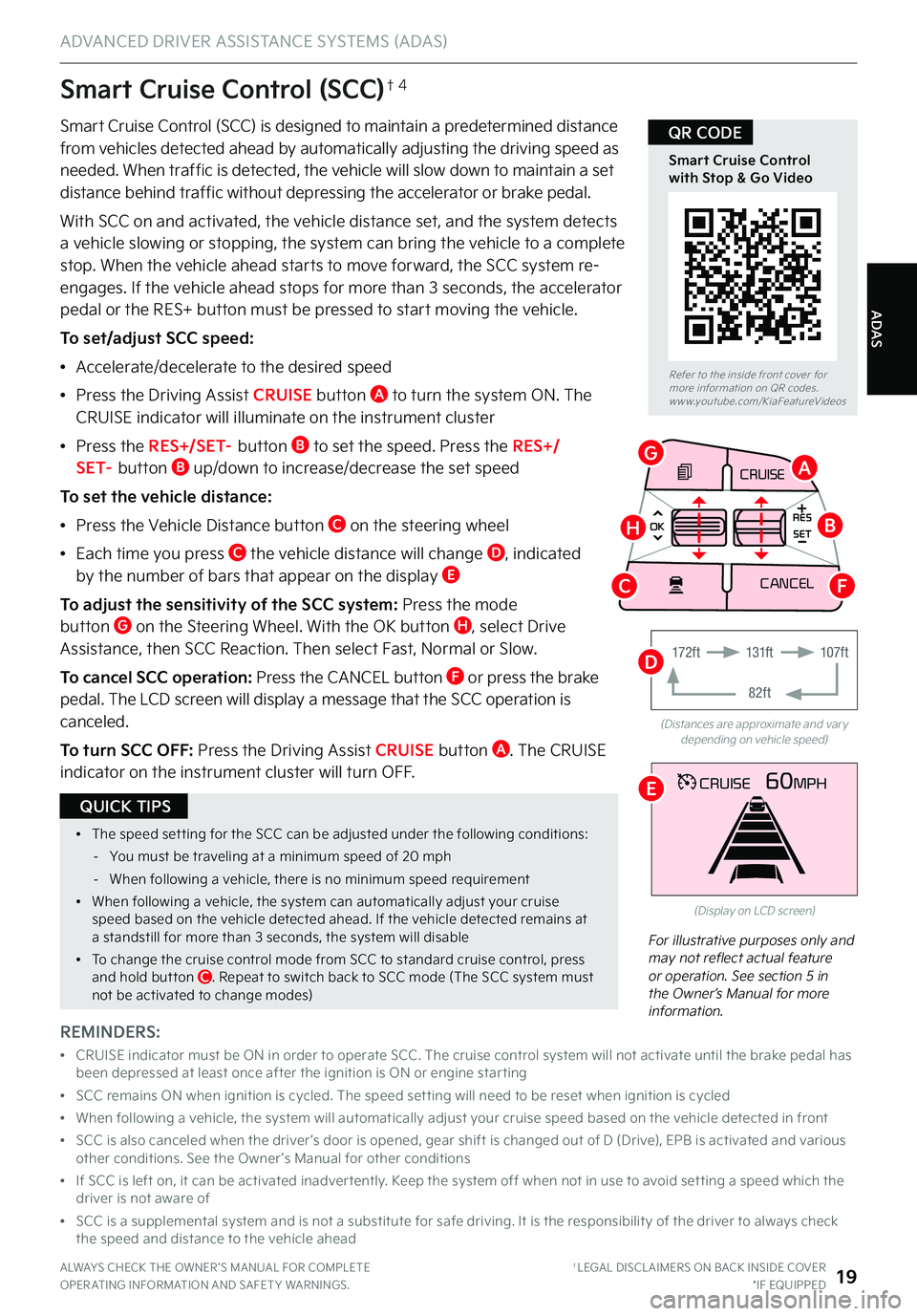
ADAS
ADVANCED DRIVER ASSISTANCE SYSTEMS (ADAS)
ALWAYS CHECK THE OWNER ’S MANUAL FOR COMPLETE OPER ATING INFORMATION AND SAFET Y WARNINGS . †LEGAL DISCL AIMERS ON BACK INSIDE COVER*IF EQUIPPED19
Smart Cruise Control (SCC) is designed to maintain a predetermined distance from vehicles detected ahead by automatically adjusting the driving speed as needed . When traffic is detected, the vehicle will slow down to maintain a set
distance behind traffic without depressing the accelerator or brake pedal .
With SCC on and activated, the vehicle distance set, and the system detects a vehicle slowing or stopping, the system can bring the vehicle to a complete stop . When the vehicle ahead starts to move forward, the SCC system re-engages . If the vehicle ahead stops for more than 3 seconds, the accelerator pedal or the RES+ button must be pressed to start moving the vehicle .
To set/adjust SCC speed:
•Accelerate/decelerate to the desired speed
•Press the Driving Assist CRUISE button A to turn the system ON . The CRUISE indicator will illuminate on the instrument cluster
•Press the R E S + / S E T– button B to set the speed . Press the RES+/S E T– button B up/down to increase/decrease the set speed
To set the vehicle distance:
•Press the Vehicle Distance button C on the steering wheel
•
Each time you press C the vehicle distance will change D, indicated by the number of bars that appear on the display E
To adjust the sensitivity of the SCC system: Press the mode button G on the Steering Wheel . With the OK button H, select Drive Assistance, then SCC Reaction . Then select Fast, Normal or Slow .
To cancel SCC operation: Press the CANCEL button F or press the brake pedal . The LCD screen will display a message that the SCC operation is canceled .
To turn SCC OFF: Press the Driving Assist CRUISE button A . The CRUISE indicator on the instrument cluster will turn OFF .
For illustrative purposes only and may not reflect actual feature or operation . See section 5 in the Owner’s Manual for more information .
(Distances are approximate and var y depending on vehicle speed)
(Display on LCD screen)
Smart Cruise Control (SCC)†4
REMINDERS:
•
CRUISE indicator must be ON in order to operate SCC . The cruise control system will not activate until the brake pedal has been depressed at least once after the ignition is ON or engine star ting
•SCC remains ON when ignition is cycled . The speed set ting will need to be reset when ignition is cycled
•When following a vehicle, the system will automatically adjust your cruise speed based on the vehicle detected in front
•
SCC is also canceled when the driver ’s door is opened, gear shift is changed out of D (Drive), EPB is activated and various other conditions . See the Owner ’s Manual for other conditions
•
If SCC is left on, it can be activated inadver tently . Keep the system off when not in use to avoid set ting a speed which the driver is not aware of
•
SCC is a supplemental system and is not a substitute for safe driving . It is the responsibilit y of the driver to always check the speed and distance to the vehicle ahead
Refer to the inside front cover for more information on QR codes .www .youtube .com/KiaFeatureVideos
Smart Cruise Control with Stop & Go Video
QR CODE
•The speed set ting for the SCC can be adjusted under the following conditions:
-You must be traveling at a minimum speed of 20 mph
-When following a vehicle, there is no minimum speed requirement
•When following a vehicle, the system can automatically adjust your cruise speed based on the vehicle detected ahead . If the vehicle detected remains at a standstill for more than 3 seconds, the system will disable
•To change the cruise control mode from SCC to standard cruise control, press and hold but ton C . Repeat to switch back to SCC mode (The SCC system must not be activated to change modes)
QUICK TIPS
CRUISE60MPH
CRUISE
MODE
CRUISE
CANCEL
RES
OK SET
CRUISE
CANCEL
RES
OK SET
MODE CRUISE
CANCEL
RES
OK SET
MODE
CANCEL
RES
OK SET
MODECRUISE
CANCEL
RES
OK SET
CRUISE
CANCEL
RES
OK SET
A
E
G
HB
CF
17 2 f t131f t
82ft
107f tD