steering wheel KIA TELLURIDE 2022 Navigation System Quick Reference Guide
[x] Cancel search | Manufacturer: KIA, Model Year: 2022, Model line: TELLURIDE, Model: KIA TELLURIDE 2022Pages: 316, PDF Size: 10.53 MB
Page 71 of 316
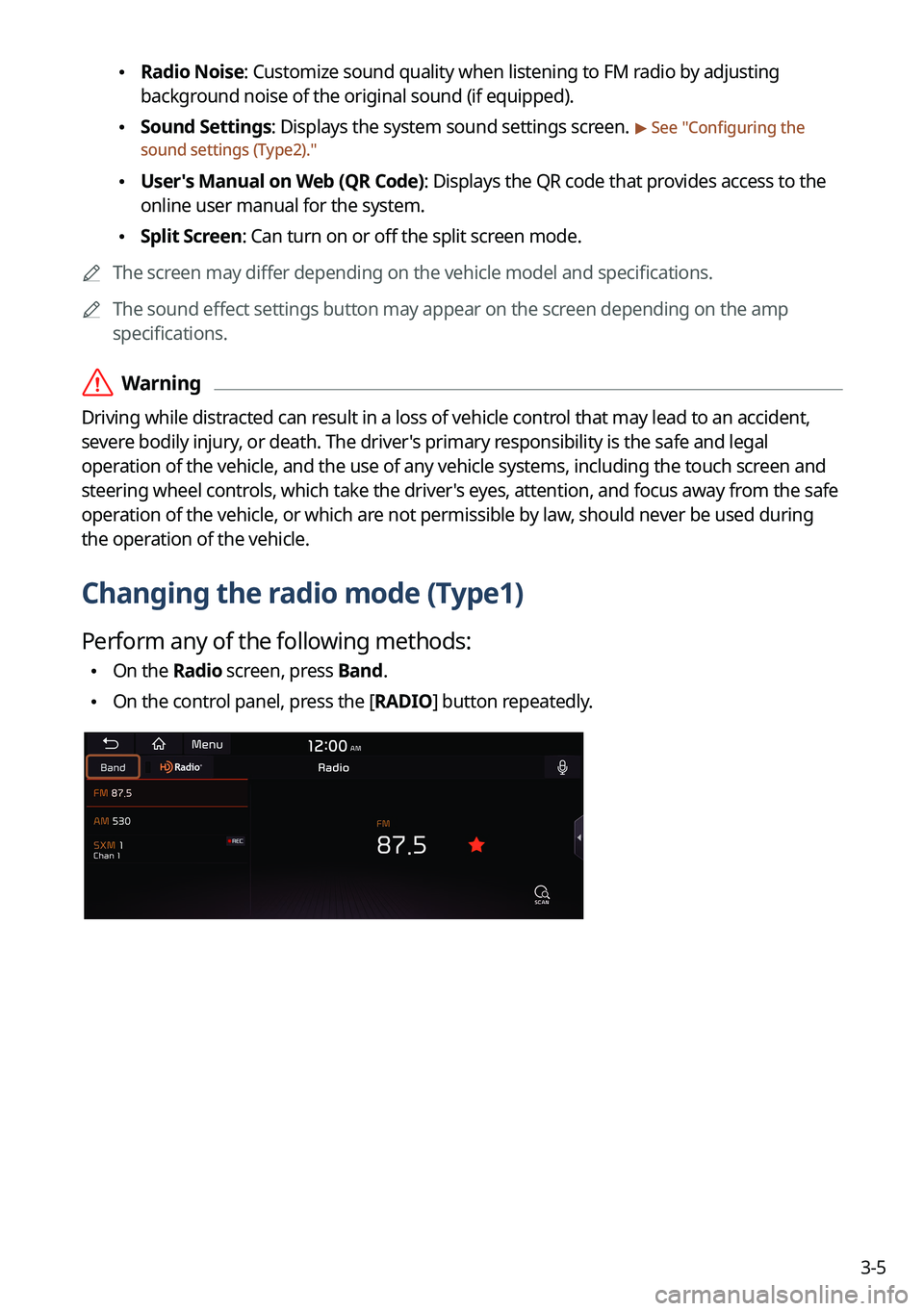
3-5
\225Radio Noise: Customize sound quality when listening to FM radio by adjusting
background noise of the original sound (if equipped).
\225Sound Settings: Displays the system sound settings screen. > See "
Configuring the
sound settings (Type2)."
\225 User's Manual on Web (QR Code): Displays the QR code that provides access to the
online user manual for the system.
\225Split Screen: Can turn on or off the split screen mode.
0000
A
The screen may differ depending on the vehicle model and specifications.
0000
A
The sound effect settings button may appear on the screen depending on the amp
specifications.
\335Warning
Driving while distracted can result in a loss of vehicle control that may lead to an accident,
severe bodily injury, or death. The driver's primary responsibility is the safe and legal
operation of the vehicle, and the use of any vehicle systems, including the \
touch screen and
steering wheel controls, which take the driver's eyes, attention, and focus away from the safe
operation of the vehicle, or which are not permissible by law, should never be used during
the operation of the vehicle.
Changing the radio mode (Type1)
Perform any of the following methods:
\225On the Radio screen, press Band.
\225On the control panel, press the [
RADIO] button repeatedly.
Page 72 of 316
![KIA TELLURIDE 2022 Navigation System Quick Reference Guide 3-6
Changing the radio mode (Type2)
Perform any of the following methods:
\225On the Radio screen, press Radio Mode button repeatedly.
\225On the control panel, press the [
RADIO] button repeatedly. KIA TELLURIDE 2022 Navigation System Quick Reference Guide 3-6
Changing the radio mode (Type2)
Perform any of the following methods:
\225On the Radio screen, press Radio Mode button repeatedly.
\225On the control panel, press the [
RADIO] button repeatedly.](/img/2/54872/w960_54872-71.png)
3-6
Changing the radio mode (Type2)
Perform any of the following methods:
\225On the Radio screen, press Radio Mode button repeatedly.
\225On the control panel, press the [
RADIO] button repeatedly.
The radio mode changes in the order of FM >
AM >
SXM.
0000A
The screen may differ depending on the vehicle model and specifications.
Changing the radio channel (Type1)
Perform any of the following methods:
\225On the Radio screen, press the desired channel from the presets list.
0000
A
You can also change the channel by using the Move lever/button on the steering
wheel.
\225On the control panel, press the [
SEEK] or [TRACK ] button. You can move to the
previous or next channel with good reception.
\225 When you know an accurate frequency, turn the Search knob on the control panel to
change the frequency.
You can listen to the changed radio broadcast.
Changing the channel by using voice commands
You can change the radio channel by using voice commands.
1 On the Radio screen, press .
2 When a guiding beep is heard, say the desired radio station channel.
Page 73 of 316
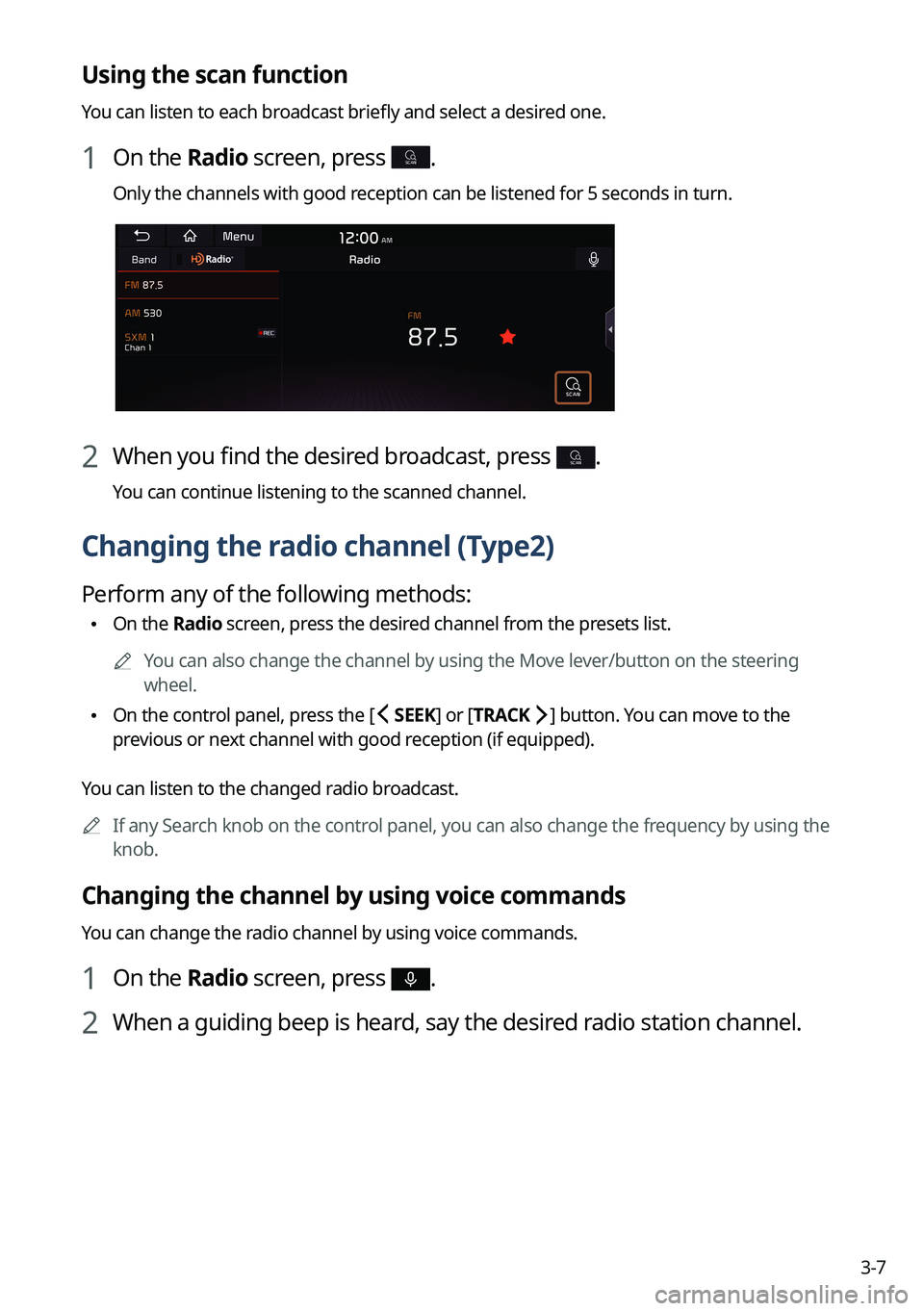
3-7
Using the scan function
You can listen to each broadcast briefly and select a desired one.
1 On the Radio screen, press SCAN.
Only the channels with good reception can be listened for 5 seconds in turn.
2 When you find the desired broadcast, press SCAN.
You can continue listening to the scanned channel.
Changing the radio channel (Type2)
Perform any of the following methods:
\225On the Radio screen, press the desired channel from the presets list.
0000
A
You can also change the channel by using the Move lever/button on the steering
wheel.
\225On the control panel, press the [
SEEK] or [TRACK ] button. You can move to the
previous or next channel with good reception (if equipped).
You can listen to the changed radio broadcast. 0000
A
If any Search knob on the control panel, you can also change the frequency by using the
knob.
Changing the channel by using voice commands
You can change the radio channel by using voice commands.
1 On the Radio screen, press .
2 When a guiding beep is heard, say the desired radio station channel.
Page 87 of 316
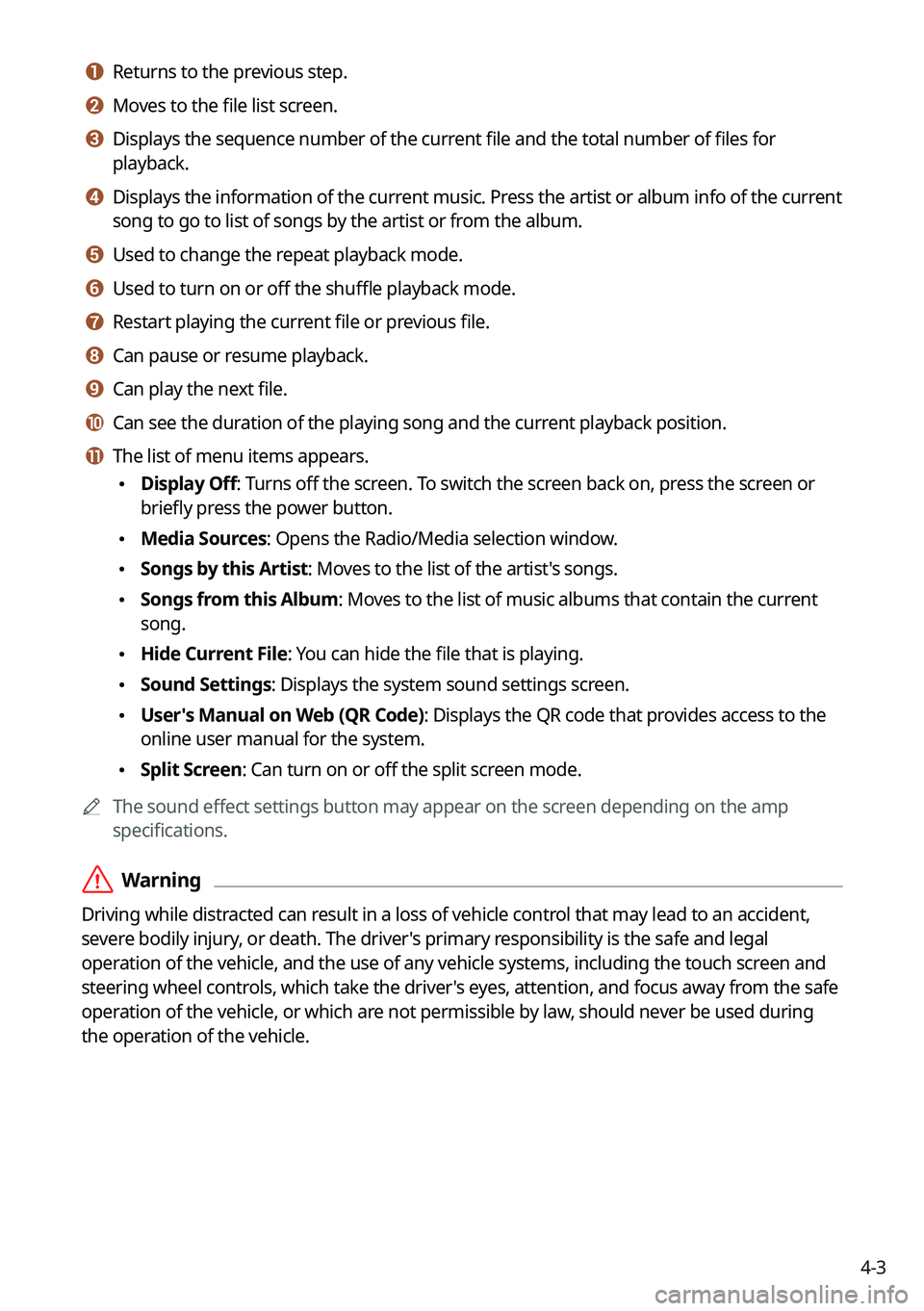
4-3
a a Returns to the previous step.
b b Moves to the file list screen.
c c Displays the sequence number of the current file and the total number of files for
playback.
d d Displays the information of the current music. Press the artist or album info of the current
song to go to list of songs by the artist or from the album.
e e Used to change the repeat playback mode.
f f Used to turn on or off the shuffle playback mode.
g g Restart playing the current file or previous file.
h h Can pause or resume playback.
i i Can play the next file.
j j Can see the duration of the playing song and the current playback position.
k k The list of menu items appears.
\225Display Off: Turns off the screen. To switch the screen back on, press the screen or
briefly press the power button.
\225Media Sources: Opens the Radio/Media selection window.
\225Songs by this Artist: Moves to the list of the artist's songs.
\225Songs from this Album: Moves to the list of music albums that contain the current
song.
\225Hide Current File: You can hide the file that is playing.
\225Sound Settings: Displays the system sound settings screen.
\225User's Manual on Web (QR Code): Displays the QR code that provides access to the
online user manual for the system.
\225Split Screen: Can turn on or off the split screen mode.
0000
A
The sound effect settings button may appear on the screen depending on the amp
specifications.
\335Warning
Driving while distracted can result in a loss of vehicle control that may lead to an accident,
severe bodily injury, or death. The driver's primary responsibility is the safe and legal
operation of the vehicle, and the use of any vehicle systems, including the \
touch screen and
steering wheel controls, which take the driver's eyes, attention, and focus away from the safe
operation of the vehicle, or which are not permissible by law, should never be used during
the operation of the vehicle.
Page 88 of 316
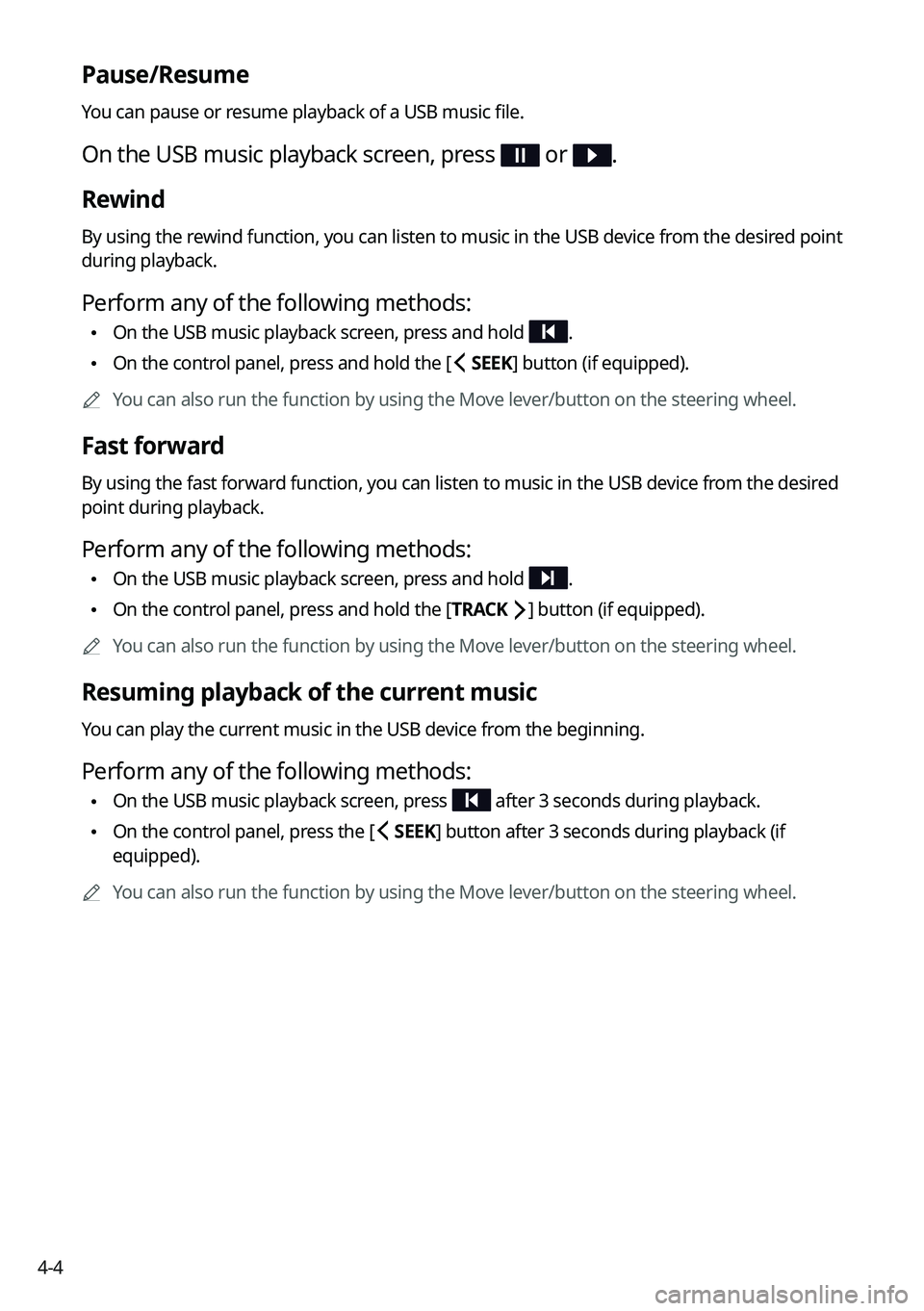
4-4
Pause/Resume
You can pause or resume playback of a USB music file.
On the USB music playback screen, press or .
Rewind
By using the rewind function, you can listen to music in the USB device from the desired point
during playback.
Perform any of the following methods:
\225On the USB music playback screen, press and hold .
\225On the control panel, press and hold the [
SEEK] button (if equipped).
0000
A
You can also run the function by using the Move lever/button on the steering wheel.
Fast forward
By using the fast forward function, you can listen to music in the USB device from the desired
point during playback.
Perform any of the following methods:
\225On the USB music playback screen, press and hold .
\225On the control panel, press and hold the [
TRACK ] button (if equipped).
0000
A
You can also run the function by using the Move lever/button on the steering wheel.
Resuming playback of the current music
You can play the current music in the USB device from the beginning.
Perform any of the following methods:
\225On the USB music playback screen, press after 3 seconds during playback.
\225On the control panel, press the [
SEEK] button after 3 seconds during playback (if
equipped).
0000
A
You can also run the function by using the Move lever/button on the steering wheel.
Page 89 of 316
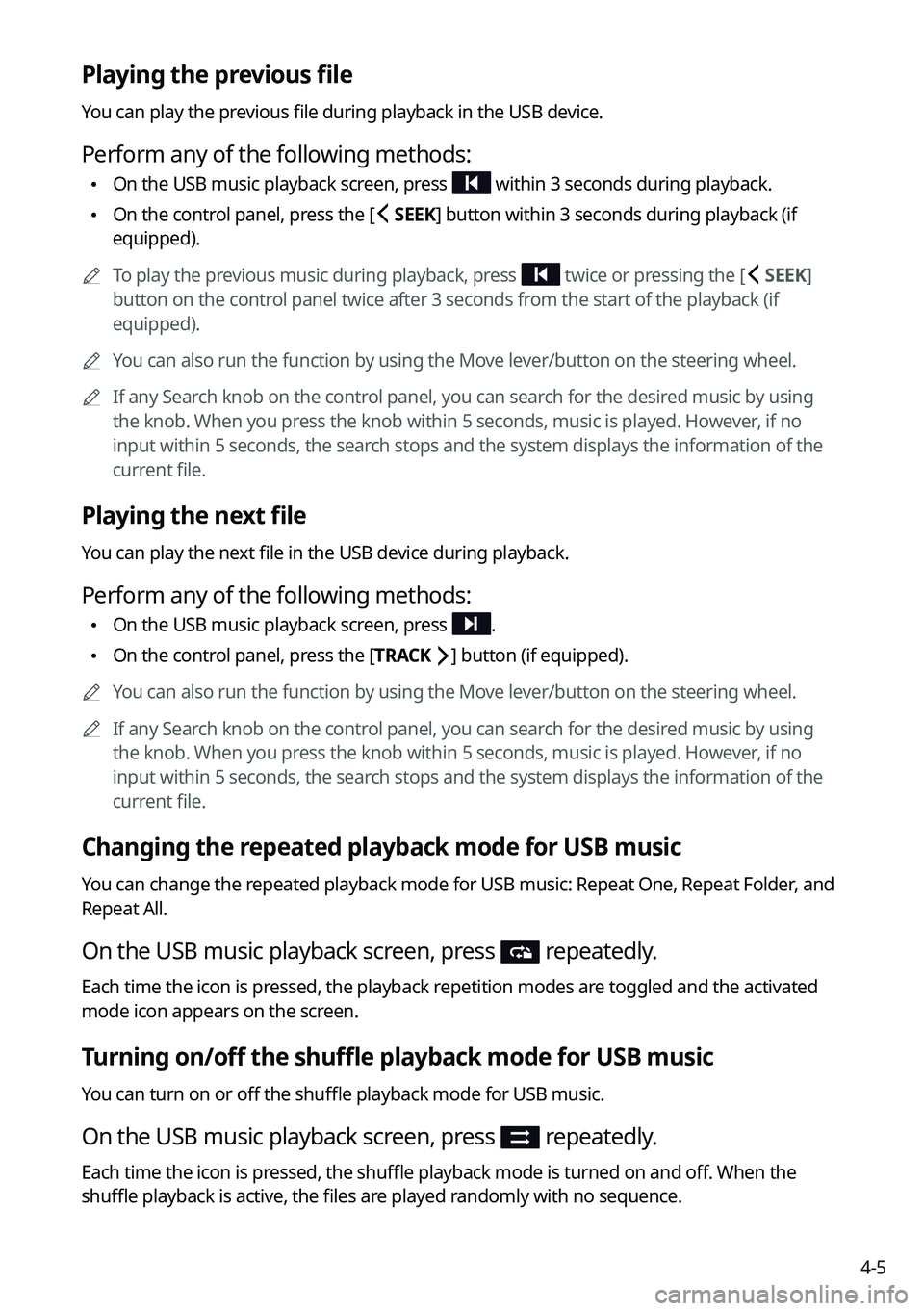
4-5
Playing the previous file
You can play the previous file during playback in the USB device.
Perform any of the following methods:
\225On the USB music playback screen, press within 3 seconds during playback.
\225On the control panel, press the [
SEEK] button within 3 seconds during playback (if
equipped).
0000
A
To play the previous music during playback, press
twice or pressing the [ SEEK]
button on the control panel twice after 3 seconds from the start of the playback (if
equipped).
0000
A
You can also run the function by using the Move lever/button on the steering wheel.
0000
A
If any Search knob on the control panel, you can search for the desired music by using
the knob. When you press the knob within 5 seconds, music is played. However, if no
input within 5 seconds, the search stops and the system displays the information of the
current file.
Playing the next file
You can play the next file in the USB device during playback.
Perform any of the following methods:
\225On the USB music playback screen, press .
\225On the control panel, press the [
TRACK ] button (if equipped).
0000
A
You can also run the function by using the Move lever/button on the steering wheel.
0000
A
If any Search knob on the control panel, you can search for the desired music by using
the knob. When you press the knob within 5 seconds, music is played. However, if no
input within 5 seconds, the search stops and the system displays the information of the
current file.
Changing the repeated playback mode for USB music
You can change the repeated playback mode for USB music: Repeat One, Repeat Folder, and
Repeat All.
On the USB music playback screen, press repeatedly.
Each time the icon is pressed, the playback repetition modes are toggled and the activated
mode icon appears on the screen.
Turning on/off the shuffle playback mode for USB music
You can turn on or off the shuffle playback mode for USB music.
On the USB music playback screen, press repeatedly.
Each time the icon is pressed, the shuffle playback mode is turned on and off. When the
shuffle playback is active, the files are played randomly with no sequence.
Page 93 of 316
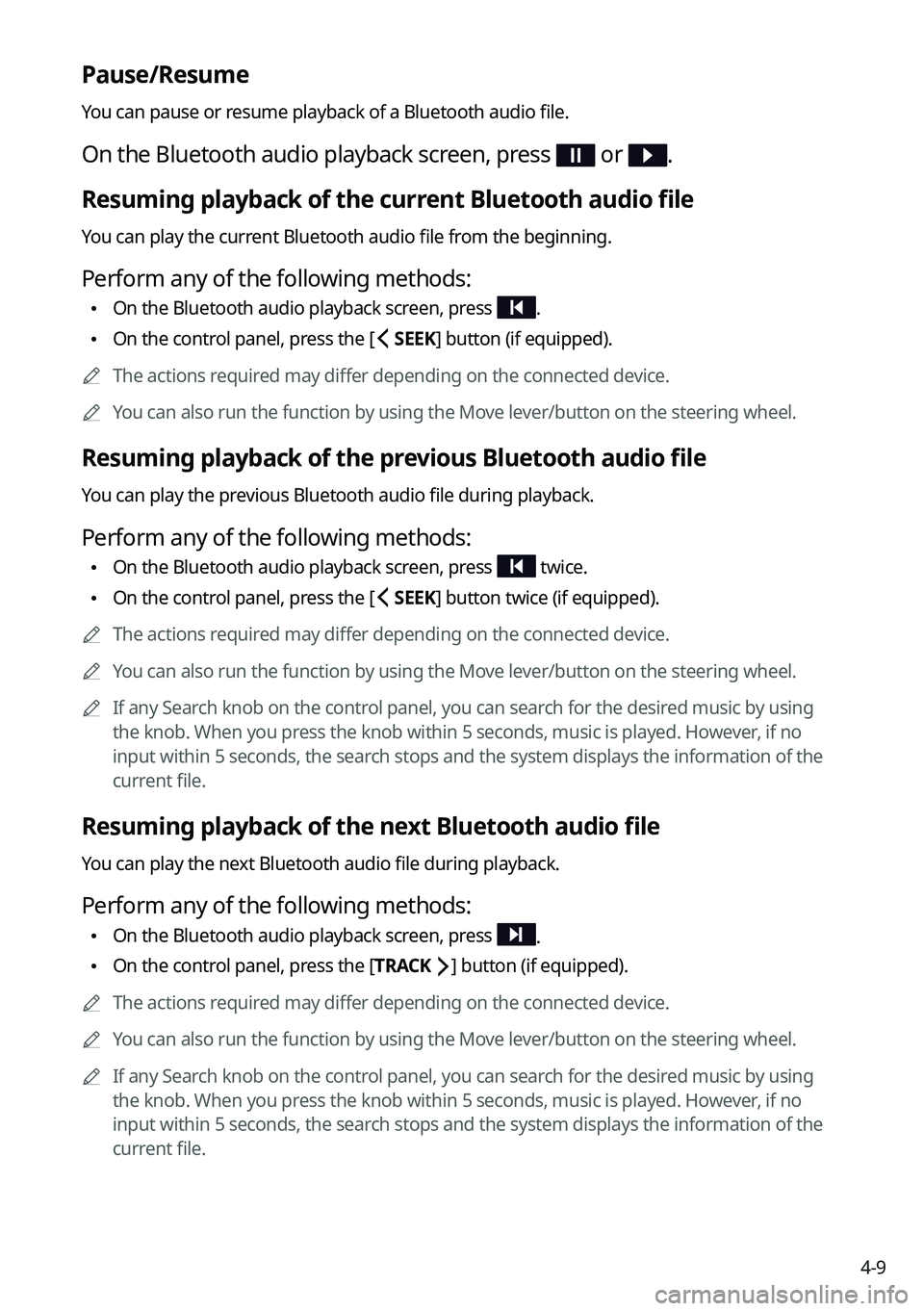
4-9
Pause/Resume
You can pause or resume playback of a Bluetooth audio file.
On the Bluetooth audio playback screen, press or .
Resuming playback of the current Bluetooth audio file
You can play the current Bluetooth audio file from the beginning.
Perform any of the following methods:
\225On the Bluetooth audio playback screen, press .
\225On the control panel, press the [
SEEK] button (if equipped).
0000
A
The actions required may differ depending on the connected device.
0000
A
You can also run the function by using the Move lever/button on the steering wheel.
Resuming playback of the previous Bluetooth audio file
You can play the previous Bluetooth audio file during playback.
Perform any of the following methods:
\225On the Bluetooth audio playback screen, press twice.
\225On the control panel, press the [
SEEK] button twice (if equipped).
0000
A
The actions required may differ depending on the connected device.
0000
A
You can also run the function by using the Move lever/button on the steering wheel.
0000
A
If any Search knob on the control panel, you can search for the desired music by using
the knob. When you press the knob within 5 seconds, music is played. However, if no
input within 5 seconds, the search stops and the system displays the information of the
current file.
Resuming playback of the next Bluetooth audio file
You can play the next Bluetooth audio file during playback.
Perform any of the following methods:
\225On the Bluetooth audio playback screen, press .
\225On the control panel, press the [
TRACK ] button (if equipped).
0000
A
The actions required may differ depending on the connected device.
0000
A
You can also run the function by using the Move lever/button on the steering wheel.
0000
A
If any Search knob on the control panel, you can search for the desired music by using
the knob. When you press the knob within 5 seconds, music is played. However, if no
input within 5 seconds, the search stops and the system displays the information of the
current file.
Page 132 of 316
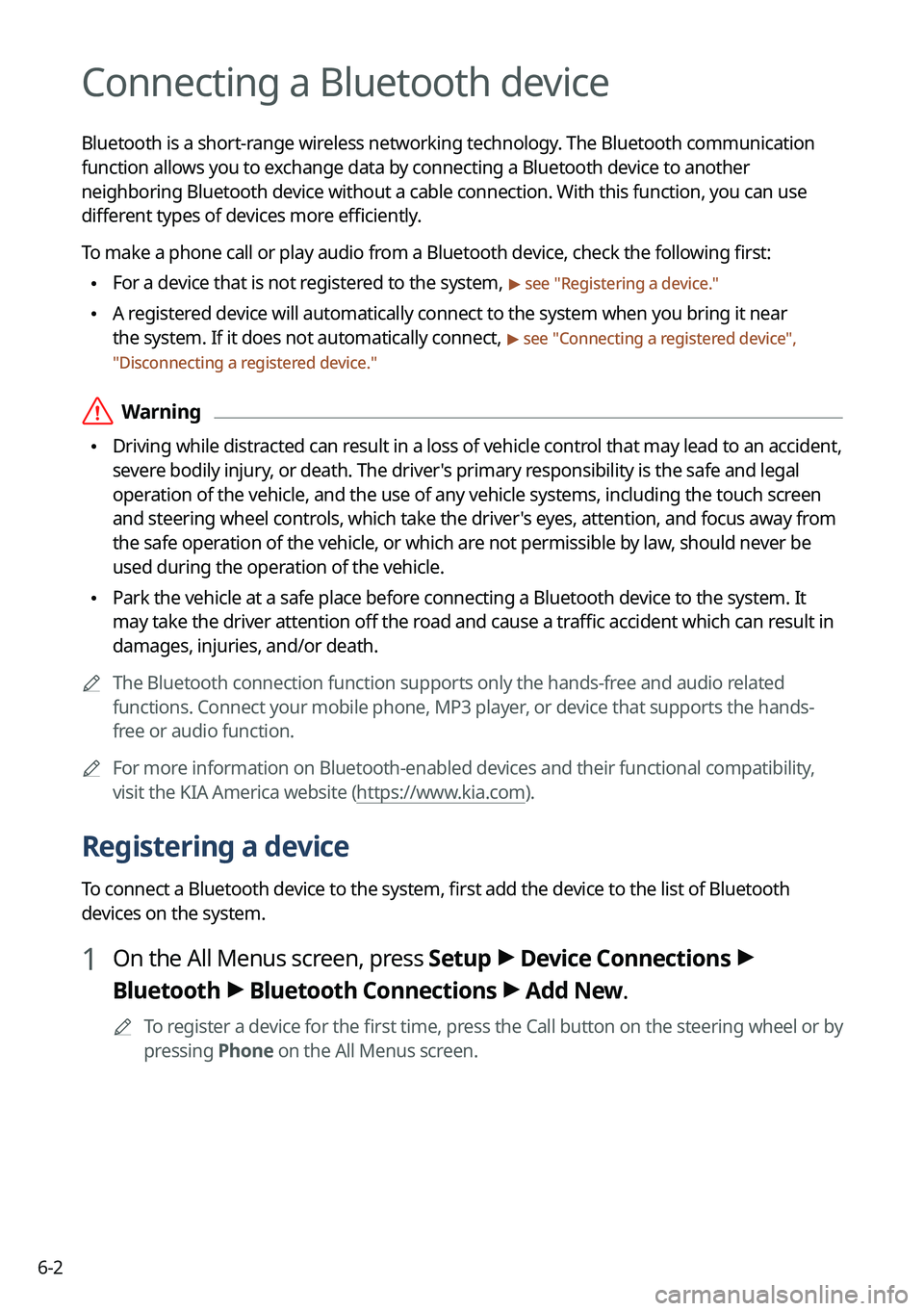
6-2
Connecting a Bluetooth device
Bluetooth is a short-range wireless networking technology. The Bluetooth communication
function allows you to exchange data by connecting a Bluetooth device to another
neighboring Bluetooth device without a cable connection. With this function, you can use
different types of devices more efficiently.
To make a phone call or play audio from a Bluetooth device, check the following first:
\225For a device that is not registered to the system, > see "
Registering a device."
\225 A registered device will automatically connect to the system when you bring it near
the system. If it does not automatically connect,
> see "
Connecting a registered device ",
" Disconnecting a registered device."
\335Warning
\225 Driving while distracted can result in a loss of vehicle control that may lead to an accident,
severe bodily injury, or death. The driver's primary responsibility is the safe and legal
operation of the vehicle, and the use of any vehicle systems, including the \
touch screen
and steering wheel controls, which take the driver's eyes, attention, and focus away from
the safe operation of the vehicle, or which are not permissible by law, should never be
used during the operation of the vehicle.
\225Park the vehicle at a safe place before connecting a Bluetooth device to the system. It
may take the driver attention off the road and cause a traffic accident which can result in
damages, injuries, and/or death.
0000
A
The Bluetooth connection function supports only the hands-free and audio related
functions. Connect your mobile phone, MP3 player, or device that supports the hands-
free or audio function.
0000
A
For more information on Bluetooth-enabled devices and their functional compatibility,
visit the KIA America website (https://www.kia.com).
Registering a device
To connect a Bluetooth device to the system, first add the device to the list of Bluetooth
devices on the system.
1 On the All Menus screen, press Setup >
Device Connections >
Bluetooth >
Bluetooth Connections >
Add New.
0000
A
To register a device for the first time, press the Call button on the steering wheel or by
pressing Phone on the All Menus screen.
Page 136 of 316
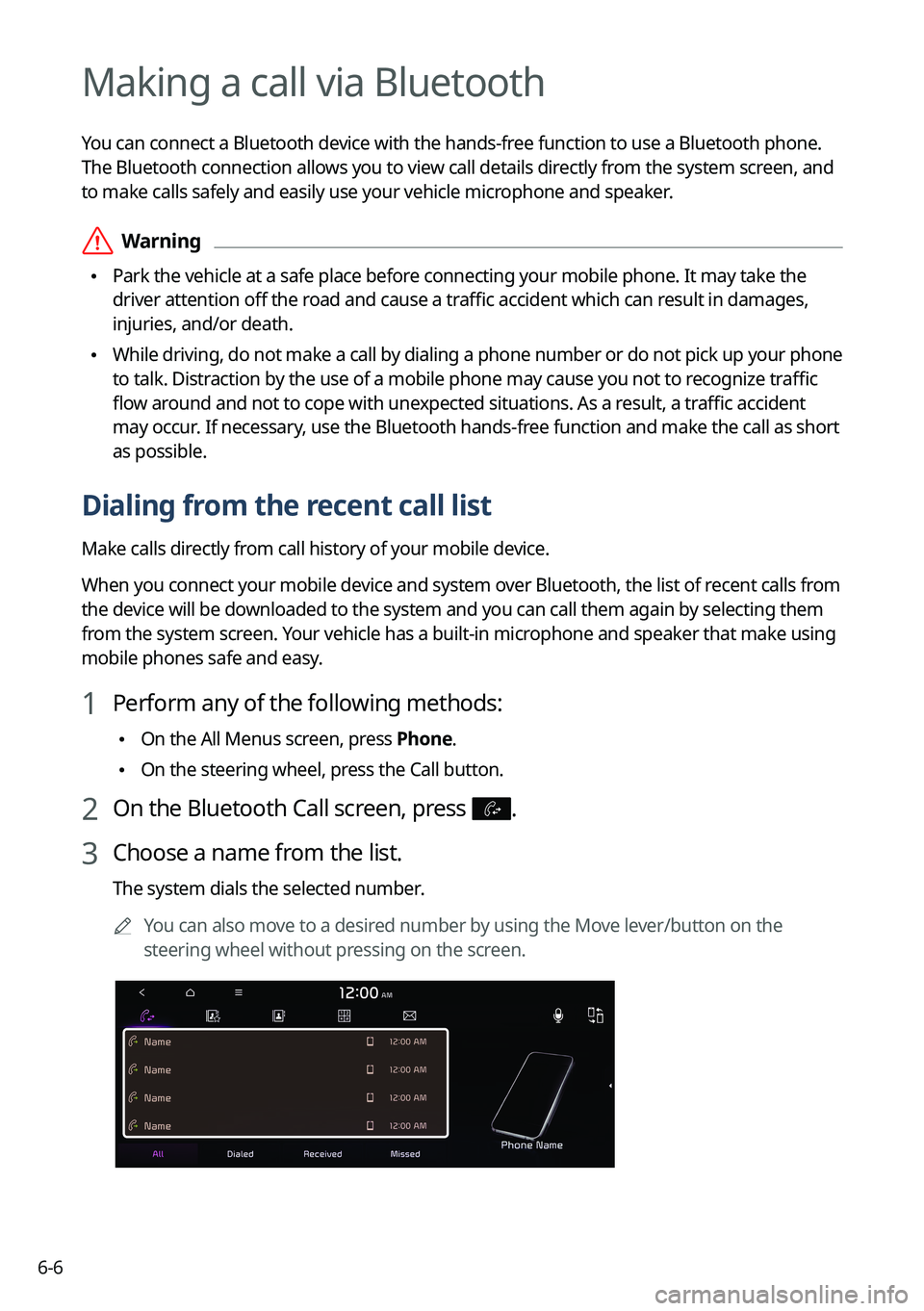
6-6
Making a call via Bluetooth
You can connect a Bluetooth device with the hands-free function to use a Bluetooth phone.
The Bluetooth connection allows you to view call details directly from the system screen, and
to make calls safely and easily use your vehicle microphone and speaker.
\335Warning
\225Park the vehicle at a safe place before connecting your mobile phone. It may take the
driver attention off the road and cause a traffic accident which can result in damages,
injuries, and/or death.
\225While driving, do not make a call by dialing a phone number or do not pick up your phone
to talk. Distraction by the use of a mobile phone may cause you not to recognize traffic
flow around and not to cope with unexpected situations. As a result, a traffic accident
may occur. If necessary, use the Bluetooth hands-free function and make the call as short
as possible.
Dialing from the recent call list
Make calls directly from call history of your mobile device.
When you connect your mobile device and system over Bluetooth, the list of recent calls from
the device will be downloaded to the system and you can call them again by selecting them
from the system screen. Your vehicle has a built-in microphone and speaker that make using
mobile phones safe and easy.
1 Perform any of the following methods:
\225On the All Menus screen, press Phone.
\225On the steering wheel, press the Call button.
2 On the Bluetooth Call screen, press .
3 Choose a name from the list.
The system dials the selected number.
0000
A
You can also move to a desired number by using the Move lever/button on the
steering wheel without pressing on the screen.
Page 138 of 316
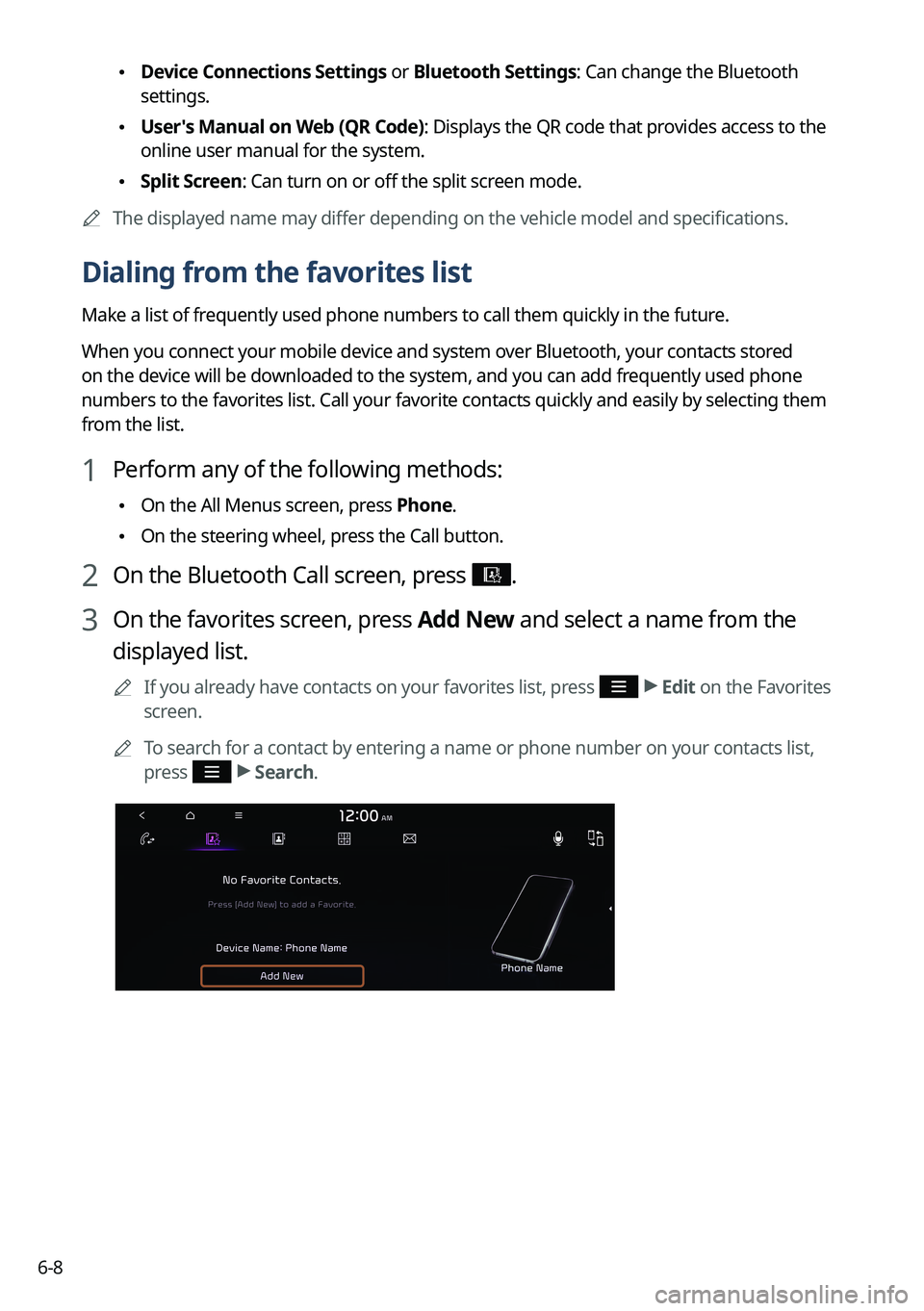
6-8
\225Device Connections Settings or Bluetooth Settings: Can change the Bluetooth
settings.
\225User's Manual on Web (QR Code): Displays the QR code that provides access to the
online user manual for the system.
\225Split Screen: Can turn on or off the split screen mode.
0000
A
The displayed name may differ depending on the vehicle model and specifications.
Dialing from the favorites list
Make a list of frequently used phone numbers to call them quickly in the future.
When you connect your mobile device and system over Bluetooth, your contacts stored
on the device will be downloaded to the system, and you can add frequently used phone
numbers to the favorites list. Call your favorite contacts quickly and e\
asily by selecting them
from the list.
1 Perform any of the following methods:
\225On the All Menus screen, press Phone.
\225On the steering wheel, press the Call button.
2 On the Bluetooth Call screen, press .
3 On the favorites screen, press Add New and select a name from the
displayed list.
0000
A
If you already have contacts on your favorites list, press >
Edit on the Favorites
screen.
0000
A
To search for a contact by entering a name or phone number on your contacts list,
press
>
Search.