audio Lancia Flavia 2012 Owner handbook (in English)
[x] Cancel search | Manufacturer: LANCIA, Model Year: 2012, Model line: Flavia, Model: Lancia Flavia 2012Pages: 233, PDF Size: 2.61 MB
Page 36 of 233
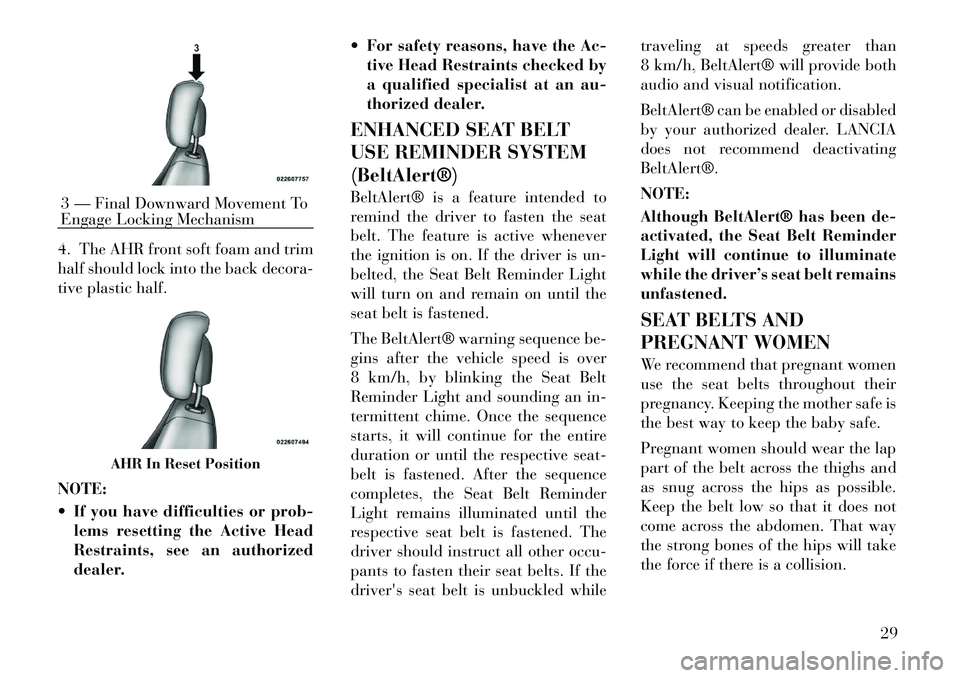
4. The AHR front soft foam and trim
half should lock into the back decora-
tive plastic half.
NOTE:
If you have difficulties or prob-lems resetting the Active Head
Restraints, see an authorized
dealer. For safety reasons, have the Ac-
tive Head Restraints checked by
a qualified specialist at an au-
thorized dealer.
ENHANCED SEAT BELT
USE REMINDER SYSTEM
(BeltAlert®)
BeltAlert® is a feature intended to
remind the driver to fasten the seat
belt. The feature is active whenever
the ignition is on. If the driver is un-
belted, the Seat Belt Reminder Light
will turn on and remain on until the
seat belt is fastened.
The BeltAlert® warning sequence be-
gins after the vehicle speed is over
8 km/h, by blinking the Seat Belt
Reminder Light and sounding an in-
termittent chime. Once the sequence
starts, it will continue for the entire
duration or until the respective seat-
belt is fastened. After the sequence
completes, the Seat Belt Reminder
Light remains illuminated until the
respective seat belt is fastened. The
driver should instruct all other occu-
pants to fasten their seat belts. If the
driver's seat belt is unbuckled while traveling at speeds greater than
8 km/h, BeltAlert® will provide both
audio and visual notification.
BeltAlert® can be enabled or disabled
by your authorized dealer. LANCIA
does not recommend deactivating
BeltAlert®.
NOTE:
Although BeltAlert® has been de-
activated, the Seat Belt Reminder
Light will continue to illuminate
while the driver’s seat belt remains
unfastened.
SEAT BELTS AND
PREGNANT WOMEN
We recommend that pregnant women
use the seat belts throughout their
pregnancy. Keeping the mother safe is
the best way to keep the baby safe.
Pregnant women should wear the lap
part of the belt across the thighs and
as snug across the hips as possible.
Keep the belt low so that it does not
come across the abdomen. That way
the strong bones of the hips will take
the force if there is a collision.3 — Final Downward Movement To
Engage Locking Mechanism
AHR In Reset Position
29
Page 72 of 233
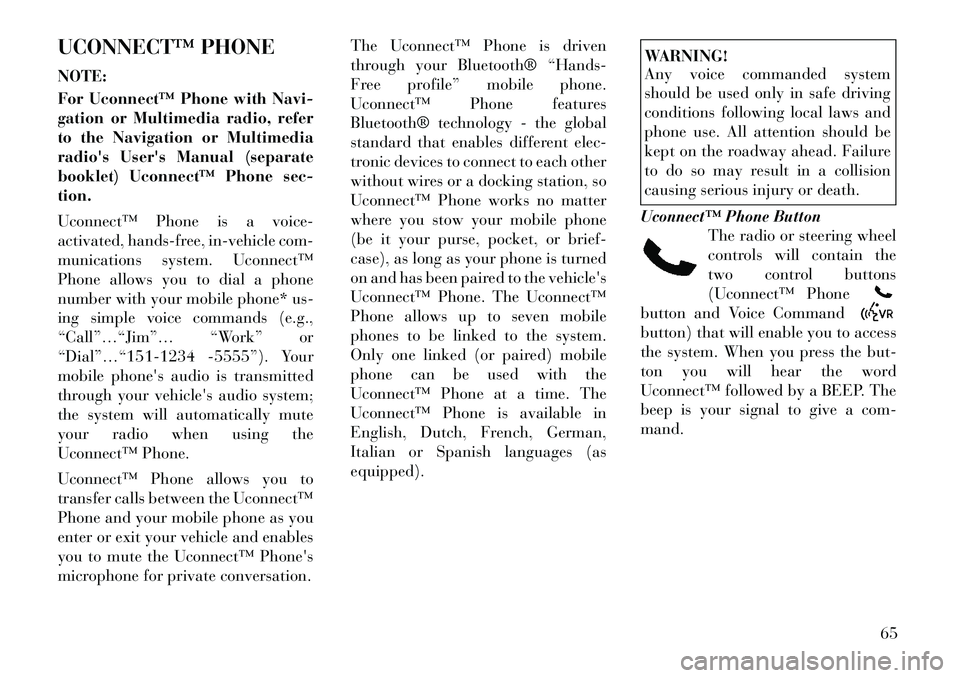
UCONNECT™ PHONE
NOTE:
For Uconnect™ Phone with Navi-
gation or Multimedia radio, refer
to the Navigation or Multimedia
radio's User's Manual (separate
booklet) Uconnect™ Phone sec-
tion.
Uconnect™ Phone is a voice-
activated, hands-free, in-vehicle com-
munications system. Uconnect™
Phone allows you to dial a phone
number with your mobile phone* us-
ing simple voice commands (e.g.,
“Call”…“Jim”… “Work” or
“Dial”…“151-1234 -5555”). Your
mobile phone's audio is transmitted
through your vehicle's audio system;
the system will automatically mute
your radio when using the
Uconnect™ Phone.
Uconnect™ Phone allows you to
transfer calls between the Uconnect™
Phone and your mobile phone as you
enter or exit your vehicle and enables
you to mute the Uconnect™ Phone's
microphone for private conversation.The Uconnect™ Phone is driven
through your Bluetooth® “Hands-
Free profile” mobile phone.
Uconnect™ Phone features
Bluetooth® technology - the global
standard that enables different elec-
tronic devices to connect to each other
without wires or a docking station, so
Uconnect™ Phone works no matter
where you stow your mobile phone
(be it your purse, pocket, or brief-
case), as long as your phone is turned
on and has been paired to the vehicle's
Uconnect™ Phone. The Uconnect™
Phone allows up to seven mobile
phones to be linked to the system.
Only one linked (or paired) mobile
phone can be used with the
Uconnect™ Phone at a time. The
Uconnect™ Phone is available in
English, Dutch, French, German,
Italian or Spanish languages (as
equipped).
WARNING!
Any voice commanded system
should be used only in safe driving
conditions following local laws and
phone use. All attention should be
kept on the roadway ahead. Failure
to do so may result in a collision
causing serious injury or death.
Uconnect™ Phone Button The radio or steering wheel
controls will contain the
two control buttons
(Uconnect™ Phonebutton and Voice Commandbutton) that will enable you to access
the system. When you press the but-
ton you will hear the word
Uconnect™ followed by a BEEP. The
beep is your signal to give a com-
mand.
65
Page 73 of 233

Voice Command ButtonActual button location may
vary with radio. The indi-
vidual buttons are de-
scribed in the “Operation”
section.
The Uconnect™ Phone can be used
with Hands-Free Profile certified
Bluetooth® mobile phones. Some
phones may not support all the
Uconnect™ Phone features. Refer to
your mobile service provider or the
phone manufacturer for details.
The Uconnect™ Phone is fully inte-
grated with the vehicle's audio sys-
tem. The volume of the Uconnect™
Phone can be adjusted either from the
radio volume control knob or from the
steering wheel radio control, if so
equipped.
The radio display will be used for
visual prompts from the Uconnect™
Phone such as CELL or caller ID on
certain radios. COMPATIBLE PHONES
* The Uconnect™ Phone requires
a mobile phone equipped with the
Bluetooth® “Hands-Free Profile”,
version 1.0 or higher.
To find the list of compatible phones
navigate through the following
menus:
Select model year for the vehicle
Select type of the vehicle
In the getting started tab, select
compatible phones
OPERATION
Voice commands can be used to oper-
ate the Uconnect™ Phone and to
navigate through the Uconnect™
Phone menu structure. Voice com-
mands are required after most
Uconnect™ Phone prompts. You will
be prompted for a specific command
and then guided through the available
options.
Prior to giving a voice command, one must wait for the beep, which
follows the “Ready” prompt or an-
other prompt. For certain operations, compound
commands can be used. For ex-
ample, instead of saying “Setup”
and then “Phone Pairing”, the fol-
lowing compound command can be
said: “Setup Phone Pairing”.
For each feature explanation in this section, only the compound form of
the voice command is given. You
can also break the commands into
parts and say each part of the com-
mand when you are asked for it.
For example, you can use the com-
pound form voice command
“Phonebook New Entry”, or you
can break the compound form
command into two voice com-
mands: “Phonebook” and “New
Entry”. Please remember, the
Uconnect™ Phone works best
when you talk in a normal conver-
sational tone, as if speaking to
someone sitting a few meters away
from you.
Voice Command Tree
Refer to “Voice Tree.”66
Page 78 of 233

Answer Or Reject An Incoming
Call — No Call Currently In
Progress
When you receive a call on your mo-
bile phone, the Uconnect™ Phone
will interrupt the vehicle audio sys-
tem, if on, and will ask if you would
like to answer the call. Press thebutton to accept the call. To reject the
call, press and hold the
button
until you hear a single beep indicating
that the incoming call was rejected.
Answer Or Reject An Incoming
Call — Call Currently In Progress
If a call is currently in progress and
you have another incoming call, you
will hear the same network tones for
call waiting that you normally hear
when using your mobile phone. Press
the
button to place the current
call on hold and answer the incoming
call.
NOTE:
The Uconnect™ Phone compatible
phones in the market today do not
support rejecting an incoming call
when another call is in progress.
Therefore, the user can only an-
swer an incoming call or ignore it. Making A Second Call While
Current Call In Progress
To make a second call while you are
currently on a call, press the
button and say “Dial” or “Call” fol-
lowed by the phone number or phone-
book entry you wish to call. The first
call will be on hold while the second
call is in progress. To go back to the
first call, refer to “Toggling Between
Calls”. To combine two calls, refer to
“Conference Call”.
Place/Retrieve A Call From Hold
To put a call on hold, press thebutton until you hear a single beep.
This indicates that the call is on hold.
To bring the call back from hold, press
and hold the
button until you
hear a single beep.
Toggling Between Calls
If two calls are in progress (one active
and one on hold), press the
but-
ton until you hear a single beep indi-
cating that the active and hold status
of the two calls have switched. Only
one call can be placed on hold at one
time. Conference Call
When two calls are in progress (one
active and one on hold), press and hold
the
button until you hear a double
beep indicating that the two calls have
been joined into one conference call.
Three-Way Calling
To initiate three-way calling, press the
button while a call is in prog-
ress, and make a second phone call, as
described under “Making a Second
Call While Current Call in Progress”.
After the second call has established,
press and hold the
button until
you hear a double beep, indicating
that the two calls have been joined
into one conference call.
Call Termination
To end a call in progress, momentarily
press the
button. Only the active
call(s) will be terminated and if there
is a call on hold, it will become the
new active call. If the active call is
terminated by the phone far end, a
call on hold may not become active
automatically. This is cell phone-
dependent. To bring the call back
from hold, press and hold the
button until you hear a single beep.
71
Page 81 of 233
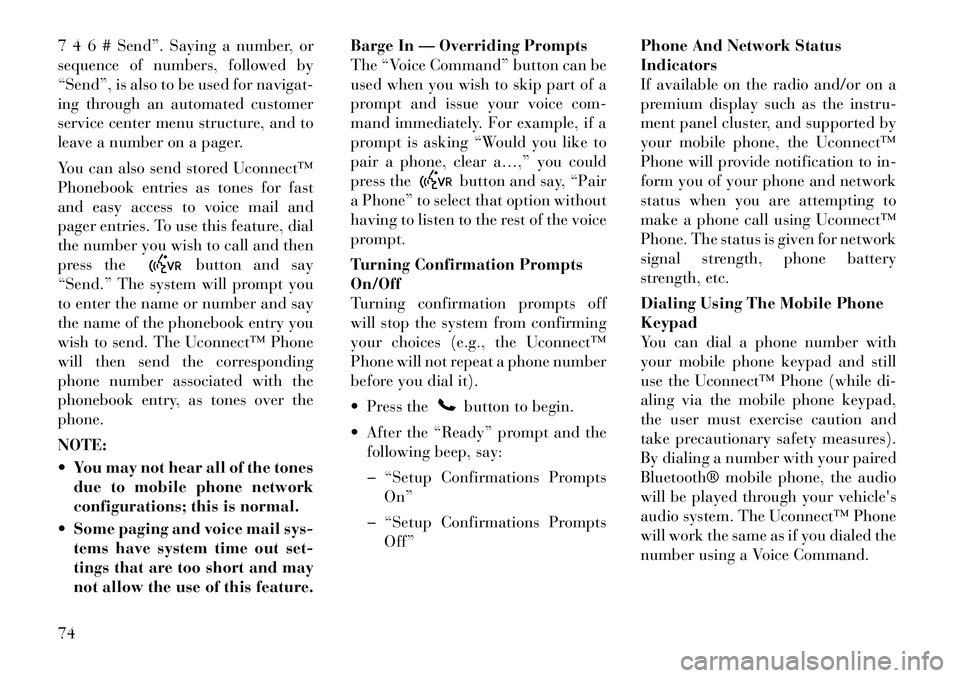
7 4 6 # Send”. Saying a number, or
sequence of numbers, followed by
“Send”, is also to be used for navigat-
ing through an automated customer
service center menu structure, and to
leave a number on a pager.
You can also send stored Uconnect™
Phonebook entries as tones for fast
and easy access to voice mail and
pager entries. To use this feature, dial
the number you wish to call and then
press the
button and say
“Send.” The system will prompt you
to enter the name or number and say
the name of the phonebook entry you
wish to send. The Uconnect™ Phone
will then send the corresponding
phone number associated with the
phonebook entry, as tones over the
phone.
NOTE:
You may not hear all of the tones due to mobile phone network
configurations; this is normal.
Some paging and voice mail sys- tems have system time out set-
tings that are too short and may
not allow the use of this feature. Barge In — Overriding Prompts
The “Voice Command” button can be
used when you wish to skip part of a
prompt and issue your voice com-
mand immediately. For example, if a
prompt is asking “Would you like to
pair a phone, clear a…,” you could
press the
button and say, “Pair
a Phone” to select that option without
having to listen to the rest of the voice
prompt.
Turning Confirmation Prompts
On/Off
Turning confirmation prompts off
will stop the system from confirming
your choices (e.g., the Uconnect™
Phone will not repeat a phone number
before you dial it).
Press thebutton to begin.
After the “Ready” prompt and the following beep, say:
� “Setup Confirmations Prompts On”
� “Setup Confirmations Prompts Off” Phone And Network Status
Indicators
If available on the radio and/or on a
premium display such as the
instru-
ment panel cluster, and supported by
your mobile phone, the Uconnect™
Phone will provide notification to in-
form you of your phone and network
status when you are attempting to
make a phone call using Uconnect™
Phone. The status is given for network
signal strength, phone battery
strength, etc.
Dialing Using The Mobile Phone
Keypad
You can dial a phone number with
your mobile phone keypad and still
use the Uconnect™ Phone (while di-
aling via the mobile phone keypad,
the user must exercise caution and
take precautionary safety measures).
By dialing a number with your paired
Bluetooth® mobile phone, the audio
will be played through your vehicle's
audio system. The Uconnect™ Phone
will work the same as if you dialed the
number using a Voice Command.
74
Page 82 of 233
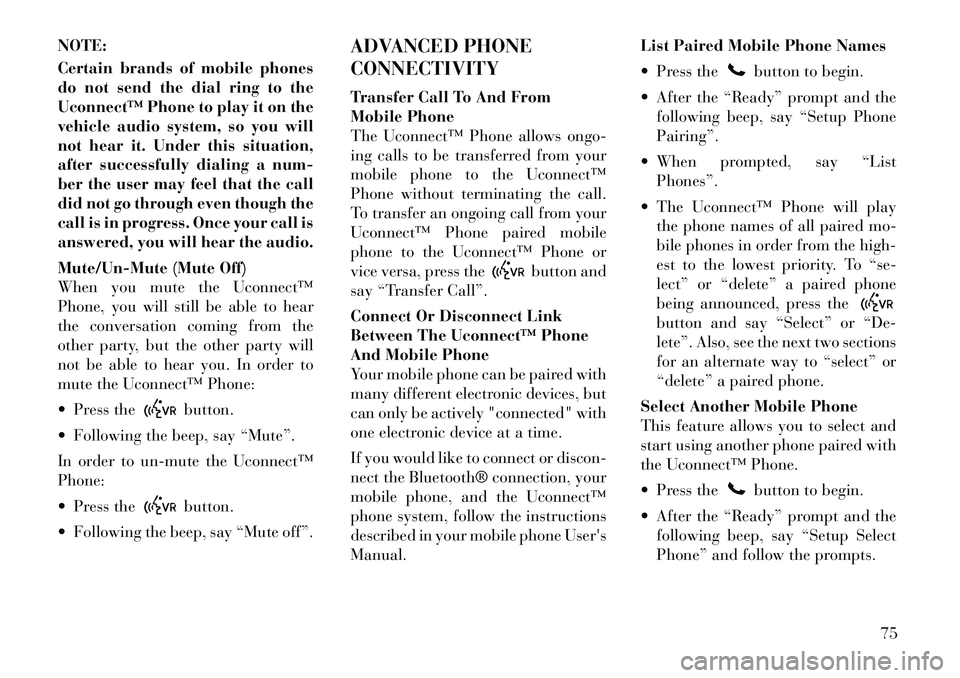
NOTE:
Certain brands of mobile phones
do not send the dial ring to the
Uconnect™ Phone to play it on the
vehicle audio system, so you will
not hear it. Under this situation,
after successfully dialing a num-
ber the user may feel that the call
did not go through even though the
call is in progress. Once your call is
answered, you will hear the audio.
Mute/Un-Mute (Mute Off)
When you mute the Uconnect™
Phone, you will still be able to hear
the conversation coming from the
other party, but the other party will
not be able to hear you. In order to
mute the Uconnect™ Phone:
Press the
button.
Following the beep, say “Mute”.
In order to un-mute the Uconnect™
Phone:
Press thebutton.
Following the beep, say “Mute off”. ADVANCED PHONE
CONNECTIVITY
Transfer Call To And From
Mobile Phone
The Uconnect™ Phone allows ongo-
ing calls to be transferred from your
mobile phone to the Uconnect™
Phone without terminating the call.
To transfer an ongoing call from your
Uconnect™ Phone paired mobile
phone to the Uconnect™ Phone or
vice versa, press the
button and
say “Transfer Call”.
Connect Or Disconnect Link
Between The Uconnect™ Phone
And Mobile Phone
Your mobile phone can be paired with
many different electronic devices, but
can only be actively "connected" with
one electronic device at a time.
If you would like to connect or discon-
nect the Bluetooth® connection, your
mobile phone, and the Uconnect™
phone system, follow the instructions
described in your mobile phone User's
Manual. List Paired Mobile Phone Names
Press the
button to begin.
After the “Ready” prompt and the following beep, say “Setup Phone
Pairing”.
When prompted, say “List Phones”.
The Uconnect™ Phone will play the phone names of all paired mo-
bile phones in order from the high-
est to the lowest priority. To “se-
lect” or “delete” a paired phone
being announced, press the
button and say “Select” or “De-
lete”. Also, see the next two sections
for an alternate way to “select” or
“delete” a paired phone.
Select Another Mobile Phone
This feature allows you to select and
start using another phone paired with
the Uconnect™ Phone.
Press the
button to begin.
After the “Ready” prompt and the following beep, say “Setup Select
Phone” and follow the prompts.
75
Page 84 of 233

Speak normally, without pausing,just as you would speak to a person
sitting a few meters away from you.
Make sure that no one other than you is speaking during a voice pe-
riod.
Performance is maximized under: low-to-medium blower setting,
low-to-medium vehicle speed,
low road noise,
smooth road surface,
fully closed windows,
dry weather conditions.
Even though the system is designed for users speaking in European
English, Dutch, French, German,
Italian, or Spanish accents, the sys-
tem may not always work for some.
When navigating through an auto- mated system such as voice mail, or
when sending a page, at the end of
speaking the digit string, make sure
to say “Send”.
Storing names in the phonebook when the vehicle is not in motion is
recommended. It is not recommended to store simi-
lar sounding names in the
Uconnect™ Phonebook.
Phonebook (Downloaded and Uconnect™ Phone Local) recogni-
tion rate is optimized when the en-
tries are not similar.
Numbers must be spoken in single digits. “800” must be spoken
“eight-zero-zero” not “eight hun-
dred”.
You can say “O” (letter “O”) for “0” (zero).
Even though international dialing for most number combinations is
supported, some shortcut dialing
number combinations may not be
supported.
In a convertible vehicle, system per- formance may be compromised
with the convertible top down.
Far End Audio Performance
Audio quality is maximized under: low-to-medium blower setting,
low-to-medium vehicle speed,
low road noise, smooth road surface,
fully closed windows,
dry weather conditions, and
operation from the driver seat.
Performance, such as audio clarity, echo, and loudness to a large degree
rely on the phone and network, and
not the Uconnect™ Phone.
Echo at the phone far end can sometimes be reduced by lowering
the in-vehicle audio volume.
In a convertible vehicle, system per- formance may be compromised
with the convertible top down.
Recent Calls
If your phone supports “Automatic
Phonebook Download”, Uconnect™
Phone can list your Outgoing, Incom-
ing and Missed Calls.
SMS
Uconnect™ Phone can read or send
new messages on your phone.
Read Messages:
If you receive a new text message
while your phone is connected to
Uconnect™ Phone, an announcement
77
Page 90 of 233

WARNING!
Any voice commanded system
should be used only in safe driving
conditions following local laws. All
attention should be kept on the
roadway ahead. Failure to do so may
result in a collision causing serious
injury or death.
When you press the Voice Command
button, you will hear a beep.
The beep is your signal to give a com-
mand.
NOTE:
If you do not say a command
within a few seconds, the system
will present you with a list of op-
tions.
If you ever wish to interrupt the sys-
tem while it lists options, press the
Voice Command
button, listen
for the beep, and say your command.
Pressing the Voice Command
button while the system is speaking is
known as “barging in.” The system
will be interrupted, and after the
beep, you can add or change com- mands. This will become helpful once
you start to learn the options.
NOTE:
At any time, you can say the words
“Cancel”, “Help” or “Main Menu”.
These commands are universal and
can be used from any menu. All other
commands can be used depending
upon the active application.
When using this system, you should
speak clearly and at a normal speak-
ing volume.
The system will best recognize your
speech if the windows are closed, and
the heater/air conditioning fan is set
to low.
At any point, if the system does not
recognize one of your commands, you
will be prompted to repeat it.
To hear the first available Menu, press
the Voice Command
button and
say “Help” or “Main Menu”.
COMMANDS
The Voice Command system under-
stands two types of commands. Uni-
versal commands are available at all times. Local commands are available
if the supported radio mode is active.
Changing The Volume
1. Start a dialogue by pressing the
Voice Command
button.
2. Say a command (e.g., “Help”).
3. Use the ON/OFF VOLUME rotary
knob to adjust the volume to a com-
fortable level while the Voice Com-
mand system is speaking. Please note
the volume setting for Voice Com-
mand is different than the audio sys-
tem.
Main Menu
Start a dialogue by pressing the Voice
Command
button. You may say
“Main Menu” to switch to the main
menu.
In this mode, you can say the follow-
ing commands:
“Radio” (to switch to the radio mode)
“Disc” (to switch to the disc mode)
“Memo” (to switch to the memo recorder)
“Setup” (to switch to system setup)
83
Page 111 of 233

STEERING WHEEL AUDIO CONTROLS . . . . . . 123 RADIO OPERATION . . . . . . . . . . . . . . . . . . . . 123
CD PLAYER . . . . . . . . . . . . . . . . . . . . . . . . . . 123
RADIO OPERATION AND MOBILE PHONES . . . 123
CLIMATE CONTROLS . . . . . . . . . . . . . . . . . . . . 123 AUTOMATIC TEMPERATURE CONTROL(ATC) . . . . . . . . . . . . . . . . . . . . . . . . . . . . . . . 124
OPERATING TIPS . . . . . . . . . . . . . . . . . . . . . 127
104
Page 122 of 233
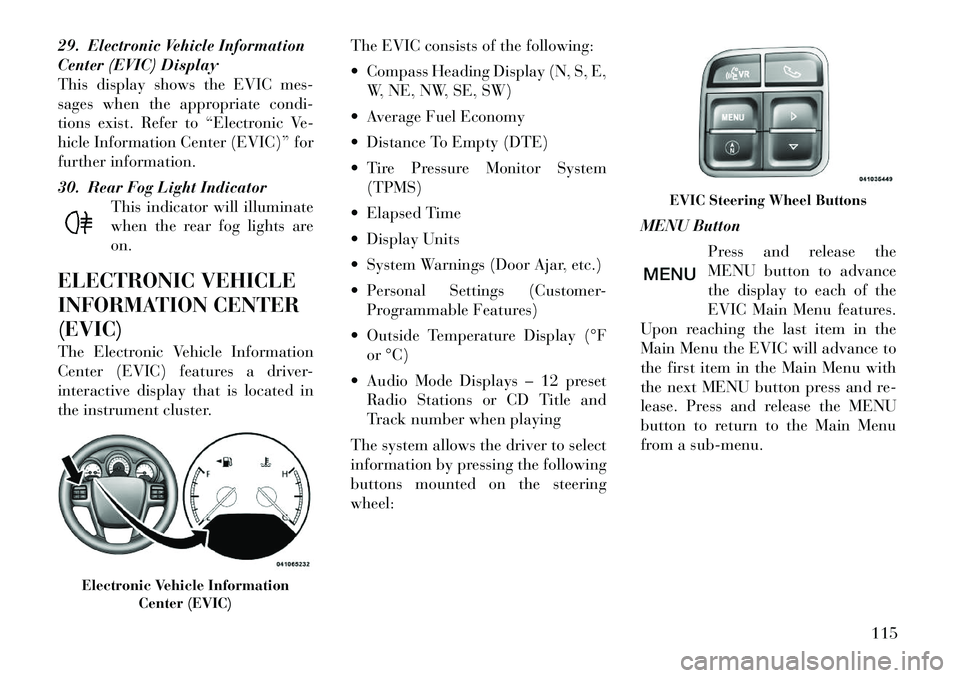
29. Electronic Vehicle Information
Center (EVIC) Display
This display shows the EVIC mes-
sages when the appropriate condi-
tions exist. Refer to “Electronic Ve-
hicle Information Center (EVIC)” for
further information.
30. Rear Fog Light IndicatorThis indicator will illuminate
when the rear fog lights are
on.
ELECTRONIC VEHICLE
INFORMATION CENTER
(EVIC)
The Electronic Vehicle Information
Center (EVIC) features a driver-
interactive display that is located in
the instrument cluster. The EVIC consists of the following:
Compass Heading Display (N, S, E,
W, NE, NW, SE, SW)
Average Fuel Economy
Distance To Empty (DTE)
Tire Pressure Monitor System (TPMS)
Elapsed Time
Display Units
System Warnings (Door Ajar, etc.)
Personal Settings (Customer- Programmable Features)
Outside Temperature Display (°F or °C)
Audio Mode Displays – 12 preset Radio Stations or CD Title and
Track number when playing
The system allows the driver to select
information by pressing the following
buttons mounted on the steering
wheel: MENU Button
Press and release the
MENU button to advance
the display to each of the
EVIC Main Menu features.
Upon reaching the last item in the
Main Menu the EVIC will advance to
the first item in the Main Menu with
the next MENU button press and re-
lease. Press and release the MENU
button to return to the Main Menu
from a sub-menu.
Electronic Vehicle Information Center (EVIC)
EVIC Steering Wheel Buttons
115