sat nav Lancia Flavia 2012 Owner handbook (in English)
[x] Cancel search | Manufacturer: LANCIA, Model Year: 2012, Model line: Flavia, Model: Lancia Flavia 2012Pages: 233, PDF Size: 2.61 MB
Page 72 of 233
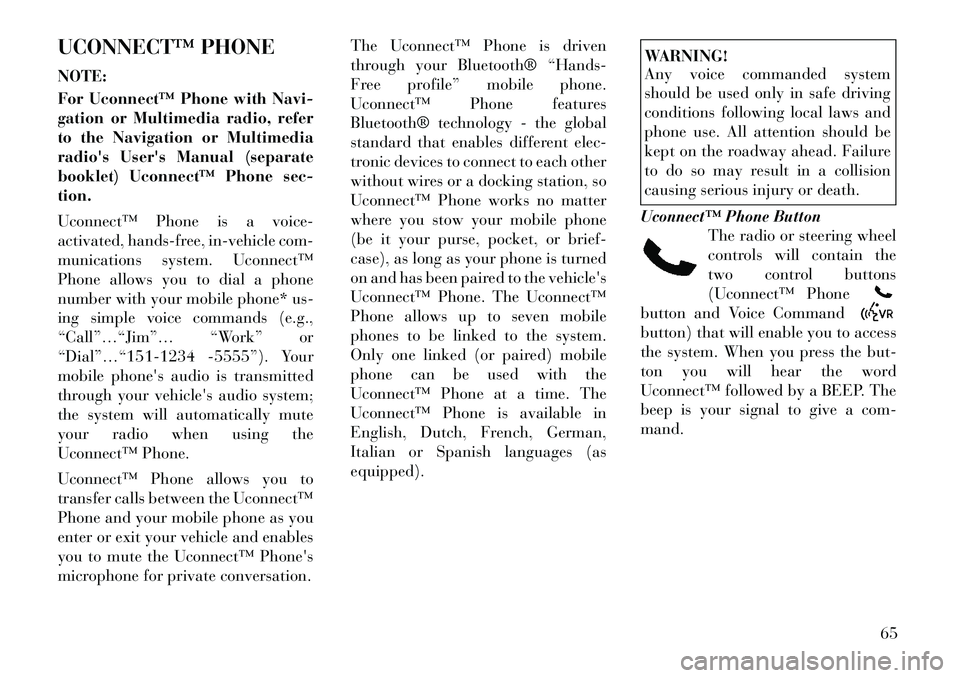
UCONNECT™ PHONE
NOTE:
For Uconnect™ Phone with Navi-
gation or Multimedia radio, refer
to the Navigation or Multimedia
radio's User's Manual (separate
booklet) Uconnect™ Phone sec-
tion.
Uconnect™ Phone is a voice-
activated, hands-free, in-vehicle com-
munications system. Uconnect™
Phone allows you to dial a phone
number with your mobile phone* us-
ing simple voice commands (e.g.,
“Call”…“Jim”… “Work” or
“Dial”…“151-1234 -5555”). Your
mobile phone's audio is transmitted
through your vehicle's audio system;
the system will automatically mute
your radio when using the
Uconnect™ Phone.
Uconnect™ Phone allows you to
transfer calls between the Uconnect™
Phone and your mobile phone as you
enter or exit your vehicle and enables
you to mute the Uconnect™ Phone's
microphone for private conversation.The Uconnect™ Phone is driven
through your Bluetooth® “Hands-
Free profile” mobile phone.
Uconnect™ Phone features
Bluetooth® technology - the global
standard that enables different elec-
tronic devices to connect to each other
without wires or a docking station, so
Uconnect™ Phone works no matter
where you stow your mobile phone
(be it your purse, pocket, or brief-
case), as long as your phone is turned
on and has been paired to the vehicle's
Uconnect™ Phone. The Uconnect™
Phone allows up to seven mobile
phones to be linked to the system.
Only one linked (or paired) mobile
phone can be used with the
Uconnect™ Phone at a time. The
Uconnect™ Phone is available in
English, Dutch, French, German,
Italian or Spanish languages (as
equipped).
WARNING!
Any voice commanded system
should be used only in safe driving
conditions following local laws and
phone use. All attention should be
kept on the roadway ahead. Failure
to do so may result in a collision
causing serious injury or death.
Uconnect™ Phone Button The radio or steering wheel
controls will contain the
two control buttons
(Uconnect™ Phonebutton and Voice Commandbutton) that will enable you to access
the system. When you press the but-
ton you will hear the word
Uconnect™ followed by a BEEP. The
beep is your signal to give a com-
mand.
65
Page 73 of 233

Voice Command ButtonActual button location may
vary with radio. The indi-
vidual buttons are de-
scribed in the “Operation”
section.
The Uconnect™ Phone can be used
with Hands-Free Profile certified
Bluetooth® mobile phones. Some
phones may not support all the
Uconnect™ Phone features. Refer to
your mobile service provider or the
phone manufacturer for details.
The Uconnect™ Phone is fully inte-
grated with the vehicle's audio sys-
tem. The volume of the Uconnect™
Phone can be adjusted either from the
radio volume control knob or from the
steering wheel radio control, if so
equipped.
The radio display will be used for
visual prompts from the Uconnect™
Phone such as CELL or caller ID on
certain radios. COMPATIBLE PHONES
* The Uconnect™ Phone requires
a mobile phone equipped with the
Bluetooth® “Hands-Free Profile”,
version 1.0 or higher.
To find the list of compatible phones
navigate through the following
menus:
Select model year for the vehicle
Select type of the vehicle
In the getting started tab, select
compatible phones
OPERATION
Voice commands can be used to oper-
ate the Uconnect™ Phone and to
navigate through the Uconnect™
Phone menu structure. Voice com-
mands are required after most
Uconnect™ Phone prompts. You will
be prompted for a specific command
and then guided through the available
options.
Prior to giving a voice command, one must wait for the beep, which
follows the “Ready” prompt or an-
other prompt. For certain operations, compound
commands can be used. For ex-
ample, instead of saying “Setup”
and then “Phone Pairing”, the fol-
lowing compound command can be
said: “Setup Phone Pairing”.
For each feature explanation in this section, only the compound form of
the voice command is given. You
can also break the commands into
parts and say each part of the com-
mand when you are asked for it.
For example, you can use the com-
pound form voice command
“Phonebook New Entry”, or you
can break the compound form
command into two voice com-
mands: “Phonebook” and “New
Entry”. Please remember, the
Uconnect™ Phone works best
when you talk in a normal conver-
sational tone, as if speaking to
someone sitting a few meters away
from you.
Voice Command Tree
Refer to “Voice Tree.”66
Page 125 of 233
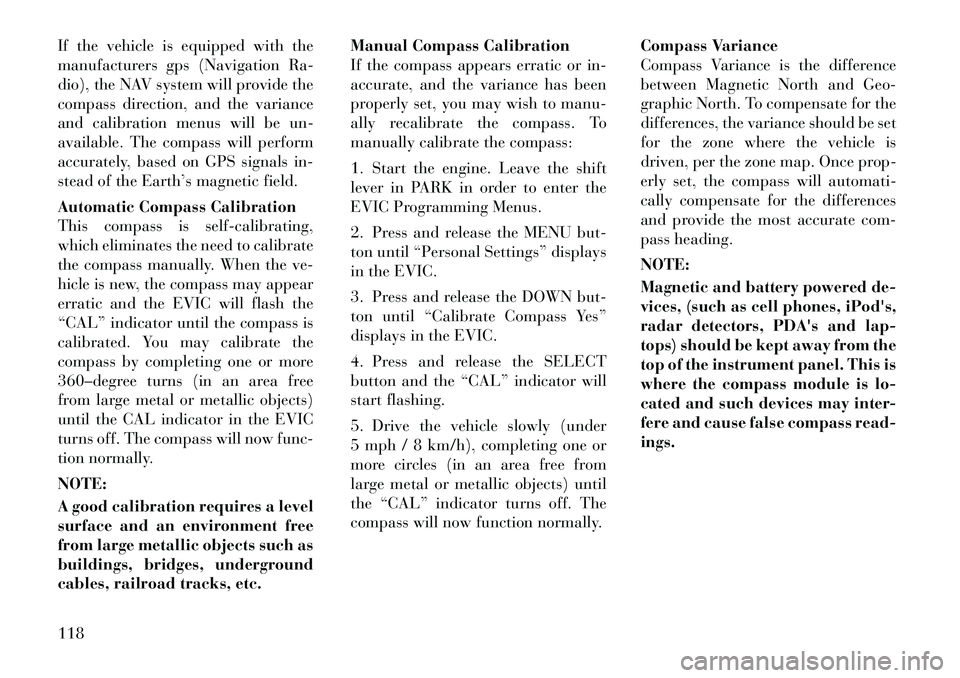
If the vehicle is equipped with the
manufacturers gps (Navigation Ra-
dio), the NAV system will provide the
compass direction, and the variance
and calibration menus will be un-
available. The compass will perform
accurately, based on GPS signals in-
stead of the Earth’s magnetic field.
Automatic Compass Calibration
This compass is self-calibrating,
which eliminates the need to calibrate
the compass manually. When the ve-
hicle is new, the compass may appear
erratic and the EVIC will flash the
“CAL” indicator until the compass is
calibrated. You may calibrate the
compass by completing one or more
360–degree turns (in an area free
from large metal or metallic objects)
until the CAL indicator in the EVIC
turns off. The compass will now func-
tion normally.
NOTE:
A good calibration requires a level
surface and an environment free
from large metallic objects such as
buildings, bridges, underground
cables, railroad tracks, etc.Manual Compass Calibration
If the compass appears erratic or in-
accurate, and the variance has been
properly set, you may wish to manu-
ally recalibrate the compass. To
manually calibrate the compass:
1. Start the engine. Leave the shift
lever in PARK in order to enter the
EVIC Programming Menus.
2. Press and release the MENU but-
ton until “Personal Settings” displays
in the EVIC.
3. Press and release the DOWN but-
ton until “Calibrate Compass Yes”
displays in the EVIC.
4. Press and release the SELECT
button and the “CAL” indicator will
start flashing.
5. Drive the vehicle slowly (under
5 mph / 8 km/h), completing one or
more circles (in an area free from
large metal or metallic objects) until
the “CAL” indicator turns off. The
compass will now function normally.
Compass Variance
Compass Variance is the difference
between Magnetic North and Geo-
graphic North. To compensate for the
differences, the variance should be set
for the zone where the vehicle is
driven, per the zone map. Once prop-
erly set, the compass will automati-
cally compensate for the differences
and provide the most accurate com-
pass heading.
NOTE:
Magnetic and battery powered de-
vices, (such as cell phones, iPod's,
radar detectors, PDA's and lap-
tops) should be kept away from the
top of the instrument panel. This is
where the compass module is lo-
cated and such devices may inter-
fere and cause false compass read-
ings.
118