sat nav Lancia Flavia 2013 Owner handbook (in English)
[x] Cancel search | Manufacturer: LANCIA, Model Year: 2013, Model line: Flavia, Model: Lancia Flavia 2013Pages: 244, PDF Size: 2.87 MB
Page 73 of 244
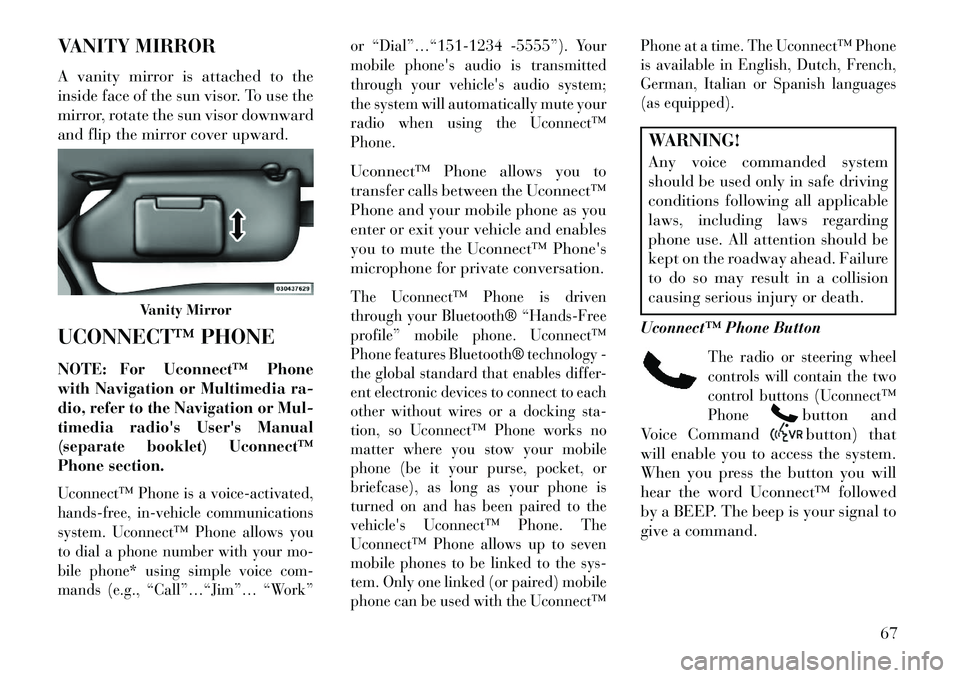
VANITY MIRROR
A vanity mirror is attached to the
inside face of the sun visor. To use the
mirror, rotate the sun visor downward
and flip the mirror cover upward.
UCONNECT™ PHONE
NOTE:
For Uconnect™ Phone
with Navigation or Multimedia ra-
dio, refer to the Navigation or Mul-
timedia radio's User's Manual
(separate booklet) Uconnect™
Phone section.
Uconnect™ Phone is a voice-activated,
hands-free, in-vehicle communications
system. Uconnect™ Phone allows you
to dial a phone number with your mo-
bile phone* using simple voice com-
mands (e.g., “Call”…“Jim”… “Work” or “Dial”…“151-1234 -5555”). Your
mobile phone's audio is transmitted
through your vehicle's audio system;
the system will automatically mute your
radio when using the Uconnect™
Phone.
Uconnect™ Phone allows you to
transfer calls between the Uconnect™
Phone and your mobile phone as you
enter or exit your vehicle and enables
you to mute the Uconnect™ Phone's
microphone for private conversation.The Uconnect™ Phone is driven
through your Bluetooth® “Hands-Free
profile” mobile phone. Uconnect™
Phone features Bluetooth® technology -
the global standard that enables differ-
ent electronic devices to connect to each
other without wires or a docking sta-
tion, so Uconnect™ Phone works no
matter where you stow your mobile
phone (be it your purse, pocket, or
briefcase), as long as your phone is
turned on and has been paired to the
vehicle's Uconnect™ Phone. The
Uconnect™ Phone allows up to seven
mobile phones to be linked to the sys-
tem. Only one linked (or paired) mobile
phone can be used with the Uconnect™Phone at a time. The Uconnect™ Phone
is available in English, Dutch, French,
German, Italian or Spanish languages
(as equipped).
WARNING!
Any voice commanded system
should be used only in safe driving
conditions following all applicable
laws, including laws regarding
phone use. All attention should be
kept on the roadway ahead. Failure
to do so may result in a collision
causing serious injury or death.
Uconnect™ Phone Button
The radio or steering wheel
controls will contain the two
control buttons (Uconnect™
Phone
button and
Voice Commandbutton) that
will enable you to access the system.
When you press the button you will
hear the word Uconnect™ followed
by a BEEP. The beep is your signal to
give a command.
Vanity Mirror
67
Page 74 of 244
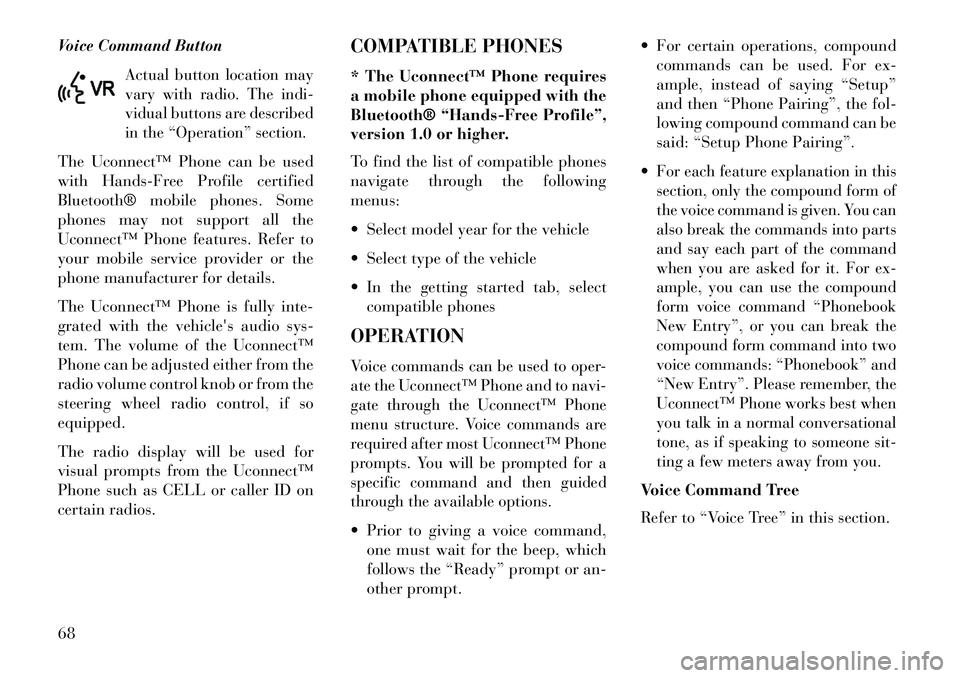
Voice Command Button
Actual button location may
vary with radio. The indi-
vidual buttons are described
in the “Operation” section.
The Uconnect™ Phone can be used
with Hands-Free Profile certified
Bluetooth® mobile phones. Some
phones may not support all the
Uconnect™ Phone features. Refer to
your mobile service provider or the
phone manufacturer for details.
The Uconnect™ Phone is fully inte-
grated with the vehicle's audio sys-
tem. The volume of the Uconnect™
Phone can be adjusted either from the
radio volume control knob or from the
steering wheel radio control, if so
equipped.
The radio display will be used for
visual prompts from the Uconnect™
Phone such as CELL or caller ID on
certain radios.COMPATIBLE PHONES
* The Uconnect™ Phone requires
a mobile phone equipped with the
Bluetooth® “Hands-Free Profile”,
version 1.0 or higher.
To find the list of compatible phones
navigate through the following
menus:
Select model year for the vehicle
Select type of the vehicle
In the getting started tab, select
compatible phones
OPERATION
Voice commands can be used to oper-
ate the Uconnect™ Phone and to navi-
gate through the Uconnect™ Phone
menu structure. Voice commands are
required after most Uconnect™ Phone
prompts. You will be prompted for a
specific command and then guided
through the available options. Prior to giving a voice command, one must wait for the beep, which
follows the “Ready” prompt or an-
other prompt. For certain operations, compound
commands can be used. For ex-
ample, instead of saying “Setup”
and then “Phone Pairing”, the fol-
lowing compound command can be
said: “Setup Phone Pairing”.
For each feature explanation in this
section, only the compound form of
the voice command is given. You can
also break the commands into parts
and say each part of the command
when you are asked for it. For ex-
ample, you can use the compound
form voice command “Phonebook
New Entry”, or you can break the
compound form command into two
voice commands: “Phonebook” and
“New Entry”. Please remember, the
Uconnect™ Phone works best when
you talk in a normal conversational
tone, as if speaking to someone sit-
ting a few meters away from you.Voice Command Tree
Refer to “Voice Tree” in this section.
68