key Lancia Thema 2012 Owner handbook (in English)
[x] Cancel search | Manufacturer: LANCIA, Model Year: 2012, Model line: Thema, Model: Lancia Thema 2012Pages: 316, PDF Size: 3.85 MB
Page 76 of 316
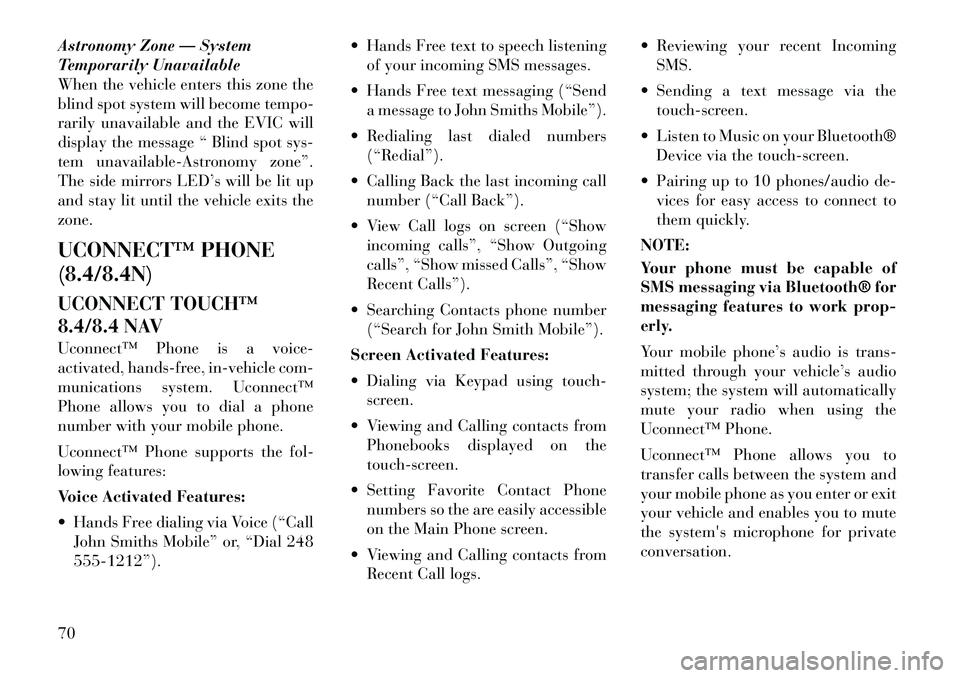
Astronomy Zone — System
Temporarily Unavailable
When the vehicle enters this zone the
blind spot system will become tempo-
rarily unavailable and the EVIC will
display the message “ Blind spot sys-
tem unavailable-Astronomy zone”.
The side mirrors LED’s will be lit up
and stay lit until the vehicle exits the
zone.
UCONNECT™ PHONE
(8.4/8.4N)
UCONNECT TOUCH™
8.4/8.4 NAV
Uconnect™ Phone is a voice-
activated, hands-free, in-vehicle com-
munications system. Uconnect™
Phone allows you to dial a phone
number with your mobile phone.
Uconnect™ Phone supports the fol-
lowing features:
Voice Activated Features:
Hands Free dialing via Voice (“CallJohn Smiths Mobile” or, “Dial 248
555-1212”). Hands Free text to speech listening
of your incoming SMS messages.
Hands Free text messaging (“Send a message to John Smiths Mobile”).
Redialing last dialed numbers (“Redial”).
Calling Back the last incoming call number (“Call Back”).
View Call logs on screen (“Show incoming calls”, “Show Outgoing
calls”, “Show missed Calls”, “Show
Recent Calls”).
Searching Contacts phone number (“Search for John Smith Mobile”).
Screen Activated Features:
Dialing via Keypad using touch- screen.
Viewing and Calling contacts from Phonebooks displayed on the
touch-screen.
Setting Favorite Contact Phone numbers so the are easily accessible
on the Main Phone screen.
Viewing and Calling contacts from Recent Call logs. Reviewing your recent Incoming
SMS.
Sending a text message via the touch-screen.
Listen to Music on your Bluetooth® Device via the touch-screen.
Pairing up to 10 phones/audio de- vices for easy access to connect to
them quickly.
NOTE:
Your phone must be capable of
SMS messaging via Bluetooth® for
messaging features to work prop-
erly.
Your mobile phone’s audio is trans-
mitted through your vehicle’s audio
system; the system will automatically
mute your radio when using the
Uconnect™ Phone.
Uconnect™ Phone allows you to
transfer calls between the system and
your mobile phone as you enter or exit
your vehicle and enables you to mute
the system's microphone for private
conversation.
70
Page 79 of 316
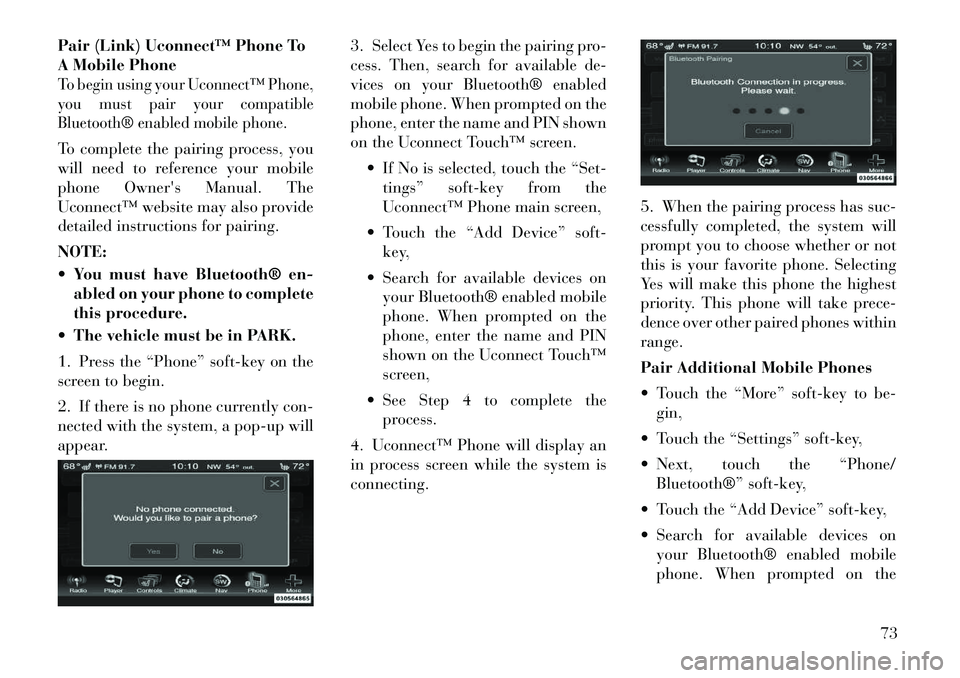
Pair (Link) Uconnect™ Phone To
A Mobile PhoneTo begin using your Uconnect™ Phone,
you must pair your compatible
Bluetooth® enabled mobile phone.To complete the pairing process, you
will need to reference your mobile
phone Owner's Manual. The
Uconnect™ website may also provide
detailed instructions for pairing.
NOTE:
You must have Bluetooth® en-abled on your phone to complete
this procedure.
The vehicle must be in PARK.
1. Press the “Phone” soft-key on the
screen to begin.
2. If there is no phone currently con-
nected with the system, a pop-up will
appear. 3. Select Yes to begin the pairing pro-
cess. Then, search for available de-
vices on your Bluetooth® enabled
mobile phone. When prompted on the
phone, enter the name and PIN shown
on the Uconnect Touch™ screen.
If No is selected, touch the “Set-tings” soft-key from the
Uconnect™ Phone main screen,
Touch the “Add Device” soft- key,
Search for available devices on your Bluetooth® enabled mobile
phone. When prompted on the
phone, enter the name and PIN
shown on the Uconnect Touch™
screen,
See Step 4 to complete the process.
4. Uconnect™ Phone will display an
in process screen while the system is
connecting. 5. When the pairing process has suc-
cessfully completed, the system will
prompt you to choose whether or not
this is your favorite phone. Selecting
Yes will make this phone the highest
priority. This phone will take prece-
dence over other paired phones within
range.
Pair Additional Mobile Phones
Touch the “More” soft-key to be-
gin,
Touch the “Settings” soft-key,
Next, touch the “Phone/ Bluetooth®” soft-key,
Touch the “Add Device” soft-key,
Search for available devices on your Bluetooth® enabled mobile
phone. When prompted on the
73
Page 80 of 316
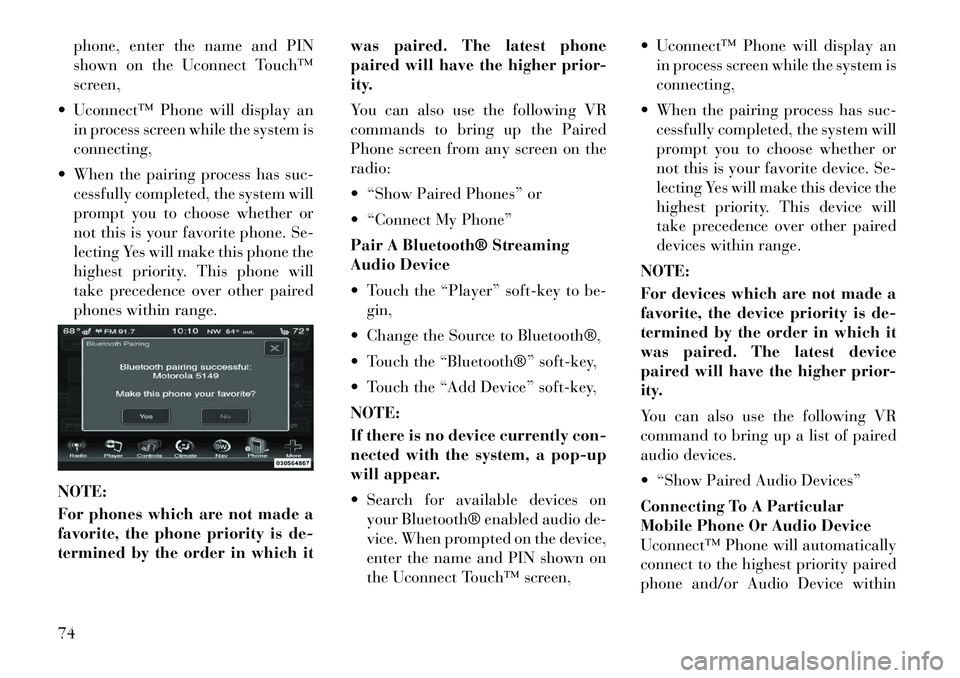
phone, enter the name and PIN
shown on the Uconnect Touch™
screen,
Uconnect™ Phone will display an in process screen while the system is
connecting,
When the pairing process has suc- cessfully completed, the system will
prompt you to choose whether or
not this is your favorite phone. Se-
lecting Yes will make this phone the
highest priority. This phone will
take precedence over other paired
phones within range.
NOTE:
For phones which are not made a
favorite, the phone priority is de-
termined by the order in which it was paired. The latest phone
paired will have the higher prior-
ity.
You can also use the following VR
commands to bring up the Paired
Phone screen from any screen on the
radio:
“Show Paired Phones” or
“Connect My Phone”
Pair A Bluetooth® Streaming
Audio Device
Touch the “Player” soft-key to be-
gin,
Change the Source to Bluetooth®,
Touch the “Bluetooth®” soft-key,
Touch the “Add Device” soft-key,
NOTE:
If there is no device currently con-
nected with the system, a pop-up
will appear.
Search for available devices on your Bluetooth® enabled audio de-
vice. When prompted on the device,
enter the name and PIN shown on
the Uconnect Touch™ screen, Uconnect™ Phone will display an
in process screen while the system is
connecting,
When the pairing process has suc- cessfully completed, the system will
prompt you to choose whether or
not this is your favorite device. Se-
lecting Yes will make this device the
highest priority. This device will
take precedence over other paired
devices within range.
NOTE:
For devices which are not made a
favorite, the device priority is de-
termined by the order in which it
was paired. The latest device
paired will have the higher prior-
ity.
You can also use the following VR
command to bring up a list of paired
audio devices.
“Show Paired Audio Devices”
Connecting To A Particular
Mobile Phone Or Audio Device
Uconnect™ Phone will automatically
connect to the highest priority paired
phone and/or Audio Device within74
Page 81 of 316
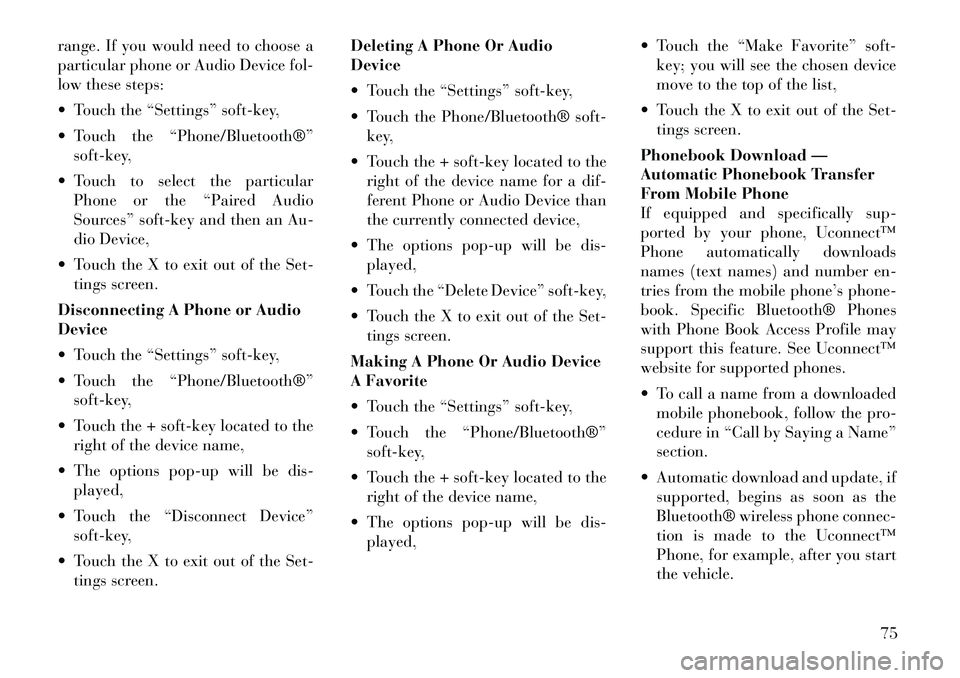
range. If you would need to choose a
particular phone or Audio Device fol-
low these steps:
Touch the “Settings” soft-key,
Touch the “Phone/Bluetooth®”soft-key,
Touch to select the particular Phone or the “Paired Audio
Sources” soft-key and then an Au-
dio Device,
Touch the X to exit out of the Set- tings screen.
Disconnecting A Phone or Audio
Device
Touch the “Settings” soft-key,
Touch the “Phone/Bluetooth®” soft-key,
Touch the + soft-key located to the right of the device name,
The options pop-up will be dis- played,
Touch the “Disconnect Device” soft-key,
Touch the X to exit out of the Set- tings screen. Deleting A Phone Or Audio
Device
Touch the “Settings” soft-key,
Touch the Phone/Bluetooth® soft-
key,
Touch the + soft-key located to the right of the device name for a dif-
ferent Phone or Audio Device than
the currently connected device,
The options pop-up will be dis- played,
Touch the “Delete Device” soft-key,
Touch the X to exit out of the Set- tings screen.
Making A Phone Or Audio Device
A Favorite
Touch the “Settings” soft-key,
Touch the “Phone/Bluetooth®” soft-key,
Touch the + soft-key located to the right of the device name,
The options pop-up will be dis- played, Touch the “Make Favorite” soft-
key; you will see the chosen device
move to the top of the list,
Touch the X to exit out of the Set- tings screen.
Phonebook Download —
Automatic Phonebook Transfer
From Mobile Phone
If equipped and specifically sup-
ported by your phone, Uconnect™
Phone automatically downloads
names (text names) and number en-
tries from the mobile phone’s phone-
book. Specific Bluetooth® Phones
with Phone Book Access Profile may
support this feature. See Uconnect™
website for supported phones.
To call a name from a downloaded mobile phonebook, follow the pro-
cedure in “Call by Saying a Name”
section.
Automatic download and update, if supported, begins as soon as the
Bluetooth® wireless phone connec-
tion is made to the Uconnect™
Phone, for example, after you start
the vehicle.
75
Page 82 of 316
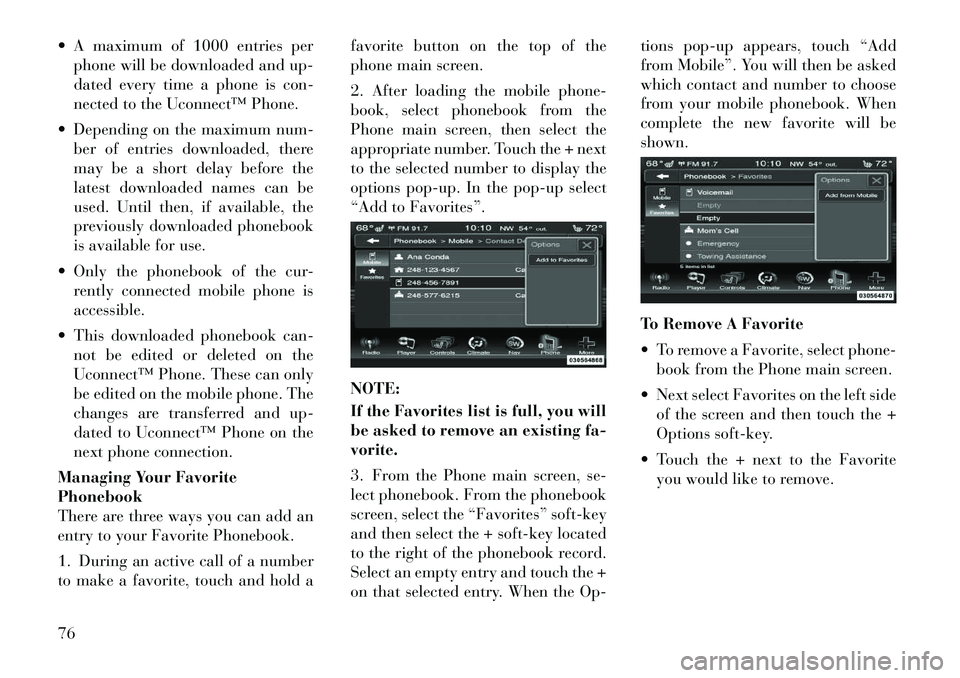
A maximum of 1000 entries perphone will be downloaded and up-
dated every time a phone is con-
nected to the Uconnect™ Phone.
Depending on the maximum num- ber of entries downloaded, there
may be a short delay before the
latest downloaded names can be
used. Until then, if available, the
previously downloaded phonebook
is available for use.
Only the phonebook of the cur- rently connected mobile phone is
accessible.
This downloaded phonebook can- not be edited or deleted on the
Uconnect™ Phone. These can only
be edited on the mobile phone. The
changes are transferred and up-
dated to Uconnect™ Phone on the
next phone connection.
Managing Your Favorite
Phonebook
There are three ways you can add an
entry to your Favorite Phonebook.
1. During an active call of a number
to make a favorite, touch and hold a favorite button on the top of the
phone main screen.
2. After loading the mobile phone-
book, select phonebook from the
Phone main screen, then select the
appropriate number. Touch the + next
to the selected number to display the
options pop-up. In the pop-up select
“Add to Favorites”.
NOTE:
If the Favorites list is full, you will
be asked to remove an existing fa-
vorite.
3. From the Phone main screen, se-
lect phonebook. From the phonebook
screen, select the “Favorites” soft-key
and then select the + soft-key located
to the right of the phonebook record.
Select an empty entry and touch the +
on that selected entry. When the Op-tions pop-up appears, touch “Add
from Mobile”. You will then be asked
which contact and number to choose
from your mobile phonebook. When
complete the new favorite will be
shown.
To Remove A Favorite
To remove a Favorite, select phone-
book from the Phone main screen.
Next select Favorites on the left side of the screen and then touch the +
Options soft-key.
Touch the + next to the Favorite you would like to remove.76
Page 83 of 316
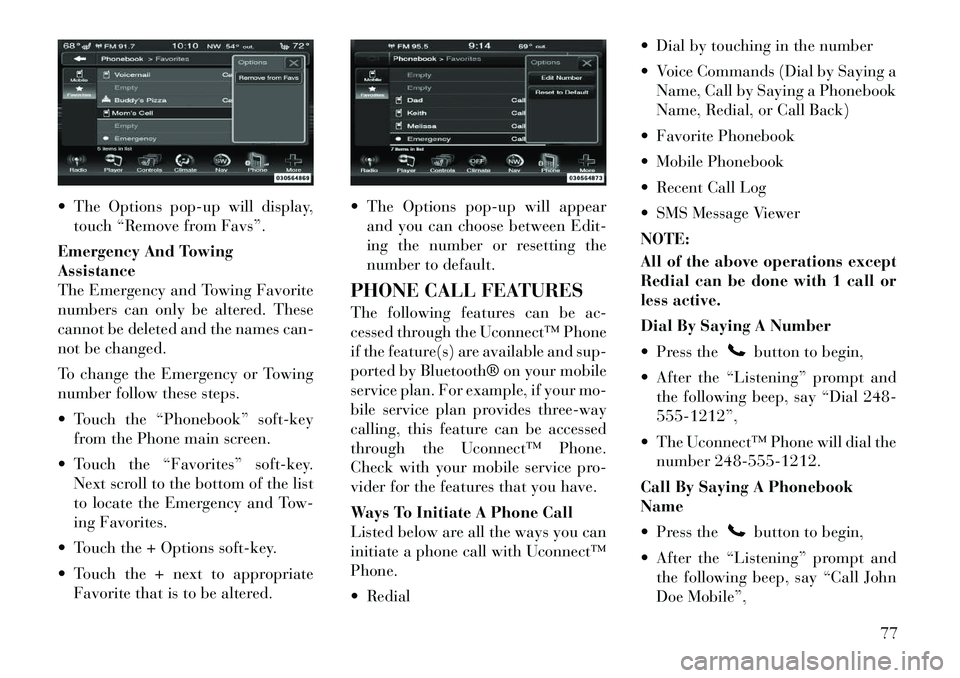
The Options pop-up will display,touch “Remove from Favs”.
Emergency And Towing
Assistance
The Emergency and Towing Favorite
numbers can only be altered. These
cannot be deleted and the names can-
not be changed.
To change the Emergency or Towing
number follow these steps.
Touch the “Phonebook” soft-key from the Phone main screen.
Touch the “Favorites” soft-key. Next scroll to the bottom of the list
to locate the Emergency and Tow-
ing Favorites.
Touch the + Options soft-key.
Touch the + next to appropriate Favorite that is to be altered. The Options pop-up will appear
and you can choose between Edit-
ing the number or resetting the
number to default.
PHONE CALL FEATURES
The following features can be ac-
cessed through the Uconnect™ Phone
if the feature(s) are available and sup-
ported by Bluetooth® on your mobile
service plan. For example, if your mo-
bile service plan provides three-way
calling, this feature can be accessed
through the Uconnect™ Phone.
Check with your mobile service pro-
vider for the features that you have.
Ways To Initiate A Phone Call
Listed below are all the ways you can
initiate a phone call with Uconnect™
Phone.
Redial Dial by touching in the number
Voice Commands (Dial by Saying a
Name, Call by Saying a Phonebook
Name, Redial, or Call Back)
Favorite Phonebook
Mobile Phonebook
Recent Call Log
SMS Message Viewer
NOTE:
All of the above operations except
Redial can be done with 1 call or
less active.
Dial By Saying A Number
Press the
button to begin,
After the “Listening” prompt and the following beep, say “Dial 248-
555-1212”,
The Uconnect™ Phone will dial the number 248-555-1212.
Call By Saying A Phonebook
Name
Press thebutton to begin,
After the “Listening” prompt and the following beep, say “Call John
Doe Mobile”,
77
Page 84 of 316
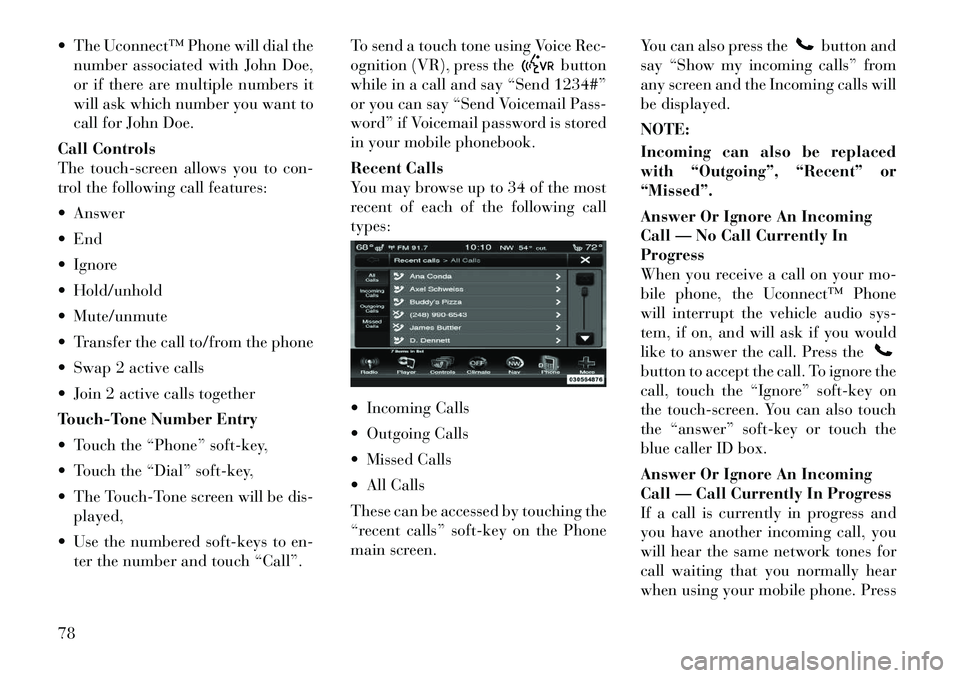
The Uconnect™ Phone will dial thenumber associated with John Doe,
or if there are multiple numbers it
will ask which number you want to
call for John Doe.
Call Controls
The touch-screen allows you to con-
trol the following call features:
Answer
End
Ignore
Hold/unhold
Mute/unmute
Transfer the call to/from the phone
Swap 2 active calls
Join 2 active calls together
Touch-Tone Number Entry
Touch the “Phone” soft-key,
Touch the “Dial” soft-key,
The Touch-Tone screen will be dis- played,
Use the numbered soft-keys to en- ter the number and touch “Call”. To send a touch tone using Voice Rec-
ognition (VR), press the
button
while in a call and say “Send 1234#”
or you can say “Send Voicemail Pass-
word” if Voicemail password is stored
in your mobile phonebook.
Recent Calls
You may browse up to 34 of the most
recent of each of the following call
types:
Incoming Calls
Outgoing Calls
Missed Calls
All Calls
These can be accessed by touching the
“recent calls” soft-key on the Phone
main screen. You can also press the
button and
say “Show my incoming calls” from
any screen and the Incoming calls will
be displayed.
NOTE:
Incoming can also be replaced
with “Outgoing”, “Recent” or
“Missed”.
Answer Or Ignore An Incoming
Call — No Call Currently In
Progress
When you receive a call on your mo-
bile phone, the Uconnect™ Phone
will interrupt the vehicle audio sys-
tem, if on, and will ask if you would
like to answer the call. Press the
button to accept the call. To ignore the
call, touch the “Ignore” soft-key on
the touch-screen. You can also touch
the “answer” soft-key or touch the
blue caller ID box.
Answer Or Ignore An Incoming
Call — Call Currently In Progress
If a call is currently in progress and
you have another incoming call, you
will hear the same network tones for
call waiting that you normally hear
when using your mobile phone. Press
78
Page 85 of 316
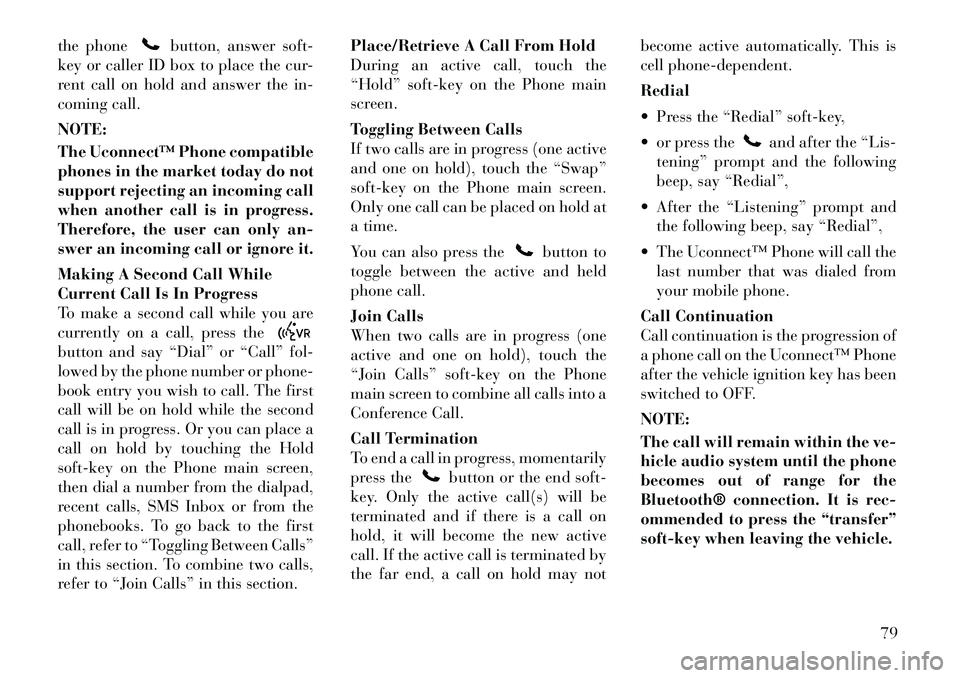
the phone
button, answer soft-
key or caller ID box to place the cur-
rent call on hold and answer the in-
coming call.
NOTE:
The Uconnect™ Phone compatible
phones in the market today do not
support rejecting an incoming call
when another call is in progress.
Therefore, the user can only an-
swer an incoming call or ignore it.
Making A Second Call While
Current Call Is In Progress
To make a second call while you are
currently on a call, press the
button and say “Dial” or “Call” fol-
lowed by the phone number or phone-
book entry you wish to call. The first
call will be on hold while the second
call is in progress. Or you can place a
call on hold by touching the Hold
soft-key on the Phone main screen,
then dial a number from the dialpad,
recent calls, SMS Inbox or from the
phonebooks. To go back to the first
call, refer to “Toggling Between Calls”
in this section. To combine two calls,
refer to “Join Calls” in this section. Place/Retrieve A Call From Hold
During an active call, touch the
“Hold” soft-key on the Phone main
screen.
Toggling Between Calls
If two calls are in progress (one active
and one on hold), touch the “Swap”
soft-key on the Phone main screen.
Only one call can be placed on hold at
a time.
You can also press the
button to
toggle between the active and held
phone call.
Join Calls
When two calls are in progress (one
active and one on hold), touch the
“Join Calls” soft-key on the Phone
main screen to combine all calls into a
Conference Call.
Call Termination
To end a call in progress, momentarily
press the
button or the end soft-
key. Only the active call(s) will be
terminated and if there is a call on
hold, it will become the new active
call. If the active call is terminated by
the far end, a call on hold may not become active automatically. This is
cell phone-dependent.
Redial
Press the “Redial” soft-key,
or press the
and after the “Lis-
tening” prompt and the following
beep, say “Redial”,
After the “Listening” prompt and the following beep, say “Redial”,
The Uconnect™ Phone will call the last number that was dialed from
your mobile phone.
Call Continuation
Call continuation is the progression of
a phone call on the Uconnect™ Phone
after the vehicle ignition key has been
switched to OFF.
NOTE:
The call will remain within the ve-
hicle audio system until the phone
becomes out of range for the
Bluetooth® connection. It is rec-
ommended to press the “transfer”
soft-key when leaving the vehicle.
79
Page 86 of 316
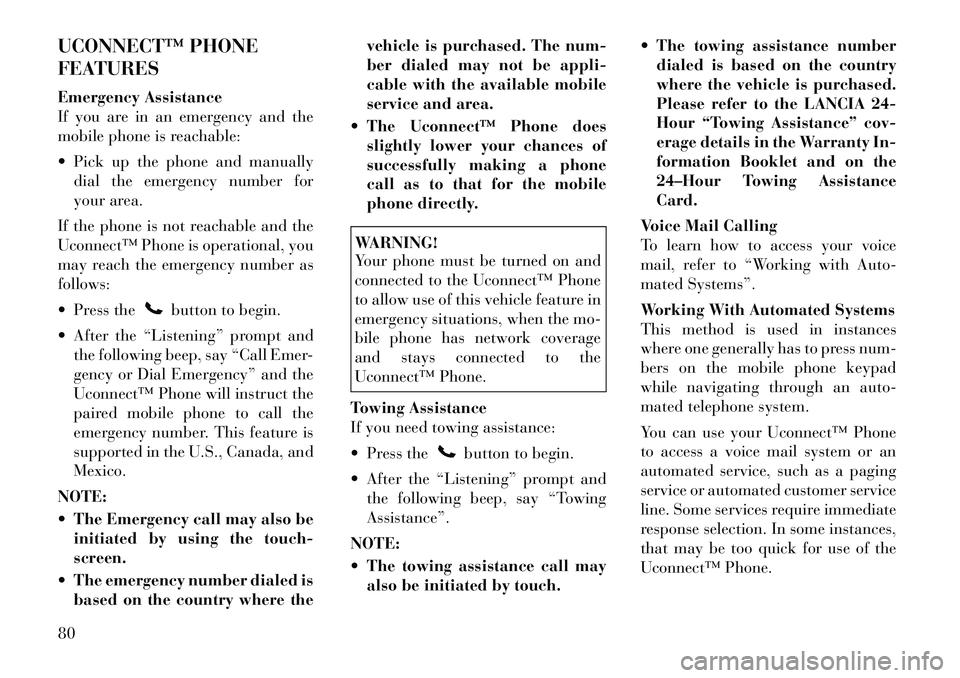
UCONNECT™ PHONE
FEATURES
Emergency Assistance
If you are in an emergency and the
mobile phone is reachable:
Pick up the phone and manuallydial the emergency number for
your area.
If the phone is not reachable and the
Uconnect™ Phone is operational, you
may reach the emergency number as
follows:
Press the
button to begin.
After the “Listening” prompt and the following beep, say “Call Emer-
gency or Dial Emergency” and the
Uconnect™ Phone will instruct the
paired mobile phone to call the
emergency number. This feature is
supported in the U.S., Canada, and
Mexico.
NOTE:
The Emergency call may also be initiated by using the touch-
screen.
The emergency number dialed is based on the country where the vehicle is purchased. The num-
ber dialed may not be appli-
cable with the available mobile
service and area.
The Uconnect™ Phone does slightly lower your chances of
successfully making a phone
call as to that for the mobile
phone directly.
WARNING!
Your phone must be turned on and
connected to the Uconnect™ Phone
to allow use of this vehicle feature in
emergency situations, when the mo-
bile phone has network coverage
and stays connected to the
Uconnect™ Phone.
Towing Assistance
If you need towing assistance:
Press the
button to begin.
After the “Listening” prompt and the following beep, say “Towing
Assistance”.
NOTE:
The towing assistance call may also be initiated by touch. The towing assistance number
dialed is based on the country
where the vehicle is purchased.
Please refer to the LANCIA 24-
Hour “Towing Assistance” cov-
erage details in the Warranty In-
formation Booklet and on the
24–Hour Towing Assistance
Card.
Voice Mail Calling
To learn how to access your voice
mail, refer to “Working with Auto-
mated Systems”.
Working With Automated Systems
This method is used in instances
where one generally has to press num-
bers on the mobile phone keypad
while navigating through an auto-
mated telephone system.
You can use your Uconnect™ Phone
to access a voice mail system or an
automated service, such as a paging
service or automated customer service
line. Some services require immediate
response selection. In some instances,
that may be too quick for use of the
Uconnect™ Phone.
80
Page 87 of 316
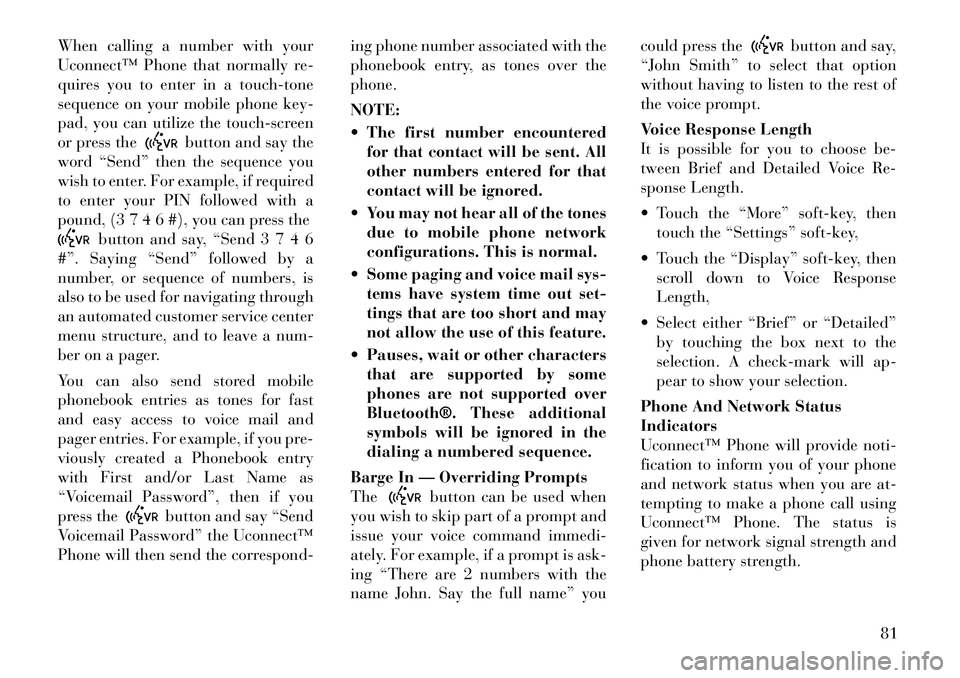
When calling a number with your
Uconnect™ Phone that normally re-
quires you to enter in a touch-tone
sequence on your mobile phone key-
pad, you can utilize the touch-screen
or press the
button and say the
word “Send” then the sequence you
wish to enter. For example, if required
to enter your PIN followed with a
pound, (3 7 4 6 #), you can press the
button and say, “Send 3 7 4 6
#”. Saying “Send” followed by a
number, or sequence of numbers, is
also to be used for navigating through
an automated customer service center
menu structure, and to leave a num-
ber on a pager.
You can also send stored mobile
phonebook entries as tones for fast
and easy access to voice mail and
pager entries. For example, if you pre-
viously created a Phonebook entry
with First and/or Last Name as
“Voicemail Password”, then if you
press the
button and say “Send
Voicemail Password” the Uconnect™
Phone will then send the correspond- ing phone number associated with the
phonebook entry, as tones over the
phone.
NOTE:
The first number encountered
for that contact will be sent. All
other numbers entered for that
contact will be ignored.
You may not hear all of the tones due to mobile phone network
configurations. This is normal.
Some paging and voice mail sys- tems have system time out set-
tings that are too short and may
not allow the use of this feature.
Pauses, wait or other characters that are supported by some
phones are not supported over
Bluetooth®. These additional
symbols will be ignored in the
dialing a numbered sequence.
Barge In — Overriding Prompts
The
button can be used when
you wish to skip part of a prompt and
issue your voice command immedi-
ately. For example, if a prompt is ask-
ing “There are 2 numbers with the
name John. Say the full name” you could press the
button and say,
“John Smith” to select that option
without having to listen to the rest of
the voice prompt.
Voice Response Length
It is possible for you to choose be-
tween Brief and Detailed Voice Re-
sponse Length.
Touch the “More” soft-key, then touch the “Settings” soft-key,
Touch the “Display” soft-key, then scroll down to Voice Response
Length,
Select either “Brief” or “Detailed” by touching the box next to the
selection. A check-mark will ap-
pear to show your selection.
Phone And Network Status
Indicators
Uconnect™ Phone will provide noti-
fication to inform you of your phone
and network status when you are at-
tempting to make a phone call using
Uconnect™ Phone. The status is
given for network signal strength and
phone battery strength.
81