steering wheel Lancia Thema 2014 Owner handbook (in English)
[x] Cancel search | Manufacturer: LANCIA, Model Year: 2014, Model line: Thema, Model: Lancia Thema 2014Pages: 332, PDF Size: 3.46 MB
Page 91 of 332
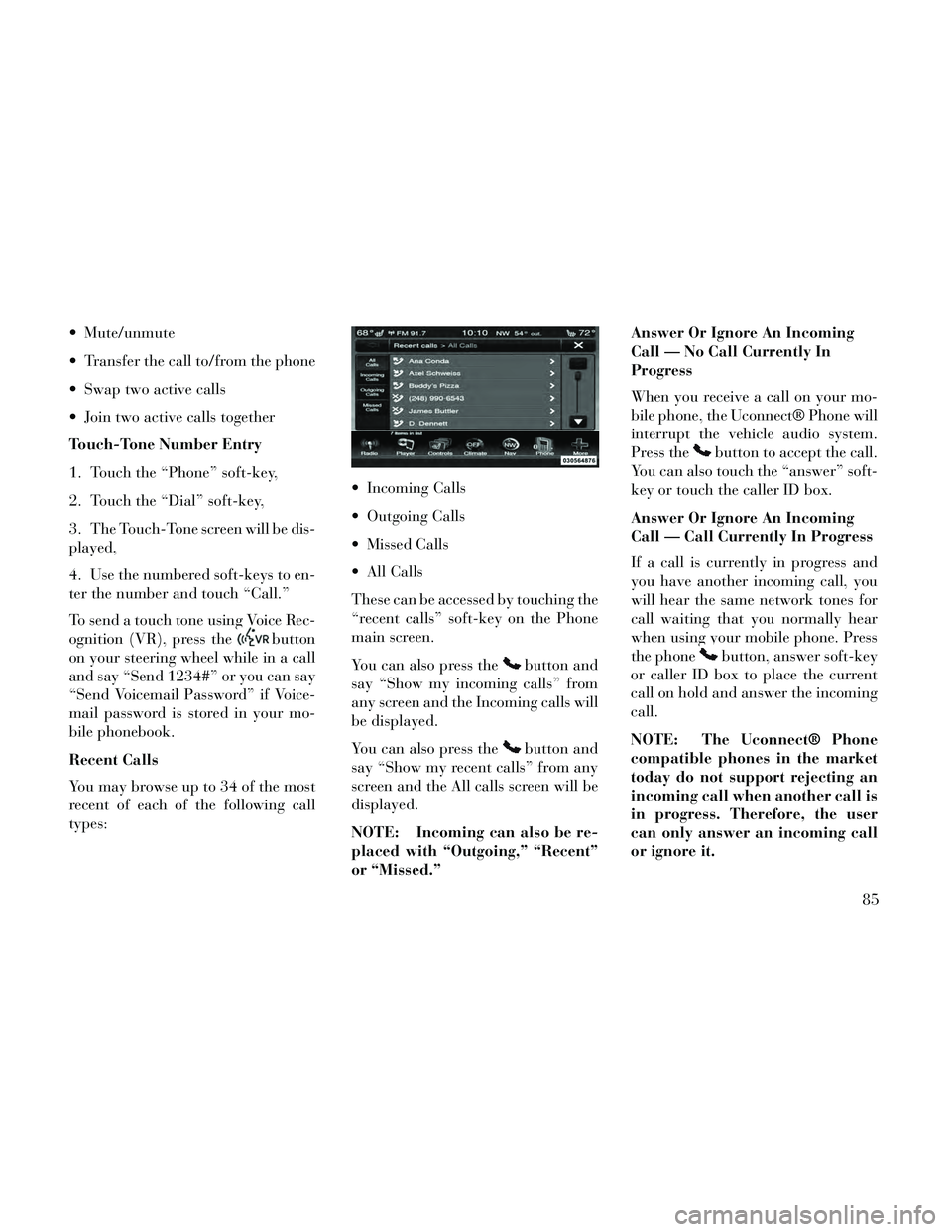
Mute/unmute
Transfer the call to/from the phone
Swap two active calls
Join two active calls together
Touch-Tone Number Entry
1. Touch the “Phone” soft-key,
2. Touch the “Dial” soft-key,
3. The Touch-Tone screen will be dis-
played,
4. Use the numbered soft-keys to en-
ter the number and touch “Call.”
To send a touch tone using Voice Rec-
ognition (VR), press the
button
on your steering wheel while in a call
and say “Send 1234#” or you can say
“Send Voicemail Password” if Voice-
mail password is stored in your mo-
bile phonebook.
Recent Calls
You may browse up to 34 of the most
recent of each of the following call
types: Incoming Calls
Outgoing Calls
Missed Calls
All Calls
These can be accessed by touching the
“recent calls” soft-key on the Phone
main screen.
You can also press the
button and
say “Show my incoming calls” from
any screen and the Incoming calls will
be displayed.
You can also press the
button and
say “Show my recent calls” from any
screen and the All calls screen will be
displayed.
NOTE: Incoming can also be re-
placed with “Outgoing,” “Recent”
or “Missed.” Answer Or Ignore An Incoming
Call — No Call Currently In
Progress
When you receive a call on your mo-
bile phone, the Uconnect® Phone will
interrupt the vehicle audio system.
Press the
button to accept the call.
You can also touch the “answer” soft-
key or touch the caller ID box.
Answer Or Ignore An Incoming
Call — Call Currently In Progress
If a call is currently in progress and
you have another incoming call, you
will hear the same network tones for
call waiting that you normally hear
when using your mobile phone. Press
the phone
button, answer soft-key
or caller ID box to place the current
call on hold and answer the incoming
call.
NOTE: The Uconnect® Phone
compatible phones in the market
today do not support rejecting an
incoming call when another call is
in progress. Therefore, the user
can only answer an incoming call
or ignore it.
85
Page 126 of 332

Neutral Wipe Inhibit — The Rain
Sensing feature will not operate
when the ignition is placed in the
RUN position, the transmission
shift lever is in the NEUTRAL po-
sition and the vehicle speed is less
than 8 km/h, unless the wiper con-
trol on the multifunction lever is
moved or the shift lever is moved
out of the NEUTRAL position.
HEADLIGHT WASHERS
The multifunction lever operates the
headlight washers when the ignition
switch is in the ON position and the
headlights are turned on. The multi-
function lever is located on the left
side of the steering column.
To use the headlight washers, push
the multifunction lever inward (to-
ward the steering column) and release
it. The headlight washers will spray a
timed high-pressure spray of washer
fluid onto each headlight lens. In ad-
dition, the windshield washers will
spray the windshield and the wind-
shield wipers will cycle. NOTE: After turning the ignition
switch and headlights ON, the
headlight washers will operate on
the first spray of the windshield
washer and then every eleventh
spray after that.
TILT/TELESCOPING
STEERING COLUMN
This feature allows you to tilt the
steering column upward or down-
ward. It also allows you to lengthen or
shorten the steering column. The tilt/
telescoping control handle is located
below the steering wheel at the end of
the steering column.
To unlock the steering column, pull
the control handle outward. To tilt the
steering column, move the steeringwheel upward or downward as de-
sired. To lengthen or shorten the
steering column, pull the steering
wheel outward or push it inward as
desired. To lock the steering column
in position, push the control handle
inward until fully engaged.
WARNING!
Do not adjust the steering column
while driving. Adjusting the steer-
ing column while driving or driving
with the steering column unlocked,
could cause the driver to lose con-
trol of the vehicle. Failure to follow
this warning may result in serious
injury or death.
POWER TILT/
TELESCOPING
STEERING COLUMN (for
versions/markets, where
provided)
This feature allows you to tilt the
steering column upward or down-
ward. It also allows you to lengthen or
shorten the steering column. TheTilt/Telescoping Control Handle
120
Page 127 of 332

power tilt/telescoping steering col-
umn switch is located below the mul-
tifunction lever on the steering col-
umn.
To tilt the steering column, move the
switch up or down as desired. To
lengthen or shorten the steering col-
umn, pull the switch toward you or
push the switch away from you as
desired.
NOTE:
For vehicles equipped with
Driver Memory Seat, you can use
your Remote Keyless Entry (RKE)
transmitter or the memory switch
on the driver's door trim panel to
return the tilt/telescopic steering
column to pre-programmed posi-
tions. Refer to “Driver Memory
Seat” in this section.
WARNING!
Do not adjust the steering column
while driving. Adjusting the steer-
ing column while driving or driving
with the steering column unlocked,
could cause the driver to lose con-
trol of the vehicle. Failure to follow
this warning may result in serious
injury or death.
HEATED STEERING
WHEEL (for
versions/markets, where
provided)
The steering wheel contains a heating
element that helps warm your hands
in cold weather. The heated steering
wheel has only one temperature set-
ting. Once the heated steering wheel
has been turned on it will operate for
approximately 80 minutes before au-
tomatically shutting off. The heated
steering wheel can shut off early or
may not turn on when the steering
wheel is already warm. The heated steering wheel can be
turned on and off using the
Uconnect® System.
Touch the “Controls” soft-key then
touch the “Heated Steering Wheel”
soft-key to turn on the heated steering
wheel. Press the “Heated Steering
Wheel” soft-key a second time to turn
the heated steering wheel off.
Power Tilt/Telescoping Steering
Switch
Controls Soft-Key
Heated Steering Wheel Soft-Key
121
Page 128 of 332

NOTE: The engine must be run-
ning for the heated steering wheel
to operate.
WARNING!
Persons who are unable to feelpain to the skin because of ad-
vanced age, chronic illness, dia-
betes, spinal cord injury, medica-
tion, alcohol use, exhaustion or
other physical condition must ex-
ercise care when using the seat
heater. It may cause burns even at
low temperatures, especially if
used for long periods of time.
Do not place anything on the seat or seatback that insulates against
heat, such as a blanket or cush-
ion. This may cause the seat
heater to overheat. Sitting in a
seat that has been overheated
could cause serious burns due to
the increased surface tempera-
ture of the seat.
ADJUSTABLE PEDALS
(for versions/markets,
where provided)
The adjustable pedals system is de-
signed to allow a greater range of
driver comfort for steering wheel tilt
and seat position. This feature allows
the brake and accelerator pedals to
move toward or away from the driver
to provide improved position with the
steering wheel.
The switch is located on the front side
of the driver's seat cushion side shield.
Press the switch forward to move the
pedals forward (toward the front of
the vehicle). Press the switch rearward to move the
pedals rearward (toward the driver).
The pedals can be adjusted with the
ignition OFF.
The pedals cannotbe adjusted
when the vehicle is in REVERSE or
when the Electronic Speed Control
System is on. The following mes-
sages will be displayed on vehicles
equipped with the Electronic Ve-
hicle Information System (EVIC) if
the pedals are attempted to be ad-
justed when the system is locked
out :Adjustable Pedal Disabled —
Cruise Control Engaged or Adjust-
able Pedal Disabled — Vehicle In
Reverse.
NOTE:
Always adjust the pedals to a po- sition that allows full pedal
travel.
Further small adjustments may be necessary to find the best pos-
sible seat/pedal position.
Adjustable Pedals Switch
122
Page 132 of 332

WARNING!(Continued)
Cannot take street, traffic, andweather conditions into account,
and may be limited upon adverse
sight distance conditions.
Does not always fully recognize complex driving conditions,
which can result in wrong or
missing distance warnings.
Can only apply a maximum of 40% of the vehicle’s braking ca-
pability, and will not bring the
vehicle to a complete stop. You
should switch off the ACC system:
When driving in fog, heavy rain, heavy snow, sleet, heavy traffic,
and complex driving situations
(i.e., in highway construction
zones).
When entering a turn lane or highway off ramp; when driving
on roads that are winding, icy,
snow-covered, slippery, or have
steep uphill or downhill slopes.
When towing a trailer up or down steep slopes.
When circumstances do not allow safe driving at a constant speed. The Cruise Control system has two
control modes:
Adaptive Cruise Control mode for
maintaining an appropriate dis-
tance between vehicles.
Normal (fixed speed) cruise control mode is for cruising at a constant
preset speed. For additional infor-
mation, refer to “Normal (Fixed
Speed) Cruise Control Mode” in
this section.
NOTE: The system will not react
to preceding vehicles. Always be
aware of the mode selected.
You can change the mode by using the
Cruise Control buttons. The two con-
trol modes function differently. Al-
ways confirm which mode is selected.
ADAPTIVE CRUISE
CONTROL (ACC)
OPERATION
The speed control buttons (located on
the right side of the steering wheel)
operates the ACC system. NOTE: Any chassis/suspension
modifications to the vehicle will
effect the performance of the
Adaptive Cruise Control.
ACTIVATING ADAPTIVE
CRUISE CONTROL (ACC)
You can only activate ACC if the ve-
hicle speed is above 30 km/h.
When the system is turned on and in
the READY state, the Electronic Ve-
hicle Information Center (EVIC) dis-
plays “Adaptive Cruise Ready.”
Adaptive Cruise Control Buttons
1 — DISTANCE SETTING
2 — RES
+
3—SET-
4 — CANCEL
5 — ON/OFF
6 — MODE
126
Page 137 of 332

OVERTAKE AID
When driving with ACC engaged and
following a target vehicle, the system
will provide an additional accelera-
tion to assist in passing vehicles in
front. This additional acceleration is
triggered when the driver utilizes the
left turn signal. In locations with left
hand drive traffic, Overtake Aid is
active only when passing on the left
hand side of the Target vehicles.
When a vehicle goes from a location
with left hand drive traffic to a loca-
tion with right hand drive traffic, the
ACC system will automatically detect
traffic direction. In this condition,
Overtake Aid is active only when
passing on the right side of the Target
vehicle. This additional acceleration
is triggered when the driver utilizes
the right turn signal. In this condition
the ACC system will no longer provide
Overtake Aid on the left side until it
determines that the vehicle has moved
back to a location with left hand drive
traffic.
ADAPTIVE CRUISE
CONTROL (ACC) MENU
The EVIC displays the current ACC
system settings. The EVIC is located
in the upper part of the instrument
cluster between the speedometer and
the tachometer. The information it
displays depends on ACC system sta-
tus.
UP and DOWN Buttons
Press the MENU button (located on
the steering wheel) repeatedly until
one of the following displays in the
EVIC:
Adaptive Cruise Control Off
When ACC is deactivated, the dis-play will read “Adaptive Cruise
Control Off.”
Adaptive Cruise Control Ready
When ACC is activated but the ve- hicle speed setting has not been se-
lected, the display will read “Adap-
tive Cruise Control Ready.” ACC SET
When ACC is set, the set speed will
display.
The set speed will continue to dis- play in place of the odometer read-
ing when changing the EVIC dis-
play while ACC is set.
The ACC screen will display once
again if any ACC activity occurs,
which may include any of the follow-
ing:
Set Speed Change
Distance Setting Change
System Cancel
Driver Override
System Off
ACC Proximity Warning
ACC Unavailable Warning
The EVIC will return to the last display selected after five seconds
of no ACC display activity.
131
Page 142 of 332

FORWARD COLLISION
WARNING (for
versions/markets, where
provided)
Forward Collision Warning (FCW)
warns the driver of a potential colli-
sion with the vehicle in front of you
and prompts the driver to take action
in order to avoid the collision.
FCW monitors the information from
the forward looking sensor as well as
the Electronic Brake Controller
(EBC), wheel speed sensors, i.e., to
calculate a probable rear-end colli-
sion. When the system determines
that a rear-end collision is probable a
warning message (both audible and
visual) will be displayed on the EVIC.
When the system determines a colli-
sion with the vehicle in front of you is
no longer probable, the warning mes-
sage will be deactivated.
NOTE: The minimum speed for
FCW activation is 16 km/h.
WARNING!
Forward Collision Warning (FCW)
is not intended to avoid a collision
on its own, nor can FCW detect
every type of potential collision.
The driver has the responsibility to
avoid a collision by controlling the
vehicle via braking and steering.
Failure to follow this warning could
lead to serious injury or death.
Changing FCW Status
The FCW feature can be set to far, set
to near or turned off using the
Uconnect® System, refer to
“Uconnect® Settings” in “Under-
standing Your Instrument Panel” for
further information. The FCW Status
Off, Near or Far will be displayed in
the Uconnect® display.
The default status of FCW is the
“Far” setting, this allows the system
to warn you of a possible collision
with the vehicle in front of you when
you are farther away. This gives you
the most reaction time.
Changing the FCW status to the
“Near” setting, allows the system to warn you of a possible collision with
the vehicle in front of you when you
are much closer. This setting provides
less reaction time than the “Far” set-
ting, which allows for a more dynamic
driving experience.
Changing the FCW status to “Off”
prevents the system from warning you
of a possible collision with the vehicle
in front of you.
NOTE:
In the “Off” setting FCW OFF
will be displayed on the
Uconnect® display.
The system will retain the last setting selected by the driver af-
ter ignition shut down.
FCW will not react to irrelevant objects such as overhead ob-
jects, ground reflections, objects
not in the path of the car, sta-
tionary objects that are far away,
oncoming traffic, or leading ve-
hicles with the same or higher
rate of speed.
136
Page 162 of 332
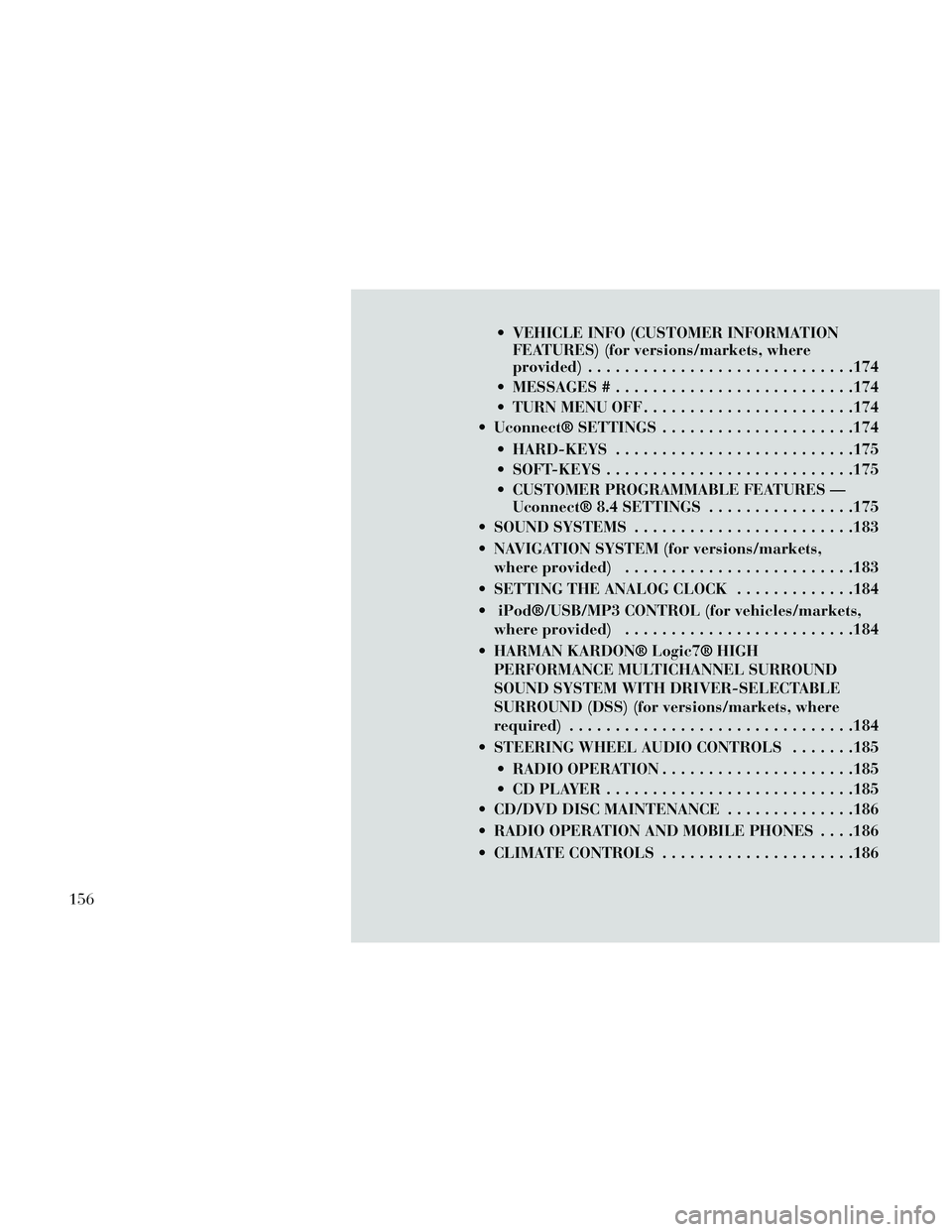
VEHICLE INFO (CUSTOMER INFORMATIONFEATURES) (for versions/markets, where
provided) .............................174
MESSAGES # ..........................174
TURN MENU OFF .......................174
Uconnect® SETTINGS .....................174
HARD-KEYS ..........................175
SOFT-KEYS ...........................175
CUSTOMER PROGRAMMABLE FEATURES — Uconnect® 8.4 SETTINGS ................175
SOUND SYSTEMS ........................183
NAVIGATION SYSTEM (for versions/markets, where provided) .........................183
SETTING THE ANALOG CLOCK .............184
iPod®/USB/MP3 CONTROL (for vehicles/markets, where provided) .........................184
HARMAN KARDON® Logic7® HIGH PERFORMANCE MULTICHANNEL SURROUND
SOUND SYSTEM WITH DRIVER-SELECTABLE
SURROUND (DSS) (for versions/markets, where
required) ...............................184
STEERING WHEEL AUDIO CONTROLS .......185
RADIO OPERATION .....................185
CDPLAYER...........................185
CD/DVD DISC MAINTENANCE ..............186
RADIO OPERATION AND MOBILE PHONES . . . .186
CLIMATE CONTROLS .....................186
156
Page 172 of 332

pressing the switches mounted on the
steering wheel. The EVIC consists of
the following:
Radio Info
Fuel Economy Info
Cruise Control Info
Digital Vehicle Speed
Trip Info
Tire Pressure
Vehicle Info
Stored Warning Messages
Turn Menu OFF
The system allows the driver to select
information by pressing the following
buttons mounted on the steering
wheel:UP Button
Press and release the UP
button to scroll upward
through the main menu and
Vehicle Info and Trip Info
sub-menus (Fuel Economy, Vehicle
Info, Tire BAR, Cruise, Messages, Trip
Info, Vehicle Speed, and Turn Menu
OFF) and sub-menus.
DOWN Button
Press and release the
DOWN button to scroll
downward through the
main menu and Vehicle Info
and Trip Info sub-menus (Fuel
Economy, Vehicle Info, Tire BAR,
Cruise, Messages, Trip Info, Vehicle
Speed, and Turn Menu OFF) and
sub-menus.
SELECT Button
Press and release the SE-
LECT button to access the
information screens or sub-
menu screens of a main menu item.
Press and hold the SELECT button for
two seconds to reset displayed/selected
features that can be reset.
BACK Button
Press the BACK button to
return to the main menu
from an info screen or sub-
menu item.
ELECTRONIC VEHICLE
INFORMATION CENTER
(EVIC) DISPLAYS
The EVIC display consists of three
sections:
1. The top line where compass direc-
tion, odometer line and outside tem-
perature are displayed.
NOTE: The system will display
the last known out- side tempera-
ture when starting the vehicle and
may need to be driven several min-
utes before the updated tempera-
ture is displayed. Engine tempera-
ture can also affect the displayed
temperature; therefore, tempera-
ture readings are not updated
when the vehicle is not moving.
2. The main display area where the
menus and pop up messages are dis-
played.
EVIC Steering Wheel Buttons
166
Page 180 of 332
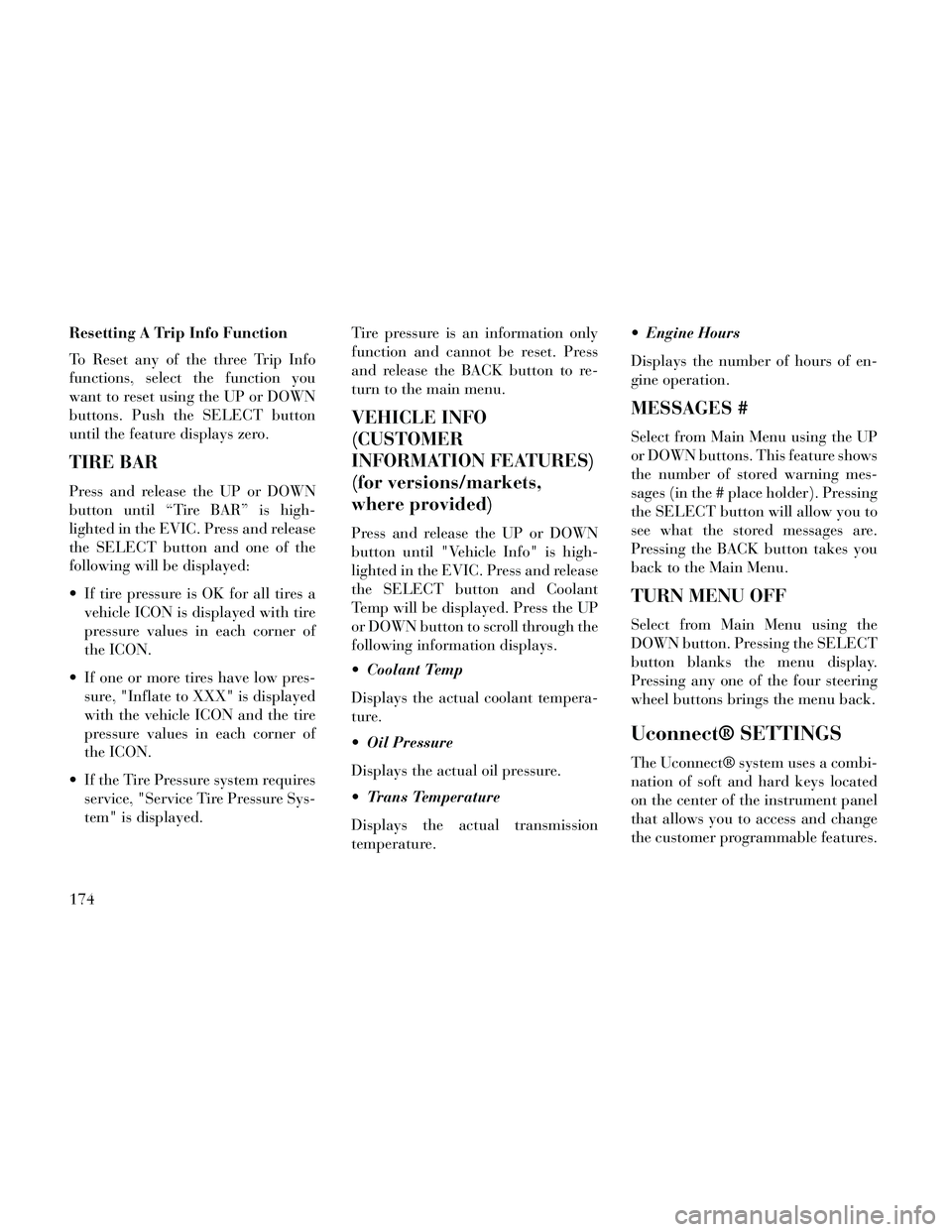
Resetting A Trip Info Function
To Reset any of the three Trip Info
functions, select the function you
want to reset using the UP or DOWN
buttons. Push the SELECT button
until the feature displays zero.
TIRE BAR
Press and release the UP or DOWN
button until “Tire BAR” is high-
lighted in the EVIC. Press and release
the SELECT button and one of the
following will be displayed:
If tire pressure is OK for all tires avehicle ICON is displayed with tire
pressure values in each corner of
the ICON.
If one or more tires have low pres- sure, "Inflate to XXX" is displayed
with the vehicle ICON and the tire
pressure values in each corner of
the ICON.
If the Tire Pressure system requires service, "Service Tire Pressure Sys-
tem" is displayed. Tire pressure is an information only
function and cannot be reset. Press
and release the BACK button to re-
turn to the main menu.
VEHICLE INFO
(CUSTOMER
INFORMATION FEATURES)
(for versions/markets,
where provided)
Press and release the UP or DOWN
button until "Vehicle Info" is high-
lighted in the EVIC. Press and release
the SELECT button and Coolant
Temp will be displayed. Press the UP
or DOWN button to scroll through the
following information displays.
Coolant Temp
Displays the actual coolant tempera-
ture.
Oil Pressure
Displays the actual oil pressure.
Trans Temperature
Displays the actual transmission
temperature. Engine Hours
Displays the number of hours of en-
gine operation.
MESSAGES #
Select from Main Menu using the UP
or DOWN buttons. This feature shows
the number of stored warning mes-
sages (in the # place holder). Pressing
the SELECT button will allow you to
see what the stored messages are.
Pressing the BACK button takes you
back to the Main Menu.
TURN MENU OFF
Select from Main Menu using the
DOWN button. Pressing the SELECT
button blanks the menu display.
Pressing any one of the four steering
wheel buttons brings the menu back.
Uconnect® SETTINGS
The Uconnect® system uses a combi-
nation of soft and hard keys located
on the center of the instrument panel
that allows you to access and change
the customer programmable features.
174