trip computer Lancia Ypsilon 2017 Owner handbook (in English)
[x] Cancel search | Manufacturer: LANCIA, Model Year: 2017, Model line: Ypsilon, Model: Lancia Ypsilon 2017Pages: 200, PDF Size: 4.53 MB
Page 10 of 200

INSTRUMENT PANEL
The presence and position of controls, instruments and gauges may vary depending on the versions.
1. Adjustable and directable air diffusers 2. Fixed diffusers for directing air to the side windows 3. Exterior light control stalk 4. Driver front airbag
5. Windscreen wiper/rear window wiper/trip computer control lever 6. Adjustable and directable centre air vents 7. Instrument panel 8. Passenger
front airbag 9. Glove compartment 10. Control buttons 11. Gear lever 12. Heating/ventilation/climate control system controls 13.Uconnect™
14. Ignition device
1L0F0403C
8
KNOWING YOUR CAR
Page 44 of 200
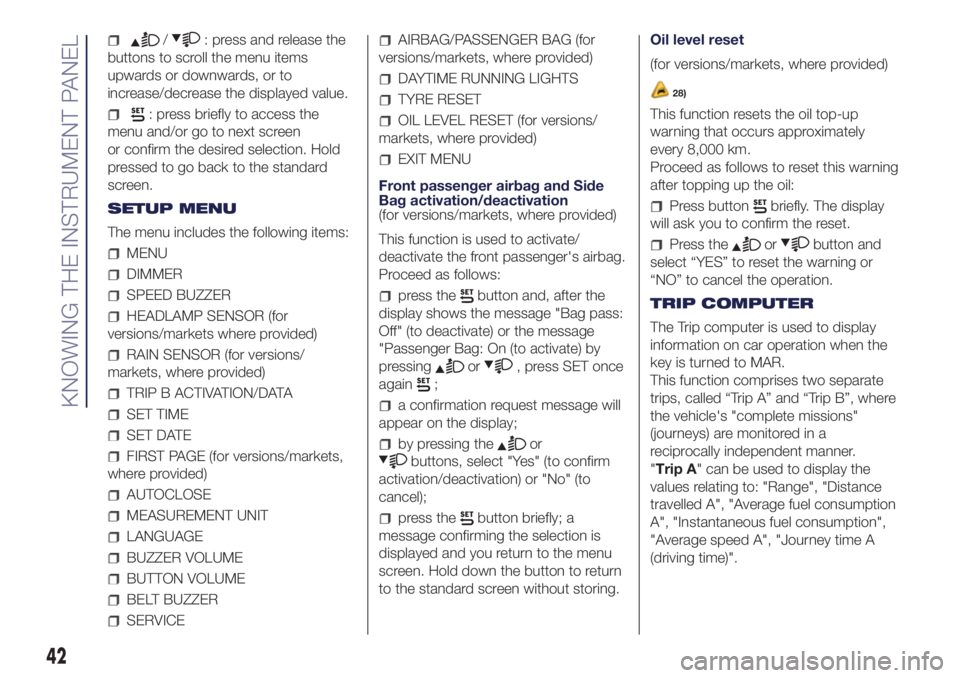
/: press and release the
buttons to scroll the menu items
upwards or downwards, or to
increase/decrease the displayed value.
: press briefly to access the
menu and/or go to next screen
or confirm the desired selection. Hold
pressed to go back to the standard
screen.
SETUP MENU
The menu includes the following items:
MENU
DIMMER
SPEED BUZZER
HEADLAMP SENSOR (for
versions/markets where provided)
RAIN SENSOR (for versions/
markets, where provided)
TRIP B ACTIVATION/DATA
SET TIME
SET DATE
FIRST PAGE (for versions/markets,
where provided)
AUTOCLOSE
MEASUREMENT UNIT
LANGUAGE
BUZZER VOLUME
BUTTON VOLUME
BELT BUZZER
SERVICE
AIRBAG/PASSENGER BAG (for
versions/markets, where provided)
DAYTIME RUNNING LIGHTS
TYRE RESET
OIL LEVEL RESET (for versions/
markets, where provided)
EXIT MENU
Front passenger airbag and Side
Bag activation/deactivation
(for versions/markets, where provided)
This function is used to activate/
deactivate the front passenger's airbag.
Proceed as follows:
press thebutton and, after the
display shows the message "Bag pass:
Off" (to deactivate) or the message
"Passenger Bag: On (to activate) by
pressing
or, press SET once
again
;
a confirmation request message will
appear on the display;
by pressing theor
buttons, select "Yes" (to confirm
activation/deactivation) or "No" (to
cancel);
press thebutton briefly; a
message confirming the selection is
displayed and you return to the menu
screen. Hold down the button to return
to the standard screen without storing.Oil level reset
(for versions/markets, where provided)
28)
This function resets the oil top-up
warning that occurs approximately
every 8,000 km.
Proceed as follows to reset this warning
after topping up the oil:
Press buttonbriefly. The display
will ask you to confirm the reset.
Press theorbutton and
select “YES” to reset the warning or
“NO” to cancel the operation.
TRIP COMPUTER
The Trip computer is used to display
information on car operation when the
key is turned to MAR.
This function comprises two separate
trips, called “Trip A” and “Trip B”, where
the vehicle's "complete missions"
(journeys) are monitored in a
reciprocally independent manner.
"Trip A" can be used to display the
values relating to: "Range", "Distance
travelled A", "Average fuel consumption
A", "Instantaneous fuel consumption",
"Average speed A", "Journey time A
(driving time)".
42
KNOWING THE INSTRUMENT PANEL
Page 180 of 200
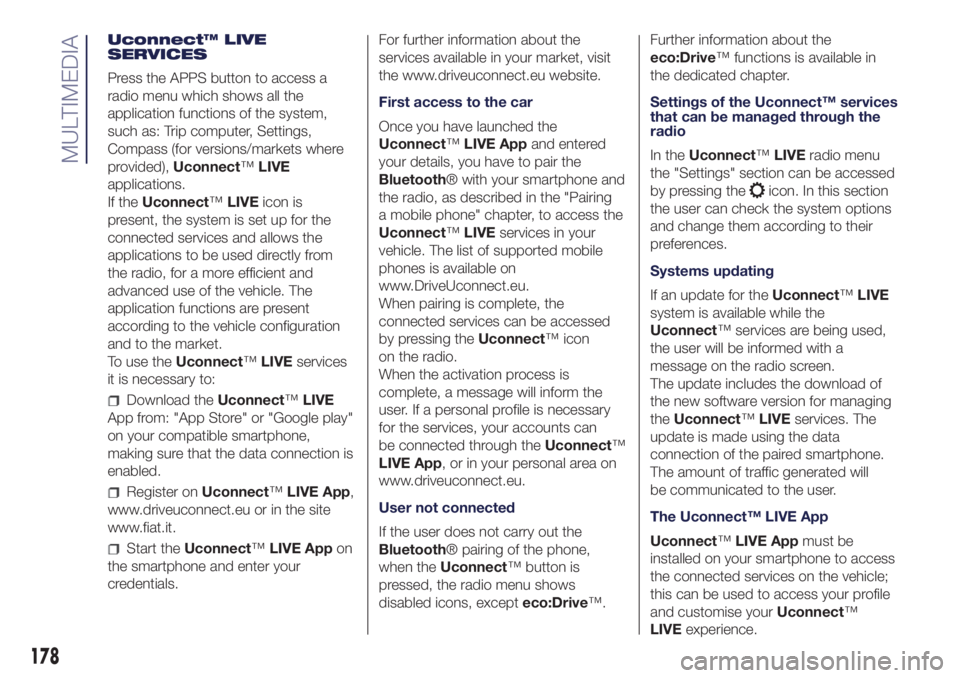
Uconnect™ LIVE
SERVICES
Press the APPS button to access a
radio menu which shows all the
application functions of the system,
such as: Trip computer, Settings,
Compass (for versions/markets where
provided),Uconnect™LIVE
applications.
If theUconnect™LIVEicon is
present, the system is set up for the
connected services and allows the
applications to be used directly from
the radio, for a more efficient and
advanced use of the vehicle. The
application functions are present
according to the vehicle configuration
and to the market.
To use theUconnect™LIVEservices
it is necessary to:
Download theUconnect™LIVE
App from: "App Store" or "Google play"
on your compatible smartphone,
making sure that the data connection is
enabled.
Register onUconnect™LIVE App,
www.driveuconnect.eu or in the site
www.fiat.it.
Start theUconnect™LIVE Appon
the smartphone and enter your
credentials.For further information about the
services available in your market, visit
the www.driveuconnect.eu website.
First access to the car
Once you have launched the
Uconnect™LIVE Appand entered
your details, you have to pair the
Bluetooth® with your smartphone and
the radio, as described in the "Pairing
a mobile phone" chapter, to access the
Uconnect™LIVEservices in your
vehicle. The list of supported mobile
phones is available on
www.DriveUconnect.eu.
When pairing is complete, the
connected services can be accessed
by pressing theUconnect™ icon
on the radio.
When the activation process is
complete, a message will inform the
user. If a personal profile is necessary
for the services, your accounts can
be connected through theUconnect™
LIVE App, or in your personal area on
www.driveuconnect.eu.
User not connected
If the user does not carry out the
Bluetooth® pairing of the phone,
when theUconnect™ button is
pressed, the radio menu shows
disabled icons, excepteco:Drive™.Further information about the
eco:Drive™ functions is available in
the dedicated chapter.
Settings of the Uconnect™ services
that can be managed through the
radio
In theUconnect™LIVEradio menu
the "Settings" section can be accessed
by pressing the
icon. In this section
the user can check the system options
and change them according to their
preferences.
Systems updating
If an update for theUconnect™LIVE
system is available while the
Uconnect™ services are being used,
the user will be informed with a
message on the radio screen.
The update includes the download of
the new software version for managing
theUconnect™LIVEservices. The
update is made using the data
connection of the paired smartphone.
The amount of traffic generated will
be communicated to the user.
The Uconnect™ LIVE App
Uconnect™LIVE Appmust be
installed on your smartphone to access
the connected services on the vehicle;
this can be used to access your profile
and customise yourUconnect™
LIVEexperience.
178
MULTIMEDIA
Page 181 of 200
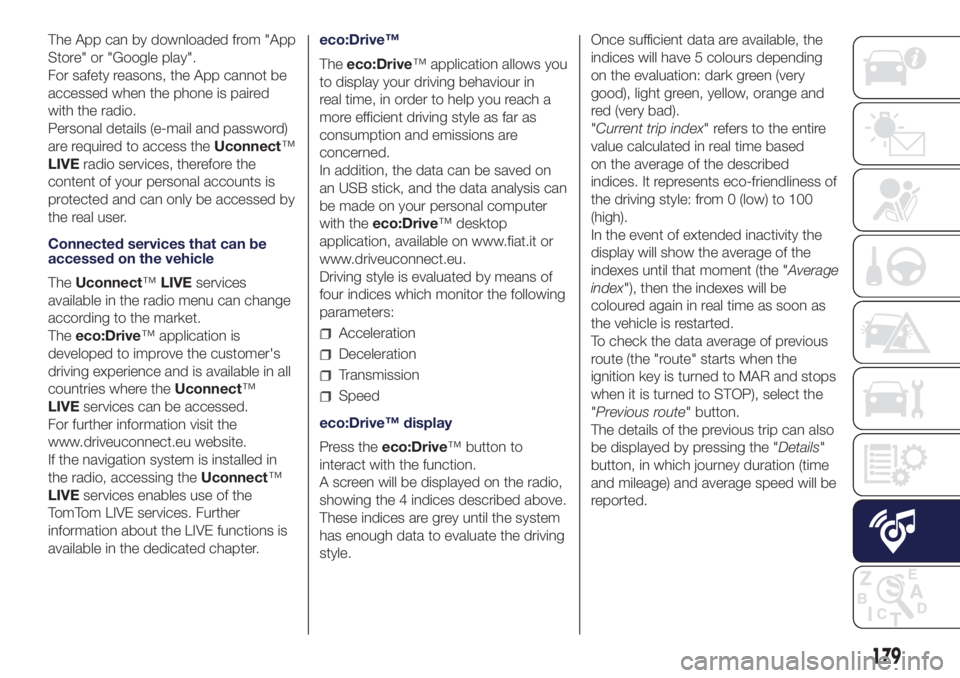
The App can by downloaded from "App
Store" or "Google play".
For safety reasons, the App cannot be
accessed when the phone is paired
with the radio.
Personal details (e-mail and password)
are required to access theUconnect™
LIVEradio services, therefore the
content of your personal accounts is
protected and can only be accessed by
the real user.
Connected services that can be
accessed on the vehicle
TheUconnect™LIVEservices
available in the radio menu can change
according to the market.
Theeco:Drive™ application is
developed to improve the customer's
driving experience and is available in all
countries where theUconnect™
LIVEservices can be accessed.
For further information visit the
www.driveuconnect.eu website.
If the navigation system is installed in
the radio, accessing theUconnect™
LIVEservices enables use of the
TomTom LIVE services. Further
information about the LIVE functions is
available in the dedicated chapter.eco:Drive™
Theeco:Drive™ application allows you
to display your driving behaviour in
real time, in order to help you reach a
more efficient driving style as far as
consumption and emissions are
concerned.
In addition, the data can be saved on
an USB stick, and the data analysis can
be made on your personal computer
with theeco:Drive™ desktop
application, available on www.fiat.it or
www.driveuconnect.eu.
Driving style is evaluated by means of
four indices which monitor the following
parameters:
Acceleration
Deceleration
Transmission
Speed
eco:Drive™ display
Press theeco:Drive™ button to
interact with the function.
A screen will be displayed on the radio,
showing the 4 indices described above.
These indices are grey until the system
has enough data to evaluate the driving
style.Once sufficient data are available, the
indices will have 5 colours depending
on the evaluation: dark green (very
good), light green, yellow, orange and
red (very bad).
"Current trip index" refers to the entire
value calculated in real time based
on the average of the described
indices. It represents eco-friendliness of
the driving style: from 0 (low) to 100
(high).
In the event of extended inactivity the
display will show the average of the
indexes until that moment (the "Average
index"), then the indexes will be
coloured again in real time as soon as
the vehicle is restarted.
To check the data average of previous
route (the "route" starts when the
ignition key is turned to MAR and stops
when it is turned to STOP), select the
"Previous route" button.
The details of the previous trip can also
be displayed by pressing the "Details"
button, in which journey duration (time
and mileage) and average speed will be
reported.
179