radio Lancia Ypsilon 2020 Owner handbook (in English)
[x] Cancel search | Manufacturer: LANCIA, Model Year: 2020, Model line: Ypsilon, Model: Lancia Ypsilon 2020Pages: 200, PDF Size: 4.53 MB
Page 117 of 200
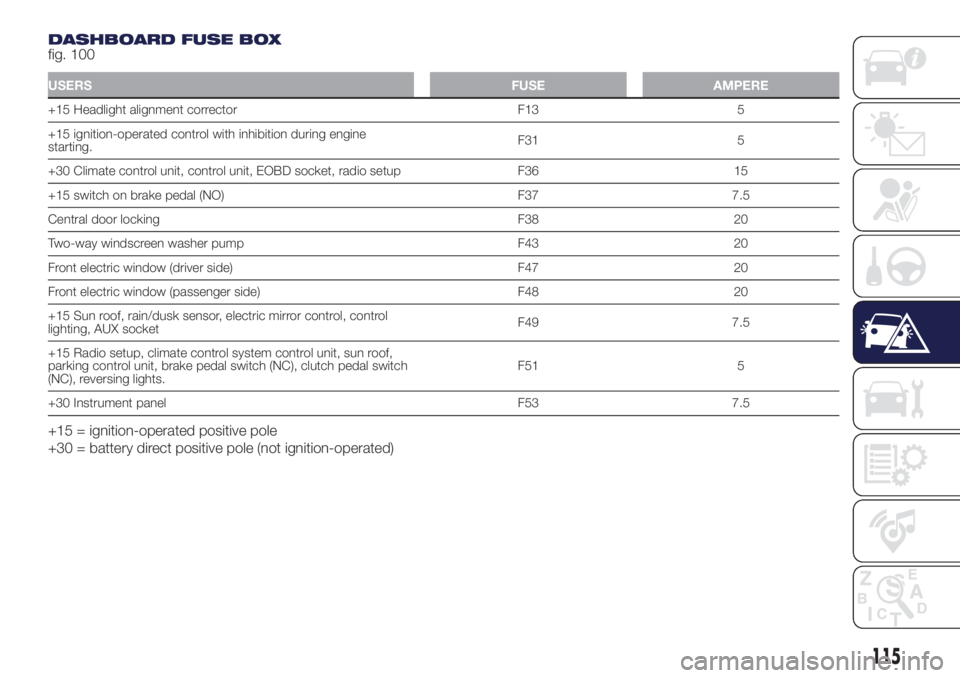
DASHBOARD FUSE BOX
fig. 100
USERSFUSE AMPERE
+15 Headlight alignment corrector F13 5
+15 ignition-operated control with inhibition during engine
starting.F31 5
+30 Climate control unit, control unit, EOBD socket, radio setup F36 15
+15 switch on brake pedal (NO) F37 7.5
Central door locking F38 20
Two-way windscreen washer pump F43 20
Front electric window (driver side) F47 20
Front electric window (passenger side) F48 20
+15 Sun roof, rain/dusk sensor, electric mirror control, control
lighting, AUX socketF49 7.5
+15 Radio setup, climate control system control unit, sun roof,
parking control unit, brake pedal switch (NC), clutch pedal switch
(NC), reversing lights.F51 5
+30 Instrument panel F53 7.5
+15 = ignition-operated positive pole
+30 = battery direct positive pole (not ignition-operated)
115
Page 169 of 200
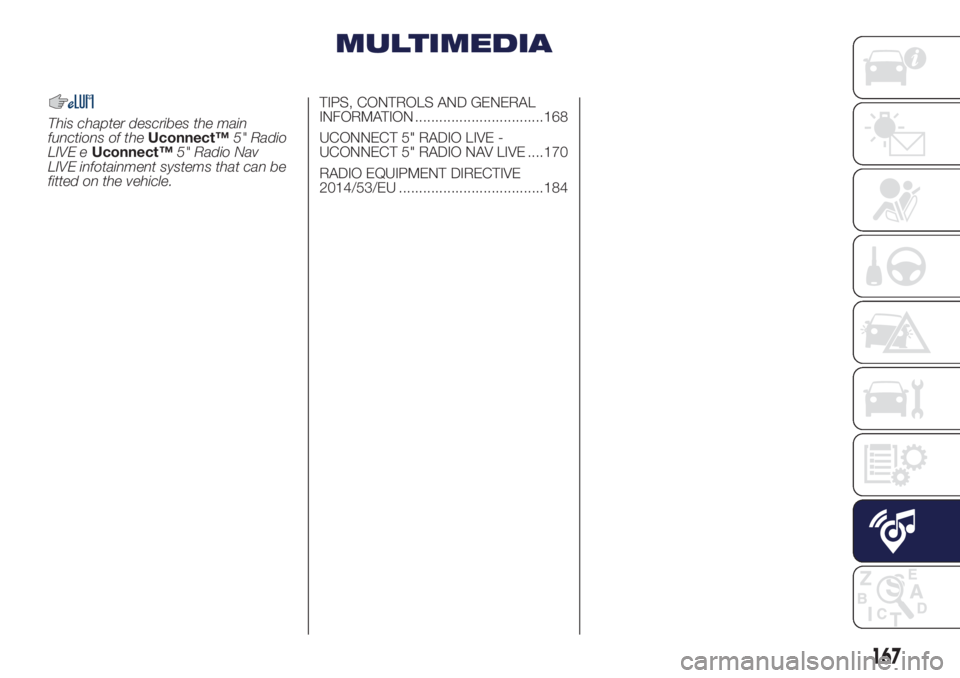
MULTIMEDIA
This chapter describes the main
functions of theUconnect™5" Radio
LIVE eUconnect™5" Radio Nav
LIVE infotainment systems that can be
fitted on the vehicle.TIPS, CONTROLS AND GENERAL
INFORMATION ................................168
UCONNECT 5" RADIO LIVE -
UCONNECT 5" RADIO NAV LIVE ....170
RADIO EQUIPMENT DIRECTIVE
2014/53/EU ....................................184
167
Page 170 of 200
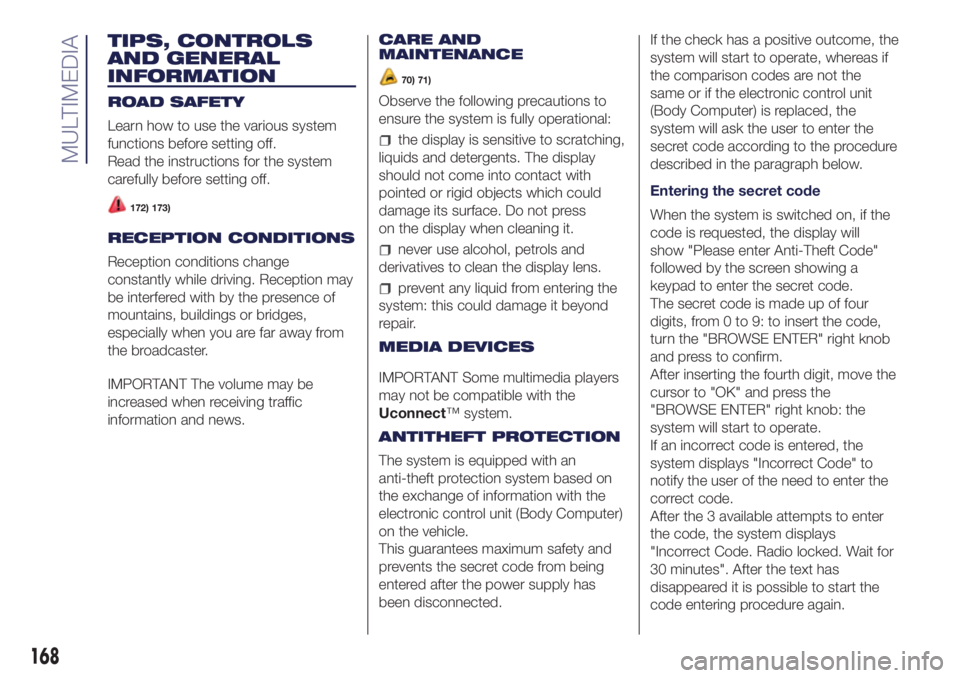
TIPS, CONTROLS
AND GENERAL
INFORMATION
ROAD SAFETY
Learn how to use the various system
functions before setting off.
Read the instructions for the system
carefully before setting off.
172) 173)
RECEPTION CONDITIONS
Reception conditions change
constantly while driving. Reception may
be interfered with by the presence of
mountains, buildings or bridges,
especially when you are far away from
the broadcaster.
IMPORTANT The volume may be
increased when receiving traffic
information and news.CARE AND
MAINTENANCE
70) 71)
Observe the following precautions to
ensure the system is fully operational:
the display is sensitive to scratching,
liquids and detergents. The display
should not come into contact with
pointed or rigid objects which could
damage its surface. Do not press
on the display when cleaning it.
never use alcohol, petrols and
derivatives to clean the display lens.
prevent any liquid from entering the
system: this could damage it beyond
repair.
MEDIA DEVICES
IMPORTANT Some multimedia players
may not be compatible with the
Uconnect™ system.
ANTITHEFT PROTECTION
The system is equipped with an
anti-theft protection system based on
the exchange of information with the
electronic control unit (Body Computer)
on the vehicle.
This guarantees maximum safety and
prevents the secret code from being
entered after the power supply has
been disconnected.If the check has a positive outcome, the
system will start to operate, whereas if
the comparison codes are not the
same or if the electronic control unit
(Body Computer) is replaced, the
system will ask the user to enter the
secret code according to the procedure
described in the paragraph below.
Entering the secret code
When the system is switched on, if the
code is requested, the display will
show "Please enter Anti-Theft Code"
followed by the screen showing a
keypad to enter the secret code.
The secret code is made up of four
digits, from 0 to 9: to insert the code,
turn the "BROWSE ENTER" right knob
and press to confirm.
After inserting the fourth digit, move the
cursor to "OK" and press the
"BROWSE ENTER" right knob: the
system will start to operate.
If an incorrect code is entered, the
system displays "Incorrect Code" to
notify the user of the need to enter the
correct code.
After the 3 available attempts to enter
the code, the system displays
"Incorrect Code. Radio locked. Wait for
30 minutes". After the text has
disappeared it is possible to start the
code entering procedure again.
168
MULTIMEDIA
Page 171 of 200
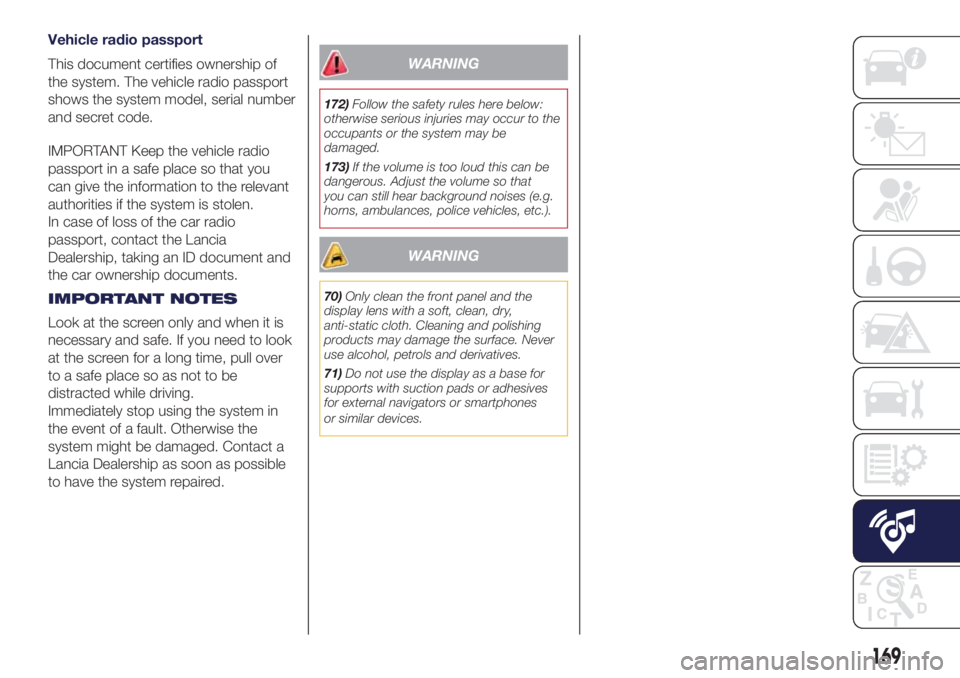
Vehicle radio passport
This document certifies ownership of
the system. The vehicle radio passport
shows the system model, serial number
and secret code.
IMPORTANT Keep the vehicle radio
passport in a safe place so that you
can give the information to the relevant
authorities if the system is stolen.
In case of loss of the car radio
passport, contact the Lancia
Dealership, taking an ID document and
the car ownership documents.
IMPORTANT NOTES
Look at the screen only and when it is
necessary and safe. If you need to look
at the screen for a long time, pull over
to a safe place so as not to be
distracted while driving.
Immediately stop using the system in
the event of a fault. Otherwise the
system might be damaged. Contact a
Lancia Dealership as soon as possible
to have the system repaired.
WARNING
172)Follow the safety rules here below:
otherwise serious injuries may occur to the
occupants or the system may be
damaged.
173)If the volume is too loud this can be
dangerous. Adjust the volume so that
you can still hear background noises (e.g.
horns, ambulances, police vehicles, etc.).
WARNING
70)Only clean the front panel and the
display lens with a soft, clean, dry,
anti-static cloth. Cleaning and polishing
products may damage the surface. Never
use alcohol, petrols and derivatives.
71)Do not use the display as a base for
supports with suction pads or adhesives
for external navigators or smartphones
or similar devices.
169
Page 172 of 200

Uconnect 5" Radio LIVE - Uconnect 5" Radio Nav LIVE
.
QUICK REFERENCE GUIDE
Controls on front panel
125L0F0408C
170
MULTIMEDIA
Page 173 of 200
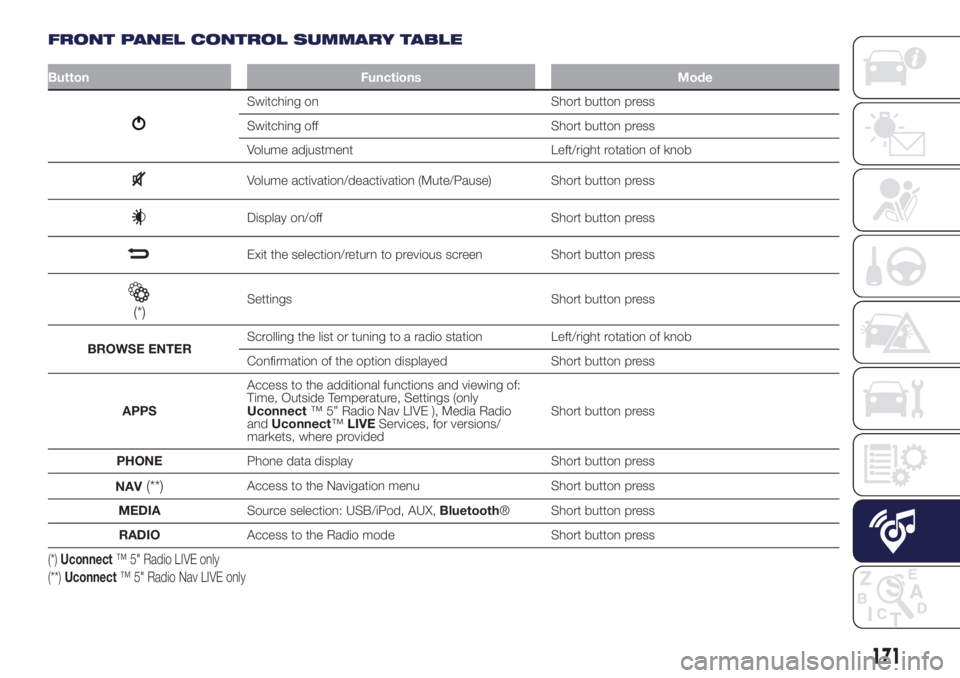
FRONT PANEL CONTROL SUMMARY TABLE
Button Functions Mode
Switching on Short button press
Switching off Short button press
Volume adjustment Left/right rotation of knob
Volume activation/deactivation (Mute/Pause) Short button press
Display on/off Short button press
Exit the selection/return to previous screen Short button press
(*)Settings Short button press
BROWSE ENTERScrolling the list or tuning to a radio station Left/right rotation of knob
Confirmation of the option displayed Short button press
APPSAccess to the additional functions and viewing of:
Time, Outside Temperature, Settings (only
Uconnect™ 5” Radio Nav LIVE ), Media Radio
andUconnect™LIVEServices, for versions/
markets, where providedShort button press
PHONEPhone data display Short button press
NAV
(**)Access to the Navigation menu Short button press
MEDIASource selection: USB/iPod, AUX,Bluetooth® Short button press
RADIOAccess to the Radio mode Short button press
(*)Uconnect™ 5" Radio LIVE only
(**)Uconnect™ 5" Radio Nav LIVE only
171
Page 175 of 200
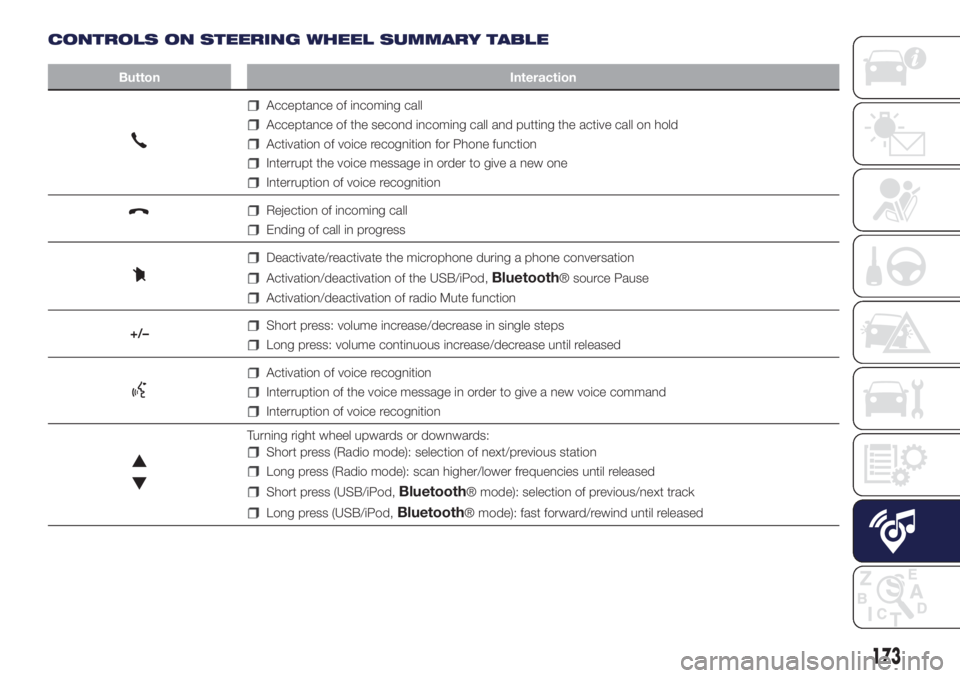
CONTROLS ON STEERING WHEEL SUMMARY TABLE
Button Interaction
Acceptance of incoming call
Acceptance of the second incoming call and putting the active call on hold
Activation of voice recognition for Phone function
Interrupt the voice message in order to give a new one
Interruption of voice recognition
Rejection of incoming call
Ending of call in progress
Deactivate/reactivate the microphone during a phone conversation
Activation/deactivation of the USB/iPod,Bluetooth® source Pause
Activation/deactivation of radio Mute function
+/–
Short press: volume increase/decrease in single steps
Long press: volume continuous increase/decrease until released
Activation of voice recognition
Interruption of the voice message in order to give a new voice command
Interruption of voice recognition
Turning right wheel upwards or downwards:
Short press (Radio mode): selection of next/previous station
Long press (Radio mode): scan higher/lower frequencies until released
Short press (USB/iPod,Bluetooth® mode): selection of previous/next track
Long press (USB/iPod,Bluetooth® mode): fast forward/rewind until released
173
Page 176 of 200
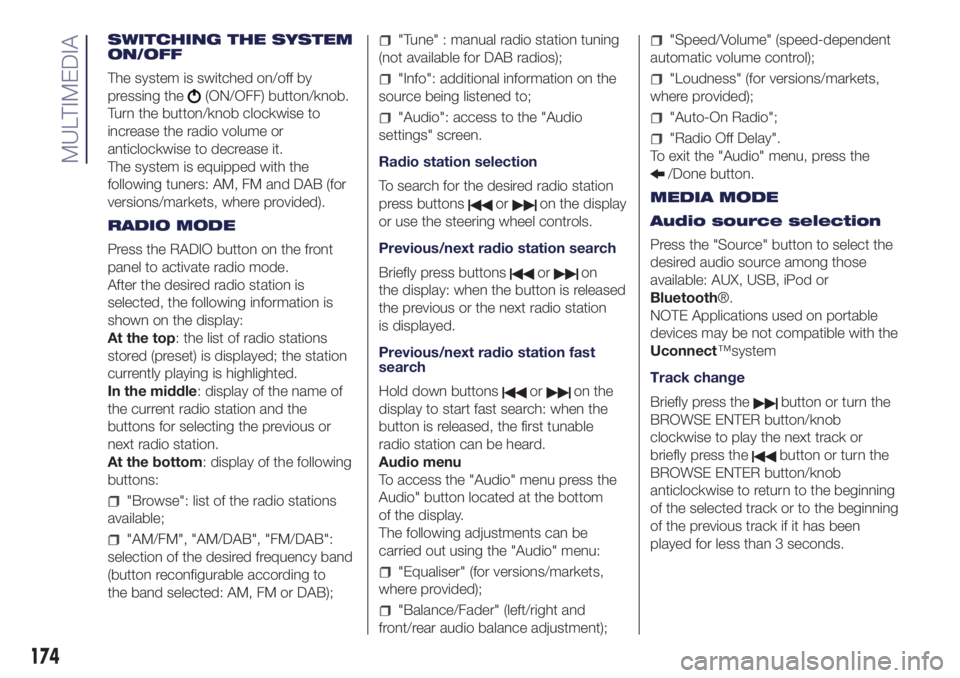
SWITCHING THE SYSTEM
ON/OFF
The system is switched on/off by
pressing the
(ON/OFF) button/knob.
Turn the button/knob clockwise to
increase the radio volume or
anticlockwise to decrease it.
The system is equipped with the
following tuners: AM, FM and DAB (for
versions/markets, where provided).
RADIO MODE
Press the RADIO button on the front
panel to activate radio mode.
After the desired radio station is
selected, the following information is
shown on the display:
At the top: the list of radio stations
stored (preset) is displayed; the station
currently playing is highlighted.
In the middle: display of the name of
the current radio station and the
buttons for selecting the previous or
next radio station.
At the bottom: display of the following
buttons:
"Browse": list of the radio stations
available;
"AM/FM", "AM/DAB", "FM/DAB":
selection of the desired frequency band
(button reconfigurable according to
the band selected: AM, FM or DAB);
"Tune" : manual radio station tuning
(not available for DAB radios);
"Info": additional information on the
source being listened to;
"Audio": access to the "Audio
settings" screen.
Radio station selection
To search for the desired radio station
press buttons
oron the display
or use the steering wheel controls.
Previous/next radio station search
Briefly press buttons
oron
the display: when the button is released
the previous or the next radio station
is displayed.
Previous/next radio station fast
search
Hold down buttons
oron the
display to start fast search: when the
button is released, the first tunable
radio station can be heard.
Audio menu
To access the "Audio" menu press the
Audio" button located at the bottom
of the display.
The following adjustments can be
carried out using the "Audio" menu:
"Equaliser" (for versions/markets,
where provided);
"Balance/Fader" (left/right and
front/rear audio balance adjustment);
"Speed/Volume" (speed-dependent
automatic volume control);
"Loudness" (for versions/markets,
where provided);
"Auto-On Radio";
"Radio Off Delay".
To exit the "Audio" menu, press the
/Done button.
MEDIA MODE
Audio source selection
Press the "Source" button to select the
desired audio source among those
available: AUX, USB, iPod or
Bluetooth®.
NOTE Applications used on portable
devices may be not compatible with the
Uconnect™system
Track change
Briefly press the
button or turn the
BROWSE ENTER button/knob
clockwise to play the next track or
briefly press the
button or turn the
BROWSE ENTER button/knob
anticlockwise to return to the beginning
of the selected track or to the beginning
of the previous track if it has been
played for less than 3 seconds.
174
MULTIMEDIA
Page 178 of 200
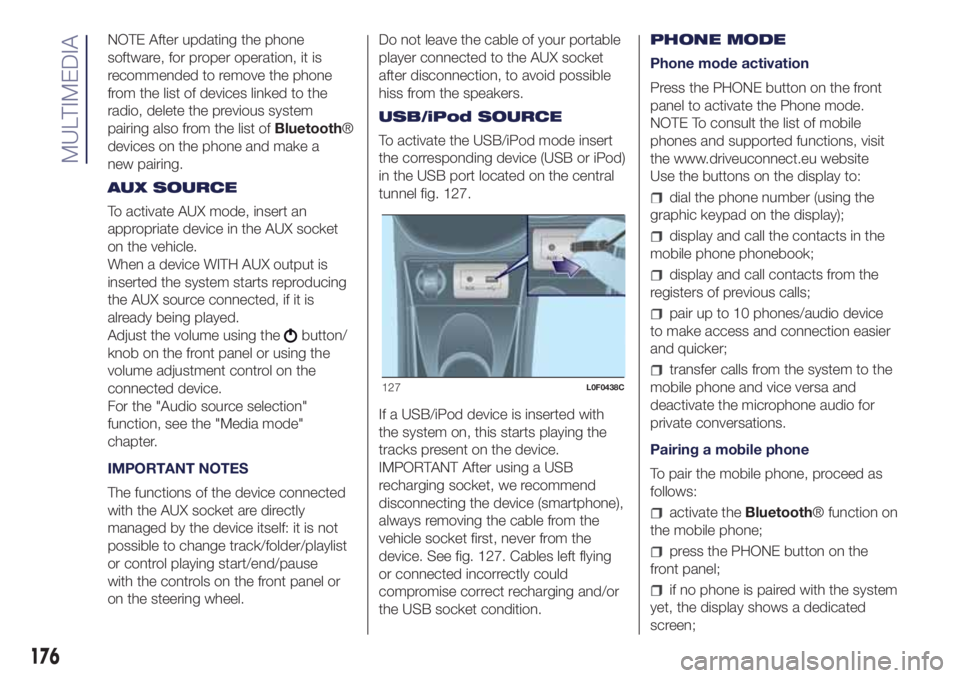
NOTE After updating the phone
software, for proper operation, it is
recommended to remove the phone
from the list of devices linked to the
radio, delete the previous system
pairing also from the list ofBluetooth®
devices on the phone and make a
new pairing.
AUX SOURCE
To activate AUX mode, insert an
appropriate device in the AUX socket
on the vehicle.
When a device WITH AUX output is
inserted the system starts reproducing
the AUX source connected, if it is
already being played.
Adjust the volume using the
button/
knob on the front panel or using the
volume adjustment control on the
connected device.
For the "Audio source selection"
function, see the "Media mode"
chapter.
IMPORTANT NOTES
The functions of the device connected
with the AUX socket are directly
managed by the device itself: it is not
possible to change track/folder/playlist
or control playing start/end/pause
with the controls on the front panel or
on the steering wheel.Do not leave the cable of your portable
player connected to the AUX socket
after disconnection, to avoid possible
hiss from the speakers.
USB/iPod SOURCE
To activate the USB/iPod mode insert
the corresponding device (USB or iPod)
in the USB port located on the central
tunnel fig. 127.
If a USB/iPod device is inserted with
the system on, this starts playing the
tracks present on the device.
IMPORTANT After using a USB
recharging socket, we recommend
disconnecting the device (smartphone),
always removing the cable from the
vehicle socket first, never from the
device. See fig. 127. Cables left flying
or connected incorrectly could
compromise correct recharging and/or
the USB socket condition.PHONE MODE
Phone mode activation
Press the PHONE button on the front
panel to activate the Phone mode.
NOTE To consult the list of mobile
phones and supported functions, visit
the www.driveuconnect.eu website
Use the buttons on the display to:
dial the phone number (using the
graphic keypad on the display);
display and call the contacts in the
mobile phone phonebook;
display and call contacts from the
registers of previous calls;
pair up to 10 phones/audio device
to make access and connection easier
and quicker;
transfer calls from the system to the
mobile phone and vice versa and
deactivate the microphone audio for
private conversations.
Pairing a mobile phone
To pair the mobile phone, proceed as
follows:
activate theBluetooth® function on
the mobile phone;
press the PHONE button on the
front panel;
if no phone is paired with the system
yet, the display shows a dedicated
screen;
127L0F0438C
176
MULTIMEDIA
Page 180 of 200
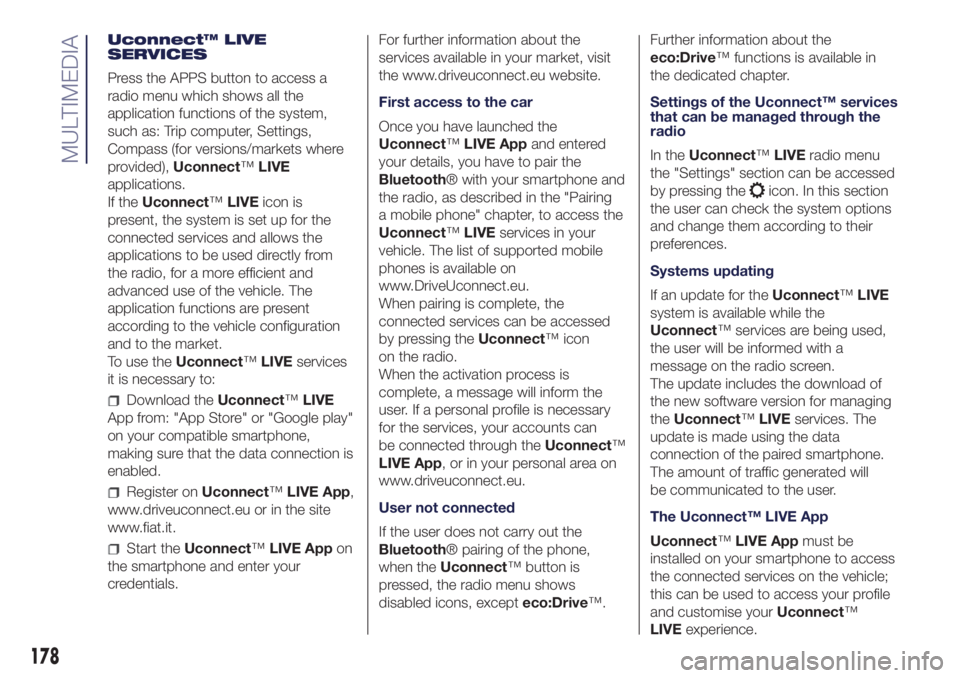
Uconnect™ LIVE
SERVICES
Press the APPS button to access a
radio menu which shows all the
application functions of the system,
such as: Trip computer, Settings,
Compass (for versions/markets where
provided),Uconnect™LIVE
applications.
If theUconnect™LIVEicon is
present, the system is set up for the
connected services and allows the
applications to be used directly from
the radio, for a more efficient and
advanced use of the vehicle. The
application functions are present
according to the vehicle configuration
and to the market.
To use theUconnect™LIVEservices
it is necessary to:
Download theUconnect™LIVE
App from: "App Store" or "Google play"
on your compatible smartphone,
making sure that the data connection is
enabled.
Register onUconnect™LIVE App,
www.driveuconnect.eu or in the site
www.fiat.it.
Start theUconnect™LIVE Appon
the smartphone and enter your
credentials.For further information about the
services available in your market, visit
the www.driveuconnect.eu website.
First access to the car
Once you have launched the
Uconnect™LIVE Appand entered
your details, you have to pair the
Bluetooth® with your smartphone and
the radio, as described in the "Pairing
a mobile phone" chapter, to access the
Uconnect™LIVEservices in your
vehicle. The list of supported mobile
phones is available on
www.DriveUconnect.eu.
When pairing is complete, the
connected services can be accessed
by pressing theUconnect™ icon
on the radio.
When the activation process is
complete, a message will inform the
user. If a personal profile is necessary
for the services, your accounts can
be connected through theUconnect™
LIVE App, or in your personal area on
www.driveuconnect.eu.
User not connected
If the user does not carry out the
Bluetooth® pairing of the phone,
when theUconnect™ button is
pressed, the radio menu shows
disabled icons, excepteco:Drive™.Further information about the
eco:Drive™ functions is available in
the dedicated chapter.
Settings of the Uconnect™ services
that can be managed through the
radio
In theUconnect™LIVEradio menu
the "Settings" section can be accessed
by pressing the
icon. In this section
the user can check the system options
and change them according to their
preferences.
Systems updating
If an update for theUconnect™LIVE
system is available while the
Uconnect™ services are being used,
the user will be informed with a
message on the radio screen.
The update includes the download of
the new software version for managing
theUconnect™LIVEservices. The
update is made using the data
connection of the paired smartphone.
The amount of traffic generated will
be communicated to the user.
The Uconnect™ LIVE App
Uconnect™LIVE Appmust be
installed on your smartphone to access
the connected services on the vehicle;
this can be used to access your profile
and customise yourUconnect™
LIVEexperience.
178
MULTIMEDIA