tow Lexus CT200h 2012 Navigation Manual (in English)
[x] Cancel search | Manufacturer: LEXUS, Model Year: 2012, Model line: CT200h, Model: Lexus CT200h 2012Pages: 436, PDF Size: 28.25 MB
Page 48 of 436
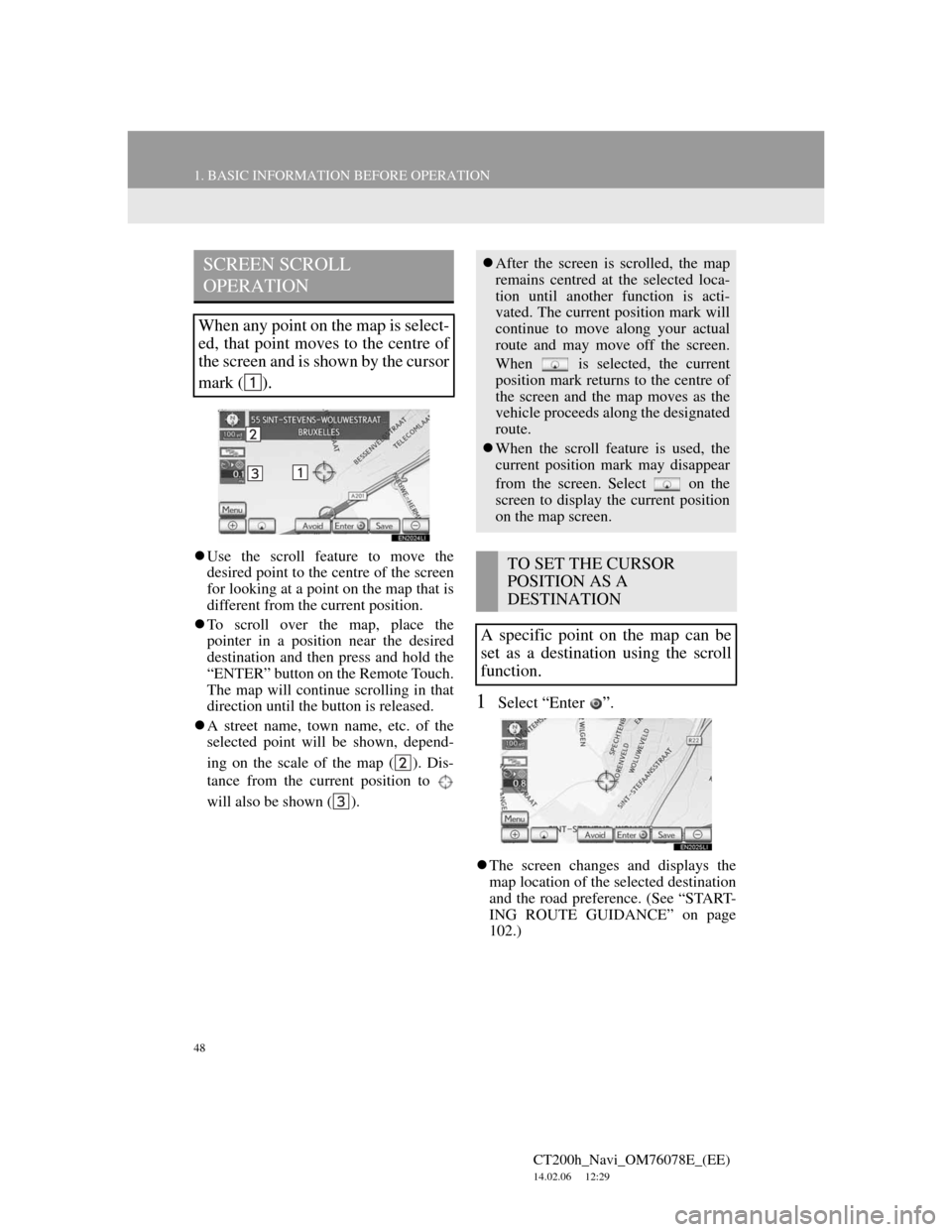
48
1. BASIC INFORMATION BEFORE OPERATION
CT200h_Navi_OM76078E_(EE)
14.02.06 12:29
Use the scroll feature to move the
desired point to the centre of the screen
for looking at a point on the map that is
different from the current position.
To scroll over the map, place the
pointer in a position near the desired
destination and then press and hold the
“ENTER” button on the Remote Touch.
The map will continue scrolling in that
direction until the button is released.
A street name, town name, etc. of the
selected point will be shown, depend-
ing on the scale of the map ( ). Dis-
tance from the current position to
will also be shown ( ).
1Select “Enter ”.
The screen changes and displays the
map location of the selected destination
and the road preference. (See “START-
ING ROUTE GUIDANCE” on page
102.)
SCREEN SCROLL
OPERATION
When any point on the map is select-
ed, that point moves to the centre of
the screen and is shown by the cursor
mark ( ).
After the screen is scrolled, the map
remains centred at the selected loca-
tion until another function is acti-
vated. The current position mark will
continue to move along your actual
route and may move off the screen.
When is selected, the current
position mark returns to the centre of
the screen and the map moves as the
vehicle proceeds along the designated
route.
When the scroll feature is used, the
current position mark may disappear
from the screen. Select on the
screen to display the current position
on the map screen.
TO SET THE CURSOR
POSITION AS A
DESTINATION
A specific point on the map can be
set as a destination using the scroll
function.
Page 59 of 436
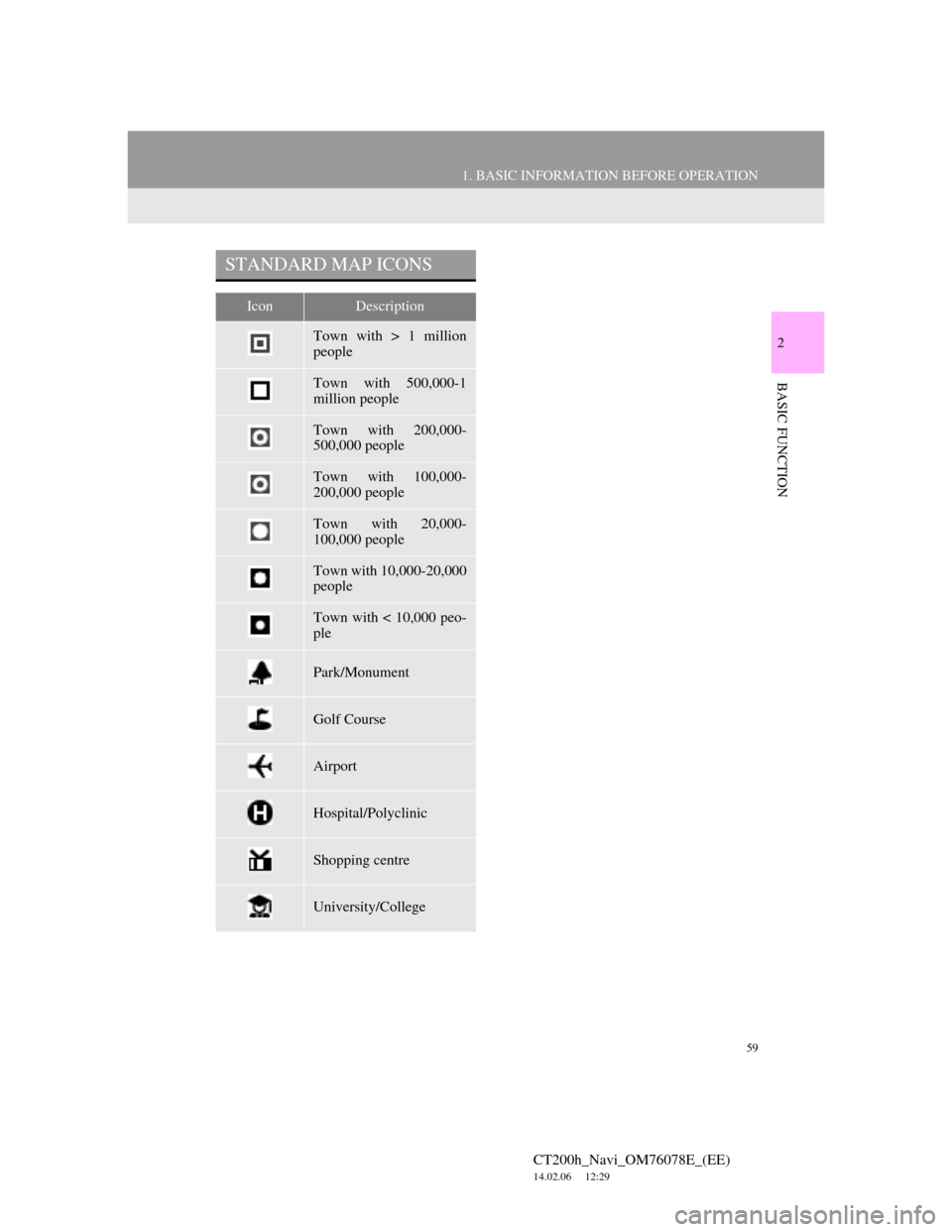
59
1. BASIC INFORMATION BEFORE OPERATION
2
BASIC FUNCTION
CT200h_Navi_OM76078E_(EE)
14.02.06 12:29
STANDARD MAP ICONS
IconDescription
Town with > 1 million
people
Town with 500,000-1
million people
Town with 200,000-
500,000 people
Town with 100,000-
200,000 people
Town with 20,000-
100,000 people
Town with 10,000-20,000
people
Town with < 10,000 peo-
ple
Park/Monument
Golf Course
Airport
Hospital/Polyclinic
Shopping centre
University/College
Page 85 of 436
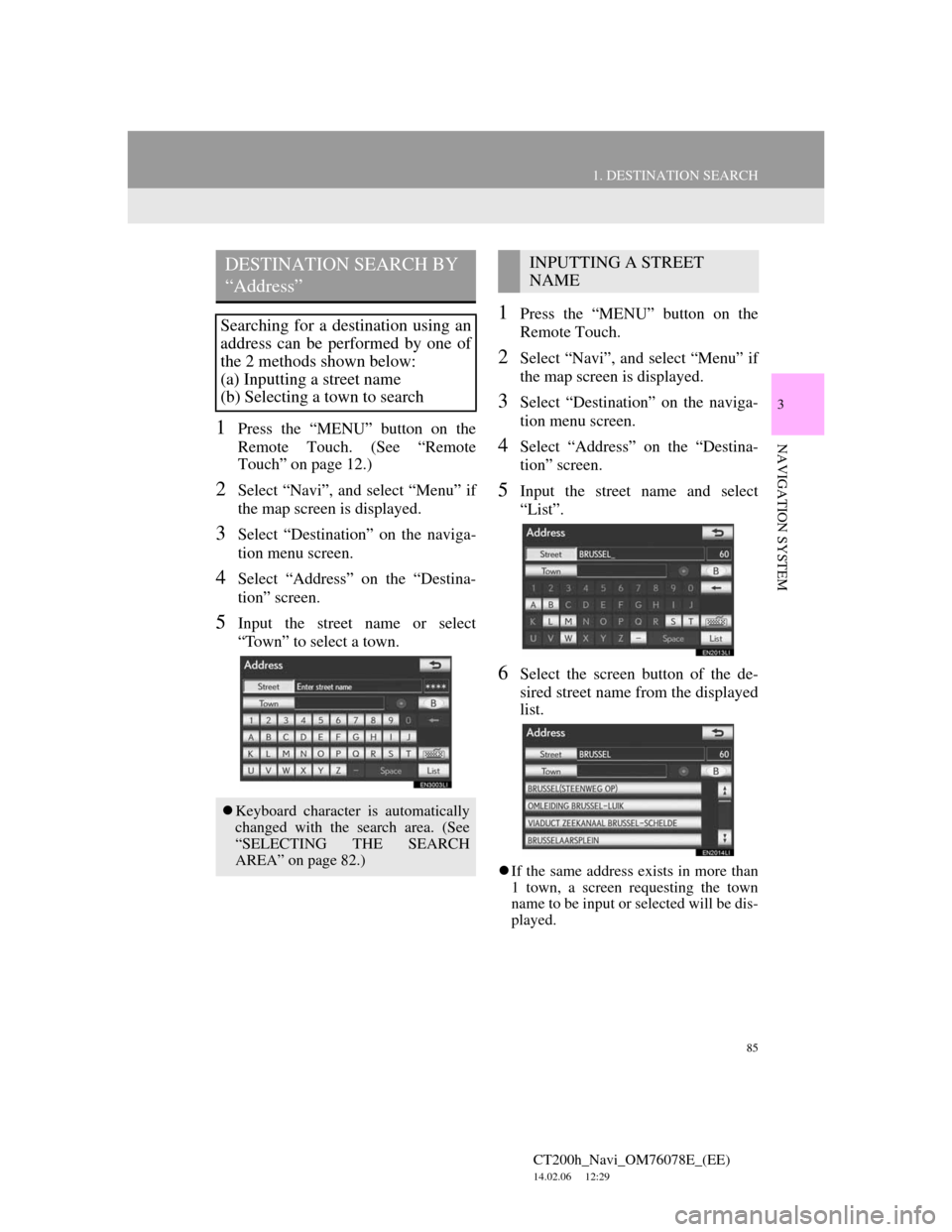
85
1. DESTINATION SEARCH
3
NAVIGATION SYSTEM
CT200h_Navi_OM76078E_(EE)
14.02.06 12:29
1Press the “MENU” button on the
Remote Touch. (See “Remote
Touch” on page 12.)
2Select “Navi”, and select “Menu” if
the map screen is displayed.
3Select “Destination” on the naviga-
tion menu screen.
4Select “Address” on the “Destina-
tion” screen.
5Input the street name or select
“Town” to select a town.
1Press the “MENU” button on the
Remote Touch.
2Select “Navi”, and select “Menu” if
the map screen is displayed.
3Select “Destination” on the naviga-
tion menu screen.
4Select “Address” on the “Destina-
tion” screen.
5Input the street name and select
“List”.
6Select the screen button of the de-
sired street name from the displayed
list.
If the same address exists in more than
1 town, a screen requesting the town
name to be input or selected will be dis-
played.
DESTINATION SEARCH BY
“Address”
Searching for a destination using an
address can be performed by one of
the 2 methods shown below:
(a) Inputting a street name
(b) Selecting a town to search
Keyboard character is automatically
changed with the search area. (See
“SELECTING THE SEARCH
AREA” on page 82.)
INPUTTING A STREET
NAME
Page 86 of 436
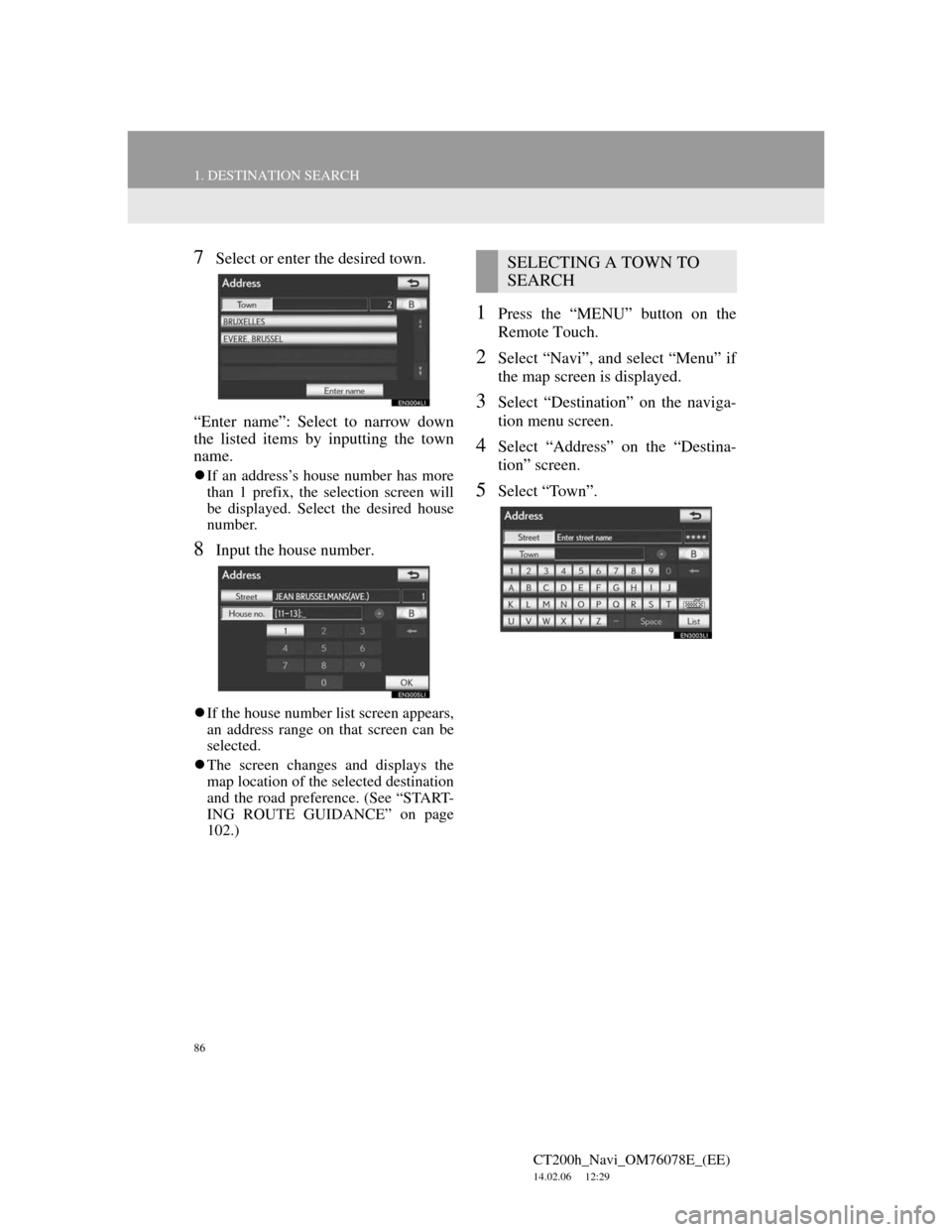
86
1. DESTINATION SEARCH
CT200h_Navi_OM76078E_(EE)
14.02.06 12:29
7Select or enter the desired town.
“Enter name”: Select to narrow down
the listed items by inputting the town
name.
If an address’s house number has more
than 1 prefix, the selection screen will
be displayed. Select the desired house
number.
8Input the house number.
If the house number list screen appears,
an address range on that screen can be
selected.
The screen changes and displays the
map location of the selected destination
and the road preference. (See “START-
ING ROUTE GUIDANCE” on page
102.)
1Press the “MENU” button on the
Remote Touch.
2Select “Navi”, and select “Menu” if
the map screen is displayed.
3Select “Destination” on the naviga-
tion menu screen.
4Select “Address” on the “Destina-
tion” screen.
5Select “Town”.
SELECTING A TOWN TO
SEARCH
Page 87 of 436
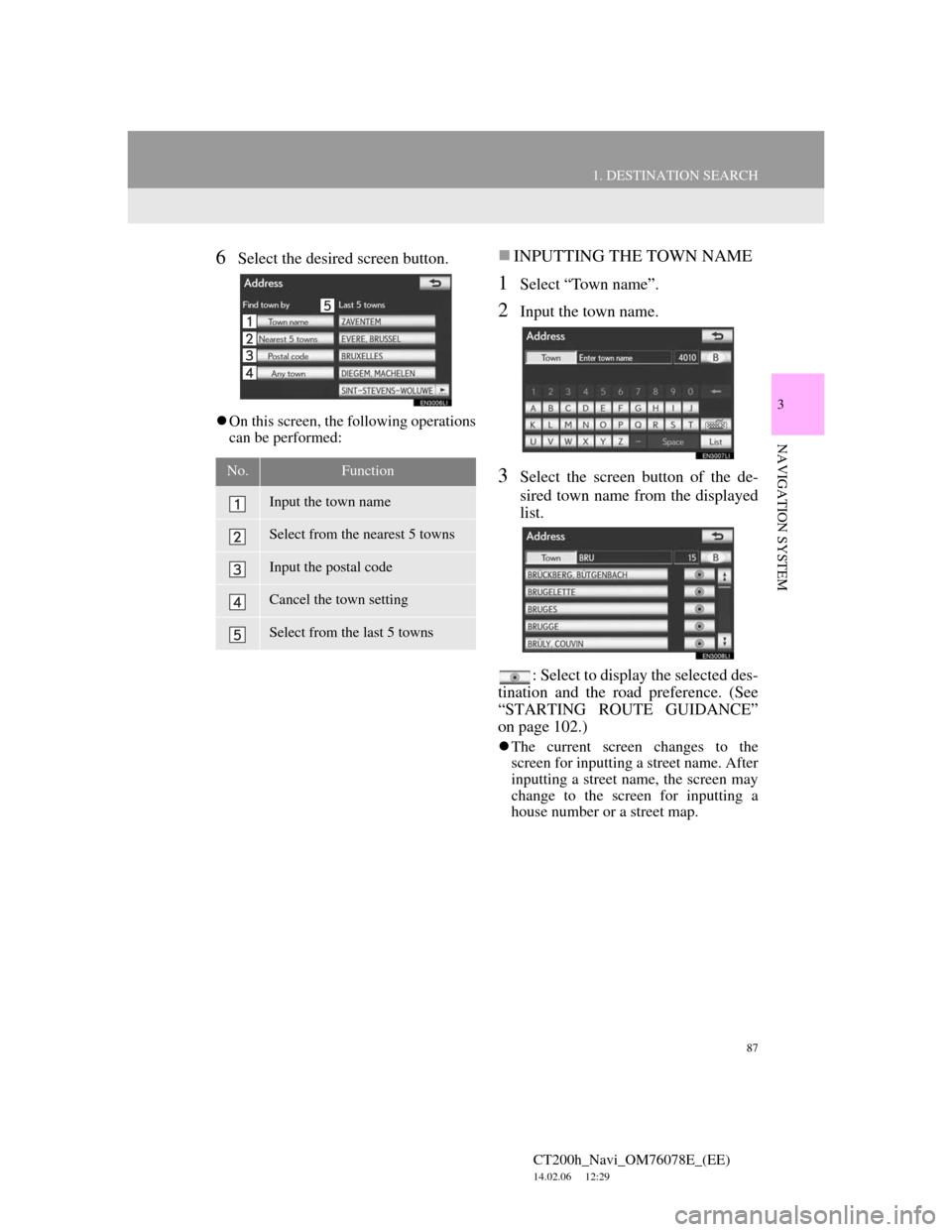
87
1. DESTINATION SEARCH
3
NAVIGATION SYSTEM
CT200h_Navi_OM76078E_(EE)
14.02.06 12:29
6Select the desired screen button.
On this screen, the following operations
can be performed:
INPUTTING THE TOWN NAME
1Select “Town name”.
2Input the town name.
3Select the screen button of the de-
sired town name from the displayed
list.
: Select to display the selected des-
tination and the road preference. (See
“STARTING ROUTE GUIDANCE”
on page 102.)
The current screen changes to the
screen for inputting a street name. After
inputting a street name, the screen may
change to the screen for inputting a
house number or a street map.
No.Function
Input the town name
Select from the nearest 5 towns
Input the postal code
Cancel the town setting
Select from the last 5 towns
Page 88 of 436
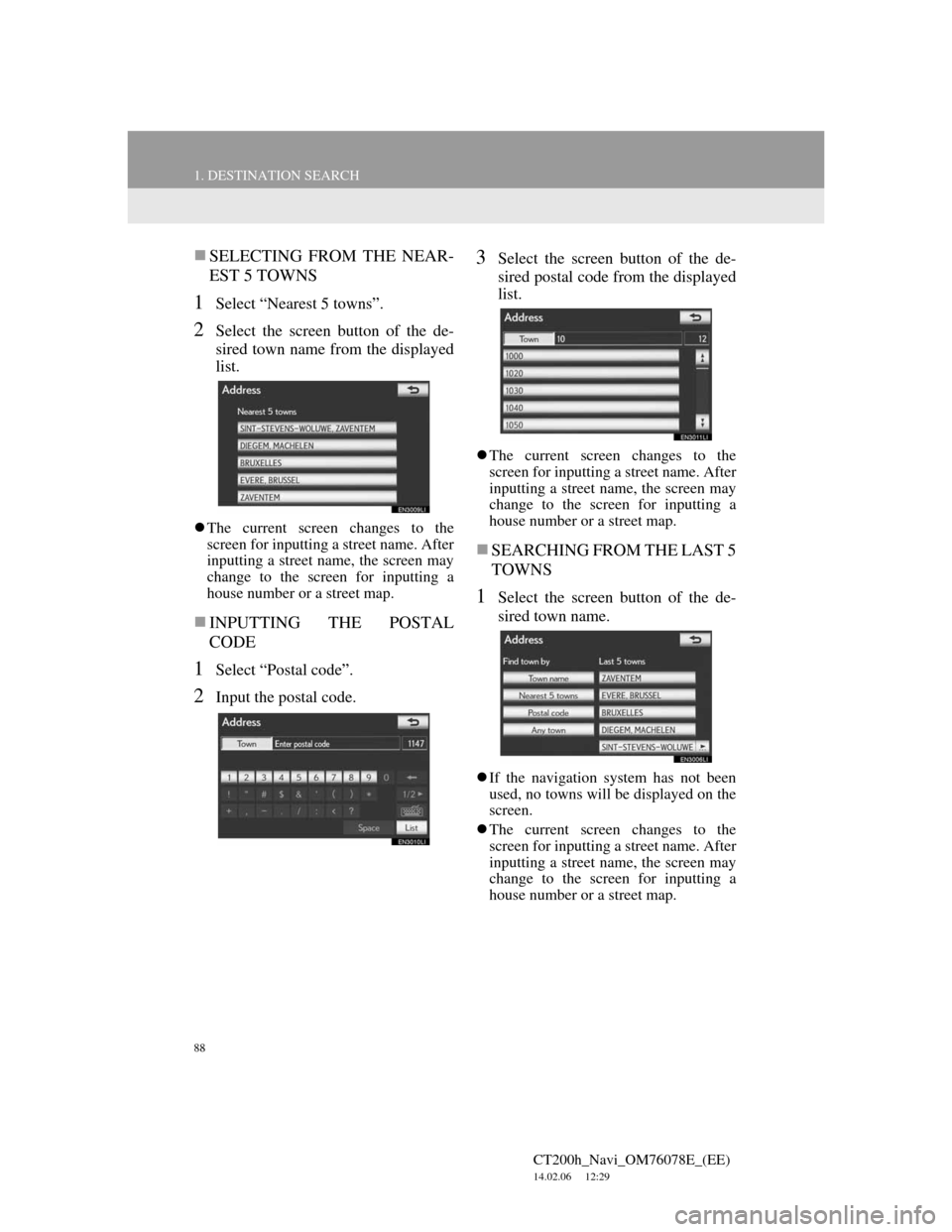
88
1. DESTINATION SEARCH
CT200h_Navi_OM76078E_(EE)
14.02.06 12:29
SELECTING FROM THE NEAR-
EST 5 TOWNS
1Select “Nearest 5 towns”.
2Select the screen button of the de-
sired town name from the displayed
list.
The current screen changes to the
screen for inputting a street name. After
inputting a street name, the screen may
change to the screen for inputting a
house number or a street map.
INPUTTING THE POSTAL
CODE
1Select “Postal code”.
2Input the postal code.
3Select the screen button of the de-
sired postal code from the displayed
list.
The current screen changes to the
screen for inputting a street name. After
inputting a street name, the screen may
change to the screen for inputting a
house number or a street map.
SEARCHING FROM THE LAST 5
TOWNS
1Select the screen button of the de-
sired town name.
If the navigation system has not been
used, no towns will be displayed on the
screen.
The current screen changes to the
screen for inputting a street name. After
inputting a street name, the screen may
change to the screen for inputting a
house number or a street map.
Page 89 of 436
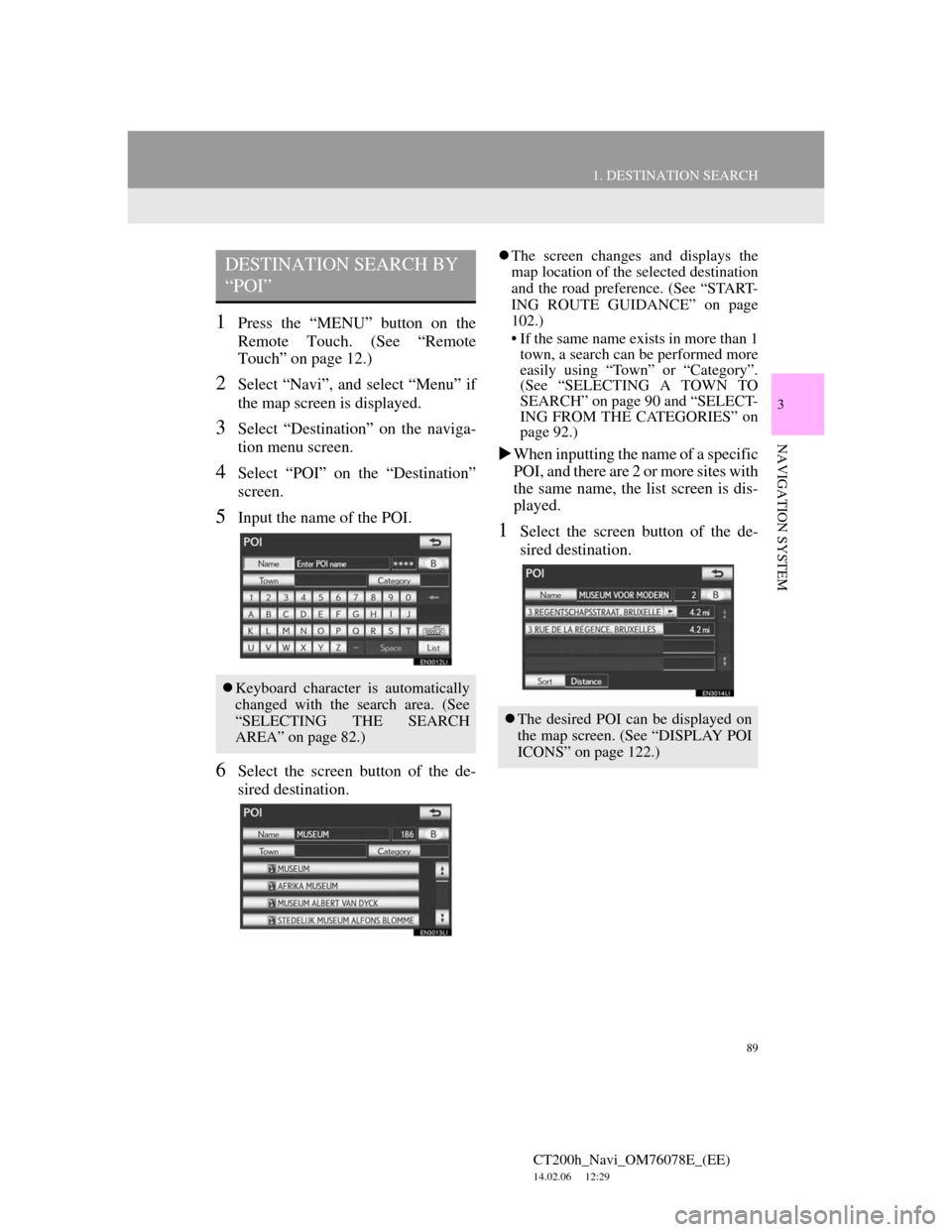
89
1. DESTINATION SEARCH
3
NAVIGATION SYSTEM
CT200h_Navi_OM76078E_(EE)
14.02.06 12:29
1Press the “MENU” button on the
Remote Touch. (See “Remote
Touch” on page 12.)
2Select “Navi”, and select “Menu” if
the map screen is displayed.
3Select “Destination” on the naviga-
tion menu screen.
4Select “POI” on the “Destination”
screen.
5Input the name of the POI.
6Select the screen button of the de-
sired destination.
The screen changes and displays the
map location of the selected destination
and the road preference. (See “START-
ING ROUTE GUIDANCE” on page
102.)
• If the same name exists in more than 1
town, a search can be performed more
easily using “Town” or “Category”.
(See “SELECTING A TOWN TO
SEARCH” on page 90 and “SELECT-
ING FROM THE CATEGORIES” on
page 92.)
When inputting the name of a specific
POI, and there are 2 or more sites with
the same name, the list screen is dis-
played.
1Select the screen button of the de-
sired destination.
DESTINATION SEARCH BY
“POI”
Keyboard character is automatically
changed with the search area. (See
“SELECTING THE SEARCH
AREA” on page 82.)
The desired POI can be displayed on
the map screen. (See “DISPLAY POI
ICONS” on page 122.)
Page 90 of 436
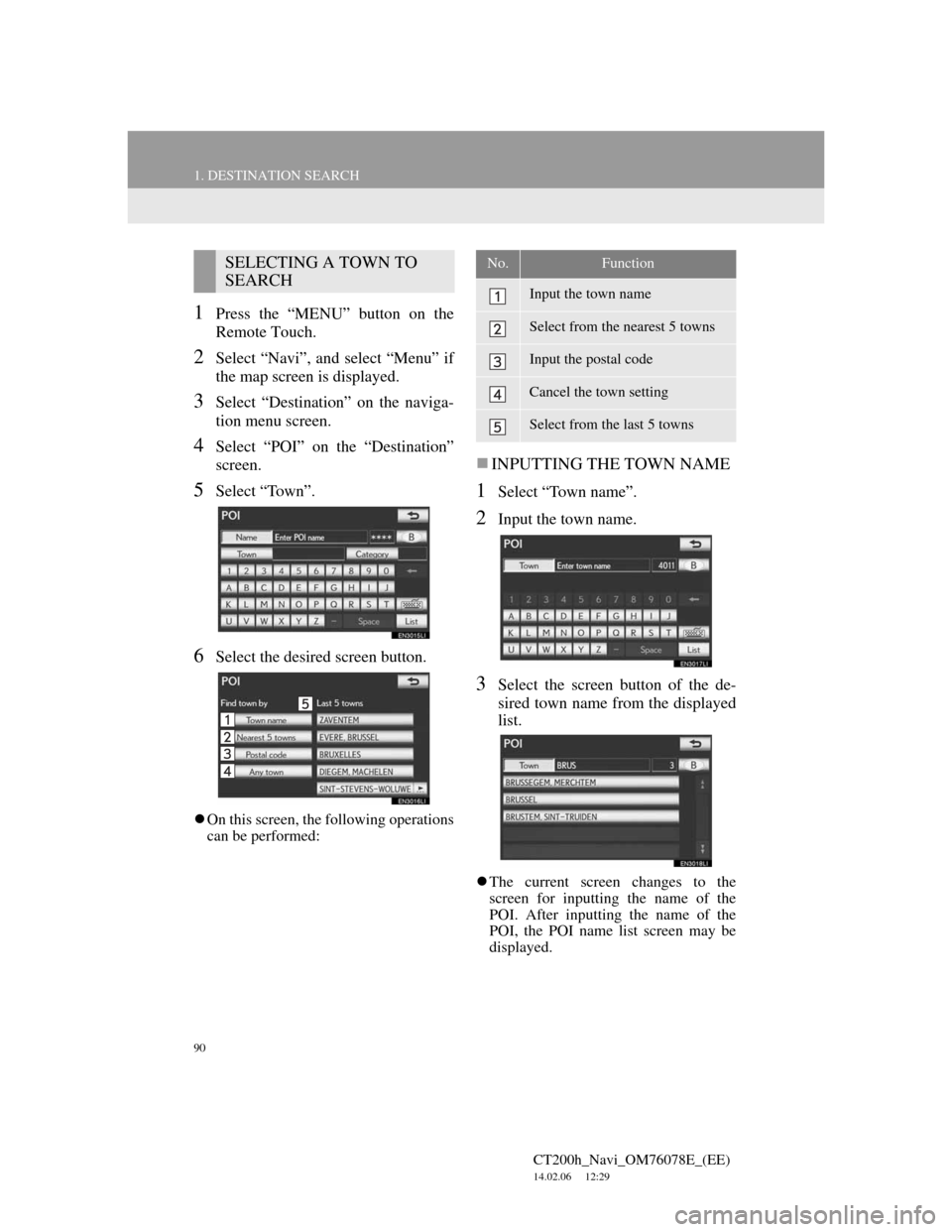
90
1. DESTINATION SEARCH
CT200h_Navi_OM76078E_(EE)
14.02.06 12:29
1Press the “MENU” button on the
Remote Touch.
2Select “Navi”, and select “Menu” if
the map screen is displayed.
3Select “Destination” on the naviga-
tion menu screen.
4Select “POI” on the “Destination”
screen.
5Select “Town”.
6Select the desired screen button.
On this screen, the following operations
can be performed:
INPUTTING THE TOWN NAME
1Select “Town name”.
2Input the town name.
3Select the screen button of the de-
sired town name from the displayed
list.
The current screen changes to the
screen for inputting the name of the
POI. After inputting the name of the
POI, the POI name list screen may be
displayed.
SELECTING A TOWN TO
SEARCHNo.Function
Input the town name
Select from the nearest 5 towns
Input the postal code
Cancel the town setting
Select from the last 5 towns
Page 91 of 436
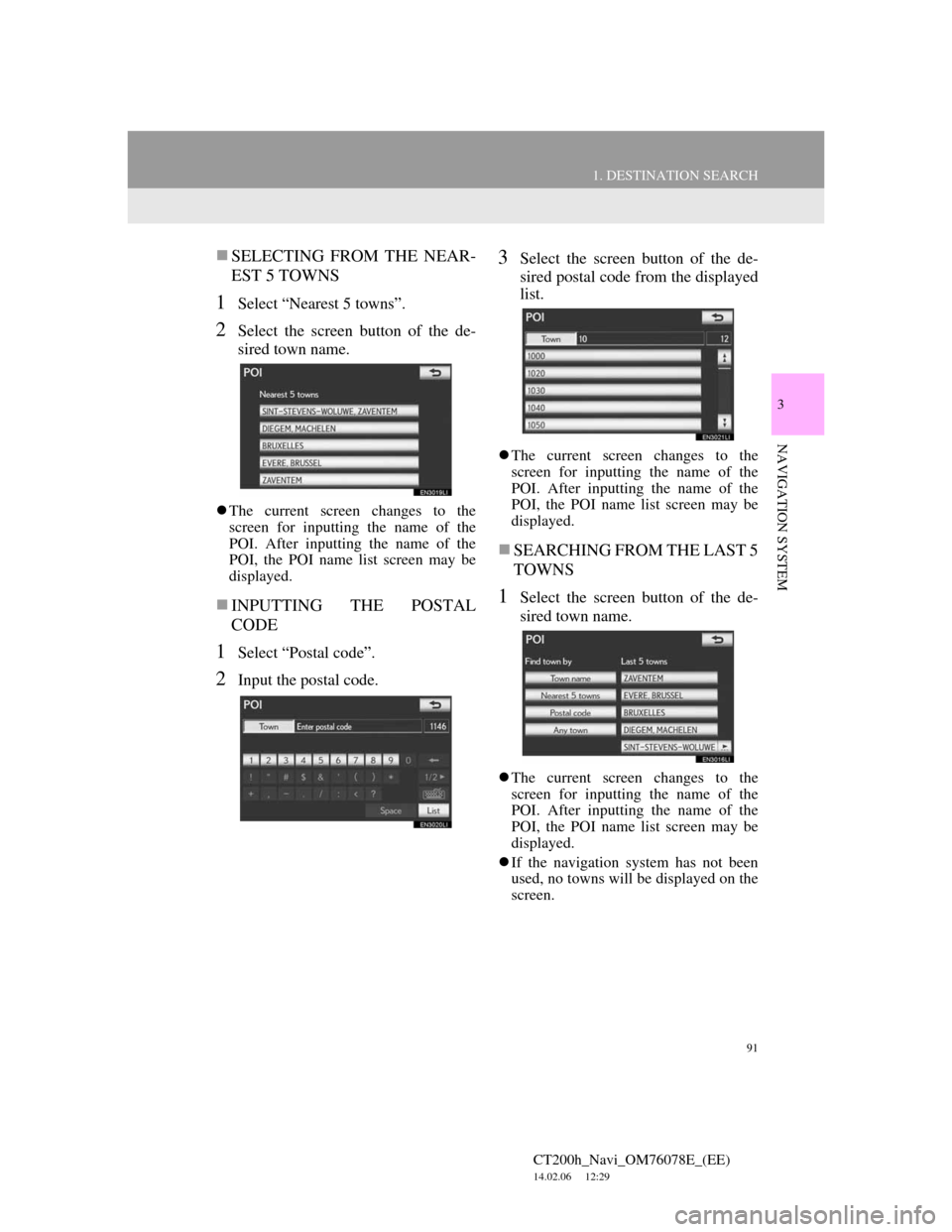
91
1. DESTINATION SEARCH
3
NAVIGATION SYSTEM
CT200h_Navi_OM76078E_(EE)
14.02.06 12:29
SELECTING FROM THE NEAR-
EST 5 TOWNS
1Select “Nearest 5 towns”.
2Select the screen button of the de-
sired town name.
The current screen changes to the
screen for inputting the name of the
POI. After inputting the name of the
POI, the POI name list screen may be
displayed.
INPUTTING THE POSTAL
CODE
1Select “Postal code”.
2Input the postal code.
3Select the screen button of the de-
sired postal code from the displayed
list.
The current screen changes to the
screen for inputting the name of the
POI. After inputting the name of the
POI, the POI name list screen may be
displayed.
SEARCHING FROM THE LAST 5
TOWNS
1Select the screen button of the de-
sired town name.
The current screen changes to the
screen for inputting the name of the
POI. After inputting the name of the
POI, the POI name list screen may be
displayed.
If the navigation system has not been
used, no towns will be displayed on the
screen.
Page 94 of 436
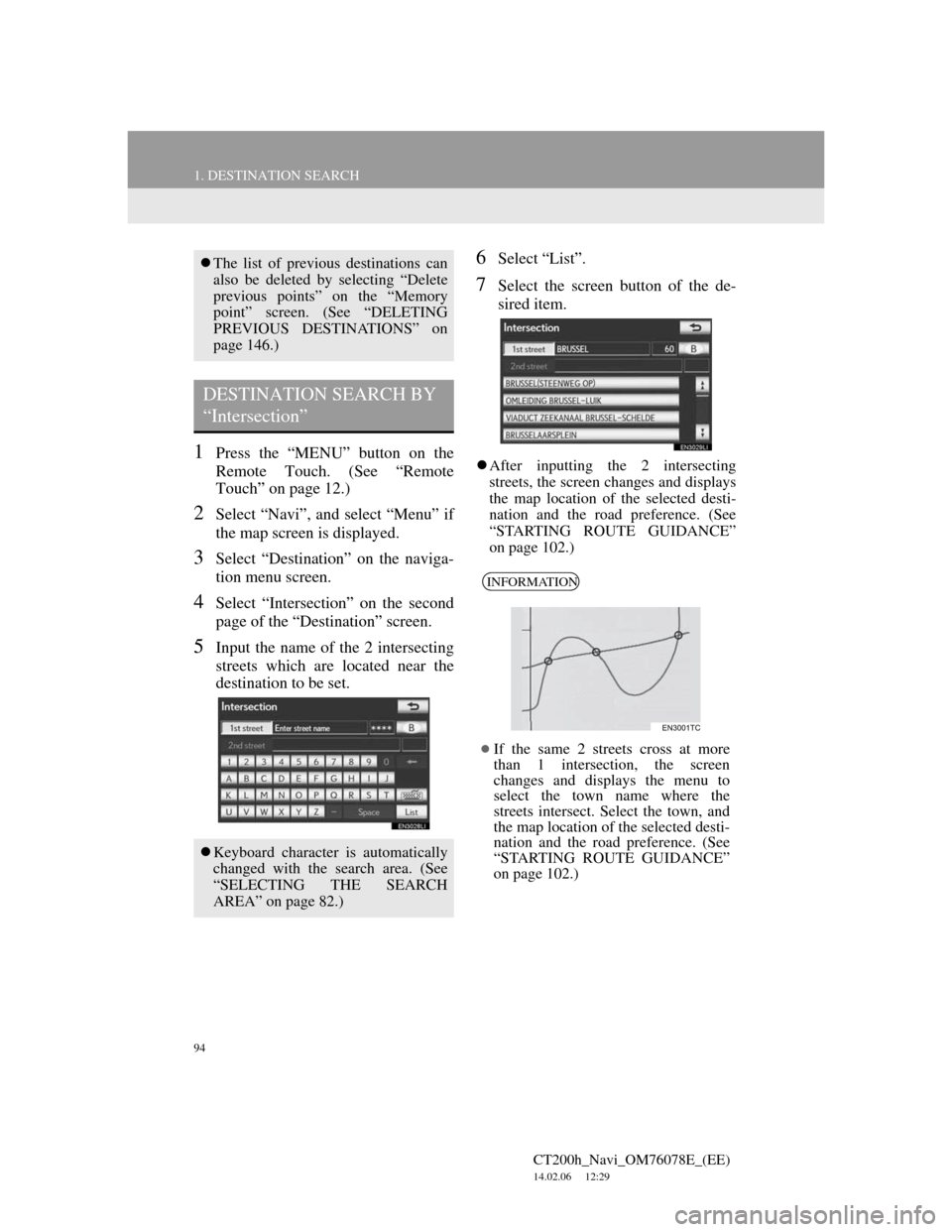
94
1. DESTINATION SEARCH
CT200h_Navi_OM76078E_(EE)
14.02.06 12:29
1Press the “MENU” button on the
Remote Touch. (See “Remote
Touch” on page 12.)
2Select “Navi”, and select “Menu” if
the map screen is displayed.
3Select “Destination” on the naviga-
tion menu screen.
4Select “Intersection” on the second
page of the “Destination” screen.
5Input the name of the 2 intersecting
streets which are located near the
destination to be set.
6Select “List”.
7Select the screen button of the de-
sired item.
After inputting the 2 intersecting
streets, the screen changes and displays
the map location of the selected desti-
nation and the road preference. (See
“STARTING ROUTE GUIDANCE”
on page 102.)
The list of previous destinations can
also be deleted by selecting “Delete
previous points” on the “Memory
point” screen. (See “DELETING
PREVIOUS DESTINATIONS” on
page 146.)
DESTINATION SEARCH BY
“Intersection”
Keyboard character is automatically
changed with the search area. (See
“SELECTING THE SEARCH
AREA” on page 82.)
INFORMATION
If the same 2 streets cross at more
than 1 intersection, the screen
changes and displays the menu to
select the town name where the
streets intersect. Select the town, and
the map location of the selected desti-
nation and the road preference. (See
“STARTING ROUTE GUIDANCE”
on page 102.)