Lexus CT200h 2013 Navigation Manual (in English)
Manufacturer: LEXUS, Model Year: 2013, Model line: CT200h, Model: Lexus CT200h 2013Pages: 410, PDF Size: 42.88 MB
Page 91 of 410
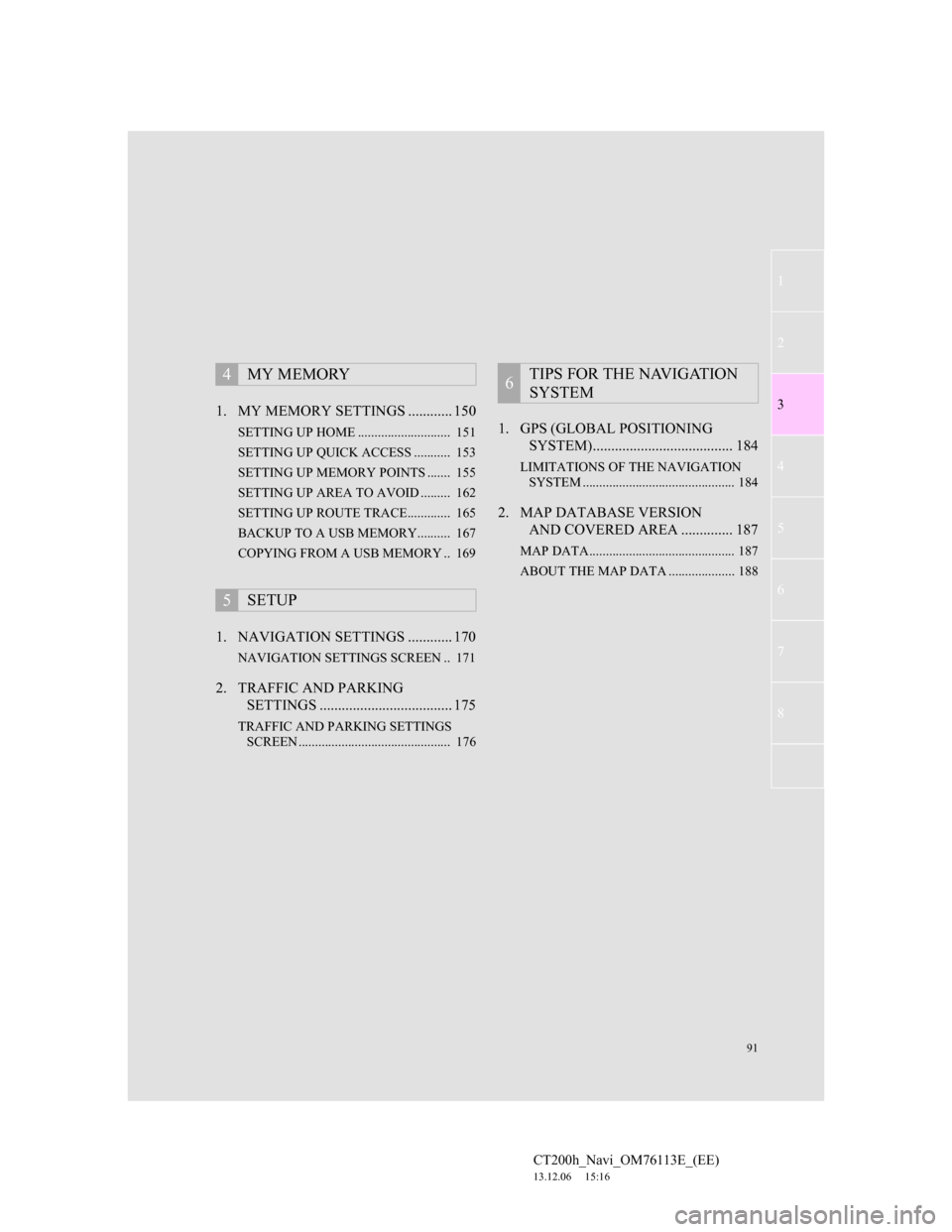
91
1
2
3
4
5
6
7
CT200h_Navi_OM76113E_(EE)
13.12.06 15:16
8
1. MY MEMORY SETTINGS ............ 150
SETTING UP HOME ............................ 151
SETTING UP QUICK ACCESS ........... 153
SETTING UP MEMORY POINTS ....... 155
SETTING UP AREA TO AVOID ......... 162
SETTING UP ROUTE TRACE............. 165
BACKUP TO A USB MEMORY.......... 167
COPYING FROM A USB MEMORY .. 169
1. NAVIGATION SETTINGS ............ 170
NAVIGATION SETTINGS SCREEN .. 171
2. TRAFFIC AND PARKING
SETTINGS .................................... 175
TRAFFIC AND PARKING SETTINGS
SCREEN .............................................. 176
1. GPS (GLOBAL POSITIONING
SYSTEM)...................................... 184
LIMITATIONS OF THE NAVIGATION
SYSTEM .............................................. 184
2. MAP DATABASE VERSION
AND COVERED AREA .............. 187
MAP DATA............................................ 187
ABOUT THE MAP DATA .................... 188
4MY MEMORY
5SETUP
6TIPS FOR THE NAVIGATION
SYSTEM
Page 92 of 410
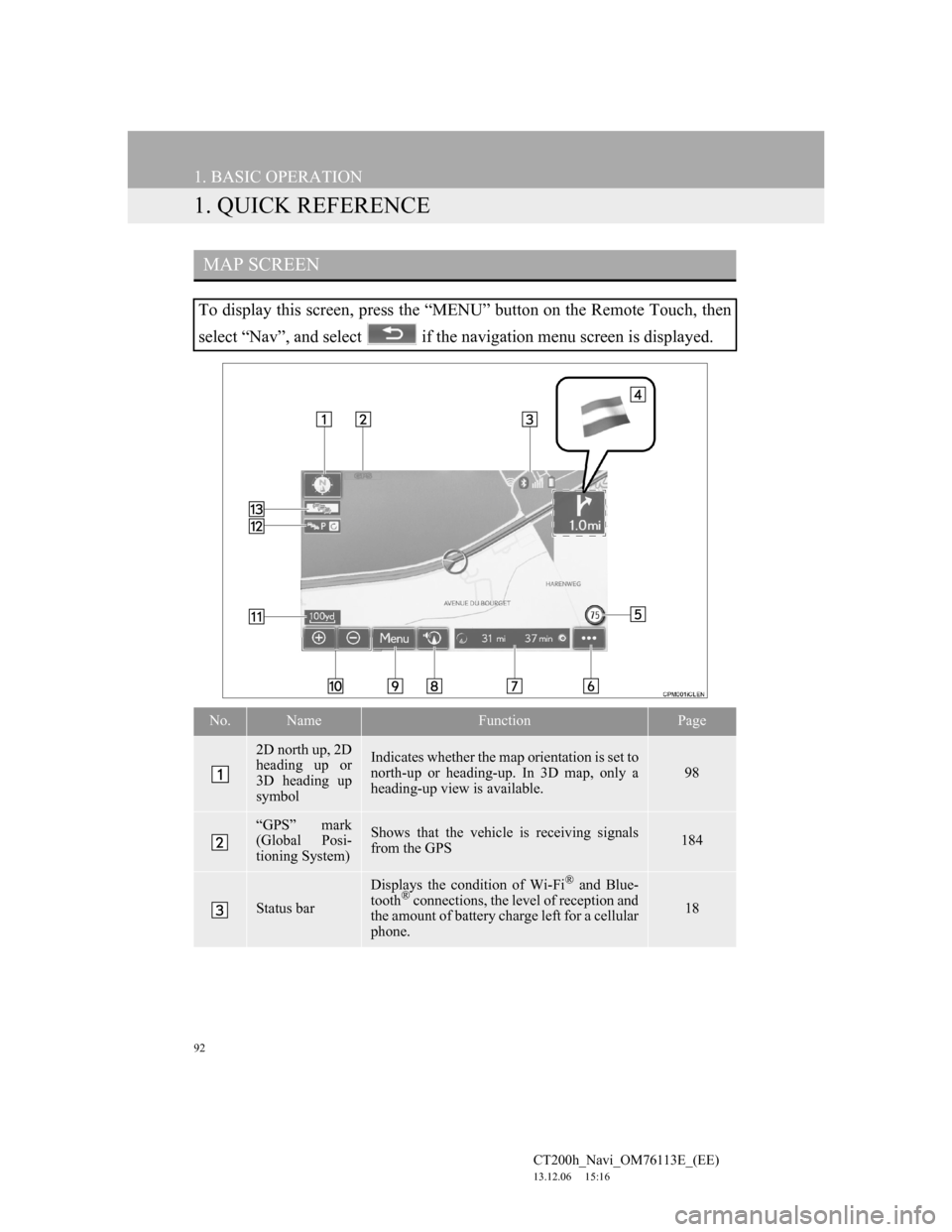
92
CT200h_Navi_OM76113E_(EE)
13.12.06 15:16
1. BASIC OPERATION
1. QUICK REFERENCE
MAP SCREEN
To display this screen, press the “MENU” button on the Remote Touch, then
select “Nav”, and select if the navigation menu screen is displayed.
No.NameFunctionPage
2D north up, 2D
heading up or
3D heading up
symbolIndicates whether the map orientation is set to
north-up or heading-up. In 3D map, only a
heading-up view is available.
98
“GPS” mark
(Global Posi-
tioning System)Shows that the vehicle is receiving signals
from the GPS184
Status bar
Displays the condition of Wi-Fi® and Blue-
tooth® connections, the level of reception and
the amount of battery charge left for a cellular
phone.18
Page 93 of 410
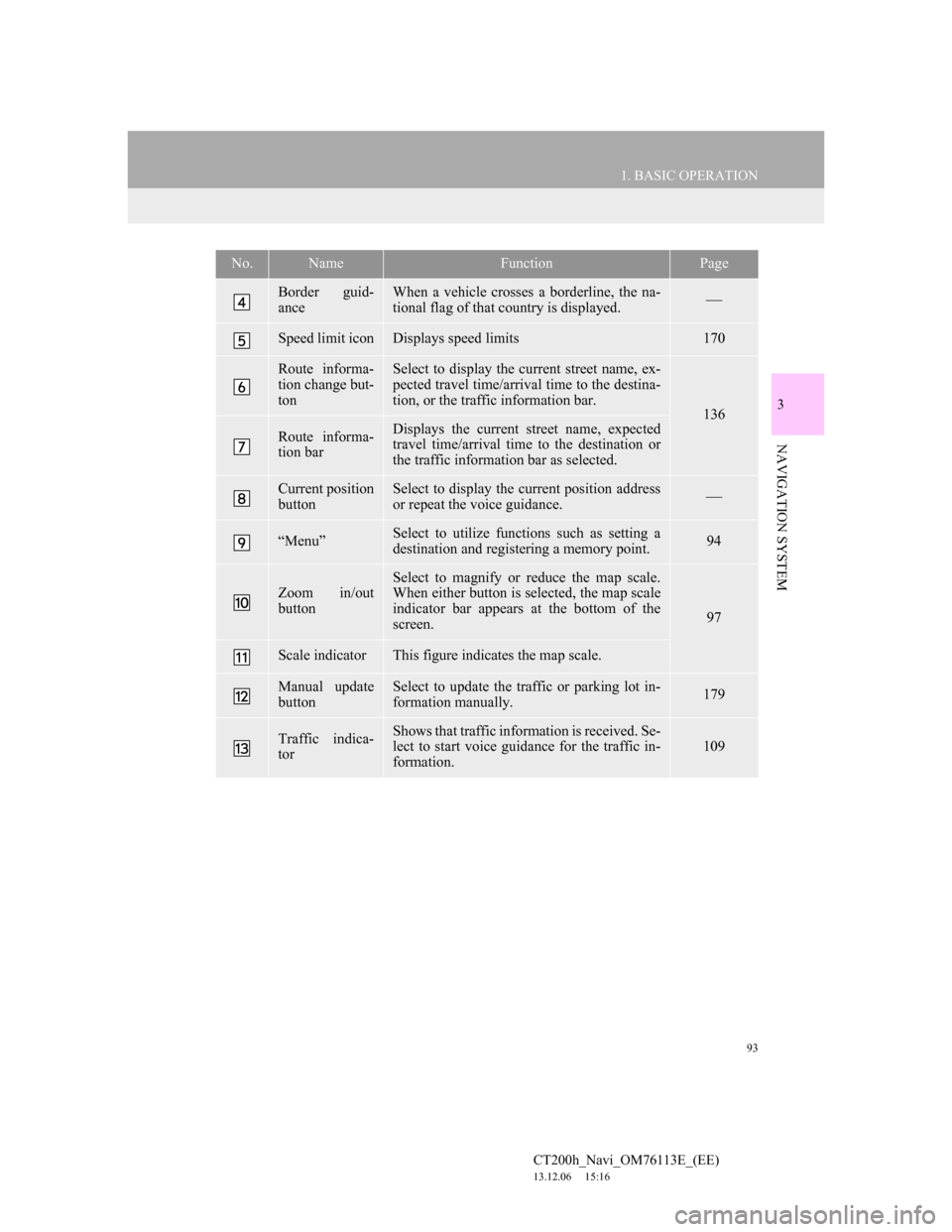
93
1. BASIC OPERATION
3
NAVIGATION SYSTEM
CT200h_Navi_OM76113E_(EE)
13.12.06 15:16
Border guid-
anceWhen a vehicle crosses a borderline, the na-
tional flag of that country is displayed.
Speed limit iconDisplays speed limits170
Route informa-
tion change but-
tonSelect to display the current street name, ex-
pected travel time/arrival time to the destina-
tion, or the traffic information bar.
136
Route informa-
tion barDisplays the current street name, expected
travel time/arrival time to the destination or
the traffic information bar as selected.
Current position
buttonSelect to display the current position address
or repeat the voice guidance.
“Menu”Select to utilize functions such as setting a
destination and registering a memory point.94
Zoom in/out
button
Select to magnify or reduce the map scale.
When either button is selected, the map scale
indicator bar appears at the bottom of the
screen.
97
Scale indicatorThis figure indicates the map scale.
Manual update
buttonSelect to update the traffic or parking lot in-
formation manually. 179
Traffic indica-
torShows that traffic information is received. Se-
lect to start voice guidance for the traffic in-
formation.109
No.NameFunctionPage
Page 94 of 410

94
1. BASIC OPERATION
CT200h_Navi_OM76113E_(EE)
13.12.06 15:16
NAVIGATION MENU SCREEN
This screen is used for functions such as setting a destination and registering
memory points. Press the “MENU” button on the Remote Touch. Select “Nav”
and then “Menu” to display the navigation menu screen.
Page 95 of 410

95
1. BASIC OPERATION
3
NAVIGATION SYSTEM
CT200h_Navi_OM76113E_(EE)
13.12.06 15:16
No.FunctionPage
Select to search for a destination.116
Select to suspend or resume guidance.135
Select to change routes and/or destinations and to view route
overview.144
Select to enable changes to “Home”, “Memory points”, “Quick
access”, “Area to avoid”, etc.150
Select to set the desired map configuration.99
Select to set the Points of Interest to be displayed on the screen.104
Select to start/stop recording the route trace.106
Select to register the current position or the cursor position as a
memory point. Can be changed to a desired name, icon, etc.150
Page 96 of 410
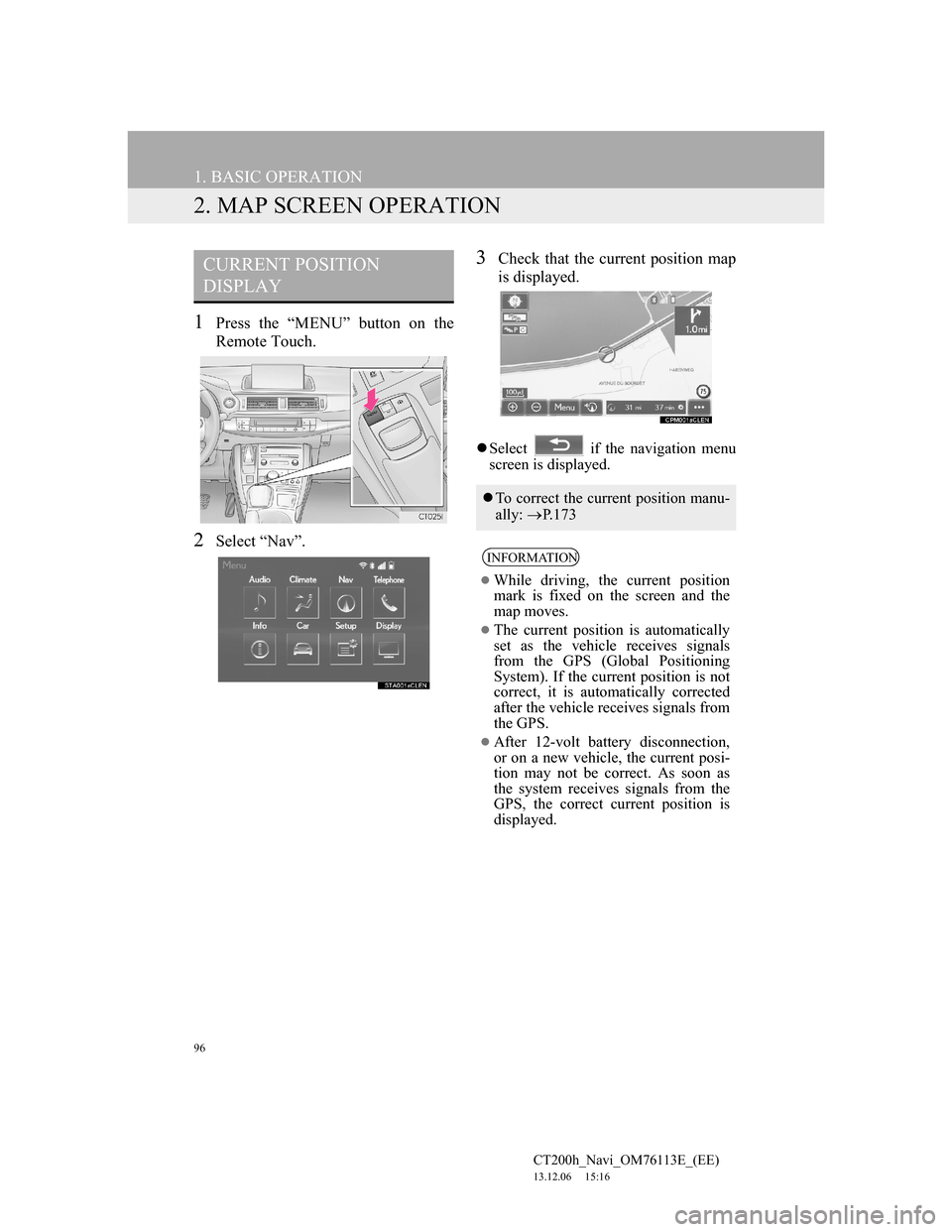
96
1. BASIC OPERATION
CT200h_Navi_OM76113E_(EE)
13.12.06 15:16
2. MAP SCREEN OPERATION
1Press the “MENU” button on the
Remote Touch.
2Select “Nav”.
3Check that the current position map
is displayed.
Select if the navigation menu
screen is displayed.
CURRENT POSITION
DISPLAY
To correct the current position manu-
ally: P. 1 7 3
INFORMATION
While driving, the current position
mark is fixed on the screen and the
map moves.
The current position is automatically
set as the vehicle receives signals
from the GPS (Global Positioning
System). If the current position is not
correct, it is automatically corrected
after the vehicle receives signals from
the GPS.
After 12-volt battery disconnection,
or on a new vehicle, the current posi-
tion may not be correct. As soon as
the system receives signals from the
GPS, the correct current position is
displayed.
Page 97 of 410

97
1. BASIC OPERATION
3
NAVIGATION SYSTEM
CT200h_Navi_OM76113E_(EE)
13.12.06 15:16
1Select or to change the
scale of the map screen.
The scale indicator bar appears at the
bottom of the screen.
Select and hold or to con-
tinue changing the scale of the map
screen.
The scale of the map screen can also be
changed by selecting the scale bar
directly.
: Select to display the entire route,
if the destination has been set.
1Select to display the city map.
To return to the normal map display,
select .
MAP SCALE
INFORMATION
Press the “ ” button on the Remote
Touch to zoom in on the map screen
and the “ ” button to zoom out.
When the map scale is at the mini-
mum range, a one way street is dis-
played by .
CITY MAP
The city map is available for some
major cities. When a map scale of 50
yd. (50 m) is selected, the map dis-
play will change to the city map in ei-
ther 2D or 3D.
Page 98 of 410

98
1. BASIC OPERATION
CT200h_Navi_OM76113E_(EE)
13.12.06 15:16
1Select , or .
North-up screen
Heading-up screen
3D screen: North-up symbol
Regardless of the direction of vehicle
travel, north is always up.
: Heading-up symbol (When in 2D
map mode.)
The direction of vehicle travel is always
up. A red arrow indicates north.
: Heading-up symbol (When in 3D
map mode.)
The direction of vehicle travel is always
up. A red arrow indicates north.
ORIENTATION OF THE MAP
The orientation of the map can be
changed between 2D north-up, 2D
heading-up and 3D heading-up by
selecting the orientation symbol dis-
played at the top left of the screen.
Page 99 of 410
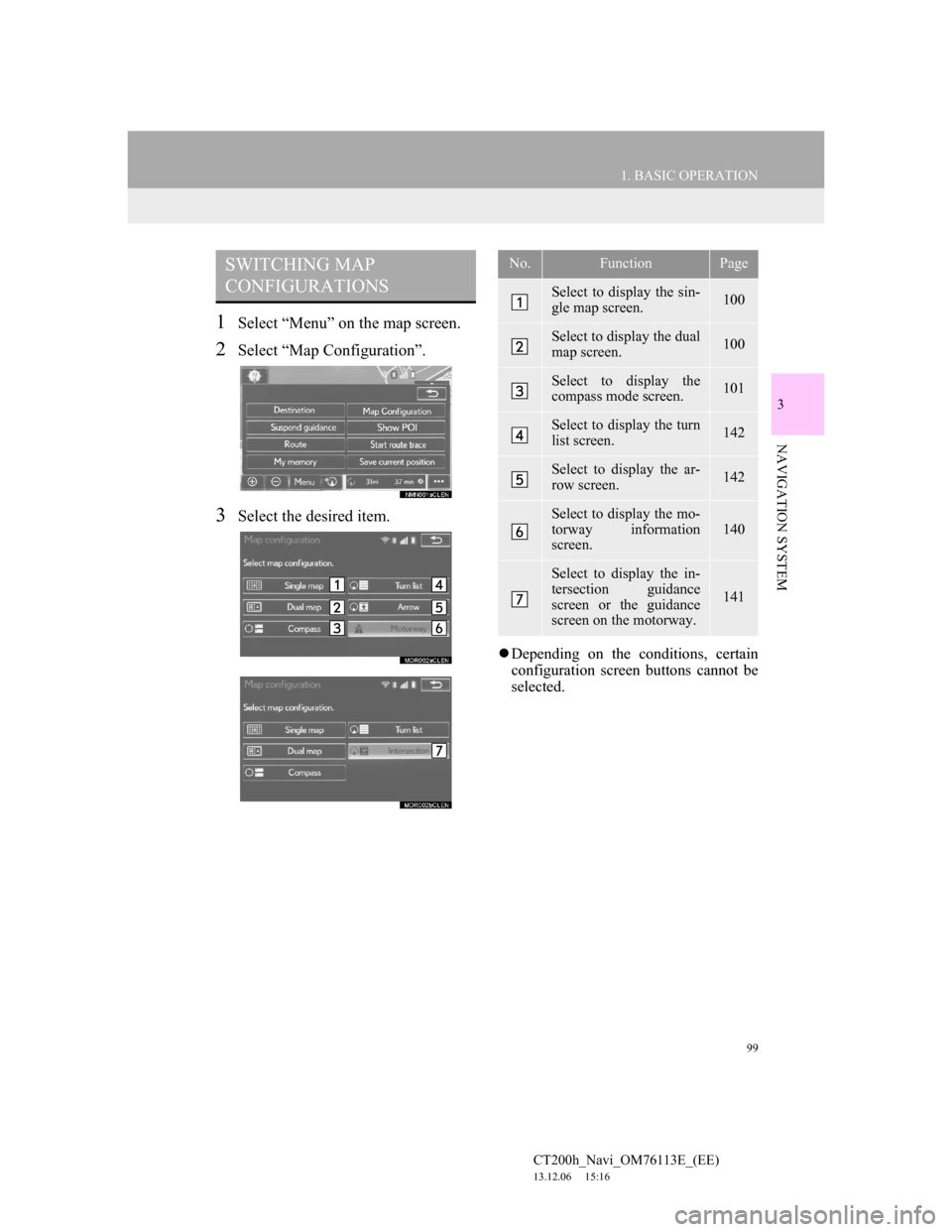
99
1. BASIC OPERATION
3
NAVIGATION SYSTEM
CT200h_Navi_OM76113E_(EE)
13.12.06 15:16
1Select “Menu” on the map screen.
2Select “Map Configuration”.
3Select the desired item.
Depending on the conditions, certain
configuration screen buttons cannot be
selected.
SWITCHING MAP
CONFIGURATIONSNo.FunctionPage
Select to display the sin-
gle map screen.100
Select to display the dual
map screen.100
Select to display the
compass mode screen.101
Select to display the turn
list screen.142
Select to display the ar-
row screen.142
Select to display the mo-
torway information
screen.
140
Select to display the in-
tersection guidance
screen or the guidance
screen on the motorway.
141
Page 100 of 410
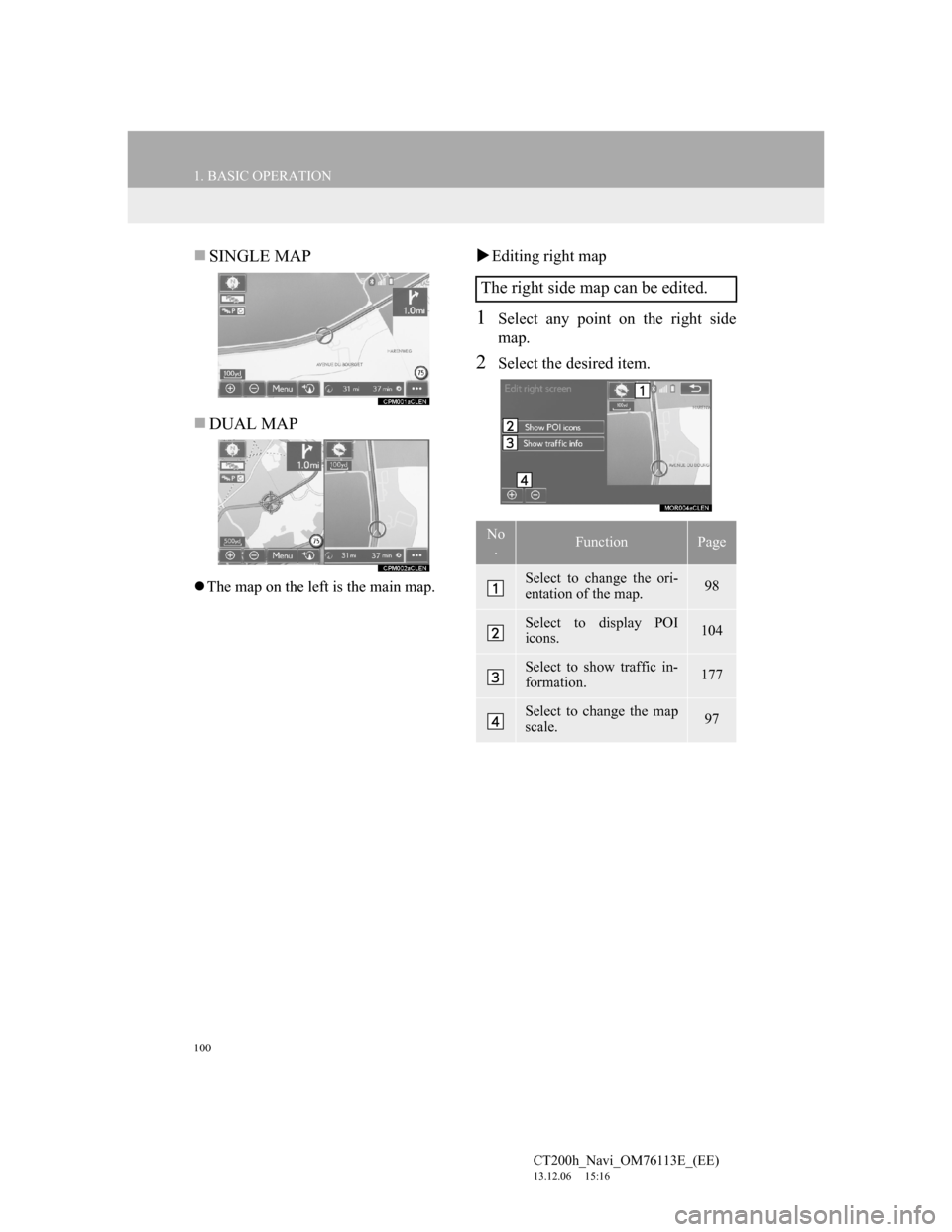
100
1. BASIC OPERATION
CT200h_Navi_OM76113E_(EE)
13.12.06 15:16
SINGLE MAP
DUAL MAP
The map on the left is the main map.
Editing right map
1Select any point on the right side
map.
2Select the desired item.
The right side map can be edited.
No
.FunctionPage
Select to change the ori-
entation of the map.98
Select to display POI
icons.104
Select to show traffic in-
formation.177
Select to change the map
scale.97