audio Lexus CT200h 2013 Navigation Manual (in English)
[x] Cancel search | Manufacturer: LEXUS, Model Year: 2013, Model line: CT200h, Model: Lexus CT200h 2013Pages: 410, PDF Size: 42.88 MB
Page 82 of 410
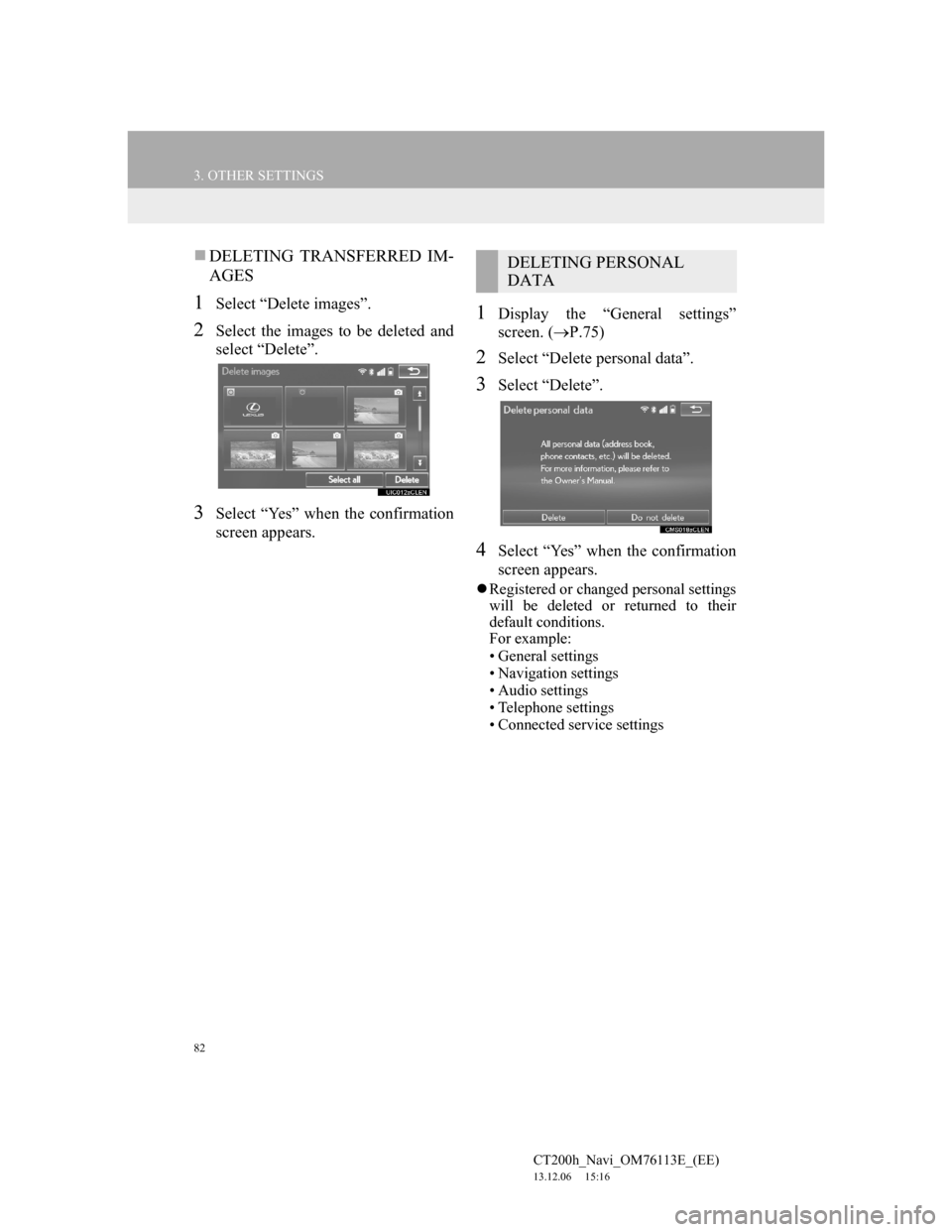
82
3. OTHER SETTINGS
CT200h_Navi_OM76113E_(EE)
13.12.06 15:16
DELETING TRANSFERRED IM-
AGES
1Select “Delete images”.
2Select the images to be deleted and
select “Delete”.
3Select “Yes” when the confirmation
screen appears.
1Display the “General settings”
screen. (P.75)
2Select “Delete personal data”.
3Select “Delete”.
4Select “Yes” when the confirmation
screen appears.
Registered or changed personal settings
will be deleted or returned to their
default conditions.
For example:
• General settings
• Navigation settings
• Audio settings
• Telephone settings
• Connected service settings
DELETING PERSONAL
DATA
Page 84 of 410
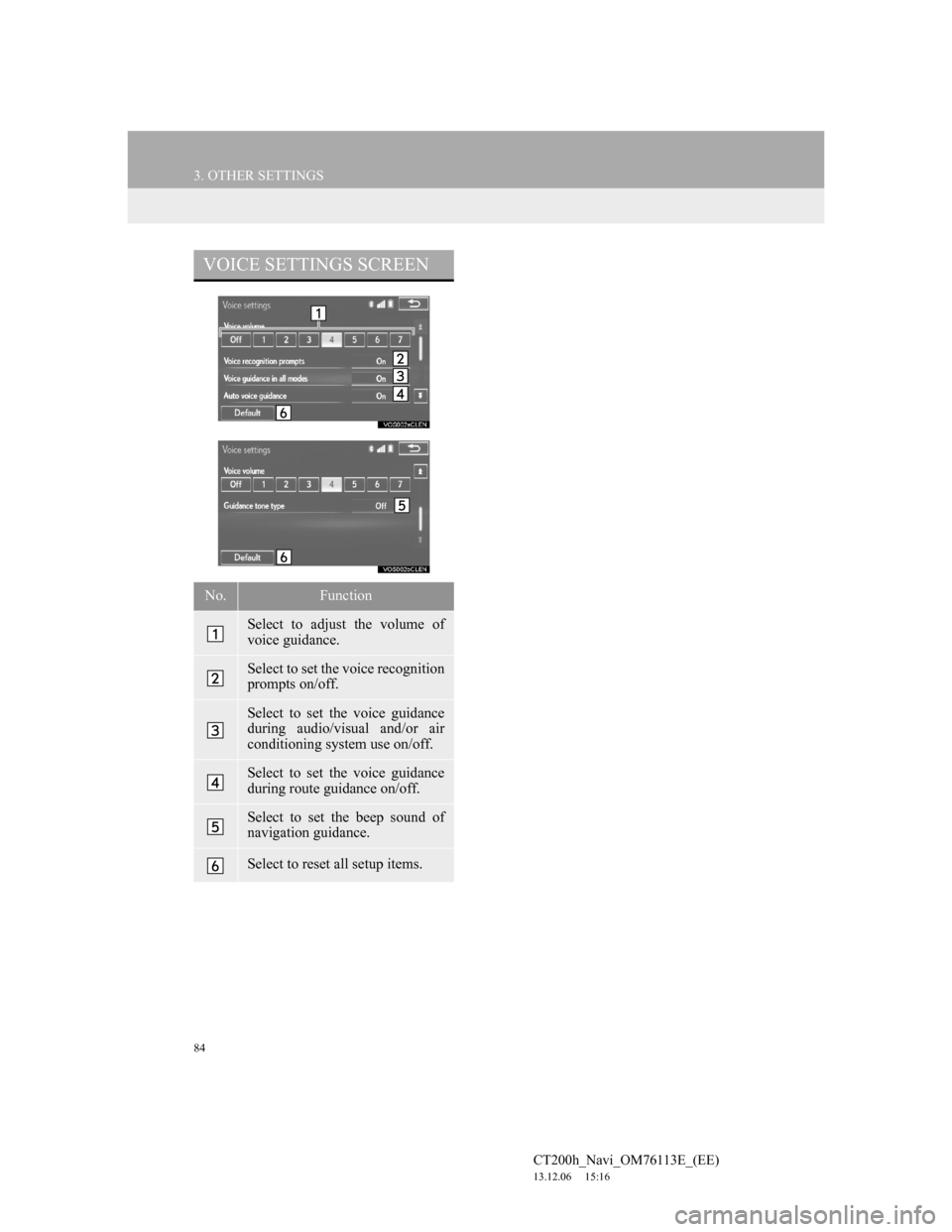
84
3. OTHER SETTINGS
CT200h_Navi_OM76113E_(EE)
13.12.06 15:16
VOICE SETTINGS SCREEN
No.Function
Select to adjust the volume of
voice guidance.
Select to set the voice recognition
prompts on/off.
Select to set the voice guidance
during audio/visual and/or air
conditioning system use on/off.
Select to set the voice guidance
during route guidance on/off.
Select to set the beep sound of
navigation guidance.
Select to reset all setup items.
Page 188 of 410
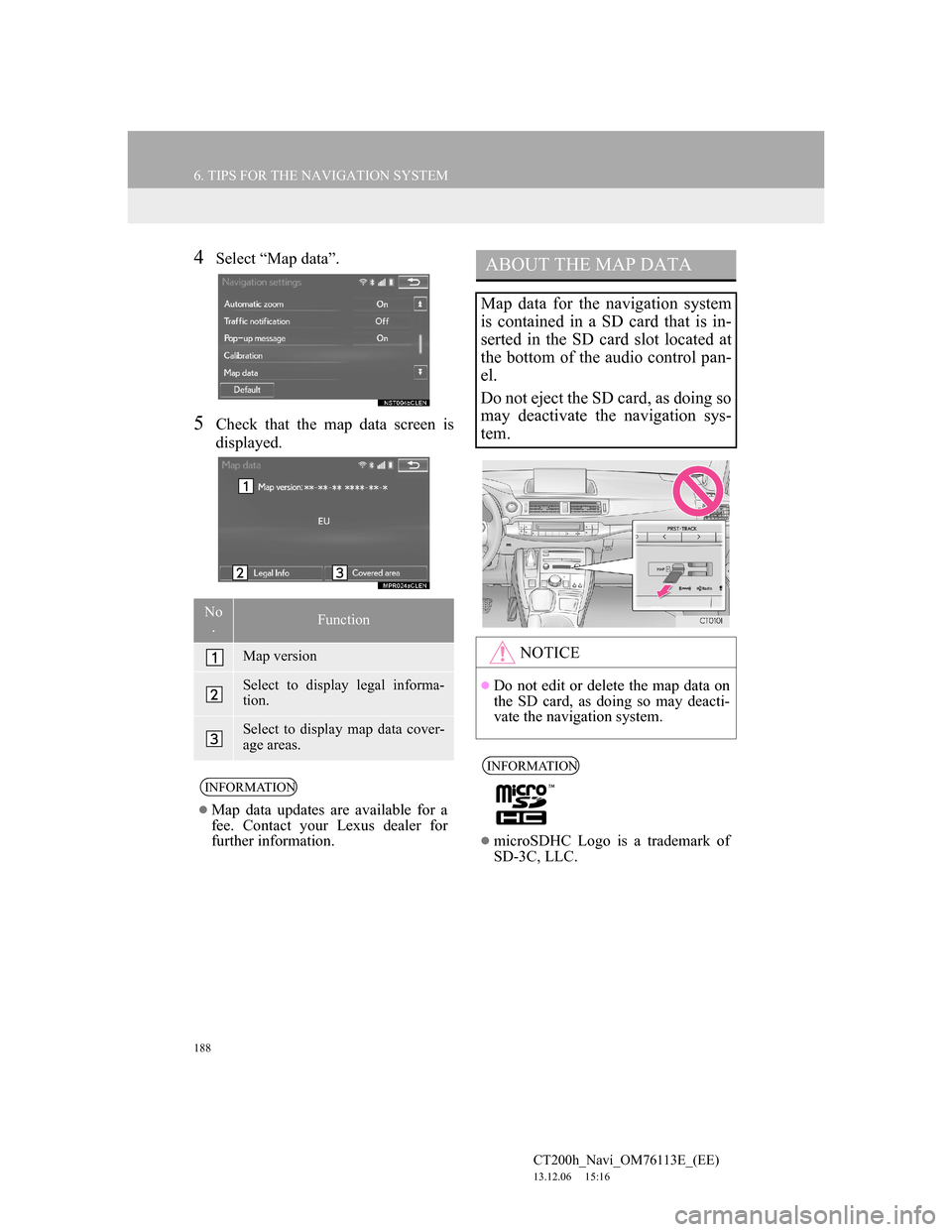
188
6. TIPS FOR THE NAVIGATION SYSTEM
CT200h_Navi_OM76113E_(EE)
13.12.06 15:16
4Select “Map data”.
5Check that the map data screen is
displayed.
No
.Function
Map version
Select to display legal informa-
tion.
Select to display map data cover-
age areas.
INFORMATION
Map data updates are available for a
fee. Contact your Lexus dealer for
further information.
ABOUT THE MAP DATA
Map data for the navigation system
is contained in a SD card that is in-
serted in the SD card slot located at
the bottom of the audio control pan-
el.
Do not eject the SD card, as doing so
may deactivate the navigation sys-
tem.
NOTICE
Do not edit or delete the map data on
the SD card, as doing so may deacti-
vate the navigation system.
INFORMATION
microSDHC Logo is a trademark of
SD-3C, LLC.
Page 190 of 410
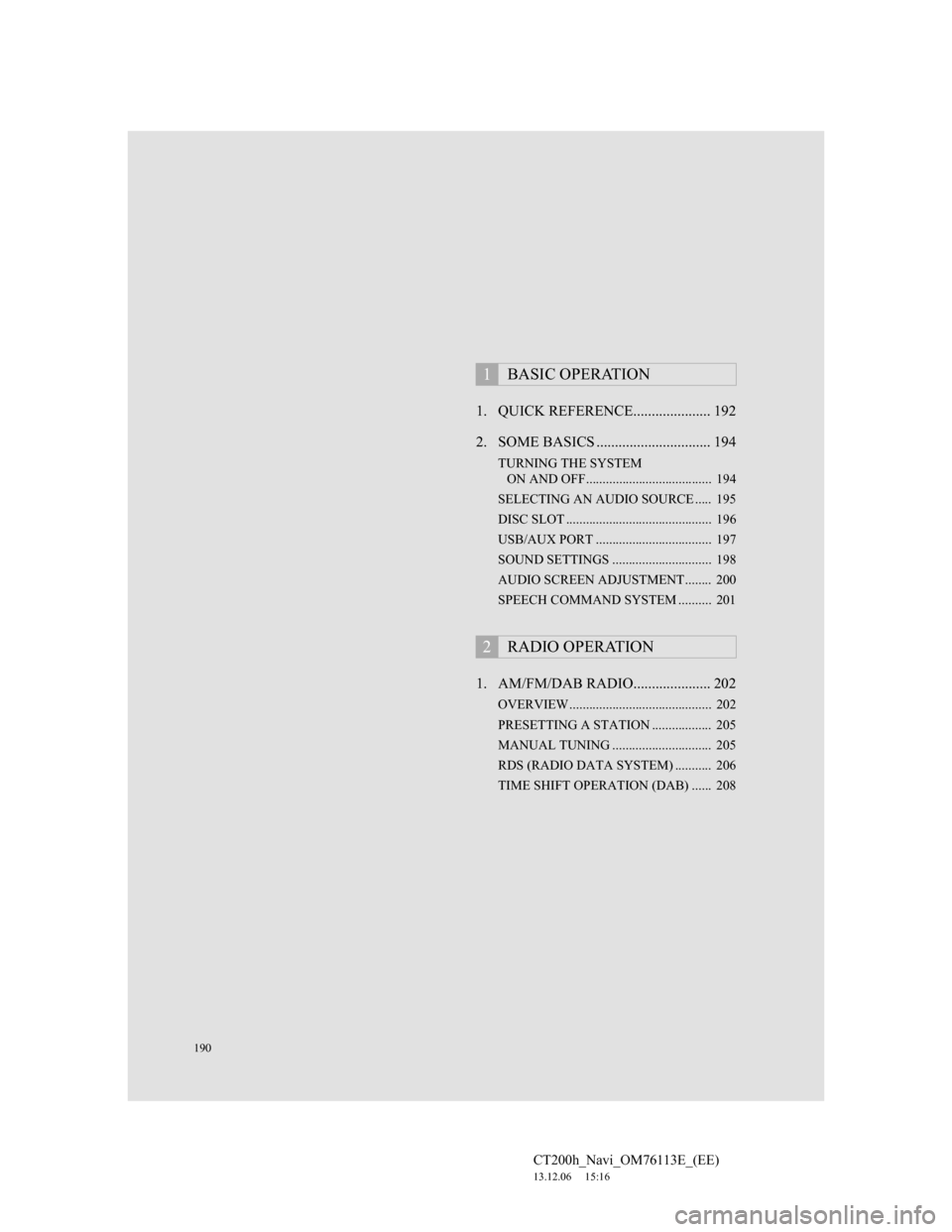
190
CT200h_Navi_OM76113E_(EE)
13.12.06 15:16
1. QUICK REFERENCE..................... 192
2. SOME BASICS ............................... 194
TURNING THE SYSTEM
ON AND OFF...................................... 194
SELECTING AN AUDIO SOURCE ..... 195
DISC SLOT ............................................ 196
USB/AUX PORT ................................... 197
SOUND SETTINGS .............................. 198
AUDIO SCREEN ADJUSTMENT........ 200
SPEECH COMMAND SYSTEM .......... 201
1. AM/FM/DAB RADIO..................... 202
OVERVIEW ........................................... 202
PRESETTING A STATION .................. 205
MANUAL TUNING .............................. 205
RDS (RADIO DATA SYSTEM) ........... 206
TIME SHIFT OPERATION (DAB) ...... 208
1BASIC OPERATION
2RADIO OPERATION
Page 191 of 410
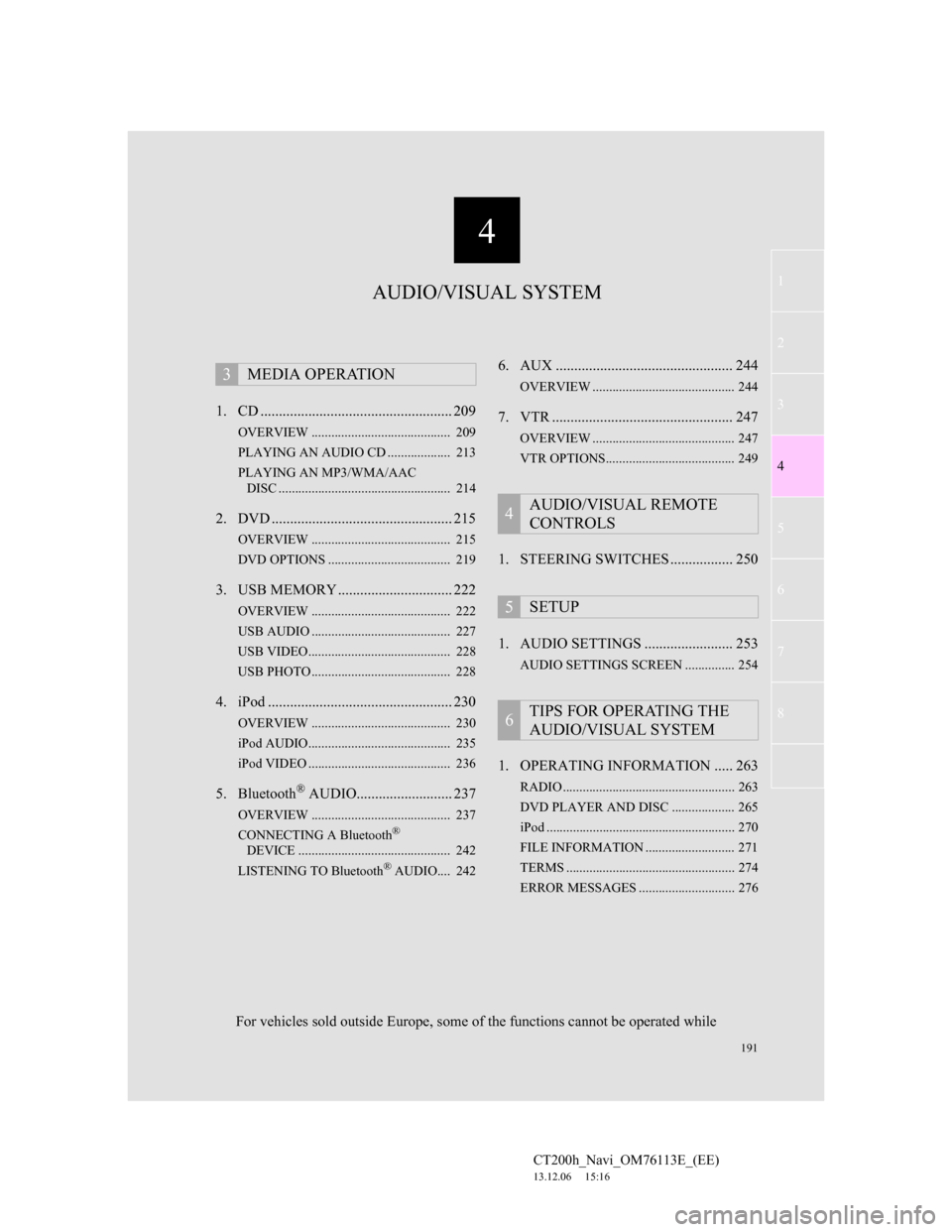
191
1
2
3
4
5
6
7
4
CT200h_Navi_OM76113E_(EE)
13.12.06 15:16
8
1. CD .................................................... 209
OVERVIEW .......................................... 209
PLAYING AN AUDIO CD ................... 213
PLAYING AN MP3/WMA/AAC
DISC .................................................... 214
2. DVD ................................................. 215
OVERVIEW .......................................... 215
DVD OPTIONS ..................................... 219
3. USB MEMORY ............................... 222
OVERVIEW .......................................... 222
USB AUDIO .......................................... 227
USB VIDEO........................................... 228
USB PHOTO .......................................... 228
4. iPod .................................................. 230
OVERVIEW .......................................... 230
iPod AUDIO........................................... 235
iPod VIDEO ........................................... 236
5. Bluetooth® AUDIO.......................... 237
OVERVIEW .......................................... 237
CONNECTING A Bluetooth®
DEVICE .............................................. 242
LISTENING TO Bluetooth
® AUDIO.... 242
6. AUX ................................................ 244
OVERVIEW ........................................... 244
7. VTR ................................................. 247
OVERVIEW ........................................... 247
VTR OPTIONS....................................... 249
1. STEERING SWITCHES ................. 250
1. AUDIO SETTINGS ........................ 253
AUDIO SETTINGS SCREEN ............... 254
1. OPERATING INFORMATION ..... 263
RADIO .................................................... 263
DVD PLAYER AND DISC ................... 265
iPod ......................................................... 270
FILE INFORMATION ........................... 271
TERMS ................................................... 274
ERROR MESSAGES ............................. 276
3MEDIA OPERATION
4AUDIO/VISUAL REMOTE
CONTROLS
5SETUP
6TIPS FOR OPERATING THE
AUDIO/VISUAL SYSTEM
AUDIO/VISUAL SYSTEM
For vehicles sold outside Europe, some of the functions cannot be operated while
Page 192 of 410
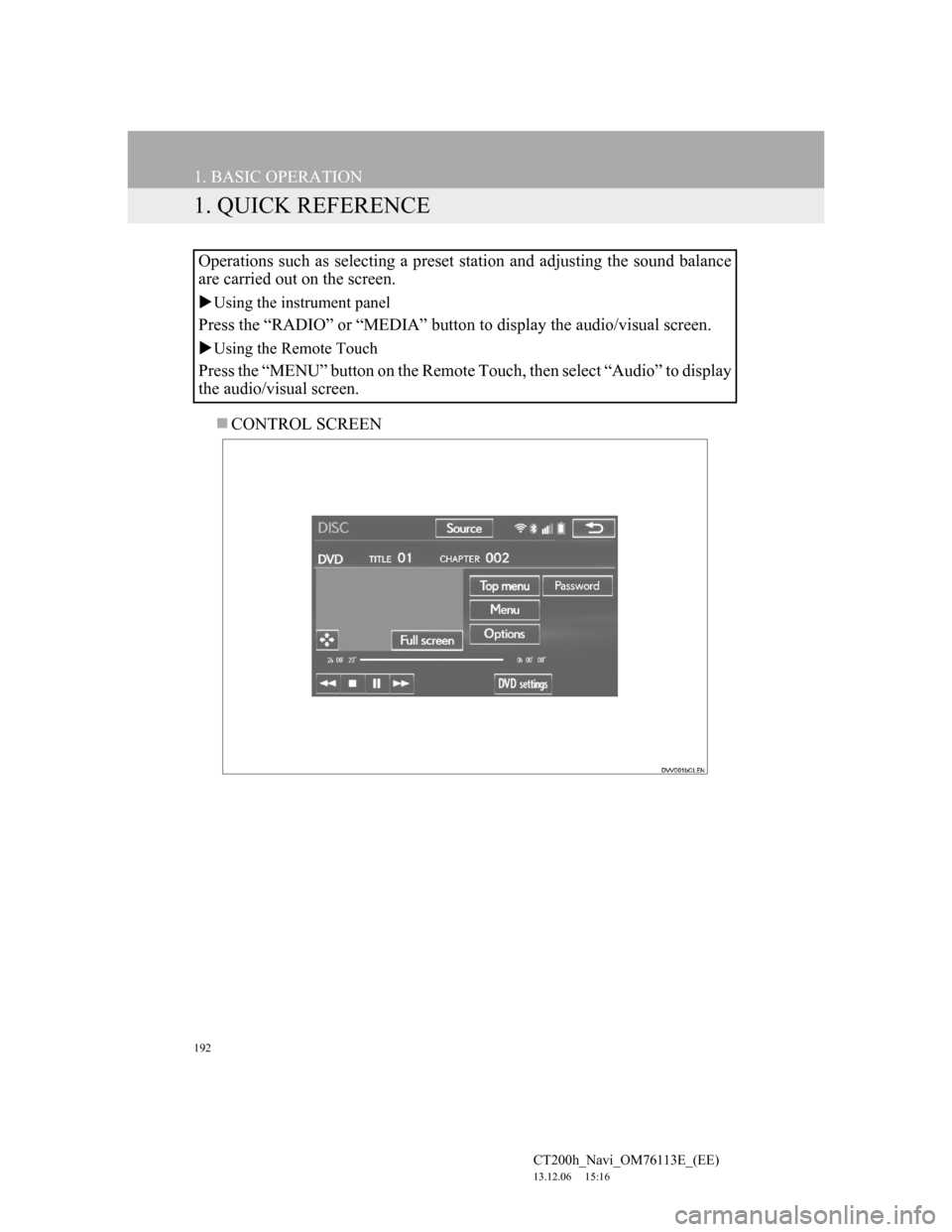
192
CT200h_Navi_OM76113E_(EE)
13.12.06 15:16
1. BASIC OPERATION
1. QUICK REFERENCE
CONTROL SCREEN Operations such as selecting a preset station and adjusting the sound balance
are carried out on the screen.
Using the instrument panel
Press the “RADIO” or “MEDIA” button to display the audio/visual screen.
Using the Remote Touch
Press the “MENU” button on the Remote Touch, then select “Audio” to display
the audio/visual screen.
Page 193 of 410
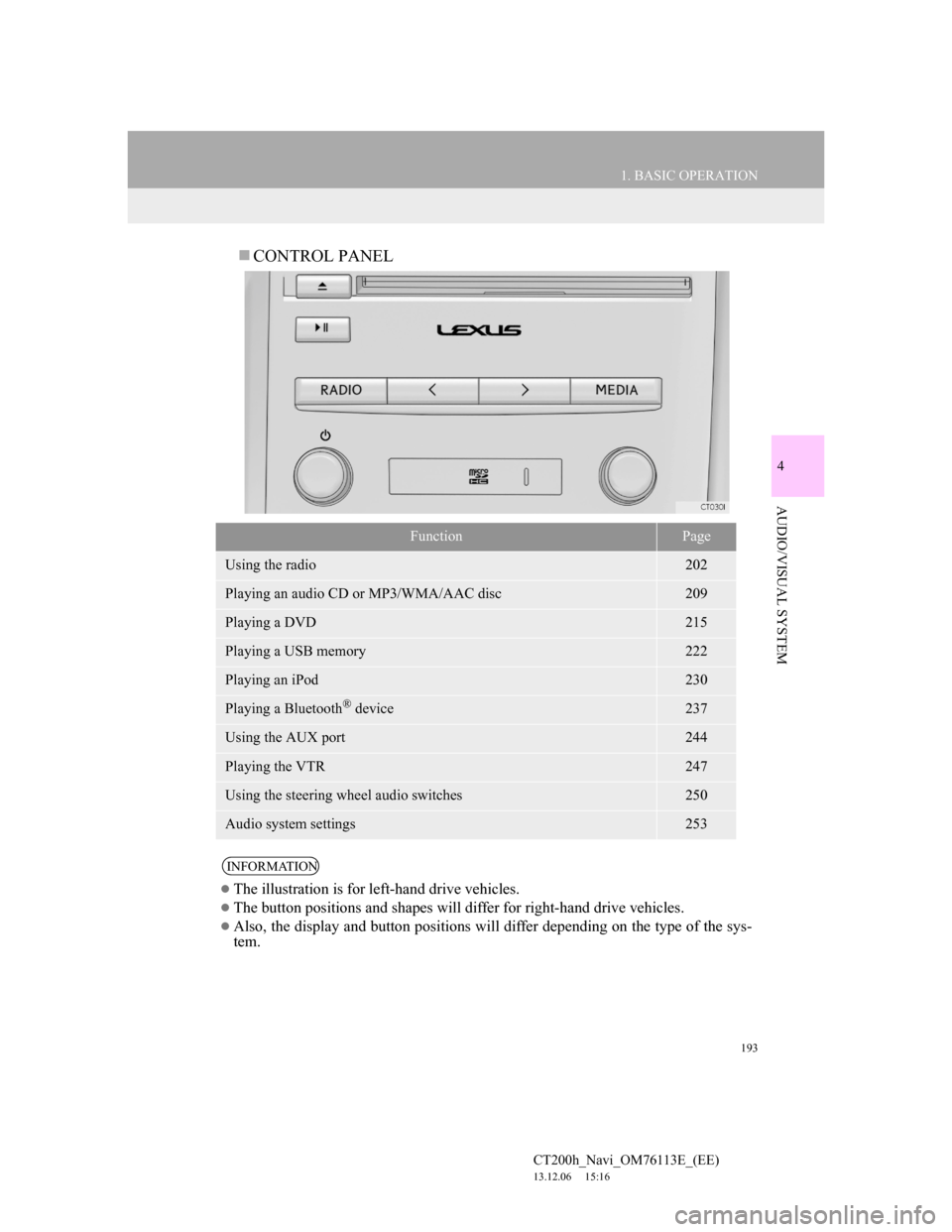
193
1. BASIC OPERATION
4
AUDIO/VISUAL SYSTEM
CT200h_Navi_OM76113E_(EE)
13.12.06 15:16
CONTROL PANEL
FunctionPage
Using the radio202
Playing an audio CD or MP3/WMA/AAC disc209
Playing a DVD215
Playing a USB memory222
Playing an iPod230
Playing a Bluetooth® device237
Using the AUX port244
Playing the VTR247
Using the steering wheel audio switches250
Audio system settings253
INFORMATION
The illustration is for left-hand drive vehicles.
The button positions and shapes will differ for right-hand drive vehicles.
Also, the display and button positions will differ depending on the type of the sys-
tem.
Page 194 of 410
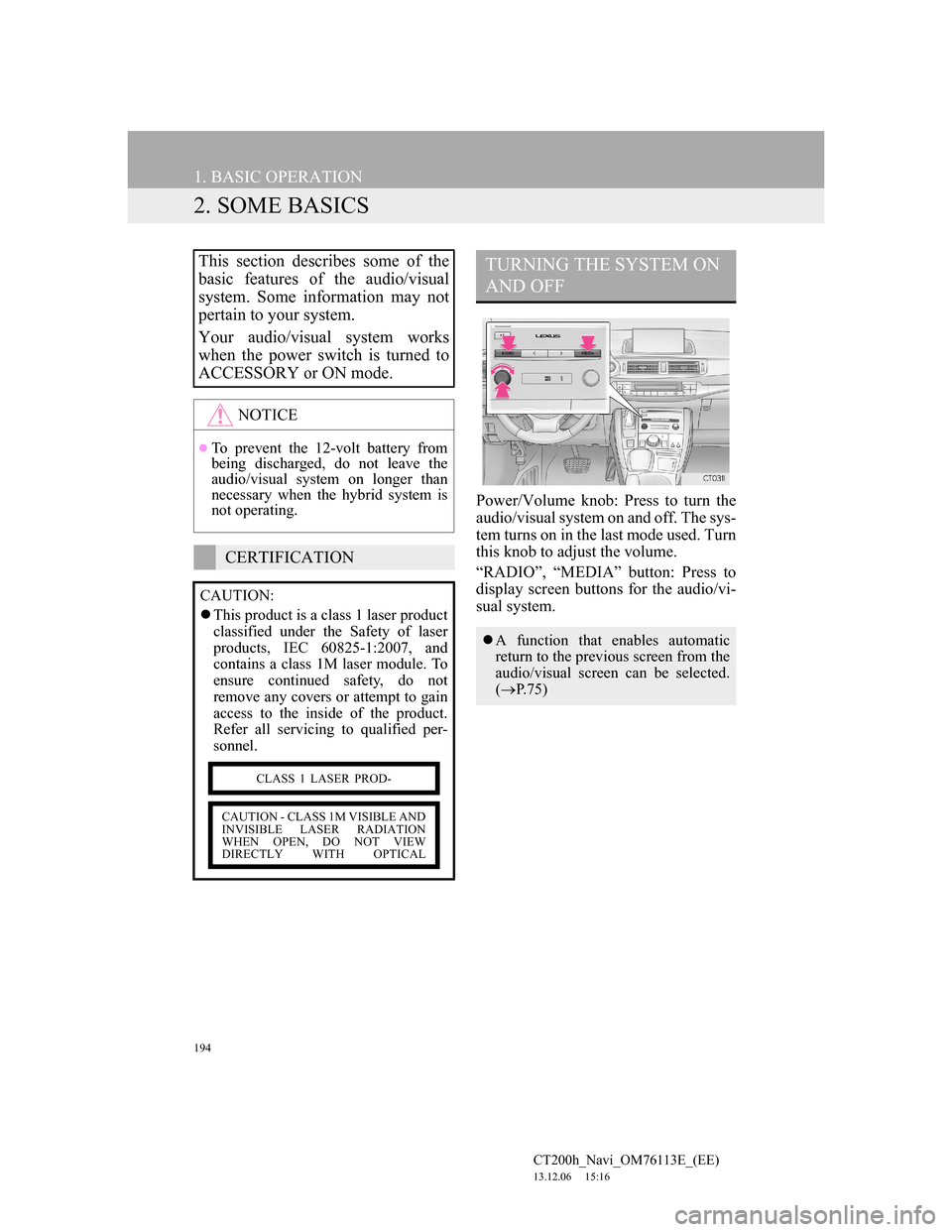
194
1. BASIC OPERATION
CT200h_Navi_OM76113E_(EE)
13.12.06 15:16
2. SOME BASICS
Power/Volume knob: Press to turn the
audio/visual system on and off. The sys-
tem turns on in the last mode used. Turn
this knob to adjust the volume.
“RADIO”, “MEDIA” button: Press to
display screen buttons for the audio/vi-
sual system.
This section describes some of the
basic features of the audio/visual
system. Some information may not
pertain to your system.
Your audio/visual system works
when the power switch is turned to
ACCESSORY or ON mode.
NOTICE
To prevent the 12-volt battery from
being discharged, do not leave the
audio/visual system on longer than
necessary when the hybrid system is
not operating.
CERTIFICATION
CAUTION:
This product is a class 1 laser product
classified under the Safety of laser
products, IEC 60825-1:2007, and
contains a class 1M laser module. To
ensure continued safety, do not
remove any covers or attempt to gain
access to the inside of the product.
Refer all servicing to qualified per-
sonnel.
CLASS 1 LASER PROD-
CAUTION - CLASS 1M VISIBLE AND
INVISIBLE LASER RADIATION
WHEN OPEN, DO NOT VIEW
DIRECTLY WITH OPTICAL
TURNING THE SYSTEM ON
AND OFF
A function that enables automatic
return to the previous screen from the
audio/visual screen can be selected.
(P.75)
Page 195 of 410
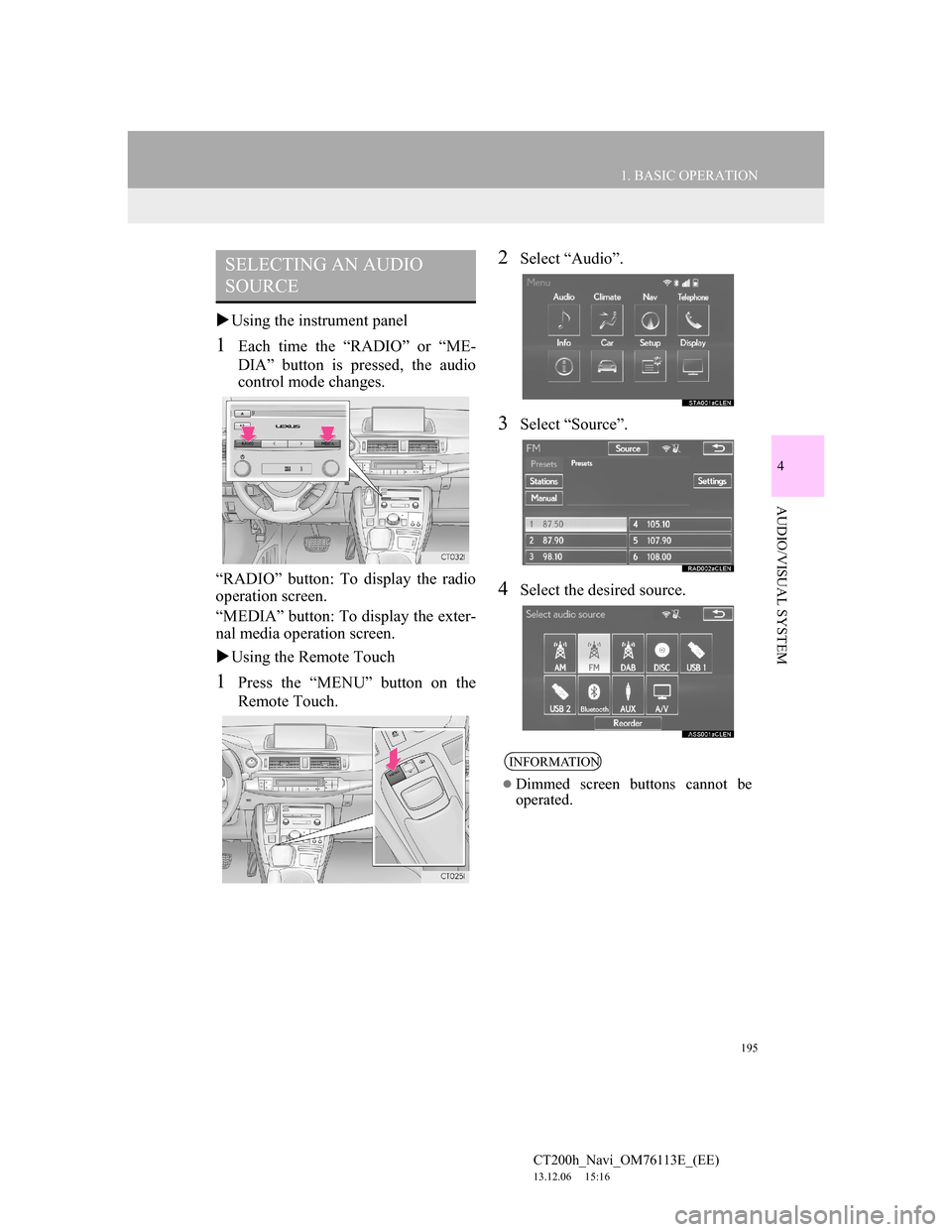
195
1. BASIC OPERATION
4
AUDIO/VISUAL SYSTEM
CT200h_Navi_OM76113E_(EE)
13.12.06 15:16
Using the instrument panel
1Each time the “RADIO” or “ME-
DIA” button is pressed, the audio
control mode changes.
“RADIO” button: To display the radio
operation screen.
“MEDIA” button: To display the exter-
nal media operation screen.
Using the Remote Touch
1Press the “MENU” button on the
Remote Touch.
2Select “Audio”.
3Select “Source”.
4Select the desired source.
SELECTING AN AUDIO
SOURCE
INFORMATION
Dimmed screen buttons cannot be
operated.
Page 196 of 410
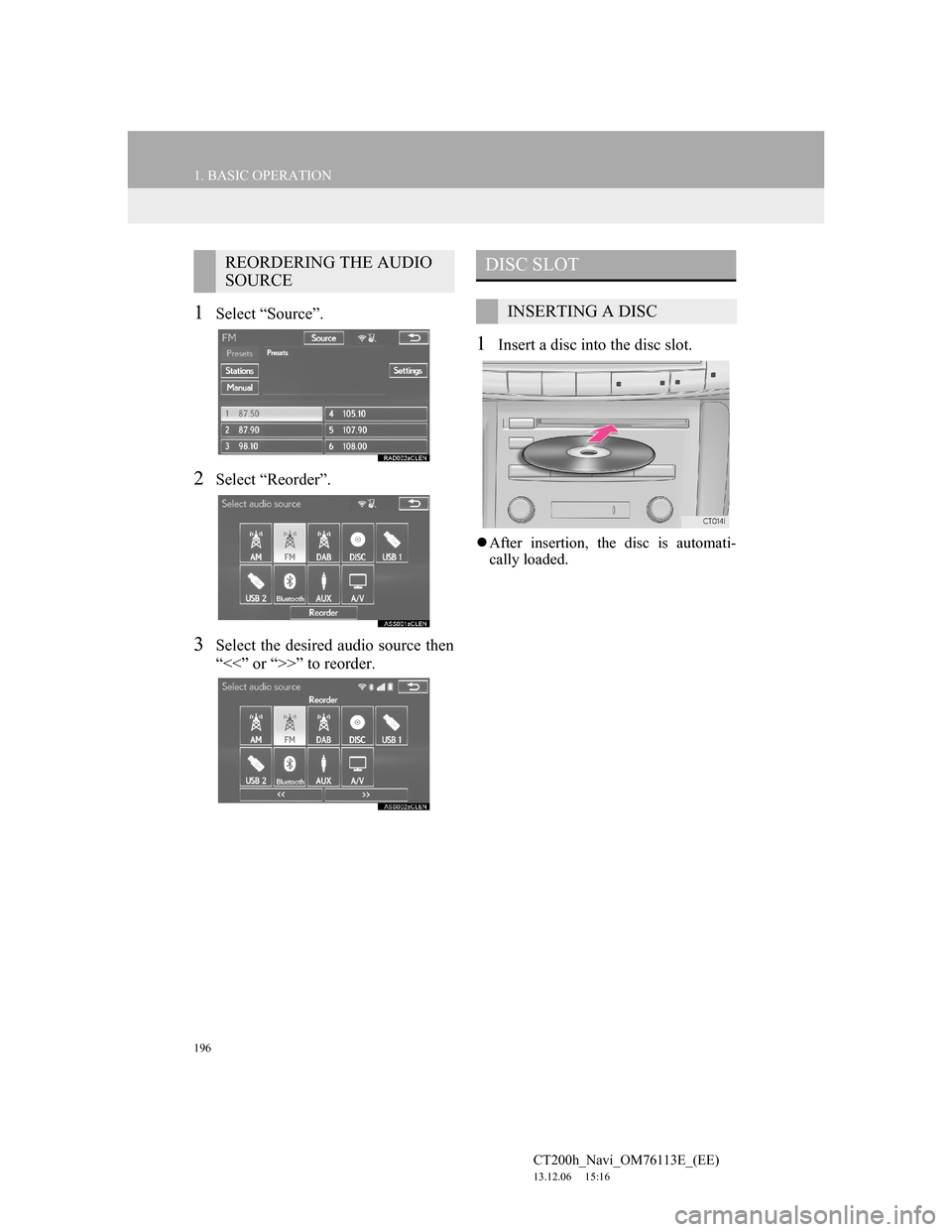
196
1. BASIC OPERATION
CT200h_Navi_OM76113E_(EE)
13.12.06 15:16
1Select “Source”.
2Select “Reorder”.
3Select the desired audio source then
“<<” or “>>” to reorder.
1Insert a disc into the disc slot.
After insertion, the disc is automati-
cally loaded.
REORDERING THE AUDIO
SOURCEDISC SLOT
INSERTING A DISC