change time Lexus CT200h 2013 Navigation Manual (in English)
[x] Cancel search | Manufacturer: LEXUS, Model Year: 2013, Model line: CT200h, Model: Lexus CT200h 2013Pages: 410, PDF Size: 42.88 MB
Page 234 of 410
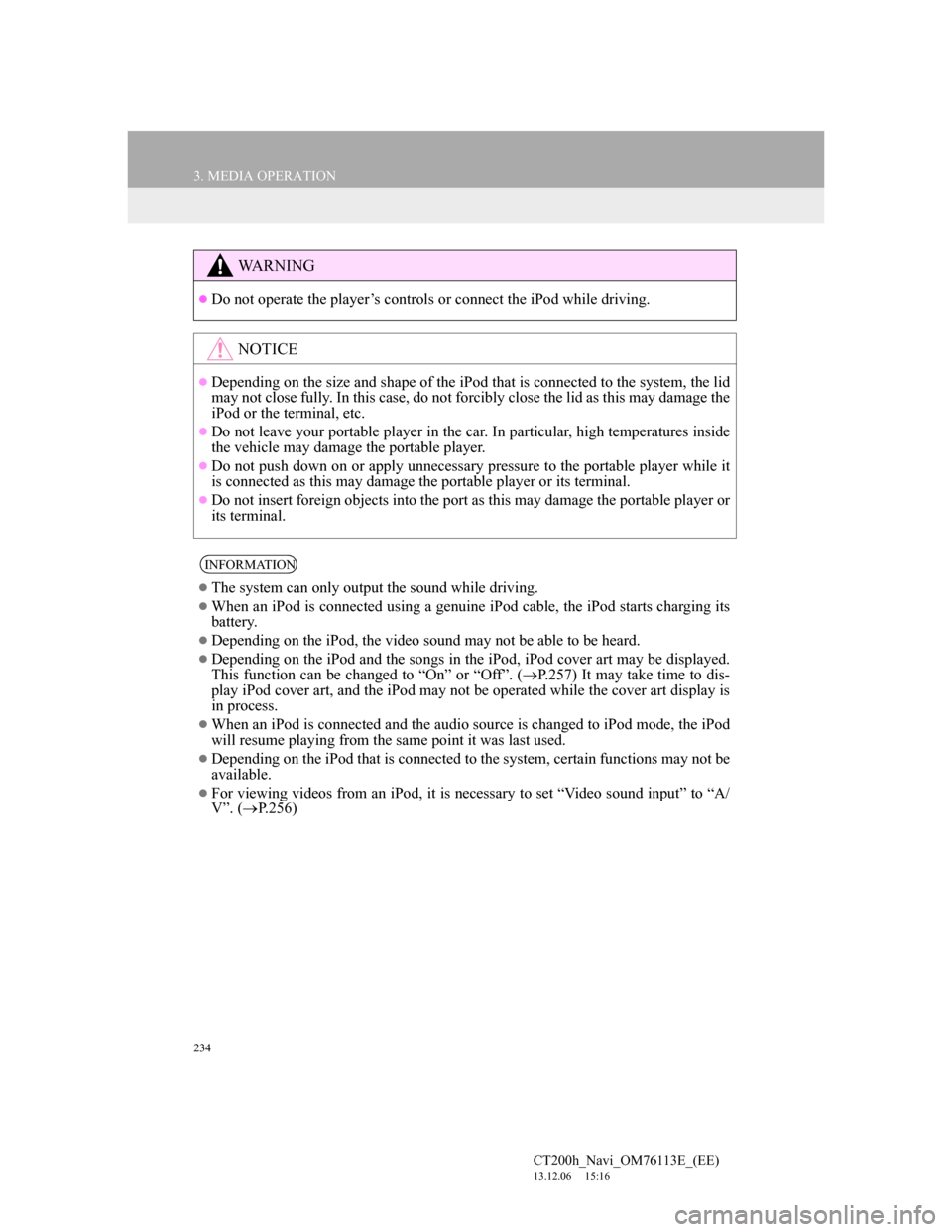
234
3. MEDIA OPERATION
CT200h_Navi_OM76113E_(EE)
13.12.06 15:16
WA R N I N G
Do not operate the player’s controls or connect the iPod while driving.
NOTICE
Depending on the size and shape of the iPod that is connected to the system, the lid
may not close fully. In this case, do not forcibly close the lid as this may damage the
iPod or the terminal, etc.
Do not leave your portable player in the car. In particular, high temperatures inside
the vehicle may damage the portable player.
Do not push down on or apply unnecessary pressure to the portable player while it
is connected as this may damage the portable player or its terminal.
Do not insert foreign objects into the port as this may damage the portable player or
its terminal.
INFORMATION
The system can only output the sound while driving.
When an iPod is connected using a genuine iPod cable, the iPod starts charging its
battery.
Depending on the iPod, the video sound may not be able to be heard.
Depending on the iPod and the songs in the iPod, iPod cover art may be displayed.
This function can be changed to “On” or “Off”. (P.257) It may take time to dis-
play iPod cover art, and the iPod may not be operated while the cover art display is
in process.
When an iPod is connected and the audio source is changed to iPod mode, the iPod
will resume playing from the same point it was last used.
Depending on the iPod that is connected to the system, certain functions may not be
available.
For viewing videos from an iPod, it is necessary to set “Video sound input” to “A/
V”. (P.256)
Page 235 of 410

235
3. MEDIA OPERATION
4
AUDIO/VISUAL SYSTEM
CT200h_Navi_OM76113E_(EE)
13.12.06 15:16
1Select .
Each time is selected, the mode
changes as follows:
• track repeat
off
1Select .
Each time is selected, the mode
changes as follows:
• track shuffle
album shuffle off
iPod AUDIO
REPEATING
The track currently being listened to
can be repeated.
INFORMATION
When is selected, “RPT”
appears on the screen.
RANDOM ORDER
Tracks or albums can be automati-
cally and randomly selected.
INFORMATION
Each time is selected, “Shuf-
fle”/“ALB.Shuffle” appears on the
screen.
Page 242 of 410

242
3. MEDIA OPERATION
CT200h_Navi_OM76113E_(EE)
13.12.06 15:16
Registering an additional device
1Select “Connect” on the Bluetooth®
audio control screen.
2For more information: P.58
Selecting a registered device
1Select “Connect” on the Bluetooth®
audio control screen.
2For more information: P.60
1Select .
Each time is selected, the mode
changes as follows:
• track repeat
album repeat off
CONNECTING A Bluetooth®
DEVICE
To use the Bluetooth® audio system,
it is necessary to register a Blue-
tooth
® device with the system.
LISTENING TO Bluetooth®
AUDIO
REPEATING
The track or album currently being
listened to can be repeated.
INFORMATION
Each time is selected, “RPT”/
“ALB.RPT” appears on the screen.
Page 243 of 410

243
3. MEDIA OPERATION
4
AUDIO/VISUAL SYSTEM
CT200h_Navi_OM76113E_(EE)
13.12.06 15:16
1Select .
Each time is selected, the mode
changes as follows:
• album random all track random
off
RANDOM ORDER
Tracks or albums can be automati-
cally and randomly selected.
INFORMATION
Each time is selected,
“RAND”/“ALB.RAND” appears on
the screen.
Page 273 of 410

273
6. TIPS FOR OPERATING THE AUDIO/VISUAL SYSTEM
4
AUDIO/VISUAL SYSTEM
CT200h_Navi_OM76113E_(EE)
13.12.06 15:16
M3u playlists are not compatible with
the audio player.
MP3i (MP3 interactive) and MP3PRO
formats are not compatible with the
audio player.
The player is compatible with VBR
(Variable Bit Rate).
When playing back files recorded as
VBR (Variable Bit Rate) files, the play
time will not be correctly displayed if
the fast forward or reverse operations
are used.
It is not possible to check folders that
do not include MP3/WMA/AAC files.
MP3/WMA/AAC files in folders up to
8 levels deep can be played. However,
the start of playback may be delayed
when using discs containing numerous
levels of folders. For this reason, we
recommend creating discs with no
more than 2 levels of folders.The play order of the compact disc with
the structure shown above is as follows:
The order changes depending on the
personal computer and MP3/WMA/
AAC encoding software you use.
001.mp3
002.wma
Folder 1
003.mp3
Folder 2
004.mp3
005.wma
Folder 3
006.m4a
001.mp3 002.wma . . . 006.m4a
Page 283 of 410

283
1. SPEECH COMMAND SYSTEM OPERATION
5
SPEECH COMMAND SYSTEM
CT200h_Navi_OM76113E_(EE)
13.12.06 15:16
1Press the talk switch.
2Say “Go home” or select “Go
home”.
A confirmation screen will be dis-
played showing the recognition results.
3Say “Yes” or select “Yes”.
The system starts searching for a route
to your home.
When the speech command is recog-
nized, the map of the area around the
home address will be displayed and
route guidance to the home address will
begin.
INFORMATION
If the navigation system does not
respond or the confirmation screen
does not disappear, press the talk
switch and try again.
If a speech command cannot be rec-
ognized, voice guidance will say
“Pardon?” and speech command
reception will restart.
If a speech command cannot be rec-
ognized 2 consecutive times, the
speech command guidance system
will say “To restart voice recognition,
push the talk switch.”. Then voice
recognition will be suspended.
The voice recognition prompt can be
set to on or off when “Voice prompts”
is selected. This setting can also be
changed on the “Voice settings”
screen. (P.84)
Voice guidance can be canceled by
setting voice prompts to off. Use this
setting when it is desirable to say a
command immediately after pressing
the talk switch and hearing a beep.
SPEECH COMMAND
EXAMPLE: SEARCHING
FOR A ROUTE TO YOUR
HOME
If a home address is not registered,
voice guidance will say “Your home
is not set.”. Please try again after set-
ting a home location. (P.151)
Page 286 of 410

286
1. SPEECH COMMAND SYSTEM OPERATION
CT200h_Navi_OM76113E_(EE)
13.12.06 15:16
1Press the talk switch.
“Call
“Shortcuts” screen.
When “Call
cuts” screen is dimmed, the contact’s
speech command recognition cannot be
used. Check the Bluetooth
® connection
and if the contacts have been trans-
ferred to the navigation system.
2Say or select a registered contact
name.
In the same manner as it is displayed on
the screen, “Call
“Call” say the name of a contact.
For example: “Call”, “John Smith”
Short or abbreviated names in the con-
tact list may not be recognized. Change
names in the contact list to full names.
Sometimes a voice recognition result
confirmation screen will be displayed.
After confirming the result, say “Dial”.
When the system recognizes multiple
names from the contact list, a name
candidate list will be displayed on the
screen. If the desired name is not dis-
played on the top of the screen, say the
number of the name from the candidate
list to select a name from the candidate
list.
INFORMATION
A USB memory or iPod must be con-
nected to enable track searching and
playback. (P.222, 230)
When a USB memory or iPod is con-
nected, recognition data is created so
tracks can be searched using speech
commands.
Recognition data is updated under the
following conditions:
• When the USB memory or iPod data
has changed.
• When the voice recognition lan-
guage is changed. (P.75)
While the recognition data is being
created or being updated, a track
search cannot be performed using a
speech command.
When “Play music” is dimmed in the
“Shortcuts” screen, it is not possible
to search for a track using a speech
command. In this situation, reduce the
amount of music data in the USB
memory or iPod and update the rec-
ognition data to enable searching by
speech command.
SPEECH COMMAND
EXAMPLE: CALL NAME