Wi-fi Lexus CT200h 2013 Navigation Manual (in English)
[x] Cancel search | Manufacturer: LEXUS, Model Year: 2013, Model line: CT200h, Model: Lexus CT200h 2013Pages: 410, PDF Size: 42.88 MB
Page 8 of 410
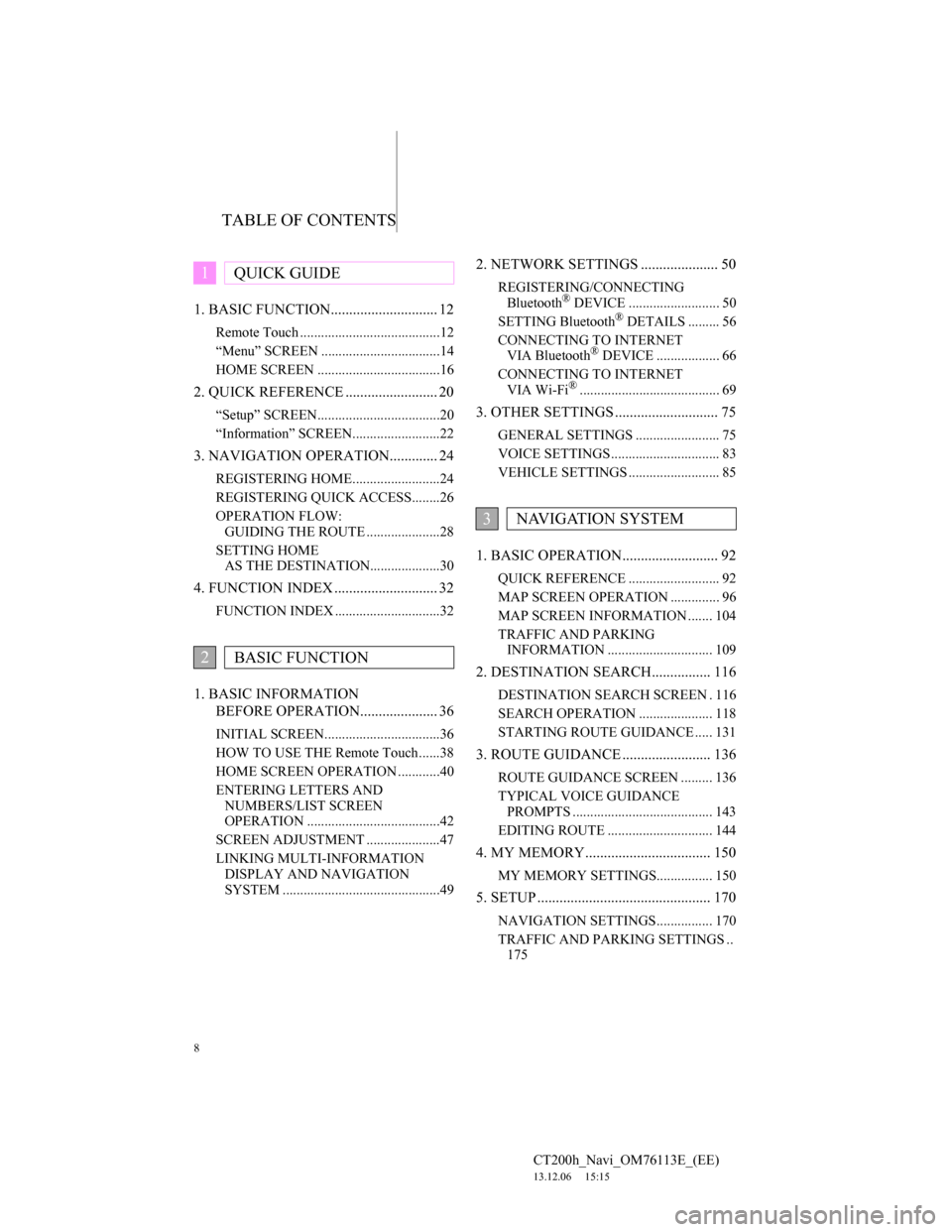
TABLE OF CONTENTS
8
CT200h_Navi_OM76113E_(EE)
13.12.06 15:15
1. BASIC FUNCTION............................. 12
Remote Touch ........................................12
“Menu” SCREEN ..................................14
HOME SCREEN ...................................16
2. QUICK REFERENCE ......................... 20
“Setup” SCREEN...................................20
“Information” SCREEN.........................22
3. NAVIGATION OPERATION............. 24
REGISTERING HOME.........................24
REGISTERING QUICK ACCESS........26
OPERATION FLOW:
GUIDING THE ROUTE .....................28
SETTING HOME
AS THE DESTINATION....................30
4. FUNCTION INDEX ............................ 32
FUNCTION INDEX ..............................32
1. BASIC INFORMATION
BEFORE OPERATION..................... 36
INITIAL SCREEN.................................36
HOW TO USE THE Remote Touch......38
HOME SCREEN OPERATION ............40
ENTERING LETTERS AND
NUMBERS/LIST SCREEN
OPERATION ......................................42
SCREEN ADJUSTMENT .....................47
LINKING MULTI-INFORMATION
DISPLAY AND NAVIGATION
SYSTEM .............................................49
2. NETWORK SETTINGS ..................... 50
REGISTERING/CONNECTING
Bluetooth® DEVICE .......................... 50
SETTING Bluetooth® DETAILS ......... 56
CONNECTING TO INTERNET
VIA Bluetooth
® DEVICE .................. 66
CONNECTING TO INTERNET
VIA Wi-Fi
®........................................ 69
3. OTHER SETTINGS ............................ 75
GENERAL SETTINGS ........................ 75
VOICE SETTINGS ............................... 83
VEHICLE SETTINGS .......................... 85
1. BASIC OPERATION.......................... 92
QUICK REFERENCE .......................... 92
MAP SCREEN OPERATION .............. 96
MAP SCREEN INFORMATION ....... 104
TRAFFIC AND PARKING
INFORMATION .............................. 109
2. DESTINATION SEARCH................ 116
DESTINATION SEARCH SCREEN . 116
SEARCH OPERATION ..................... 118
STARTING ROUTE GUIDANCE ..... 131
3. ROUTE GUIDANCE ........................ 136
ROUTE GUIDANCE SCREEN ......... 136
TYPICAL VOICE GUIDANCE
PROMPTS ........................................ 143
EDITING ROUTE .............................. 144
4. MY MEMORY.................................. 150
MY MEMORY SETTINGS................ 150
5. SETUP ............................................... 170
NAVIGATION SETTINGS................ 170
TRAFFIC AND PARKING SETTINGS ..
175
1QUICK GUIDE
2BASIC FUNCTION
3NAVIGATION SYSTEM
Page 17 of 410
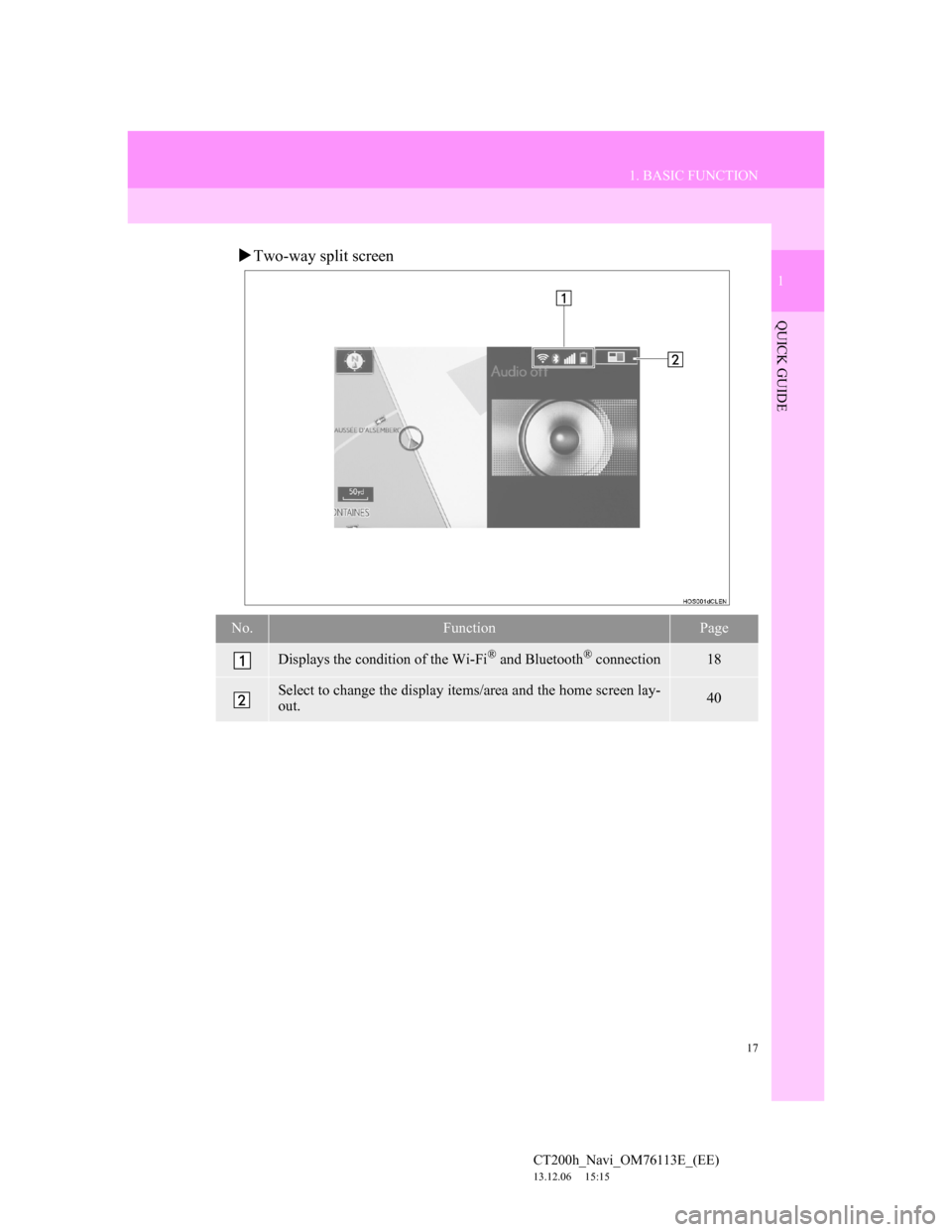
17
1. BASIC FUNCTION
1
QUICK GUIDE
CT200h_Navi_OM76113E_(EE)
13.12.06 15:15
Two-way split screen
No.FunctionPage
Displays the condition of the Wi-Fi® and Bluetooth® connection18
Select to change the display items/area and the home screen lay-
out.40
Page 18 of 410
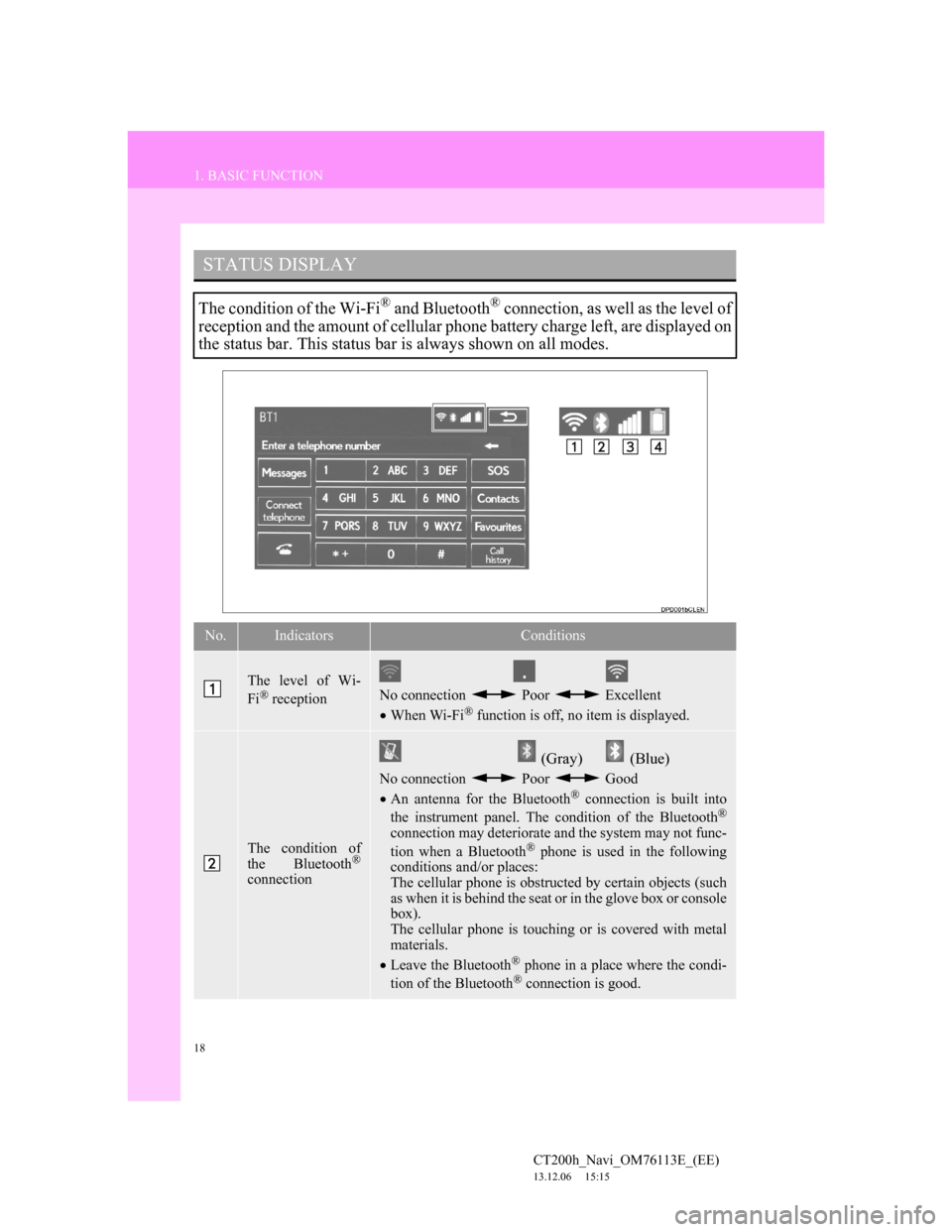
18
1. BASIC FUNCTION
CT200h_Navi_OM76113E_(EE)
13.12.06 15:15
STATUS DISPLAY
The condition of the Wi-Fi® and Bluetooth® connection, as well as the level of
reception and the amount of cellular phone battery charge left, are displayed on
the status bar. This status bar is always shown on all modes.
No.IndicatorsConditions
The level of Wi-
Fi® receptionNo connection Poor Excellent
When Wi-Fi® function is off, no item is displayed.
The condition of
the Bluetooth®
connection
(Gray) (Blue)
No connection Poor Good
An antenna for the Bluetooth® connection is built into
the instrument panel. The condition of the Bluetooth®
connection may deteriorate and the system may not func-
tion when a Bluetooth® phone is used in the following
conditions and/or places:
The cellular phone is obstructed by certain objects (such
as when it is behind the seat or in the glove box or console
box).
The cellular phone is touching or is covered with metal
materials.
Leave the Bluetooth
® phone in a place where the condi-
tion of the Bluetooth® connection is good.
Page 21 of 410
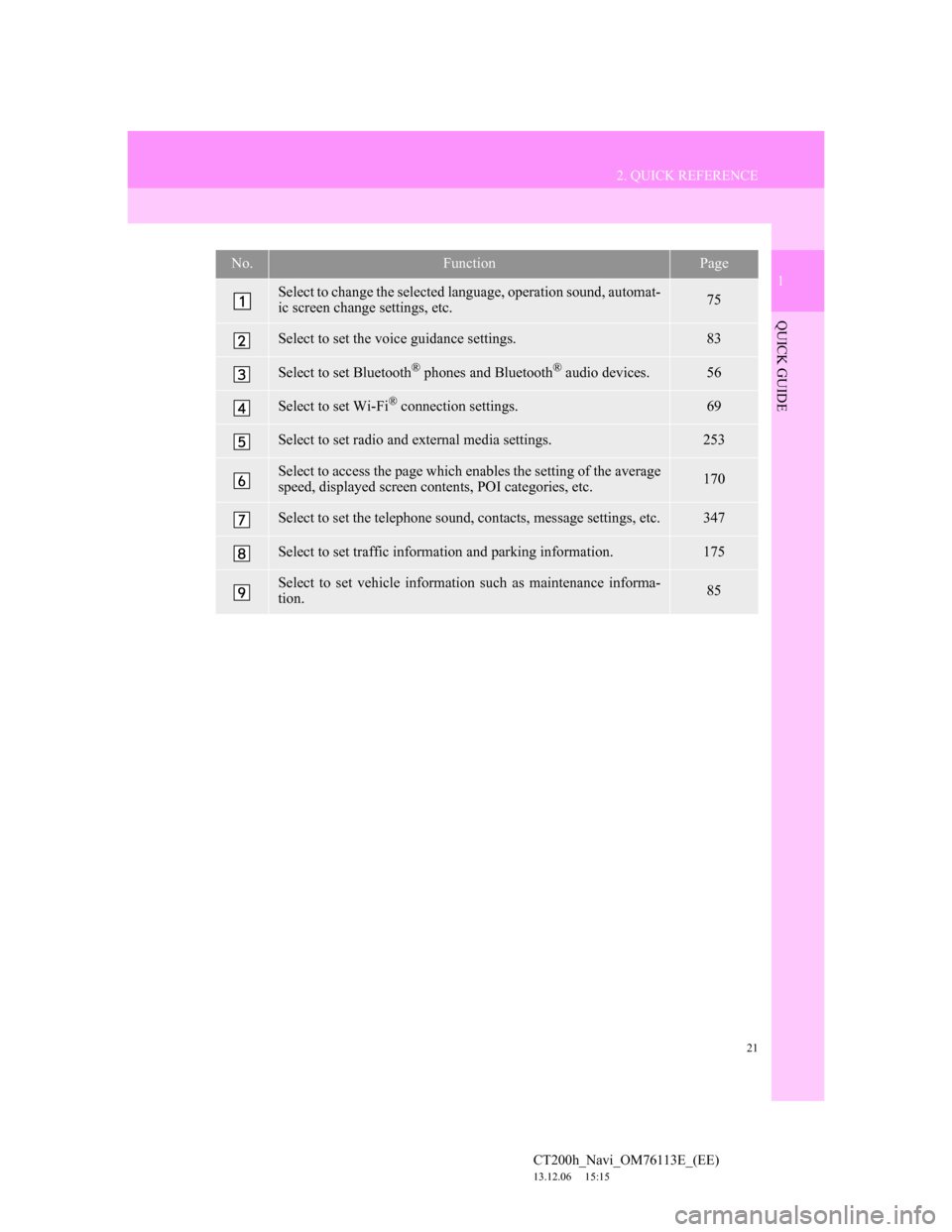
21
2. QUICK REFERENCE
1
QUICK GUIDE
CT200h_Navi_OM76113E_(EE)
13.12.06 15:15
No.FunctionPage
Select to change the selected language, operation sound, automat-
ic screen change settings, etc.75
Select to set the voice guidance settings.83
Select to set Bluetooth® phones and Bluetooth® audio devices.56
Select to set Wi-Fi® connection settings.69
Select to set radio and external media settings.253
Select to access the page which enables the setting of the average
speed, displayed screen contents, POI categories, etc.170
Select to set the telephone sound, contacts, message settings, etc.347
Select to set traffic information and parking information.175
Select to set vehicle information such as maintenance informa-
tion.85
Page 35 of 410
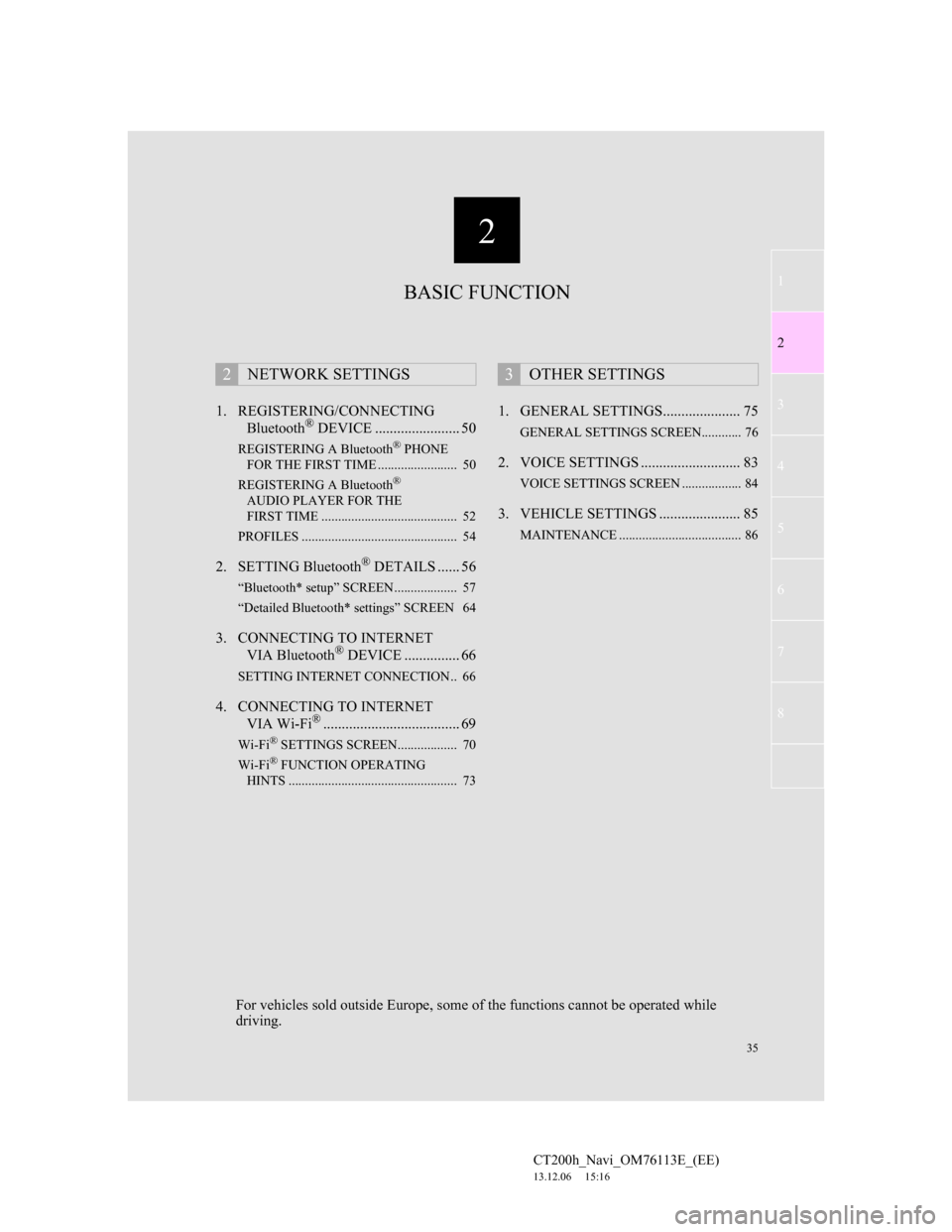
2
35
1
2
3
4
5
6
7
CT200h_Navi_OM76113E_(EE)
13.12.06 15:16
8
1. REGISTERING/CONNECTING
Bluetooth® DEVICE ....................... 50
REGISTERING A Bluetooth® PHONE
FOR THE FIRST TIME ........................ 50
REGISTERING A Bluetooth
®
AUDIO PLAYER FOR THE
FIRST TIME ......................................... 52
PROFILES ............................................... 54
2. SETTING Bluetooth® DETAILS ...... 56
“Bluetooth* setup” SCREEN ................... 57
“Detailed Bluetooth* settings” SCREEN 64
3. CONNECTING TO INTERNET
VIA Bluetooth® DEVICE ............... 66
SETTING INTERNET CONNECTION.. 66
4. CONNECTING TO INTERNET
VIA Wi-Fi®..................................... 69
Wi-Fi® SETTINGS SCREEN.................. 70
Wi-Fi® FUNCTION OPERATING
HINTS ................................................... 73
1. GENERAL SETTINGS..................... 75
GENERAL SETTINGS SCREEN............ 76
2. VOICE SETTINGS ........................... 83
VOICE SETTINGS SCREEN .................. 84
3. VEHICLE SETTINGS ...................... 85
MAINTENANCE ..................................... 86
2NETWORK SETTINGS3OTHER SETTINGS
BASIC FUNCTION
For vehicles sold outside Europe, some of the functions cannot be operated while
driving.
Page 69 of 410
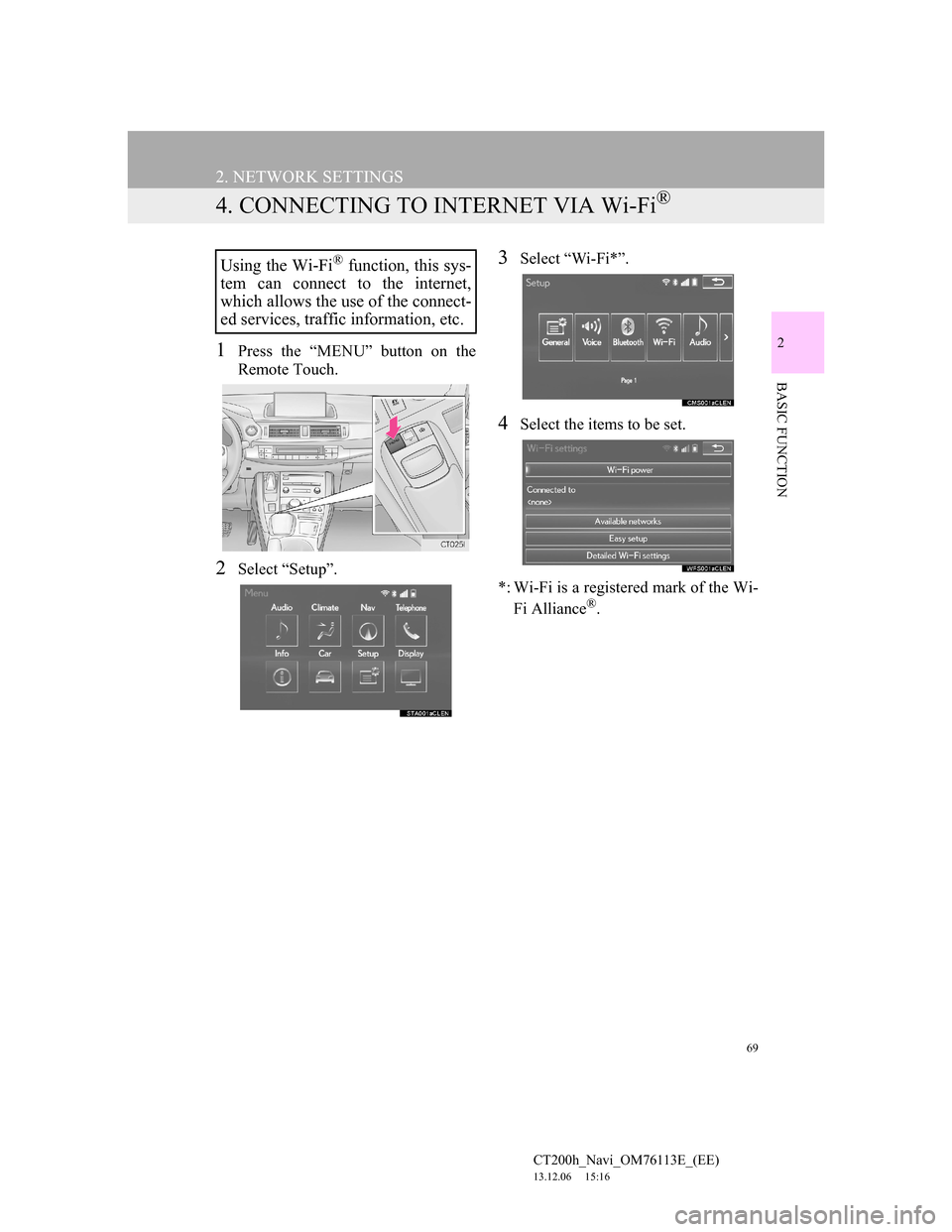
69
2. NETWORK SETTINGS
CT200h_Navi_OM76113E_(EE)
13.12.06 15:16
2
BASIC FUNCTION
4. CONNECTING TO INTERNET VIA Wi-Fi®
1Press the “MENU” button on the
Remote Touch.
2Select “Setup”.
3Select “Wi-Fi*”.
4Select the items to be set.
*: Wi-Fi is a registered mark of the Wi-
Fi Alliance
®.
Using the Wi-Fi® function, this sys-
tem can connect to the internet,
which allows the use of the connect-
ed services, traffic information, etc.
Page 70 of 410
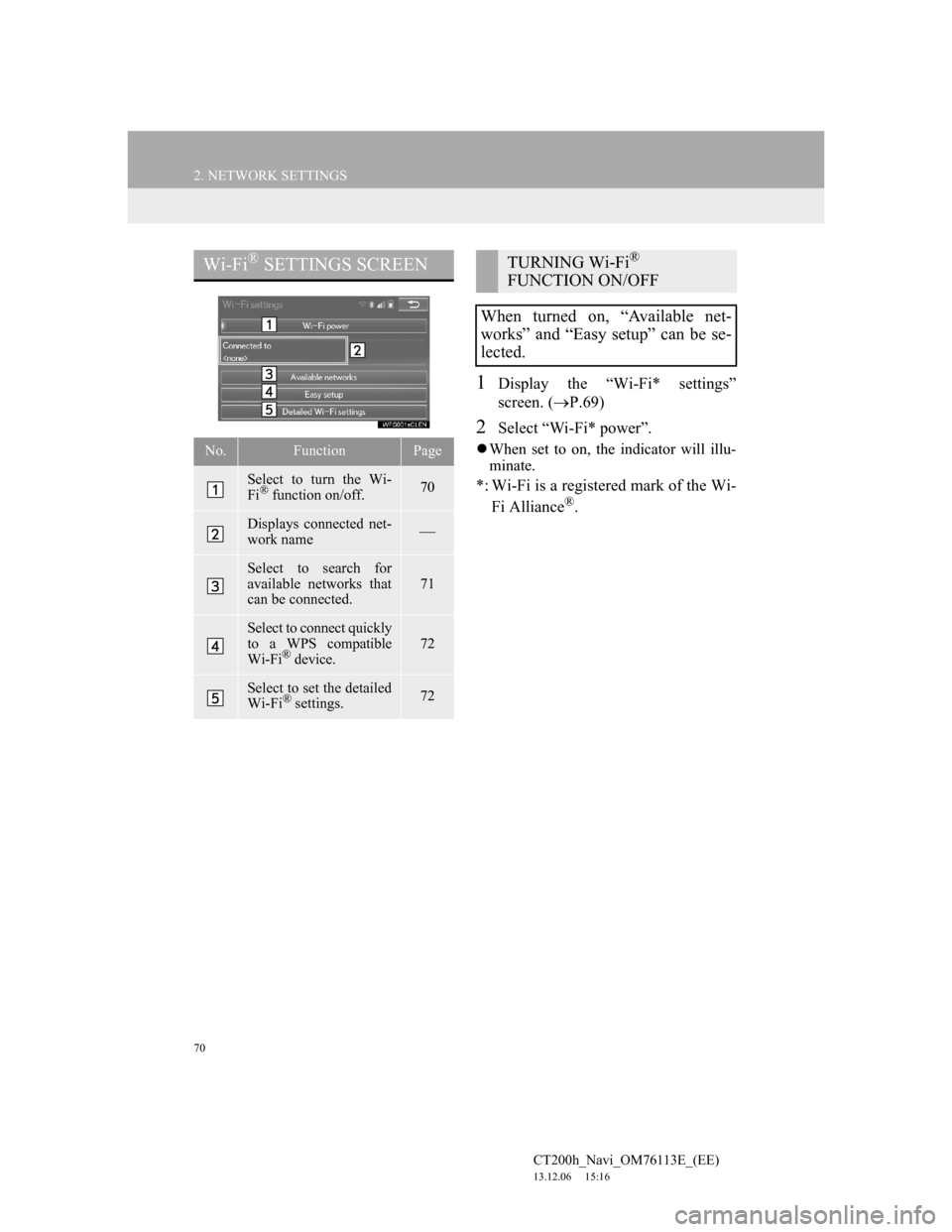
70
2. NETWORK SETTINGS
CT200h_Navi_OM76113E_(EE)
13.12.06 15:16
1Display the “Wi-Fi* settings”
screen. (P.69)
2Select “Wi-Fi* power”.
When set to on, the indicator will illu-
minate.
*: Wi-Fi is a registered mark of the Wi-
Fi Alliance®.
Wi-Fi® SETTINGS SCREEN
No.FunctionPage
Select to turn the Wi-
Fi® function on/off.70
Displays connected net-
work name
Select to search for
available networks that
can be connected.
71
Select to connect quickly
to a WPS compatible
Wi-Fi
® device.
72
Select to set the detailed
Wi-Fi® settings.72
TURNING Wi-Fi®
FUNCTION ON/OFF
When turned on, “Available net-
works” and “Easy setup” can be se-
lected.
Page 71 of 410
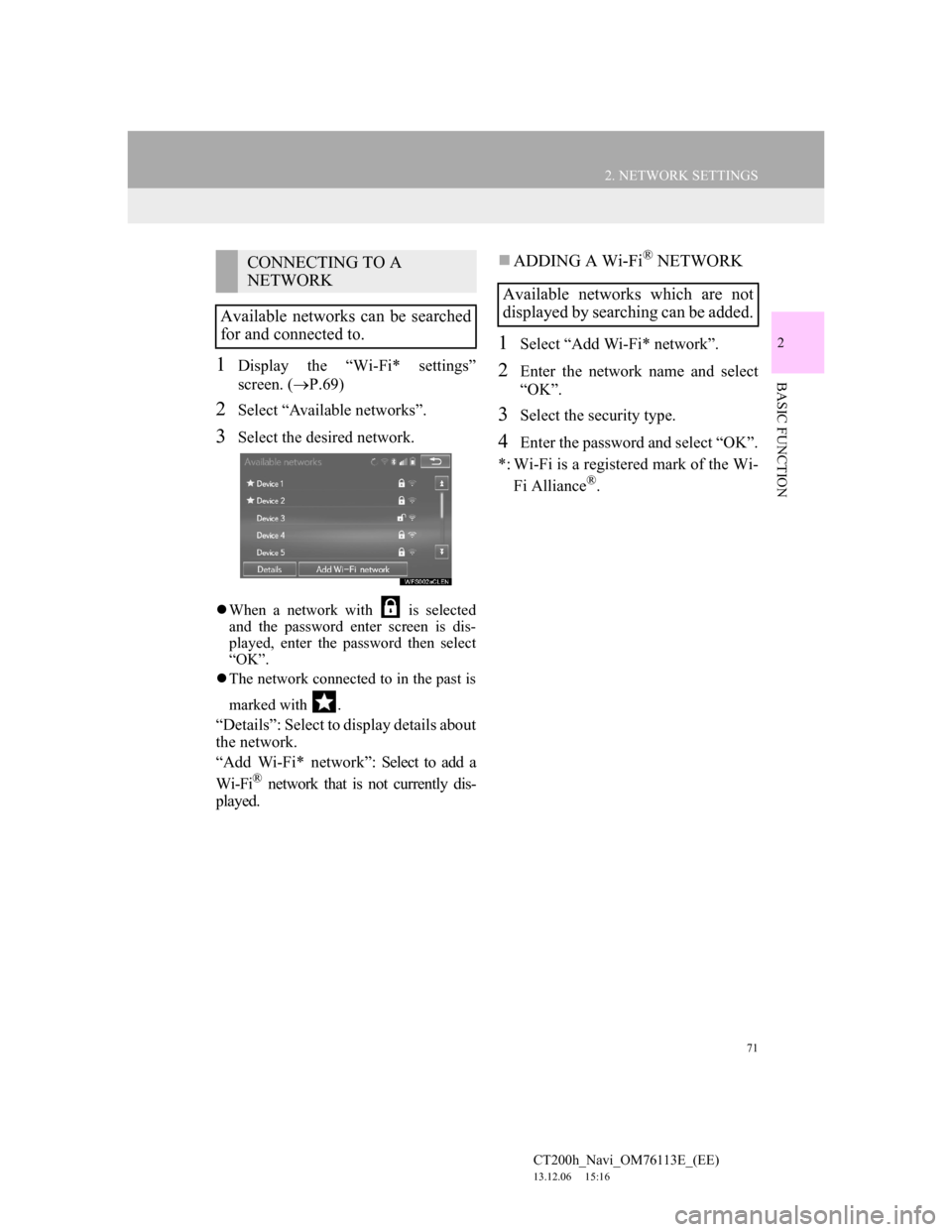
71
2. NETWORK SETTINGS
CT200h_Navi_OM76113E_(EE)
13.12.06 15:16
2
BASIC FUNCTION1Display the “Wi-Fi* settings”
screen. (P.69)
2Select “Available networks”.
3Select the desired network.
When a network with is selected
and the password enter screen is dis-
played, enter the password then select
“OK”.
The network connected to in the past is
marked with .
“Details”: Select to display details about
the network.
“Add Wi-Fi* network”: Select to add a
Wi-Fi
® network that is not currently dis-
played.
ADDING A Wi-Fi® NETWORK
1Select “Add Wi-Fi* network”.
2Enter the network name and select
“OK”.
3Select the security type.
4Enter the password and select “OK”.
*: Wi-Fi is a registered mark of the Wi-
Fi Alliance
®.
CONNECTING TO A
NETWORK
Available networks can be searched
for and connected to.
Available networks which are not
displayed by searching can be added.
Page 72 of 410
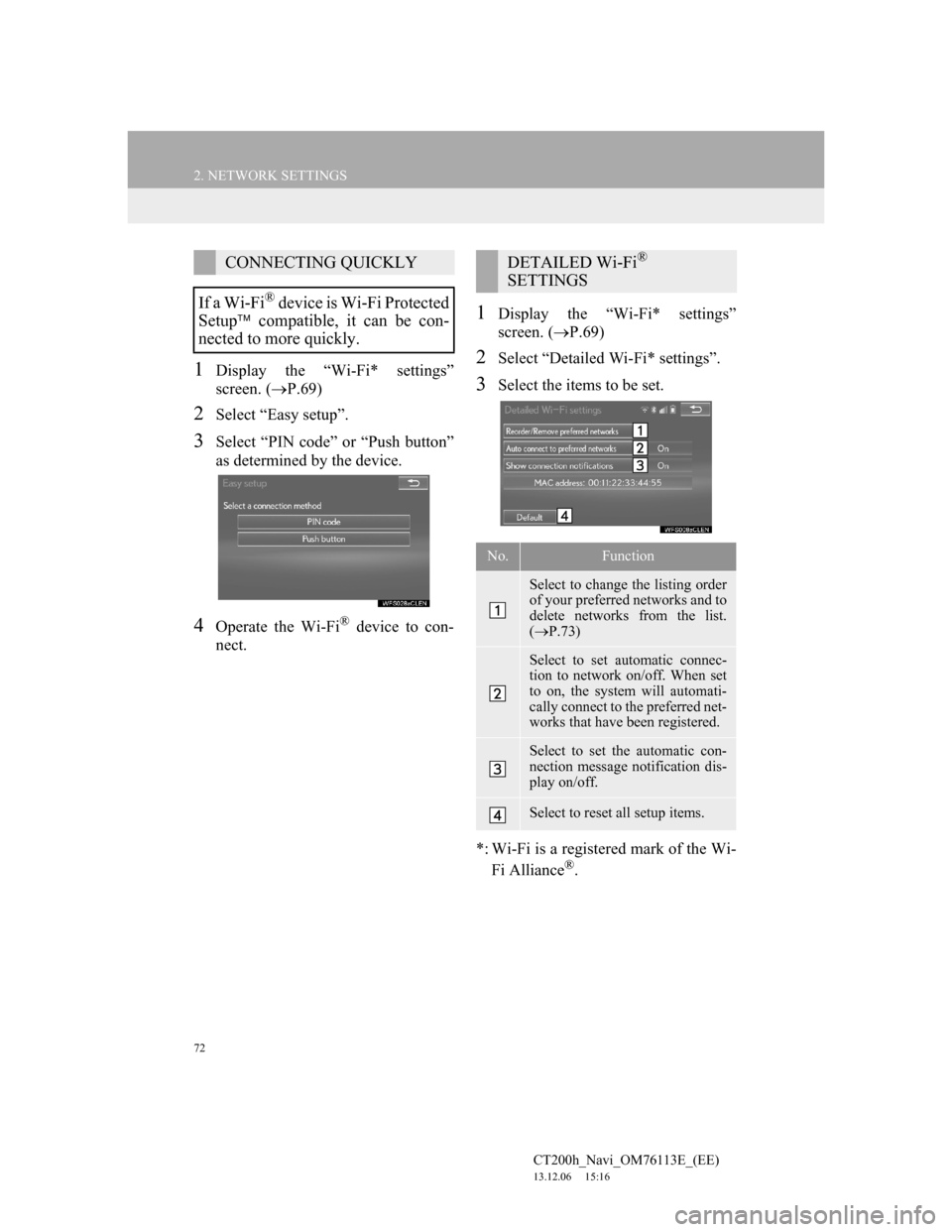
72
2. NETWORK SETTINGS
CT200h_Navi_OM76113E_(EE)
13.12.06 15:16
1Display the “Wi-Fi* settings”
screen. (P.69)
2Select “Easy setup”.
3Select “PIN code” or “Push button”
as determined by the device.
4Operate the Wi-Fi® device to con-
nect.
1Display the “Wi-Fi* settings”
screen. (P.69)
2Select “Detailed Wi-Fi* settings”.
3Select the items to be set.
*: Wi-Fi is a registered mark of the Wi-
Fi Alliance
®.
CONNECTING QUICKLY
If a Wi-Fi
® device is Wi-Fi Protected
Setup compatible, it can be con-
nected to more quickly.
DETAILED Wi-Fi®
SETTINGS
No.Function
Select to change the listing order
of your preferred networks and to
delete networks from the list.
(P.73)
Select to set automatic connec-
tion to network on/off. When set
to on, the system will automati-
cally connect to the preferred net-
works that have been registered.
Select to set the automatic con-
nection message notification dis-
play on/off.
Select to reset all setup items.
Page 73 of 410
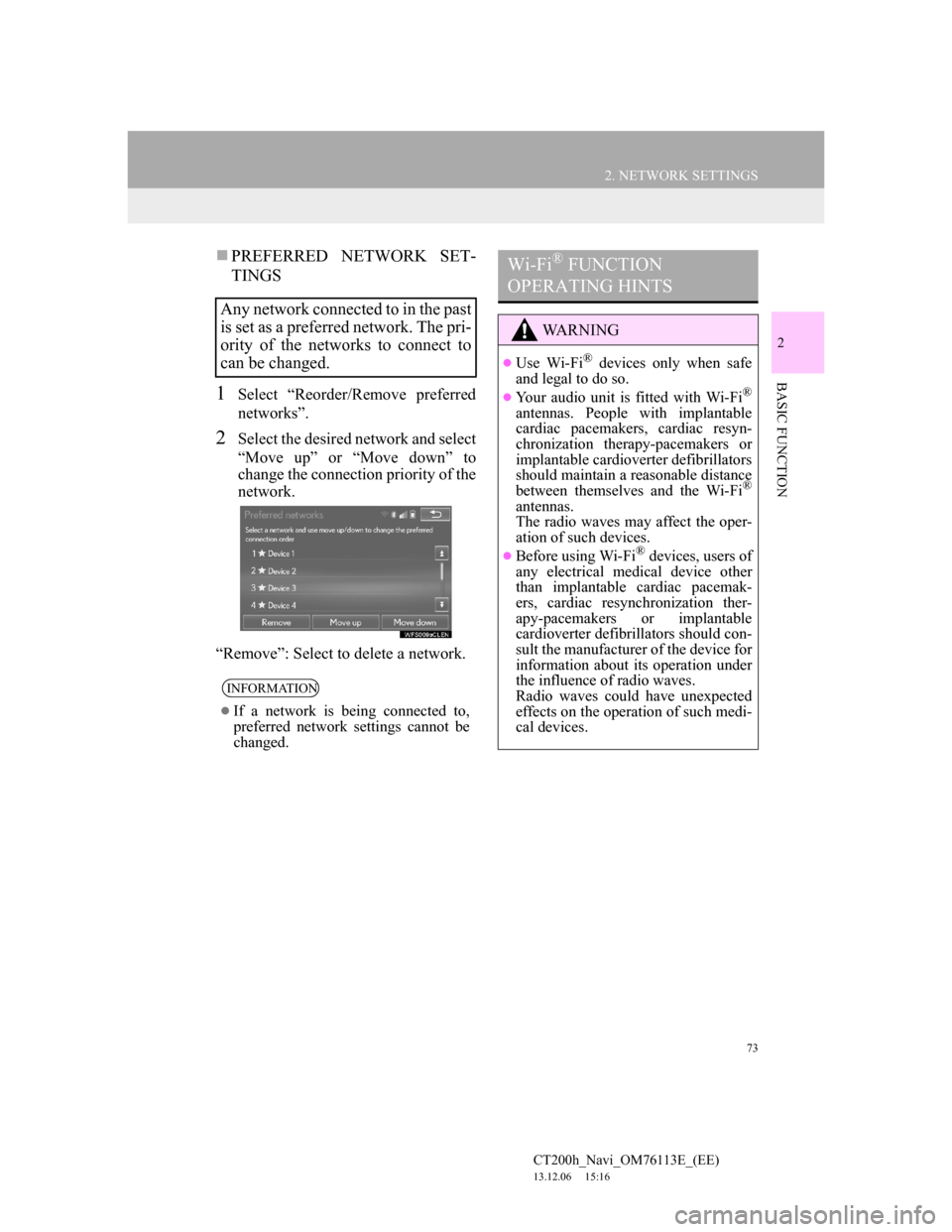
73
2. NETWORK SETTINGS
CT200h_Navi_OM76113E_(EE)
13.12.06 15:16
2
BASIC FUNCTION
PREFERRED NETWORK SET-
TINGS
1Select “Reorder/Remove preferred
networks”.
2Select the desired network and select
“Move up” or “Move down” to
change the connection priority of the
network.
“Remove”: Select to delete a network.
Any network connected to in the past
is set as a preferred network. The pri-
ority of the networks to connect to
can be changed.
INFORMATION
If a network is being connected to,
preferred network settings cannot be
changed.
Wi-Fi® FUNCTION
OPERATING HINTS
WA R N I N G
Use Wi-Fi® devices only when safe
and legal to do so.
Your audio unit is fitted with Wi-Fi®
antennas. People with implantable
cardiac pacemakers, cardiac resyn-
chronization therapy-pacemakers or
implantable cardioverter defibrillators
should maintain a reasonable distance
between themselves and the Wi-Fi
®
antennas.
The radio waves may affect the oper-
ation of such devices.
Before using Wi-Fi® devices, users of
any electrical medical device other
than implantable cardiac pacemak-
ers, cardiac resynchronization ther-
apy-pacemakers or implantable
cardioverter defibrillators should con-
sult the manufacturer of the device for
information about its operation under
the influence of radio waves.
Radio waves could have unexpected
effects on the operation of such medi-
cal devices.