display Lexus CT200h 2013 (in English) Owners Manual
[x] Cancel search | Manufacturer: LEXUS, Model Year: 2013, Model line: CT200h, Model: Lexus CT200h 2013Pages: 688
Page 340 of 688
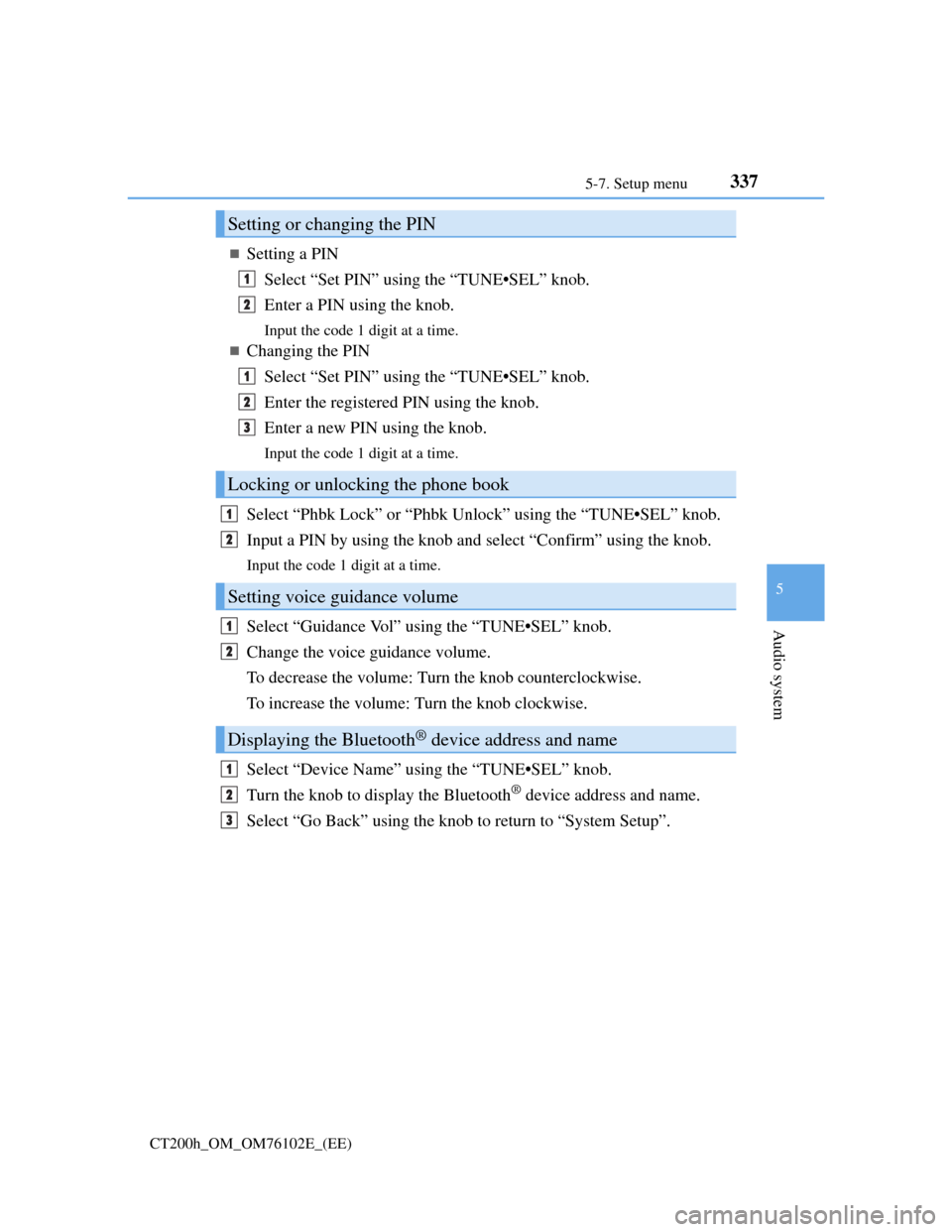
3375-7. Setup menu
5
Audio system
CT200h_OM_OM76102E_(EE)
Setting a PIN
Select “Set PIN” using the “TUNE•SEL” knob.
Enter a PIN using the knob.
Input the code 1 digit at a time.
Changing the PIN
Select “Set PIN” using the “TUNE•SEL” knob.
Enter the registered PIN using the knob.
Enter a new PIN using the knob.
Input the code 1 digit at a time.
Select “Phbk Lock” or “Phbk Unlock” using the “TUNE•SEL” knob.
Input a PIN by using the knob and select “Confirm” using the knob.
Input the code 1 digit at a time.
Select “Guidance Vol” using the “TUNE•SEL” knob.
Change the voice guidance volume.
To decrease the volume: Turn the knob counterclockwise.
To increase the volume: Turn the knob clockwise.
Select “Device Name” using the “TUNE•SEL” knob.
Turn the knob to display the Bluetooth
® device address and name.
Select “Go Back” using the knob to return to “System Setup”.
Setting or changing the PIN
Locking or unlocking the phone book
Setting voice guidance volume
Displaying the Bluetooth® device address and name
1
2
1
2
3
1
2
1
2
1
2
3
Page 342 of 688
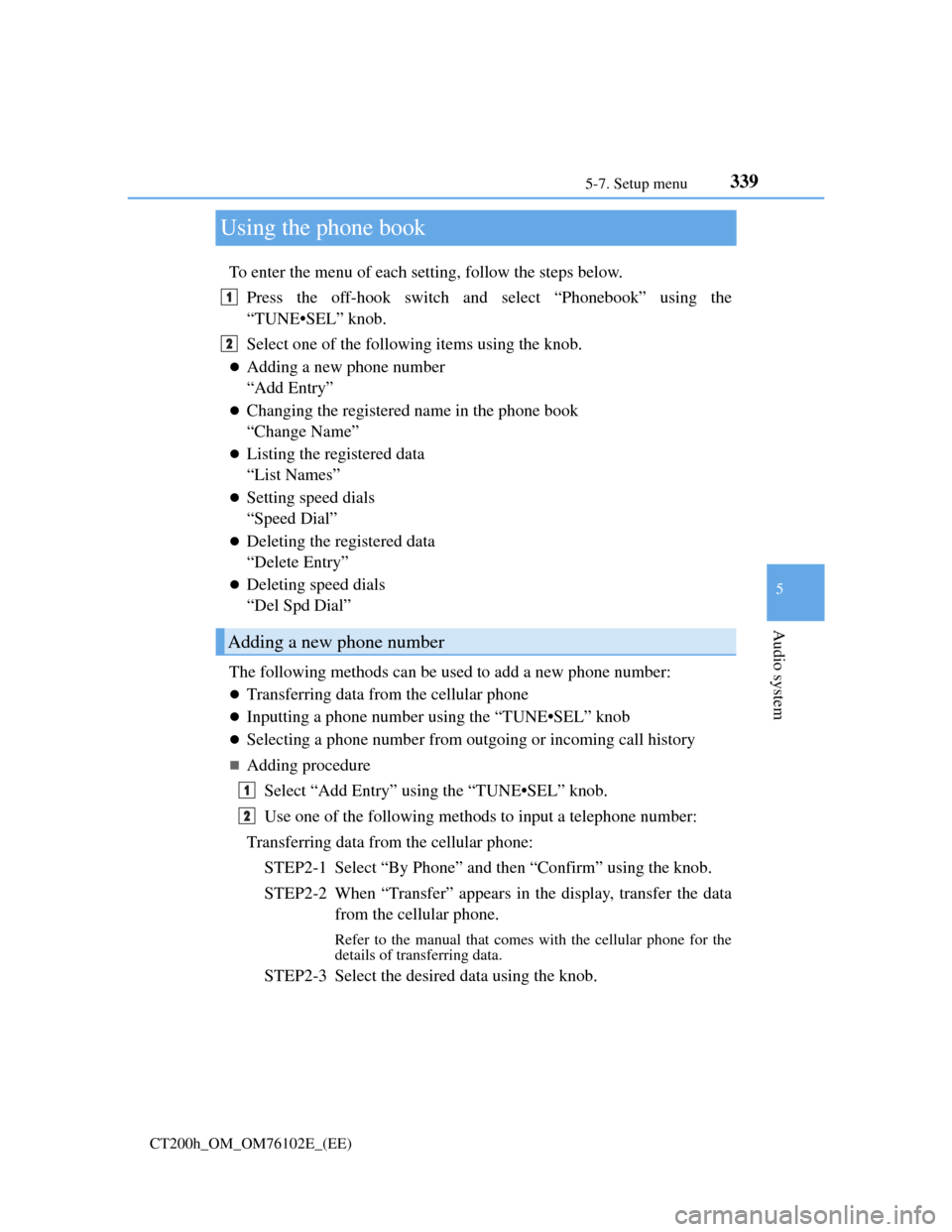
339
5 5-7. Setup menu
Audio system
CT200h_OM_OM76102E_(EE)
Using the phone book
To enter the menu of each setting, follow the steps below.
Press the off-hook switch and select “Phonebook” using the
“TUNE•SEL” knob.
Select one of the following items using the knob.
Adding a new phone number
“Add Entry”
Changing the registered name in the phone book
“Change Name”
Listing the registered data
“List Names”
Setting speed dials
“Speed Dial”
Deleting the registered data
“Delete Entry”
Deleting speed dials
“Del Spd Dial”
The following methods can be used to add a new phone number:
Transferring data from the cellular phone
Inputting a phone number using the “TUNE•SEL” knob
Selecting a phone number from outgoing or incoming call history
Adding procedure
Select “Add Entry” using the “TUNE•SEL” knob.
Use one of the following methods to input a telephone number:
Transferring data from the cellular phone:
STEP2-1 Select “By Phone” and then “Confirm” using the knob.
STEP2-2 When “Transfer” appears in the display, transfer the data
from the cellular phone.
Refer to the manual that comes with the cellular phone for the
details of transferring data.
STEP2-3 Select the desired data using the knob.
Adding a new phone number
1
2
1
2
Page 345 of 688
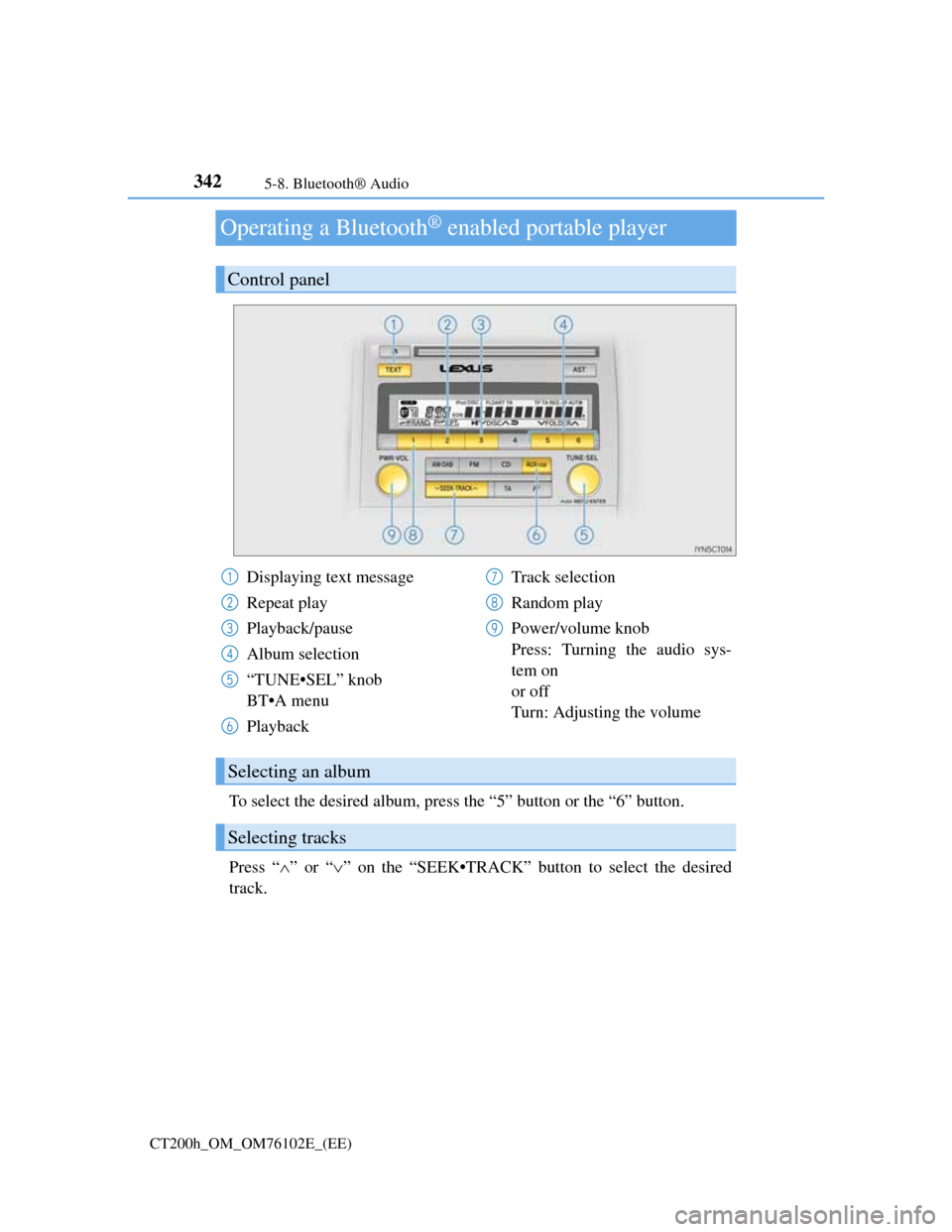
3425-8. Bluetooth® Audio
CT200h_OM_OM76102E_(EE)
Operating a Bluetooth® enabled portable player
To select the desired album, press the “5” button or the “6” button.
Press “”or “” on the “SEEK•TRACK” button to select the desired
track.
Control panel
Displaying text message
Repeat play
Playback/pause
Album selection
“TUNE•SEL” knob
BT•A menu
PlaybackTrack selection
Random play
Power/volume knob
Press: Turning the audio sys-
tem on
or off
Turn: Adjusting the volume1
2
3
4
5
6
7
8
9
Selecting an album
Selecting tracks
Page 346 of 688
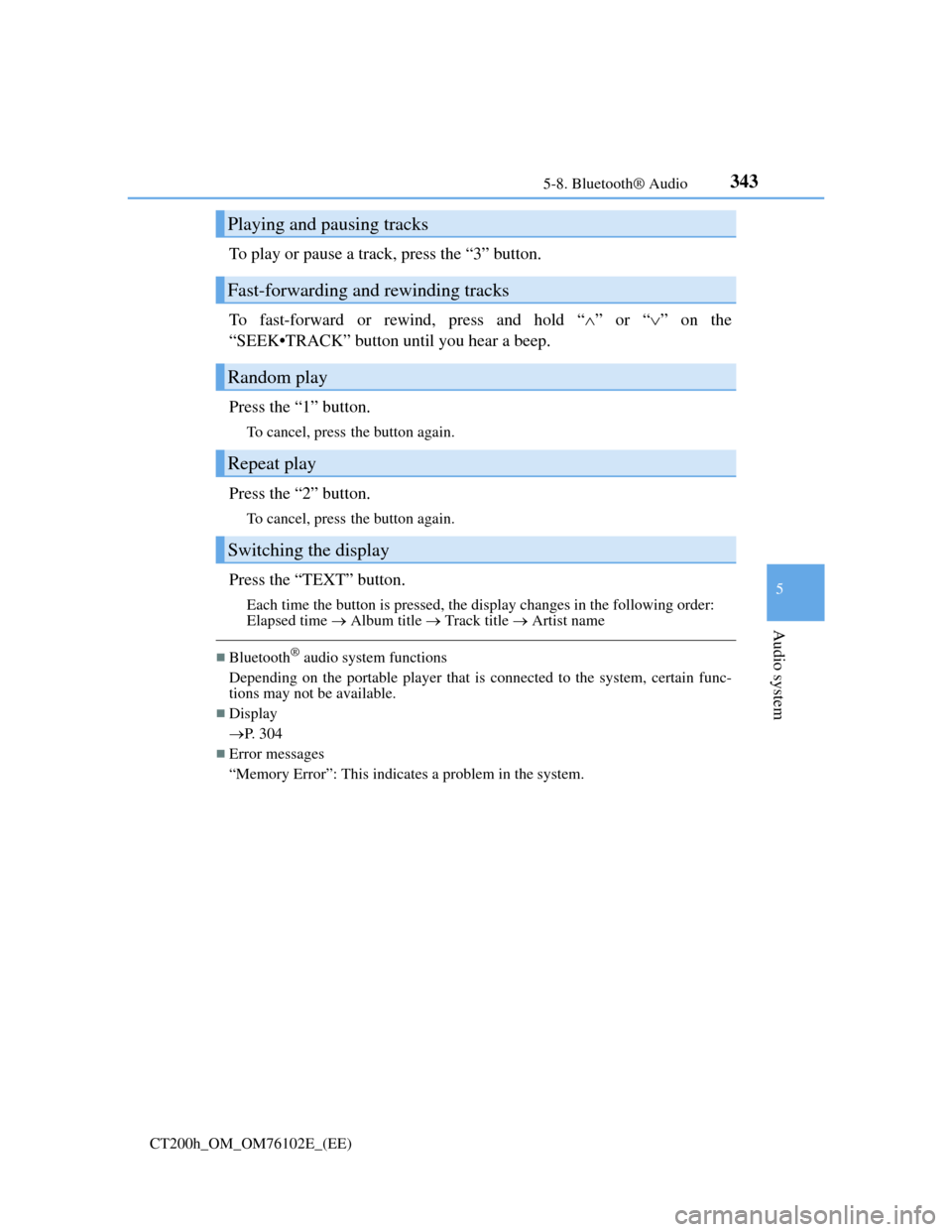
3435-8. Bluetooth® Audio
5
Audio system
CT200h_OM_OM76102E_(EE)
To play or pause a track, press the “3” button.
To fast-forward or rewind, press and hold “”or “” on the
“SEEK•TRACK” button until you hear a beep.
Press the “1” button.
To cancel, press the button again.
Press the “2” button.
To cancel, press the button again.
Press the “TEXT” button.
Each time the button is pressed, the display changes in the following order:
Elapsed time Album title Track title Artist name
Bluetooth® audio system functions
Depending on the portable player that is connected to the system, certain func-
tions may not be available.
Display
P. 304
Error messages
“Memory Error”: This indicates a problem in the system.
Playing and pausing tracks
Fast-forwarding and rewinding tracks
Random play
Repeat play
Switching the display
Page 347 of 688
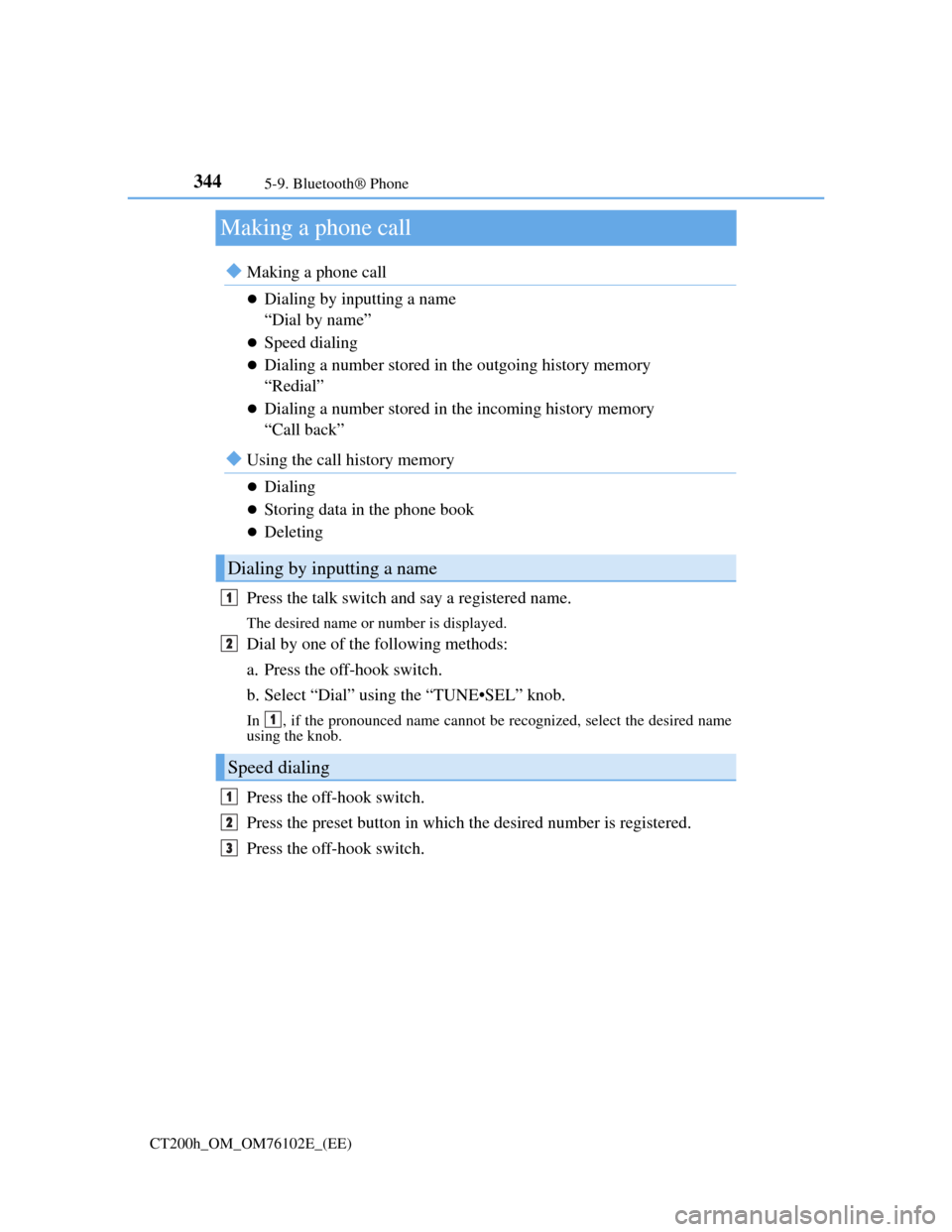
3445-9. Bluetooth® Phone
CT200h_OM_OM76102E_(EE)
Making a phone call
Making a phone call
Dialing by inputting a name
“Dial by name”
Speed dialing
Dialing a number stored in the outgoing history memory
“Redial”
Dialing a number stored in the incoming history memory
“Call back”
Using the call history memory
Dialing
Storing data in the phone book
Deleting
Press the talk switch and say a registered name.
The desired name or number is displayed.
Dial by one of the following methods:
a. Press the off-hook switch.
b. Select “Dial” using the “TUNE•SEL” knob.
In , if the pronounced name cannot be recognized, select the desired name
using the knob.
Press the off-hook switch.
Press the preset button in which the desired number is registered.
Press the off-hook switch.
Dialing by inputting a name
Speed dialing
1
2
1
1
2
3
Page 351 of 688

3485-10. Bluetooth®
CT200h_OM_OM76102E_(EE)
Bluetooth®
Conditions under which the system will not operate
If using a cellular phone that does not support Bluetooth®.
If the cellular phone is switched off.
If you are outside service range.
If the cellular phone is not connected.
If the cellular phone’s battery is low.
If the cellular phone is behind the seat or in the glove box or console box
If metal is covering or touching the portable player/phone
Signal status
This display may not correspond exactly with the cellular phone itself.
When using the hands-free system
The audio system and voice guidance are muted when making a call.
If both parties speak at the same time, it may be difficult to hear.
If the incoming call volume is overly loud, an echo may be heard.
Try to face toward the microphone as much as possible when speaking.
In the following circumstances, it may be difficult to hear the other party:
• When driving on unpaved roads
• When driving at high speeds
• When a window is open
• When the air conditioning is blowing directly on the microphone
• When the air conditioning is set to high
When transferring ownership of the vehicle
Be sure to initialize the system to prevent personal data from being improperly
accessed. (P. 338)
About Bluetooth®
Bluetooth is a registered trademark of
Bluetooth SIG, Inc.
Page 357 of 688
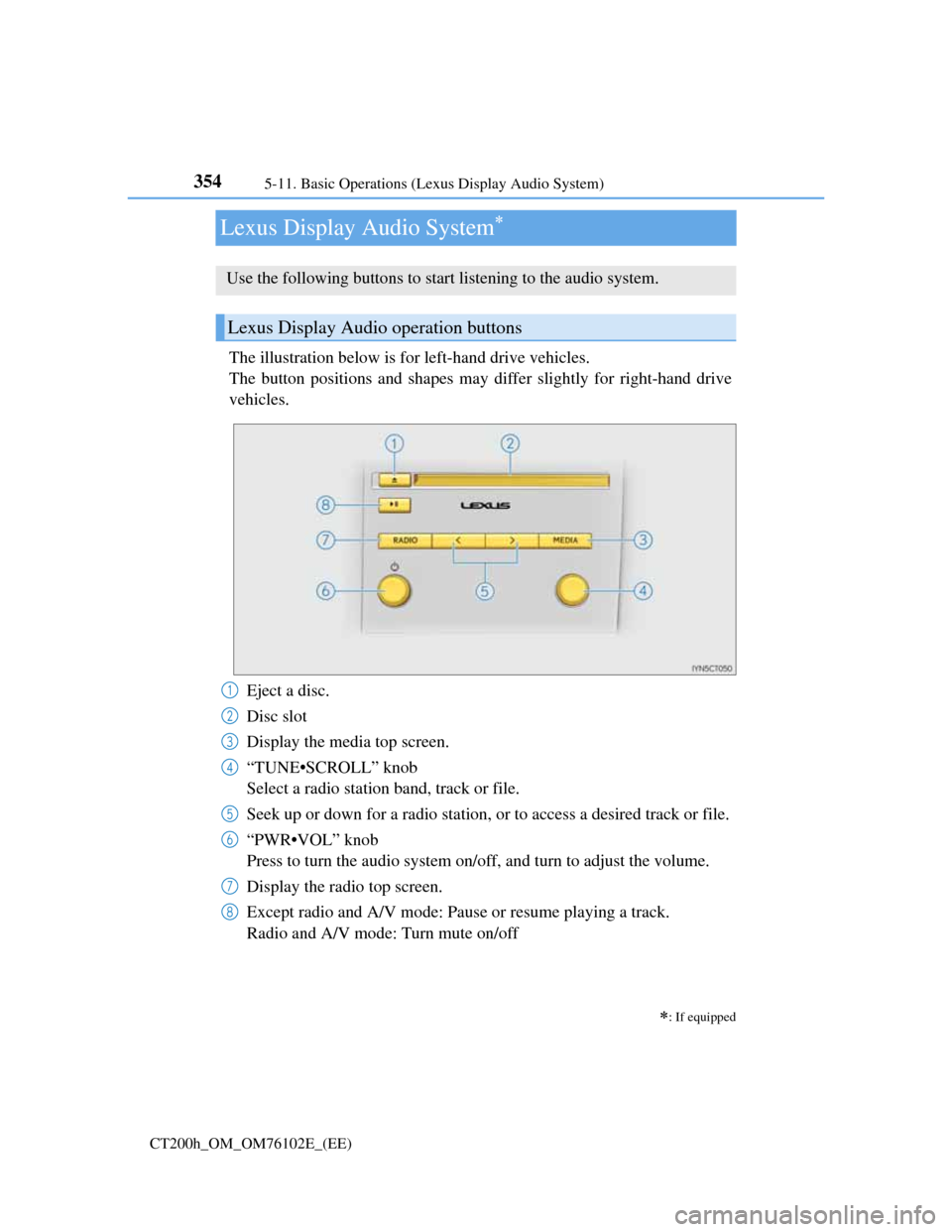
3545-11. Basic Operations (Lexus Display Audio System)
CT200h_OM_OM76102E_(EE)
Lexus Display Audio System
The illustration below is for left-hand drive vehicles.
The button positions and shapes may differ slightly for right-hand drive
vehicles.
Eject a disc.
Disc slot
Display the media top screen.
“TUNE•SCROLL” knob
Select a radio station band, track or file.
Seek up or down for a radio station, or to access a desired track or file.
“PWR•VOL” knob
Press to turn the audio system on/off, and turn to adjust the volume.
Display the radio top screen.
Except radio and A/V mode: Pause or resume playing a track.
Radio and A/V mode: Turn mute on/off
: If equipped
Use the following buttons to start listening to the audio system.
Lexus Display Audio operation buttons
1
2
3
4
5
6
7
8
Page 358 of 688
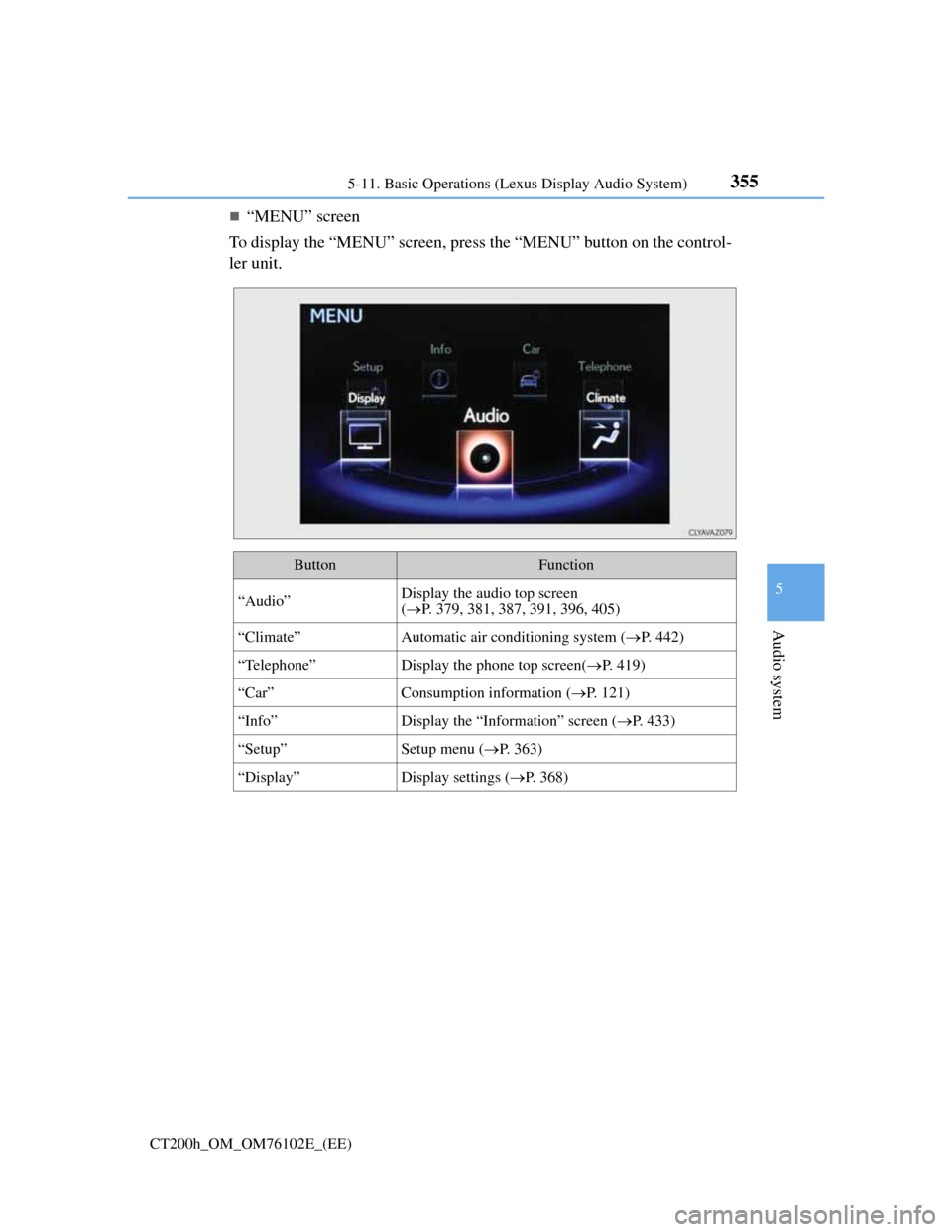
3555-11. Basic Operations (Lexus Display Audio System)
5
Audio system
CT200h_OM_OM76102E_(EE)
“MENU” screen
To display the “MENU” screen, press the “MENU” button on the control-
ler unit.
ButtonFunction
“Audio”Display the audio top screen
(P. 379, 381, 387, 391, 396, 405)
“Climate”Automatic air conditioning system (P. 442)
“Telephone”Display the phone top screen(P. 419)
“Car” Consumption information (P. 121)
“Info”Display the “Information” screen (P. 433)
“Setup”Setup menu (P. 363)
“Display”Display settings (P. 368)
Page 359 of 688
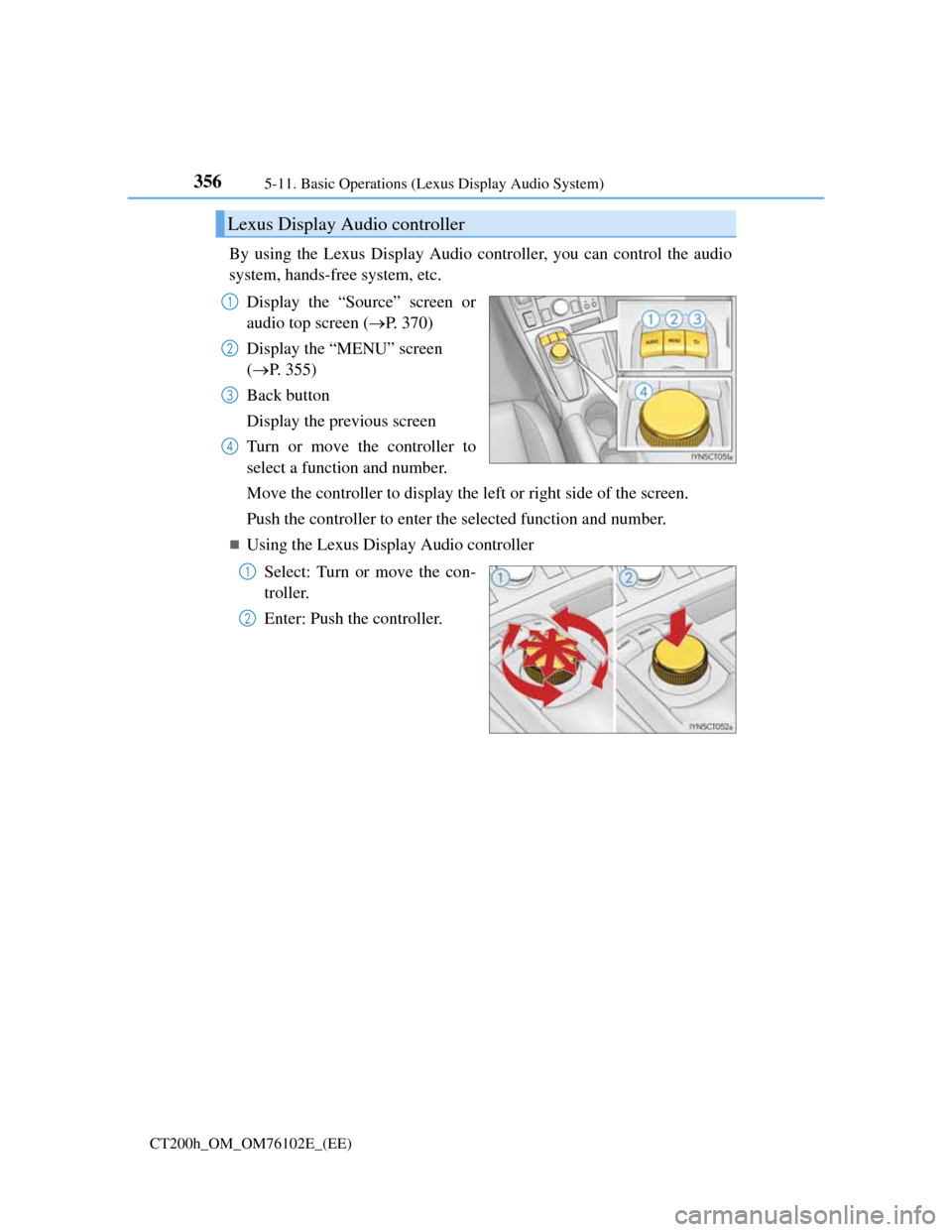
3565-11. Basic Operations (Lexus Display Audio System)
CT200h_OM_OM76102E_(EE)
By using the Lexus Display Audio controller, you can control the audio
system, hands-free system, etc.
Display the “Source” screen or
audio top screen (P. 370)
Display the “MENU” screen
(P. 355)
Back button
Display the previous screen
Turn or move the controller to
select a function and number.
Move the controller to display the left or right side of the screen.
Push the controller to enter the selected function and number.
Using the Lexus Display Audio controller
Select: Turn or move the con-
troller.
Enter: Push the controller.
Lexus Display Audio controller
1
2
3
4
1
2
Page 360 of 688
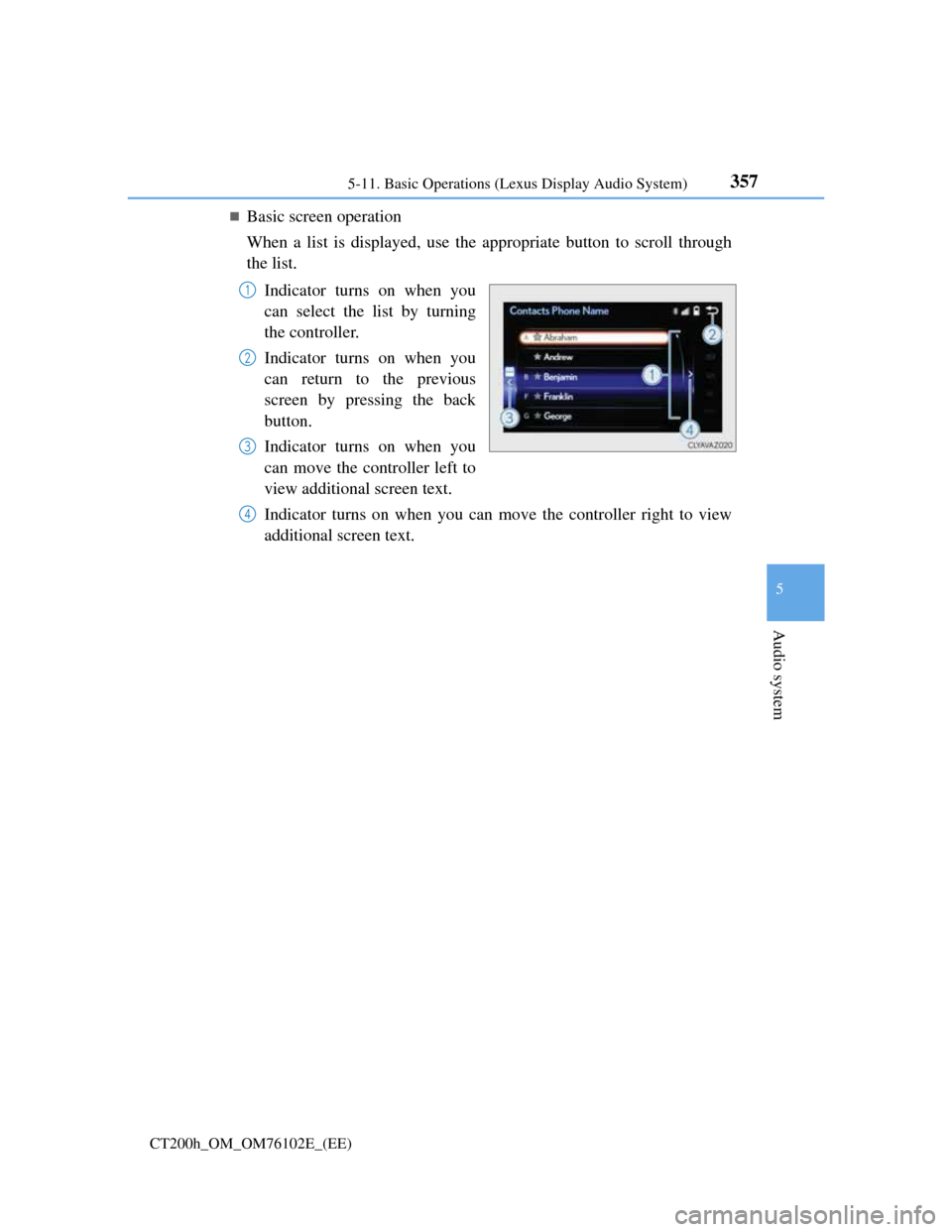
3575-11. Basic Operations (Lexus Display Audio System)
5
Audio system
CT200h_OM_OM76102E_(EE)
Basic screen operation
When a list is displayed, use the appropriate button to scroll through
the list.
Indicator turns on when you
can select the list by turning
the controller.
Indicator turns on when you
can return to the previous
screen by pressing the back
button.
Indicator turns on when you
can move the controller left to
view additional screen text.
Indicator turns on when you can move the controller right to view
additional screen text.
1
2
3
4