audio Lexus ES300h 2013 2013-2015 ES350/300h TVIP V4 Remote Engine Starter (RES) Owners / Quick Guide (OM33A56U) User Guide
[x] Cancel search | Manufacturer: LEXUS, Model Year: 2013, Model line: ES300h, Model: Lexus ES300h 2013Pages: 114, PDF Size: 2.53 MB
Page 27 of 114
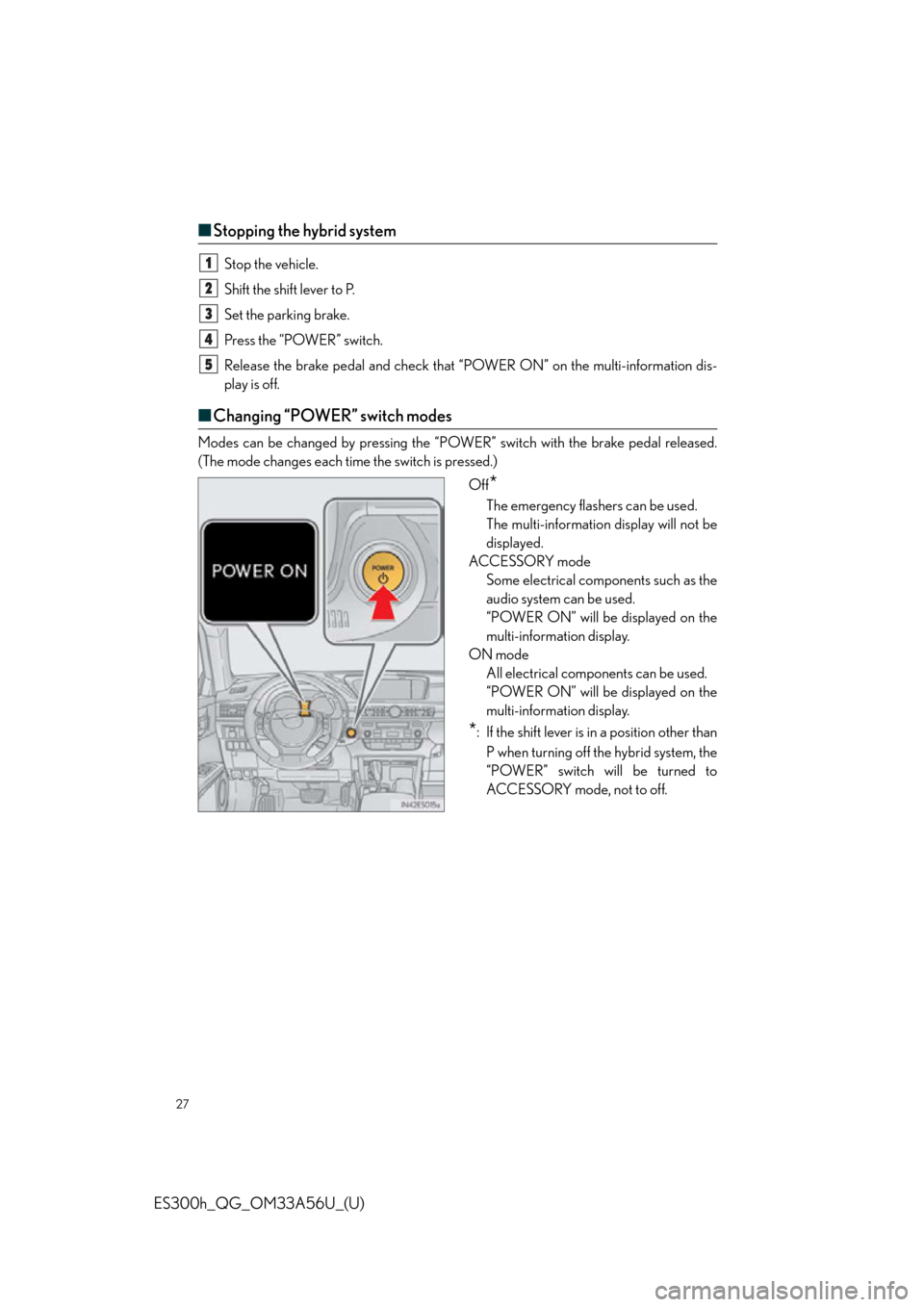
27
ES300h_QG_OM33A56U_(U)
■Stopping the hybrid system
Stop the vehicle.
Shift the shift lever to P.
Set the parking brake.
Press the “POWER” switch.
Release the brake pedal and check that “P OWER ON” on the multi-information dis-
play is off.
■ Changing “POWER” switch modes
Modes can be changed by pressing the “POWER” switch with the brake pedal released.
(The mode changes each time the switch is pressed.)
Off
*
The emergency flashers can be used.
The multi-information display will not be
displayed.
ACCESSORY mode Some electrical components such as the
audio system can be used.
“POWER ON” will be displayed on the
multi-information display.
ON mode All electrical components can be used.
“POWER ON” will be displayed on the
multi-information display.
*: If the shift lever is in a position other than
P when turning off the hybrid system, the
“POWER” switch will be turned to
ACCESSORY mode, not to of f.
1
2
3
4
5
Page 48 of 114
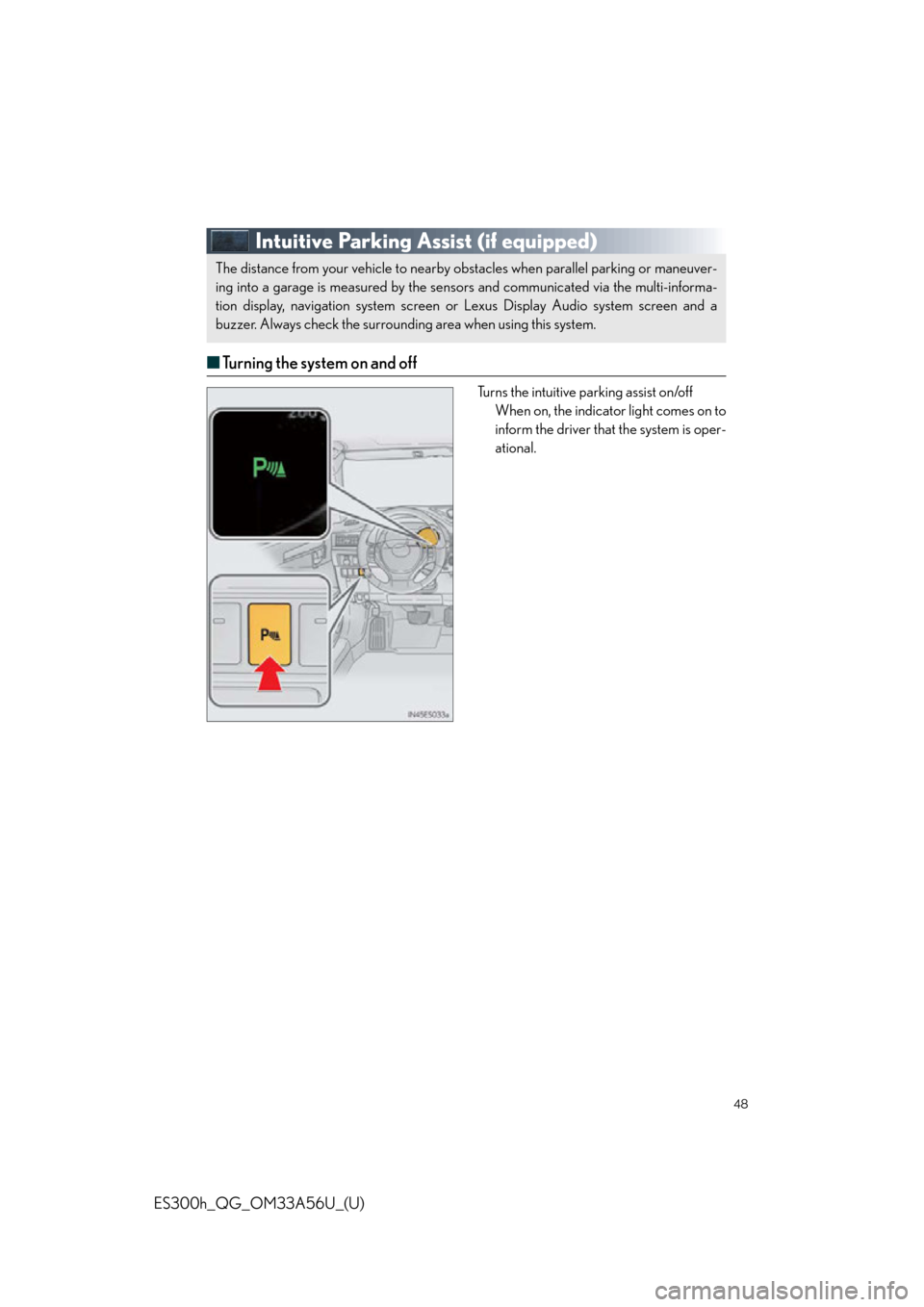
48
ES300h_QG_OM33A56U_(U)
Intuitive Parking Assist (if equipped)
■Turning the system on and off
Turns the intuitive parking assist on/off
When on, the indicator light comes on to
inform the driver that the system is oper-
ational.
The distance from your vehicle to nearby ob stacles when parallel parking or maneuver-
ing into a garage is measured by the sens ors and communicated via the multi-informa-
tion display, navigation sy stem screen or Lexus Display Audio system screen and a
buzzer. Always check the surrounding area when using this system.
Page 64 of 114
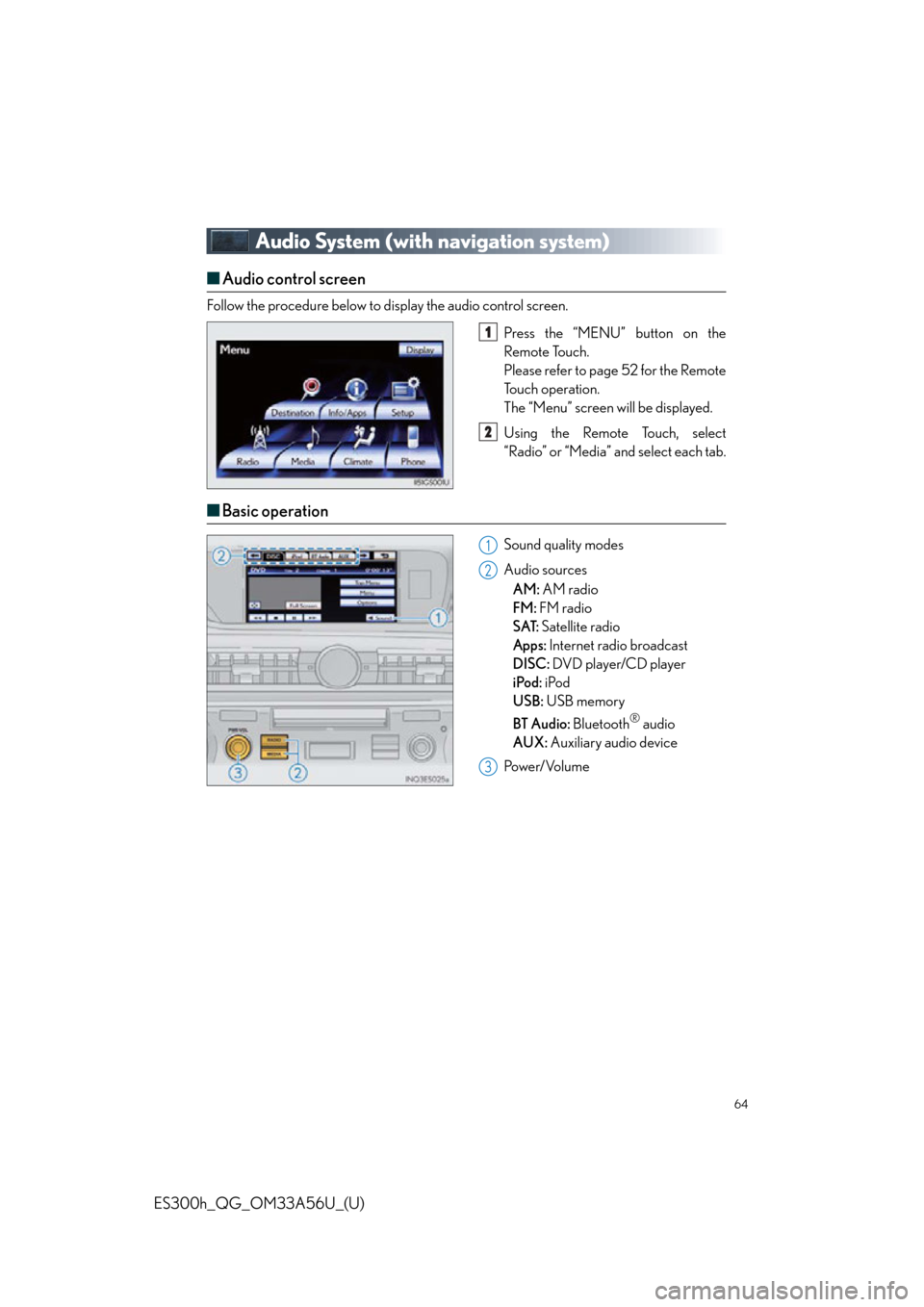
64
ES300h_QG_OM33A56U_(U)
Audio System (with navigation system)
■Audio control screen
Follow the procedure below to display the audio control screen.
Press the “MENU” button on the
Remote Touch.
Please refer to page 52 for the Remote
To u c h o p e r a t i o n .
The “Menu” screen will be displayed.
Using the Remote Touch, select
“Radio” or “Media” and select each tab.
■Basic operation
Sound quality modes
Audio sources
AM: AM radio
FM: FM radio
SAT: Satellite radio
Apps: Internet radio broadcast
DISC: DVD player/CD player
iPod: iPod
USB: USB memory
BT Audio: Bluetooth
® audio
AUX: Auxiliary audio device
Po w e r/ Vo l u m e
1
2
1
2
3
Page 66 of 114

66
ES300h_QG_OM33A56U_(U)
■DVD player/CD player
■
Playing an audio CD
Random playback
Repeat play
Playback/pause
Selecting a track
CD eject
■Playing a CD with MP3/WMA files
Random playback
Repeat play
Playback/pause
Selecting a file
Folder selection
CD eject
1
2
3
4
5
1
2
3
4
5
6
Page 67 of 114
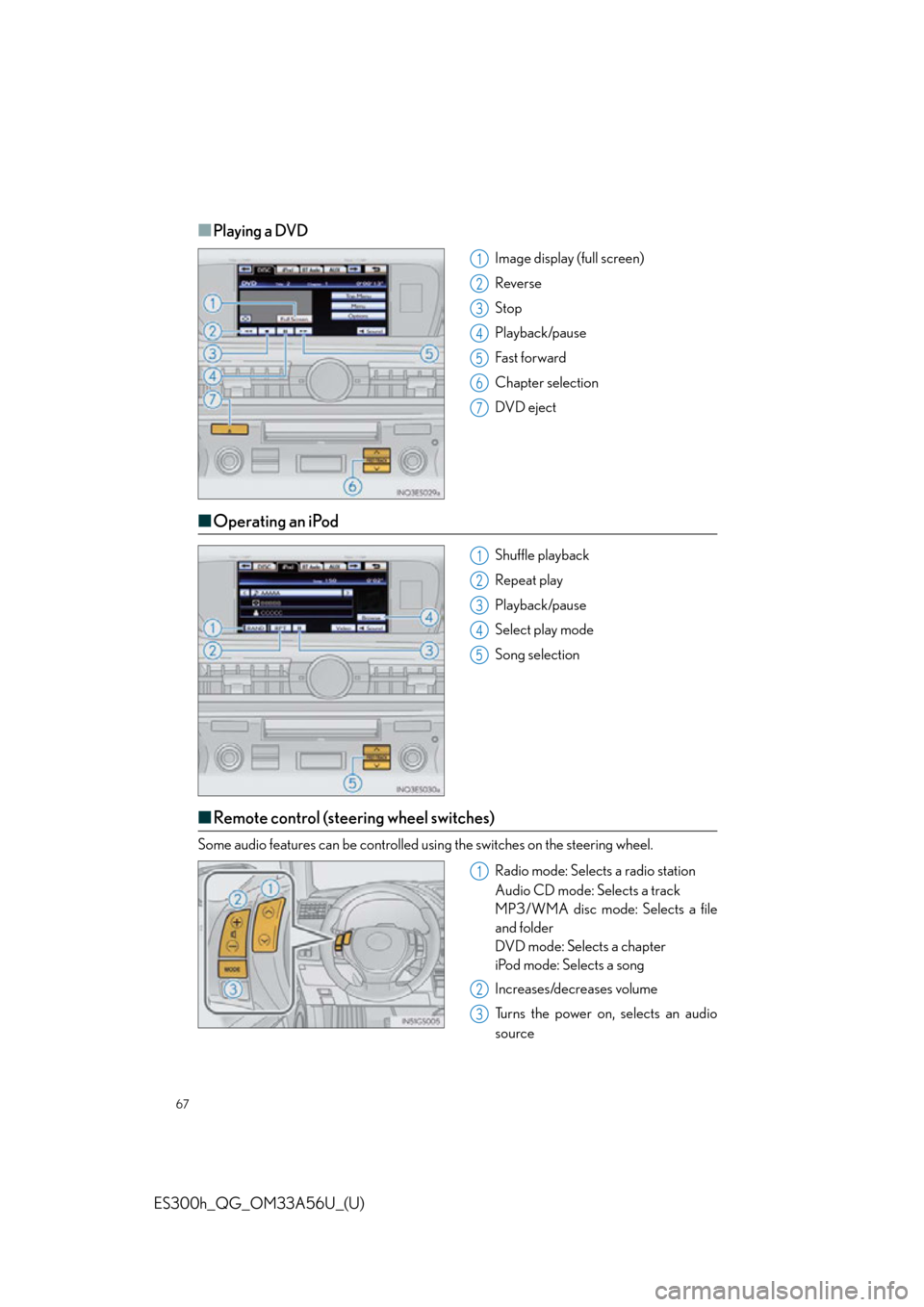
67
ES300h_QG_OM33A56U_(U)
■Playing a DVD
Image display (full screen)
Reverse
Stop
Playback/pause
Fast for ward
Chapter selection
DVD eject
■Operating an iPod
Shuffle playback
Repeat play
Playback/pause
Select play mode
Song selection
■Remote control (steering wheel switches)
Some audio features can be controlled usin g the switches on the steering wheel.
Radio mode: Selects a radio station
Audio CD mode: Selects a track
MP3/WMA disc mode: Selects a file
and folder
DVD mode: Selects a chapter
iPod mode: Selects a song
Increases/decreases volume
Turns the power on, selects an audio
source
1
2
3
4
5
6
7
1
2
3
4
5
1
2
3
Page 69 of 114
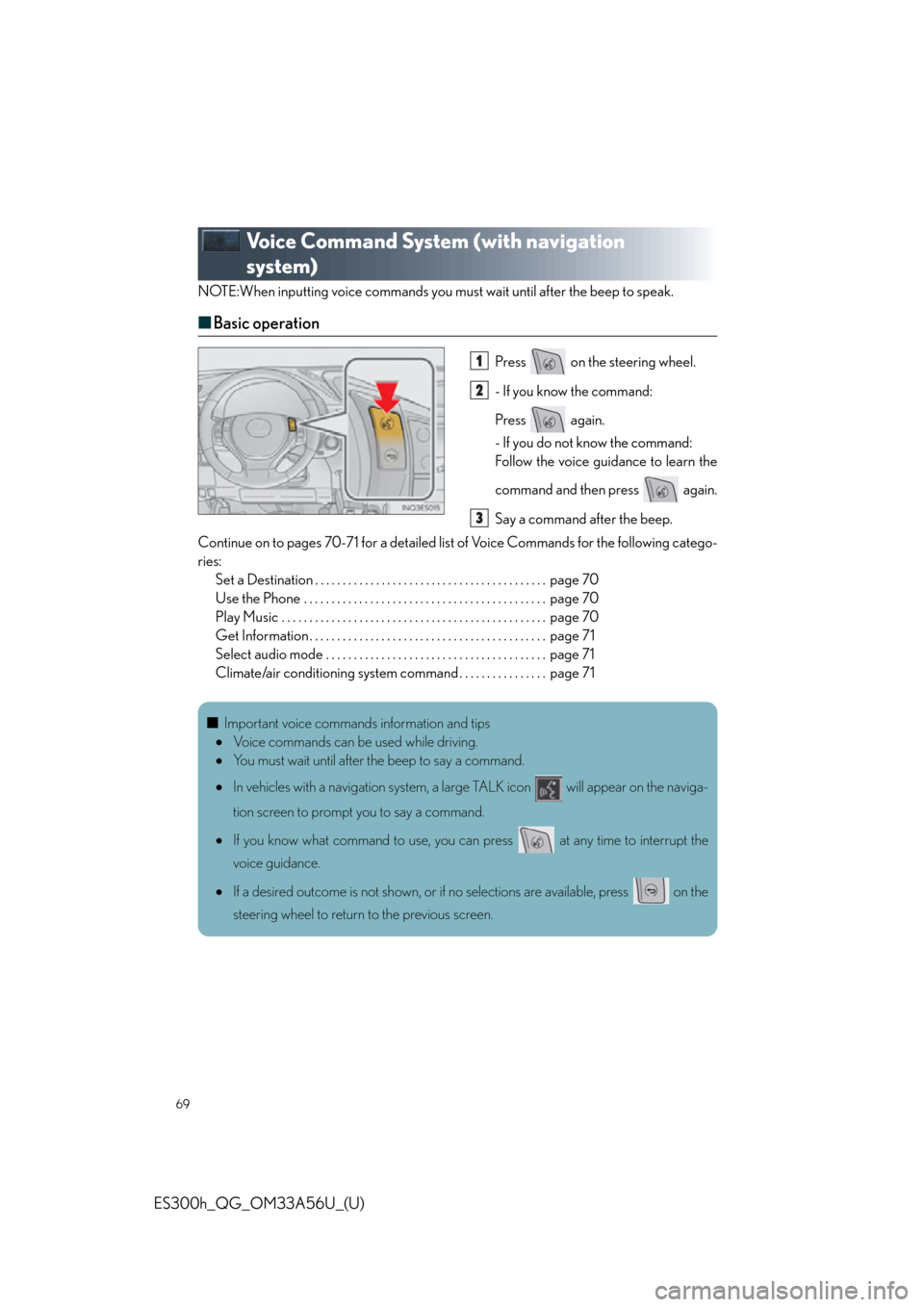
69
ES300h_QG_OM33A56U_(U)
Voice Command System (with navigation
system)
NOTE:When inputting voice commands you must wait until after the beep to speak.
■Basic operation
Press on the steering wheel.
- If you know the command:
Press again.
- If you do not know the command:
Follow the voice guidance to learn the
command and then press again.
Say a command after the beep.
Continue on to pages 70-71 for a detailed list of Voice Commands for the following catego-
ries: Set a Destination . . . . . . . . . . . . . . . . . . . . . . . . . . . . . . . . . . . . . . . . . . page 70
Use the Phone . . . . . . . . . . . . . . . . . . . . . . . . . . . . . . . . . . . . . . . . . . . . page 70
Play Music . . . . . . . . . . . . . . . . . . . . . . . . . . . . . . . . . . . . . . . . . . . . . . . . page 70
Get Information . . . . . . . . . . . . . . . . . . . . . . . . . . . . . . . . . . . . . . . . . . . page 71
Select audio mode . . . . . . . . . . . . . . . . . . . . . . . . . . . . . . . . . . . . . . . . page 71
Climate/air conditioning system command . . . . . . . . . . . . . . . . page 711
2
3
■Important voice commands information and tips
Voice commands can be used while driving.
You must wait until after the beep to say a command.
In vehicles with a navigation system, a large TALK icon will appear on the naviga-
tion screen to prompt you to say a command.
If you know what command to use, you can press at any time to interrupt the
voice guidance.
If a desired outcome is not shown, or if no selections are available, press on the
steering wheel to return to the previous screen.
Page 71 of 114
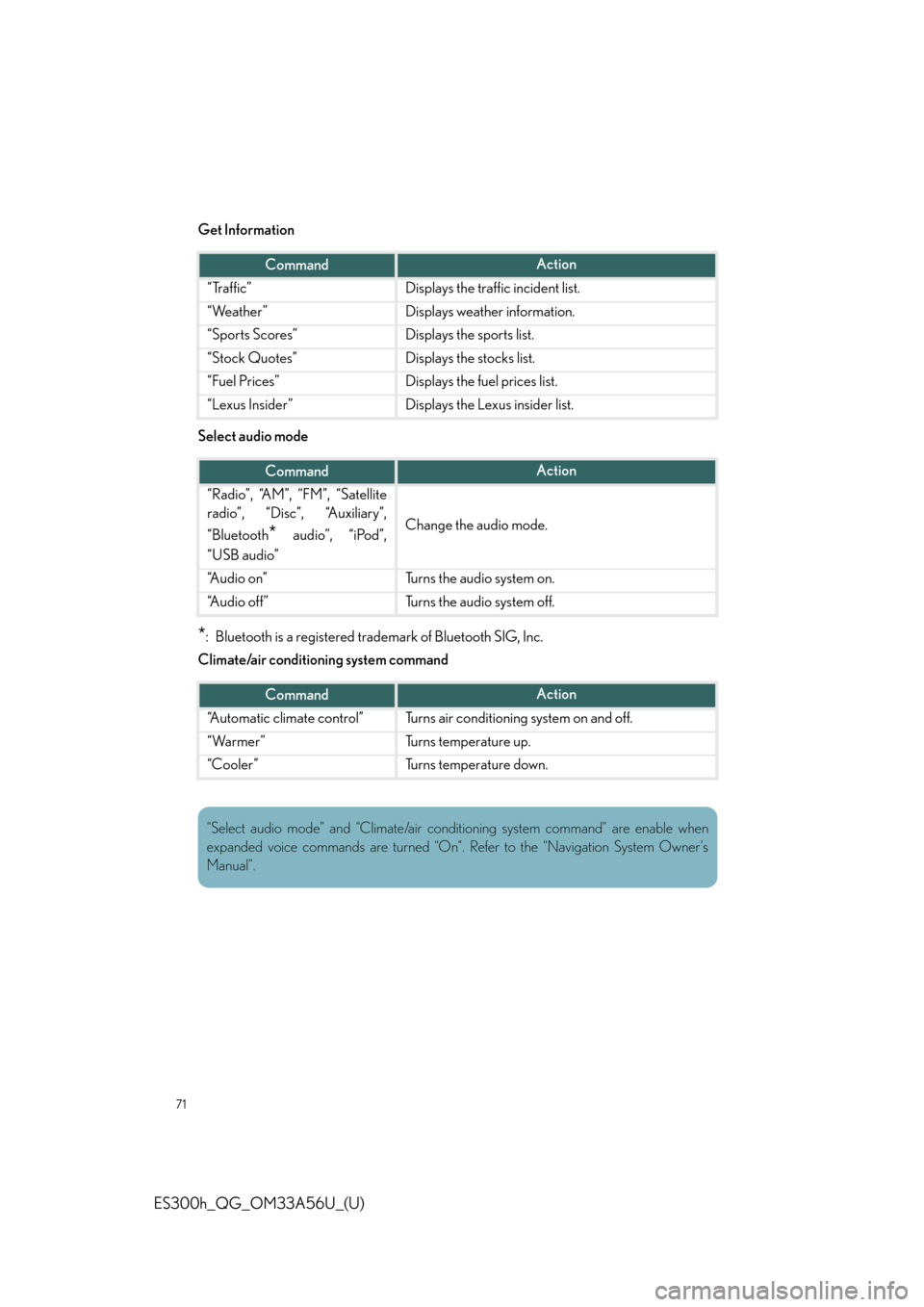
71
ES300h_QG_OM33A56U_(U)
Get Information
Select audio mode
*: Bluetooth is a registered trademark of Bluetooth SIG, Inc.
Climate/air conditioning system command
CommandAction
“Traffic”Displays the traffic incident list.
“Weather”Displays weather information.
“Sports Scores”Displays the sports list.
“Stock Quotes”Displays the stocks list.
“Fuel Prices”Displays the fuel prices list.
“Lexus Insider”Displays the Lexus insider list.
CommandAction
“Radio”, “AM”, “FM”, “Satellite
radio”, “Disc”, “Auxiliary”,
“Bluetooth
* audio”, “iPod”,
“USB audio”Change the audio mode.
“A u d i o o n ”Turns the audio system on.
“A u d i o o f f ”Turns the audio system off.
CommandAction
“Automatic climate control”Turns air conditioning system on and off.
“Warmer”Turns temperature up.
“Cooler”Turns temperature down.
“Select audio mode” and “Climate/air condit ioning system command” are enable when
expanded voice commands are turned “On”. Refer to the “Navigation System Owner’s
Manual”.
Page 72 of 114

72
ES300h_QG_OM33A56U_(U)
Lexus Display Audio controller
(with Lexus Display Audio)
■Basic operation
By using the Lexus Display Audio controlle r, you can control the audio system and
hands-free system, etc. By using the Lexus Display Audio controlle r, you can control the audio system and
hands-free system, etc.
“A U D I O ” b u t t o n
Displaying the audio control screen
“MENU” button
Displaying the “Menu” screen
Back button
Displaying the previous screen Lexus Display Audio controller
Turn or move the controller to select a
function, number and screen button.
Push the controller to enter the
selected function, number and screen
button.1
2
3
4
Page 73 of 114

73
ES300h_QG_OM33A56U_(U)
■Menu
To display the “Menu” screen, press the
“MENU” button on the Lexus Display
Audio controller.
“Climate” ( P. 8 9 )
“Phone” ( P. 74 )
“Car ”
“Setup”
“Display”
■ Display
Press the “MENU” button on the Lexus Dis-
play Audio controller and select “Display”
on the “Menu” screen.
Turns the screen off
Displays the screen in “Day Mode”
with the headlight switch on
Adjust screen contrast/brightness
Adjust screen contrast/brightness of
rear view monitor camera
1
2
3
4
5
1
2
3
4
Page 74 of 114
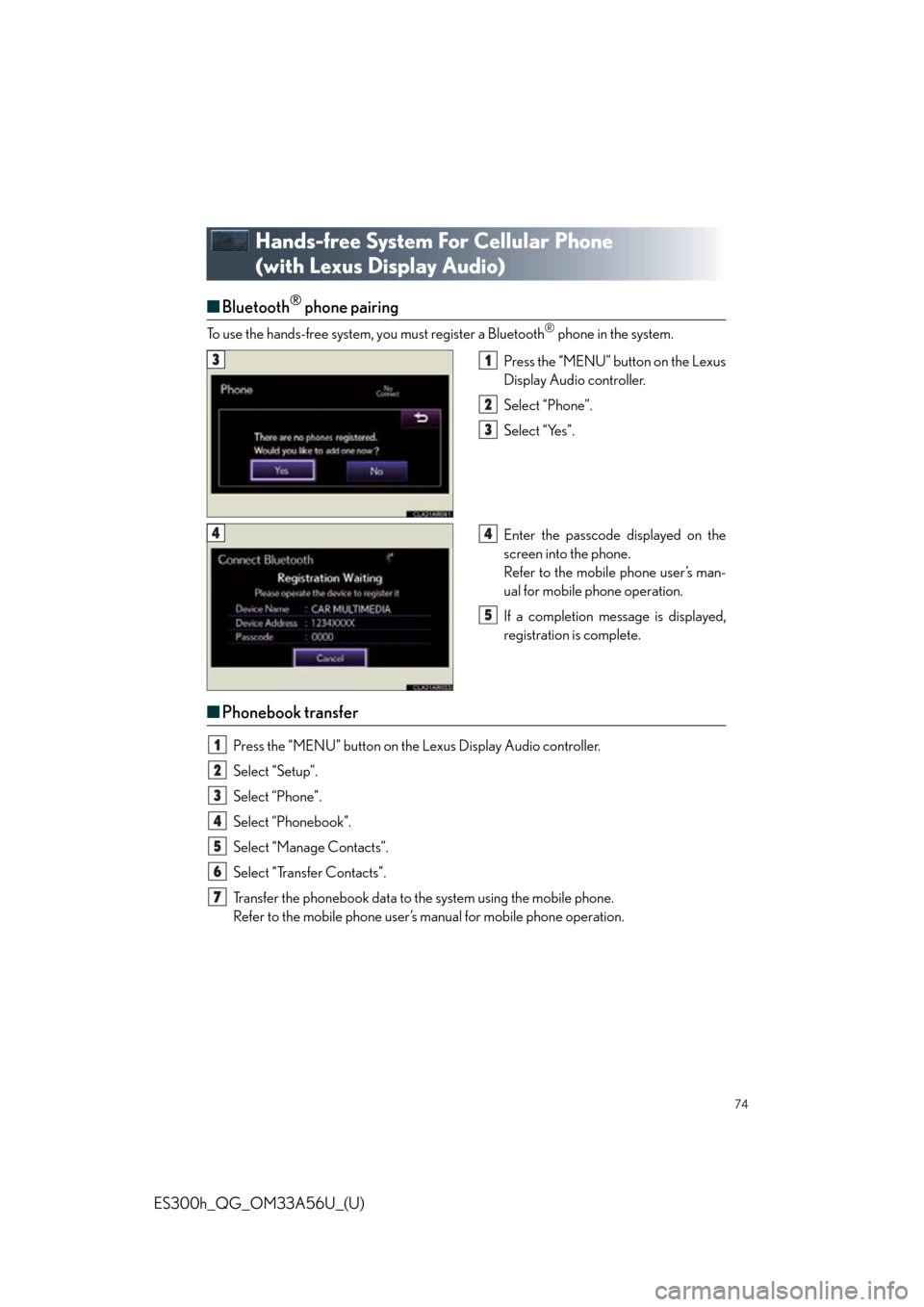
74
ES300h_QG_OM33A56U_(U)
Hands-free System For Cellular Phone
(with Lexus Display Audio)
■Bluetooth® phone pairing
To use the hands-free system, you must register a Bluetooth® phone in the system.
Press the “MENU” button on the Lexus
Display Audio controller.
Select “Phone”.
Select “Yes”.
Enter the passcode displayed on the
screen into the phone.
Refer to the mobile phone user’s man-
ual for mobile phone operation.
If a completion message is displayed,
registration is complete.
■ Phonebook transfer
Press the “MENU” button on the Lexus Display Audio controller.
Select “Setup”.
Select “Phone”.
Select “Phonebook”.
Select “Manage Contacts”.
Select “Transfer Contacts”.
Transfer the phonebook data to the system using the mobile phone.
Refer to the mobile phone user’s manual for mobile phone operation.
31
2
3
44
5
1
2
3
4
5
6
7