remote start Lexus ES300h 2014 Navigation Manual
[x] Cancel search | Manufacturer: LEXUS, Model Year: 2014, Model line: ES300h, Model: Lexus ES300h 2014Pages: 424, PDF Size: 16.46 MB
Page 58 of 424

57
2. SETUP
ES350/300h_Navi_OM33A66U_(U)13.07.11 10:10
2
BASIC FUNCTION
■TRANSFERRING DATA
1Grip the knob to release the lock, and
lift the armrest to open.
2Open the cover and connect a USB
memory.
�zTurn on the power of the USB memory if it
is not turned on.
3Close the console box.
4Press the “MENU” button on the
Remote Touch, then select “Setup”.
5Select “General” on the “Setup” screen.
6Select “Customize Startup Image” .
7Select “Transfer” .
8Select “Yes”.
■SETTING THE STARTUP IMAGE
1Press the “MENU” button on the
Remote Touch, then select “Setup”.
2Select “General” on the “Setup” screen.
3Select “Customize Startup Image” on
the “General Settings” screen.
4Select the desired image.
5Select “Save”.
Page 59 of 424

58
2. SETUP
ES350/300h_Navi_OM33A66U_(U)13.07.11 10:10
■DELETING TRAN SFERRED IMAG-
ES
1Press the “MENU” button on the
Remote Touch, then select “Setup”.
2Select “General” on the “Setup” screen.
3Select “Customize Startup Image” on
the “General Settings” screen.
4Select “Delete All” .
5Select “Yes”.
■TRANSFERRING DATA
1Grip the knob to release the lock, and
lift the armrest to open.
2Open the cover and connect a USB
memory.
�zTurn on the power of the USB memory if it
is not turned on.
CHANGING THE SCREEN
OFF IMAGE
Select “Screen Off” to turn off the
screen. An image can be copied from a
USB memory and can be set to display
when “Screen Off” is selected. (For
more information on “Screen Off”, see
“SCREEN ADJUSTMENT” on page
38.)
Page 62 of 424

61
2. SETUP
ES350/300h_Navi_OM33A66U_(U)13.07.11 10:10
2
BASIC FUNCTION
1Press the “MENU” button on the
Remote Touch, then select “Setup”.
2Select “General” on the “Setup” screen.
3Select “Delete Personal Data” .
4Select “Delete” .
5Select “Yes”.
�zThe following personal data can be deleted
or returned to their default settings:
• Maintenance conditions
• Maintenance information off setting
• Address book
•Areas to avoid
•Previous points
•Route guidance
• Route trace
• Phonebook data
•Call history data
• Speed dial data
•Bluetooth
® phone data
• Phone sound settings
• Phone display settings
• Message settings
•Audio setting
•Bluetooth
® audio setting
• Startup image data
•Screen off image data
• Downloaded Apps
DELETING PERSONAL DATA
INFORMATION
●
This function is not available while driving.
Page 70 of 424

69
1. DESTINATION SEARCH
3
NAVIGATION SYSTEM
ES350/300h_Navi_OM33A66U_(U)13.07.11 10:10
1Press the “MENU” button on the
Remote Touch. (See “Remote Touch”
on page 10.)
2Select “Destination” on the “Menu”
screen.
3Select “Go Home” .
�zYo u r h o m e a d d r e s s i s set as the destination.
The navigation system performs a search
for the route.
4Select “OK”.
1Press the “MENU” button on the
Remote Touch. (See “Remote Touch”
on page 10.)
2Select “Destination” on the “Menu”
screen.
3Select any of the preset destination but-
tons ( 1-5).
�zThe selected preset de stination point is set
as the destination. The navigation system
performs a search for the route. (See
“STARTING ROUTE GUIDANCE” on
page 87.)
4Select “OK”.
DESTINATION SEARCH BY
HOME
�zTo use this function, it is necessary to set a
home address. (To register home, see
page 109.)
INFORMATION
●
If a home address has not been regis-
tered, a message confirming if it is desir-
able to set a home will be displayed, and
the setting screen will appear.
●Guidance starts from the current position
to the set home address if “OK” is
selected even while driving.
DESTINATION SEARCH BY
PRESET DESTINATIONS
�z To use this function, it is necessary to set
preset destinations to the preset screen
buttons ( 1-5). (See “REGISTERING
PRESET DESTINATIONS” on page 112.)
Page 71 of 424

70
1. DESTINATION SEARCH
ES350/300h_Navi_OM33A66U_(U)13.07.11 10:10
1Press the “MENU” button on the
Remote Touch. (See “Remote Touch”
on page 10.)
2Select “Destination” on the “Menu”
screen.
3Select “Address” on the “Destination”
screen.
4Select the desired search method.
1Press the “MENU” button on the
Remote Touch, then select
“Destination”.
2Select “Address” on the “Destination”
screen.
3Select “City”.
4Input a city name.
5Select the screen button of the desired
city name from the displayed list.
INFORMATION
●
If a preset destination point has not been
registered, a message confirming if it is
desirable to set a preset destination will
be displayed, and the setting screen will
appear.
●Guidance starts from the current position
to the preset destination point if “OK” is
selected even while driving.
DESTINATION SEARCH BY
“Address”
There are 2 methods to search a desti-
nation by address:
(a) Search by city
(b) Search by street address
SELECTING A CITY TO
SEARCH
Page 73 of 424

72
1. DESTINATION SEARCH
ES350/300h_Navi_OM33A66U_(U)13.07.11 10:10
1Press the “MENU” button on the
Remote Touch, then select
“Destination” .
2Select “Address” on the “Destination”
screen.
3Select “Street Address” .
4Select numbers directly on the screen to
input the house number.
�zAfter inputting the house number, select
“OK” to display the screen for inputting the
street name.
5Input the street name and select “OK”.
6When the desired street name is found,
select the corresponding screen button.
�zWhen the desired street name is selected,
the “Confirm Destination” screen may be
displayed. If “Go” is selected on the “Con-
firm Destination” screen, the navigation
system performs a search for the route.
(See “STARTING ROUTE GUIDANCE”
on page 87.)
�z If the same address exists in more than 1
city, a screen requesting the city name to be
input or selected will be displayed.
7Input a city name.
8Select the screen button of the desired
city name from the displayed list.
SEARCH BY STREET ADDRESS
Page 74 of 424

73
1. DESTINATION SEARCH
3
NAVIGATION SYSTEM
ES350/300h_Navi_OM33A66U_(U)13.07.11 10:10
1Press the “MENU” button on the
Remote Touch. (See “Remote Touch”
on page 10.)
2Select “Destination” on the “Menu”
screen.
3Select “Point of Interest” on the “Desti-
nation” screen.
4Select the desired search method.
1Press the “MENU” button on the
Remote Touch, then select
“Destination” .
2Select “Point of Interest” on the “Desti-
nation” screen.
3Select “Name” on the “Point of Interest”
screen.
4Input the name of the POI.
5Select the screen button of the desired
destination.
�z When the desired dest ination is selected,
the “Confirm Destination” screen may be
displayed. If “Go” is selected on the “Con-
firm Destination” screen, the navigation
system performs a search for the route.
(See “STARTING ROUTE GUIDANCE”
on page 87.)
�z When inputting the name of a specific POI,
and there are 2 or more sites with the same
name, the list screen is displayed.
INFORMATION
●
A street name can be searched using
only the body part of its name.
●For example: S WESTERN AVE
• A search can be performed by inputting “S WESTERN AVE”, “WESTERN AVE”
or “WESTERN”.
DESTINATION SEARCH BY
“Point of Interest”
There are 4 methods to search a desti-
nation by Points of Interest:
(a) Search by name
(b) Search by category
(c) Search by phone #
(d) Search by eDestination
SEARCH BY “Name”
Page 80 of 424

79
1. DESTINATION SEARCH
3
NAVIGATION SYSTEM
ES350/300h_Navi_OM33A66U_(U)13.07.11 10:10
1Press the “MENU” button on the
Remote Touch, then select
“Destination” .
2Select “Point of Interest” on the “Desti-
nation” screen.
3Select “Phone #” on the “Point of Inter-
est” screen.
4Input a phone number.
5After inputting a phone number, select
“OK” .
�zWhen a phone number is input, the “Con-
firm Destination” screen may be displayed.
If “Go” is selected on the “Confirm Desti-
nation” screen, the navigation system per-
forms a search for the route. (See
“STARTING ROUTE GUIDANCE” on
page 87.)
�z If there is more than 1 site with the same
number, the following screen will be dis-
played.
1Press the “MENU” button on the
Remote Touch, then select
“Destination” .
2Select “Point of Interest” on the “Desti-
nation” screen.
3Select “eDestination” on the “Point of
Interest” screen.
�z With the eDestination feature, you can go
online, via the Lexus.com owner’s Web site,
to select and organize destinations of your
choice and then wirelessly send them to
your vehicle’s navigation system. Up to
200 locations can be stored online and
accessed or updated at any time. Locations
can be organized into up to 20 folders.
(See “eDestination” on page 367.)
SEARCH BY “Phone #”�zTo set an address book entry as a desti-
nation using the phone number, the num-
ber must already be registered with the
address book entry. (See page 118.)
INFORMATION
●
If there is no match for the phone number
input, a list of identical numbers with dif-
ferent area codes will be displayed.
SEARCH BY “eDestination”
Page 81 of 424
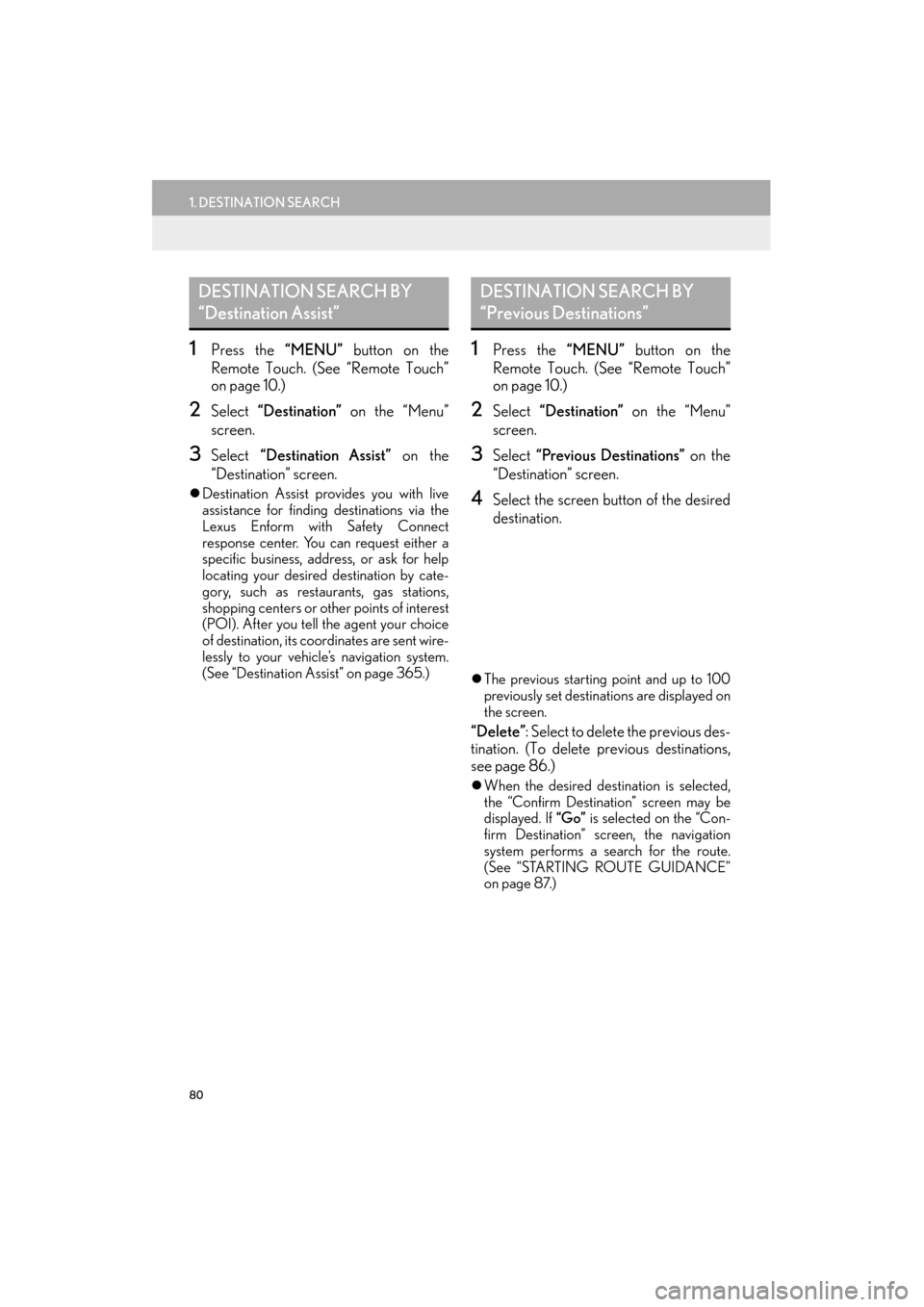
80
1. DESTINATION SEARCH
ES350/300h_Navi_OM33A66U_(U)13.07.11 10:10
1Press the “MENU” button on the
Remote Touch. (See “Remote Touch”
on page 10.)
2Select “Destination” on the “Menu”
screen.
3Select “Destination Assist” on the
“Destination” screen.
�z Destination Assist provides you with live
assistance for finding destinations via the
Lexus Enform with Safety Connect
response center. You can request either a
specific business, address, or ask for help
locating your desired destination by cate-
gory, such as restaurants, gas stations,
shopping centers or ot her points of interest
(POI). After you tell the agent your choice
of destination, its coor dinates are sent wire-
lessly to your vehicle’s navigation system.
(See “Destination Assist” on page 365.)
1Press the “MENU” button on the
Remote Touch. (See “Remote Touch”
on page 10.)
2Select “Destination” on the “Menu”
screen.
3Select “Previous Destinations” on the
“Destination” screen.
4Select the screen button of the desired
destination.
�z The previous starting point and up to 100
previously set destinations are displayed on
the screen.
“Delete”: Select to delete the previous des-
tination. (To delete previous destinations,
see page 86.)
�zWhen the desired destination is selected,
the “Confirm Destination” screen may be
displayed. If “Go” is selected on the “Con-
firm Destination” screen, the navigation
system performs a search for the route.
(See “STARTING ROUTE GUIDANCE”
on page 87.)
DESTINATION SEARCH BY
“Destination Assist”DESTINATION SEARCH BY
“Previous Destinations”
Page 82 of 424
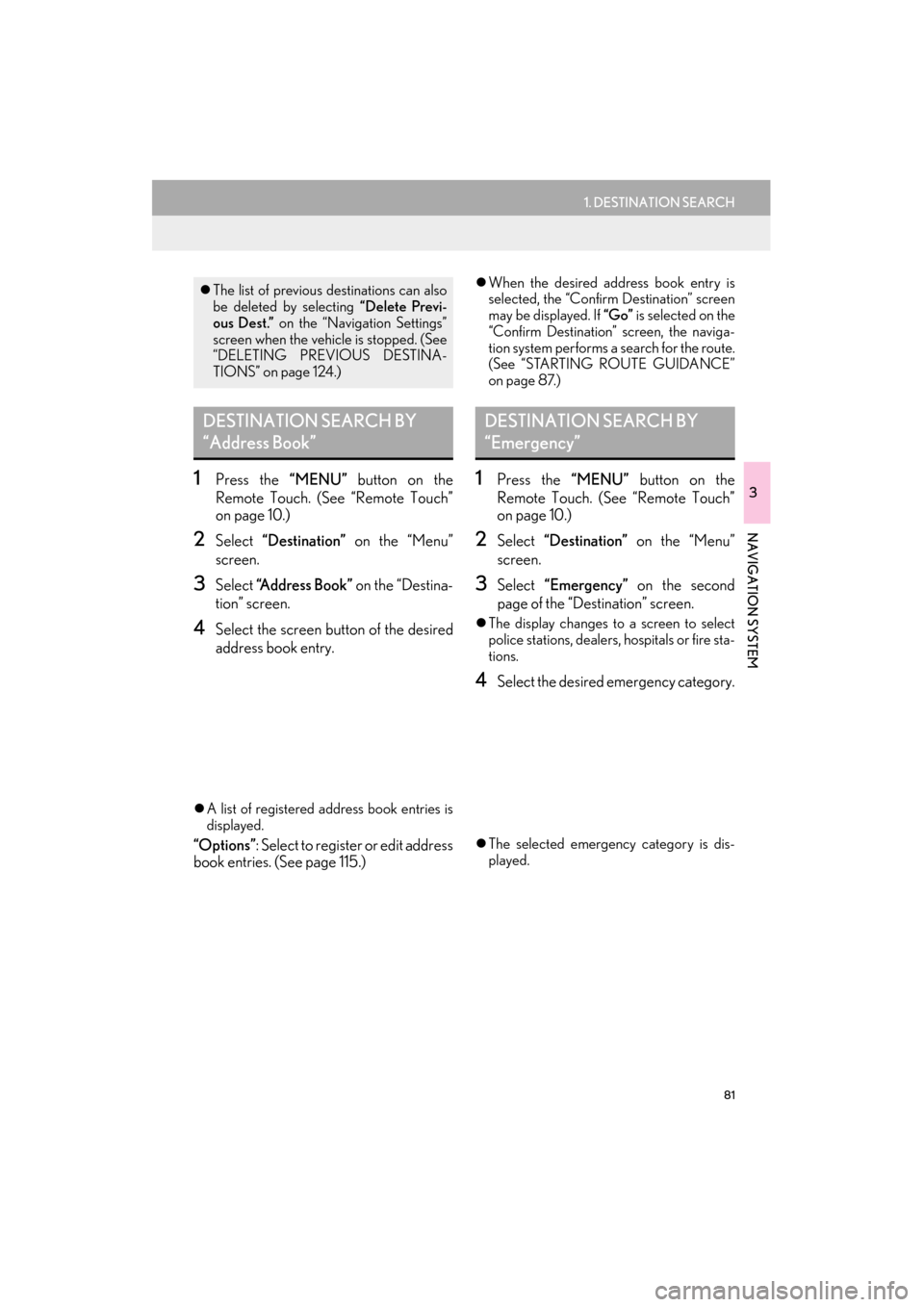
81
1. DESTINATION SEARCH
3
NAVIGATION SYSTEM
ES350/300h_Navi_OM33A66U_(U)13.07.11 10:10
1Press the “MENU” button on the
Remote Touch. (See “Remote Touch”
on page 10.)
2Select “Destination” on the “Menu”
screen.
3Select “Address Book” on the “Destina-
tion” screen.
4Select the screen button of the desired
address book entry.
�z A list of registered address book entries is
displayed.
“Options” : Select to register or edit address
book entries. (See page 115.)
�z When the desired address book entry is
selected, the “Confirm Destination” screen
may be displayed. If “Go” is selected on the
“Confirm Destination” screen, the naviga-
tion system performs a search for the route.
(See “STARTING ROUTE GUIDANCE”
on page 87.)
1Press the “MENU” button on the
Remote Touch. (See “Remote Touch”
on page 10.)
2Select “Destination” on the “Menu”
screen.
3Select “Emergency” on the second
page of the “Des tination” screen.
�zThe display changes to a screen to select
police stations, dealers, hospitals or fire sta-
tions.
4Select the desired emergency category.
�z The selected emergency category is dis-
played.
�zThe list of previous destinations can also
be deleted by selecting “Delete Previ-
ous Dest.” on the “Navigation Settings”
screen when the vehicle is stopped. (See
“DELETING PREVIOUS DESTINA-
TIONS” on page 124.)
DESTINATION SEARCH BY
“Address Book”DESTINATION SEARCH BY
“Emergency”