navigation Lexus ES300h 2014 Navigation Manual
[x] Cancel search | Manufacturer: LEXUS, Model Year: 2014, Model line: ES300h, Model: Lexus ES300h 2014Pages: 424, PDF Size: 16.46 MB
Page 124 of 424
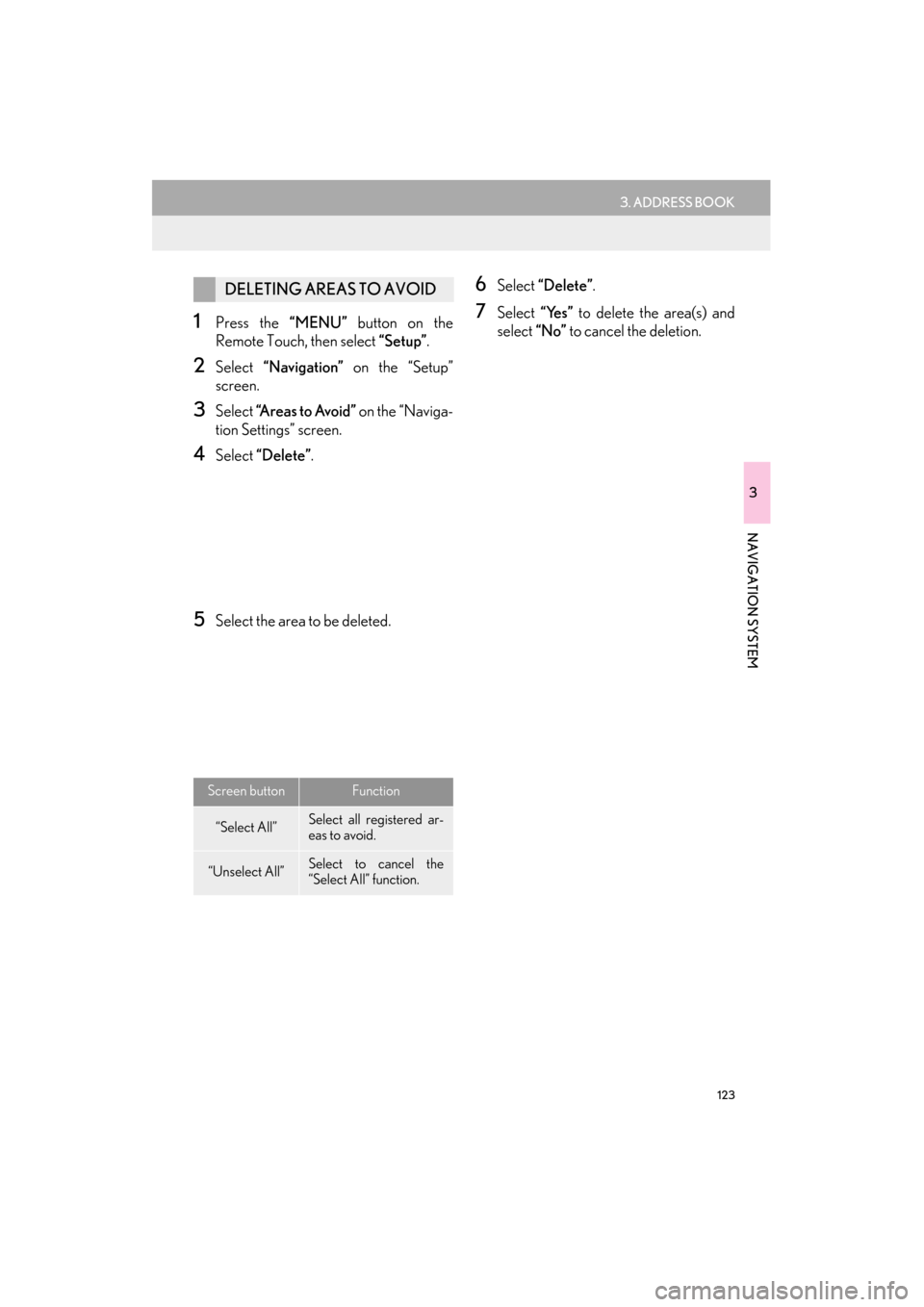
123
3. ADDRESS BOOK
ES350/300h_Navi_OM33A66U_(U)13.07.11 10:10
3
NAVIGATION SYSTEM
1Press the “MENU” button on the
Remote Touch, then select “Setup”.
2Select “Navigation” on the “Setup”
screen.
3Select “A r e a s t o A v o i d ” on the “Naviga-
tion Settings” screen.
4Select “Delete” .
5Select the area to be deleted.
6Select “Delete”.
7Select “Yes” to delete the area(s) and
select “No” to cancel the deletion.
DELETING AREAS TO AVOID
Screen buttonFunction
“Select All”Select all re gistered ar-
eas to avoid.
“Unselect All”Select to cancel the
“Select All” function.
Page 125 of 424
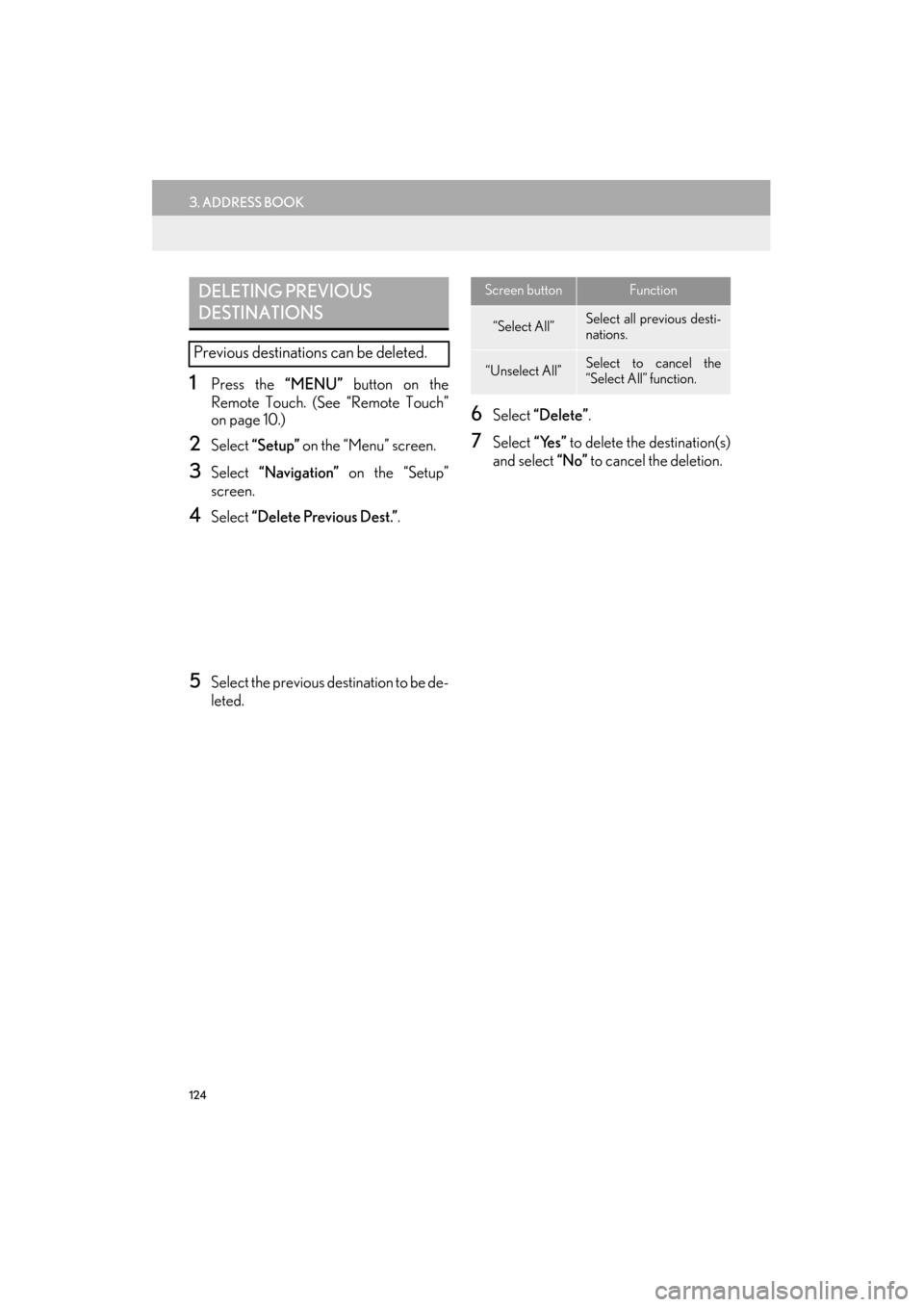
124
3. ADDRESS BOOK
ES350/300h_Navi_OM33A66U_(U)13.07.11 10:10
1Press the “MENU” button on the
Remote Touch. (See “Remote Touch”
on page 10.)
2Select “Setup” on the “Menu” screen.
3Select “Navigation” on the “Setup”
screen.
4Select “Delete Previous Dest.” .
5Select the previous destination to be de-
leted.
6Select “Delete” .
7Select “Yes” to delete the destination(s)
and select “No” to cancel the deletion.
DELETING PREVIOUS
DESTINATIONS
Previous destinations can be deleted.
Screen buttonFunction
“Select All”Select all previous desti-
nations.
“Unselect All”Select to cancel the
“Select All” function.
Page 126 of 424
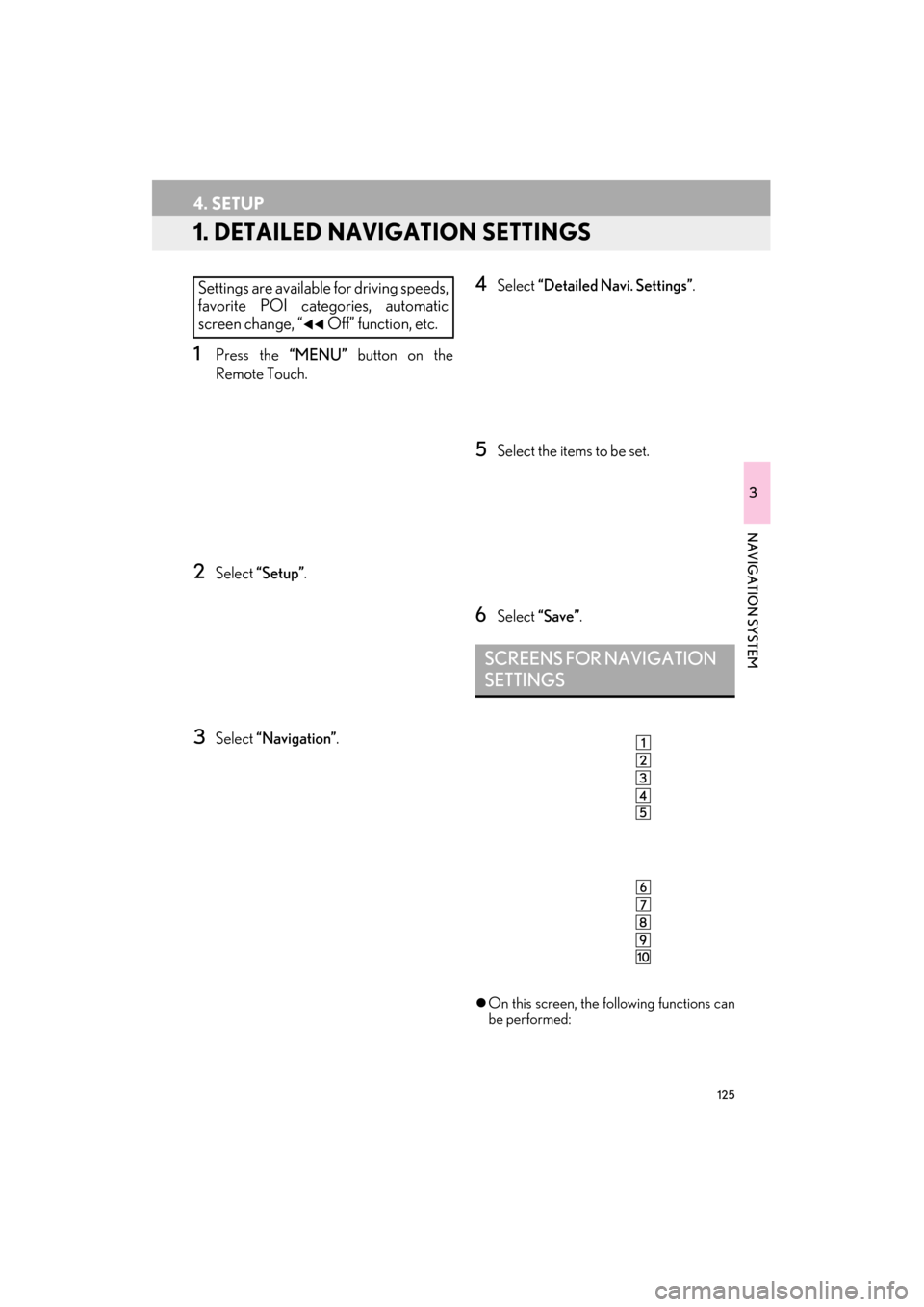
125
ES350/300h_Navi_OM33A66U_(U)13.07.11 10:10
3
NAVIGATION SYSTEM
4. SETUP
1. DETAILED NAVIGATION SETTINGS
1Press the “MENU” button on the
Remote Touch.
2Select “Setup” .
3Select “Navigation” .
4Select “Detailed Navi. Settings” .
5Select the items to be set.
6Select “Save”.
�zOn this screen, the following functions can
be performed:
Settings are available for driving speeds,
favorite POI categories, automatic
screen change, “
�W�WOff” function, etc.
SCREENS FOR NAVIGATION
SETTINGS
Page 128 of 424
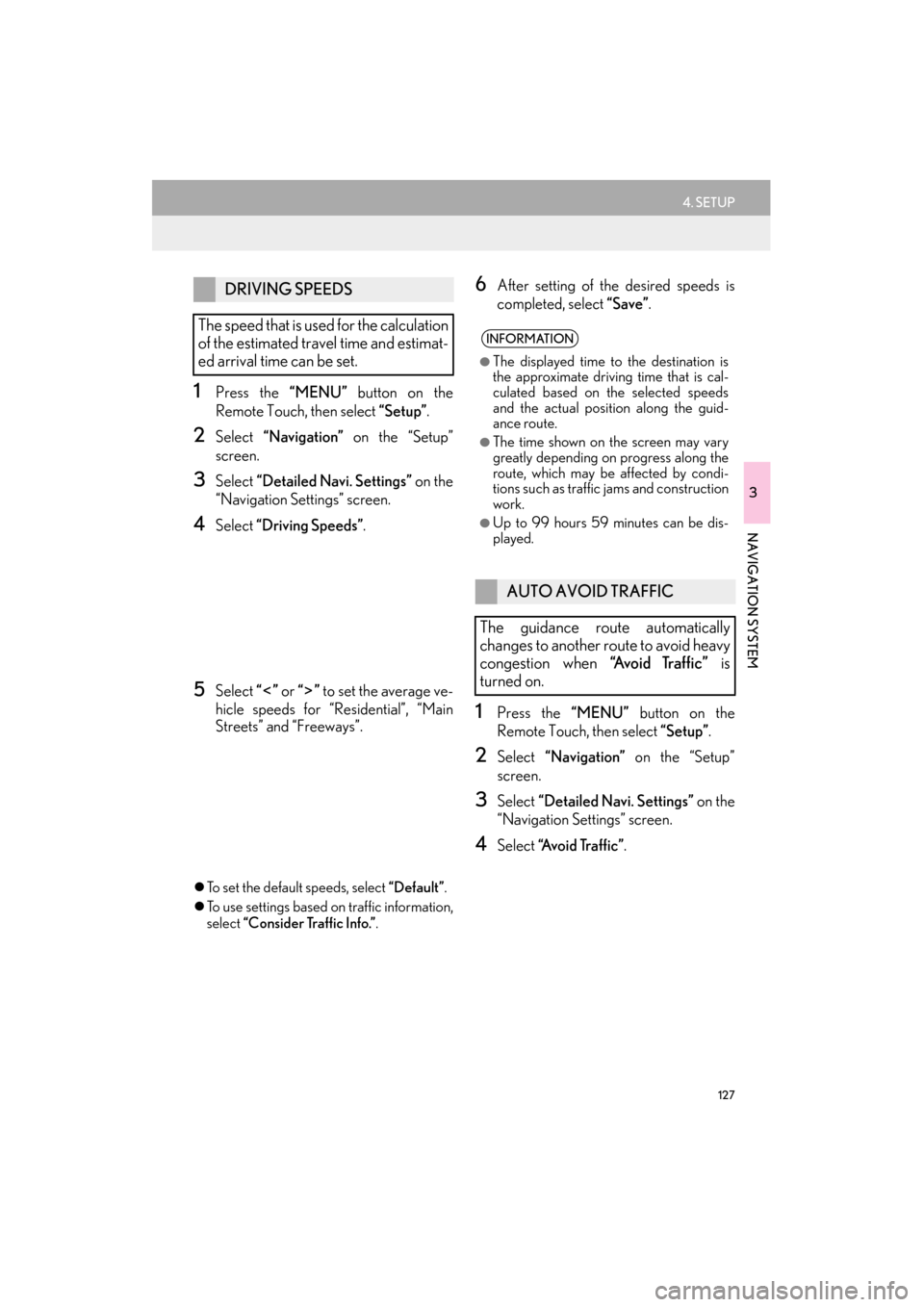
127
4. SETUP
ES350/300h_Navi_OM33A66U_(U)13.07.11 10:10
3
NAVIGATION SYSTEM
1Press the “MENU” button on the
Remote Touch, then select “Setup”.
2Select “Navigation” on the “Setup”
screen.
3Select “Detailed Navi. Settings” on the
“Navigation Settings” screen.
4Select “Driving Speeds” .
5Select “” or “” to set the average ve-
hicle speeds for “Residential”, “Main
Streets” and “Freeways”.
�z To set the default speeds, select “Default”.
�z To use settings based on traffic information,
select “Consider Traffic Info.” .
6After setting of the desired speeds is
completed, select “Save”.
1Press the “MENU” button on the
Remote Touch, then select “Setup”.
2Select “Navigation” on the “Setup”
screen.
3Select “Detailed Navi. Settings” on the
“Navigation Settings” screen.
4Select “A v o i d Tr a f f i c ” .
DRIVING SPEEDS
The speed that is used for the calculation
of the estimated travel time and estimat-
ed arrival time can be set.
INFORMATION
●
The displayed time to the destination is
the approximate driving time that is cal-
culated based on the selected speeds
and the actual position along the guid-
ance route.
●The time shown on the screen may vary
greatly depending on progress along the
route, which may be affected by condi-
tions such as traffic jams and construction
work.
●Up to 99 hours 59 minutes can be dis-
played.
AUTO AVOID TRAFFIC
The guidance route automatically
changes to another route to avoid heavy
congestion when “Avoid Traffic” is
turned on.
Page 129 of 424

128
4. SETUP
ES350/300h_Navi_OM33A66U_(U)13.07.11 10:10
5Select “On” or “Off” .
6Select “Save” .
�zWhen congestion information about the
guidance route has been received, a
screen will appear to ask if it is desirable to
reroute to avoid the congestion.
�z Select “Yes” to reroute. Another route to
avoid the congestion will appear.
�z Select “No” if it is not desirable to reroute.
1Press the “MENU” button on the
Remote Touch, then select “Setup”.
2Select “Navigation” on the “Setup”
screen.
3Select “Detailed Navi. Settings” on the
“Navigation Settings” screen.
4Select “Show Free Flowing Traffic” .
5Select “On” or “Off ” .
6Select “Save” .
INFORMATION
●
When the “Traffic Information” indicator
is dimmed, “Avoid Traffic”, “Traffic Incident
Warning” and “Show Free Flowing Traffic”
will not operate. (See page 344.)
SHOW FREE FLOWING
TRAFFIC
Free flowing traffic can be shown by an
arrow when “Show Free Flowing Traf-
fic” is turned on.
INFORMATION
●
When the “Traffic Information” indicator
is dimmed, “Avoid Traffic”, “Traffic Incident
Warning” and “Show Free Flowing Traffic”
will not operate. (See page 344.)
Page 130 of 424

129
4. SETUP
ES350/300h_Navi_OM33A66U_(U)13.07.11 10:10
3
NAVIGATION SYSTEM
1Press the “MENU” button on the
Remote Touch, then select “Setup”.
2Select “Navigation” on the “Setup”
screen.
3Select “Detailed Navi. Settings” on the
“Navigation Settings” screen.
4Select “Favorite POI Categories” .
5Select the category to be changed.
6Select the desired group.
�zIf the desired POI category is not on the
screen, select “List All Categories” to list
all POI categories.
7Select the desired category.
�z The screen returns to the “Favorite POI
Categories” screen.
8Select “OK”.
POI CATEGORY CHANGE
(SELECT POI ICONS)
Select up to 6 POI icons to be displayed
on the map screen.
Page 131 of 424

130
4. SETUP
ES350/300h_Navi_OM33A66U_(U)13.07.11 10:10
1Press the “MENU” button on the
Remote Touch, then select “Setup”.
2Select “Navigation” on the “Setup”
screen.
3Select “Detailed Navi. Settings” on the
“Navigation Settings” screen.
4Select ““�W�W Off” Function” .
5Select the screen buttons to be turned
off. The selected screen buttons will be
dimmed.
�zTo set the setting as a default, select
“Default”.
6Select “OK”.
�zThe previous screen will be displayed.
7Select “Save” .
1Press the “MENU” button on the
Remote Touch, then select “Setup”.
2Select “Navigation” on the “Setup”
screen.
3Select “Detailed Navi. Settings” on the
“Navigation Settings” screen.
4Select “Calibration” .
5Select the desired screen button.
SCREEN LAYOUT FUNCTION
(“�W�W Off” Function)
Each screen button and current street
name on the map screen can be dis-
played or hidden.CURRENT POSITION/TIRE
CHANGE CALIBRATION
The current position mark can be adjust-
ed manually. Miscalculation of the dis-
tance caused by tire replacement can
also be adjusted.
�z For additional information on the accu-
racy of a current position, see “LIMITA-
TIONS OF THE NAVIGATION
SYSTEM” on page 139.
Page 132 of 424

131
4. SETUP
ES350/300h_Navi_OM33A66U_(U)13.07.11 10:10
3
NAVIGATION SYSTEM
■POSITION/DIRECTION CALI-
BRATION
1Select “Position / Direction” .
2Select one of the 8 directional screen
buttons to move the cursor to the de-
sired point on the map.
3Select “OK”.
4Select either or to adjust the di-
rection of the current position mark.
5Select “OK”.
�zThe map will be displayed.
■ TIRE CHANGE CALIBRATION
1To perform the distance calibration pro-
cedure, select “Tire Change” .
�zThe message appears and the quick dis-
tance calibration is automatically started. A
few seconds later, a map will be displayed.
When driving, the cu rrent position mark
will be automatically corrected by GPS
signals. If GPS reception is poor due to
location, the current position mark can
be adjusted manually.
The tire change calibration function will
be used when replacing the tires. This
function will adjust miscalculation
caused by the circumference difference
between the old and new tires.
Page 133 of 424

132
4. SETUP
ES350/300h_Navi_OM33A66U_(U)13.07.11 10:10
1Press the “MENU” button on the
Remote Touch, then select “Setup”.
2Select “Navigation” on the “Setup”
screen.
3Select “Detailed Navi. Settings” on the
“Navigation Settings” screen.
4Select “Pop-up Information”.
5Select “On” or “Off” .
6Select “Save” .
�zWhen “Pop-up Information” is turned off,
the following messages will not be dis-
played.
�X This message appears when the map
scale is over 0.5 miles (800 m).
�X This message appears when the map is
switched to dual map screen mode.INFORMATION
●
If this procedure is not performed when
the tires are replaced, the current posi-
tion mark may be incorrectly displayed.
POP-UP INFORMATION
When “Pop-up information” is turned
on, pop-up information will be displayed.
Page 134 of 424

133
4. SETUP
ES350/300h_Navi_OM33A66U_(U)13.07.11 10:10
3
NAVIGATION SYSTEM
2. VEHICLE SETTINGS
1Press the “MENU” button on the
Remote Touch.
2Select “Setup” .
3Select “Vehicle” .
4Select “Maintenance” .
5Select the desired screen button.
�zSetting maintenance information. (See
page 133.)
�z Setting dealer. (See page 135.)
1Press the “MENU” button on the
Remote Touch, then select “Setup”.
2Select “Vehicle” on the “Setup” screen.
3Select “Maintenance” on the “Vehicle
Settings” screen.
MAINTENANCE
When the navigation system is turned
on, the “Maintenance Reminder” screen
displays when it is time to replace a part
or certain components. (See page 32.)
MAINTENANCE
INFORMATION SETTING