remote control Lexus ES300h 2014 Navigation Manual
[x] Cancel search | Manufacturer: LEXUS, Model Year: 2014, Model line: ES300h, Model: Lexus ES300h 2014Pages: 424, PDF Size: 16.46 MB
Page 8 of 424
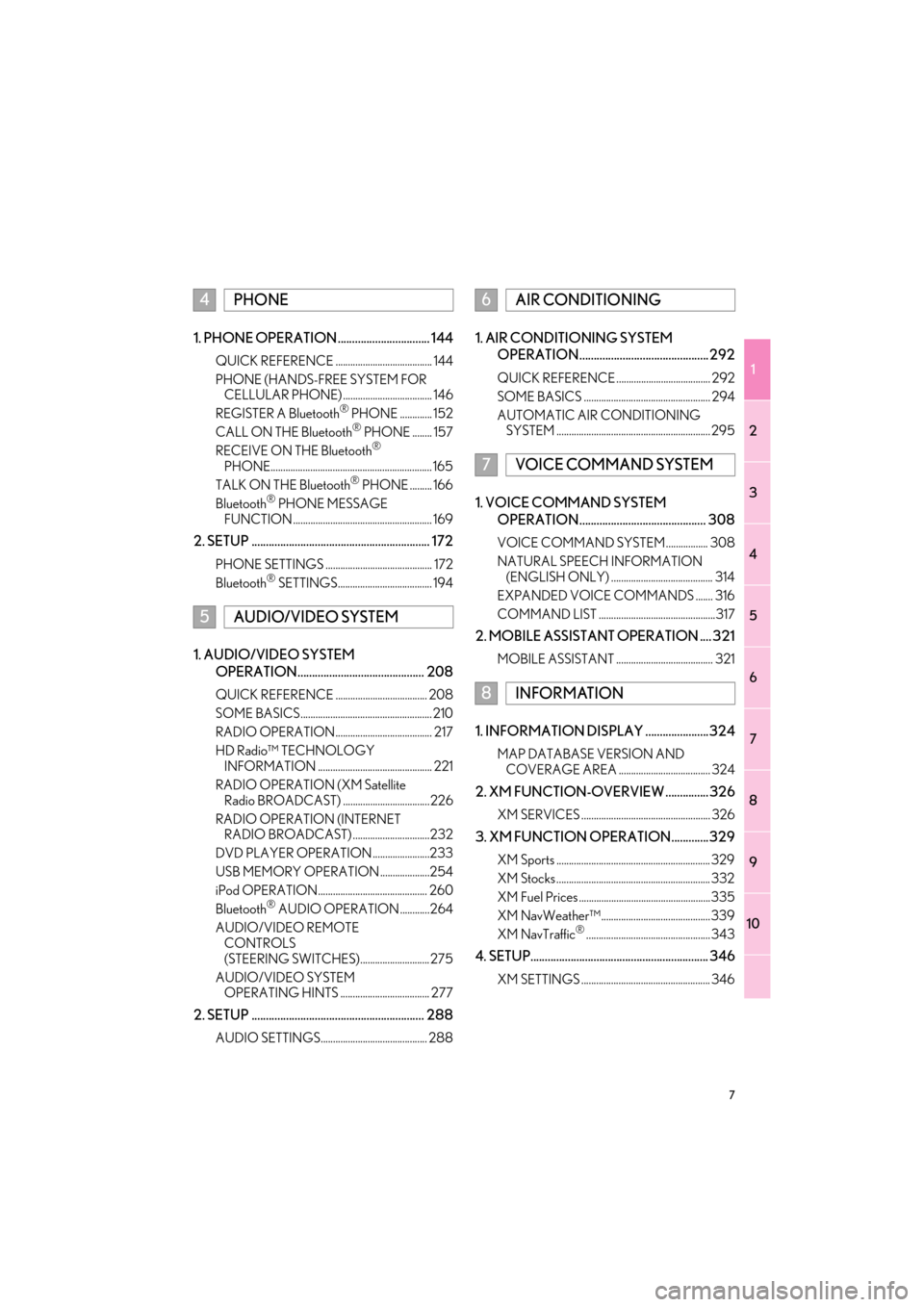
1
2
3
4
5
6
7
8
9
7
ES350/300h_Navi_OM33A66U_(U)13.07.11 10:10
10
1. PHONE OPERATION................................ 144
QUICK REFERENCE ....................................... 144
PHONE (HANDS-FREE SYSTEM FOR CELLULAR PHONE) .................................... 146
REGISTER A Bluetooth
® PHONE ............. 152
CALL ON THE Bluetooth® PHONE ........ 157
RECEIVE ON THE Bluetooth®
PHONE................................................................. 165
TALK ON THE Bluetooth
® PHONE ......... 166
Bluetooth® PHONE MESSAGE
FUNCTION ........................................................ 169
2. SETUP .............................................................. 172
PHONE SETTINGS ........................................... 172
Bluetooth® SETTINGS...................................... 194
1. AUDIO/VIDEO SYSTEM
OPERATION............................................ 208
QUICK REFERENCE ..................................... 208
SOME BASICS..................................................... 210
RADIO OPERATION....................................... 217
HD Radio™ TECHNOLOGY INFORMATION .............................................. 221
RADIO OPERATION (XM Satellite Radio BROADCAST) ...................................226
RADIO OPERATION (INTERNET RADIO BROADCAST) ...............................232
DVD PLAYER OPERATION .......................233
USB MEMORY OPERATION ....................254
iPod OPERATION............................................ 260
Bluetooth
® AUDIO OPERATION ............264
AUDIO/VIDEO REMOTE CONTROLS
(STEERING SWITCHES)............................275
AUDIO/VIDEO SYSTEM OPERATING HINTS .................................... 277
2. SETUP ............................................................ 288
AUDIO SETTINGS........................................... 288
1. AIR CONDITIONING SYSTEM
OPERATION............................................. 292
QUICK REFERENCE ...................................... 292
SOME BASICS ................................................... 294
AUTOMATIC AIR CONDITIONING SYSTEM .............................................................. 295
1. VOICE COMMAND SYSTEM
OPERATION............................................ 308
VOICE COMMAND SYSTEM................. 308
NATURAL SPEECH INFORMATION (ENGLISH ONLY) ......................................... 314
EXPANDED VOICE COMMANDS ....... 316
COMMAND LIST ...............................................317
2. MOBILE ASSISTANT OPERATION .... 321
MOBILE ASSISTANT ....................................... 321
1. INFORMATION DISPLAY ......................324
MAP DATABASE VERSION AND COVERAGE AREA ..................................... 324
2. XM FUNCTION-OVERVIEW ............... 326
XM SERVICES .................................................... 326
3. XM FUNCTION OPERATION.............329
XM Sports .............................................................. 329
XM Stocks .............................................................. 332
XM Fuel Prices .....................................................335
XM NavWeather™............................................339
XM NavTraffic
®.................................................. 343
4. SETUP.............................................................. 346
XM SETTINGS .................................................... 346
4PHONE
5AUDIO/VIDEO SYSTEM
6AIR CONDITIONING
7VOICE COMMAND SYSTEM
8INFORMATION
Page 208 of 424

5
207
1
2
3
4
5
6
7
8
9
ES350/300h_Navi_OM33A66U_(U)13.07.11 09:52
10
5. RADIO OPERATION (XM Satellite Radio BROADCAST) ......................... 226
HOW TO SUBSCRIBE TO AN XM
Satellite Radio......................................................... 226
DISPLAYING THE RADIO ID ......................... 227
LISTENING TO SATELLITE RADIO ............ 227
CHANNEL CATEGORY ................................. 228
PRESETTING A CHANNEL............................ 228
SELECTING A CHANNEL .............................. 228
DISPLAYING THE TITLE AND NAME....... 229
IF THE SATELLITE RADIO TUNER MALFUNCTIONS ............................................ 230
6. RADIO OPERATION (INTERNET RADIO BROADCAST) ..................... 232
LISTENING TO INTERNET RADIO ............. 232
7. DVD PLAYER OPERATION.............. 233
INSERTING A DISC............................................. 233
EJECTING A DISC ............................................... 233
PLAYING A DISC................................................. 233
PLAYING AN AUDIO DISC ........................... 234
PLAYING AN MP3/WMA DISC ................. 236
OPERATING A DVD DISC ............................. 240
PLAYING A DVD DISC....................................... 241
DVD OPTIONS ....................................................... 243
IF THE PLAYER MALFUNCTIONS .............. 251
DVD PLAYER AND DVD VIDEO DISC
INFORMATION.................................................. 252
8. USB MEMORY OPERATION........... 254
CONNECTING A USB MEMORY............. 254
PLAYING A USB MEMORY .......................... 255
9. iPod OPERATION .................................. 260
CONNECTING iPod .......................................... 260
PLAYING iPod .......................................................... 261
10. Bluetooth® AUDIO
OPERATION......................................... 264
CONNECTING A Bluetooth® AUDIO
PLAYER .................................................................. 268
PLAYING Bluetooth
® AUDIO ....................... 269
11. AUDIO/VIDEO REMOTE CONTROLS (STEERING
SWITCHES)............................................ 275
12. AUDIO/VIDEO SYSTEM OPERATING HINTS .......................... 277
RADIO RECEPTION ............................................ 277
iPod ................................................................................ 278
USB MEMORY ........................................................ 279
CARING FOR YOUR DVD PLAYER
AND DISC .............................................................. 279
MP3/WMA FILES ................................................... 281
CD-R AND CD-RW DISCS ............................. 283
TERMS ......................................................................... 284
1. AUDIO SETTINGS ................................. 288
HD Radio™ SYSTEM SETTINGS................... 288
iPod SETTINGS ....................................................... 289
2SETUP
AUDIO/VIDEO SYSTEM
Page 212 of 424
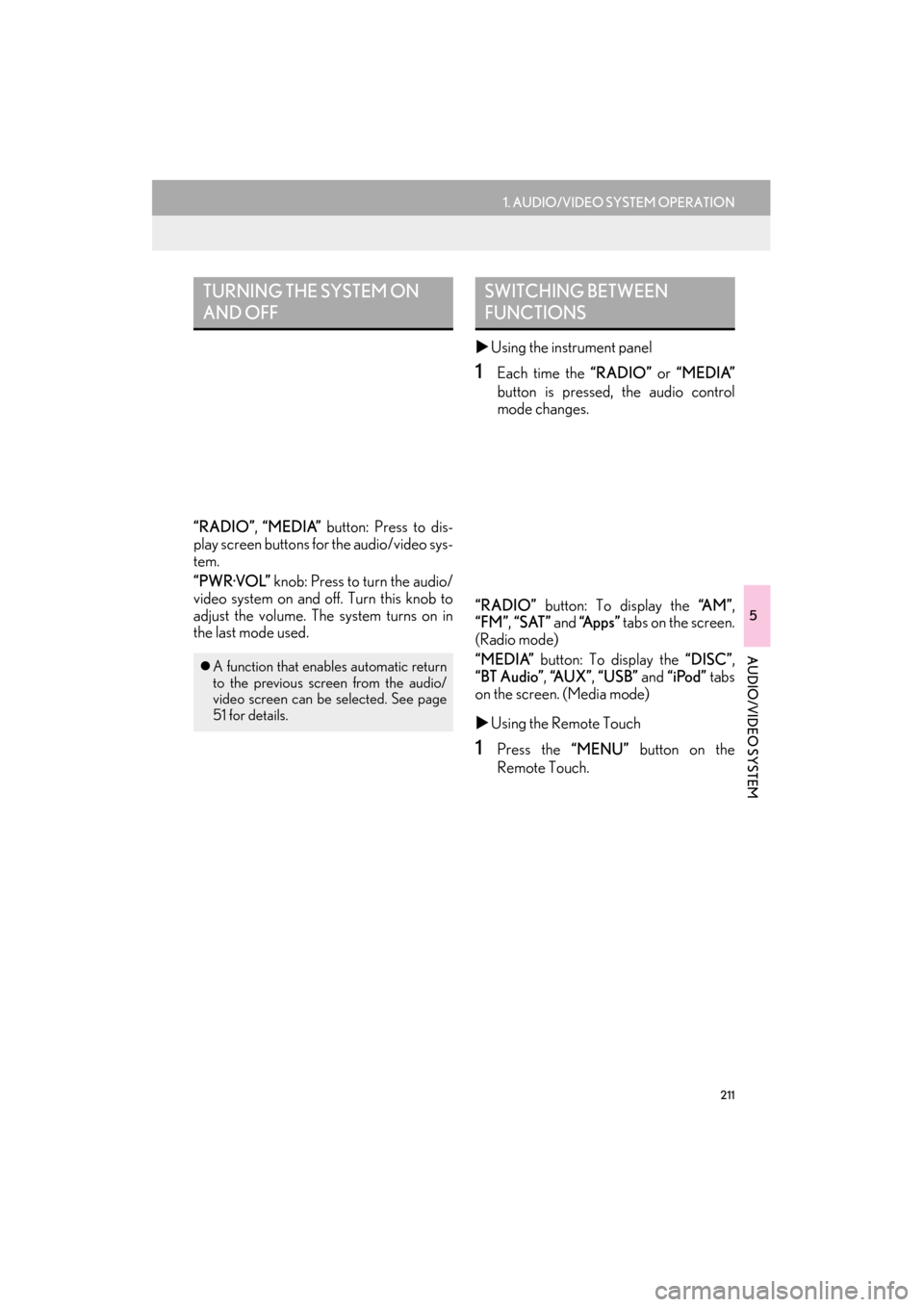
211
1. AUDIO/VIDEO SYSTEM OPERATION
5
AUDIO/VIDEO SYSTEM
ES350/300h_Navi_OM33A66U_(U)13.07.11 10:10
“RADIO”, “MEDIA” button: Press to dis-
play screen buttons for the audio/video sys-
tem.
“PWR·VOL” knob: Press to turn the audio/
video system on and off. Turn this knob to
adjust the volume. The system turns on in
the last mode used. �X
Using the instrument panel
1Each time the “RADIO” or “MEDIA”
button is pressed, the audio control
mode changes.
“RADIO” button: To display the “A M ”,
“FM” , “SAT” and “Apps” tabs on the screen.
(Radio mode)
“MEDIA” button: To display the “DISC”,
“BT Audio” , “A U X ” , “USB” and “iPod” tabs
on the screen. (Media mode)
�X Using the Remote Touch
1Press the “MENU” button on the
Remote Touch.
TURNING THE SYSTEM ON
AND OFF
�z A function that enables automatic return
to the previous screen from the audio/
video screen can be selected. See page
51 for details.
SWITCHING BETWEEN
FUNCTIONS
Page 213 of 424
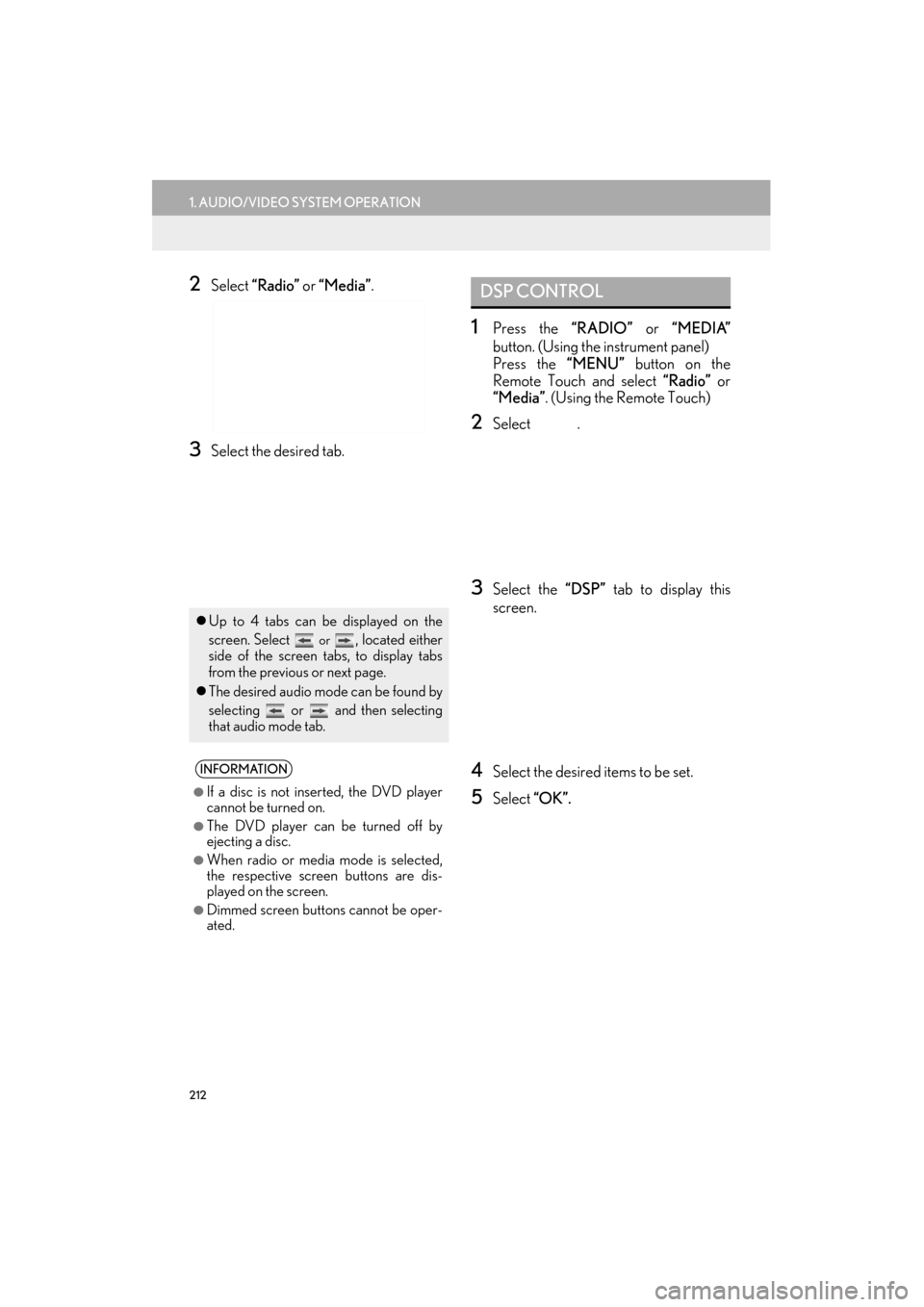
212
1. AUDIO/VIDEO SYSTEM OPERATION
ES350/300h_Navi_OM33A66U_(U)13.07.11 10:10
2Select “Radio” or “Media”.
3Select the desired tab.
1Press the “RADIO” or “MEDIA”
button. (Using the instrument panel)
Press the “MENU” button on the
Remote Touch and select “Radio” or
“Media” . (Using the Remote Touch)
2Select .
3Select the “DSP” tab to display this
screen.
4Select the desired items to be set.
5Select “OK”.
�zUp to 4 tabs can be displayed on the
screen. Select
or , located either
side of the screen tabs, to display tabs
from the previous or next page.
�z The desired audio mode can be found by
selecting or and then selecting
that audio mode tab.
INFORMATION
●
If a disc is not inserted, the DVD player
cannot be turned on.
●The DVD player can be turned off by
ejecting a disc.
●When radio or media mode is selected,
the respective screen buttons are dis-
played on the screen.
●Dimmed screen buttons cannot be oper-
ated.
DSP CONTROL
Page 217 of 424

216
1. AUDIO/VIDEO SYSTEM OPERATION
ES350/300h_Navi_OM33A66U_(U)13.07.11 10:10
1Press the “MEDIA” button to display the
media control screen and select the
“A U X ” tab or press the “MEDIA” button
repeatedly to change to AUX mode.
�z For the Remote Touch operation method,
see “SWITCHING BETWEEN FUNC-
TIONS” on page 211.
1Press the “MEDIA” button to display the
media control screen and select the
“USB” or “iPod” tab or press the “ME-
DIA” button repeatedly to change to
USB memory/iPod mode.
�z For the Remote Touch operation method,
see “SWITCHING BETWEEN FUNC-
TIONS” on page 211.
AUX PORT
The sound of portable audio players
connected to the AUX port can be en-
joyed. For details, refer to “Owner’s
Manual”.
CAUTION
●Do not connect portable audio device or
operate the controls while driving.
NOTICE
●Depending on the size and shape of the
portable audio device that is connected
to the system, the armrest may not close
fully. In this case, do not forcibly close the
armrest as this may damage the portable
audio device or the terminal, etc.
●Do not leave portable audio device in the
vehicle. The temperature inside the vehi-
cle may become high, resulting in dam-
age to the player.
●Do not push down on or apply unneces-
sary pressure to the portable audio
device while it is connected as this may
damage the portable audio device or its
terminal.
●Do not insert foreign objects into the port
as this may damage the portable audio
device or its terminal.
INFORMATION
●
When the portable audio player is not
connected to the AUX port, the tab will
be dimmed.
USB PORT
A USB memory/iPod can be connected
to the USB port. For details, see “CON-
NECTING A USB MEMORY” on page
254 and “CONNECTING iPod” on
page 260.
INFORMATION
●
When a USB memory/iPod is not con-
nected with the USB port, the tab will be
dimmed.
Page 242 of 424
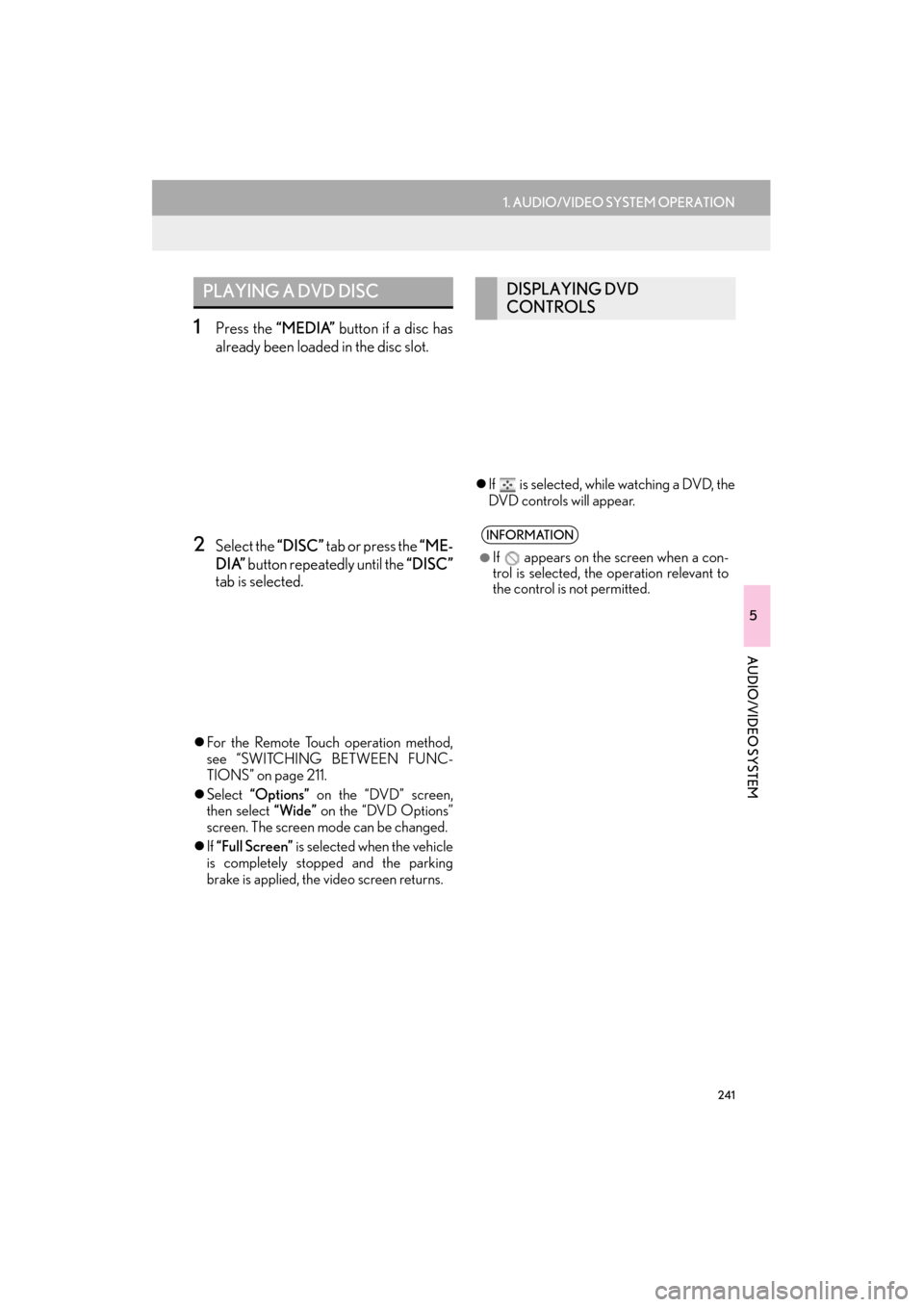
241
1. AUDIO/VIDEO SYSTEM OPERATION
5
AUDIO/VIDEO SYSTEM
ES350/300h_Navi_OM33A66U_(U)13.07.11 10:10
1Press the “MEDIA” button if a disc has
already been loaded in the disc slot.
2Select the “DISC” tab or press the “ME-
DIA” button repeatedly until the “DISC”
tab is selected.
�z For the Remote Touch operation method,
see “SWITCHING BETWEEN FUNC-
TIONS” on page 211.
�z Select “Options” on the “DVD” screen,
then select “Wide” on the “DVD Options”
screen. The screen mode can be changed.
�z If “Full Screen” is selected when the vehicle
is completely stopped and the parking
brake is applied, the video screen returns. �z
If is selected, while watching a DVD, the
DVD controls will appear.
PLAYING A DVD DISCDISPLAYING DVD
CONTROLS
INFORMATION
●
If appears on the screen when a con-
trol is selected, the operation relevant to
the control is not permitted.
Page 266 of 424
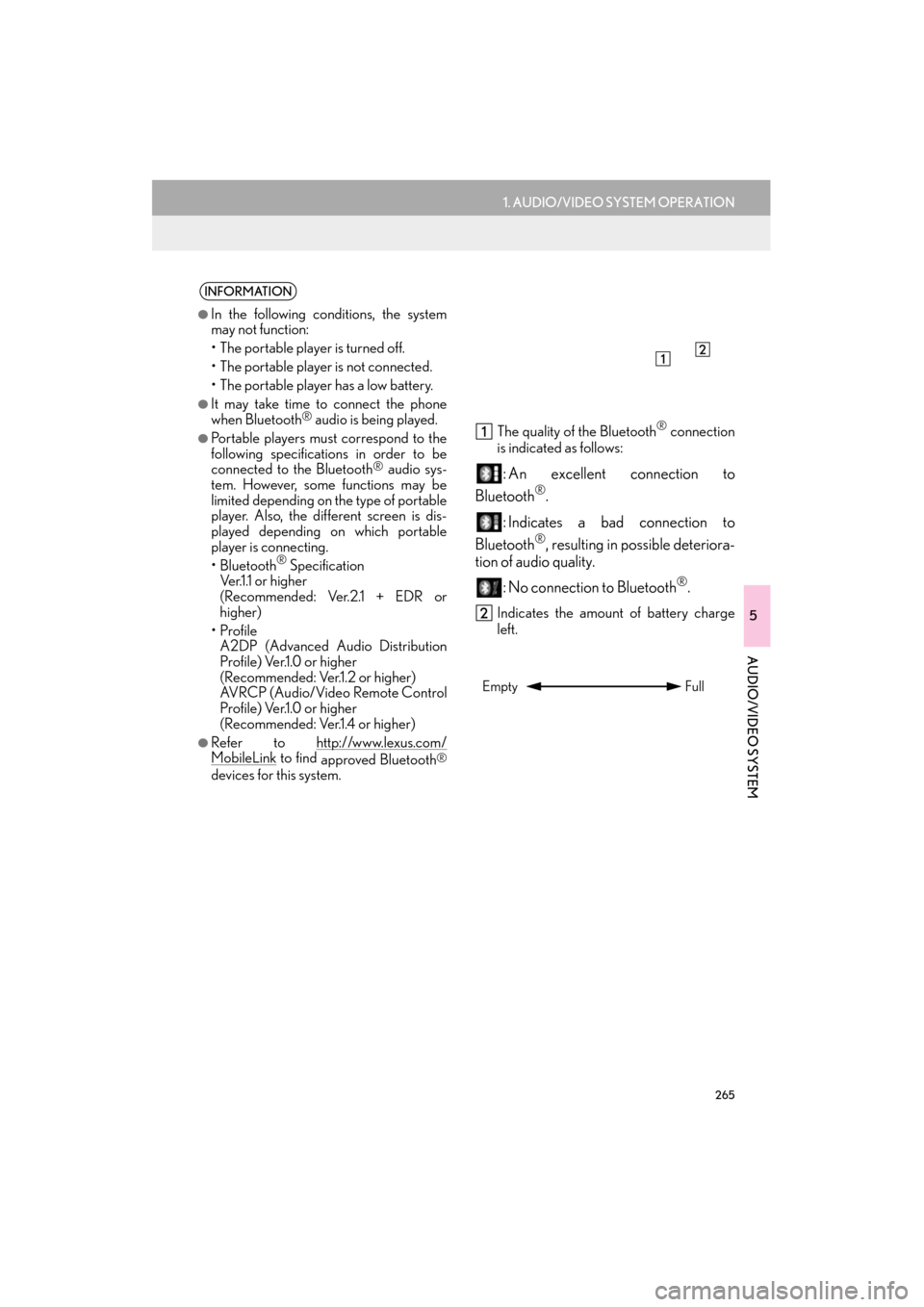
265
1. AUDIO/VIDEO SYSTEM OPERATION
5
AUDIO/VIDEO SYSTEM
ES350/300h_Navi_OM33A66U_(U)13.07.11 10:10
The quality of the Bluetooth® connection
is indicated as follows:
: An excellent connection to
Bluetooth
®.
: Indicates a bad connection to
Bluetooth
®, resulting in possible deteriora-
tion of au dio quality.
: No connection to Bluetooth
®.
Indicates the amount of battery charge
left.
INFORMATION
●
In the following conditions, the system
may not function:
• The portable player is turned off.
• The portable player is not connected.
• The portable player has a low battery.
●It may take time to connect the phone
when Bluetooth® audio is being played.
●Portable players must correspond to the
following specifications in order to be
connected to the Bluetooth
® audio sys-
tem. However, some functions may be
limited depending on the type of portable
player. Also, the different screen is dis-
played depending on which portable
player is connecting.
•Bluetooth
® Specification
Ver.1.1 or higher
(Recommended: Ver.2.1 + EDR or
higher)
• Profile A2DP (Advanced Audio Distribution
Profile) Ver.1.0 or higher
(Recommended: Ver.1.2 or higher)
AVRCP (Audio/Video Remote Control
Profile) Ver.1.0 or higher
(Recommended: Ver.1.4 or higher)
●Refer to http://www.lexus.com/MobileLink to find approved Bluetooth®
devices for this system.
Empty Full
Page 276 of 424
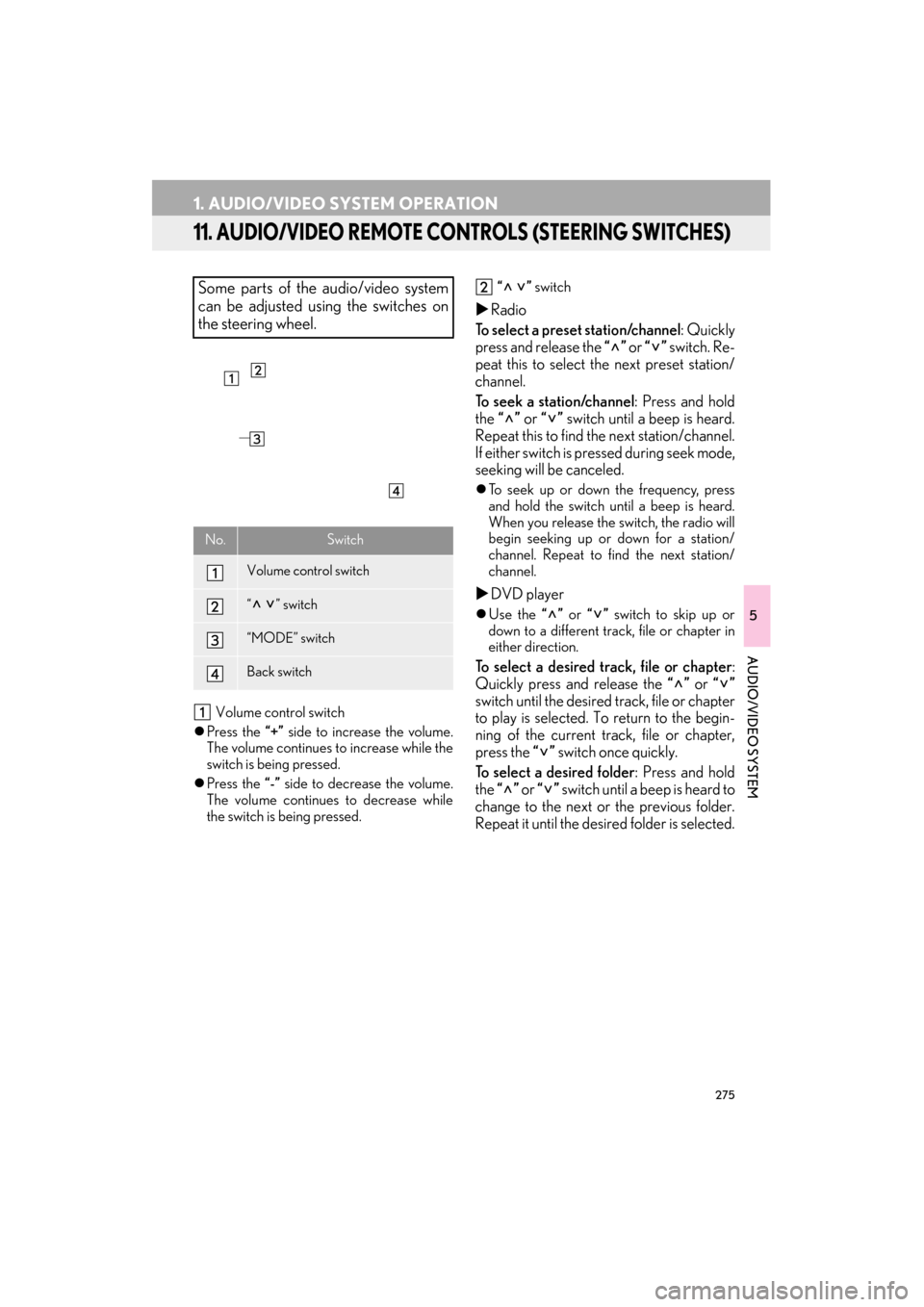
275
1. AUDIO/VIDEO SYSTEM OPERATION
ES350/300h_Navi_OM33A66U_(U)13.07.11 10:10
5
AUDIO/VIDEO SYSTEM
11. AUDIO/VIDEO REMOTE CONTROLS (STEERING SWITCHES)
Volume control switch
�z Press the “+” side to increase the volume.
The volume continues to increase while the
switch is being pressed.
�z Press the “-” side to decrease the volume.
The volume continues to decrease while
the switch is being pressed. “ ”
switch
�XRadio
To select a preset station/channel : Quickly
press and release the “” or “” switch. Re-
peat this to select the next preset station/
channel.
To seek a station/channel : Press and hold
the “” or “” switch until a beep is heard.
Repeat this to find th e next station/channel.
If either switch is pressed during seek mode,
seeking will be canceled.
�z To seek up or down the frequency, press
and hold the switch until a beep is heard.
When you release the switch, the radio will
begin seeking up or down for a station/
channel. Repeat to fi nd the next station/
channel.
�X DVD player
�zUse the “” or “” switch to skip up or
down to a different track, file or chapter in
either direction.
To select a desired track, file or chapter :
Quickly press and release the “” or “”
switch until the desired track, file or chapter
to play is selected. To return to the begin-
ning of the current track, file or chapter,
press the “” switch once quickly.
To select a desired folder : Press and hold
the “” or “” switch until a beep is heard to
change to the next or the previous folder.
Repeat it until the desired folder is selected.
Some parts of the audio/video system
can be adjusted using the switches on
the steering wheel.
No.Switch
Volume control switch
“” switch
“MODE” switch
Back switch
Page 293 of 424
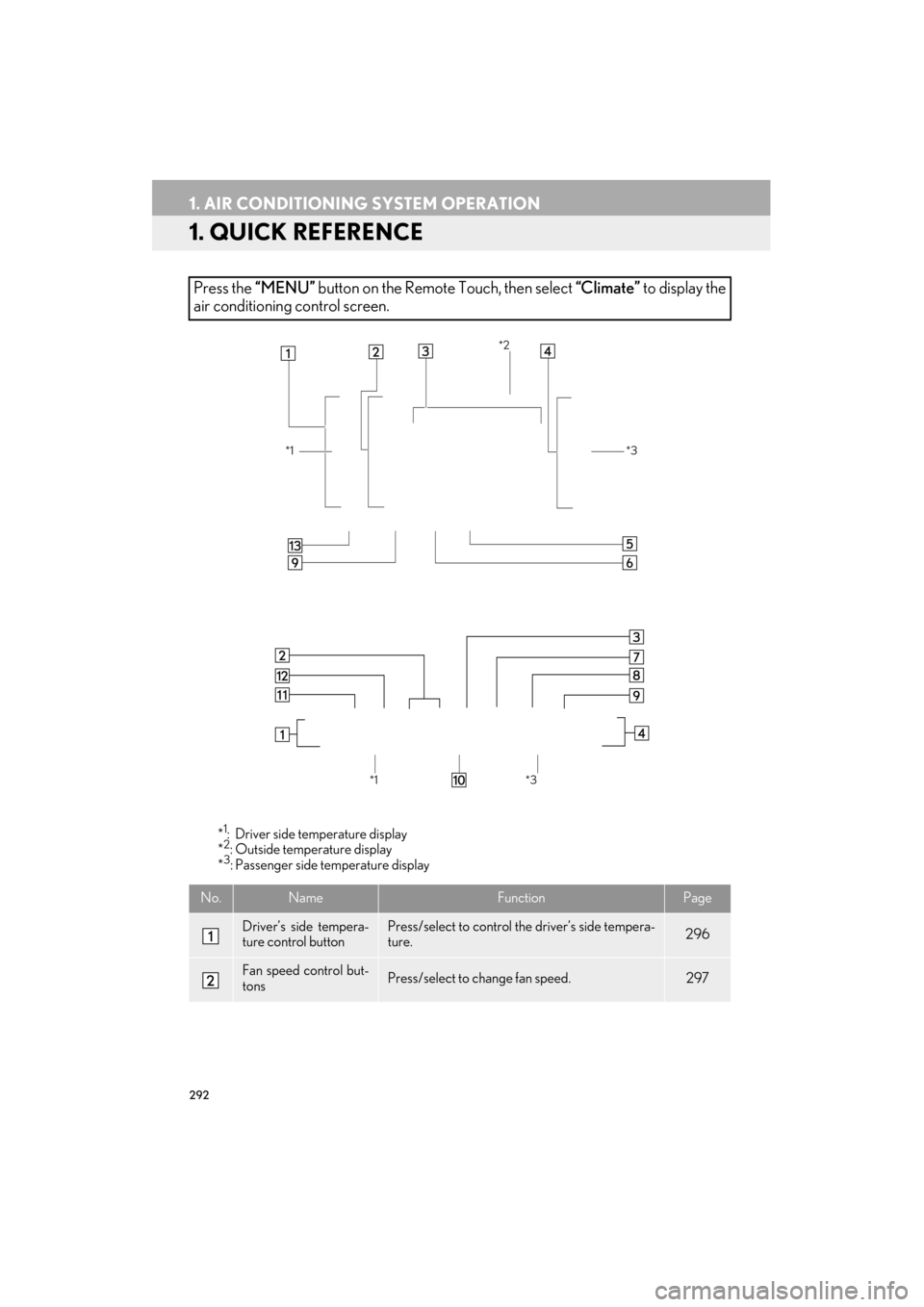
292
ES350/300h_Navi_OM33A66U_(U)13.07.11 10:10
1. AIR CONDITIONING SYSTEM OPERATION
1. QUICK REFERENCE
*1: Driver side temperature display
*2: Outside temperature display
*3: Passenger side te mperature display
Press the “MENU” button on the Remote Touch, then select “Climate” to display the
air conditioning control screen.
No.NameFunctionPage
Driver’s side tempera-
ture control buttonPress/select to control the driver’s side tempera-
ture.296
Fan speed control but-
tonsPress/select to change fan speed.297
*1
*2
*3*1
*3
Page 295 of 424

294
1. AIR CONDITIONING SYSTEM OPERATION
ES350/300h_Navi_OM33A66U_(U)13.07.11 10:10
2. SOME BASICS
1Press the “MENU” button on the
Remote Touch.
2Select “Climate” .
CLIMATE CONTROL
The “START STOP ENGINE” <“POW-
ER”> switch must be in IGNITION ON
�zA function that enables automatic return
to the previous screen from the air condi-
tioning control screen can be selected.
See page 51 for details.
NOTICE
●To prevent 12-volt battery discharge, do
not leave the air conditioning system on
longer than necessary when the engine
INFORMATION
●
During use, various odors from inside and
outside the vehicle may enter into and
accumulate in the air conditioning sys-
tem. This may then cause odor to be
emitted from the vents.
●To reduce potential odors from occur-
ring:
• It is recommended that the air condi- tioning system be set to outside air
mode prior to turning the vehicle off.
• The start timing of the blower may be delayed for a short period of time
immediately after the air conditioning
system is started in automatic operation
mode.
VOICE COMMAND SYSTEM
Press this switch to operate the voice
command system.
�z For the operation of the voice command
system and the list of commands, see
pages 308 and 317.