bluetooth Lexus ES300h 2014 Warranty and Services Guide / (OM33A60U) Owner's Guide
[x] Cancel search | Manufacturer: LEXUS, Model Year: 2014, Model line: ES300h, Model: Lexus ES300h 2014Pages: 917, PDF Size: 11.11 MB
Page 460 of 917
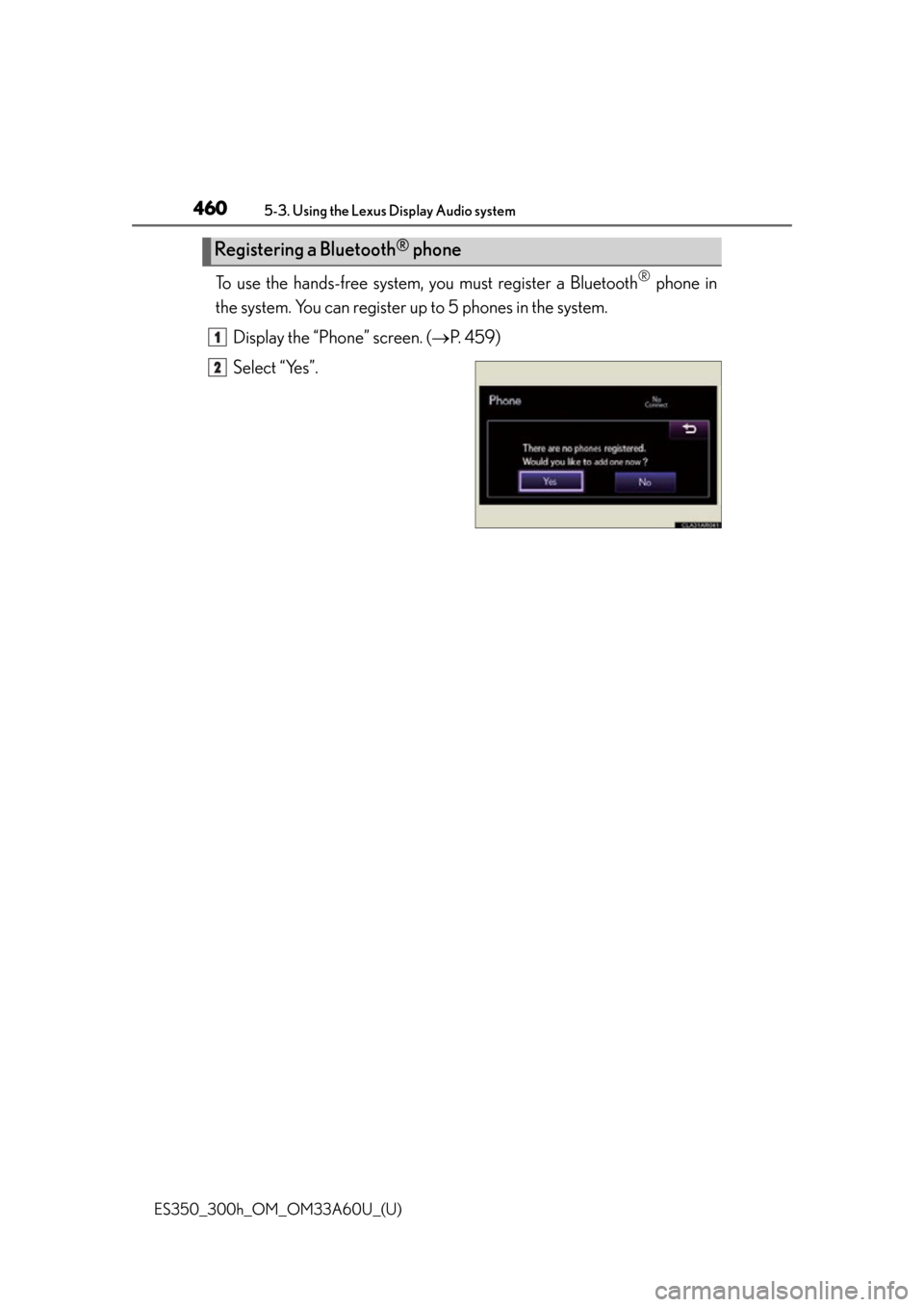
460
ES350_300h_OM_OM33A60U_(U)
5-3. Using the Lexus Display Audio system
To use the hands-free system, you must register a Bluetooth® phone in
the system. You can register up to 5 phones in the system.
Display the “Phone” screen. ( P. 4 5 9 )
Select “Yes”.
Registering a Bluetooth® phone
1
2
Page 461 of 917
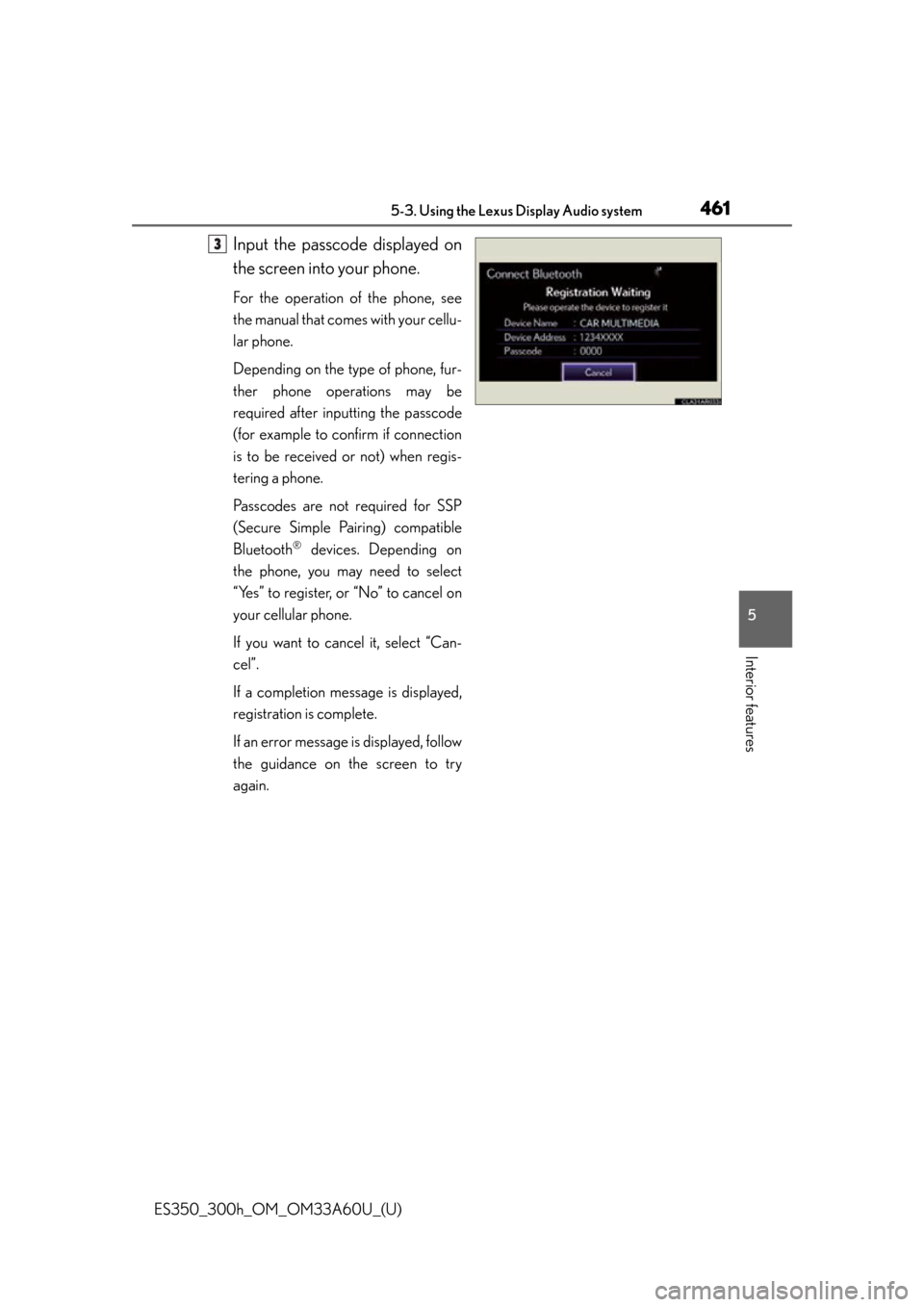
ES350_300h_OM_OM33A60U_(U)
4615-3. Using the Lexus Display Audio system
5
Interior features
Input the passcode displayed on
the screen into your phone.
For the operation of the phone, see
the manual that comes with your cellu-
lar phone.
Depending on the type of phone, fur-
ther phone operations may be
required after inputting the passcode
(for example to confirm if connection
is to be received or not) when regis-
tering a phone.
Passcodes are not required for SSP
(Secure Simple Pairing) compatible
Bluetooth
® devices. Depending on
the phone, you may need to select
“Yes” to register, or “No” to cancel on
your cellular phone.
If you want to cancel it, select “Can-
cel”.
If a completion message is displayed,
registration is complete.
If an error message is displayed, follow
the guidance on the screen to try
again.
3
Page 462 of 917
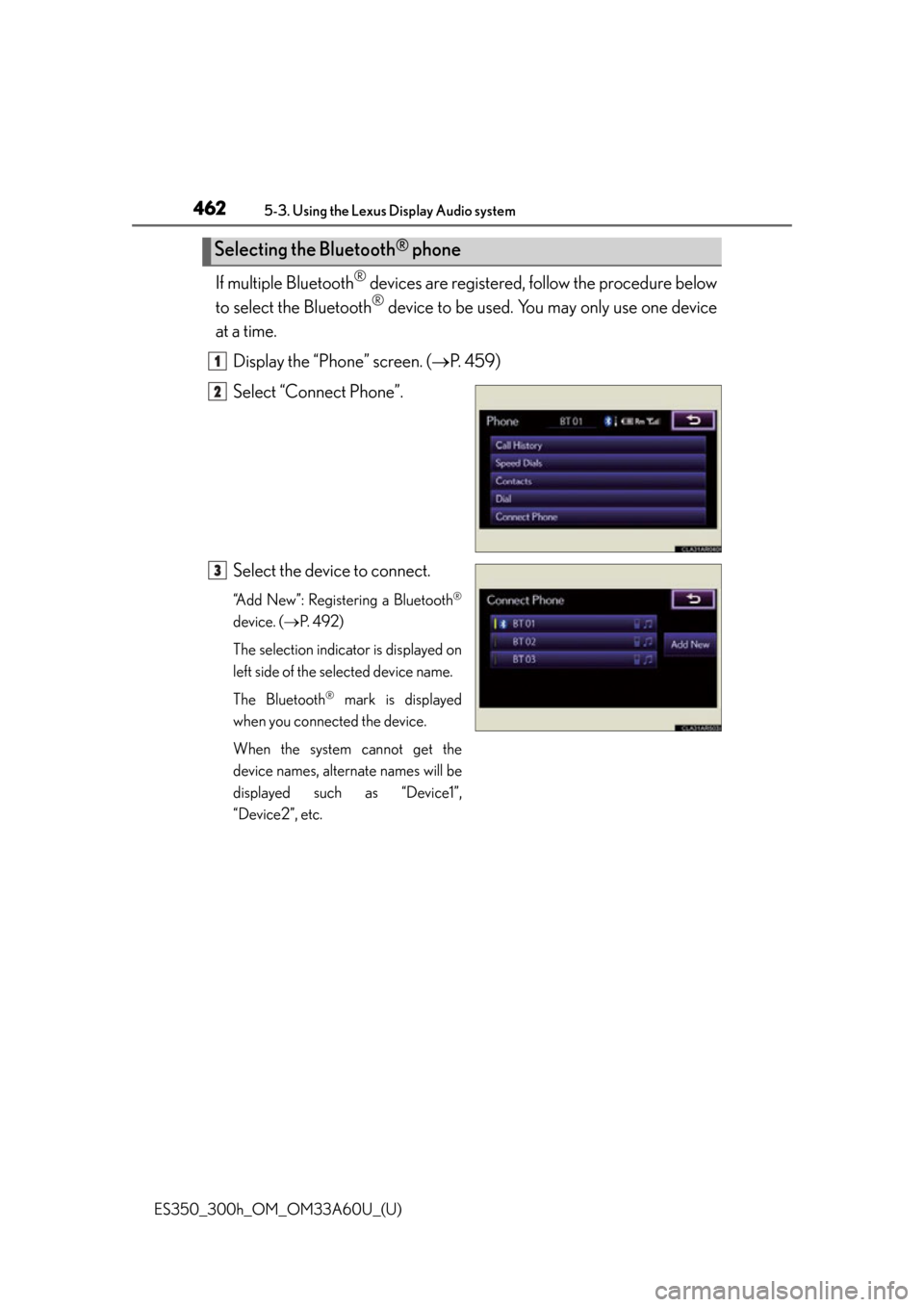
462
ES350_300h_OM_OM33A60U_(U)
5-3. Using the Lexus Display Audio system
If multiple Bluetooth® devices are registered, follow the procedure below
to select the Bluetooth
® device to be used. You may only use one device
at a time.
Display the “Phone” screen. ( P. 4 5 9 )
Select “Connect Phone”.
Select the device to connect.
“Add New”: Registering a Bluetooth®
device. ( P. 4 9 2 )
The selection indicator is displayed on
left side of the selected device name.
The Bluetooth
® mark is displayed
when you connected the device.
When the system cannot get the
device names, alternate names will be
displayed such as “Device1”,
“Device2”, etc.
Selecting the Bluetooth® phone
1
2
3
Page 463 of 917
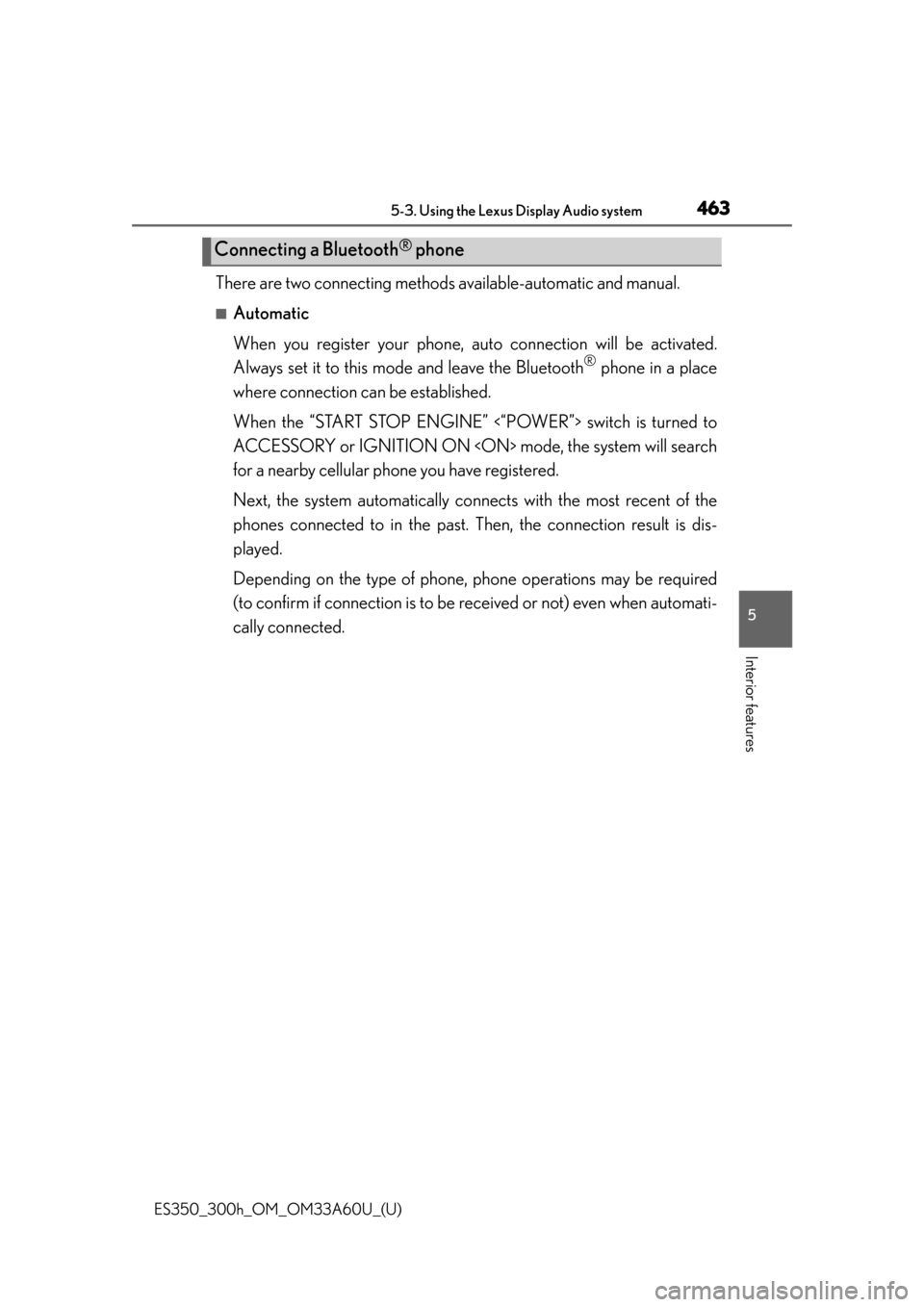
ES350_300h_OM_OM33A60U_(U)
4635-3. Using the Lexus Display Audio system
5
Interior features
There are two connecting methods available-automatic and manual.
■Automatic
When you register your phone, auto connection will be activated.
Always set it to this mo de and leave the Bluetooth
® phone in a place
where connection can be established.
When the “START STOP ENGINE” <“POWER”> switch is turned to
ACCESSORY or IGNITION ON
for a nearby cellular phone you have registered.
Next, the system automatically connec ts with the most recent of the
phones connected to in the past. Then, the connection result is dis-
played.
Depending on the type of phone, phone operations may be required
(to confirm if connection is to be received or not) even when automati-
cally connected.
Connecting a Bluetooth® phone
Page 464 of 917
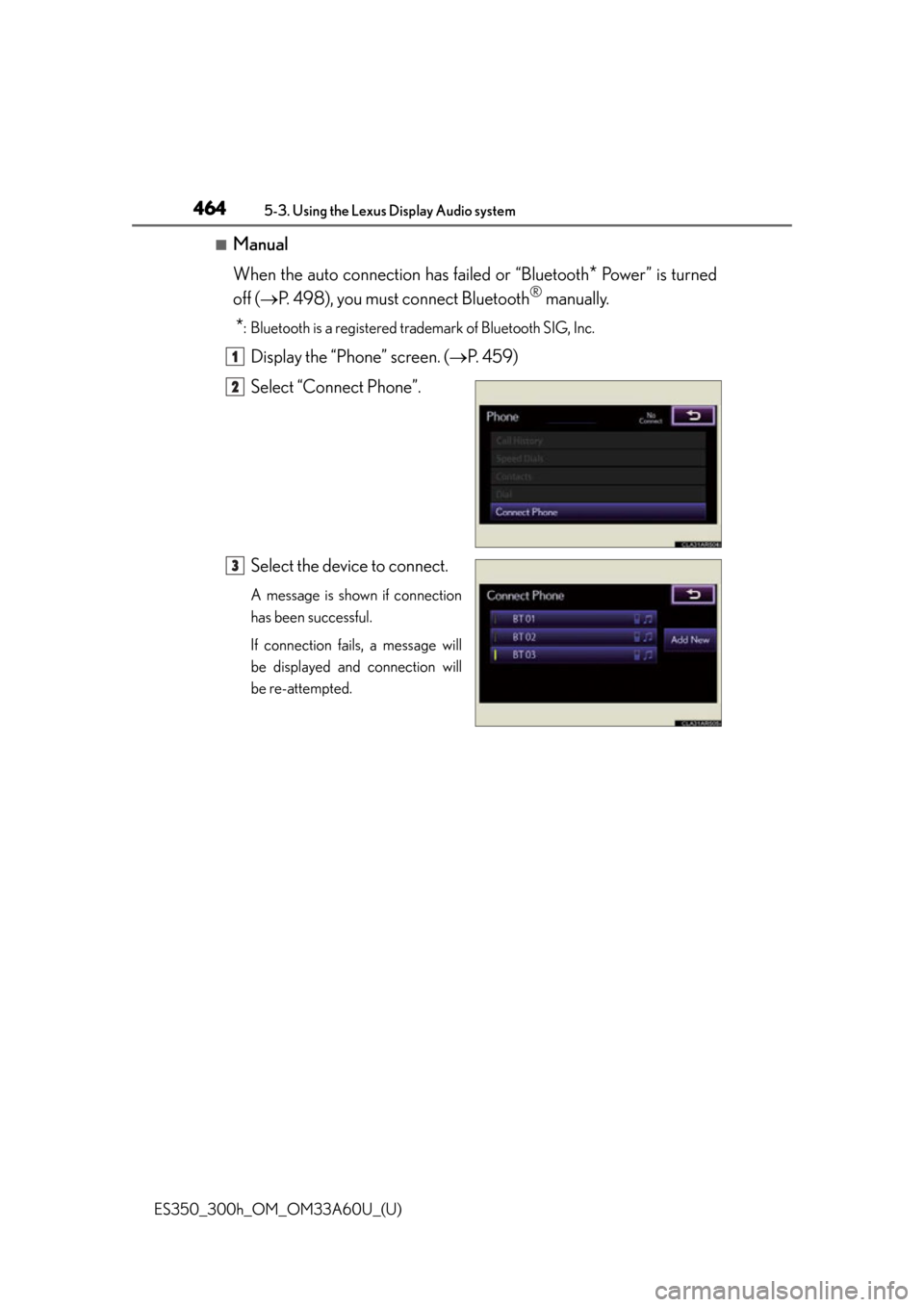
464
ES350_300h_OM_OM33A60U_(U)
5-3. Using the Lexus Display Audio system
■Manual
When the auto connection has failed or “Bluetooth
* Power” is turned
off ( P. 498), you must connect Bluetooth
® manually.
*: Bluetooth is a registered trad emark of Bluetooth SIG, Inc.
Display the “Phone” screen. (P. 4 5 9 )
Select “Connect Phone”.
Select the device to connect.
A message is shown if connection
has been successful.
If connection fails, a message will
be displayed and connection will
be re-attempted.
1
2
3
Page 465 of 917
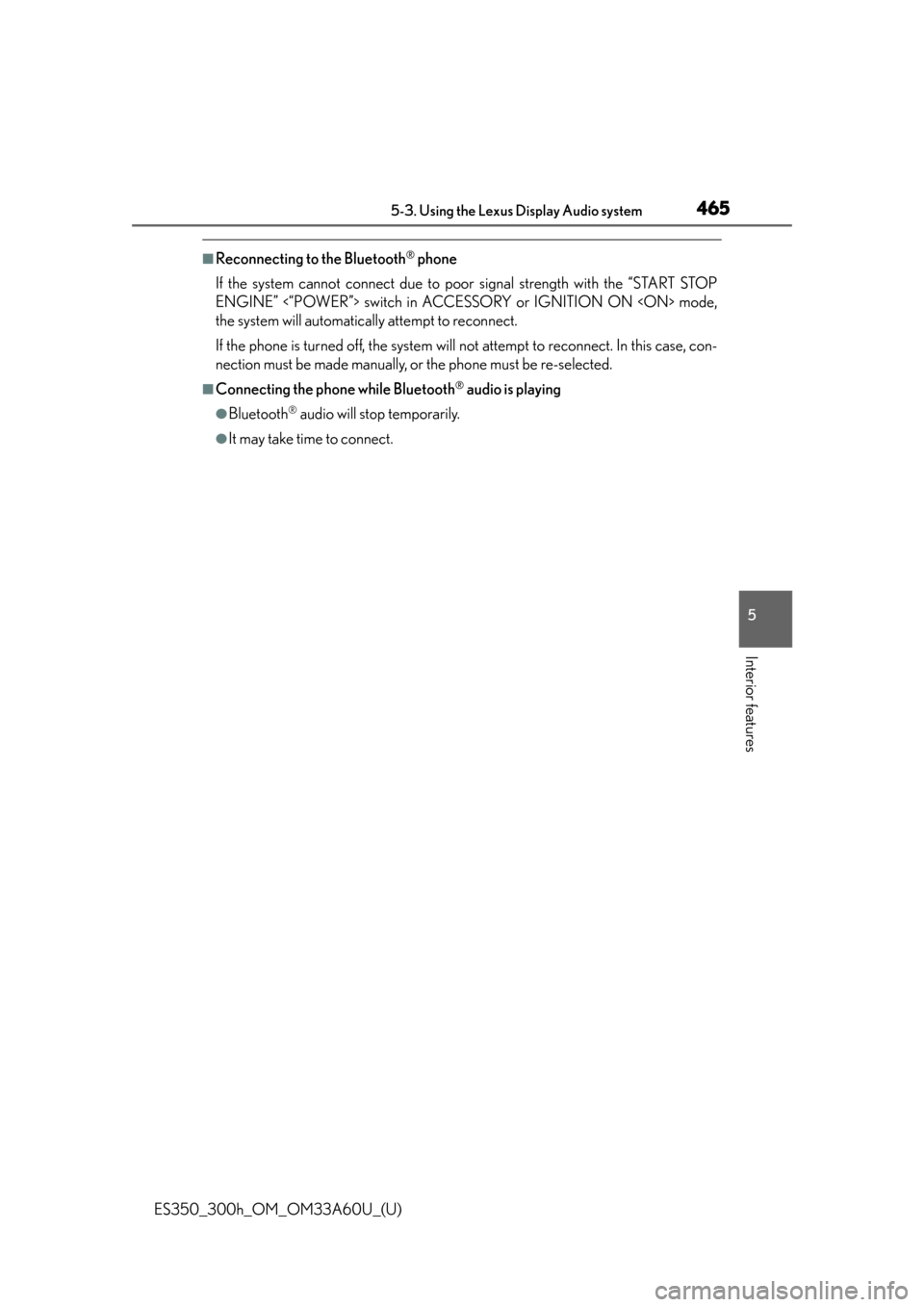
ES350_300h_OM_OM33A60U_(U)
4655-3. Using the Lexus Display Audio system
5
Interior features
■Reconnecting to the Bluetooth® phone
If the system cannot connect due to poor signal strength with the “START STOP
ENGINE” <“POWER”> switch in ACCESSORY or IGNITION ON
the system will automatically attempt to reconnect.
If the phone is turned off, the system will not attempt to reconnect. In this case, con-
nection must be made manually, or the phone must be re-selected.
■Connecting the phone while Bluetooth® audio is playing
●Bluetooth® audio will stop temporarily.
●It may take time to connect.
Page 466 of 917
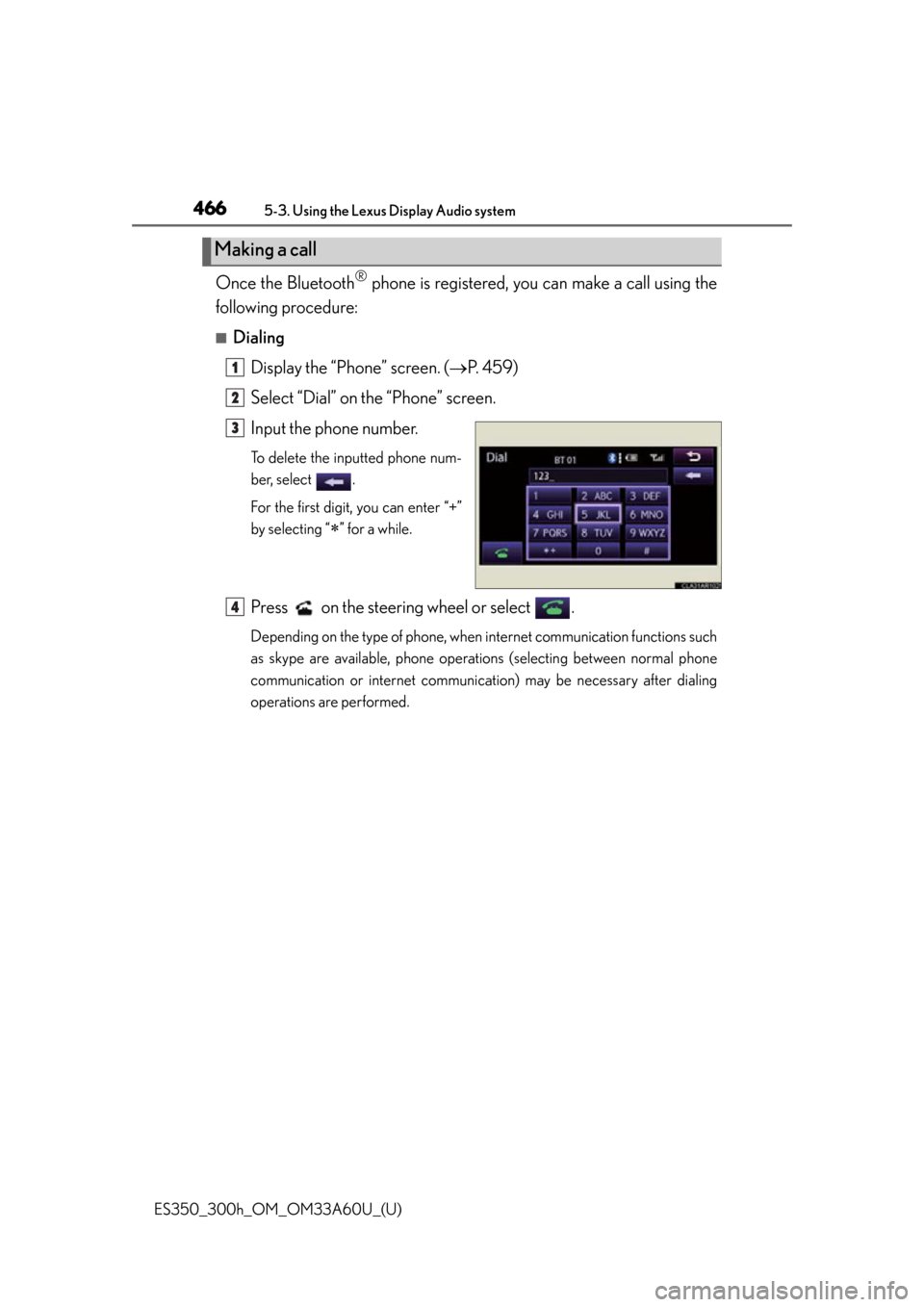
466
ES350_300h_OM_OM33A60U_(U)
5-3. Using the Lexus Display Audio system
Once the Bluetooth® phone is registered, you can make a call using the
following procedure:
■Dialing
Display the “Phone” screen. ( P. 4 5 9 )
Select “Dial” on the “Phone” screen.
Input the phone number.
To delete the inputted phone num-
ber, select .
For the first digit, you can enter “+”
by selecting “
” for a while.
Press on the steering wheel or select .
Depending on the type of phone, when internet communication functions such
as skype are available, phone operations (selecting between normal phone
communication or internet communication) may be necessary after dialing
operations are performed.
Making a call
1
2
3
4
Page 468 of 917
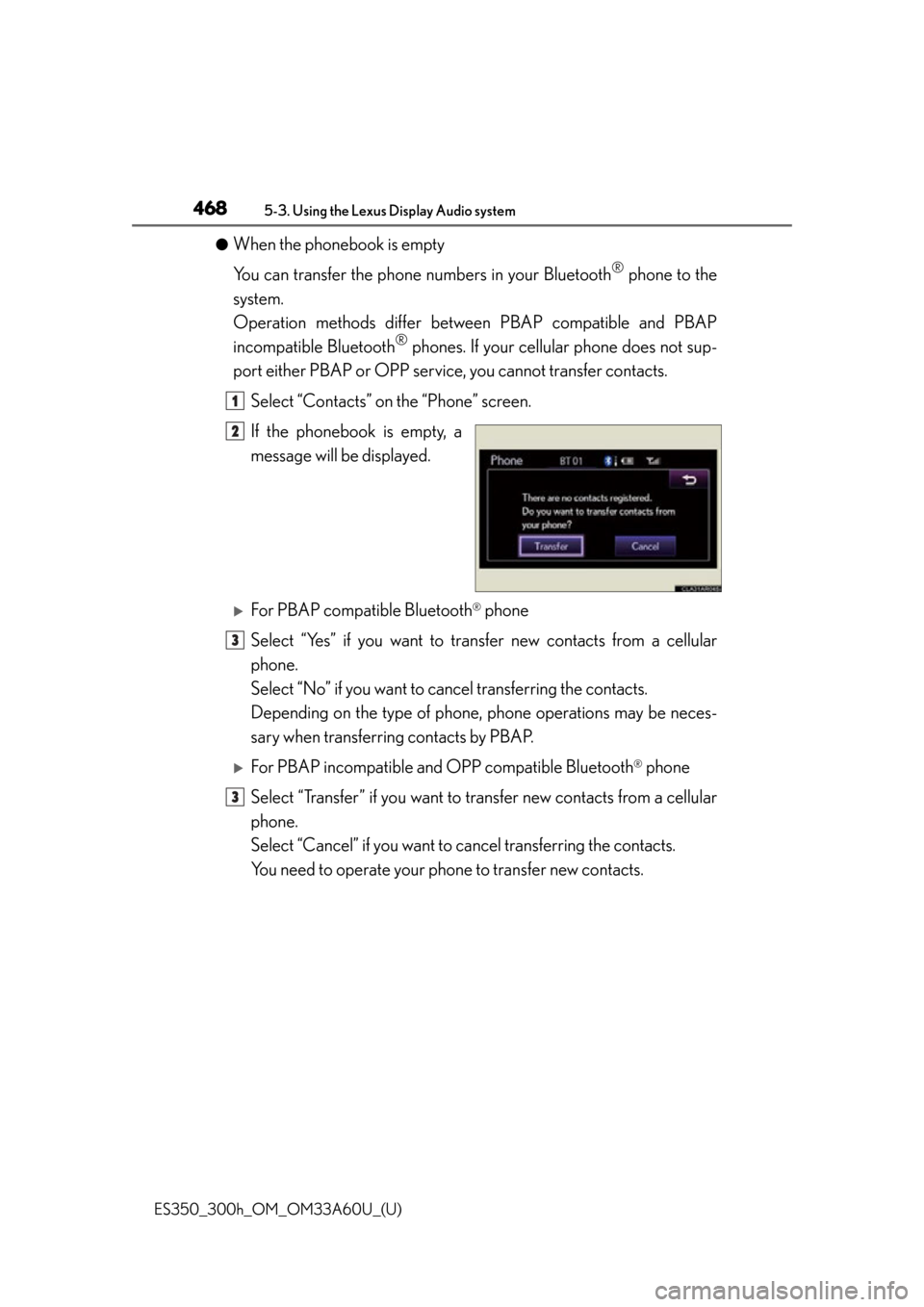
468
ES350_300h_OM_OM33A60U_(U)
5-3. Using the Lexus Display Audio system
●When the phonebook is empty
You can transfer the phone numbers in your Bluetooth
® phone to the
system.
Operation methods differ between PBAP compatible and PBAP
incompatible Bluetooth
® phones. If your cellu lar phone does not sup-
port either PBAP or OPP service, you cannot transfer contacts.
Select “Contacts” on the “Phone” screen.
If the phonebook is empty, a
message will be displayed.
For PBAP compatible Bluetooth® phone
Select “Yes” if you want to tran sfer new contacts from a cellular
phone.
Select “No” if you want to cancel transferring the contacts.
Depending on the type of phone, phone operations may be neces-
sary when transferring contacts by PBAP.
For PBAP incompatible and OPP compatible Bluetooth® phone
Select “Transfer” if you want to tr ansfer new contacts from a cellular
phone.
Select “Cancel” if you want to cancel transferring the contacts.
You need to operate your phone to transfer new contacts.
1
2
3
3
Page 482 of 917
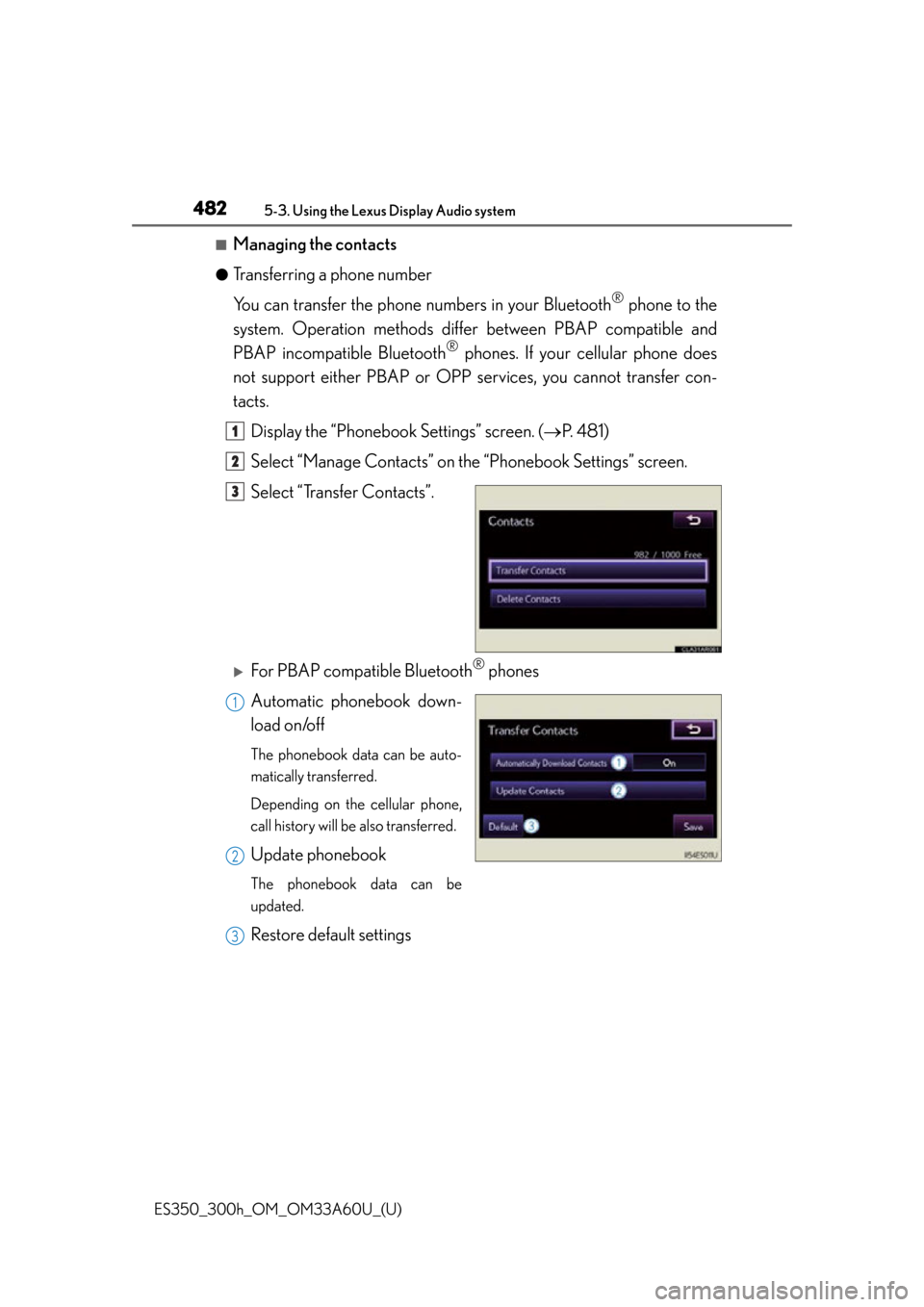
482
ES350_300h_OM_OM33A60U_(U)
5-3. Using the Lexus Display Audio system
■Managing the contacts
●Transferring a phone number
You can transfer the phone numbers in your Bluetooth
® phone to the
system. Operation methods differ between PBAP compatible and
PBAP incompatible Bluetooth
® phones. If your cellular phone does
not support either PBAP or OPP se rvices, you cannot transfer con-
tacts.
Display the “Phonebook Settings” screen. ( P. 4 8 1 )
Select “Manage Contacts” on th e “Phonebook Settings” screen.
Select “Transfer Contacts”.
For PBAP compatible Bluetooth® phones
Automatic phonebook down-
load on/off
The phonebook data can be auto-
matically transferred.
Depending on the cellular phone,
call history will be also transferred.
Update phonebook
The phonebook data can be
updated.
Restore default settings
1
2
3
1
2
3
Page 483 of 917
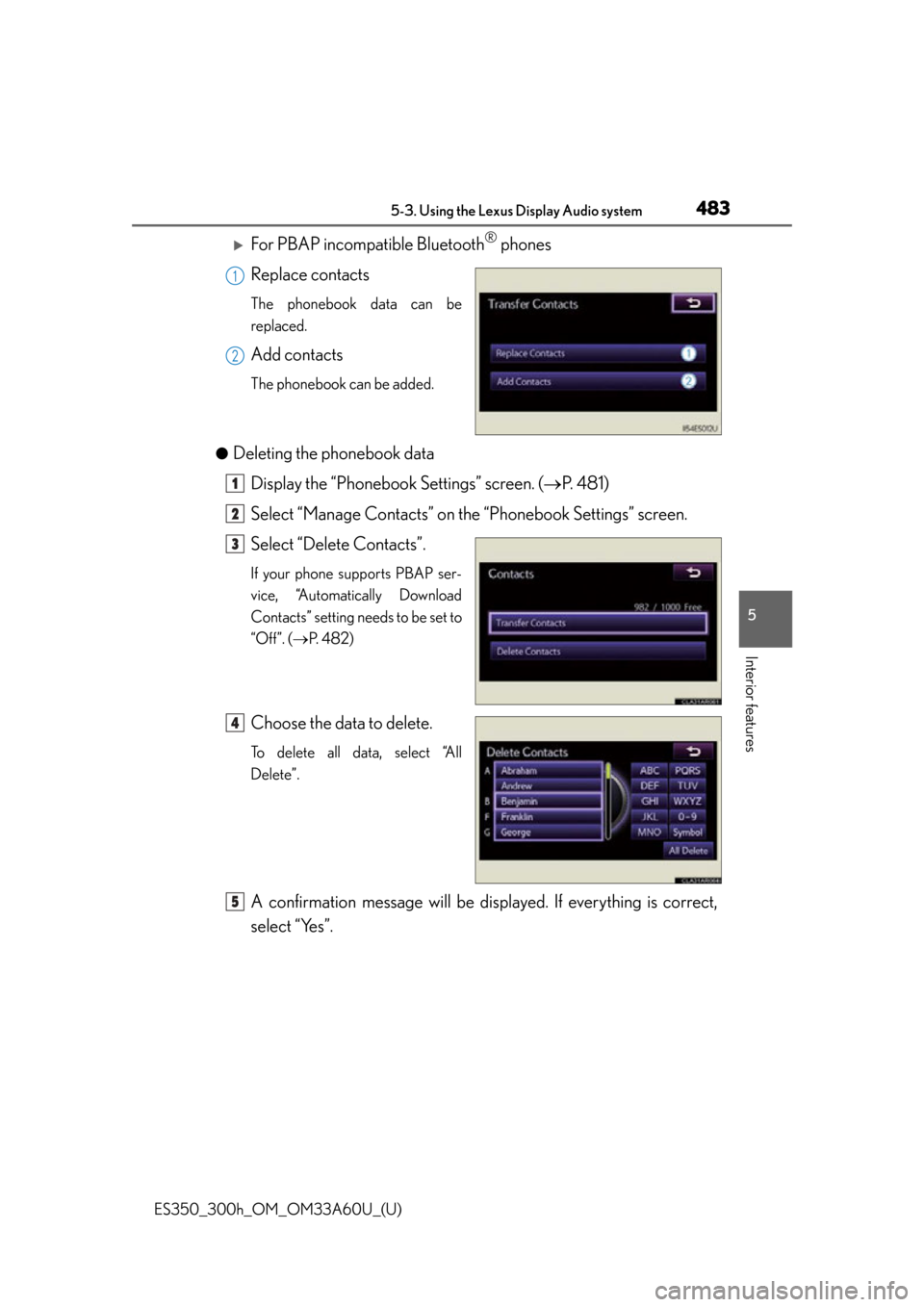
ES350_300h_OM_OM33A60U_(U)
4835-3. Using the Lexus Display Audio system
5
Interior features
For PBAP incompatible Bluetooth® phones
Replace contacts
The phonebook data can be
replaced.
Add contacts
The phonebook can be added.
●
Deleting the phonebook data Display the “Phonebook Settings” screen. ( P. 4 8 1 )
Select “Manage Contacts” on th e “Phonebook Settings” screen.
Select “Delete Contacts”.
If your phone supports PBAP ser-
vice, “Automatically Download
Contacts” setting needs to be set to
“Off”. ( P. 4 8 2 )
Choose the data to delete.
To delete all data, select “All
Delete”.
A confirmation message will be displa yed. If everything is correct,
select “Yes”.
1
2
1
2
3
4
5