display Lexus ES300h 2014 Warranty and Services Guide / Quick Guide (OM33A73U) Owner's Guide
[x] Cancel search | Manufacturer: LEXUS, Model Year: 2014, Model line: ES300h, Model: Lexus ES300h 2014Pages: 116, PDF Size: 11.23 MB
Page 49 of 116
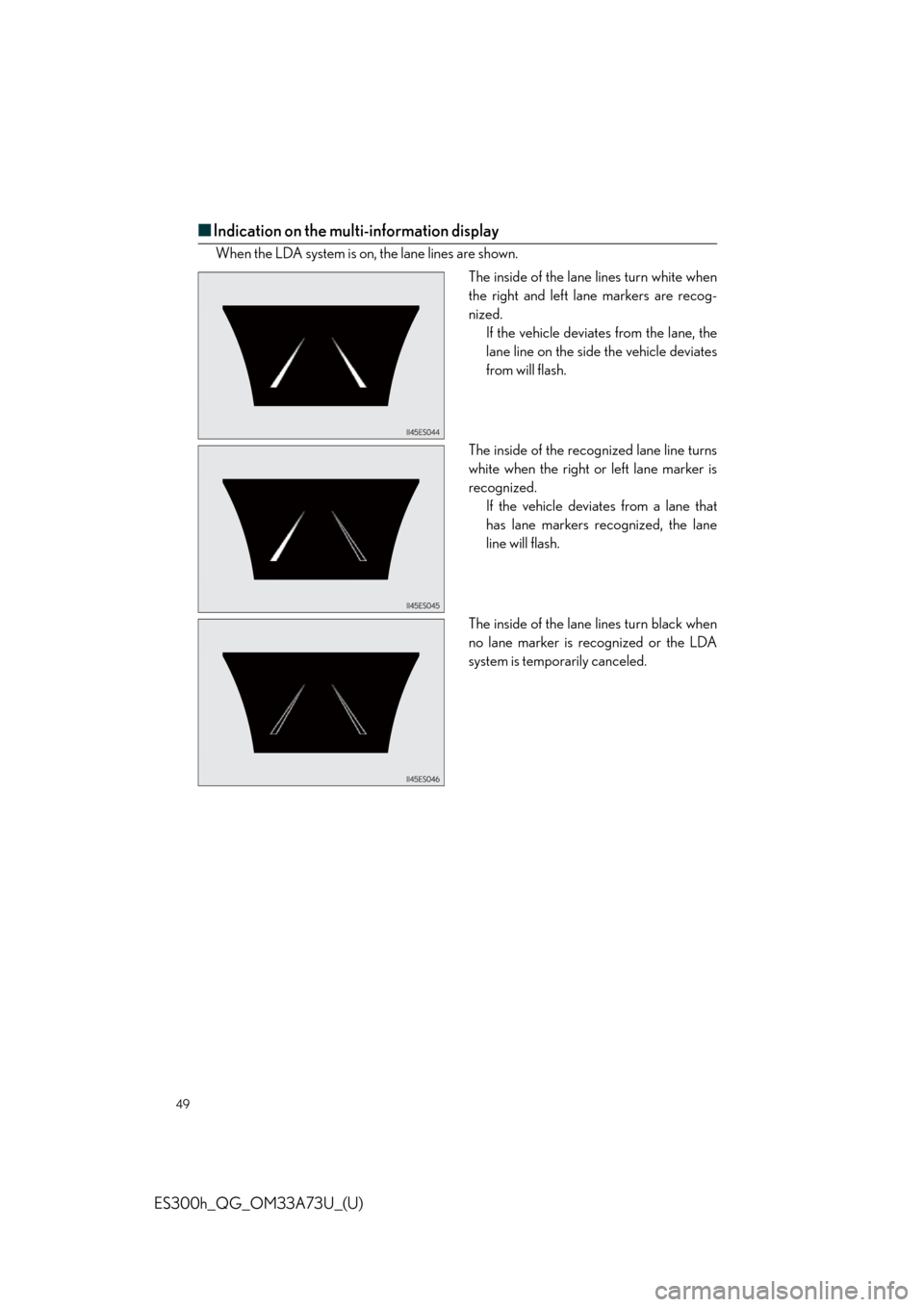
49
ES300h_QG_OM33A73U_(U)
■Indication on the multi-information display
When the LDA system is on, the lane lines are shown.
The inside of the lane lines turn white when
the right and left lane markers are recog-
nized.
If the vehicle deviates from the lane, the
lane line on the side the vehicle deviates
from will flash.
The inside of the recognized lane line turns
white when the right or left lane marker is
recognized.
If the vehicle deviates from a lane that
has lane markers recognized, the lane
line will flash.
The inside of the lane lines turn black when
no lane marker is recognized or the LDA
system is temporarily canceled.
Page 50 of 116
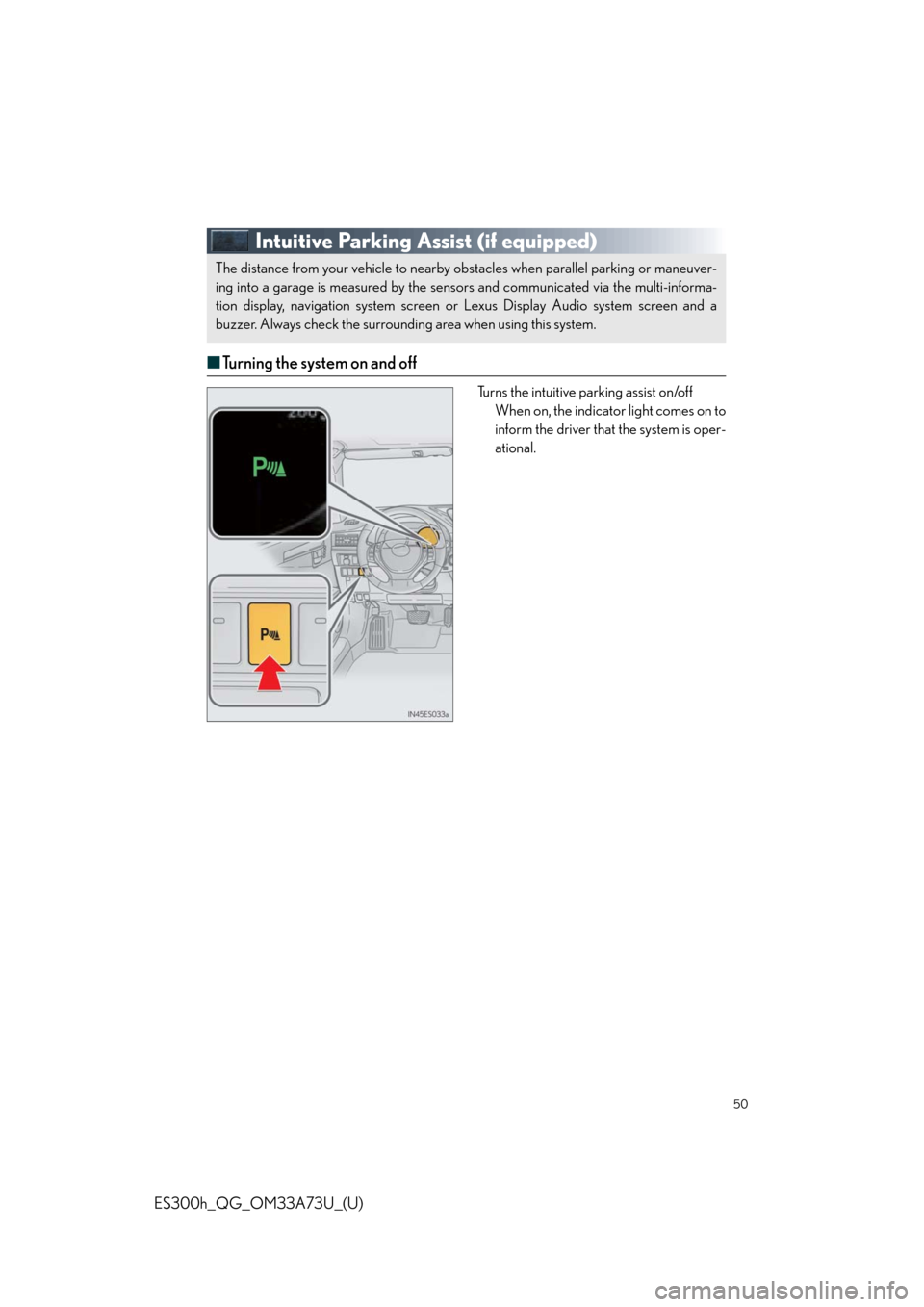
50
ES300h_QG_OM33A73U_(U)
Intuitive Parking Assist (if equipped)
■Turning the system on and off
Turns the intuitive parking assist on/off
When on, the indicator light comes on to
inform the driver that the system is oper-
ational.
The distance from your vehicle to nearby obstacles when parallel parking or maneuver-
ing into a garage is measured by the sensors and communicated via the multi-informa-
tion display, navigation system screen or Lexus Display Audio system screen and a
buzzer. Always check the surrounding area when using this system.
Page 52 of 116
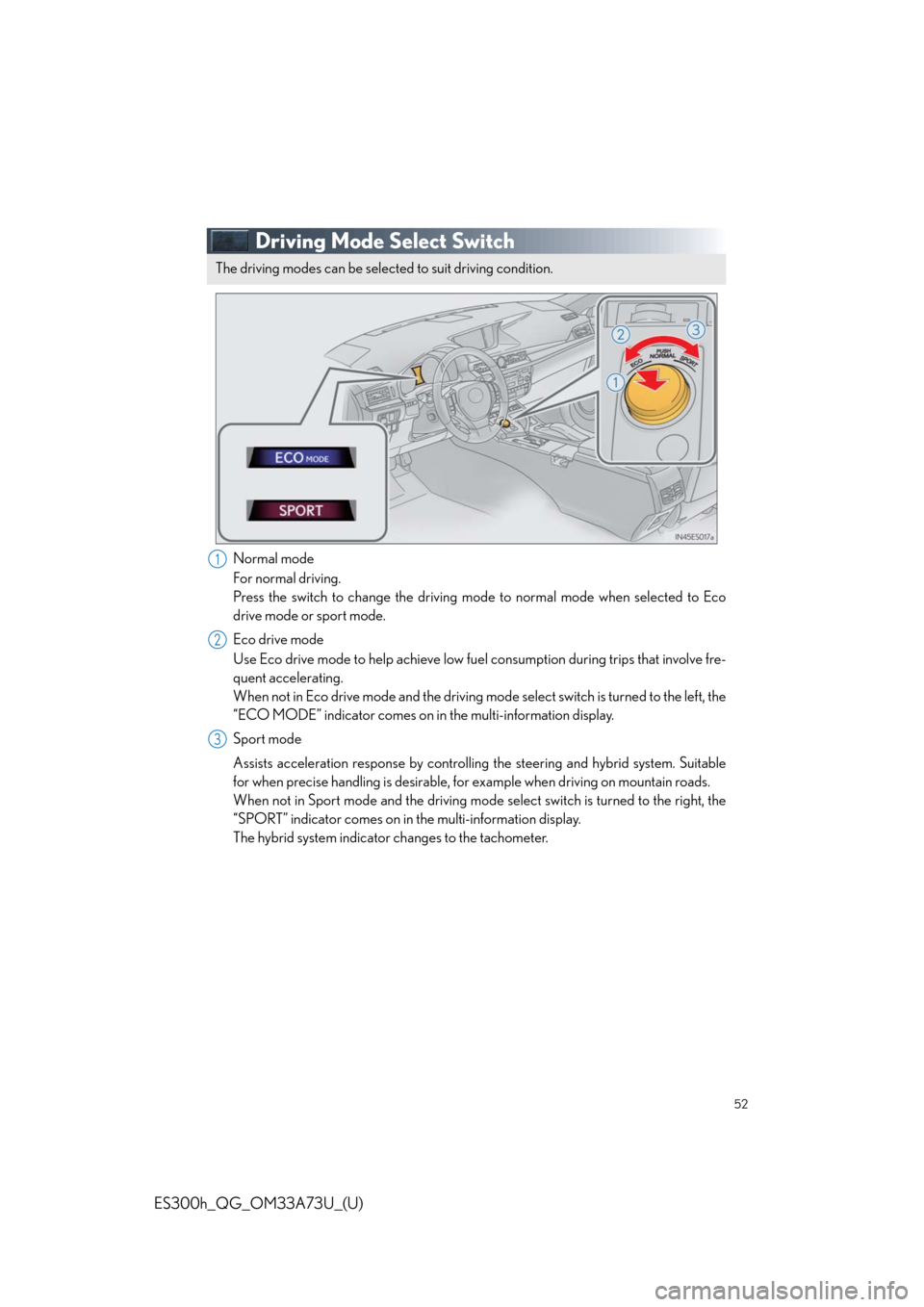
52
ES300h_QG_OM33A73U_(U)
Driving Mode Select Switch
Normal mode
For normal driving.
Press the switch to change the driving mode to normal mode when selected to Eco
drive mode or sport mode.
Eco drive mode
Use Eco drive mode to help achieve low fuel consumption during trips that involve fre-
quent accelerating.
When not in Eco drive mode and the driving mode select switch is turned to the left, the
“ECO MODE” indicator comes on in the multi-information display.
Sport mode
Assists acceleration response by controlling the steering and hybrid system. Suitable
for when precise handling is desirable, for example when driving on mountain roads.
When not in Sport mode and the driving mode select switch is turned to the right, the
“SPORT” indicator comes on in the multi-information display.
The hybrid system indicator changes to the tachometer.
The driving modes can be selected to suit driving condition.
1
2
3
Page 53 of 116
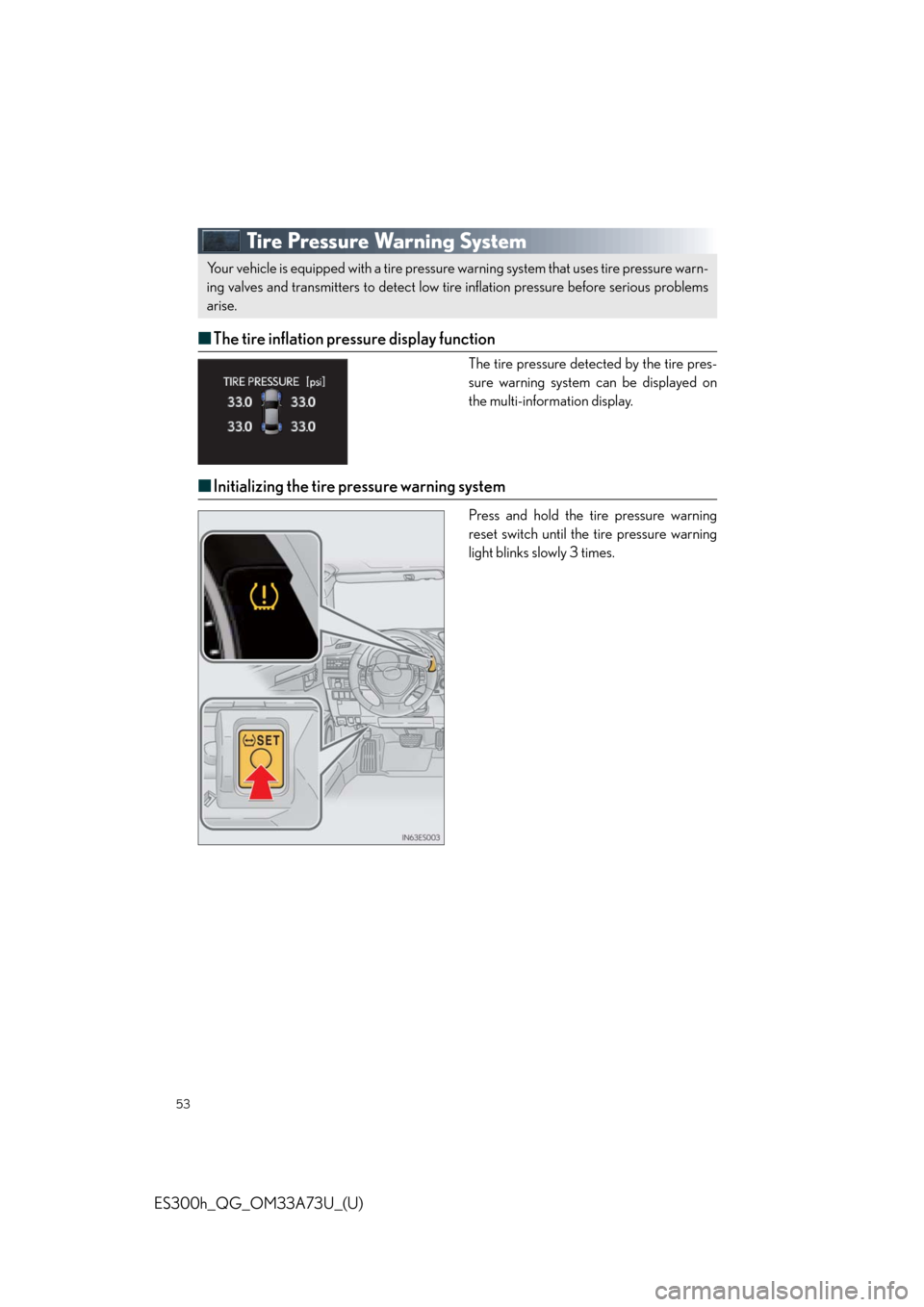
53
ES300h_QG_OM33A73U_(U)
Tire Pressure Warning System
■The tire inflation pressure display function
The tire pressure detected by the tire pres-
sure warning system can be displayed on
the multi-information display.
■Initializing the tire pressure warning system
Press and hold the tire pressure warning
reset switch until the tire pressure warning
light blinks slowly 3 times.
Your vehicle is equipped with a tire pressure warning system that uses tire pressure warn-
ing valves and transmitters to detect low tire inflation pressure before serious problems
arise.
Page 54 of 116
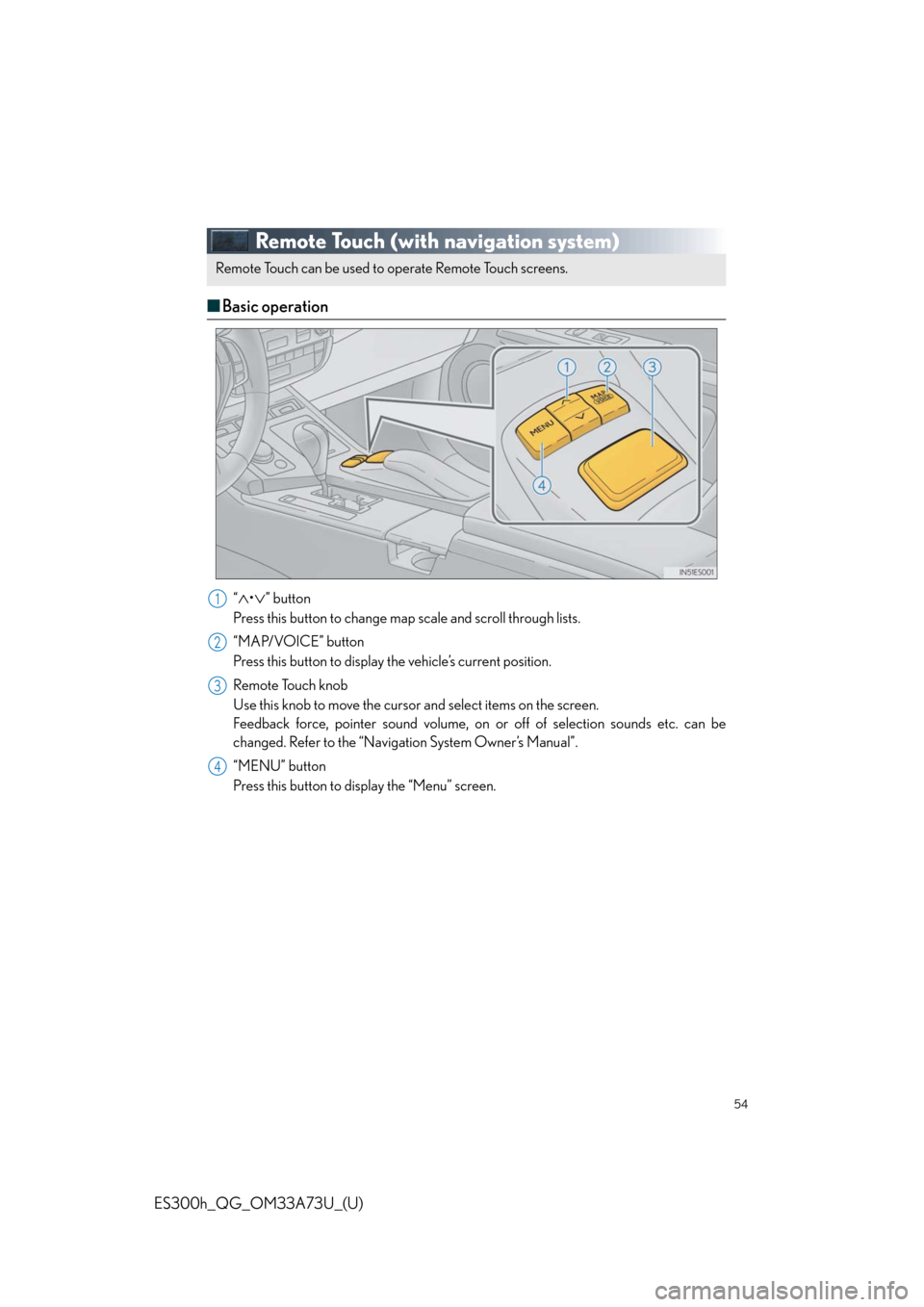
54
ES300h_QG_OM33A73U_(U)
Remote Touch (with navigation system)
■Basic operation
“•” button
Press this button to change map scale and scroll through lists.
“MAP/VOICE” button
Press this button to display the vehicle’s current position.
Remote Touch knob
Use this knob to move the cursor and select items on the screen.
Feedback force, pointer sound volume, on or off of selection sounds etc. can be
changed. Refer to the “Navigation System Owner’s Manual”.
“MENU” button
Press this button to display the “Menu” screen.
Remote Touch can be used to operate Remote Touch screens.
1
2
3
4
Page 55 of 116
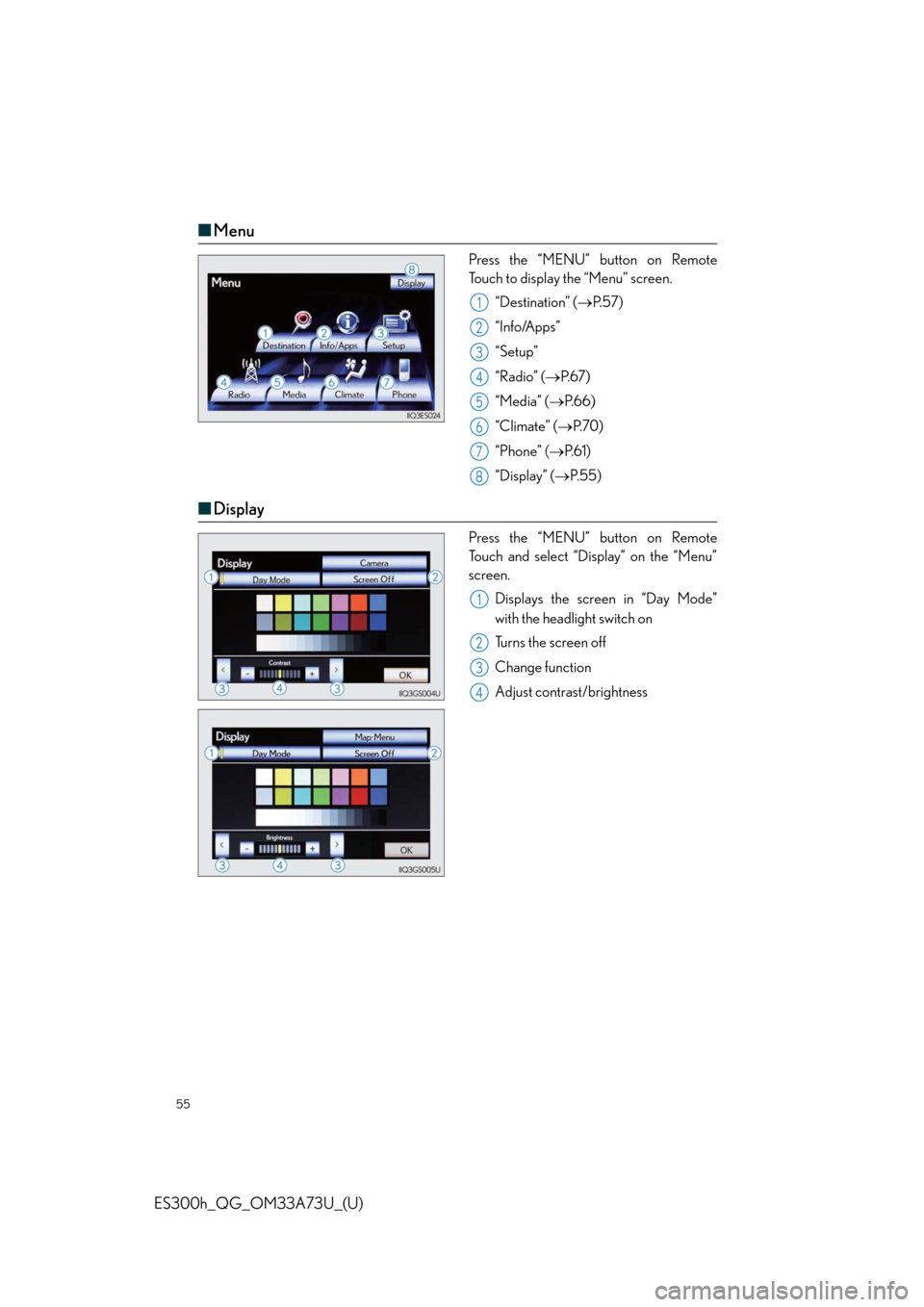
55
ES300h_QG_OM33A73U_(U)
■Menu
Press the “MENU” button on Remote
Touch to display the “Menu” screen.
“Destination” (P. 5 7 )
“Info/Apps”
“Setup”
“Radio” (P. 6 7 )
“Media” (P.66)
“Climate” (P. 7 0 )
“Phone” (P. 6 1 )
“Display” (P. 5 5 )
■Display
Press the “MENU” button on Remote
Touch and select “Display” on the “Menu”
screen.
Displays the screen in “Day Mode”
with the headlight switch on
Turns the screen off
Change function
Adjust contrast/brightness
1
2
3
4
5
6
7
8
1
2
3
4
Page 56 of 116
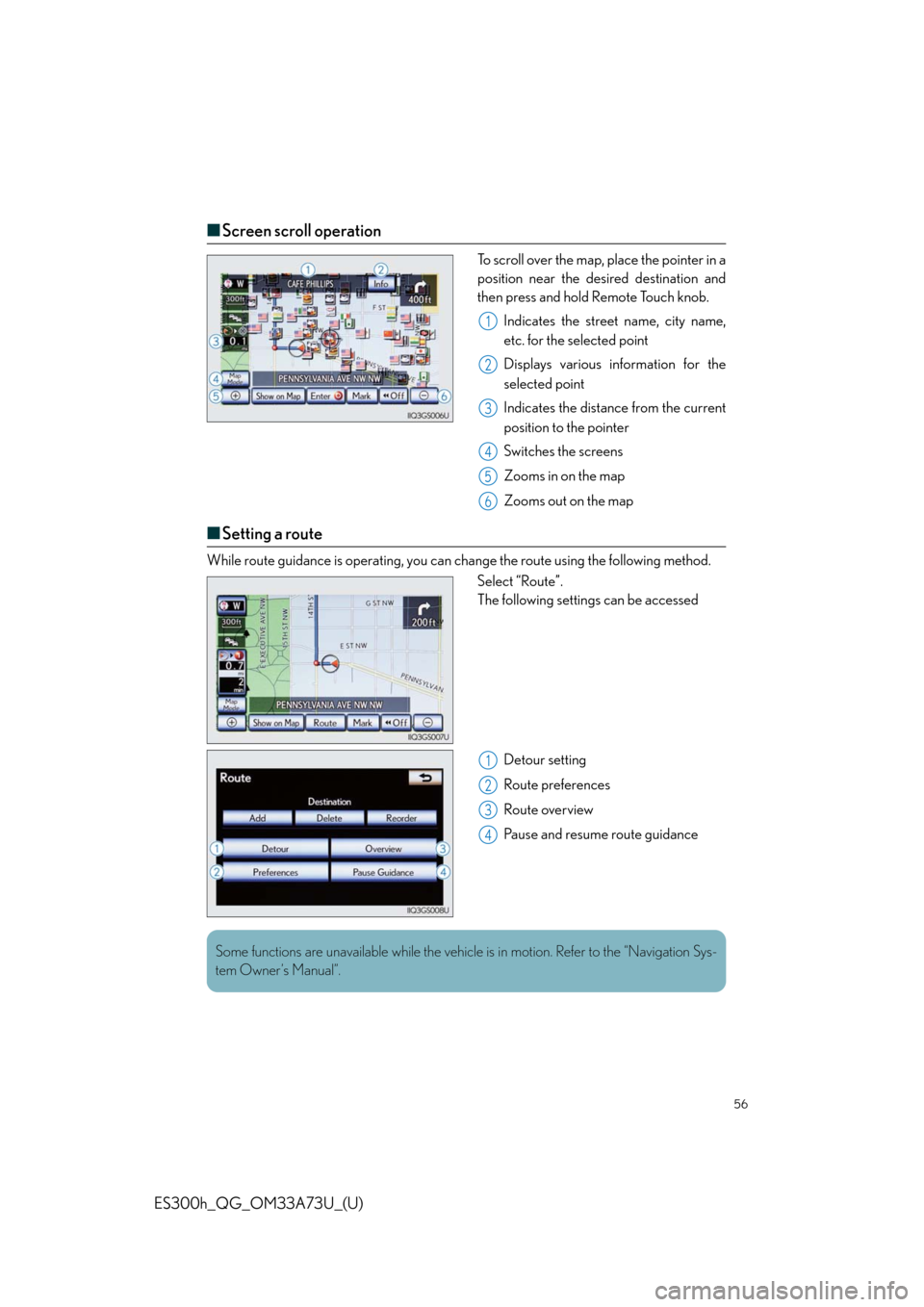
56
ES300h_QG_OM33A73U_(U)
■Screen scroll operation
To scroll over the map, place the pointer in a
position near the desired destination and
then press and hold Remote Touch knob.
Indicates the street name, city name,
etc. for the selected point
Displays various information for the
selected point
Indicates the distance from the current
position to the pointer
Switches the screens
Zooms in on the map
Zooms out on the map
■Setting a route
While route guidance is operating, you can change the route using the following method.
Select “Route”.
The following settings can be accessed
Detour setting
Route preferences
Route overview
Pause and resume route guidance
1
2
3
4
5
6
1
2
3
4
Some functions are unavailable while the vehicle is in motion. Refer to the “Navigation Sys-
tem Owner’s Manual”.
Page 57 of 116
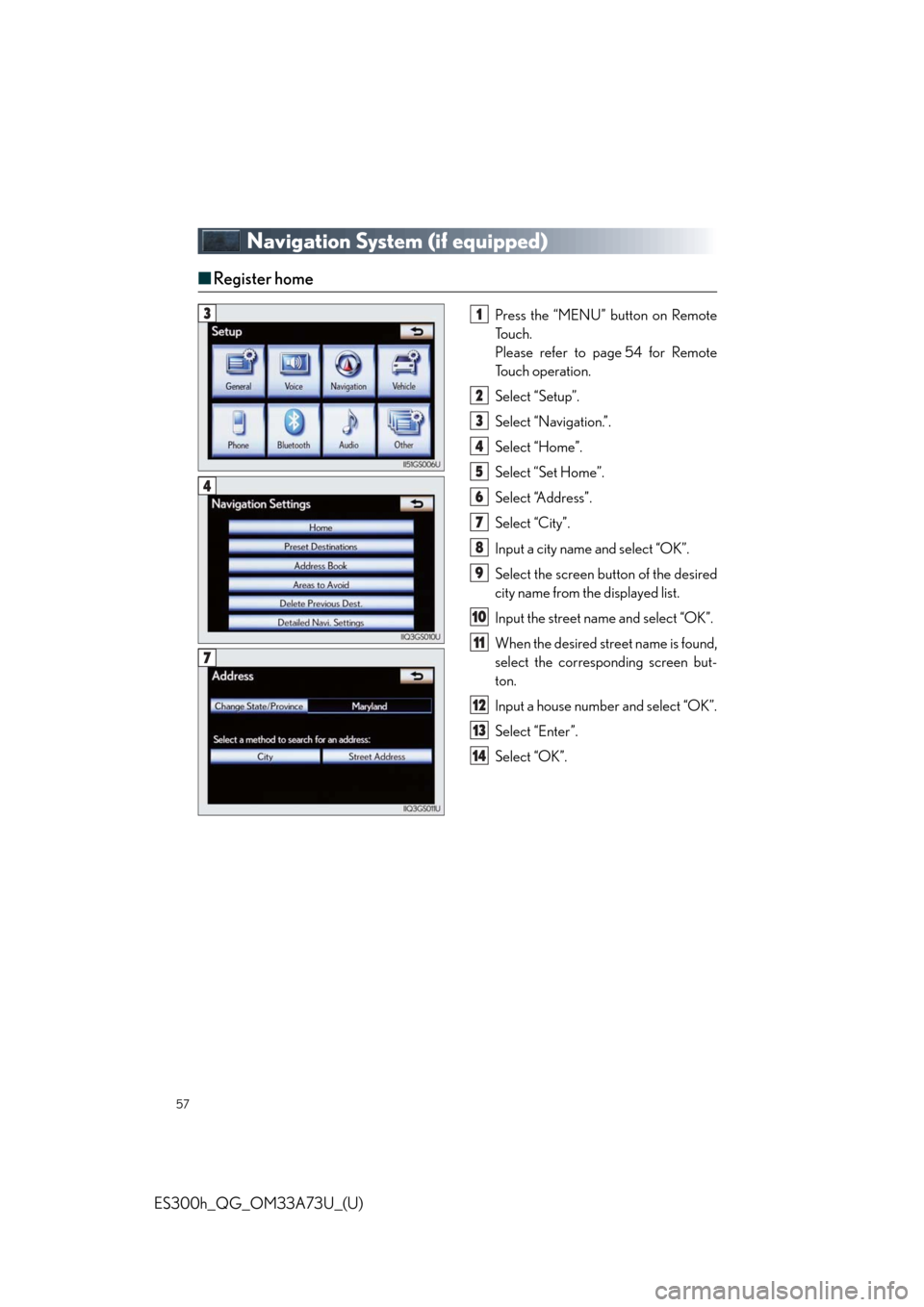
57
ES300h_QG_OM33A73U_(U)
Navigation System (if equipped)
■Register home
Press the “MENU” button on Remote
To u c h .
Please refer to page 54 for Remote
To u c h o p e r a t i o n .
Select “Setup”.
Select “Navigation.”.
Select “Home”.
Select “Set Home”.
Select “Address”.
Select “City”.
Input a city name and select “OK”.
Select the screen button of the desired
city name from the displayed list.
Input the street name and select “OK”.
When the desired street name is found,
select the corresponding screen but-
ton.
Input a house number and select “OK”.
Select “Enter”.
Select “OK”.31
2
3
4
5
6
7
8
9
10
11
12
13
14
4
7
Page 58 of 116
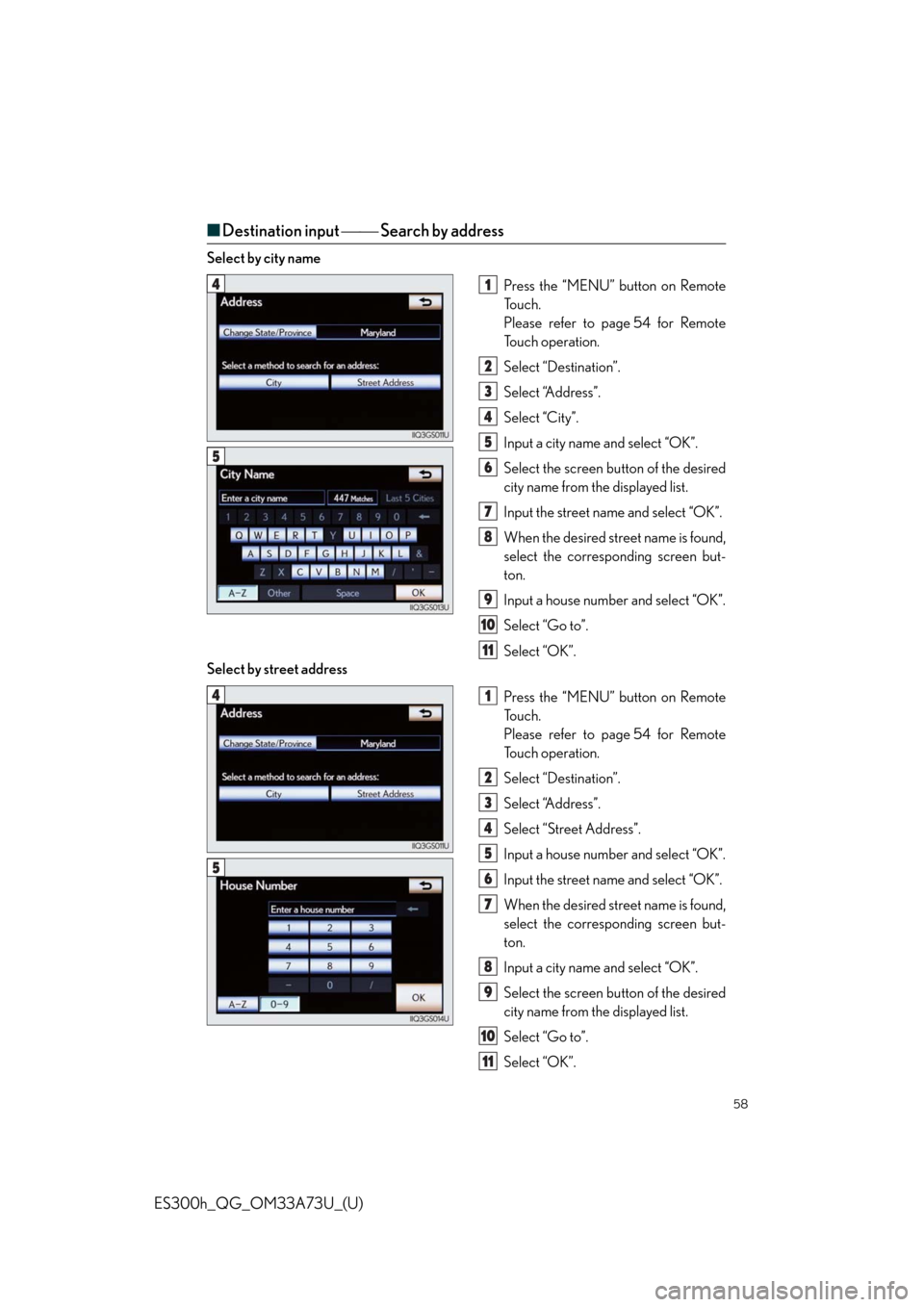
58
ES300h_QG_OM33A73U_(U)
■Destination input Search by address
Select by city name
Press the “MENU” button on Remote
To u c h .
Please refer to page 54 for Remote
To u c h o p e r a t i o n .
Select “Destination”.
Select “Address”.
Select “City”.
Input a city name and select “OK”.
Select the screen button of the desired
city name from the displayed list.
Input the street name and select “OK”.
When the desired street name is found,
select the corresponding screen but-
ton.
Input a house number and select “OK”.
Select “Go to”.
Select “OK”.
Select by street address
Press the “MENU” button on Remote
To u c h .
Please refer to page 54 for Remote
To u c h o p e r a t i o n .
Select “Destination”.
Select “Address”.
Select “Street Address”.
Input a house number and select “OK”.
Input the street name and select “OK”.
When the desired street name is found,
select the corresponding screen but-
ton.
Input a city name and select “OK”.
Select the screen button of the desired
city name from the displayed list.
Select “Go to”.
Select “OK”.
41
2
3
4
5
6
7
8
9
10
11
5
41
2
3
4
5
6
7
8
9
10
11
5
Page 59 of 116
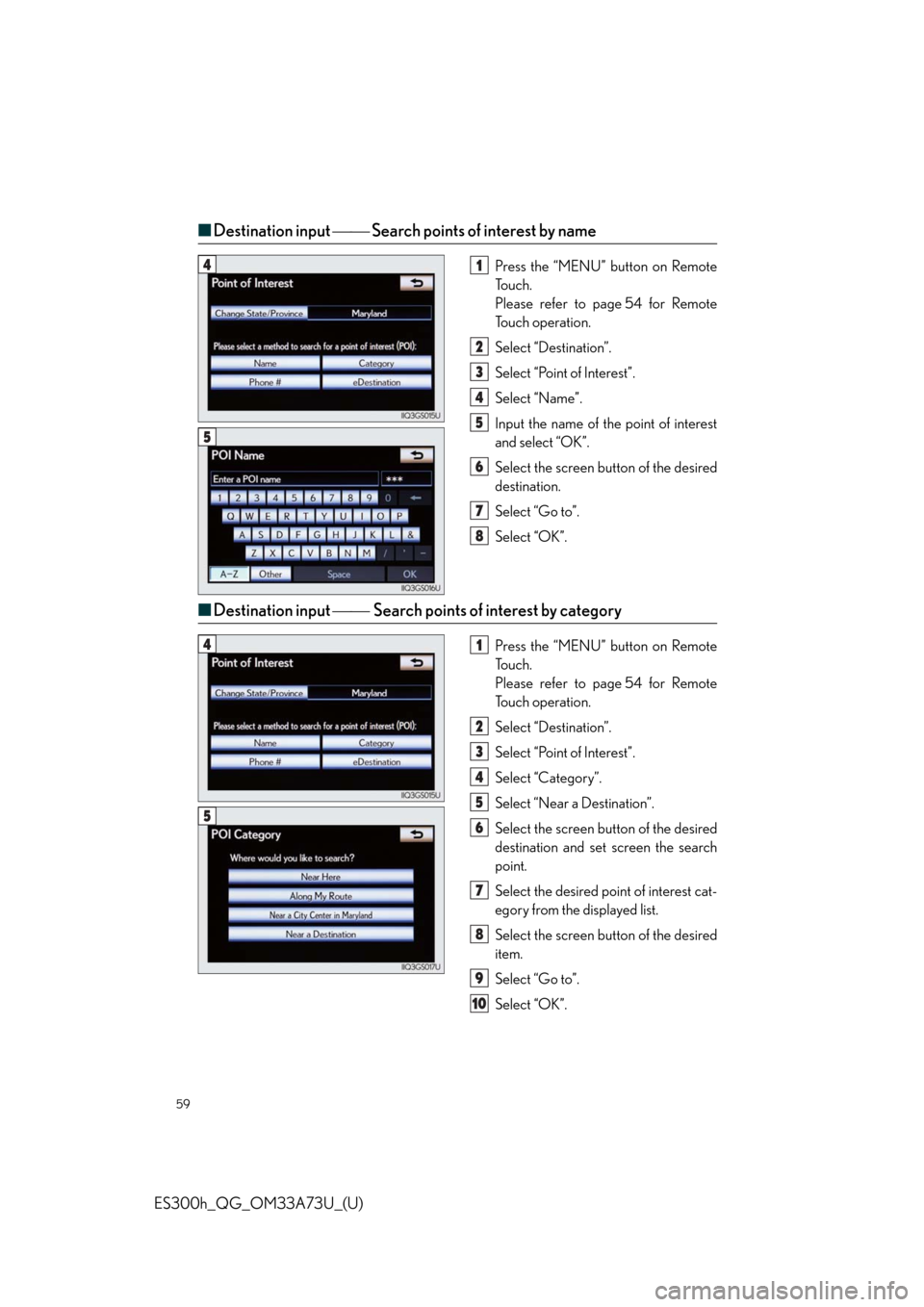
59
ES300h_QG_OM33A73U_(U)
■Destination input Search points of interest by name
Press the “MENU” button on Remote
To u c h .
Please refer to page 54 for Remote
To u c h o p e r a t i o n .
Select “Destination”.
Select “Point of Interest”.
Select “Name”.
Input the name of the point of interest
and select “OK”.
Select the screen button of the desired
destination.
Select “Go to”.
Select “OK”.
■Destination input Search points of interest by category
Press the “MENU” button on Remote
To u c h .
Please refer to page 54 for Remote
To u c h o p e r a t i o n .
Select “Destination”.
Select “Point of Interest”.
Select “Category”.
Select “Near a Destination”.
Select the screen button of the desired
destination and set screen the search
point.
Select the desired point of interest cat-
egory from the displayed list.
Select the screen button of the desired
item.
Select “Go to”.
Select “OK”.
41
2
3
4
5
6
7
8
5
41
2
3
4
5
6
7
8
9
10
5