display Lexus ES300h 2015 Navigation Manual
[x] Cancel search | Manufacturer: LEXUS, Model Year: 2015, Model line: ES300h, Model: Lexus ES300h 2015Pages: 409, PDF Size: 24.08 MB
Page 326 of 409
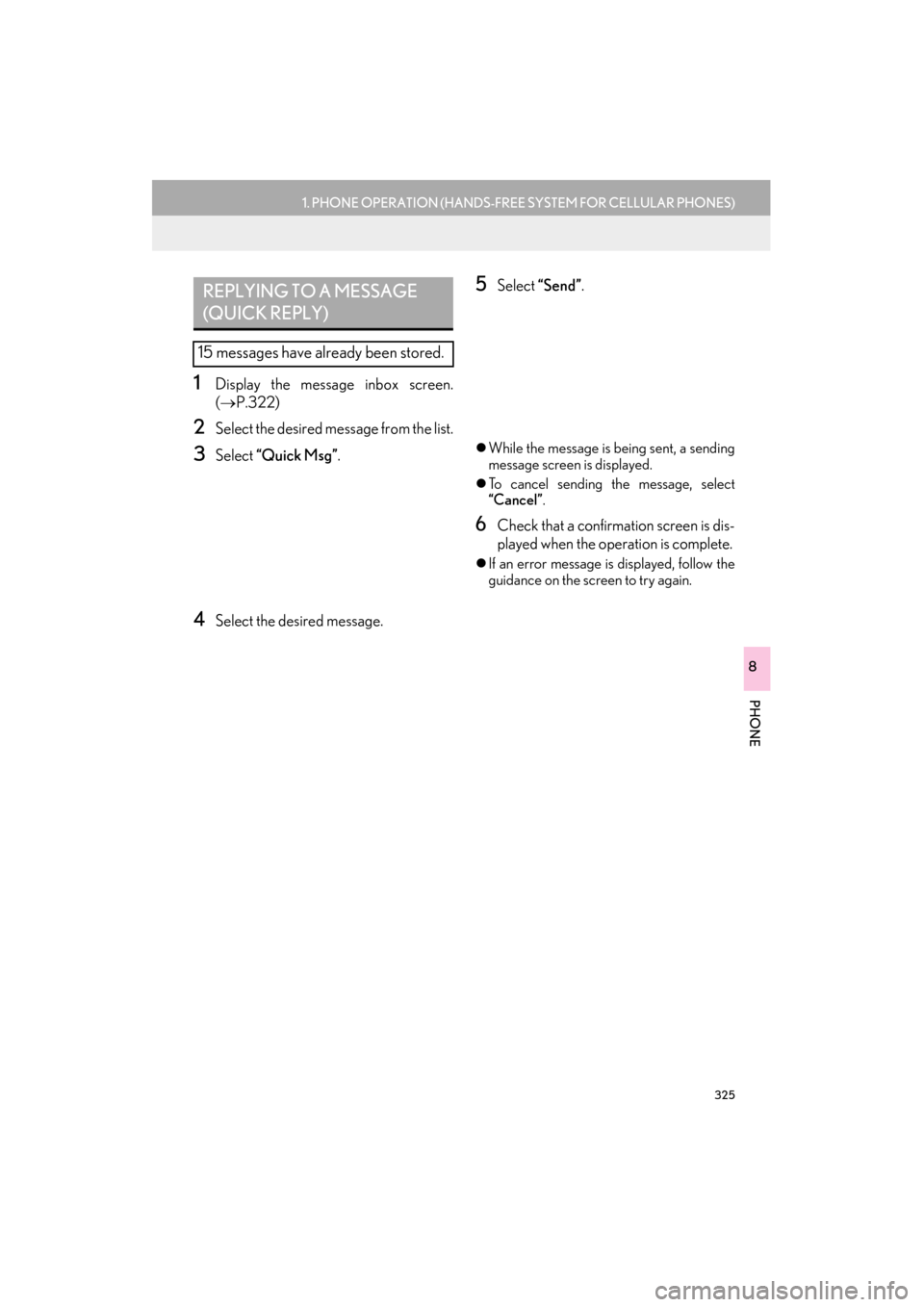
325
1. PHONE OPERATION (HANDS-FREE SYSTEM FOR CELLULAR PHONES)
ES350/300h_Navi_OM33B43U_(U)14.06.23 09:44
PHONE
8
1Display the message inbox screen.
(→ P.322)
2Select the desired message from the list.
3Select “Quick Msg” .
4Select the desired message.
5Select “Send”.
�zWhile the message is being sent, a sending
message screen is displayed.
�z To cancel sending the message, select
“Cancel” .
6Check that a confirmation screen is dis-
played when the operation is complete.
�zIf an error message is displayed, follow the
guidance on the screen to try again.
REPLYING TO A MESSAGE
(QUICK REPLY)
15 messages have already been stored.
Page 328 of 409
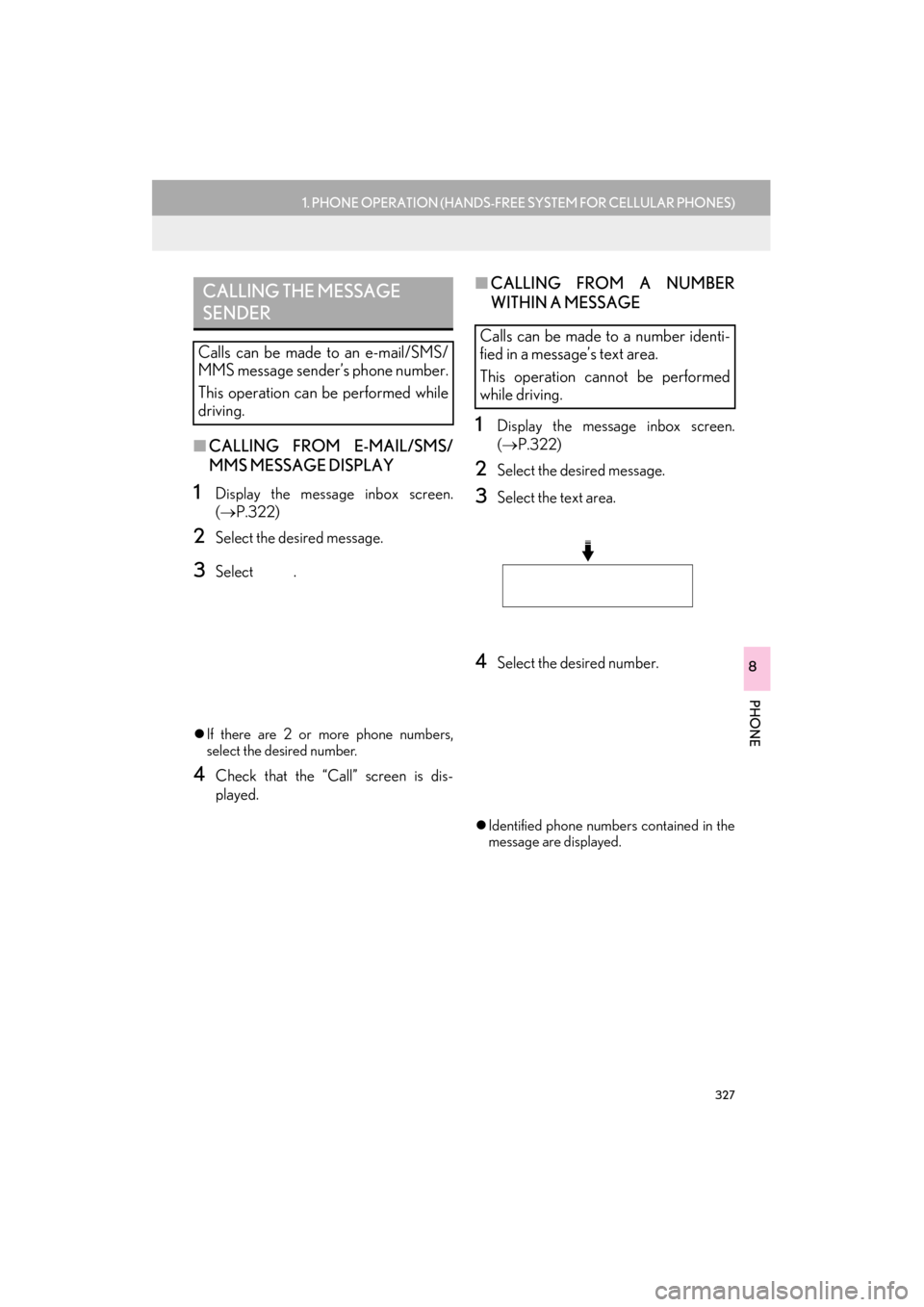
327
1. PHONE OPERATION (HANDS-FREE SYSTEM FOR CELLULAR PHONES)
ES350/300h_Navi_OM33B43U_(U)14.06.23 09:44
PHONE
8
■CALLING FROM E-MAIL/SMS/
MMS MESSAGE DISPLAY
1Display the message inbox screen.
(→ P.322)
2Select the desired message.
3Select .
�zIf there are 2 or more phone numbers,
select the desired number.
4Check that the “Call” screen is dis-
played.
■ CALLING FROM A NUMBER
WITHIN A MESSAGE
1Display the message inbox screen.
(→ P.322)
2Select the desired message.
3Select the text area.
4Select the desired number.
�zIdentified phone numbers contained in the
message are displayed.
CALLING THE MESSAGE
SENDER
Calls can be made to an e-mail/SMS/
MMS message sender’s phone number.
This operation can be performed while
driving.
Calls can be made to a number identi-
fied in a message’s text area.
This operation cannot be performed
while driving.
Page 330 of 409
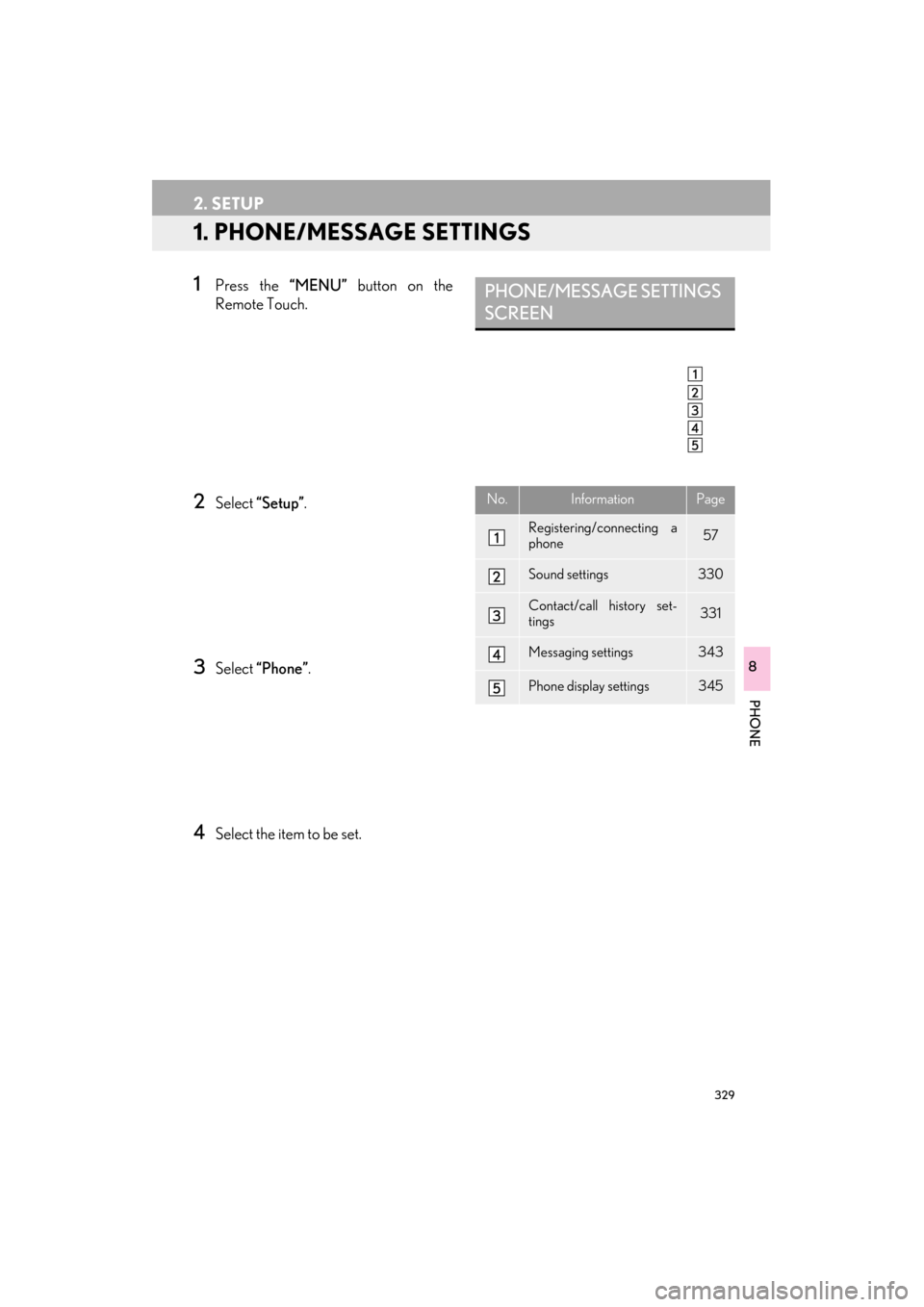
329
ES350/300h_Navi_OM33B43U_(U)14.06.23 09:44
PHONE
8
2. SETUP
1. PHONE/MESSAGE SETTINGS
1Press the “MENU” button on the
Remote Touch.
2Select “Setup” .
3Select “Phone”.
4Select the item to be set.
PHONE/MESSAGE SETTINGS
SCREEN
No.InformationPage
Registering/connecting a
phone 57
Sound settings330
Contact/call history set-
tings331
Messaging settings343
Phone display settings345
Page 331 of 409
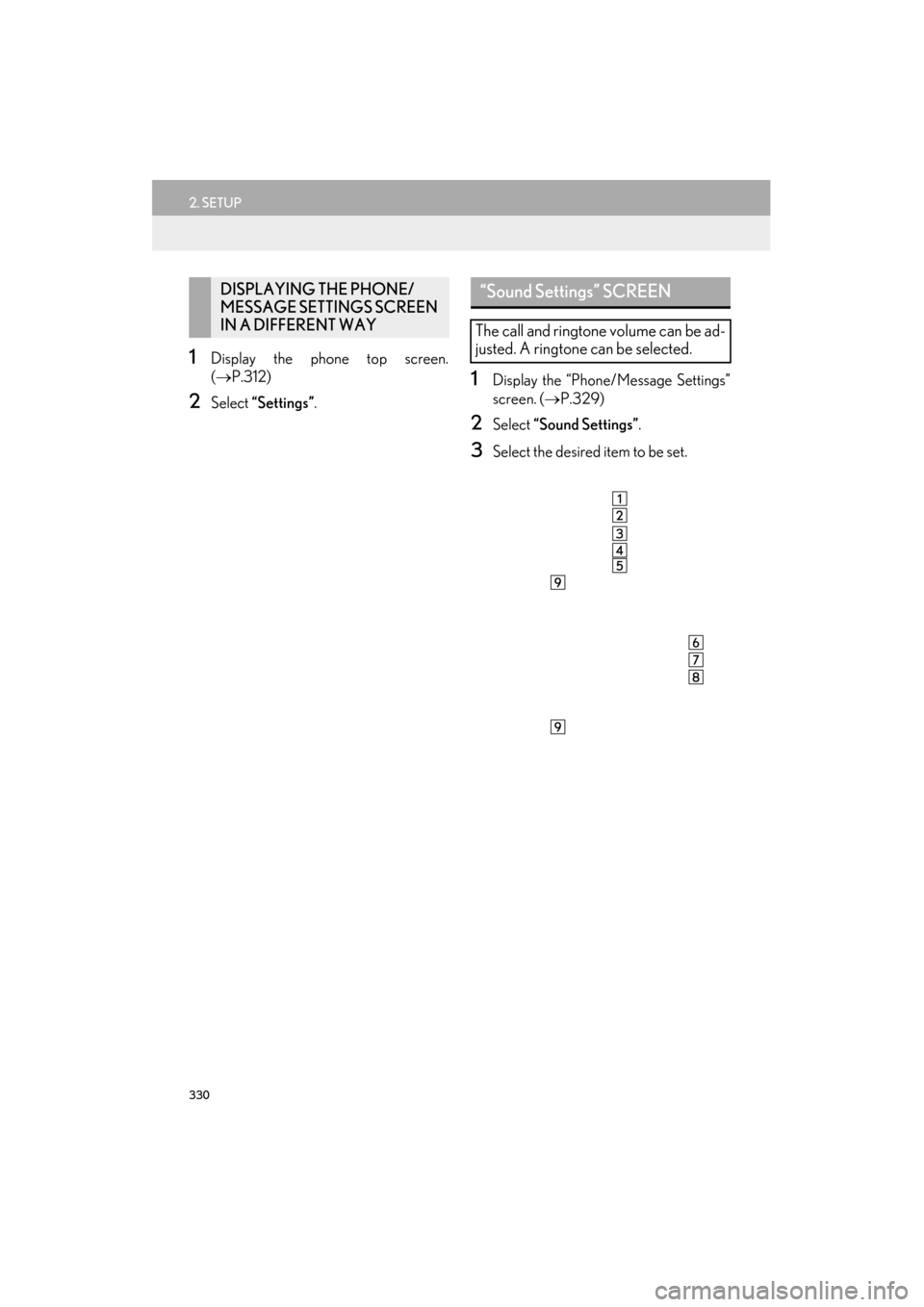
330
2. SETUP
ES350/300h_Navi_OM33B43U_(U)14.06.23 09:44
1Display the phone top screen.
(→ P.312)
2Select “Settings” .
1Display the “Phone/Message Settings”
screen. (→P.329)
2Select “Sound Settings” .
3Select the desired item to be set.
DISPLAYING THE PHONE/
MESSAGE SETTINGS SCREEN
IN A DIFFERENT WAY“Sound Settings” SCREEN
The call and ringtone volume can be ad-
justed. A ringtone can be selected.
Page 332 of 409
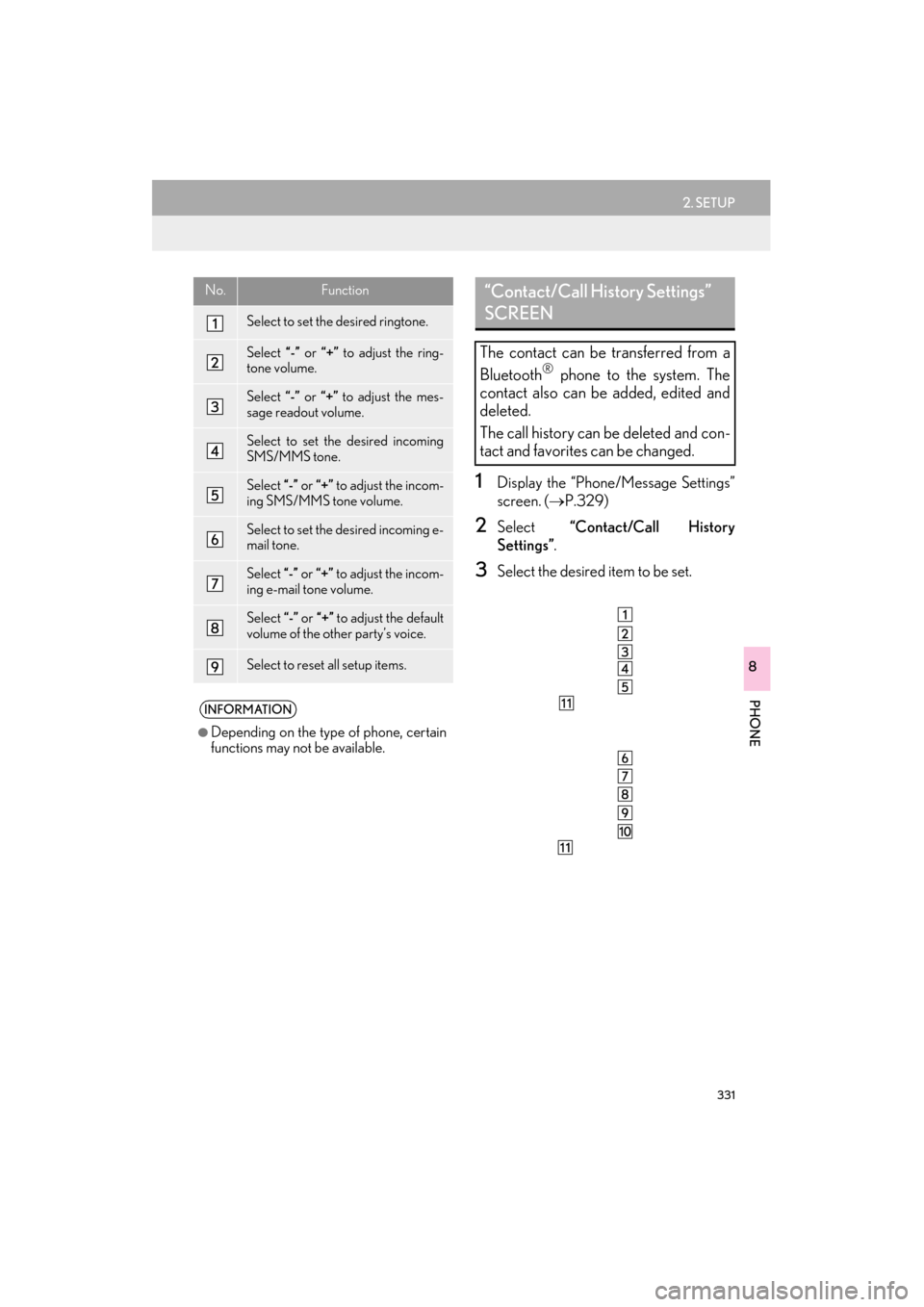
331
2. SETUP
ES350/300h_Navi_OM33B43U_(U)14.06.23 09:44
PHONE
8
1Display the “Phone/Message Settings”
screen. (→P.329)
2Select “Contact/Call History
Settings” .
3Select the desired item to be set.
No.Function
Select to set the desired ringtone.
Select “-” or “+” to adjust the ring-
tone volume.
Select “-” or “+” to adjust the mes-
sage readout volume.
Select to set the desired incoming
SMS/MMS tone.
Select “-” or “+” to adjust the incom-
ing SMS/MMS tone volume.
Select to set the desired incoming e-
mail tone.
Select “-” or “+” to adjust the incom-
ing e-mail tone volume.
Select “-” or “+” to adjust the default
volume of the other party’s voice.
Select to reset all setup items.
INFORMATION
●
Depending on the type of phone, certain
functions may not be available.
“Contact/Call History Settings”
SCREEN
The contact can be transferred from a
Bluetooth® phone to the system. The
contact also can be added, edited and
deleted.
The call history can be deleted and con-
tact and favorites can be changed.
Page 333 of 409

332
2. SETUP
ES350/300h_Navi_OM33B43U_(U)14.06.23 09:44
*: For PBAP compatible Bluetooth®
phones, this function is available when
“Automatic Contact/History Transfer” is
set to off. (→P.331)
No.FunctionPage
For PBAP compatible
Bluetooth® phones, select
to set automatic contact/
history transfer on/off.
When set to on, the phone’s
contact data and history are
automatically transferred.
Select to update contacts
from the connected phone.333
Select to sort contacts by
the first name or last name
field.
Select to add contacts to
the favorites list. 339
Select to delete contacts
from the favorites list. 341
Select to set the transferred
contact image display on/
off.
*Select to clear contacts
from the call history.
*Select to add new contacts
to the contact list.336
*Select to edit contacts in
the contact list.337
*Select to delete contacts
from the contact list.338
Select to reset all setup
items.
INFORMATION
●
Depending on the type of phone, certain
functions may not be available.
●Contact data is managed independently
for every registered phone. When one
phone is connected, another phone’s reg-
istered data cannot be read.
Page 336 of 409
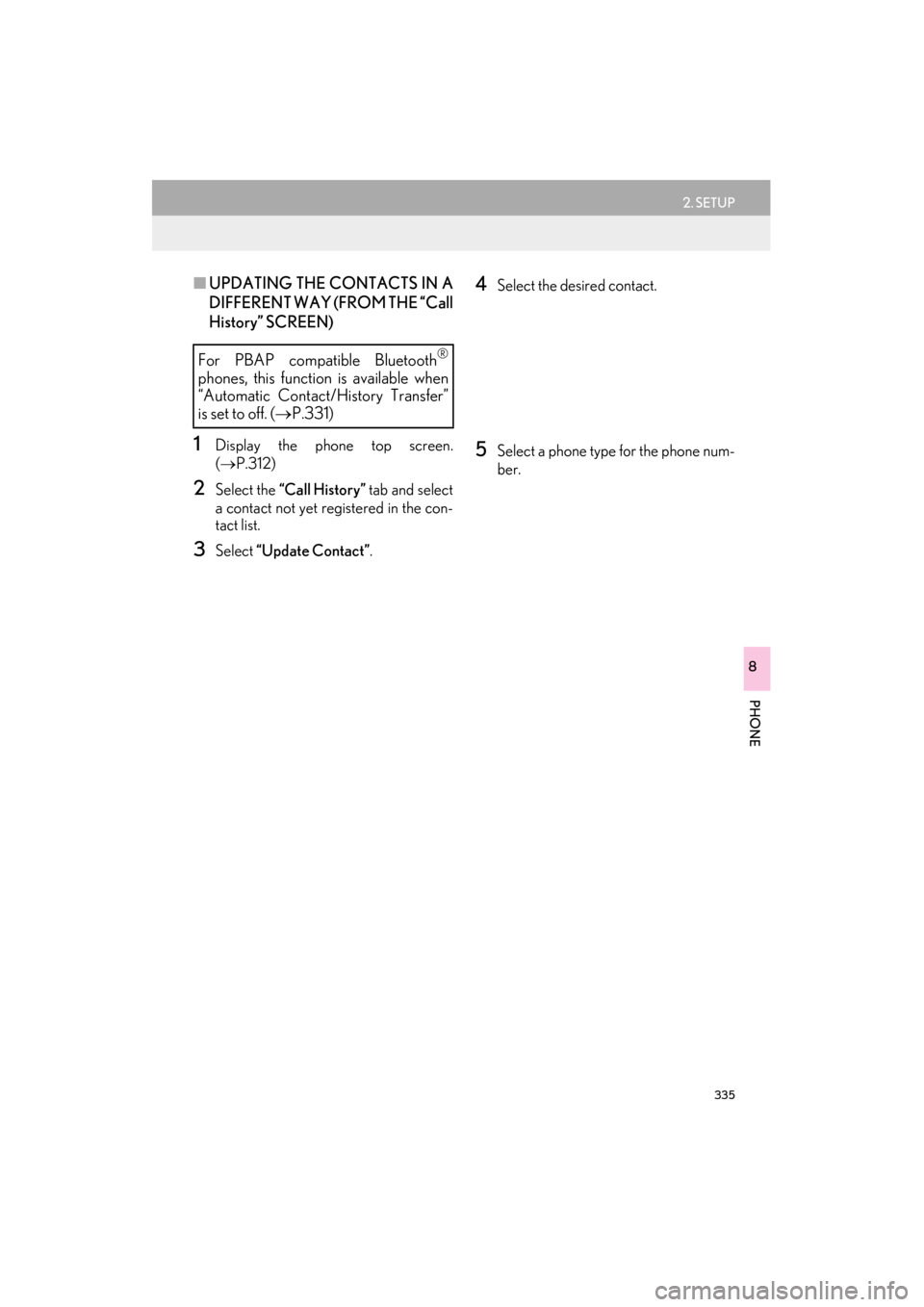
335
2. SETUP
ES350/300h_Navi_OM33B43U_(U)14.06.23 09:44
PHONE
8
■UPDATING THE CONTACTS IN A
DIFFERENT WAY (FROM THE “Call
History” SCREEN)
1Display the phone top screen.
(→ P.312)
2Select the “Call History” tab and select
a contact not yet registered in the con-
tact list.
3Select “Update Contact” .
4Select the desired contact.
5Select a phone type for the phone num-
ber.
For PBAP compatible Bluetooth®
phones, this function is available when
“Automatic Contact/History Transfer”
is set to off.
(→ P.331)
Page 337 of 409
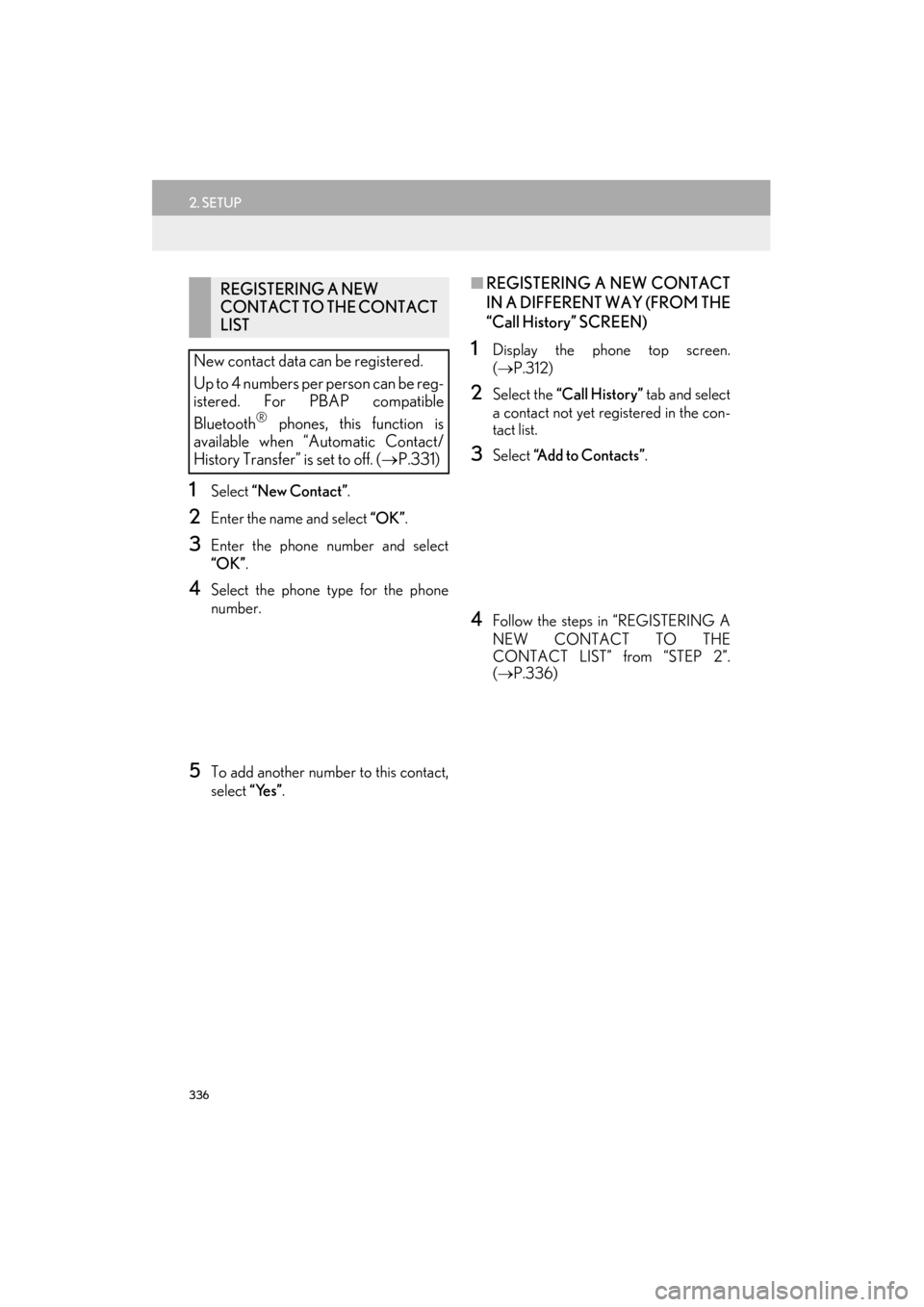
336
2. SETUP
ES350/300h_Navi_OM33B43U_(U)14.06.23 09:44
1Select “New Contact” .
2Enter the name and select “OK” .
3Enter the phone number and select
“OK”.
4Select the phone type for the phone
number.
5To add another number to this contact,
select “Yes”.
■REGISTERING A NEW CONTACT
IN A DIFFERENT WAY (FROM THE
“Call History” SCREEN)
1Display the phone top screen.
(→ P.312)
2Select the “Call History” tab and select
a contact not yet registered in the con-
tact list.
3Select “Add to Contacts” .
4Follow the steps in “REGISTERING A
NEW CONTACT TO THE
CONTACT LIST” from “STEP 2”.
(→ P.336)
REGISTERING A NEW
CONTACT TO THE CONTACT
LIST
New contact data can be registered.
Up to 4 numbers per person can be reg-
istered. For PBAP compatible
Bluetooth
® phones, this function is
available when “Automatic Contact/
History Transfer” is set to off. ( →P.331)
Page 339 of 409
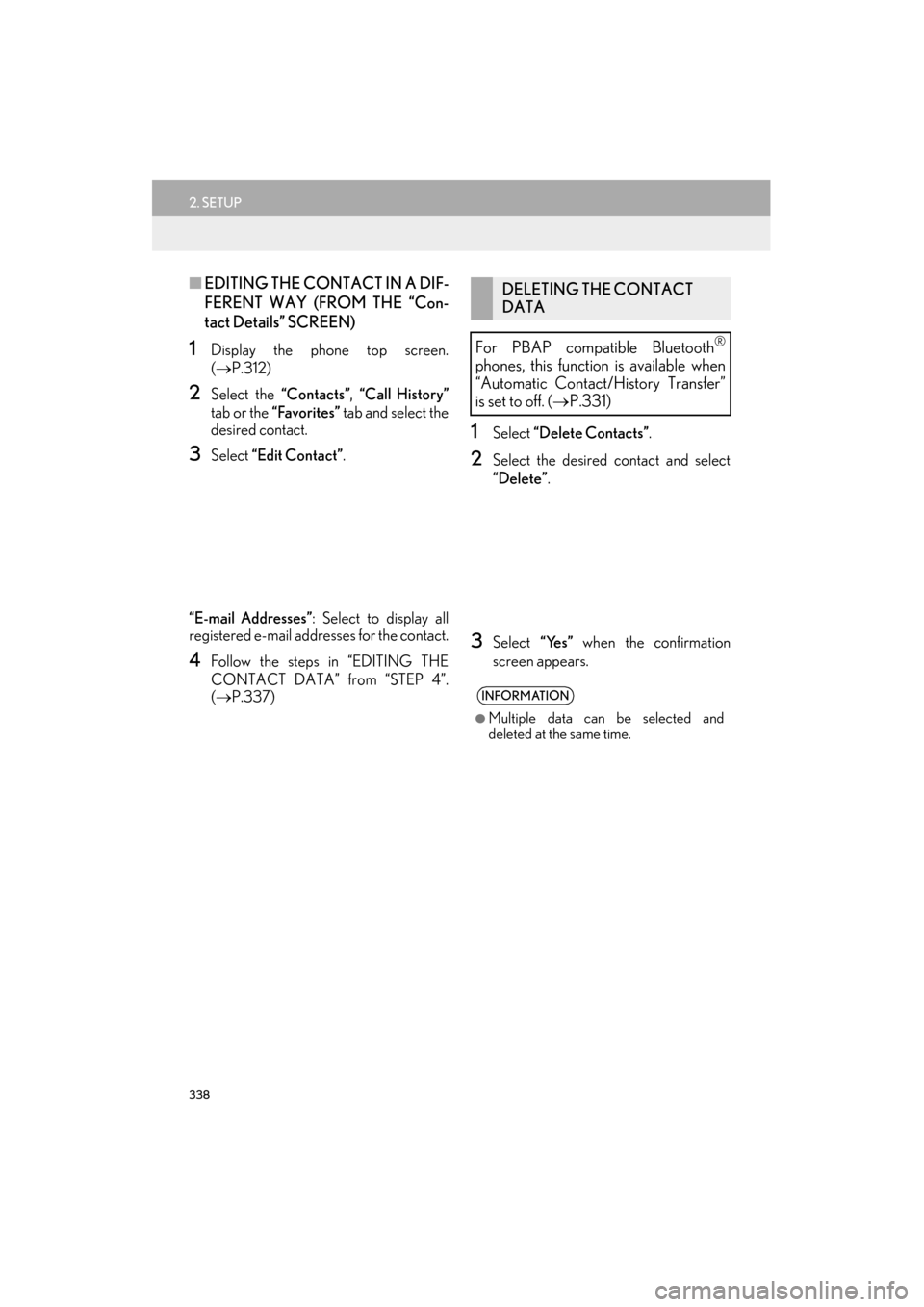
338
2. SETUP
ES350/300h_Navi_OM33B43U_(U)14.06.23 09:44
■EDITING THE CONTACT IN A DIF-
FERENT WAY (FROM THE “Con-
tact Details” SCREEN)
1Display the phone top screen.
(→ P.312)
2Select the “Contacts”, “Call History”
tab or the “Favorites” tab and select the
desired contact.
3Select “Edit Contact” .
“E-mail Addresses” : Select to display all
registered e-mail addresses for the contact.
4Follow the steps in “EDITING THE
CONTACT DATA” from “STEP 4”.
( → P.337)
1Select “Delete Contacts” .
2Select the desired contact and select
“Delete”.
3Select “Yes” when the confirmation
screen appears.
DELETING THE CONTACT
DATA
For PBAP compatible Bluetooth
®
phones, this function is available when
“Automatic Contact/History Transfer”
is set to off. ( →P.331)
INFORMATION
●
Multiple data can be selected and
deleted at the same time.
Page 340 of 409
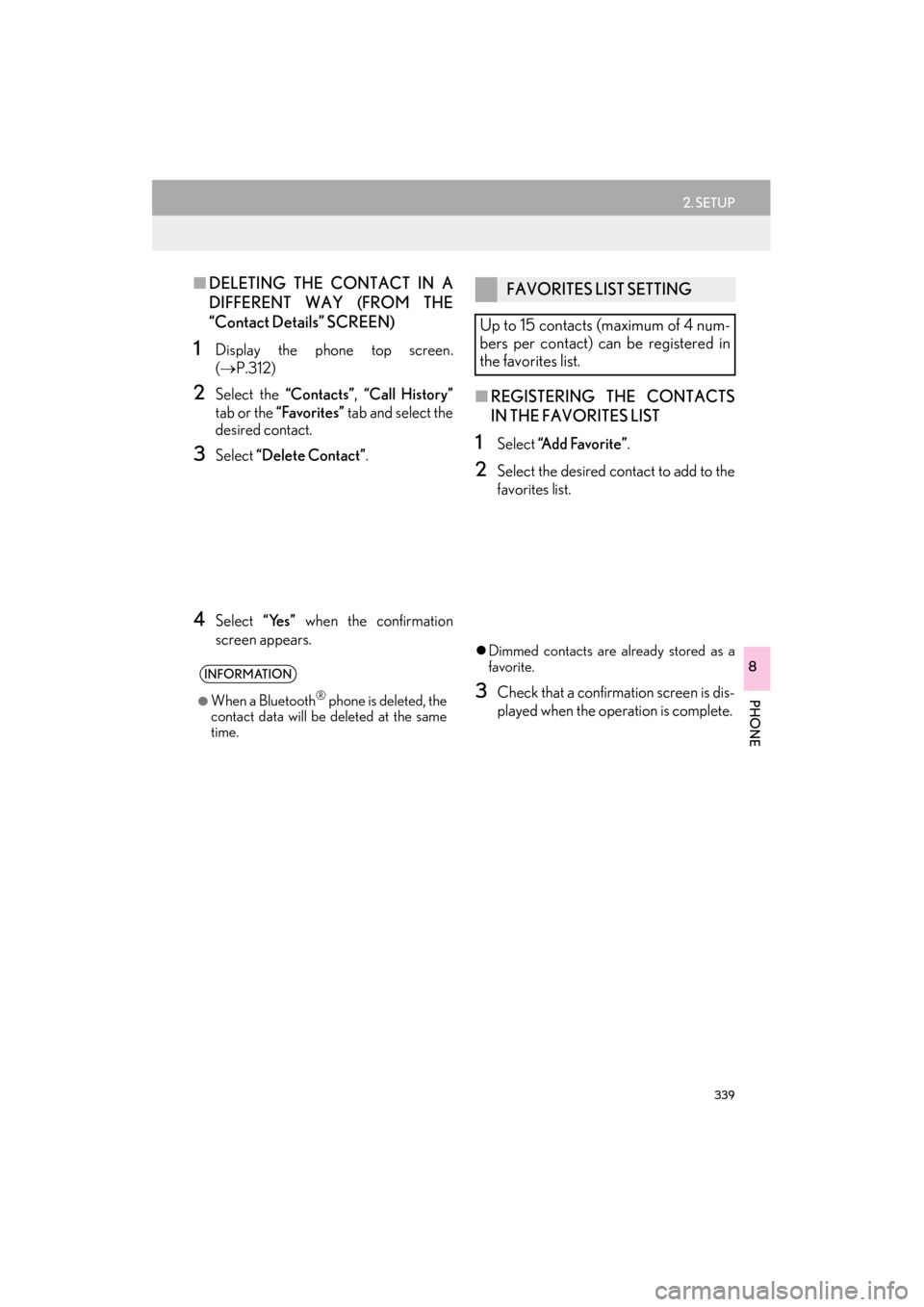
339
2. SETUP
ES350/300h_Navi_OM33B43U_(U)14.06.23 09:44
PHONE
8
■DELETING THE CONTACT IN A
DIFFERENT WAY (FROM THE
“Contact Details” SCREEN)
1Display the phone top screen.
(→ P.312)
2Select the “Contacts”, “Call History”
tab or the “Favorites” tab and select the
desired contact.
3Select “Delete Contact” .
4Select “Yes” when the confirmation
screen appears.
■ REGISTERING THE CONTACTS
IN THE FAVORITES LIST
1Select “Add Favorite” .
2Select the desired contact to add to the
favorites list.
�zDimmed contacts are already stored as a
favorite.
3Check that a confirmation screen is dis-
played when the operation is complete.
INFORMATION
●
When a Bluetooth® phone is deleted, the
contact data will be deleted at the same
time.
FAVORITES LIST SETTING
Up to 15 contacts (maximum of 4 num-
bers per contact) can be registered in
the favorites list.