navigation Lexus ES300h 2015 Navigation Manual
[x] Cancel search | Manufacturer: LEXUS, Model Year: 2015, Model line: ES300h, Model: Lexus ES300h 2015Pages: 409, PDF Size: 24.08 MB
Page 94 of 409
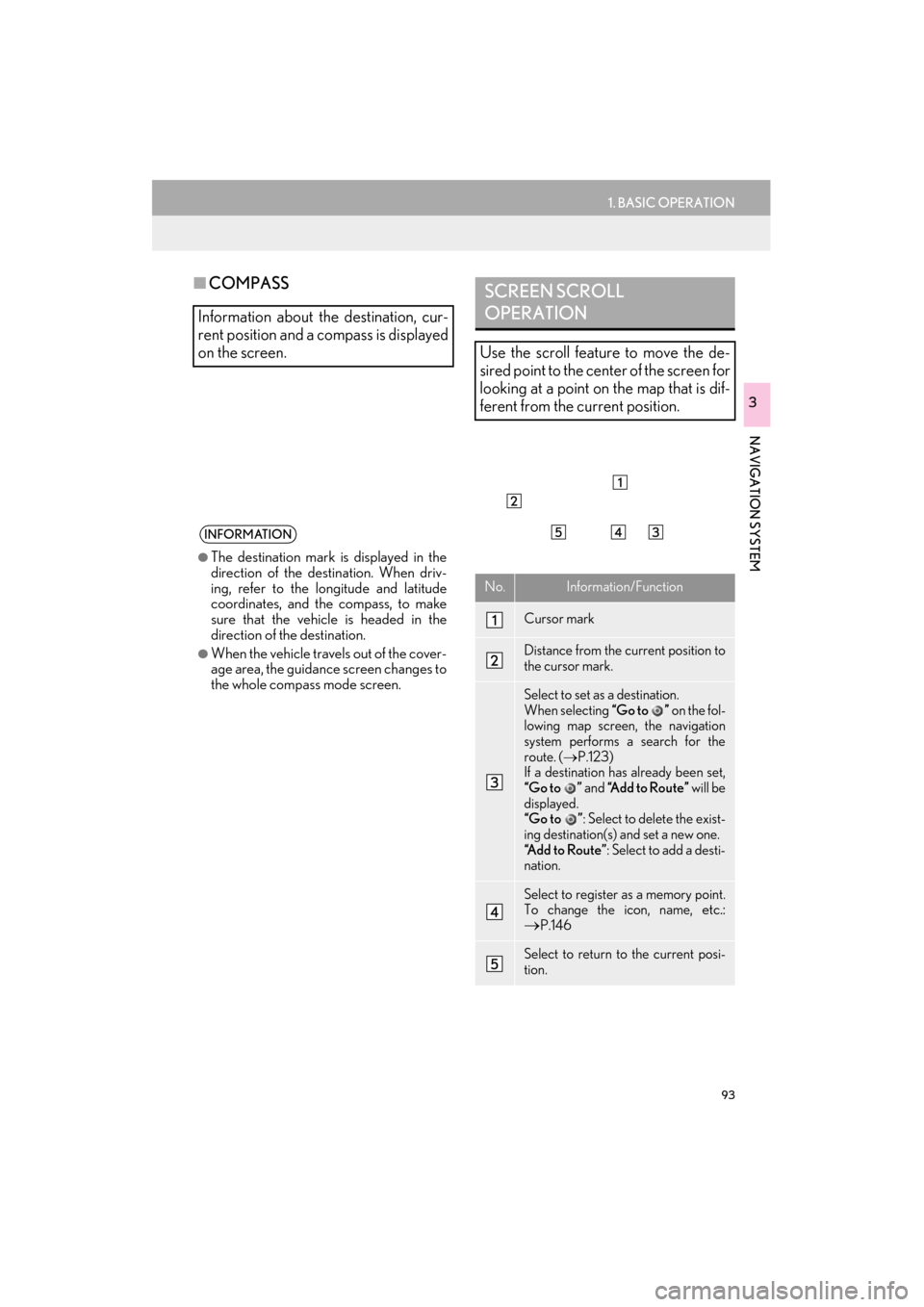
93
1. BASIC OPERATION
ES350/300h_Navi_OM33B43U_(U)14.06.23 09:44
NAVIGATION SYSTEM
3
■COMPASS
Information about the destination, cur-
rent position and a compass is displayed
on the screen.
INFORMATION
●
The destination mark is displayed in the
direction of the destination. When driv-
ing, refer to the longitude and latitude
coordinates, and the compass, to make
sure that the vehicle is headed in the
direction of the destination.
●When the vehicle travels out of the cover-
age area, the guidance screen changes to
the whole compass mode screen.
SCREEN SCROLL
OPERATION
Use the scroll feature to move the de-
sired point to the center of the screen for
looking at a point on the map that is dif-
ferent from the current position.
No.Information/Function
Cursor mark
Distance from the current position to
the cursor mark.
Select to set as a destination.
When selecting “Go to ” on the fol-
lowing map screen, the navigation
system performs a search for the
route. ( →P.123)
If a destination has already been set,
“Go to ” and “Add to Route” will be
displayed.
“Go to ” : Select to delete the exist-
ing destination(s) and set a new one.
“Add to Route” : Select to add a desti-
nation.
Select to register as a memory point.
To change the icon, name, etc.:→P.146
Select to return to the current posi-
tion.
Page 96 of 409
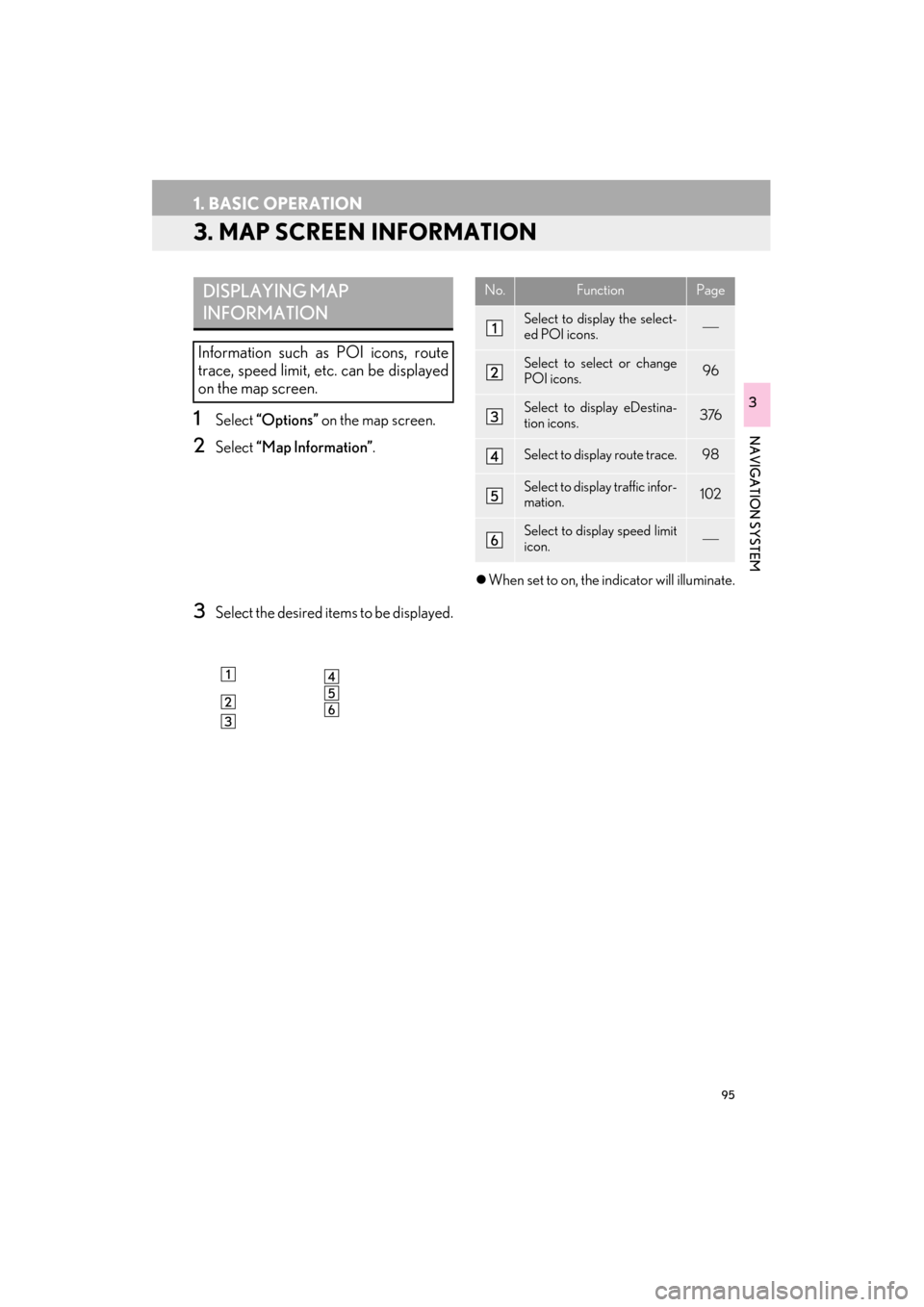
95
1. BASIC OPERATION
ES350/300h_Navi_OM33B43U_(U)14.06.23 09:44
NAVIGATION SYSTEM
3
3. MAP SCREEN INFORMATION
1Select “Options” on the map screen.
2Select “Map Information” .
3Select the desired items to be displayed.
�zWhen set to on, the indicator will illuminate.
DISPLAYING MAP
INFORMATION
Information such as POI icons, route
trace, speed limit, etc. can be displayed
on the map screen.
No.FunctionPage
Select to display the select-
ed POI icons.
Select to select or change
POI icons.96
Select to display eDestina-
tion icons.376
Select to display route trace.98
Select to display traffic infor-
mation.102
Select to display speed limit
icon.
Page 98 of 409
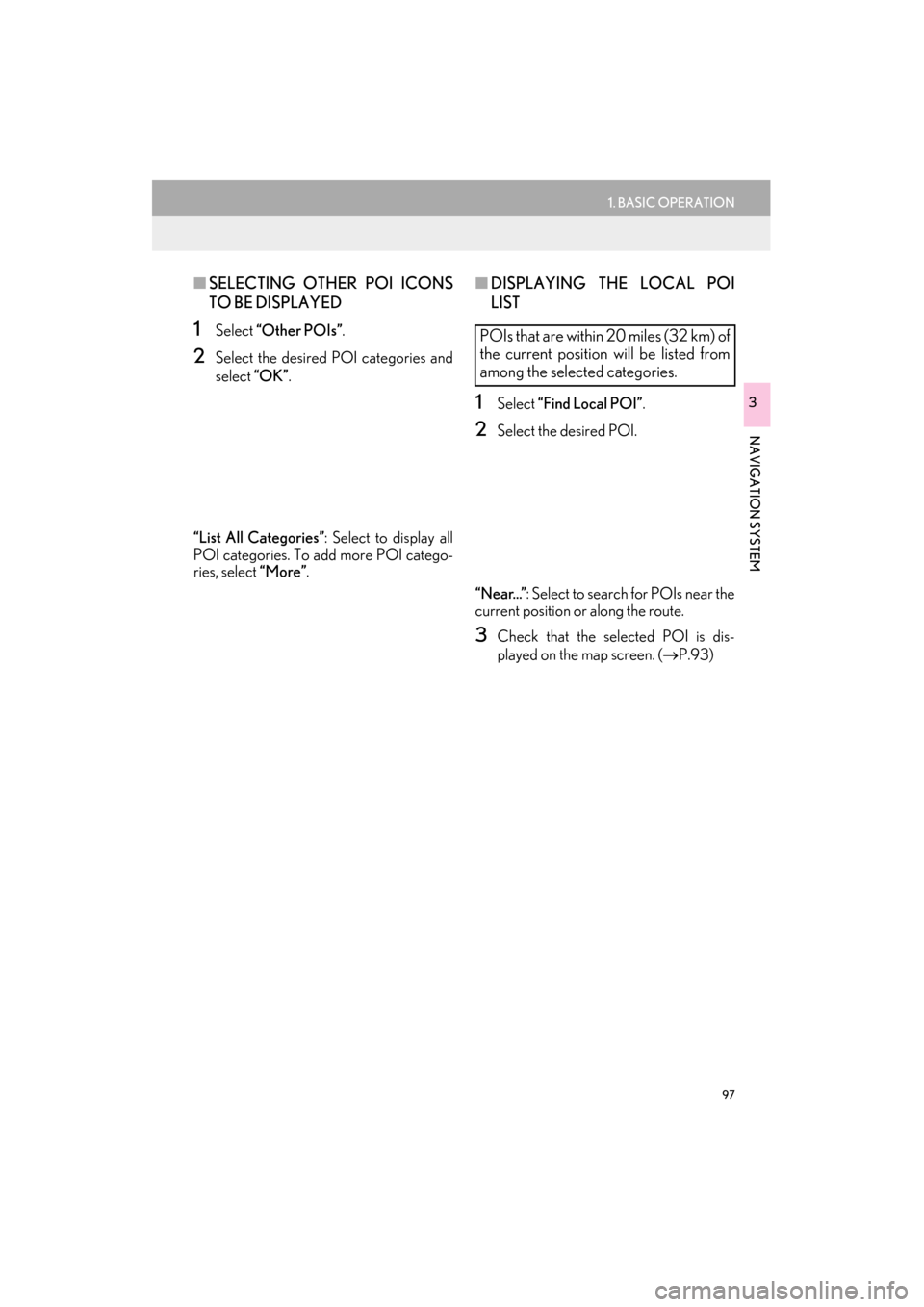
97
1. BASIC OPERATION
ES350/300h_Navi_OM33B43U_(U)14.06.23 09:44
NAVIGATION SYSTEM
3
■SELECTING OTHER POI ICONS
TO BE DISPLAYED
1Select “Other POIs” .
2Select the desired POI categories and
select “OK”.
“List All Categories” : Select to display all
POI categories. To add more POI catego-
ries, select “More”.
■DISPLAYING THE LOCAL POI
LIST
1Select “Find Local POI” .
2Select the desired POI.
“Near...” : Select to search for POIs near the
current position or along the route.
3Check that the selected POI is dis-
played on the map screen. ( →P.93)
POIs that are within 20 miles (32 km) of
the current position will be listed from
among the selected categories.
Page 100 of 409
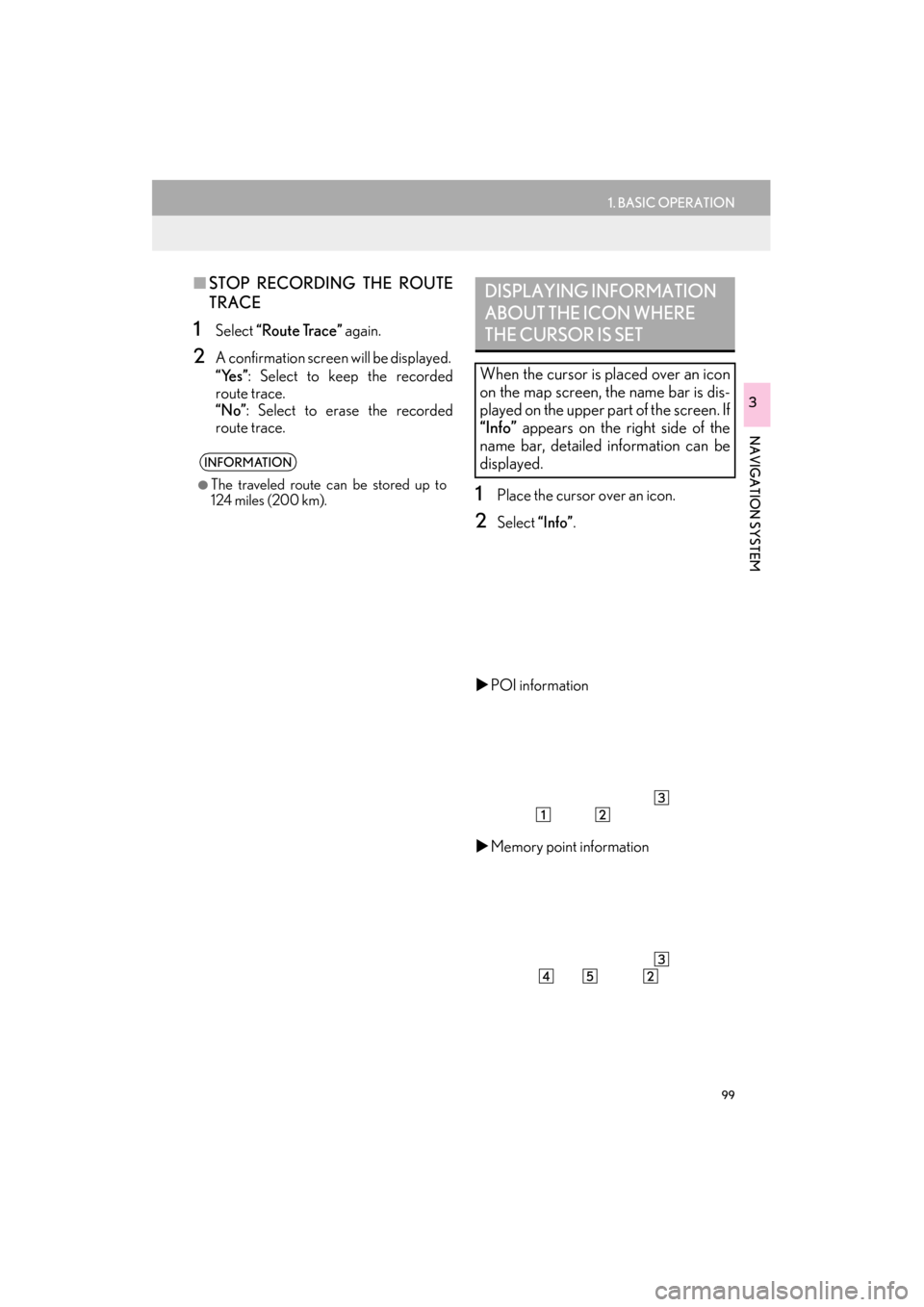
99
1. BASIC OPERATION
ES350/300h_Navi_OM33B43U_(U)14.06.23 09:44
NAVIGATION SYSTEM
3
■STOP RECORDING THE ROUTE
TRACE
1Select “Route Trace” again.
2A confirmation screen will be displayed.
“Yes”: Select to keep the recorded
route trace.
“No”: Select to erase the recorded
route trace.
1Place the cursor over an icon.
2Select “Info”.
�X POI information
�X Memory point information
INFORMATION
●
The traveled route can be stored up to
124 miles (200 km).
DISPLAYING INFORMATION
ABOUT THE ICON WHERE
THE CURSOR IS SET
When the cursor is placed over an icon
on the map screen, the name bar is dis-
played on the upper part of the screen. If
“Info” appears on the right side of the
name bar, detailed information can be
displayed.
Page 102 of 409
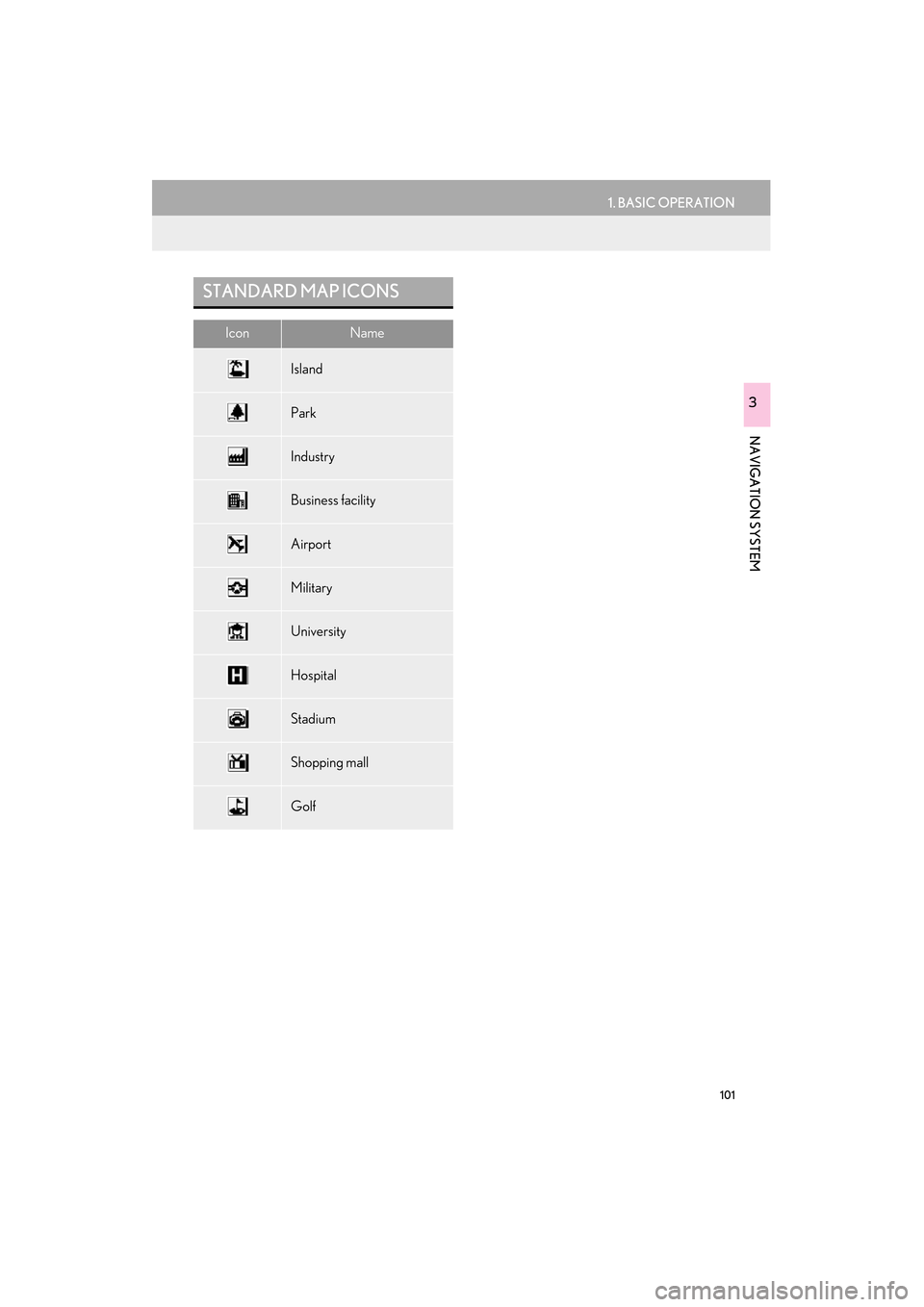
101
1. BASIC OPERATION
ES350/300h_Navi_OM33B43U_(U)14.06.23 09:44
NAVIGATION SYSTEM
3
STANDARD MAP ICONS
IconName
Island
Park
Industry
Business facility
Airport
Military
University
Hospital
Stadium
Shopping mall
Golf
Page 104 of 409
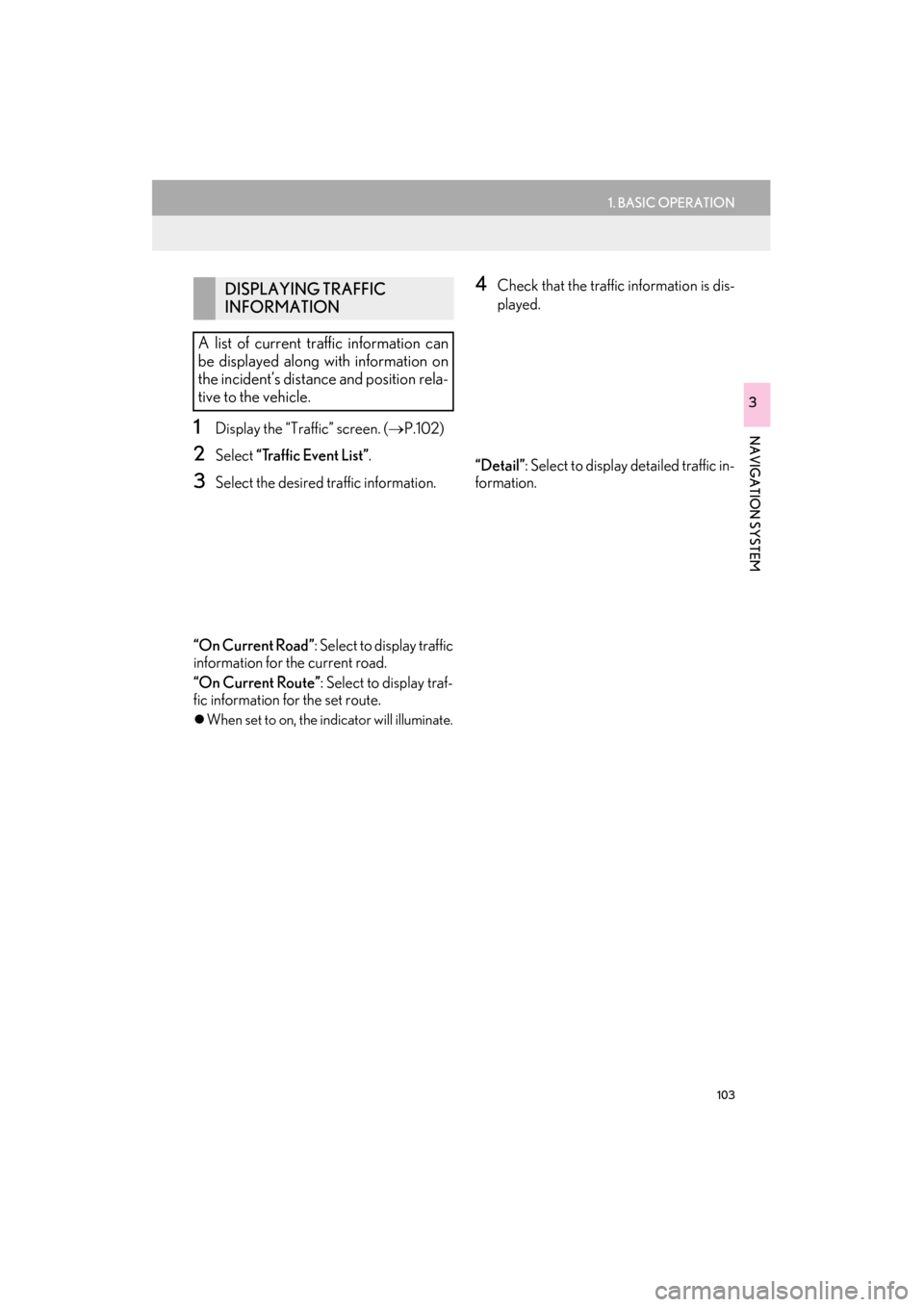
103
1. BASIC OPERATION
ES350/300h_Navi_OM33B43U_(U)14.06.23 09:44
NAVIGATION SYSTEM
3
1Display the “Traffic” screen. (→P.102)
2Select “Traffic Event List” .
3Select the desired traffic information.
“On Current Road” : Select to display traffic
information for the current road.
“On Current Route” : Select to display traf-
fic information for the set route.
�z When set to on, the indicator will illuminate.
4Check that the traffic information is dis-
played.
“Detail”: Select to display detailed traffic in-
formation.DISPLAYING TRAFFIC
INFORMATION
A list of current traffic information can
be displayed along with information on
the incident’s distance and position rela-
tive to the vehicle.
Page 106 of 409
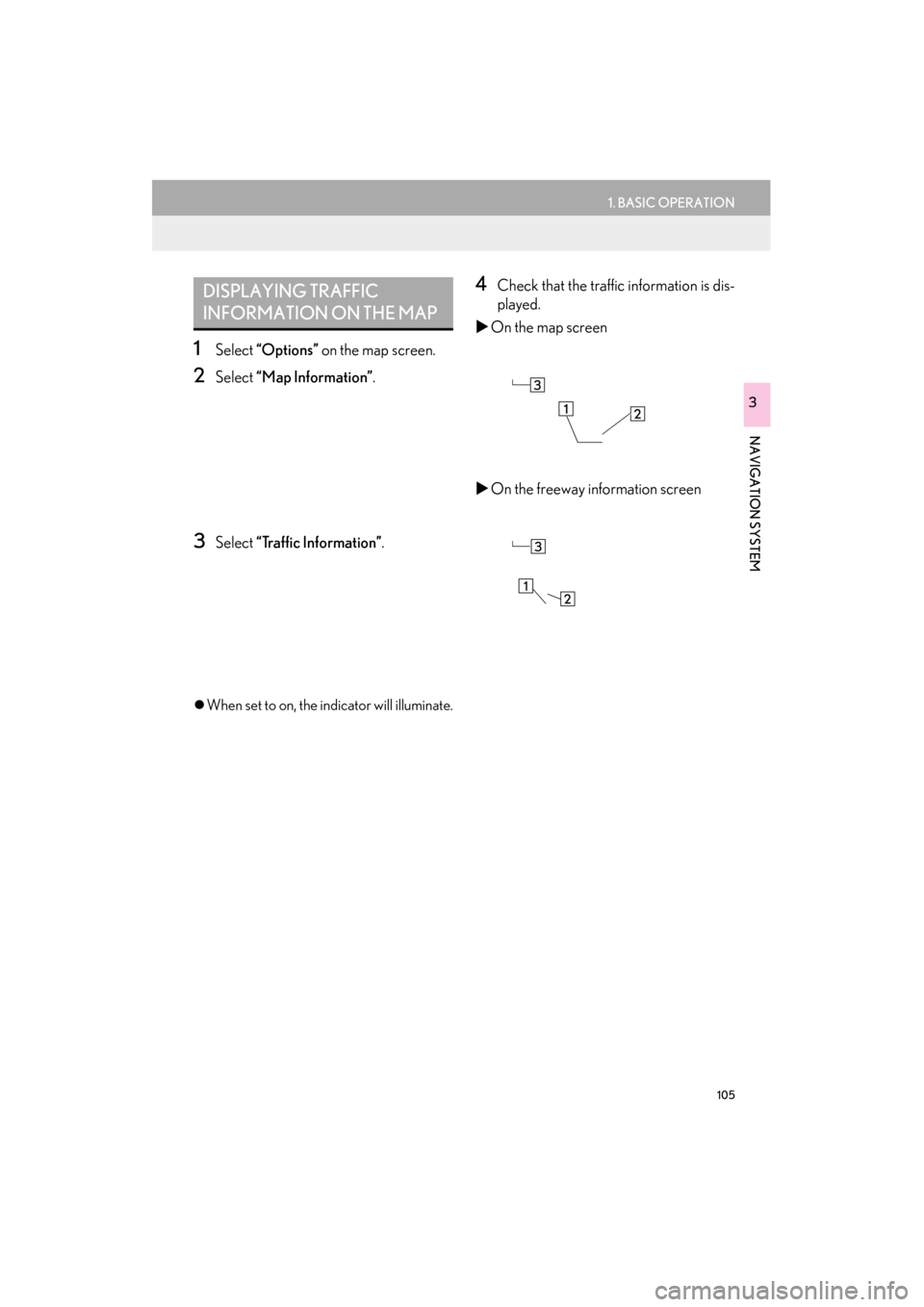
105
1. BASIC OPERATION
ES350/300h_Navi_OM33B43U_(U)14.06.23 09:44
NAVIGATION SYSTEM
3
1Select “Options” on the map screen.
2Select “Map Information” .
3Select “Traffic Information” .
�zWhen set to on, the indicator will illuminate.
4Check that the traffic information is dis-
played.
�X On the map screen
�X On the freeway information screenDISPLAYING TRAFFIC
INFORMATION ON THE MAP
Page 108 of 409
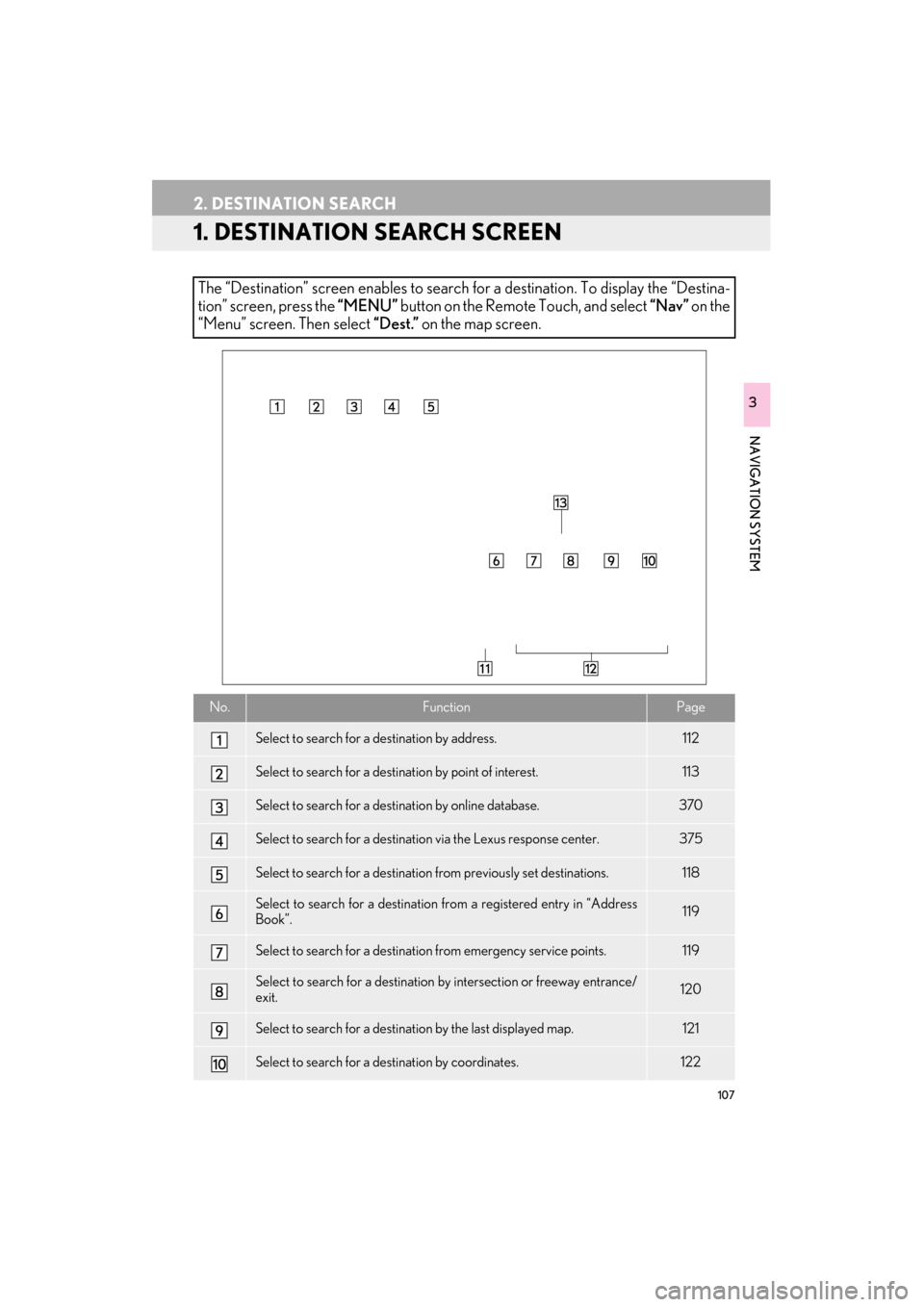
107
ES350/300h_Navi_OM33B43U_(U)14.06.23 09:44
NAVIGATION SYSTEM
3
2. DESTINATION SEARCH
1. DESTINATION SEARCH SCREEN
The “Destination” screen enables to search for a destination. To display the “Destina-
tion” screen, press the “MENU” button on the Remote Touch, and select “Nav” on the
“Menu” screen. Then select “Dest.” on the map screen.
No.FunctionPage
Select to search for a destination by address. 112
Select to search for a destination by point of interest. 113
Select to search for a destination by online database. 370
Select to search for a destination via the Lexus response center.375
Select to search for a destination from previously set destinations.118
Select to search for a destination from a registered entry in “Address
Book”.119
Select to search for a destination from emergency service points.119
Select to search for a destination by intersection or freeway entrance/
exit.120
Select to search for a destination by the last displayed map.121
Select to search for a destination by coordinates.122
Page 110 of 409
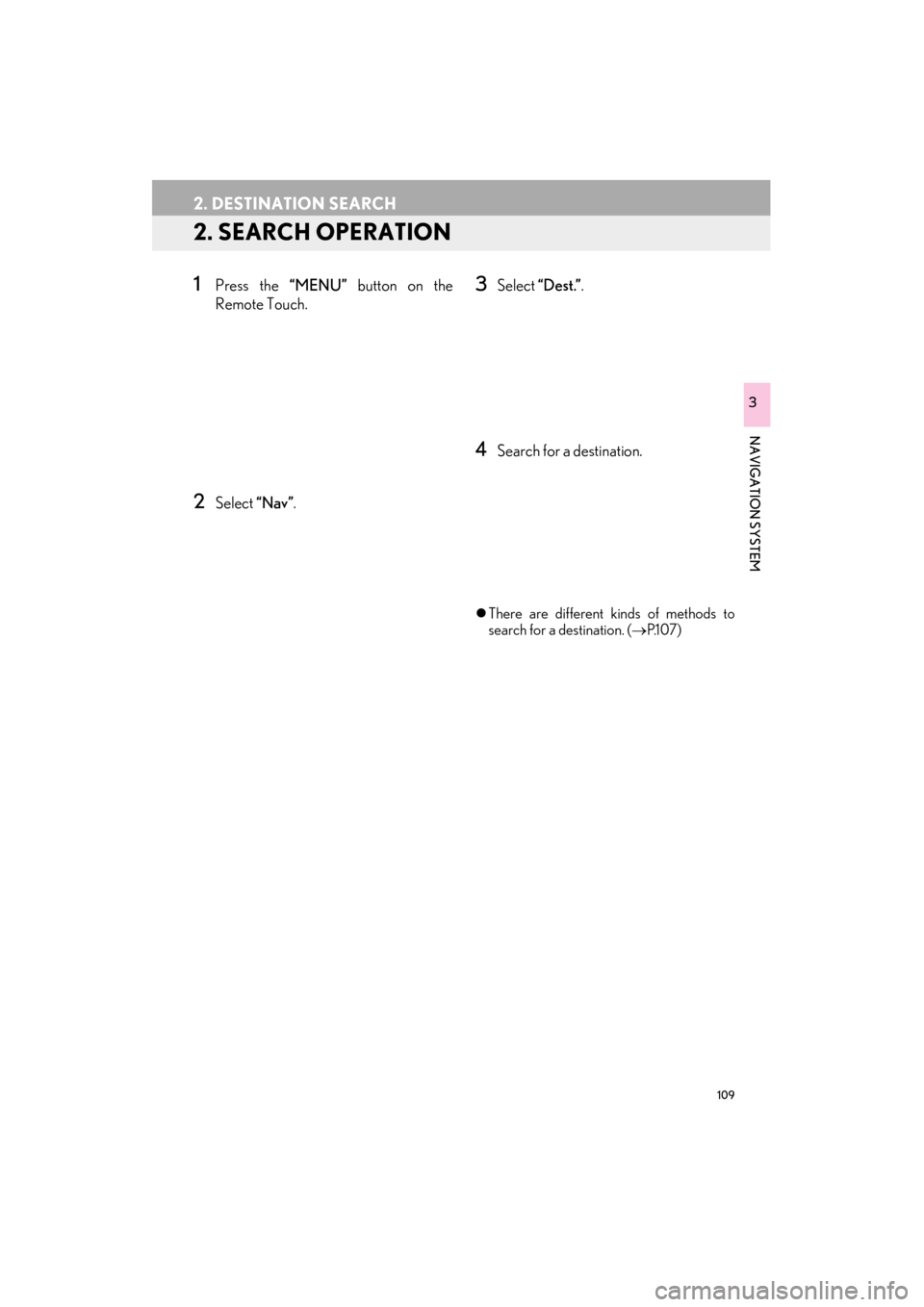
109
2. DESTINATION SEARCH
ES350/300h_Navi_OM33B43U_(U)14.06.23 09:44
NAVIGATION SYSTEM
3
2. SEARCH OPERATION
1Press the “MENU” button on the
Remote Touch.
2Select “Nav”.
3Select “Dest.” .
4Search for a destination.
�zThere are different kinds of methods to
search for a destination. ( →P.1 0 7 )
Page 112 of 409

111
2. DESTINATION SEARCH
ES350/300h_Navi_OM33B43U_(U)14.06.23 09:44
NAVIGATION SYSTEM
31Display the “Destination” screen.
(→ P.109)
2Select “Go Home” .
�zThe navigation system performs a search
for the route and the entire route map is
displayed. ( →P.1 2 3 )
1Display the “Destination” screen.
(→ P.109)
2Select any of the preset destination but-
tons ( 1-5).
�zThe navigation system performs a search
for the route and the entire route map is
displayed. ( →P.1 2 3 )
SETTING HOME AS
DESTINATION
To use this function, it is necessary to
register a home address. ( →P.142)
SETTING PRESET
DESTINATIONS AS
DESTINATION
To use this function, it is necessary to
register preset destinations to the preset
screen buttons (1-5). ( →P.144)