buttons Lexus ES300h 2015 Navigation Manual
[x] Cancel search | Manufacturer: LEXUS, Model Year: 2015, Model line: ES300h, Model: Lexus ES300h 2015Pages: 409, PDF Size: 24.08 MB
Page 6 of 409
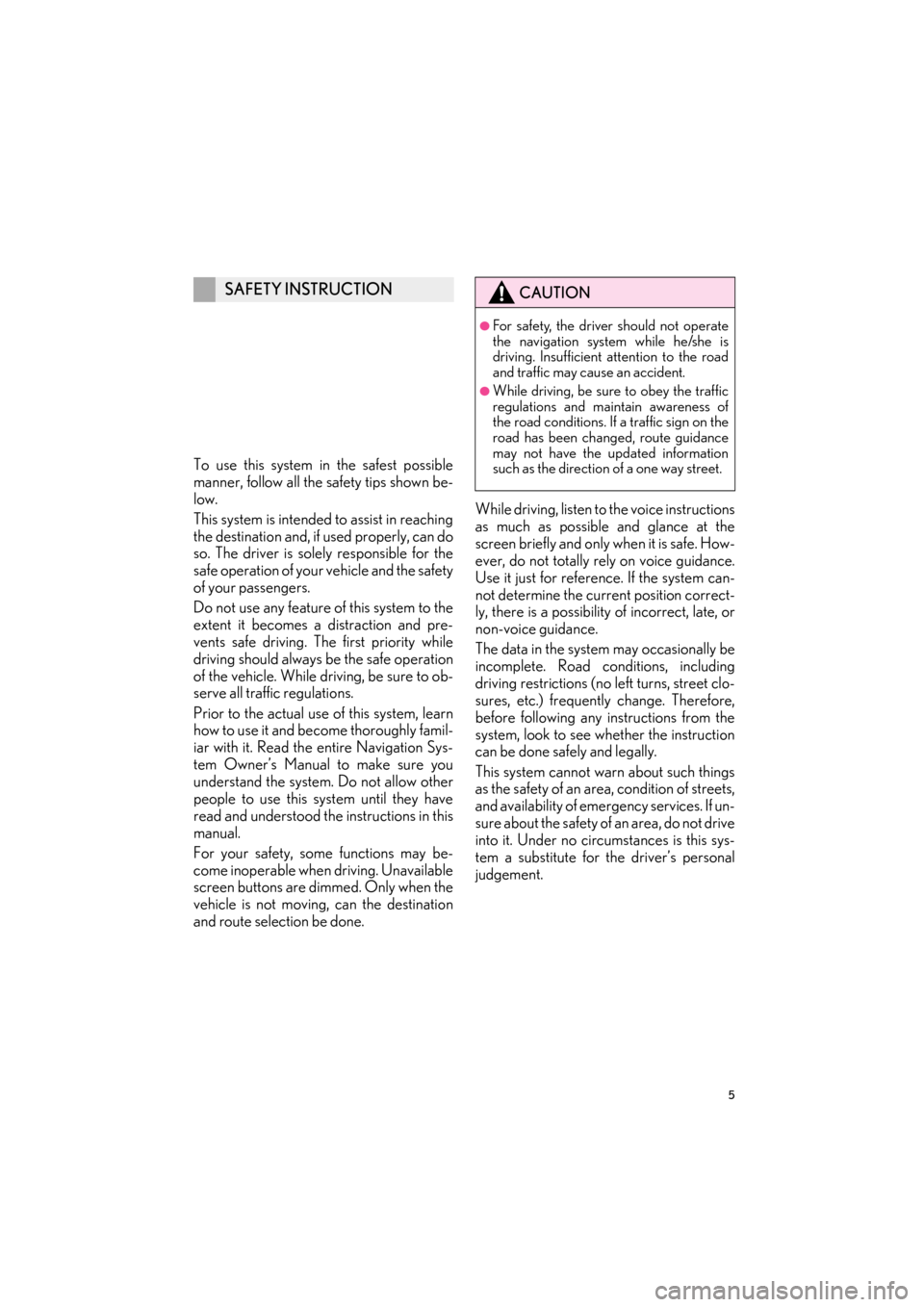
5
ES350/300h_Navi_OM33B43U_(U)14.06.23 09:44
To use this system in the safest possible
manner, follow all the safety tips shown be-
low.
This system is intended to assist in reaching
the destination and, if used properly, can do
so. The driver is solely responsible for the
safe operation of your vehicle and the safety
of your passengers.
Do not use any feature of this system to the
extent it becomes a distraction and pre-
vents safe driving. The first priority while
driving should always be the safe operation
of the vehicle. While driving, be sure to ob-
serve all traffic regulations.
Prior to the actual use of this system, learn
how to use it and become thoroughly famil-
iar with it. Read the entire Navigation Sys-
tem Owner’s Manual to make sure you
understand the system. Do not allow other
people to use this system until they have
read and understood the instructions in this
manual.
For your safety, some functions may be-
come inoperable when driving. Unavailable
screen buttons are dimmed. Only when the
vehicle is not moving, can the destination
and route selection be done.While driving, listen to the voice instructions
as much as possible and glance at the
screen briefly and only when it is safe. How-
ever, do not totally rely on voice guidance.
Use it just for reference. If the system can-
not determine the current position correct-
ly, there is a possibility of incorrect, late, or
non-voice guidance.
The data in the system may occasionally be
incomplete. Road conditions, including
driving restrictions (no left turns, street clo-
sures, etc.) frequently change. Therefore,
before following any instructions from the
system, look to see whether the instruction
can be done safely and legally.
This system cannot warn about such things
as the safety of an area, condition of streets,
and availability of emergency services. If un-
sure about the safety of an area, do not drive
into it. Under no circumstances is this sys-
tem a substitute for the driver’s personal
judgement.
SAFETY INSTRUCTIONCAUTION
●For safety, the driver should not operate
the navigation system while he/she is
driving. Insufficient attention to the road
and traffic may cause an accident.
●While driving, be sure to obey the traffic
regulations and maintain awareness of
the road conditions. If a traffic sign on the
road has been changed, route guidance
may not have the updated information
such as the direction of a one way street.
Page 27 of 409
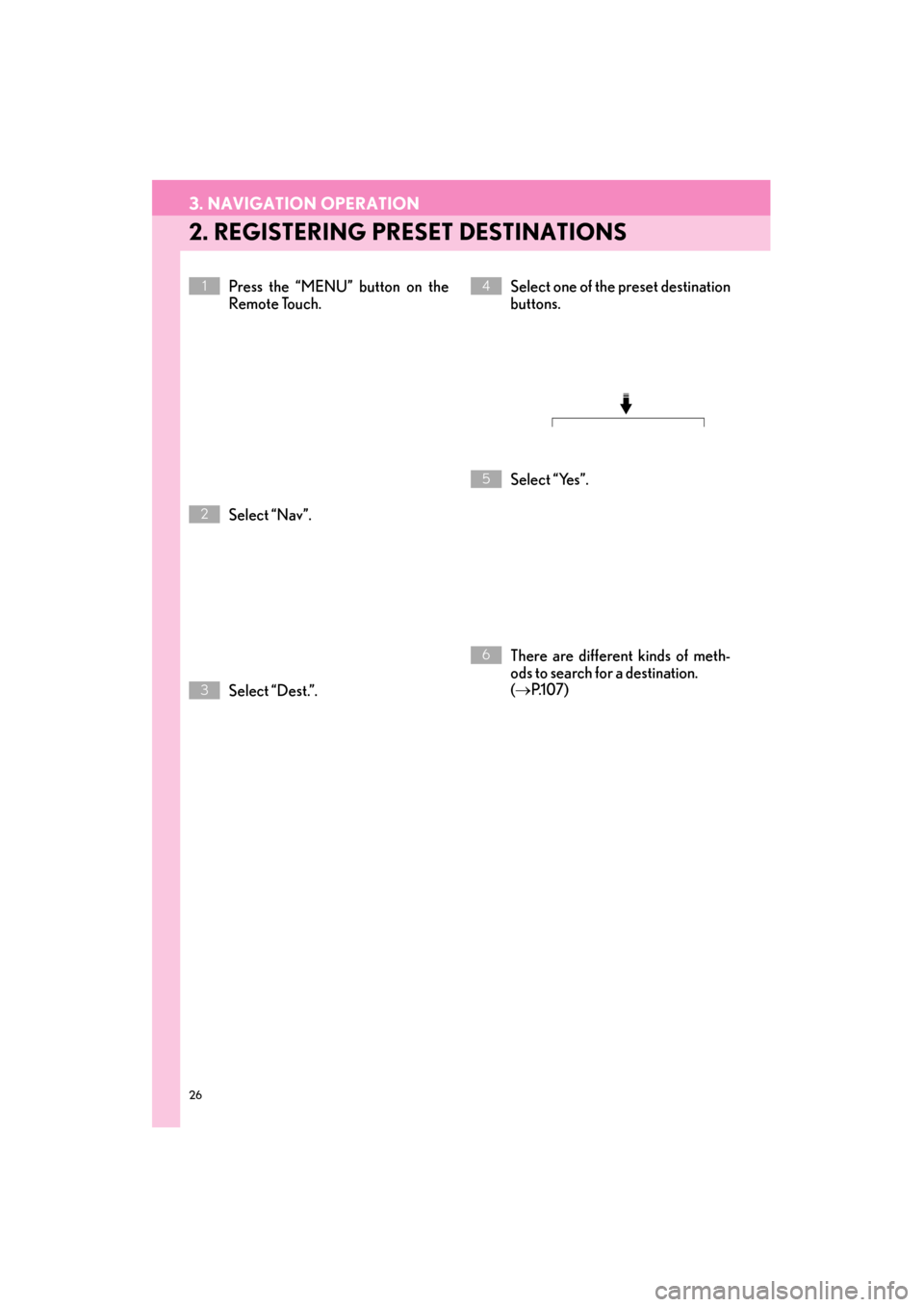
26
3. NAVIGATION OPERATION
ES350/300h_Navi_OM33B43U_(U)14.06.23 09:44
2. REGISTERING PRESET DESTINATIONS
Press the “MENU” button on the
Remote Touch.
Select “Nav”.
Select “Dest.”.Select one of the preset destination
buttons.
Select “Yes”.
There are different kinds of meth-
ods to search for a destination.
(
→ P.1 0 7 )1
2
3
4
5
6
Page 39 of 409
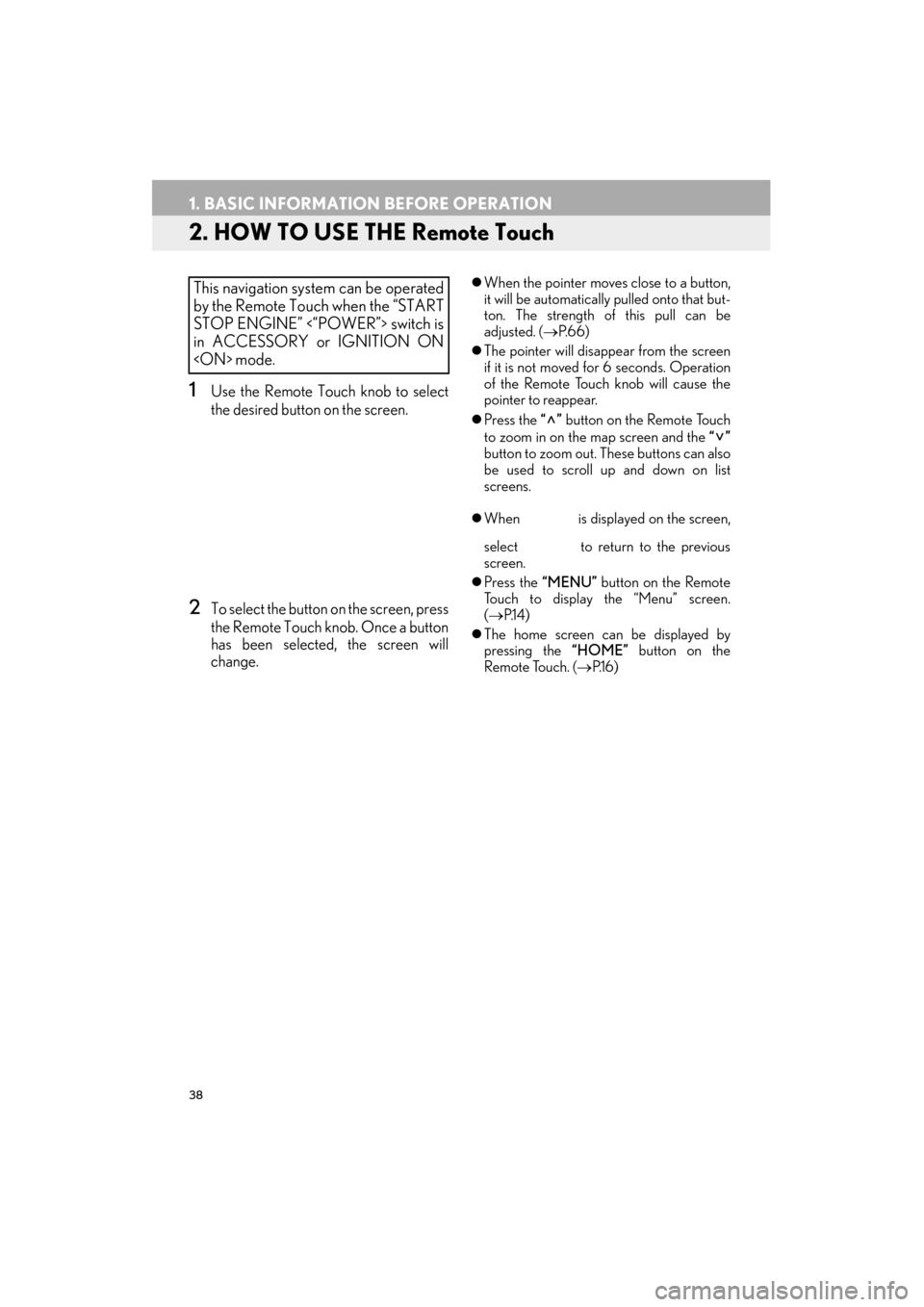
38
1. BASIC INFORMATION BEFORE OPERATION
ES350/300h_Navi_OM33B43U_(U)14.06.23 09:44
2. HOW TO USE THE Remote Touch
1Use the Remote Touch knob to select
the desired button on the screen.
2To select the button on the screen, press
the Remote Touch knob. Once a button
has been selected, the screen will
change.
�zWhen the pointer moves close to a button,
it will be automatically pulled onto that but-
ton. The strength of this pull can be
adjusted. ( →P.66)
�z The pointer will disappear from the screen
if it is not moved for 6 seconds. Operation
of the Remote Touch knob will cause the
pointer to reappear.
�z Press the “” button on the Remote Touch
to zoom in on the map screen and the “”
button to zoom out. These buttons can also
be used to scroll up and down on list
screens.
�z When is displayed on the screen,
select to return to the previous
screen.
�z Press the “MENU” button on the Remote
Touch to display the “Menu” screen.
( → P.1 4 )
�z The home screen can be displayed by
pressing the “HOME” button on the
Remote Touch. ( →P.1 6 )This navigation system can be operated
by the Remote Touch when the “START
STOP ENGINE” <“POWER”> switch is
in ACCESSORY or IGNITION ON
Page 45 of 409
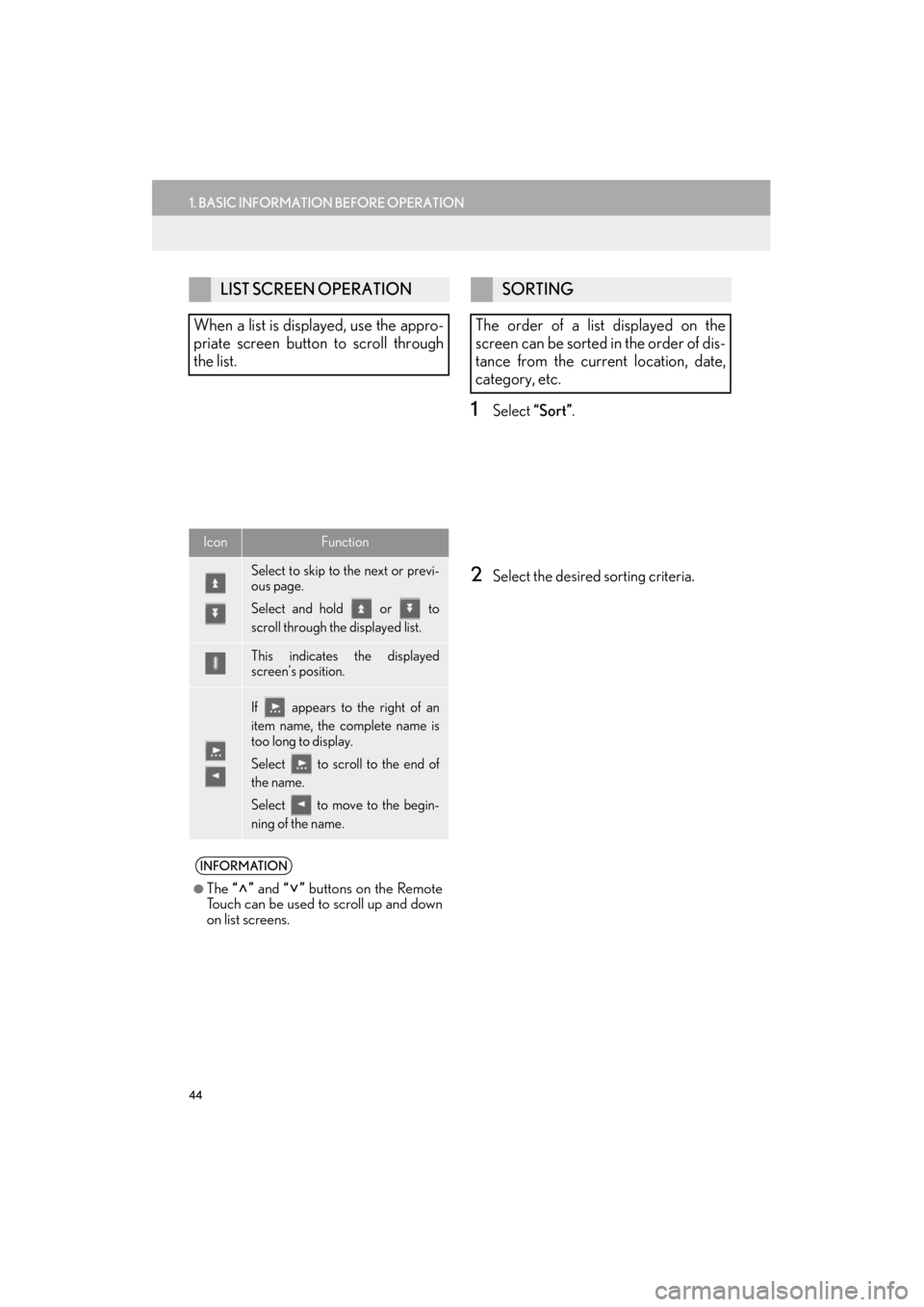
44
1. BASIC INFORMATION BEFORE OPERATION
ES350/300h_Navi_OM33B43U_(U)14.06.23 09:44
1Select “Sort”.
2Select the desired sorting criteria.
LIST SCREEN OPERATION
When a list is displayed, use the appro-
priate screen button to scroll through
the list.
IconFunction
Select to skip to the next or previ-
ous page.
Select and hold or to
scroll through the displayed list.
This indicates the displayed
screen’s position.
If appears to the right of an
item name, the complete name is
too long to display.
Select to scroll to the end of
the name.
Select to move to the begin-
ning of the name.
INFORMATION
●
The “” and “” buttons on the Remote
Touch can be used to scroll up and down
on list screens.
SORTING
The order of a list displayed on the
screen can be sorted in the order of dis-
tance from the current location, date,
category, etc.
Page 46 of 409
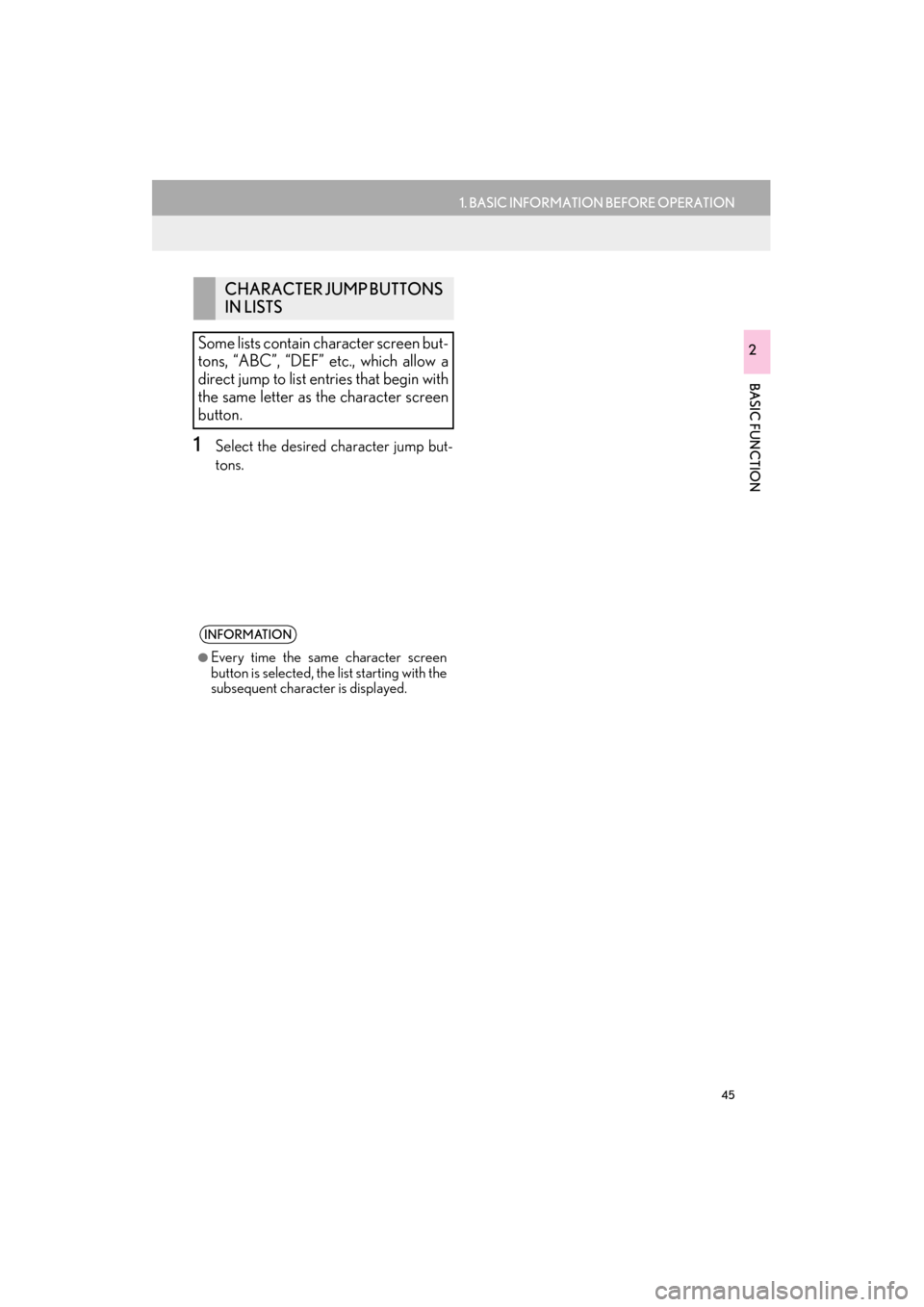
45
1. BASIC INFORMATION BEFORE OPERATION
ES350/300h_Navi_OM33B43U_(U)14.06.23 09:44
BASIC FUNCTION
2
1Select the desired character jump but-
tons.
CHARACTER JUMP BUTTONS
IN LISTS
Some lists contain character screen but-
tons, “ABC”, “DEF” etc., which allow a
direct jump to list entries that begin with
the same letter as the character screen
button.
INFORMATION
●
Every time the same character screen
button is selected, the list starting with the
subsequent character is displayed.
Page 69 of 409
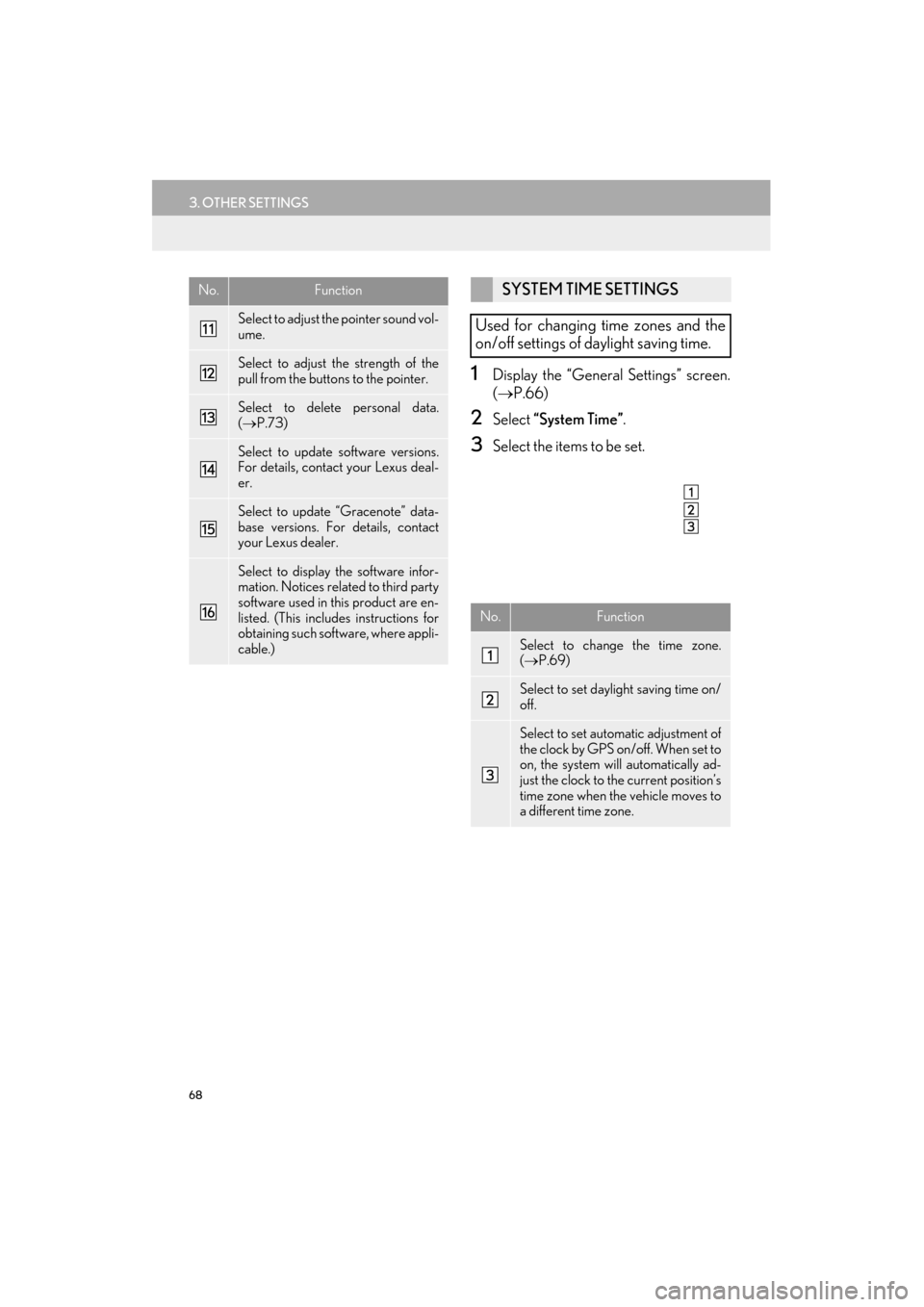
68
3. OTHER SETTINGS
ES350/300h_Navi_OM33B43U_(U)14.06.23 09:44
1Display the “General Settings” screen.
(→ P.66)
2Select “System Time” .
3Select the items to be set.
Select to adjust the pointer sound vol-
ume.
Select to adjust the strength of the
pull from the buttons to the pointer.
Select to delete personal data.
(→ P.73)
Select to update software versions.
For details, contact your Lexus deal-
er.
Select to update “Gracenote” data-
base versions. For details, contact
your Lexus dealer.
Select to display the software infor-
mation. Notices related to third party
software used in this product are en-
listed. (This includes instructions for
obtaining such software, where appli-
cable.)
No.FunctionSYSTEM TIME SETTINGS
Used for changing time zones and the
on/off settings of daylight saving time.
No.Function
Select to change the time zone.
( → P.69)
Select to set daylight saving time on/
off.
Select to set automatic adjustment of
the clock by GPS on/off. When set to
on, the system will automatically ad-
just the clock to the current position’s
time zone when the vehicle moves to
a different time zone.
Page 85 of 409
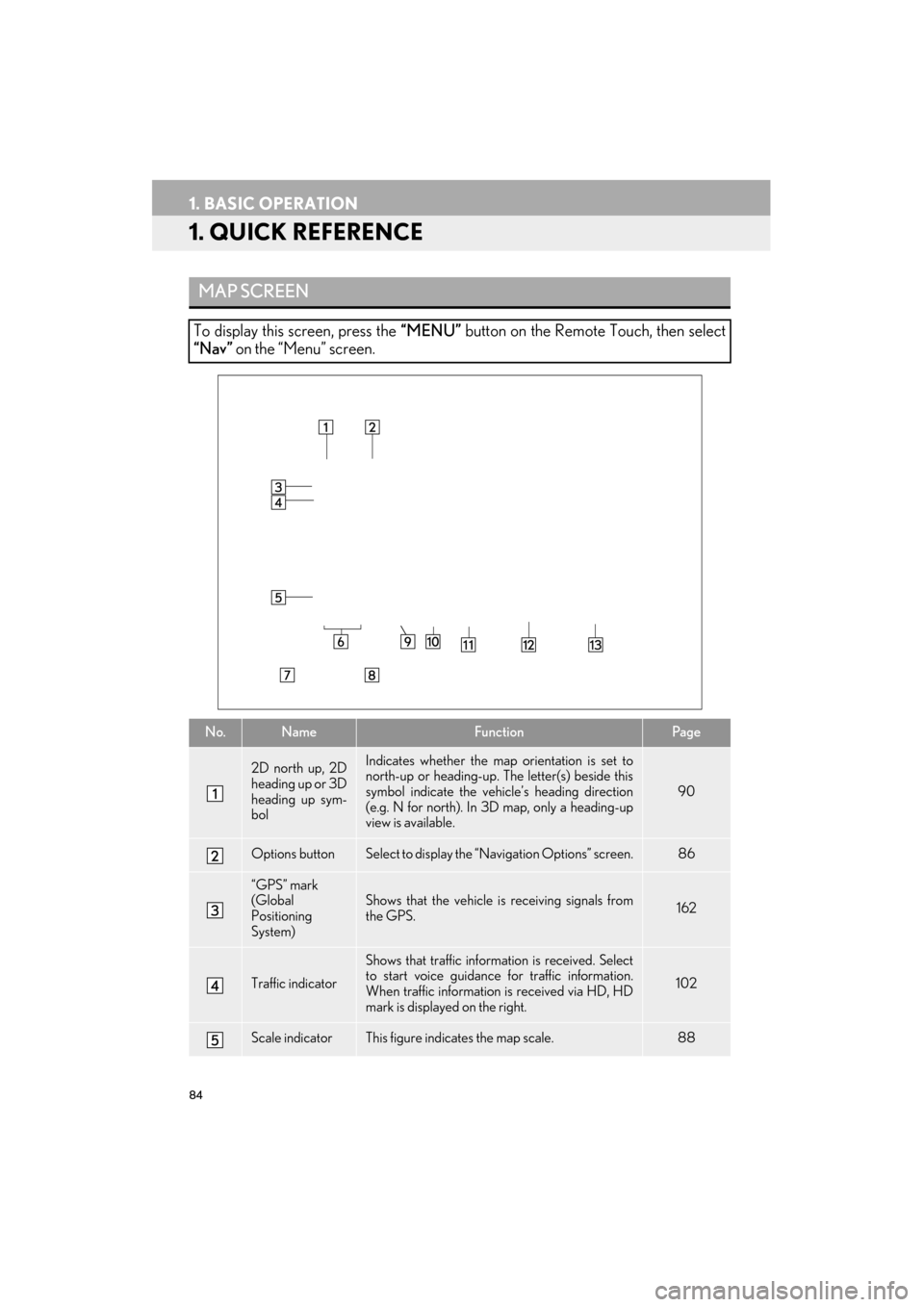
84
ES350/300h_Navi_OM33B43U_(U)14.06.23 09:44
1. BASIC OPERATION
1. QUICK REFERENCE
MAP SCREEN
To display this screen, press the “MENU” button on the Remote Touch, then select
“Nav” on the “Menu” screen.
No.NameFunctionPag e
2D north up, 2D
heading up or 3D
heading up sym-
bolIndicates whether the map orientation is set to
north-up or heading-up. The letter(s) beside this
symbol indicate the vehi cle’s heading direction
(e.g. N for north). In 3D map, only a heading-up
view is available.
90
Options buttonSelect to display the “Navigation Options” screen.86
“GPS” mark
(Global
Positioning
System)Shows that the vehicle is receiving signals from
the GPS.162
Traffic indicator
Shows that traffic inform ation is received. Select
to start voice guidance for traffic information.
When traffic information is received via HD, HD
mark is displayed on the right.
102
Scale indicatorThis figure indicates the map scale.88
Page 86 of 409
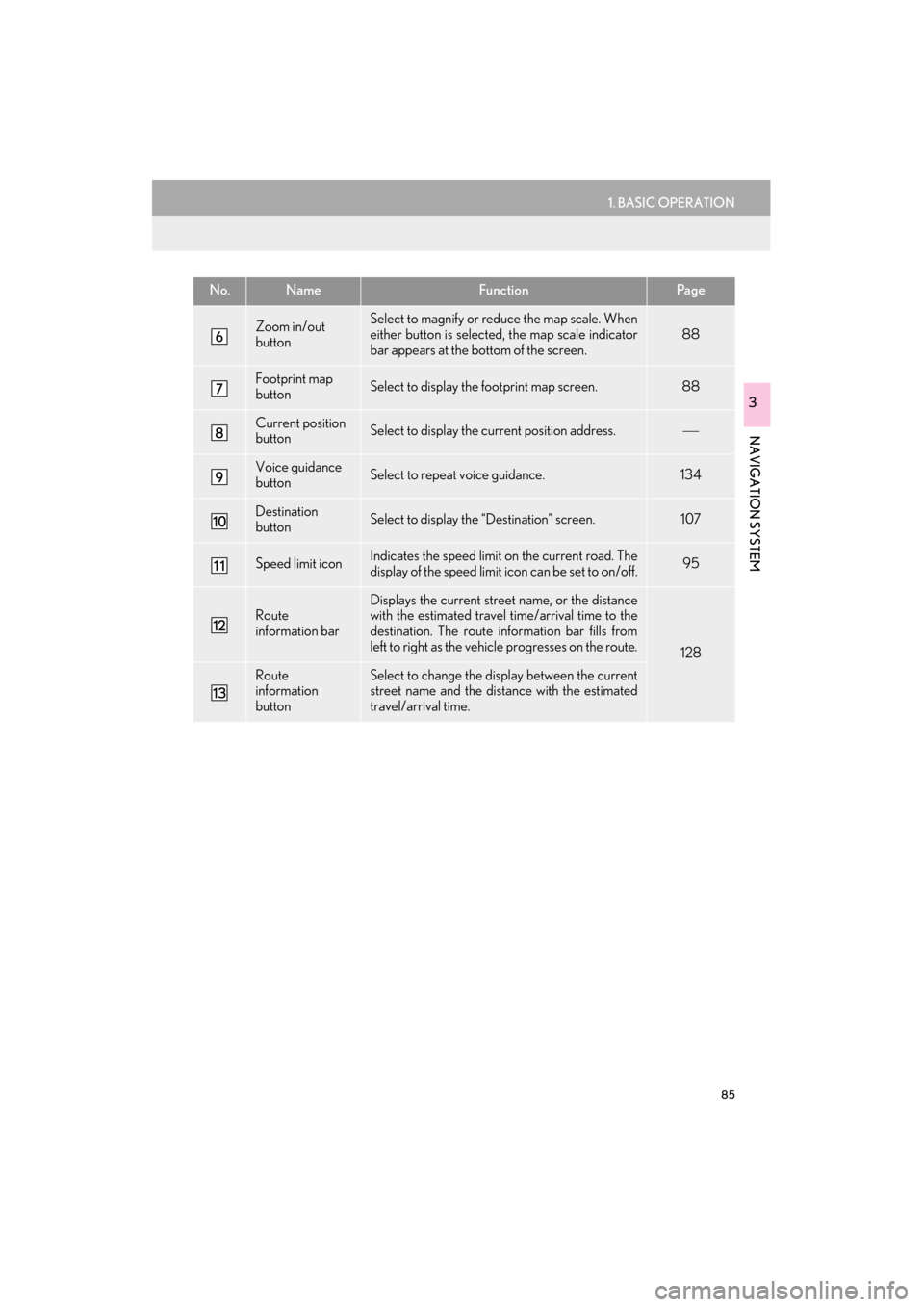
85
1. BASIC OPERATION
ES350/300h_Navi_OM33B43U_(U)14.06.23 09:44
NAVIGATION SYSTEM
3
Zoom in/out
buttonSelect to magnify or reduce the map scale. When
either button is selected, the map scale indicator
bar appears at the bottom of the screen.
88
Footprint map
buttonSelect to display the footprint map screen.88
Current position
buttonSelect to display the current position address.
Voice guidance
buttonSelect to repeat voice guidance.134
Destination
buttonSelect to display the “Destination” screen. 107
Speed limit iconIndicates the speed limit on the current road. The
display of the speed limit icon can be set to on/off.95
Route
information barDisplays the current street name, or the distance
with the estimated travel time/arrival time to the
destination. The route information bar fills from
left to right as the vehicle progresses on the route.
128
Route
information
buttonSelect to change the display between the current
street name and the distance with the estimated
travel/arrival time.
No.NameFunctionPa g e
Page 92 of 409

91
1. BASIC OPERATION
ES350/300h_Navi_OM33B43U_(U)14.06.23 09:44
NAVIGATION SYSTEM
3
1Select “Options” on the map screen.
2Select “Map Mode”.
3Select the desired configuration button.
�zDepending on the conditions, certain
screen configuration buttons cannot be
selected.
SWITCHING THE MAP MODENo.FunctionPage
Select to display the single
map screen. 92
Select to display the dual
map screen.92
Select to display the com-
pass mode screen.93
Select to display the turn list
screen.132
Select to display the freeway
exit list screen.130
Select to display the inter-
section guidance screen or
the guidance screen on the
freeway.
132
Select to display the turn-
by-turn arrow screen.133
Page 112 of 409

111
2. DESTINATION SEARCH
ES350/300h_Navi_OM33B43U_(U)14.06.23 09:44
NAVIGATION SYSTEM
31Display the “Destination” screen.
(→ P.109)
2Select “Go Home” .
�zThe navigation system performs a search
for the route and the entire route map is
displayed. ( →P.1 2 3 )
1Display the “Destination” screen.
(→ P.109)
2Select any of the preset destination but-
tons ( 1-5).
�zThe navigation system performs a search
for the route and the entire route map is
displayed. ( →P.1 2 3 )
SETTING HOME AS
DESTINATION
To use this function, it is necessary to
register a home address. ( →P.142)
SETTING PRESET
DESTINATIONS AS
DESTINATION
To use this function, it is necessary to
register preset destinations to the preset
screen buttons (1-5). ( →P.144)