display Lexus ES300h 2015 Opening, closing and locking the doors and trunk / Owner's Manual (OM33B99U)
[x] Cancel search | Manufacturer: LEXUS, Model Year: 2015, Model line: ES300h, Model: Lexus ES300h 2015Pages: 784, PDF Size: 9.17 MB
Page 371 of 784

ES350_300h_OM_OM33B99U_(U)
3715-3. Using the audio system
5
Lexus Display Audio system
■The sound quality level is adjusted individually
The treble, mid and bass levels can be adjusted for each audio mode separately.
■About Automatic Sound Levelizer (ASL)
ASL automatically adjusts the volume and tone quality according to the vehicle
speed.
Page 372 of 784
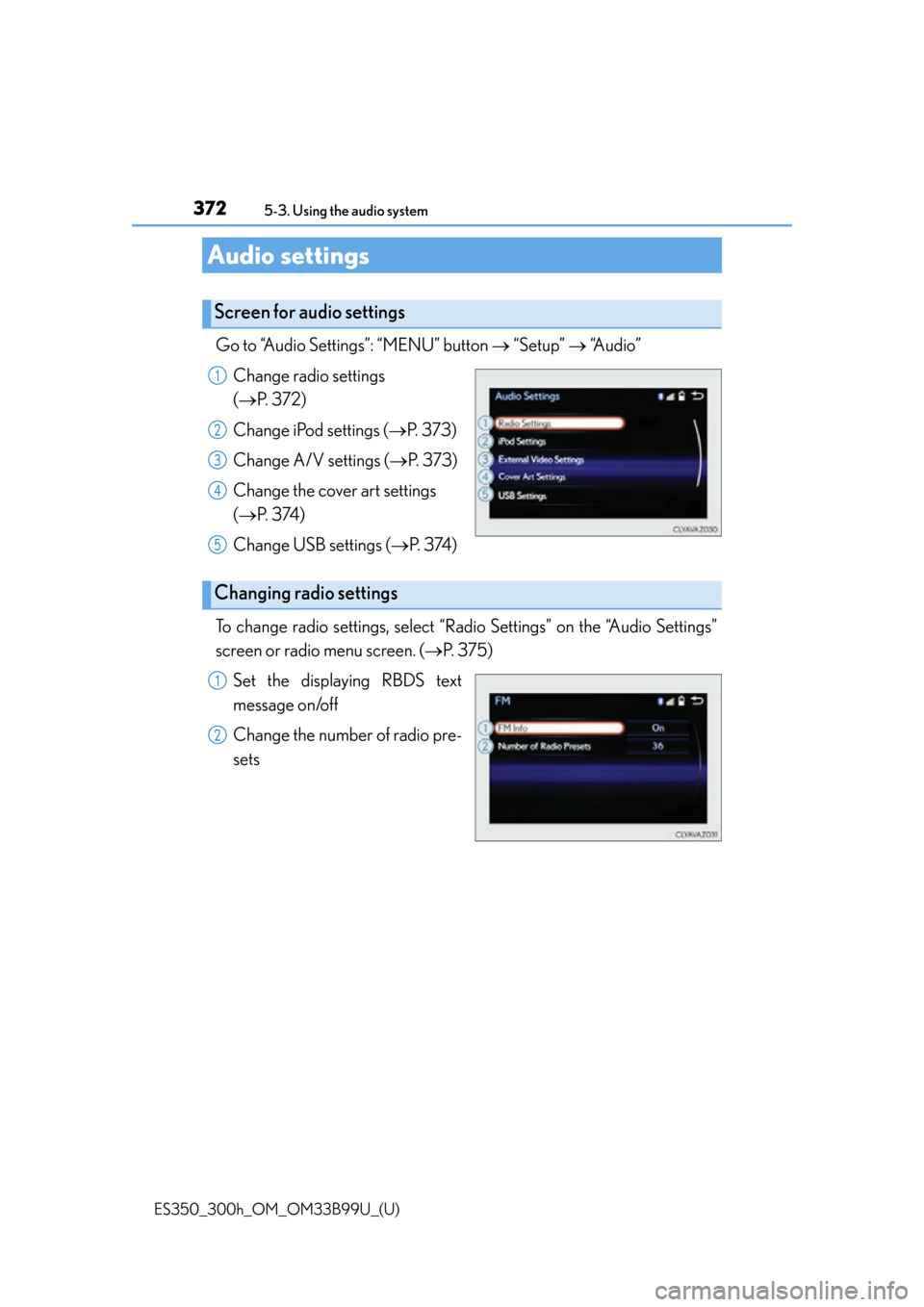
372
ES350_300h_OM_OM33B99U_(U)
5-3. Using the audio system
Audio settings
Go to “Audio Settings”: “MENU” button “Setup” “A u d i o ”
Change radio settings
( P. 3 7 2 )
Change iPod settings ( P. 373)
Change A/V settings ( P. 373)
Change the cover art settings
( P. 3 74 )
Change USB settings ( P. 3 74 )
To change radio settings, select “Rad io Settings” on the “Audio Settings”
screen or radio menu screen. ( P. 375)
Set the displaying RBDS text
message on/off
Change the number of radio pre-
sets
Screen for audio settings
1
2
3
4
5
Changing radio settings
1
2
Page 373 of 784
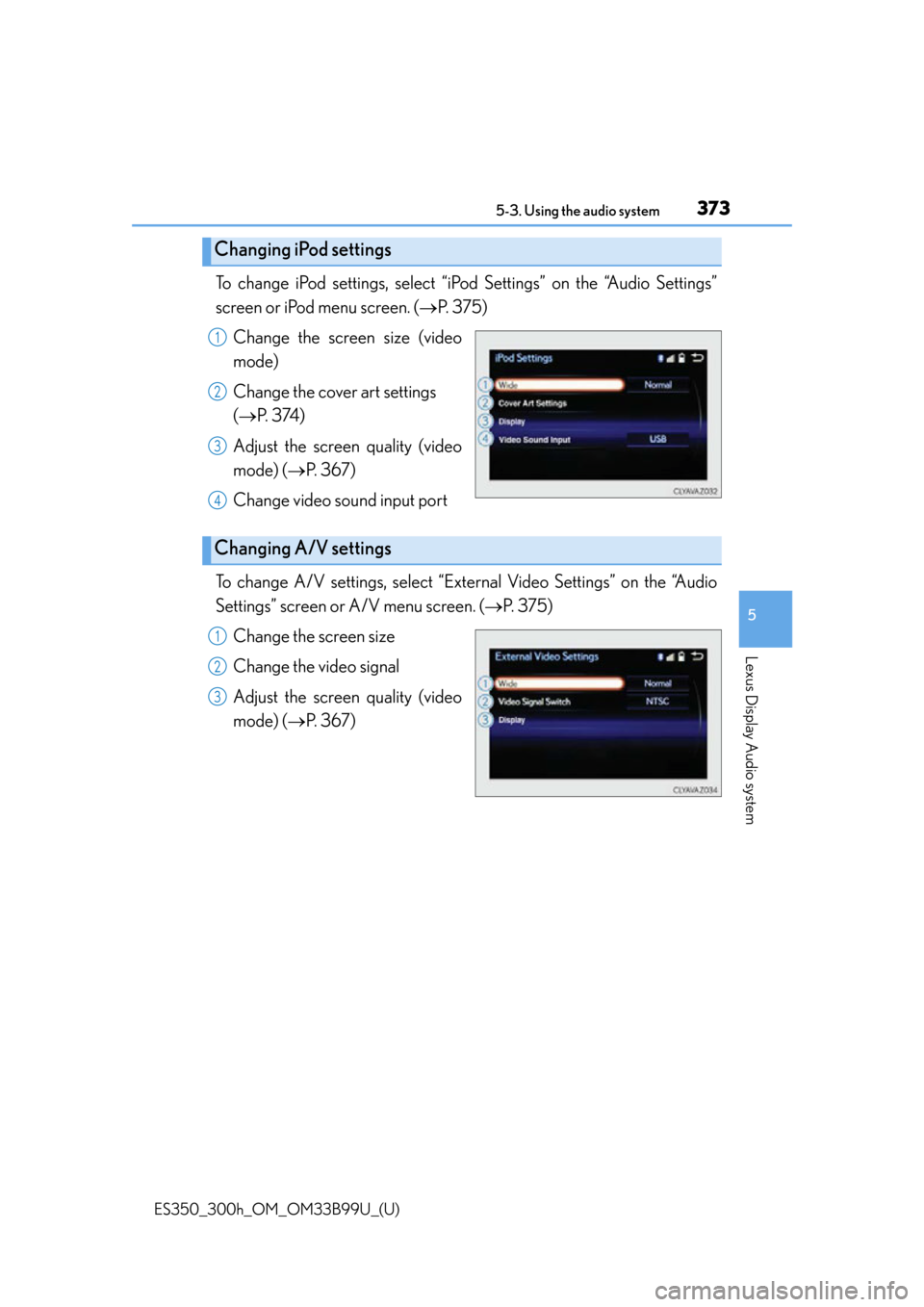
ES350_300h_OM_OM33B99U_(U)
3735-3. Using the audio system
5
Lexus Display Audio system
To change iPod settings, select “iPod Settings” on the “Audio Settings”
screen or iPod menu screen. ( P. 375)
Change the screen size (video
mode)
Change the cover art settings
( P. 3 74 )
Adjust the screen quality (video
mode) ( P. 367)
Change video sound input port
To change A/V settings, select “External Video Settings” on the “Audio
Settings” screen or A/V menu screen. ( P. 375)
Change the screen size
Change the video signal
Adjust the screen quality (video
mode) ( P. 367)
Changing iPod settings
1
2
3
4
Changing A/V settings
1
2
3
Page 374 of 784
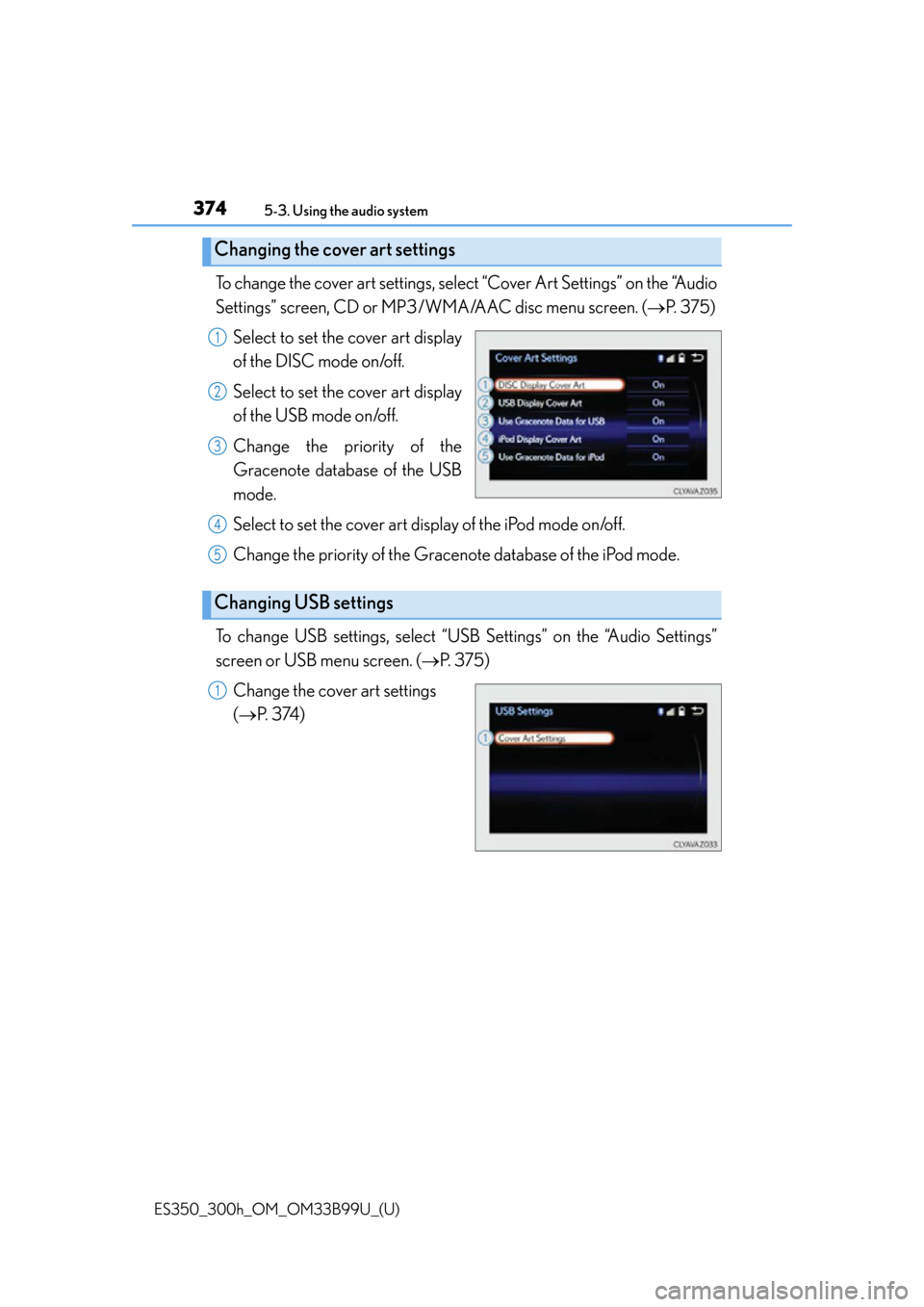
3745-3. Using the audio system
ES350_300h_OM_OM33B99U_(U)
To change the cover art settings, select “Cover Art Settings” on the “Audio
Settings” screen, CD or MP3/WMA/AAC disc menu screen. ( P. 375)
Select to set the cover art display
of the DISC mode on/off.
Select to set the cover art display
of the USB mode on/off.
Change the priority of the
Gracenote database of the USB
mode.
Select to set the cover art display of the iPod mode on/off.
Change the priority of the Gracen ote database of the iPod mode.
To change USB settings, select “USB Settings” on the “Audio Settings”
screen or USB menu screen. ( P. 375)
Change the cover art settings
( P. 3 74 )
Changing the cover art settings
1
2
3
Changing USB settings
4
5
1
Page 375 of 784
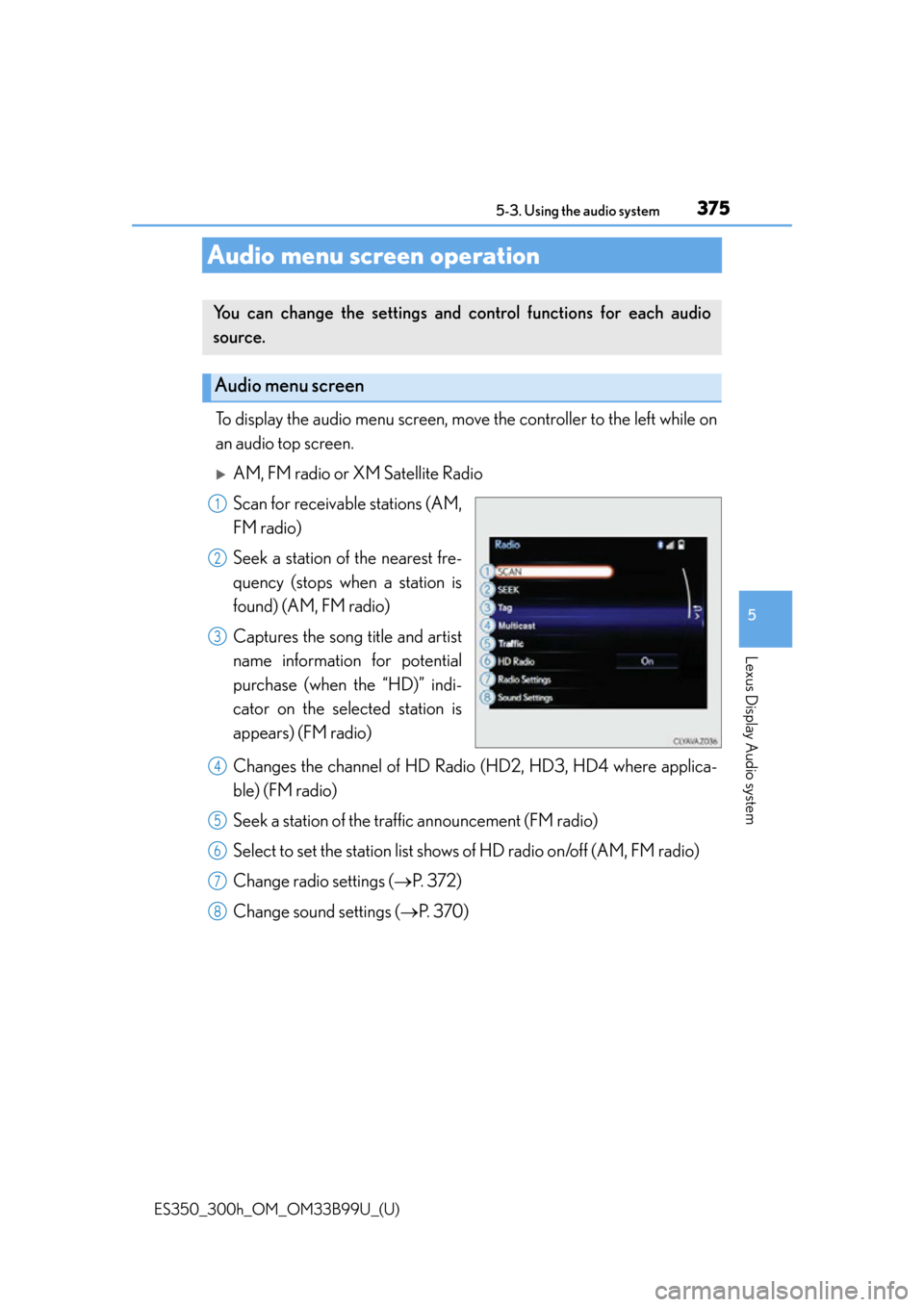
375
ES350_300h_OM_OM33B99U_(U)
5-3. Using the audio system
5
Lexus Display Audio system
Audio menu screen operation
To display the audio menu screen, move the controller to the left while on
an audio top screen.
AM, FM radio or XM Satellite Radio
Scan for receivable stations (AM,
FM radio)
Seek a station of the nearest fre-
quency (stops when a station is
found) (AM, FM radio)
Captures the song title and artist
name information for potential
purchase (when the “HD)” indi-
cator on the selected station is
appears) (FM radio)
Changes the channel of HD Radi o (HD2, HD3, HD4 where applica-
ble) (FM radio)
Seek a station of the traffic announcement (FM radio)
Select to set the station list shows of HD radio on/off (AM, FM radio)
Change radio settings ( P. 3 7 2 )
Change sound settings ( P. 3 7 0 )
You can change the settings and control functions for each audio
source.
Audio menu screen
1
2
3
4
5
6
7
8
Page 377 of 784
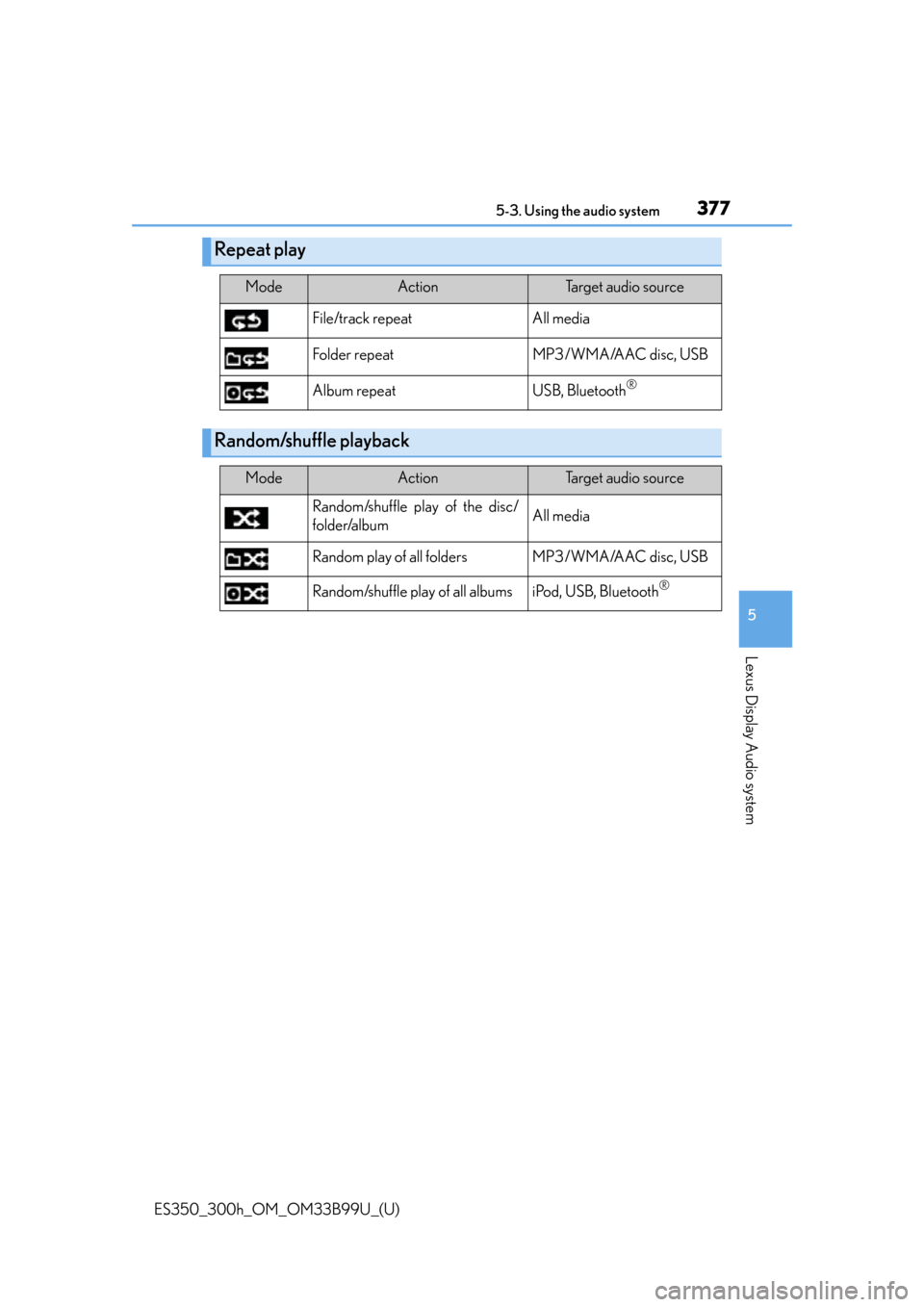
ES350_300h_OM_OM33B99U_(U)
3775-3. Using the audio system
5
Lexus Display Audio system
Repeat play
ModeActionTa r g e t a u d i o s o u r c e
File/track repeat All media
Folder repeat MP3/WMA/AAC disc, USB
Album repeat USB, Bluetooth
®
Random/shuffle playback
ModeActionTa r g e t a u d i o s o u r c e
Random/shuffle play of the disc/
folder/album All media
Random play of all folders MP3/WMA/AAC disc, USB
Random/shuffle play of all albums iPod, USB, Bluetooth
®
Page 378 of 784
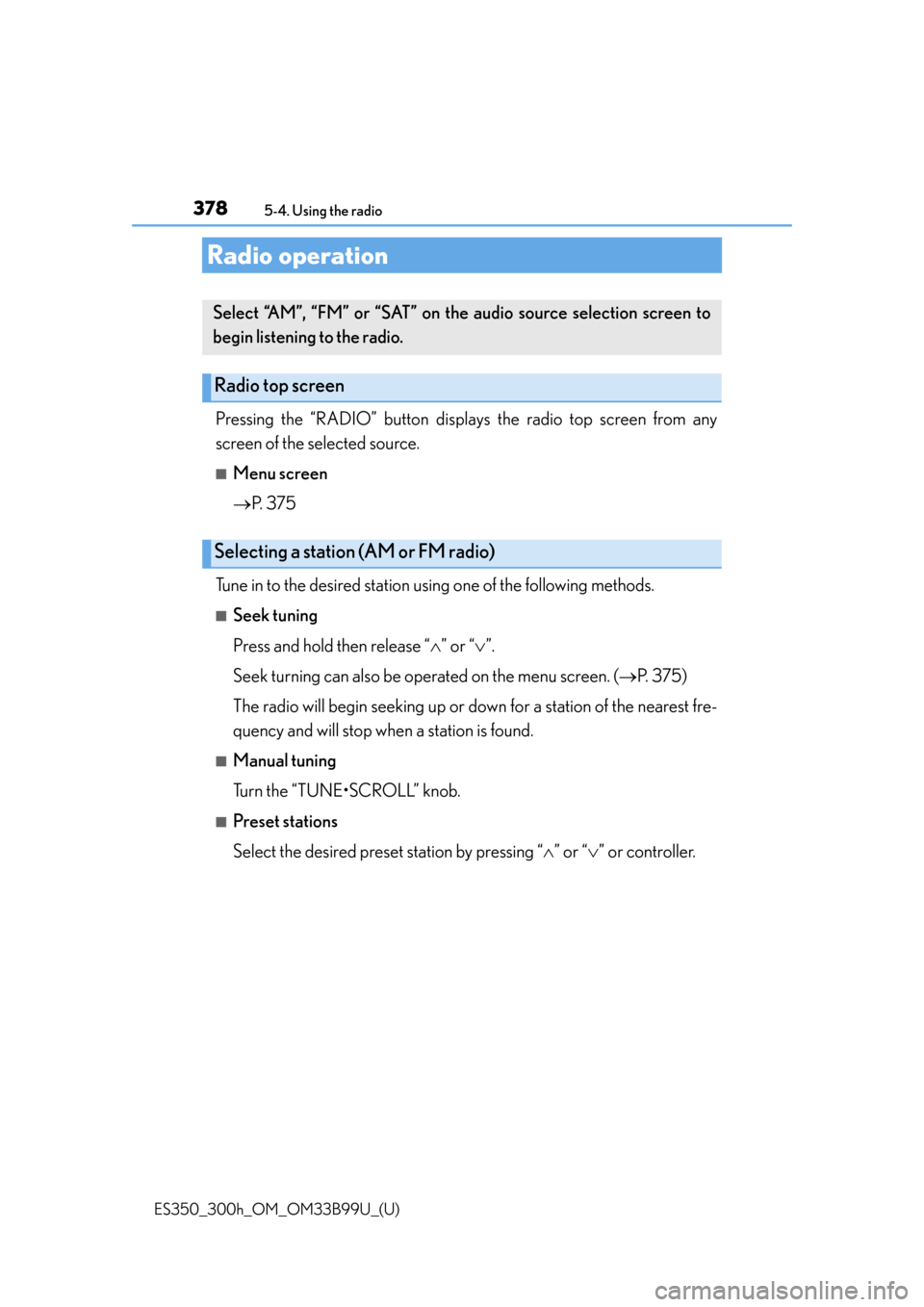
378
ES350_300h_OM_OM33B99U_(U)
5-4. Using the radio
Radio operation
Pressing the “RADIO” button displays the radio top screen from any
screen of the selected source.
■Menu screen
P. 3 7 5
Tune in to the desired station using one of the following methods.
■Seek tuning
Press and hold then release “ ” or “ ”.
Seek turning can also be operated on the menu screen. ( P. 375)
The radio will begin seeking up or do wn for a station of the nearest fre-
quency and will stop wh en a station is found.
■Manual tuning
Turn the “TUNE•SCROLL” knob.
■Preset stations
Select the desired preset station by pressing “ ” or “ ” or controller.
Select “AM”, “FM” or “SAT” on the audio source selection screen to
begin listening to the radio.
Radio top screen
Selecting a station (AM or FM radio)
Page 379 of 784
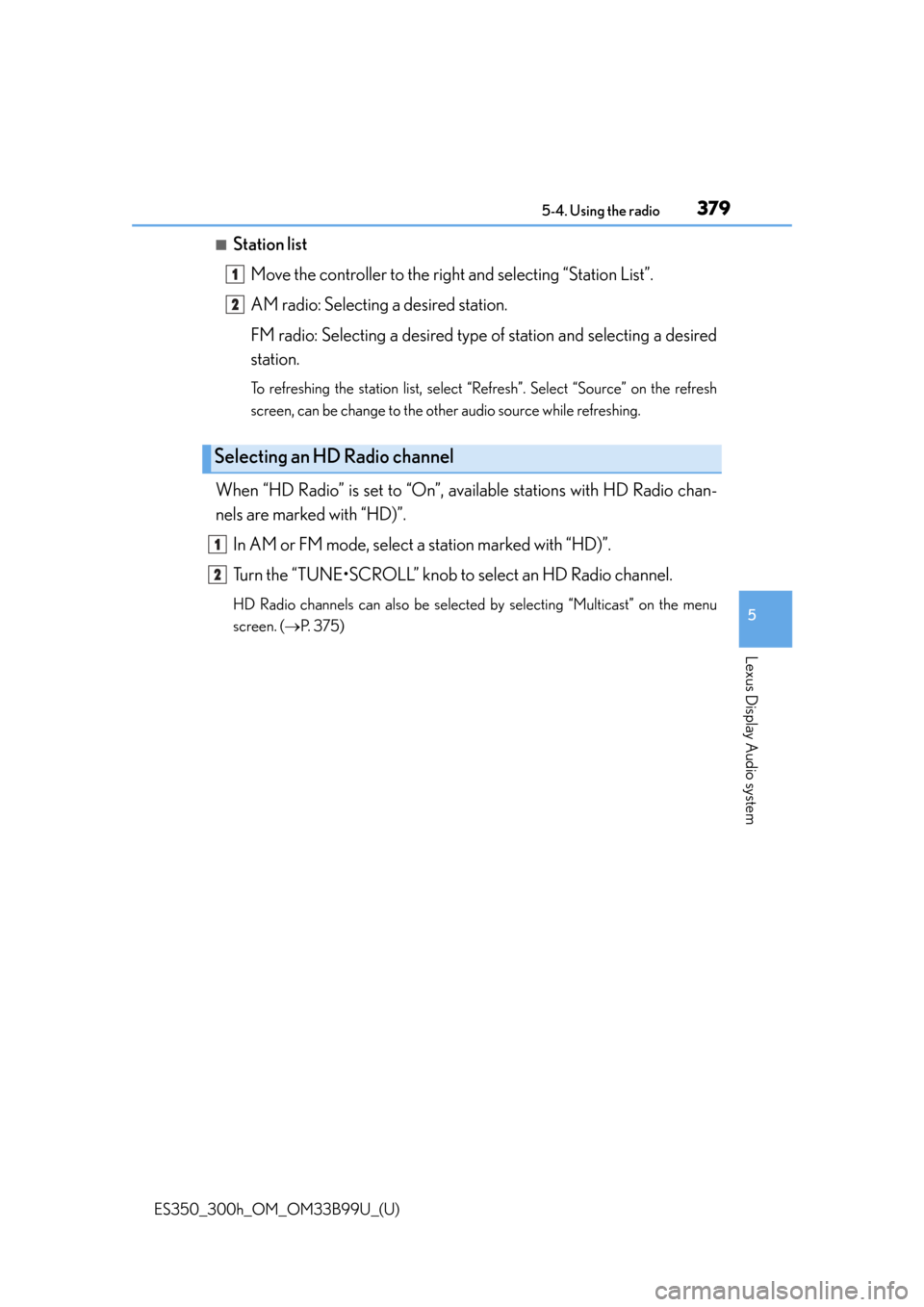
ES350_300h_OM_OM33B99U_(U)
3795-4. Using the radio
5
Lexus Display Audio system
■Station listMove the controller to the right and selecting “Station List”.
AM radio: Selecting a desired station.
FM radio: Selecting a desired type of station and selecting a desired
station.
To refreshing the station list, select “R efresh”. Select “Source” on the refresh
screen, can be change to the other audio source while refreshing.
When “HD Radio” is set to “On”, availa ble stations with HD Radio chan-
nels are marked with “HD)”.
In AM or FM mode, select a station marked with “HD)”.
Turn the “TUNE•SCROLL” knob to select an HD Radio channel.
HD Radio channels can also be selected by selecting “Multicast” on the menu
screen. ( P. 375)
Selecting an HD Radio channel
1
2
1
2
Page 380 of 784
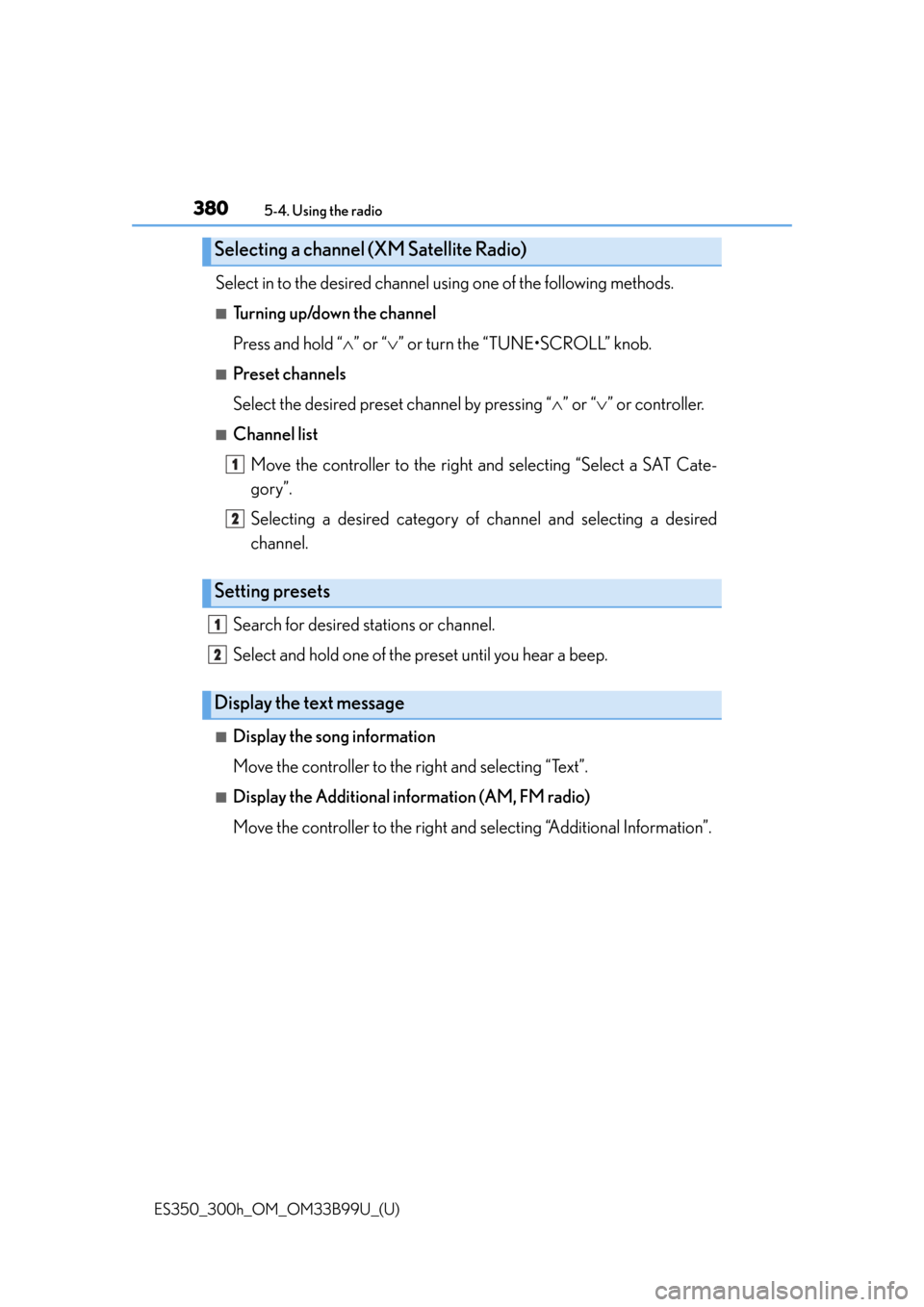
3805-4. Using the radio
ES350_300h_OM_OM33B99U_(U)
Select in to the desired channel using one of the following methods.
■Turning up/down the channel
Press and hold “” or “ ” or turn the “TUNE•SCROLL” knob.
■Preset channels
Select the desired preset channel by pressing “ ” or “ ” or controller.
■Channel list
Move the controller to the right and selecting “Select a SAT Cate-
gory”.
Selecting a desired category of channel and selecting a desired
channel.
Search for desired stations or channel.
Select and hold one of the preset until you hear a beep.
■Display the song information
Move the controller to the right and selecting “Text”.
■Display the Additional i nformation (AM, FM radio)
Move the controller to the right and selecting “Additional Information”.
Selecting a channel (XM Satellite Radio)
Setting presets
Display the text message
1
2
1
2
Page 381 of 784
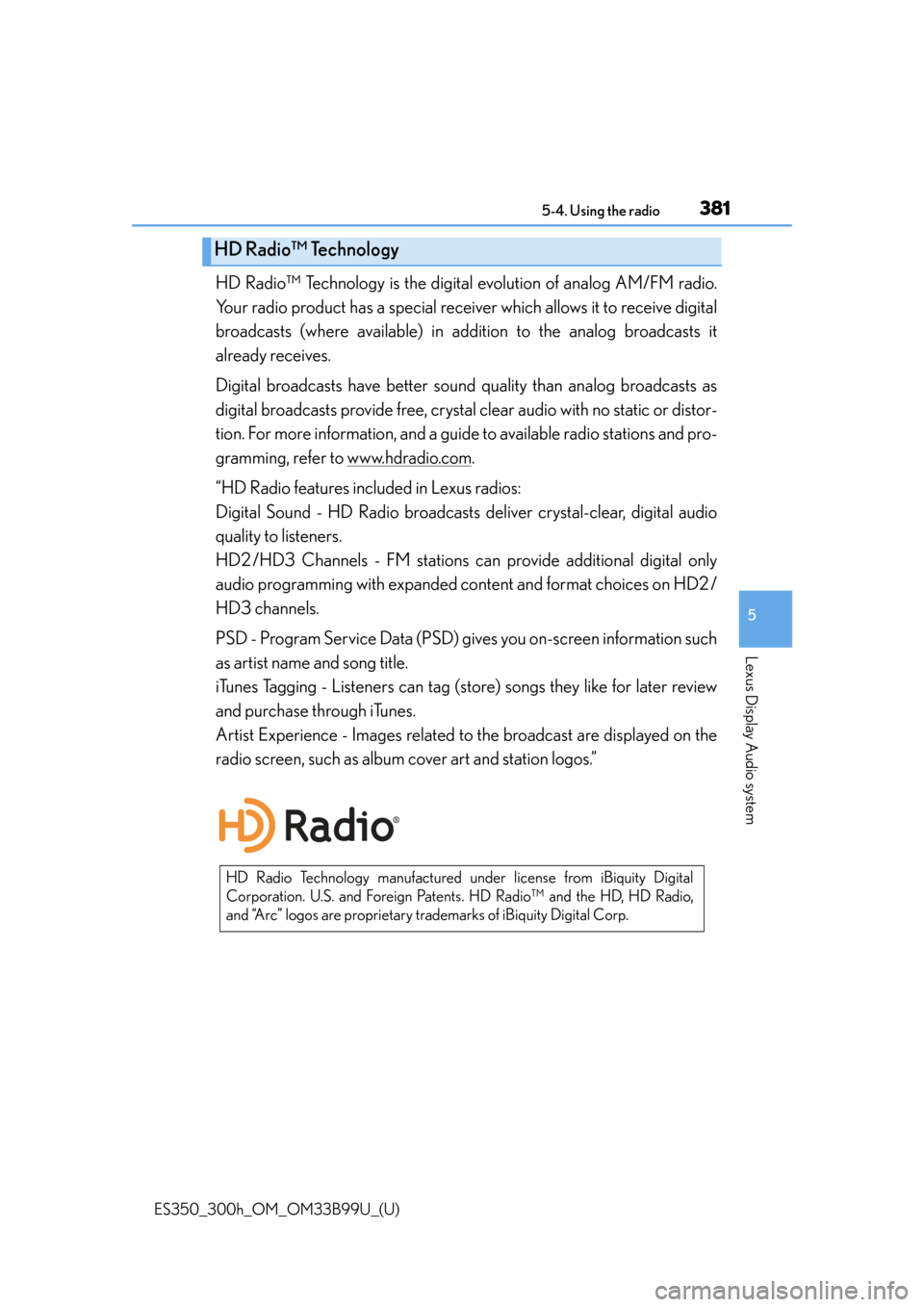
ES350_300h_OM_OM33B99U_(U)
3815-4. Using the radio
5
Lexus Display Audio system
HD Radio™ Technology is the digital evolution of analog AM/FM radio.
Your radio product has a special receiv er which allows it to receive digital
broadcasts (where available) in addi tion to the analog broadcasts it
already receives.
Digital broadcasts have better sound quality than analog broadcasts as
digital broadcasts provide free, crystal clear audio with no static or distor-
tion. For more information, and a guide to available radio stations and pro-
gramming, refer to www.hdradio.com
.
“HD Radio features included in Lexus radios:
Digital Sound - HD Radio broadcasts deliver crystal-clear, digital audio
quality to listeners.
HD2 /HD3 Channels - FM stations ca n provide additional digital only
audio programming with expanded content and format choices on HD2 /
HD3 channels.
PSD - Program Service Data (PSD) gi ves you on-screen information such
as artist name and song title.
iTunes Tagging - Listeners can tag (s tore) songs they like for later review
and purchase through iTunes.
Artist Experience - Images related to the broadcast are displayed on the
radio screen, such as album cover art and station logos.”
HD Radio™ Technology
HD Radio Technology manufactured un der license from iBiquity Digital
Corporation. U.S. and Foreign Patents. HD Radio™ and the HD, HD Radio,
and “Arc” logos are proprietary trademarks of iBiquity Digital Corp.