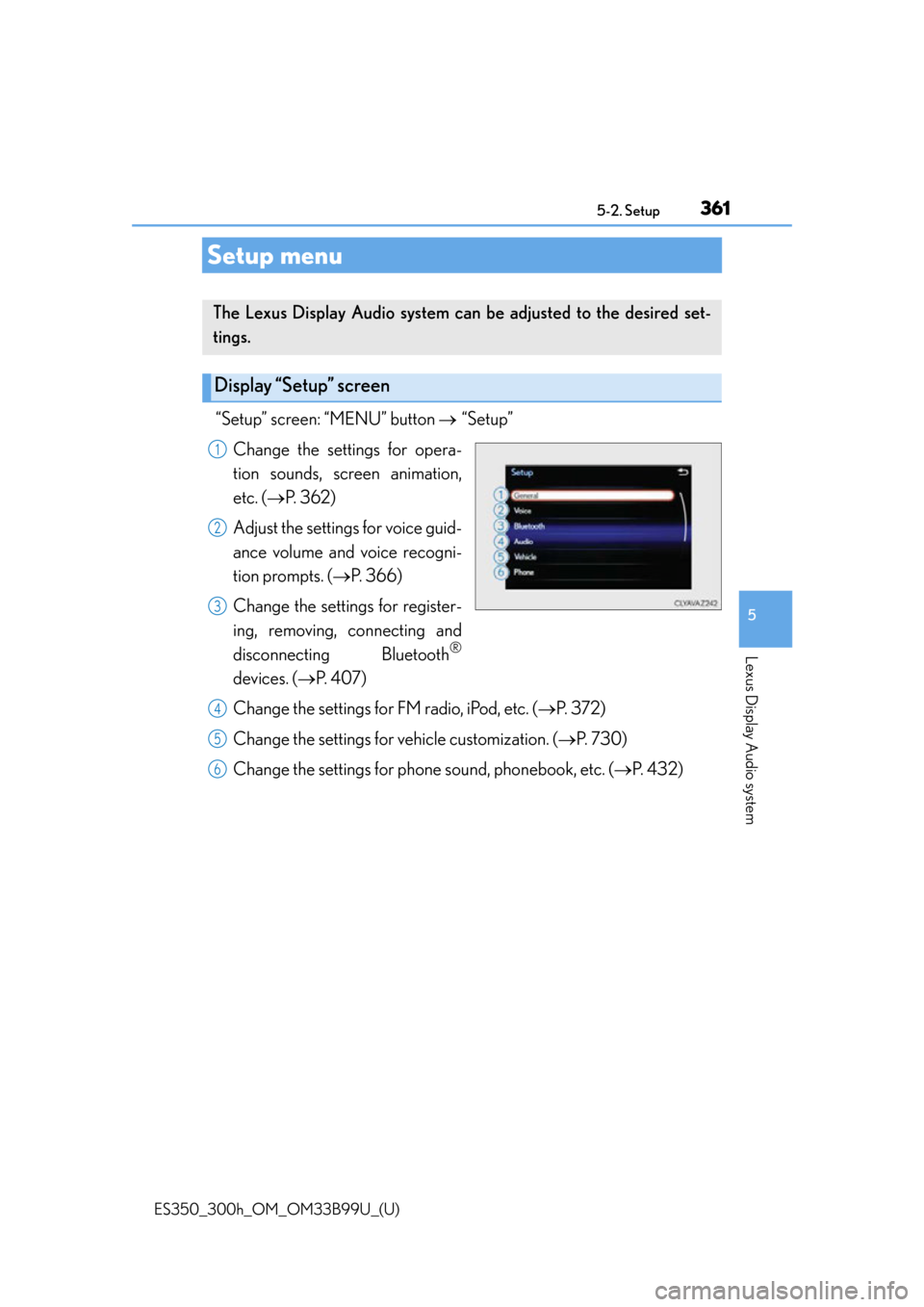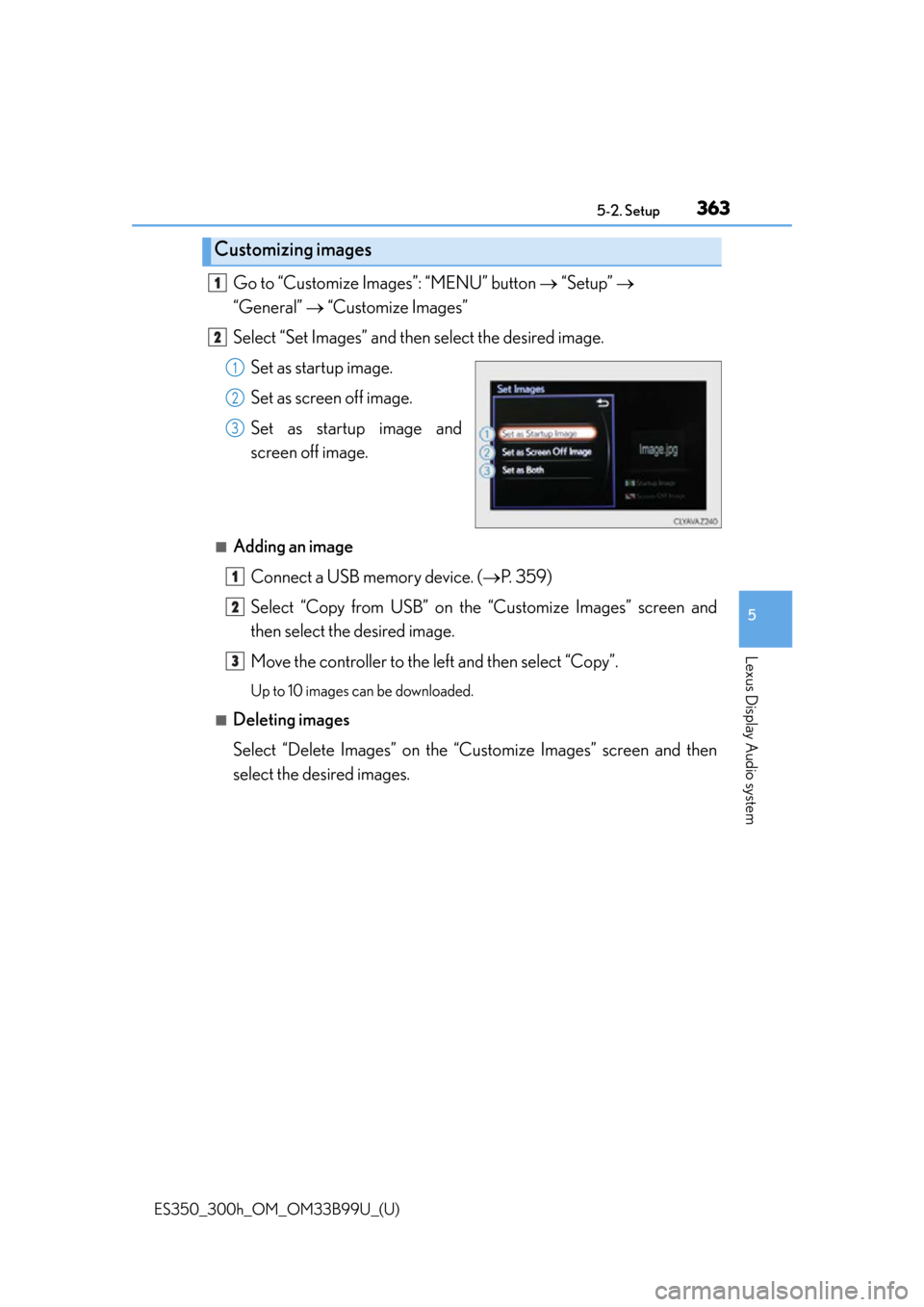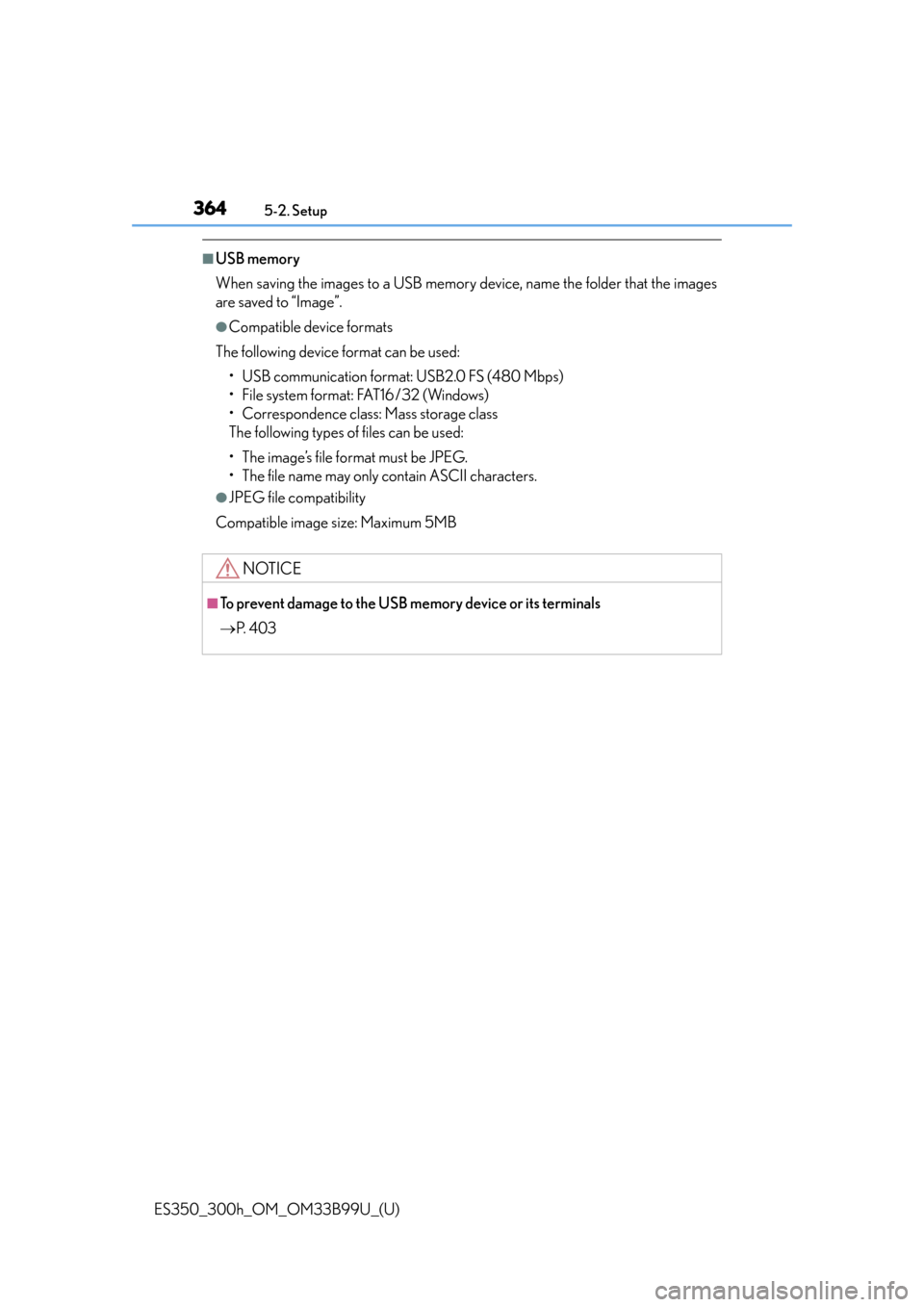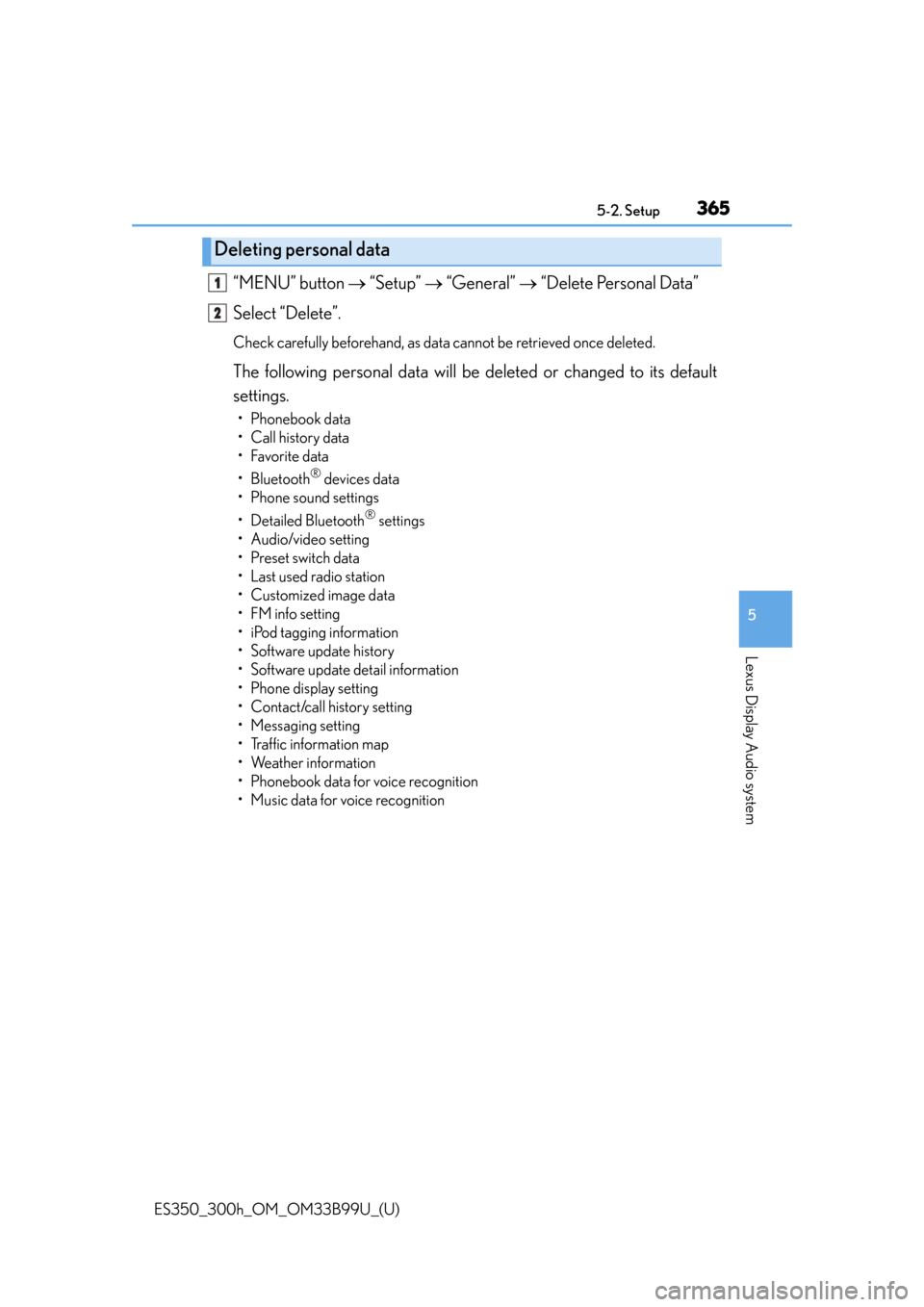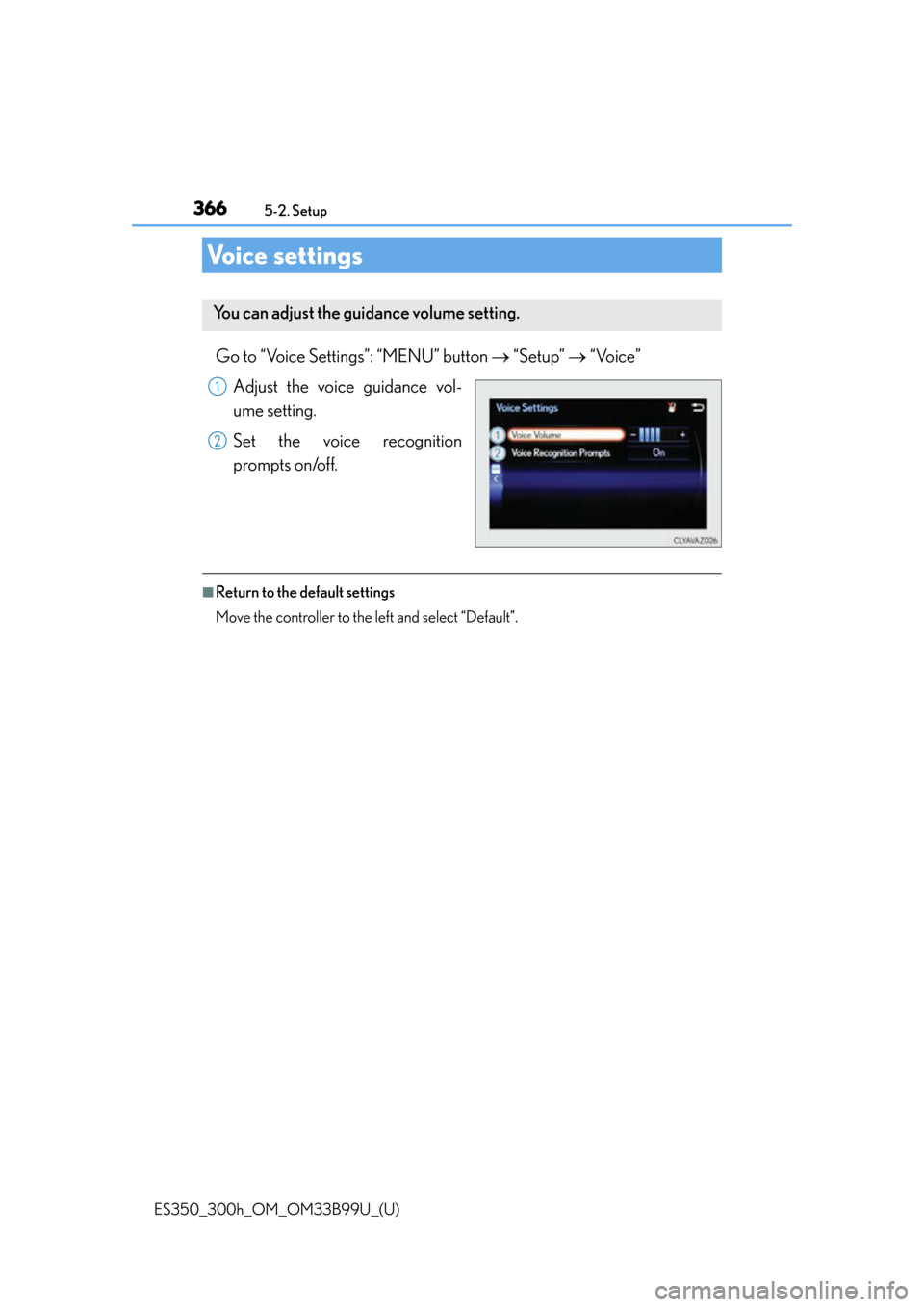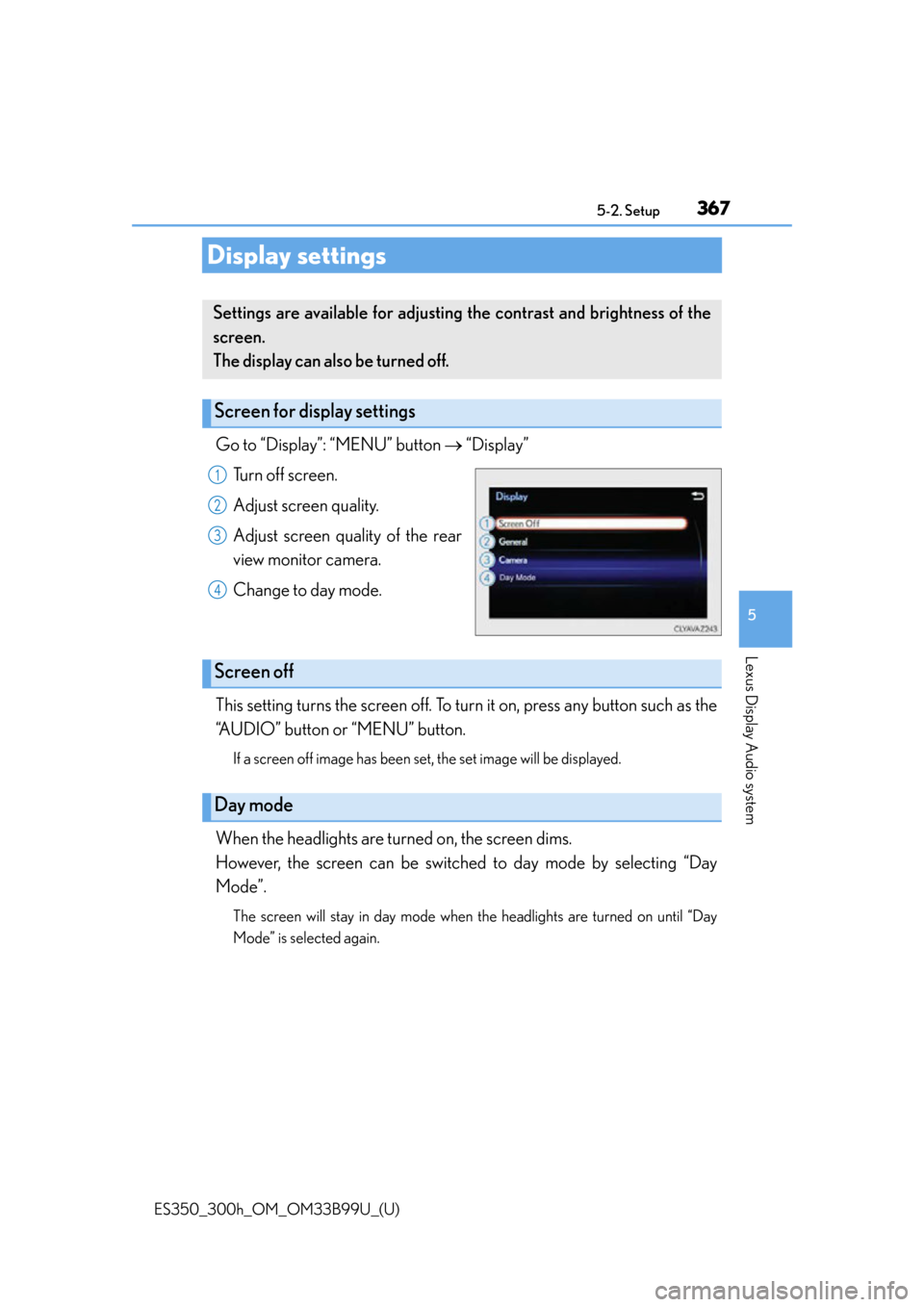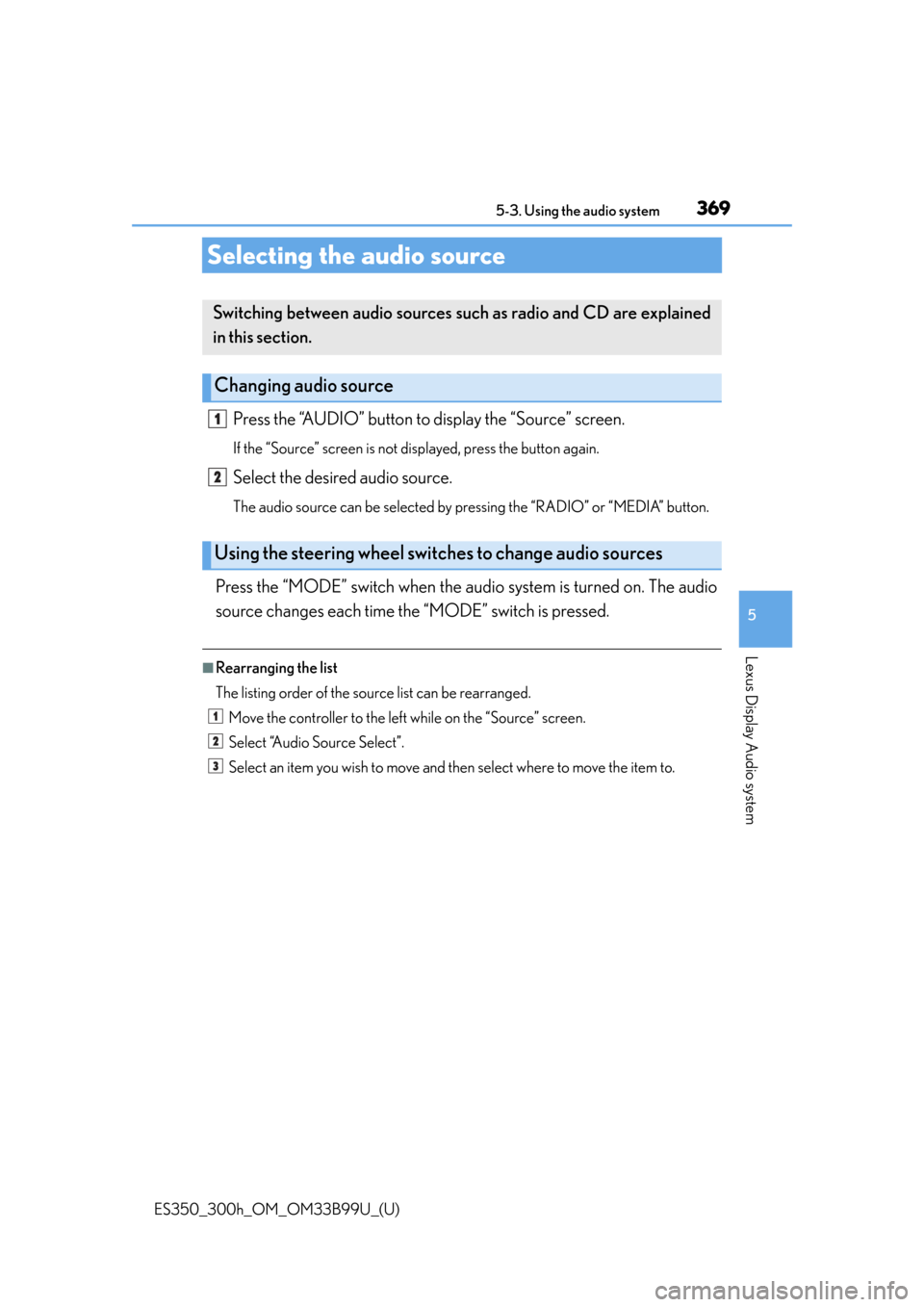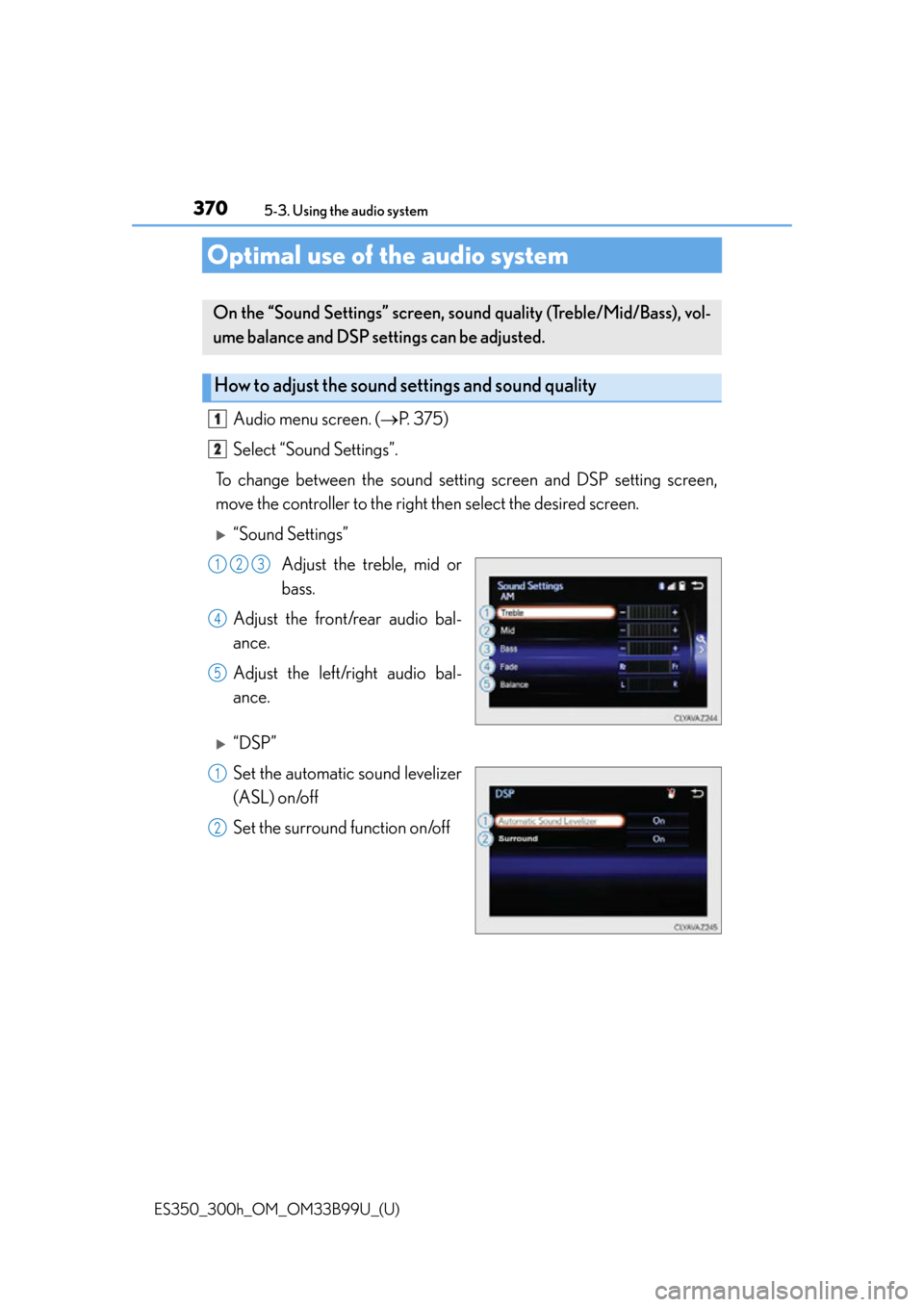Lexus ES300h 2015 Specifications / Owner's Manual (OM33B99U)
Manufacturer: LEXUS, Model Year: 2015,
Model line: ES300h,
Model: Lexus ES300h 2015
Pages: 784, PDF Size: 9.63 MB
Lexus ES300h 2015 Specifications / Owner's Manual (OM33B99U)
ES300h 2015
Lexus
Lexus
https://www.carmanualsonline.info/img/36/12881/w960_12881-0.png
Lexus ES300h 2015 Specifications / Owner's Manual (OM33B99U)
Trending: air suspension, emergency towing, cooling, steering wheel, stop start, spare tire, sensor
Page 361 of 784
361
ES350_300h_OM_OM33B99U_(U)
5-2. Setup
5
Lexus Display Audio system
Setup menu
“Setup” screen: “MENU” button “Setup”
Change the settings for opera-
tion sounds, screen animation,
etc. ( P. 362)
Adjust the settings for voice guid-
ance volume and voice recogni-
tion prompts. ( P. 366)
Change the settings for register-
ing, removing, connecting and
disconnecting Bluetooth
®
devices. ( P. 4 0 7 )
Change the settings for FM radio, iPod, etc. ( P. 3 7 2 )
Change the settings for vehicle customization. ( P. 7 3 0 )
Change the settings for phone sound, phonebook, etc. ( P. 4 3 2 )
The Lexus Display Audio system can be adjusted to the desired set-
tings.
Display “Setup” screen
1
2
3
4
5
6
Page 362 of 784
362
ES350_300h_OM_OM33B99U_(U)
5-2. Setup
General settings
“General Settings” screen: “MENU” button “Setup” “General”
Change language.
The selectable languages may differ
depending on the model or region.
Set the beep sound on/off.
Change the button color.
Change the startup image and
screen off image. ( P. 363)
Set the animation effect on/off.
Delete personal data ( P. 365)
Update program versions.
For details, contact your Lexus dealer.
Update gracenote database versions.
For details, contact your Lexus dealer.
Display the open source license.
Settings are available for adjusting the operation sounds, screen ani-
mation, etc.
Screen for general settings
1
2
3
4
5
6
7
8
9
Page 363 of 784
ES350_300h_OM_OM33B99U_(U)
3635-2. Setup
5
Lexus Display Audio system
Go to “Customize Images”: “MENU” button “Setup”
“General” “Customize Images”
Select “Set Images” and then select the desired image. Set as startup image.
Set as screen off image.
Set as startup image and
screen off image.
■Adding an imageConnect a USB memory device. ( P. 3 5 9 )
Select “Copy from USB” on the “Customize Images” screen and
then select the desired image.
Move the controller to the left and then select “Copy”.
Up to 10 images can be downloaded.
■Deleting images
Select “Delete Images” on the “Customize Images” screen and then
select the desired images.
Customizing images
1
2
1
2
3
1
2
3
Page 364 of 784
3645-2. Setup
ES350_300h_OM_OM33B99U_(U)
■USB memory
When saving the images to a USB memory device, name the folder that the images
are saved to “Image”.
●Compatible device formats
The following device format can be used:
• USB communication format: USB2.0 FS (480 Mbps)
• File system format: FAT16/32 (Windows)
• Correspondence class: Mass storage class
The following types of files can be used:
• The image’s file format must be JPEG.
• The file name may only contain ASCII characters.
●JPEG file compatibility
Compatible image size: Maximum 5MB
NOTICE
■To prevent damage to the USB memory device or its terminals
P. 4 0 3
Page 365 of 784
ES350_300h_OM_OM33B99U_(U)
3655-2. Setup
5
Lexus Display Audio system
“MENU” button “Setup” “General” “Delete Personal Data”
Select “Delete”.
Check carefully beforehand, as data cannot be retrieved once deleted.
The following personal data will be deleted or changed to its default
settings.
• Phonebook data
• Call history data
•Favorite data
• Bluetooth
® devices data
• Phone sound settings
• Detailed Bluetooth
® settings
• Audio/video setting
•Preset switch data
• Last used radio station
•Customized image data
• FM info setting
• iPod tagging information
• Software update history
• Software update detail information
• Phone display setting
• Contact/call history setting
• Messaging setting
• Traffic information map
• Weather information
• Phonebook data for voice recognition
• Music data for voice recognition
Deleting personal data
1
2
Page 366 of 784
366
ES350_300h_OM_OM33B99U_(U)
5-2. Setup
Voice settings
Go to “Voice Settings”: “MENU” button “Setup” “Voice”
Adjust the voice guidance vol-
ume setting.
Set the voice recognition
prompts on/off.
■Return to the default settings
Move the controller to the left and select “Default”.
You can adjust the guidance volume setting.
1
2
Page 367 of 784
367
ES350_300h_OM_OM33B99U_(U)
5-2. Setup
5
Lexus Display Audio system
Display settings
Go to “Display”: “MENU” button “Display”
Turn off screen.
Adjust screen quality.
Adjust screen quality of the rear
view monitor camera.
Change to day mode.
This setting turns the screen off. To turn it on, press any button such as the
“AUDIO” button or “MENU” button.
If a screen off image has been set, the set image will be displayed.
When the headlights are turned on, the screen dims.
However, the screen can be switched to day mode by selecting “Day
Mode”.
The screen will stay in day mode when the headlights are turned on until “Day
Mode” is selected again.
Settings are available for adjusting the contrast and brightness of the
screen.
The display can also be turned off.
Screen for display settings
1
2
3
4
Screen off
Day mode
Page 368 of 784
3685-2. Setup
ES350_300h_OM_OM33B99U_(U)
Select “General” or “Camera” on the “Display” screen or select “Dis-
play” on each audio menu screen. (P. 3 7 5 )
Adjust the display as desired by tu rning the controller clockwise (+) or
counterclockwise (-).
To select “Contrast”, “Brightness”, “Color ” or “Tone”, move the controller to the
left. (“Colour” and “Tone” are available when “Display” on the audio settings
screen for each audio source is selected.)
■Changing the sample image (when “General” is selected)
Move the controller to the right an d select the desired sample image.
Adjusting the screen quality
1
2
Page 369 of 784
369
ES350_300h_OM_OM33B99U_(U)
5-3. Using the audio system
5
Lexus Display Audio system
Selecting the audio source
Press the “AUDIO” button to display the “Source” screen.
If the “Source” screen is not displayed, press the button again.
Select the desired audio source.
The audio source can be selected by pressing the “RADIO” or “MEDIA” button.
Press the “MODE” switch when the audio system is turned on. The audio
source changes each time the “MODE” switch is pressed.
■Rearranging the list
The listing order of the sour ce list can be rearranged.
Move the controller to the left while on the “Source” screen.
Select “Audio Source Select”.
Select an item you wish to move and then select where to move the item to.
Switching between audio sources such as radio and CD are explained
in this section.
Changing audio source
Using the steering wheel switch es to change audio sources
1
2
1
2
3
Page 370 of 784
370
ES350_300h_OM_OM33B99U_(U)
5-3. Using the audio system
Optimal use of the audio system
Audio menu screen. (P. 375)
Select “Sound Settings”.
To change between the sound setting screen and DSP setting screen,
move the controller to the right then select the desired screen.
“Sound Settings”
Adjust the treble, mid or
bass.
Adjust the front/rear audio bal-
ance.
Adjust the left/right audio bal-
ance.
“DSP”
Set the automatic sound levelizer
(ASL) on/off
Set the surround function on/off
On the “Sound Settings” screen, sound quality (Treble/Mid/Bass), vol-
ume balance and DSP settings can be adjusted.
How to adjust the sound se ttings and sound quality
1
2
123
4
5
1
2
Trending: start stop button, trunk, radio, fuel, coolant level, oil level, airbag disable