ad blue Lexus ES300h 2016 Owner's Manual Quick Guide (OM33B89U)
[x] Cancel search | Manufacturer: LEXUS, Model Year: 2016, Model line: ES300h, Model: Lexus ES300h 2016Pages: 114, PDF Size: 2.18 MB
Page 2 of 114
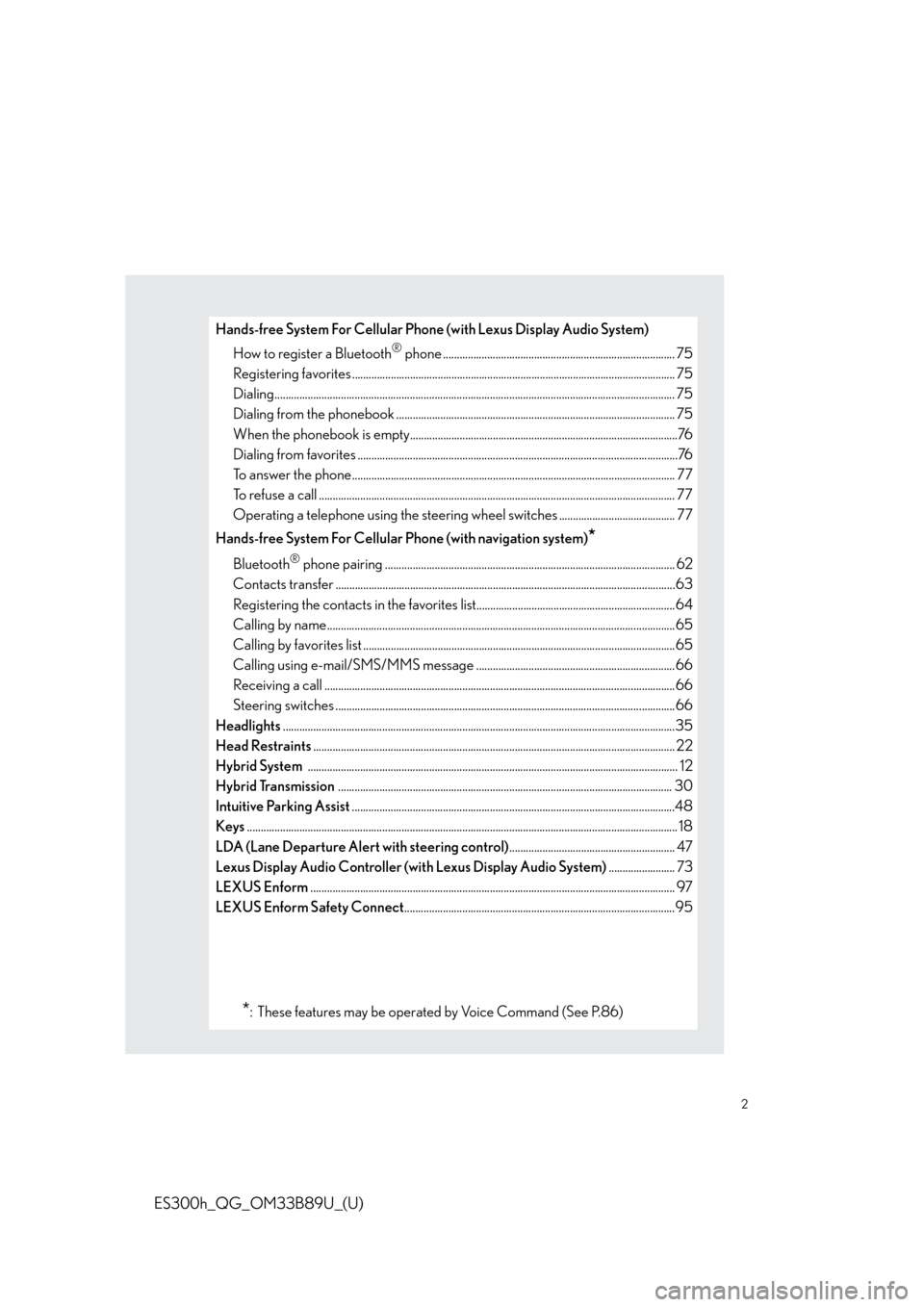
2
ES300h_QG_OM33B89U_(U)
Hands-free System For Cellular Phone (with Lexus Display Audio System)How to register a Bluetooth
® phone .................................................................................... 75
Registering favorites .......................................................................................................... ........... 75
Dialing................................................................................................................................................. 75
Dialing from the phonebook ..................................................................................................... 75
When the phonebook is empty.................................................................................................76
Dialing from favorites ......................................................................................................... ...........76
To answer the phone............................................................................................................ ......... 77
To refuse a call ................................................................................................................................. 77
Operating a telephone using the steering wh eel switches .......................................... 77
Hands-free System For Cellular Phone (with navigation system)
*
Bluetooth® phone pairing ......................................................................................................... 62
Contacts transfer .............................................................................................................. .............63
Registering the contacts in the favorites list........................................................................ 64
Calling by name................................................................................................................ ..............65
Calling by favorites list ...................................................................................................... ...........65
Calling using e-mail/SMS/MMS message ........................................................................66
Receiving a call ............................................................................................................... ................66
Steering switches .............................................................................................................. .............66
Headlights ..............................................................................................................................................35
Head Restraints ............................................................................................................................... .... 22
Hybrid System ............................................................................................................................... ....... 12
Hybrid Transmission ......................................................................................................................... 30
Intuitive Parking Assist .....................................................................................................................48
Keys ............................................................................................................................................................ 18
LDA (Lane Departure Alert with steering control) ............................................................ 47
Lexus Display Audio Controller (with Lexus Display Audio System) ........................ 73
LEXUS Enform .................................................................................................................................... 97
LEXUS Enform Safety Connect ..................................................................................................95
*: These features may be operated by Voice Command (See P.86)
Page 14 of 114
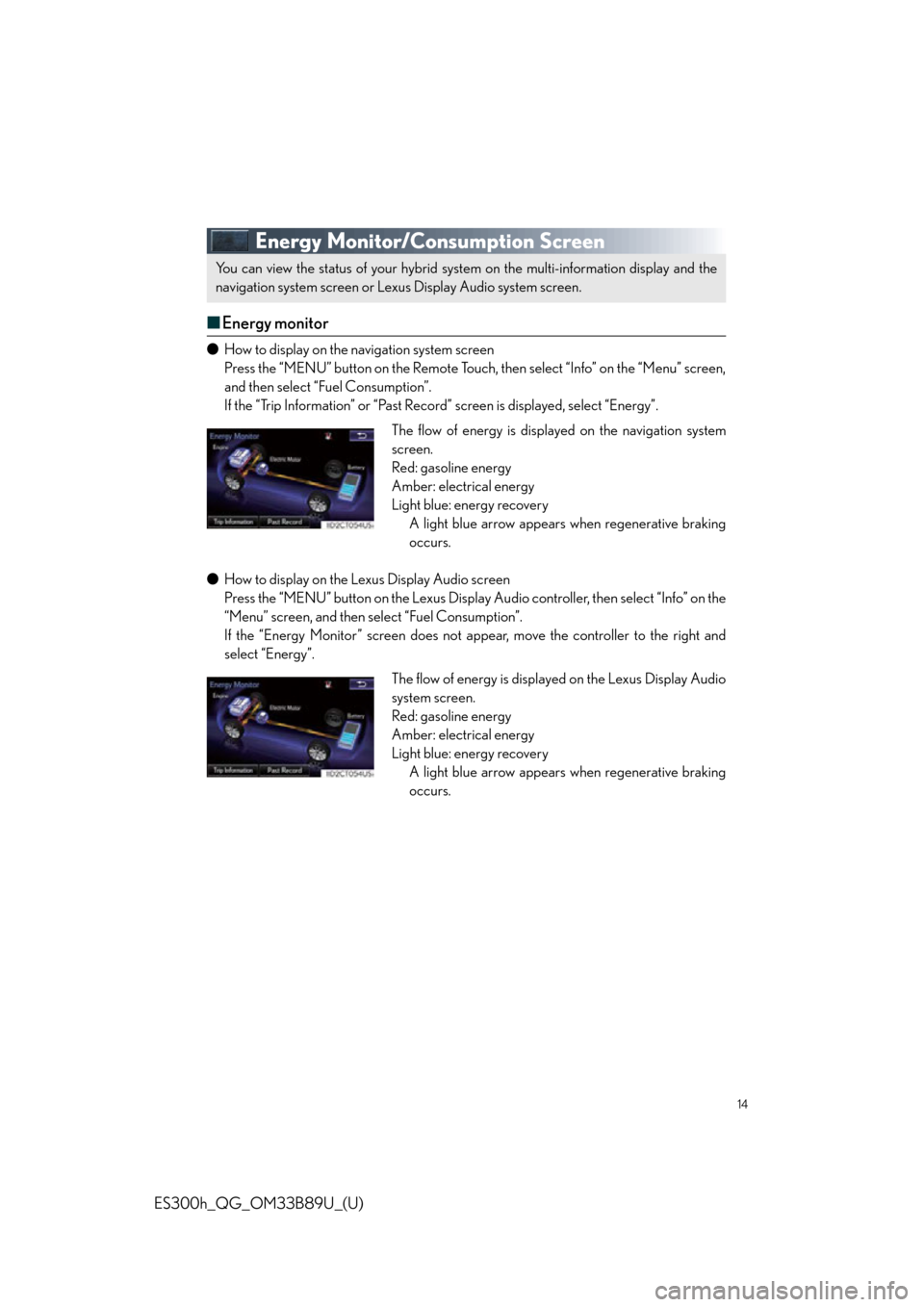
14
ES300h_QG_OM33B89U_(U)
Energy Monitor/Consumption Screen
■Energy monitor
● How to display on the navigation system screen
Press the “MENU” button on the Remote Touch, then select “Info” on the “Menu” screen,
and then select “Fuel Consumption”.
If the “Trip Information” or “Past Record” screen is displaye d, select “Energy”.
● How to display on the Lexus Display Audio screen
Press the “MENU” button on the Lexus Display Au dio controller, then select “Info” on the
“Menu” screen, and then select “Fuel Consumption”.
If the “Energy Monitor” screen does not appear, move the controller to the right and
select “Energy”.
You can view the status of your hybrid syst em on the multi-information display and the
navigation system screen or Lexus Display Audio system screen.
The flow of energy is displayed on the navigation system
screen.
Red: gasoline energy
Amber: electrical energy
Light blue: energy recovery A light blue arrow appears when regenerative braking
occurs.
The flow of energy is displayed on the Lexus Display Audio
system screen.
Red: gasoline energy
Amber: electrical energy
Light blue: energy recoveryA light blue arrow appears when regenerative braking
occurs.
Page 15 of 114
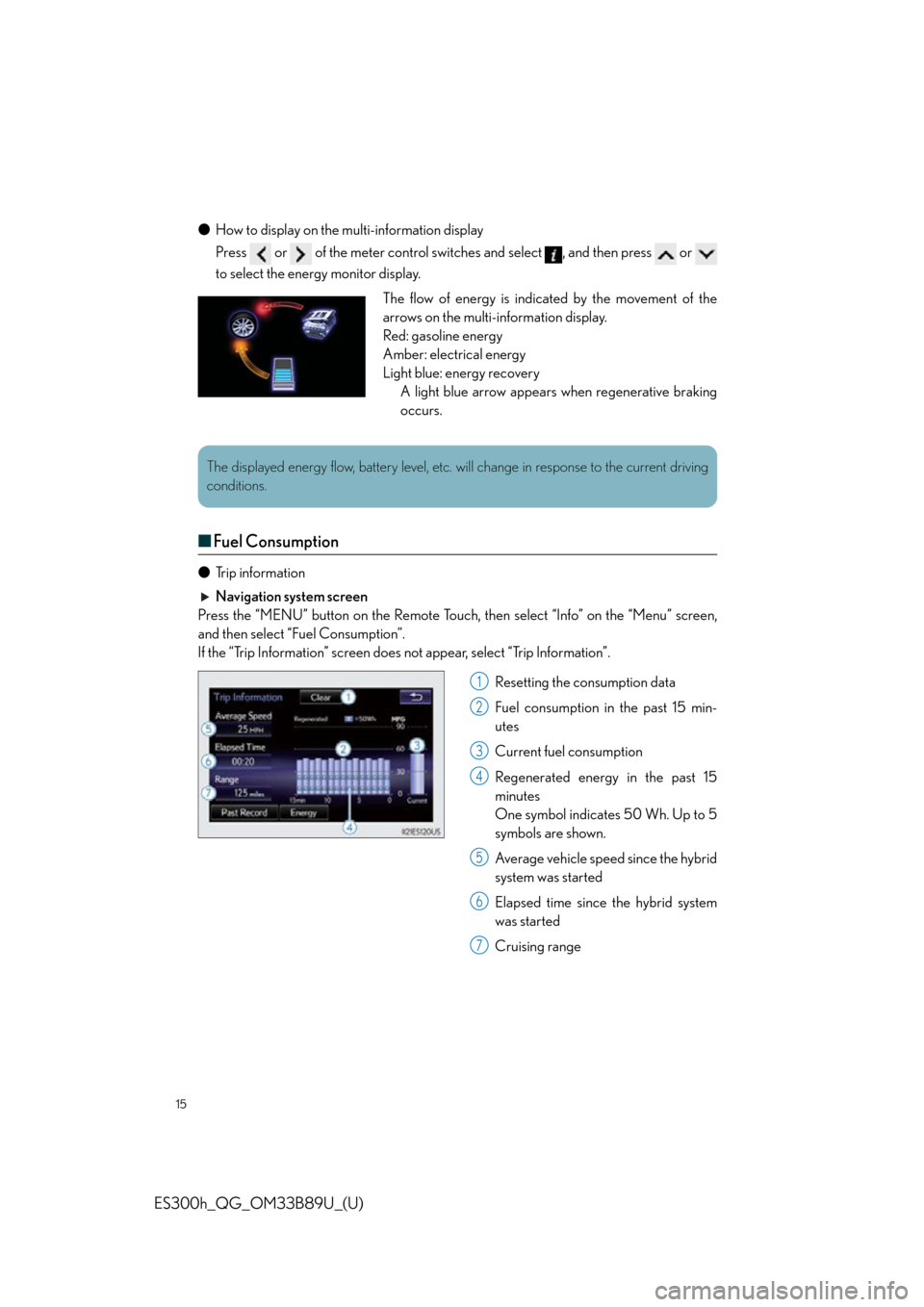
15
ES300h_QG_OM33B89U_(U)
●How to display on the multi-information display
Press or of the meter control switches and select , and then press or
to select the energy monitor display.
■Fuel Consumption
● Trip information
Navigation system screen
Press the “MENU” button on the Remote Touch, then select “Info” on the “Menu” screen,
and then select “Fuel Consumption”.
If the “Trip Information” screen does not appear, select “Trip Information”.
Resetting the consumption data
Fuel consumption in the past 15 min-
utes
Current fuel consumption
Regenerated energy in the past 15
minutes
One symbol indicates 50 Wh. Up to 5
symbols are shown.
Average vehicle speed since the hybrid
system was started
Elapsed time since the hybrid system
was started
Cruising range
The flow of energy is indicated by the movement of the
arrows on the multi-information display.
Red: gasoline energy
Amber: electrical energy
Light blue: energy recoveryA light blue arrow appears when regenerative braking
occurs.
The displayed energy flow, battery level, etc. wi ll change in response to the current driving
conditions.
1
2
3
4
5
6
7
Page 53 of 114
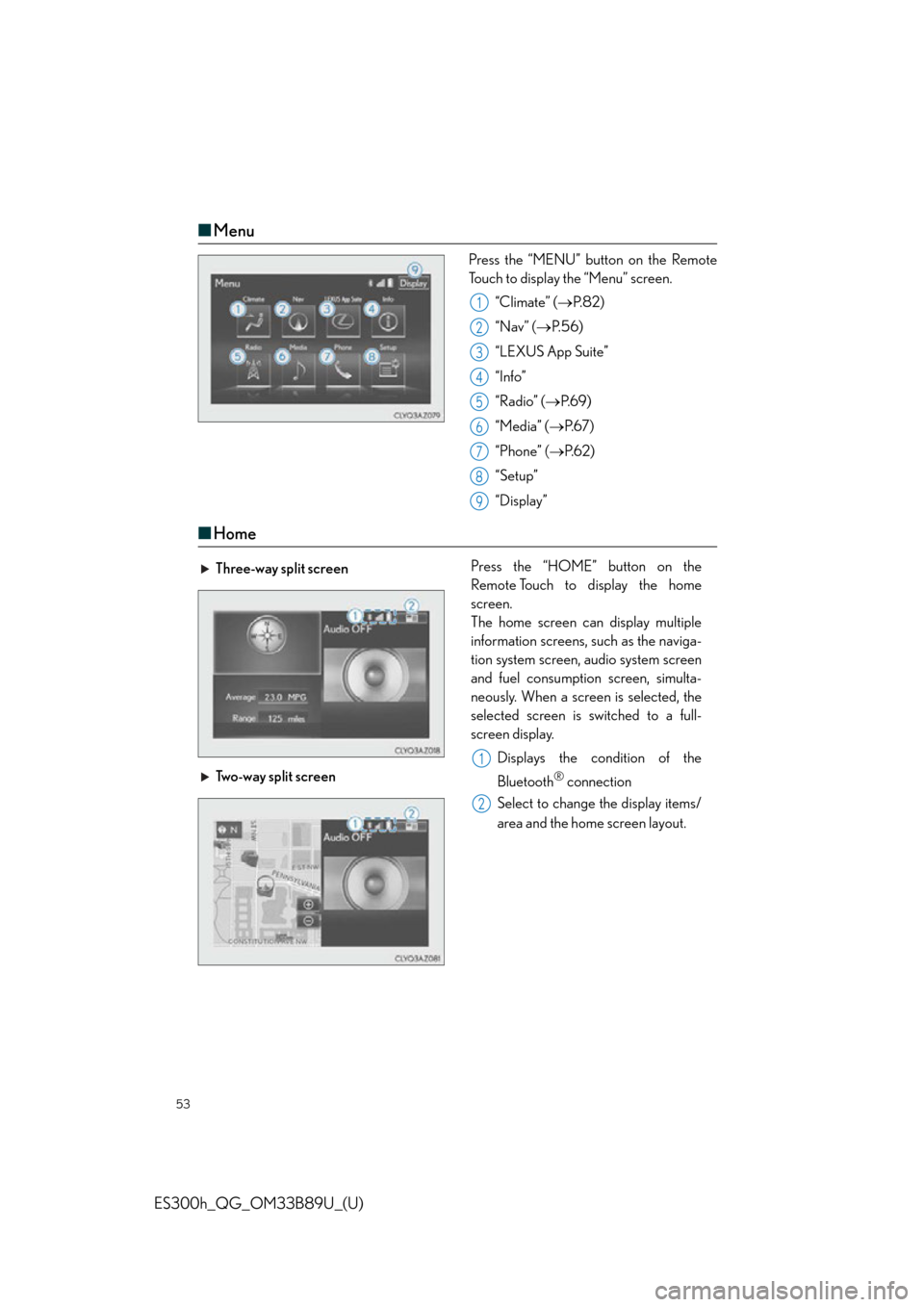
53
ES300h_QG_OM33B89U_(U)
■Menu
Press the “MENU” button on the Remote
Touch to display the “Menu” screen.
“Climate” ( P. 8 2 )
“Nav” ( P. 5 6 )
“LEXUS App Suite”
“Info”
“Radio” ( P. 6 9 )
“Media” ( P. 6 7 )
“Phone” ( P. 6 2 )
“Setup”
“Display”
■ Home
1
2
3
4
5
6
7
8
9
Three-way split screen Press the “HOME” button on the
Remote Touch to display the home
screen.
The home screen can display multiple
information screens, such as the naviga-
tion system screen, audio system screen
and fuel consumption screen, simulta-
neously. When a screen is selected, the
selected screen is switched to a full-
screen display.
Displays the condition of the
Bluetooth
® connection
Select to change the display items/
area and the home screen layout.
Two-way split screen
1
2
Page 62 of 114
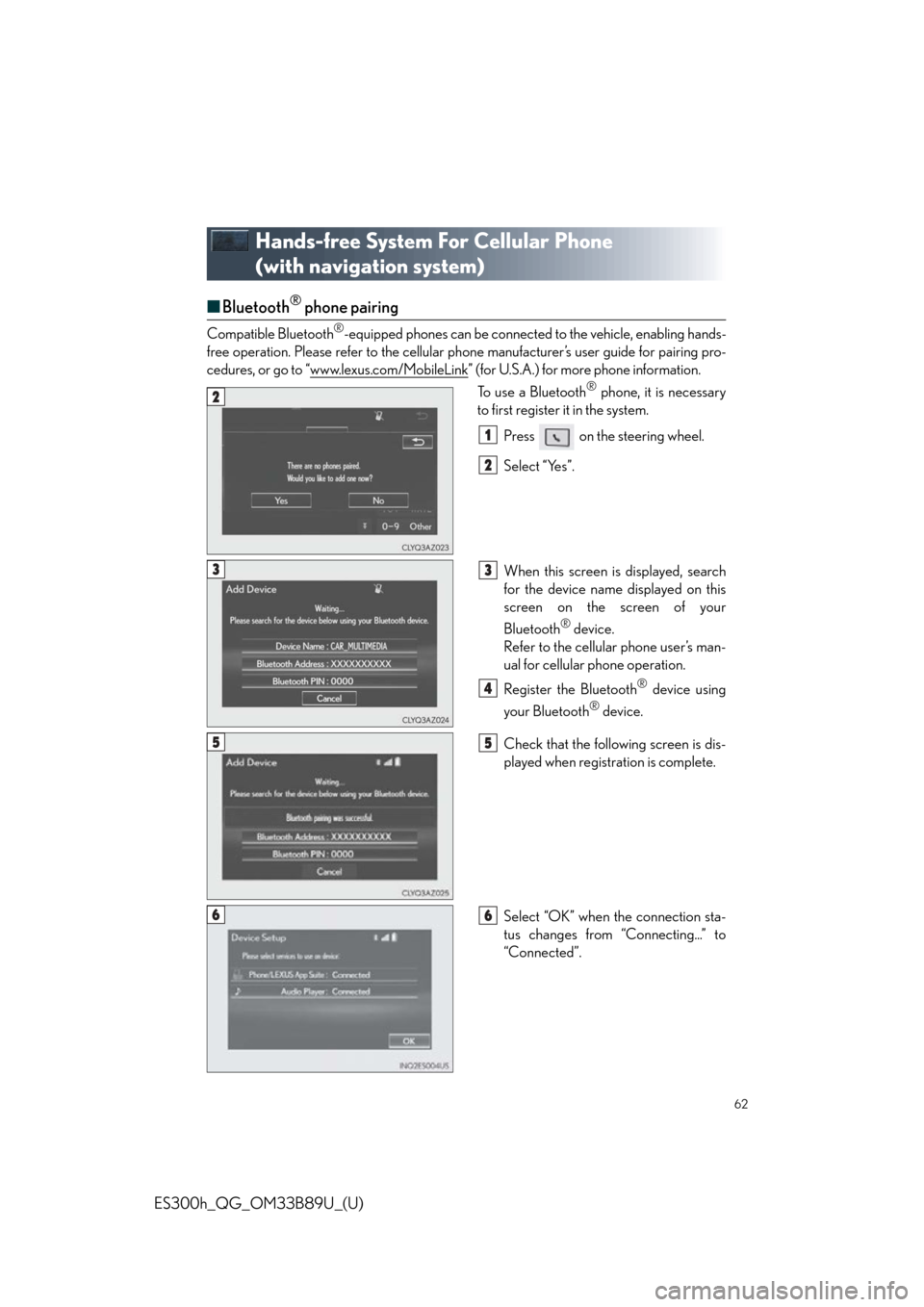
62
ES300h_QG_OM33B89U_(U)
Hands-free System For Cellular Phone
(with navigation system)
■Bluetooth® phone pairing
Compatible Bluetooth®-equipped phones can be connected to the vehicle, enabling hands-
free operation. Please refer to the cellular ph one manufacturer’s user guide for pairing pro-
cedures, or go to “www.lexus.com/MobileLink
” (for U.S.A.) for more phone information.
To use a Bluetooth
® phone, it is necessary
to first register it in the system.
Press on the steering wheel.
Select “Yes”.
When this screen is displayed, search
for the device name displayed on this
screen on the screen of your
Bluetooth
® device.
Refer to the cellular phone user’s man-
ual for cellular phone operation.
Register the Bluetooth
® device using
your Bluetooth
® device.
Check that the following screen is dis-
played when registration is complete.
Select “OK” when the connection sta-
tus changes from “Connecting...” to
“Connected”.
2
1
2
33
4
55
66
Page 68 of 114
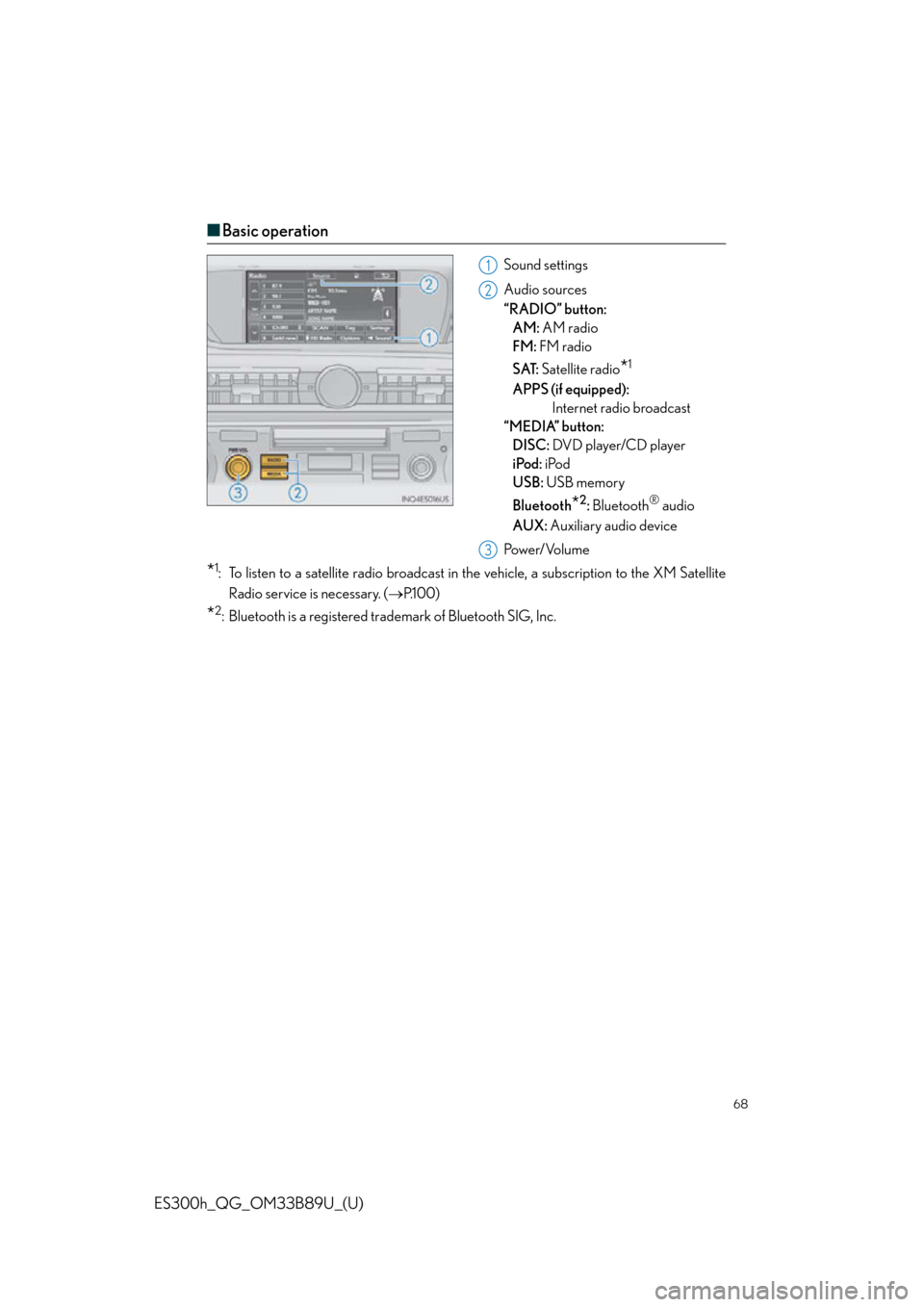
68
ES300h_QG_OM33B89U_(U)
■Basic operation
Sound settings
Audio sources
“RADIO” button:
AM: AM radio
FM: FM radio
SAT: Satellite radio
*1
APPS (if equipped):
Internet radio broadcast
“MEDIA” button: DISC: DVD player/CD player
iPod: iPod
USB: USB memory
Bluetooth
*2: Bluetooth® audio
AUX: Auxiliary audio device
Po w e r/ Vo l u m e
*1: To listen to a satellite radio broadcast in the vehicle, a subscription to the XM Satellite
Radio service is necessary. ( P.100)
*2: Bluetooth is a registered trademark of Bluetooth SIG, Inc.
1
2
3
Page 75 of 114

75
ES300h_QG_OM33B89U_(U)
Hands-free System For Cellular Phone
(with Lexus Display Audio System)
■How to register a Bluetooth® phone
Compatible Bluetooth®-equipped phones can be connected to the vehicle, enabling
hands-free operation. Please refer to the cellular phone manufacture’s user guide for pairing
procedures, or go to “www.lexus.com/MobileLink
” (for U.S.A.) for phone information.
Tu r n t h e B l u e t o o t h® connection setting of your device set to on.
Go to “Bluetooth* Setup”: “MENU” button “Setup” “Bluetooth*”
Move the controller to the left and then select “Add Device”
When this screen is displayed, input
the passcode displayed on the screen
into your Bluetooth
® phone.
Register the Bluetooth
® phone using
your Bluetooth
® phone.
*: Bluetooth is a registered trademark of Bluetooth SIG, Inc.
■ Registering favorites
You can register the desired contact from the phonebook. Up to 15 contacts per phone can
be registered.
Go to “Add Favorite”: “MENU” button “Setup” “Phone” “Contact/Call History
Settings” “A d d F a v o r i t e ”
Choose the contact to register.
■ Dialing
Go to “Dial Pad”: “MENU” button “Phone” “Dial Pad”
Input a phone number.
Press the off-hook switch on th e steering wheel or select .
■Dialing from the phonebook
Go to “Contacts”: “MENU” button “Phone” “Contacts”
Choose the desired contact to call from the list.
Choose the number and then press the off-hook switch on the steering wheel or press
the controller.
1
2
3
4
5
1
2
1
2
3
1
2
3
Page 76 of 114
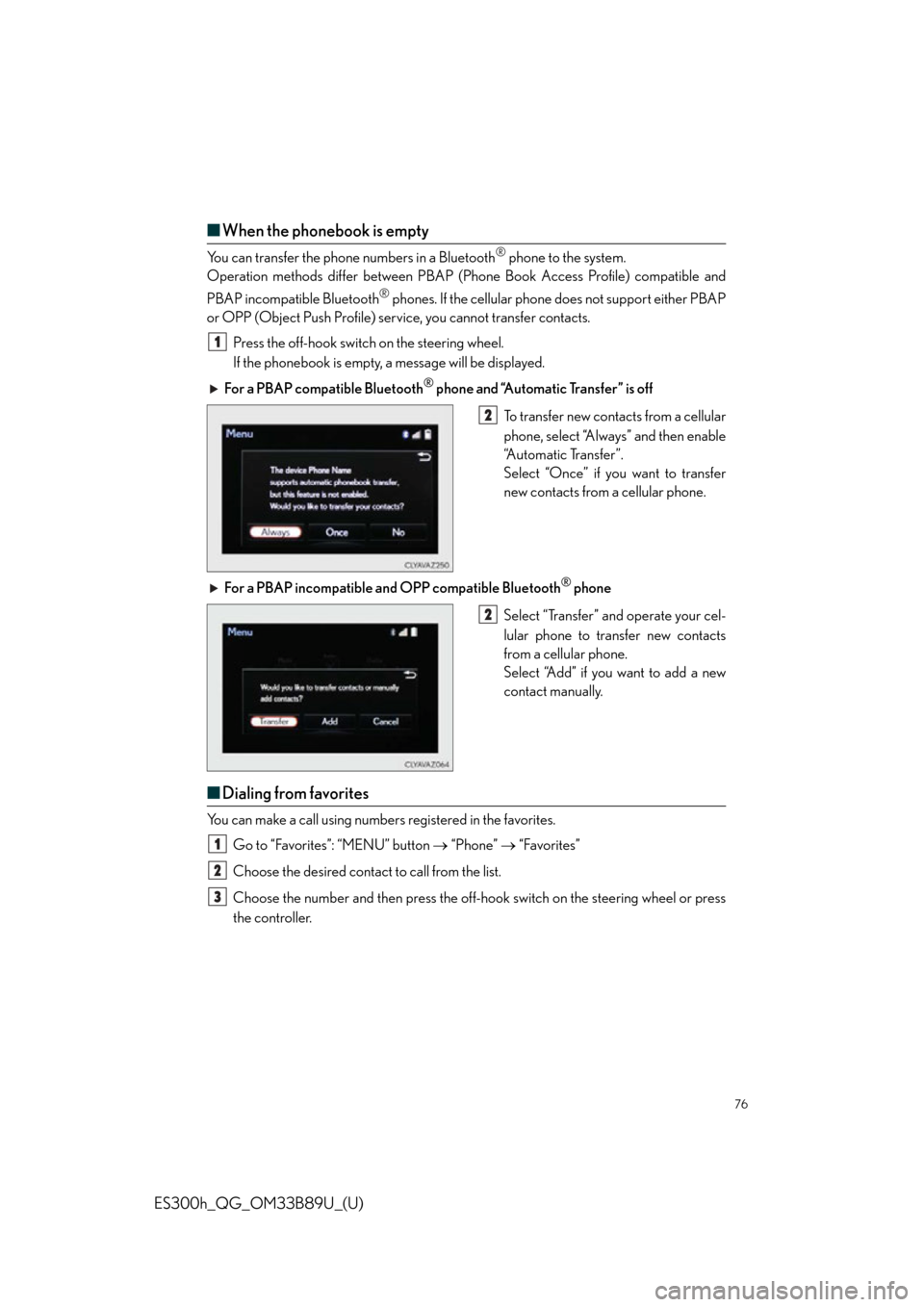
76
ES300h_QG_OM33B89U_(U)
■When the phonebook is empty
You can transfer the phone numbers in a Bluetooth® phone to the system.
Operation methods differ between PBAP (Pho ne Book Access Profile) compatible and
PBAP incompatible Bluetooth
® phones. If the cellular phone does not support either PBAP
or OPP (Object Push Profile) serv ice, you cannot transfer contacts.
Press the off-hook switch on the steering wheel.
If the phonebook is empty, a message will be displayed.
For a PBAP compatible Bluetooth
® phone and “Automatic Transfer” is off
To transfer new contacts from a cellular
phone, select “Always” and then enable
“Automatic Transfer”.
Select “Once” if you want to transfer
new contacts from a cellular phone.
For a PBAP incompatible an d OPP compatible Bluetooth
® phone
Select “Transfer” and operate your cel-
lular phone to transfer new contacts
from a cellular phone.
Select “Add” if you want to add a new
contact manually.
■ Dialing from favorites
You can make a call using numbers registered in the favorites.
Go to “Favorites”: “MENU” button “Phone” “Favorites”
Choose the desired contact to call from the list.
Choose the number and then press the off-hook switch on the steering wheel or press
the controller.
1
2
2
1
2
3
Page 80 of 114
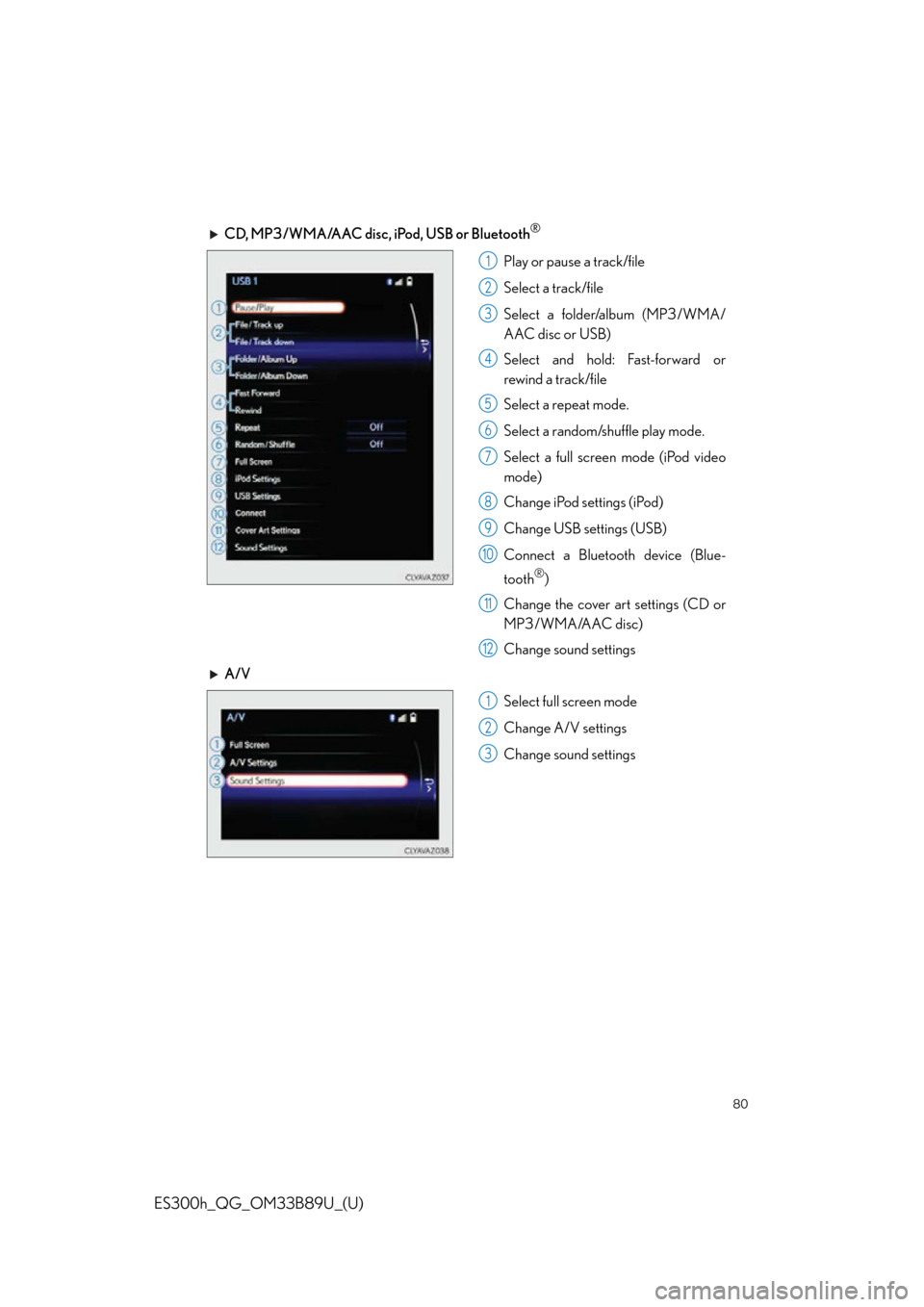
80
ES300h_QG_OM33B89U_(U)
CD, MP3/WMA/AAC disc, iPod, USB or Bluetooth®
Play or pause a track/file
Select a track/file
Select a folder/album (MP3/WMA/
AAC disc or USB)
Select and hold: Fast-forward or
rewind a track/file
Select a repeat mode.
Select a random/shuffle play mode.
Select a full screen mode (iPod video
mode)
Change iPod settings (iPod)
Change USB settings (USB)
Connect a Bluetooth device (Blue-
tooth
®)
Change the cover art settings (CD or
MP3/WMA/AAC disc)
Change sound settings
A/V
Select full screen mode
Change A/V settings
Change sound settings
1
2
3
4
5
6
7
8
9
10
11
12
1
2
3
Page 81 of 114
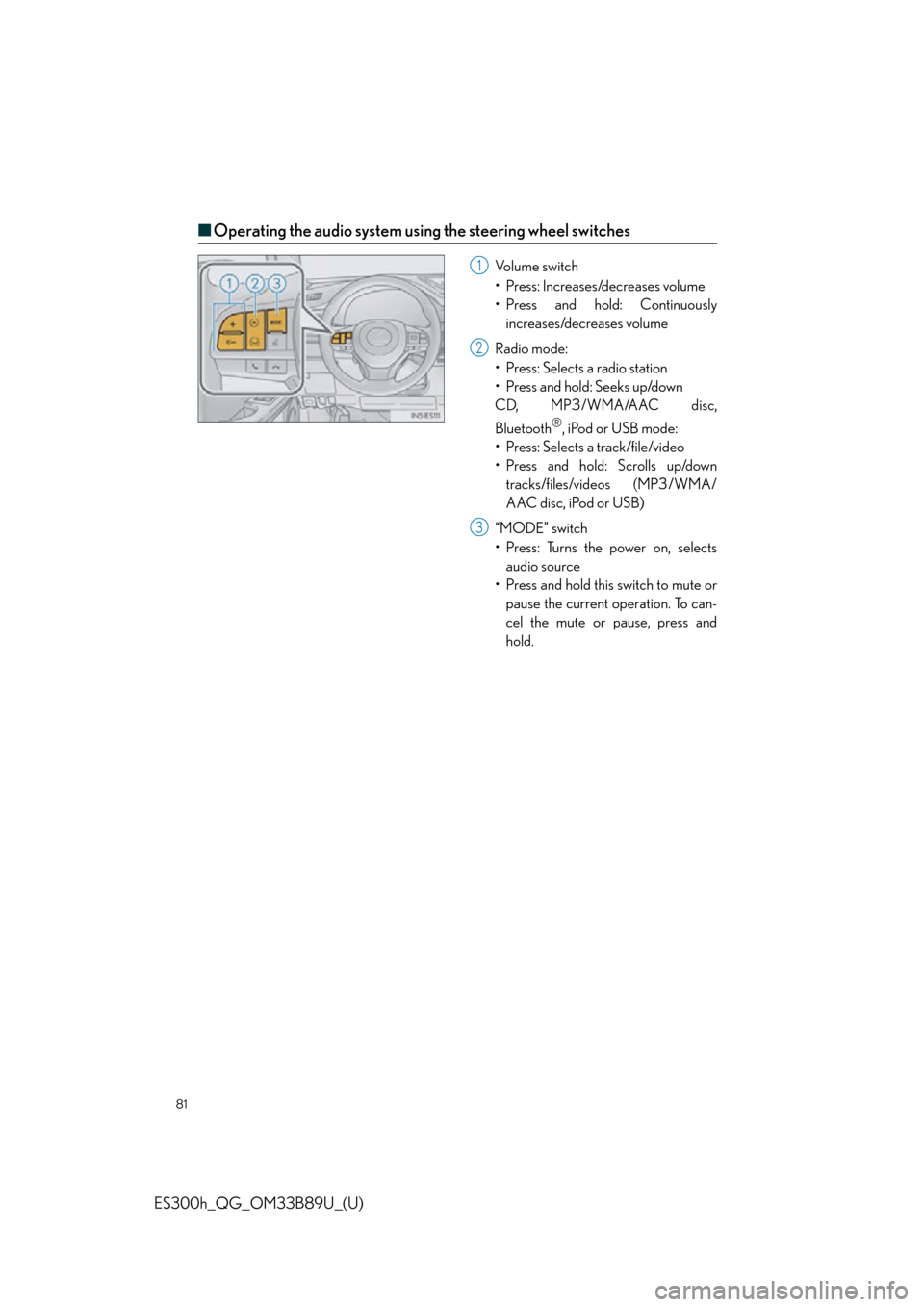
81
ES300h_QG_OM33B89U_(U)
■Operating the audio system using the steering wheel switches
Volume switch
• Press: Increases/decreases volume
• Press and hold: Continuously
increases/decreases volume
Radio mode:
• Press: Selects a radio station
•Press and hold: Seeks up/down
CD, MP3/WMA/AAC disc,
Bluetooth
®, iPod or USB mode:
• Press: Selects a track/file/video
• Press and hold: Scrolls up/down tracks/files/videos (MP3/WMA/
AAC disc, iPod or USB)
“MODE” switch
• Press: Turns the power on, selects audio source
• Press and hold this switch to mute or pause the current operation. To can-
cel the mute or pause, press and
hold.
1
2
3