bluetooth Lexus ES300h 2017 Navigation Manual
[x] Cancel search | Manufacturer: LEXUS, Model Year: 2017, Model line: ES300h, Model: Lexus ES300h 2017Pages: 357, PDF Size: 9.68 MB
Page 280 of 357
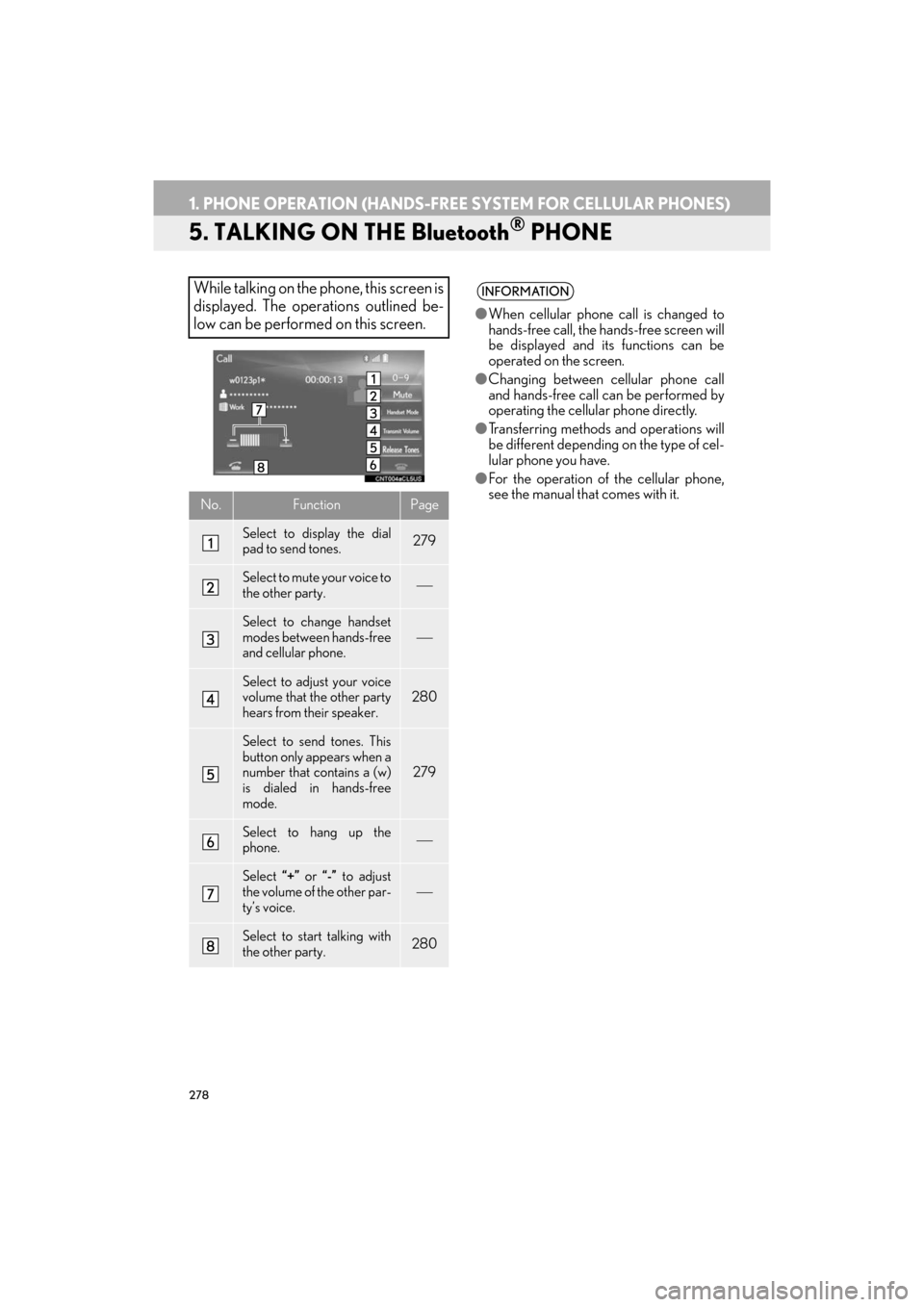
278
1. PHONE OPERATION (HANDS-FREE SYSTEM FOR CELLULAR PHONES)
ES350/300h_Navi_OM33C79U_(U)16.06.22 14:52
5. TALKING ON THE Bluetooth® PHONE
While talking on the phone, this screen is
displayed. The operations outlined be-
low can be performed on this screen.
No.FunctionPage
Select to display the dial
pad to send tones.279
Select to mute your voice to
the other party.
Select to change handset
modes between hands-free
and cellular phone.
Select to adjust your voice
volume that the other party
hears from their speaker.280
Select to send tones. This
button only appears when a
number that contains a (w)
is dialed in hands-free
mode.
279
Select to hang up the
phone.
Select “+” or “-” to adjust
the volume of the other par-
ty’s voice.
Select to start talking with
the other party.280
INFORMATION
● When cellular phone call is changed to
hands-free call, the hands-free screen will
be displayed and its functions can be
operated on the screen.
● Changing between cellular phone call
and hands-free call can be performed by
operating the cellular phone directly.
● Transferring methods and operations will
be different depending on the type of cel-
lular phone you have.
● For the operation of the cellular phone,
see the manual that comes with it.
ES350_300h_Navi_OM33C79U_(U).book Page 278 Wednesday, June 22, 2016 2:54 PM
Page 283 of 357
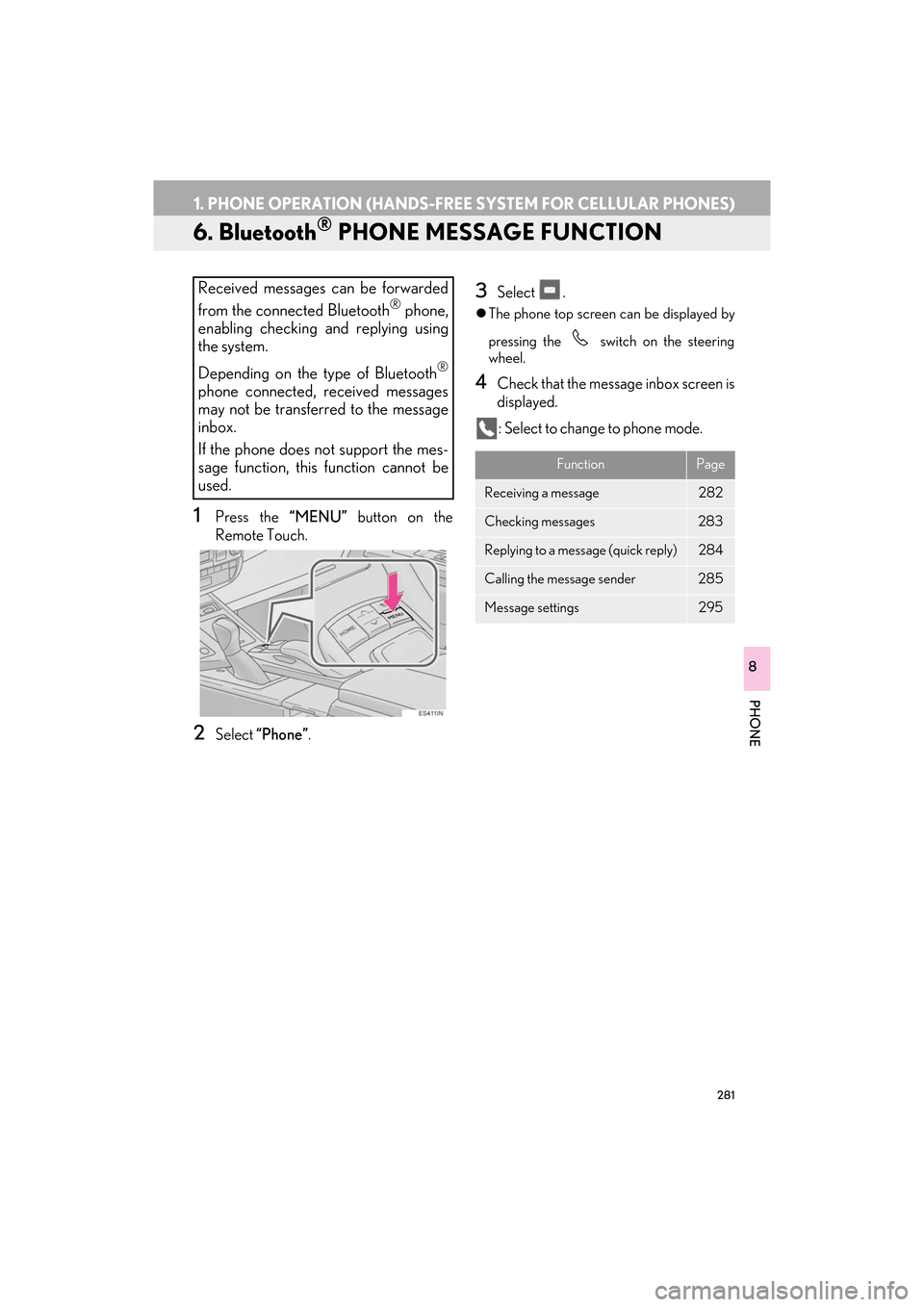
281
1. PHONE OPERATION (HANDS-FREE SYSTEM FOR CELLULAR PHONES)
ES350/300h_Navi_OM33C79U_(U)16.06.22 14:52
PHONE
8
6. Bluetooth® PHONE MESSAGE FUNCTION
1Press the “MENU” button on the
Remote Touch.
2Select “Phone”.
3Select .
�zThe phone top screen can be displayed by
pressing the
switch on the steering
wheel.
4Check that the message inbox screen is
displayed.
: Select to change to phone mode.
Received messages can be forwarded
from the connected Bluetooth® phone,
enabling checking and replying using
the system.
Depending on the type of Bluetooth
®
phone connected, received messages
may not be transferred to the message
inbox.
If the phone does not support the mes-
sage function, this function cannot be
used.
FunctionPage
Receiving a message282
Checking messages283
Replying to a message (quick reply)284
Calling the message sender285
Message settings295
ES350_300h_Navi_OM33C79U_(U).book Page 281 Wednesday, June 22, 2016 2:54 PM
Page 285 of 357
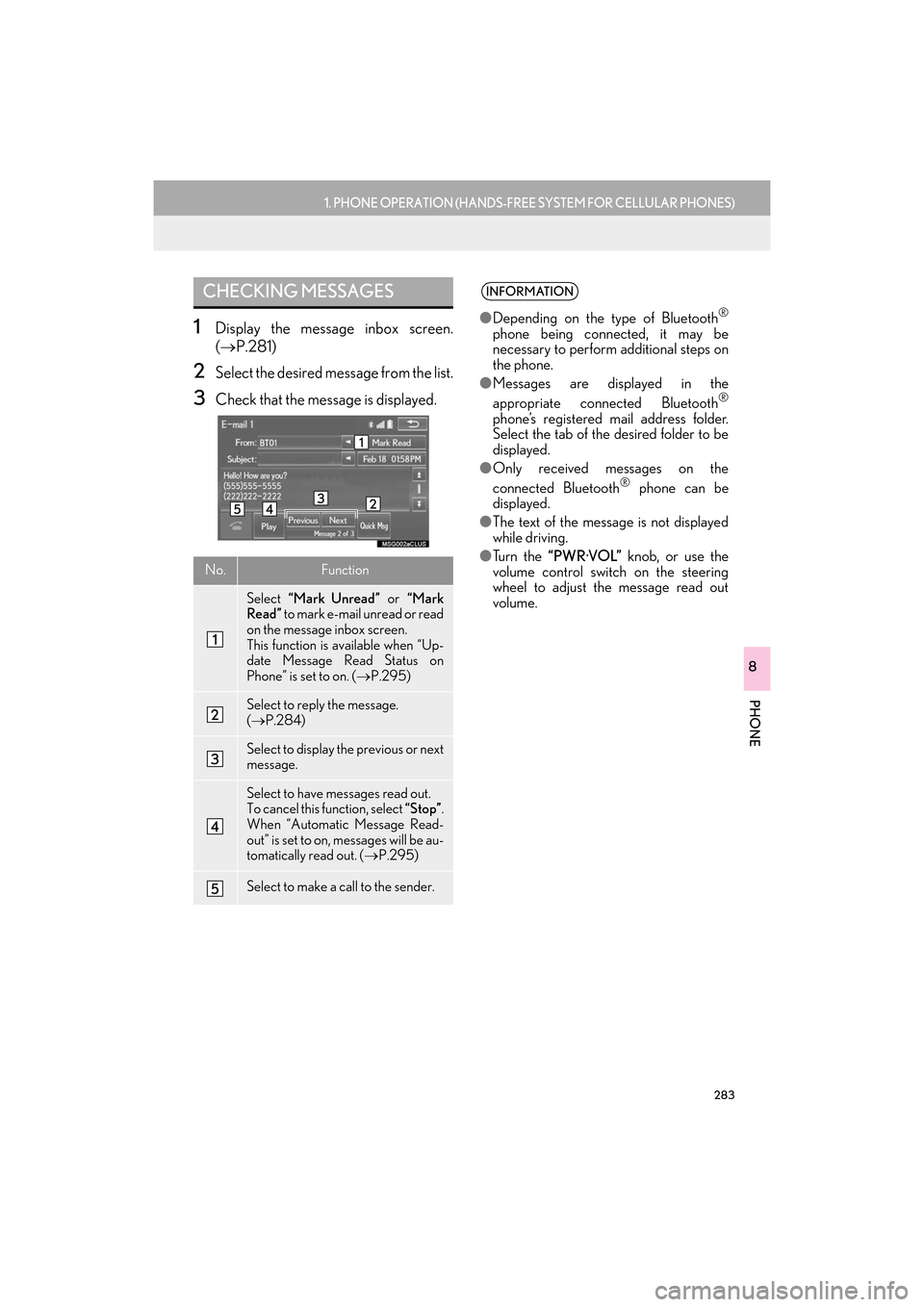
283
1. PHONE OPERATION (HANDS-FREE SYSTEM FOR CELLULAR PHONES)
ES350/300h_Navi_OM33C79U_(U)16.06.22 14:52
PHONE
8
1Display the message inbox screen.
(→ P.281)
2Select the desired message from the list.
3Check that the message is displayed.
CHECKING MESSAGES
No.Function
Select “Mark Unread” or “Mark
Read” to mark e-mail unread or read
on the message inbox screen.
This function is available when “Up-
date Message Read Status on
Phone” is set to on. ( →P.295)
Select to reply the message.
(→ P.284)
Select to display the previous or next
message.
Select to have messages read out.
To cancel this function, select “Stop”.
When “Automatic Message Read-
out” is set to on, messages will be au-
tomatically read out. ( →P.295)
Select to make a call to the sender.
INFORMATION
●Depending on the type of Bluetooth®
phone being connected, it may be
necessary to perform additional steps on
the phone.
● Messages are displayed in the
appropriate connected Bluetooth
®
phone’s registered mail address folder.
Select the tab of the desired folder to be
displayed.
● Only received messages on the
connected Bluetooth
® phone can be
displayed.
● The text of the message is not displayed
while driving.
● Tu r n t h e “PWR·VOL” knob, or use the
volume control switch on the steering
wheel to adjust the message read out
volume.
ES350_300h_Navi_OM33C79U_(U).book Page 283 Wednesday, June 22, 2016 2:54 PM
Page 290 of 357
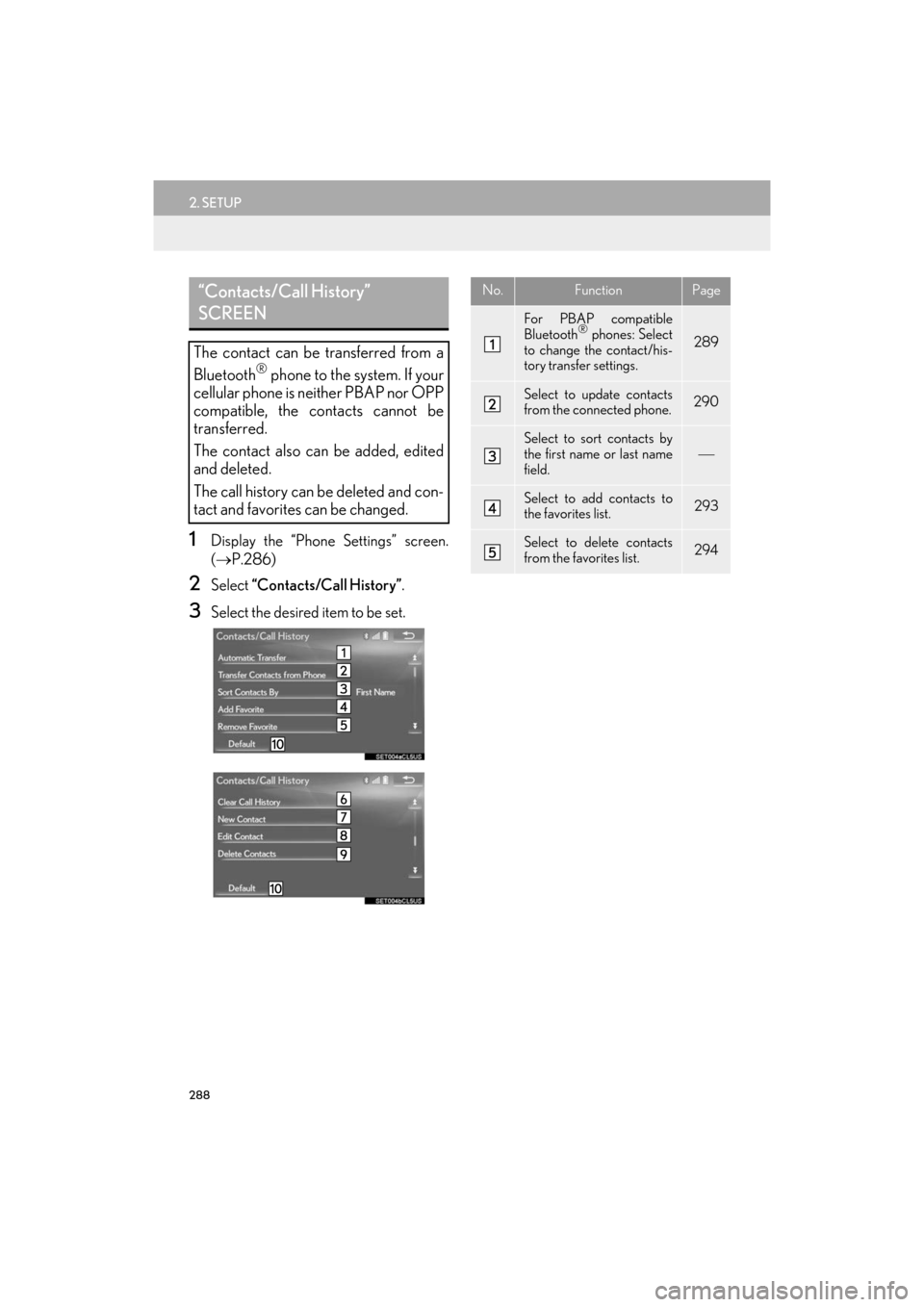
288
2. SETUP
ES350/300h_Navi_OM33C79U_(U)16.06.22 14:52
1Display the “Phone Settings” screen.
(→ P.286)
2Select “Contacts/Call History” .
3Select the desired item to be set.
“Contacts/Call History”
SCREEN
The contact can be transferred from a
Bluetooth® phone to the system. If your
cellular phone is neither PBAP nor OPP
compatible, the contacts cannot be
transferred.
The contact also can be added, edited
and deleted.
The call history can be deleted and con-
tact and favorites can be changed.
No.FunctionPage
For PBAP compatible
Bluetooth® phones: Select
to change the contact/his-
tory transfer settings.289
Select to update contacts
from the connected phone.290
Select to sort contacts by
the first name or last name
field.
Select to add contacts to
the favorites list. 293
Select to delete contacts
from the favorites list. 294
ES350_300h_Navi_OM33C79U_(U).book Page 288 Wednesday, June 22, 2016 2:54 PM
Page 291 of 357
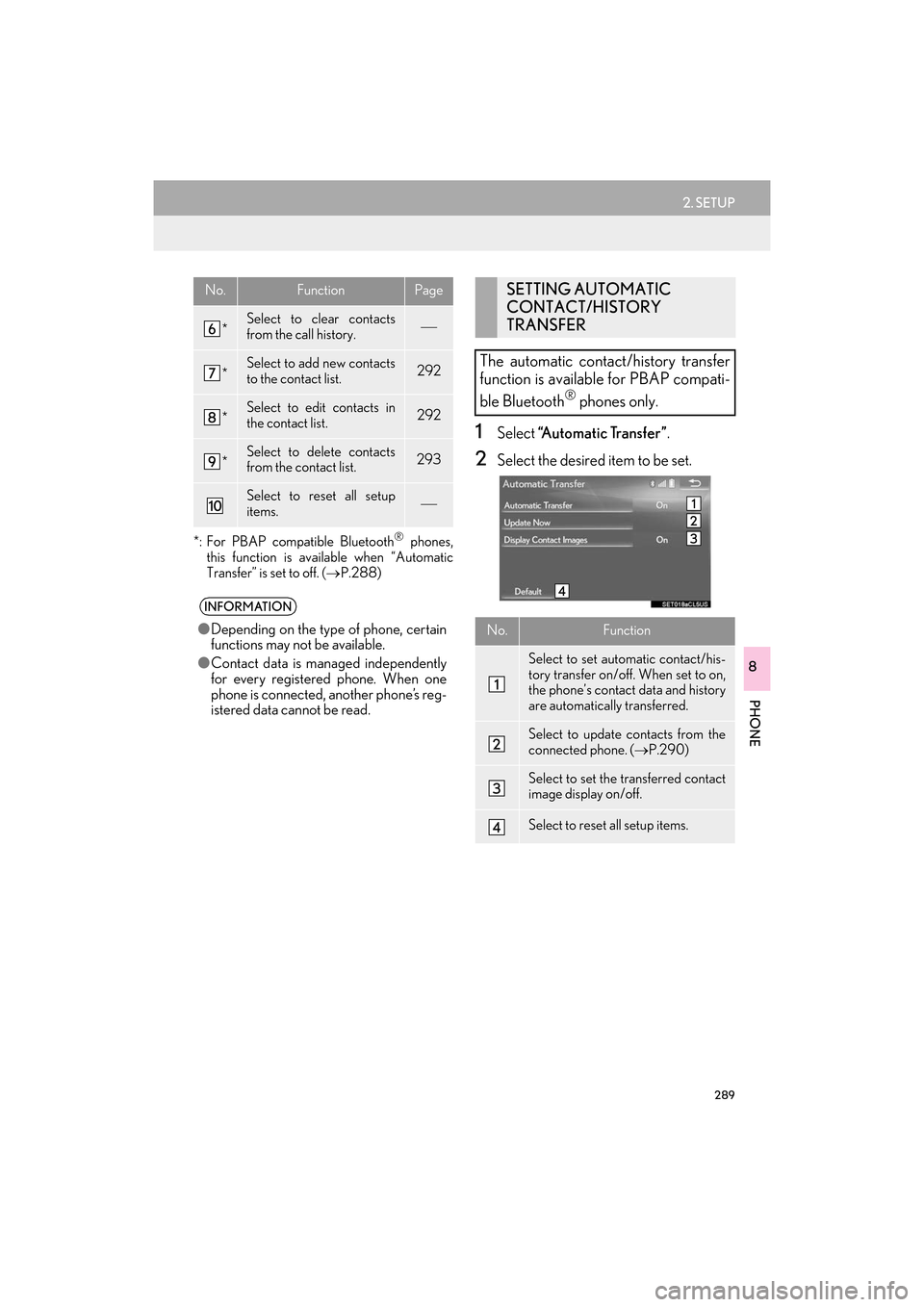
289
2. SETUP
ES350/300h_Navi_OM33C79U_(U)16.06.22 14:52
PHONE
8
*: For PBAP compatible Bluetooth® phones,
this function is available when “Automatic
Transfer” is set to off. ( →P.288)
1Select “Automatic Transfer” .
2Select the desired item to be set.
*Select to clear contacts
from the call history.
*Select to add new contacts
to the contact list.292
*Select to edit contacts in
the contact list.292
*Select to delete contacts
from the contact list.293
Select to reset all setup
items.
INFORMATION
●Depending on the type of phone, certain
functions may not be available.
● Contact data is managed independently
for every registered phone. When one
phone is connected, another phone’s reg-
istered data cannot be read.
No.FunctionPageSETTING AUTOMATIC
CONTACT/HISTORY
TRANSFER
The automatic contact/history transfer
function is available for PBAP compati-
ble Bluetooth
® phones only.
No.Function
Select to set automatic contact/his-
tory transfer on/off. When set to on,
the phone’s contact data and history
are automatically transferred.
Select to update contacts from the
connected phone. ( →P.290)
Select to set the transferred contact
image display on/off.
Select to reset all setup items.
ES350_300h_Navi_OM33C79U_(U).book Page 289 Wednesday, June 22, 2016 2:54 PM
Page 292 of 357

290
2. SETUP
ES350/300h_Navi_OM33C79U_(U)16.06.22 14:52
■UPDATING CONTACTS FROM
PHONE
1Select “Update Now” .
�zContacts are transferred automatically.
2Check that a confirmation screen is dis-
played when the operation is complete.
�zThis operation may be unnecessary
depending on the type of cellular phone.
�z Depending on the type of cellular phone,
OBEX authentication may be required
when transferring contact data. Enter
“1234” into the Bluetooth
® phone.
�z If another Bluetooth
® device is connected
when transferring contact data, depending
on the phone, the connected Bluetooth
®
device may need to be disconnected.
�z Depending on the type of Bluetooth
®
phone being connected, it may be neces-
sary to perform additional steps on the
phone.
�X When the contact is not registered
1Select “Transfer Contacts from
Phone” .
2Transfer the contact data to the system
using a Bluetooth
® phone.
�zThis operation may be unnecessary
depending on the type of cellular phone.
�z Depending on the type of cellular phone,
OBEX authentication may be required
when transferring contact data. Enter
“1234” into the Bluetooth
® phone.
�z To cancel this function, select “Cancel”.
3Check that a confirmation screen is dis-
played when the operation is complete.
TRANSFER CONTACTS FROM
PHONE
ES350_300h_Navi_OM33C79U_(U).book Page 290 Wednesday, June 22, 2016 2:54 PM
Page 293 of 357

291
2. SETUP
ES350/300h_Navi_OM33C79U_(U)16.06.22 14:52
PHONE
8
�XWhen the contact is registered
1Select “Transfer Contacts from
Phone” .
2Select “Replace Contacts” or “A d d
Contact” .
“Replace Contacts” : Select to transfer the
contact from the connected cellular phone
and replace the current one.
“Add Contact” : Select to transfer the de-
sired contact data from the connected cel-
lular phone to add to the current one.
3Transfer the contact data to the system
using a Bluetooth
® phone.
�z This operation may be unnecessary
depending on the type of cellular phone.
�z Depending on the type of cellular phone,
OBEX authentication may be required
when transferring contact data. Enter
“1234” into the Bluetooth
® phone.
�z To cancel this function, select “Cancel”.
4Check that a confirmation screen is dis-
played when the operation is complete.
■UPDATING THE CONTACTS
(FROM THE “Call History”
SCREEN)
1Display the phone top screen.
(→ P.271)
2Select the “Call History” tab and select
a contact not yet registered in the con-
tact list.
3Select “Update Contact” .
4Select the desired contact.
5Select a phone type for the phone num-
ber.
ES350_300h_Navi_OM33C79U_(U).book Page 291 Wednesday, June 22, 2016 2:54 PM
Page 295 of 357

293
2. SETUP
ES350/300h_Navi_OM33C79U_(U)16.06.22 14:52
PHONE
8
1Select “Delete Contacts” .
2Select the desired contact and select
“Delete”.
3Select “Yes” when the confirmation
screen appears.
■ DELETING THE CONTACT IN A
DIFFERENT WAY (FROM THE
“Contact Details” SCREEN)
1Display the phone top screen.
(→ P.271)
2Select the “Contacts” , “Call Histor y” or
“Favorites” tab and select the desired
contact.
3Select “Delete Contact” .
4Select “Yes” when the confirmation
screen appears.
■ REGISTERING THE CONTACTS
IN THE FAVORITES LIST
1Select “Add Favorite” .
2Select the desired contact to add to the
favorites list.
�zDimmed contacts are already stored as a
favorite.
3Check that a confirmation screen is dis-
played when the operation is complete.
�X When 15 contacts have already been
registered to the favorites list
1When 15 contacts have already been
registered to the favorites list, a regis-
tered contact needs to be replaced.
Select “Yes” when the confirmation
screen appears to replace a contact.
2Select the contact to be replaced.
3Check that a confirmation screen is dis-
played when the operation is complete.
DELETING THE CONTACT
DATA
INFORMATION
● Multiple data can be selected and
deleted at the same time.
INFORMATION
●When a Bluetooth® phone is deleted, the
contact data will be deleted at the same
time.
FAVORITES LIST SETTING
Up to 15 contacts (maximum of 4 num-
bers per contact) can be registered in
the favorites list.
ES350_300h_Navi_OM33C79U_(U).book Page 293 Wednesday, June 22, 2016 2:54 PM
Page 300 of 357

298
ES350/300h_Navi_OM33C79U_(U)16.06.22 14:52
3. WHAT TO DO IF...
1. TROUBLESHOOTING
�XWhen using the hands-free system with a Bluetooth® device
If there is a problem with the ha nds-free system or a Bluetooth® device, first check the
table below.
SymptomLikely causeSolution
Page
Cellular phoneThis
system
The hands-free sys-
tem or Bluetooth®
device does not
work.
The connected de-
vice may not be a
compatible
Bluetooth
® cellular
phone.
For a list of specific
devices which
operation has been
confirmed on this
system, check with
your Lexus dealer or
the following
website:
http://
www.lexus.com/
MobileLink
∗
The Bluetooth® ver-
sion of the connected
cellular phone may
be older than the
specified version.Use a cellular phone
with Bluetooth® ver-
sion 2.0 or higher
(recommended: Ver.
3.0 +EDR or higher).∗48
ES350_300h_Navi_OM33C79U_(U).book Page 298 Wednesday, June 22, 2016 2:54 PM
Page 302 of 357

300
3. WHAT TO DO IF...
ES350/300h_Navi_OM33C79U_(U)16.06.22 14:52
A Bluetooth® con-
nection cannot be
made.
Another Bluetooth®
device is already
connected.
Manually connect
the cellular phone
you wish to use to this
system.
53
Bluetooth® function
is not enabled on the
cellular phone.Enable the
Bluetooth® function
on the cellular phone.∗
Automatic
Bluetooth® connec-
tion on this system is
set to off.
Set automatic
Bluetooth® connec-
tion on this system to
on when the engine
ACCESSORY or
IGNITION ON
58
Preferred device set-
tings function on this
system is set to on.
Set preferred device
settings function on
this system to off.58
Set the desired cellu-
lar phone to the high-
est automatic
connection priority.
58
SymptomLikely causeSolution
Page
Cellular phoneThis
system
ES350_300h_Navi_OM33C79U_(U).book Page 300 Wednesday, June 22, 2016 2:54 PM