navigation update Lexus ES300h 2017 Navigation Manual
[x] Cancel search | Manufacturer: LEXUS, Model Year: 2017, Model line: ES300h, Model: Lexus ES300h 2017Pages: 357, PDF Size: 9.68 MB
Page 4 of 357
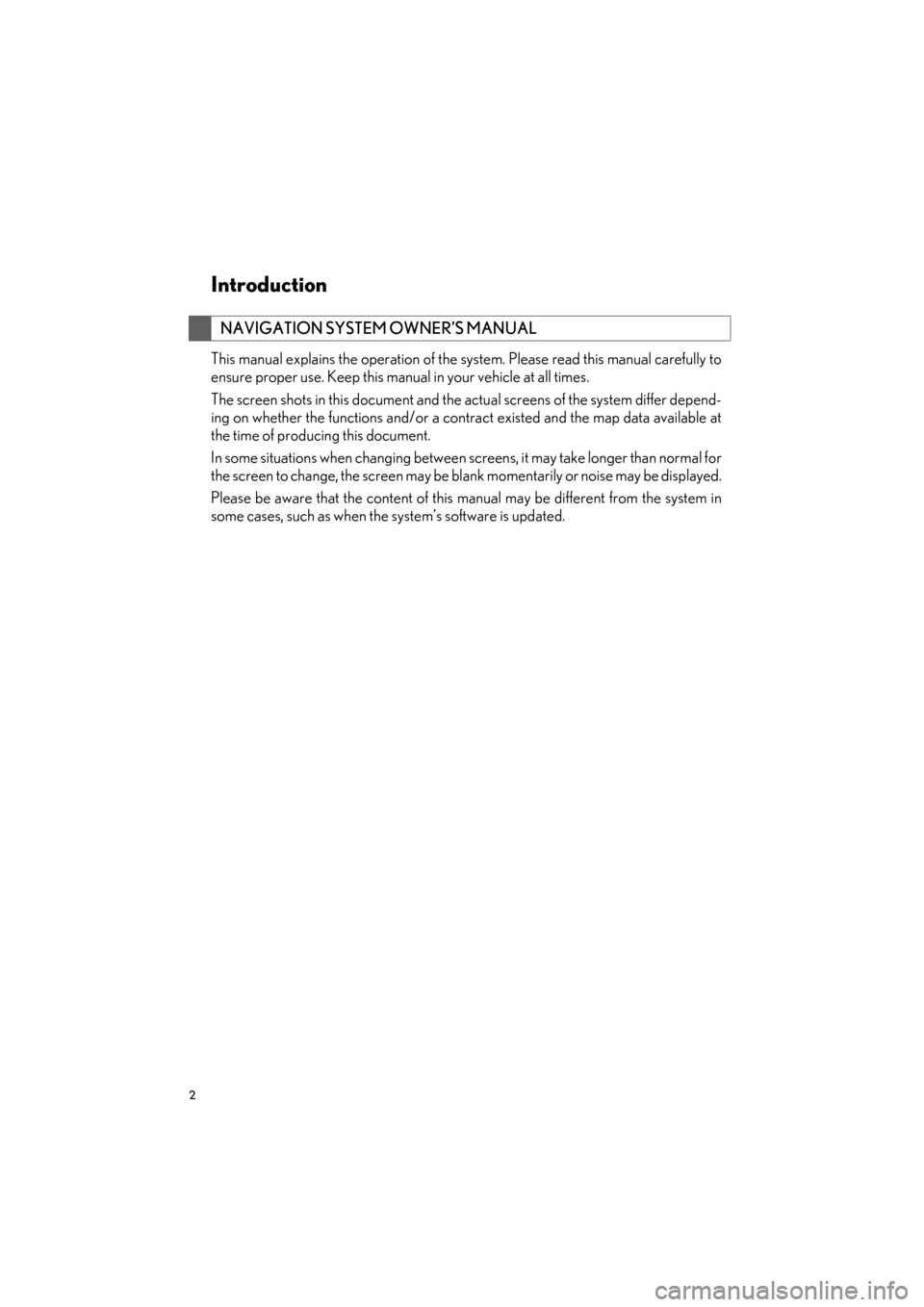
2
ES350/300h_Navi_OM33C79U_(U)16.06.22 14:51
Introduction
This manual explains the operation of the system. Please read this manual carefully to
ensure proper use. Keep this manual in your vehicle at all times.
The screen shots in this document and the actual screens of the system differ depend-
ing on whether the functions and/or a contract existed and the map data available at
the time of producing this document.
In some situations when changing between screens, it may take longer than normal for
the screen to change, the screen may be blank momentarily or noise may be displayed.
Please be aware that the content of this manual may be different from the system in
some cases, such as when the system’s software is updated.
NAVIGATION SYSTEM OWNER’S MANUAL
ES350_300h_Navi_OM33C79U_(U).book Page 2 Wednesday, June 22, 2016 2:54 PM
Page 8 of 357
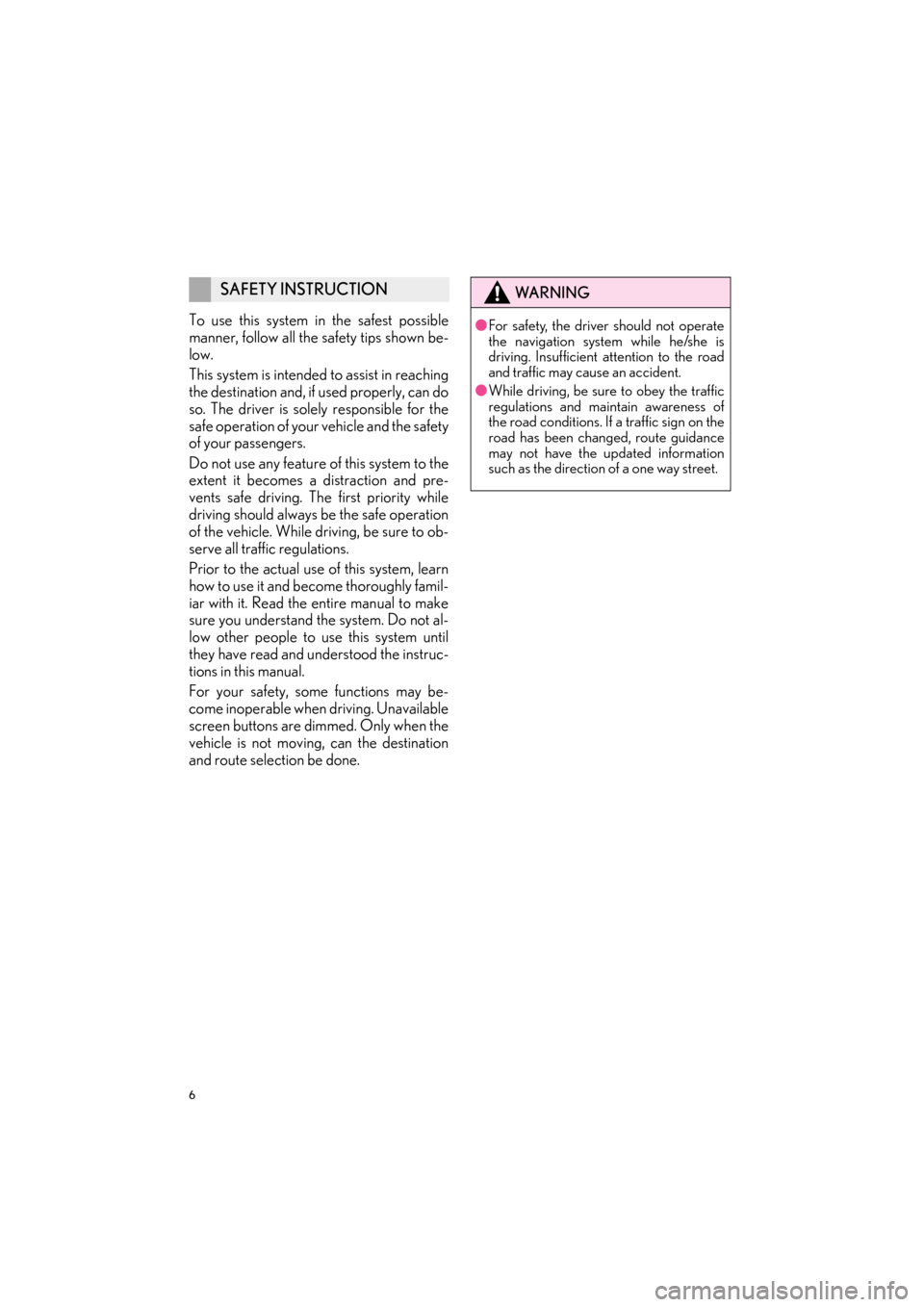
6
ES350/300h_Navi_OM33C79U_(U)16.06.22 14:51
To use this system in the safest possible
manner, follow all the safety tips shown be-
low.
This system is intended to assist in reaching
the destination and, if used properly, can do
so. The driver is solely responsible for the
safe operation of your vehicle and the safety
of your passengers.
Do not use any feature of this system to the
extent it becomes a distraction and pre-
vents safe driving. The first priority while
driving should always be the safe operation
of the vehicle. While driving, be sure to ob-
serve all traffic regulations.
Prior to the actual use of this system, learn
how to use it and become thoroughly famil-
iar with it. Read the entire manual to make
sure you understand the system. Do not al-
low other people to use this system until
they have read and understood the instruc-
tions in this manual.
For your safety, some functions may be-
come inoperable when driving. Unavailable
screen buttons are dimmed. Only when the
vehicle is not moving, can the destination
and route selection be done.
SAFETY INSTRUCTIONWA R N I N G
●For safety, the driver should not operate
the navigation system while he/she is
driving. Insufficient attention to the road
and traffic may cause an accident.
● While driving, be sure to obey the traffic
regulations and maintain awareness of
the road conditions. If a traffic sign on the
road has been changed, route guidance
may not have the updated information
such as the direction of a one way street.
ES350_300h_Navi_OM33C79U_(U).book Page 6 Wednesday, June 22, 2016 2:54 PM
Page 97 of 357
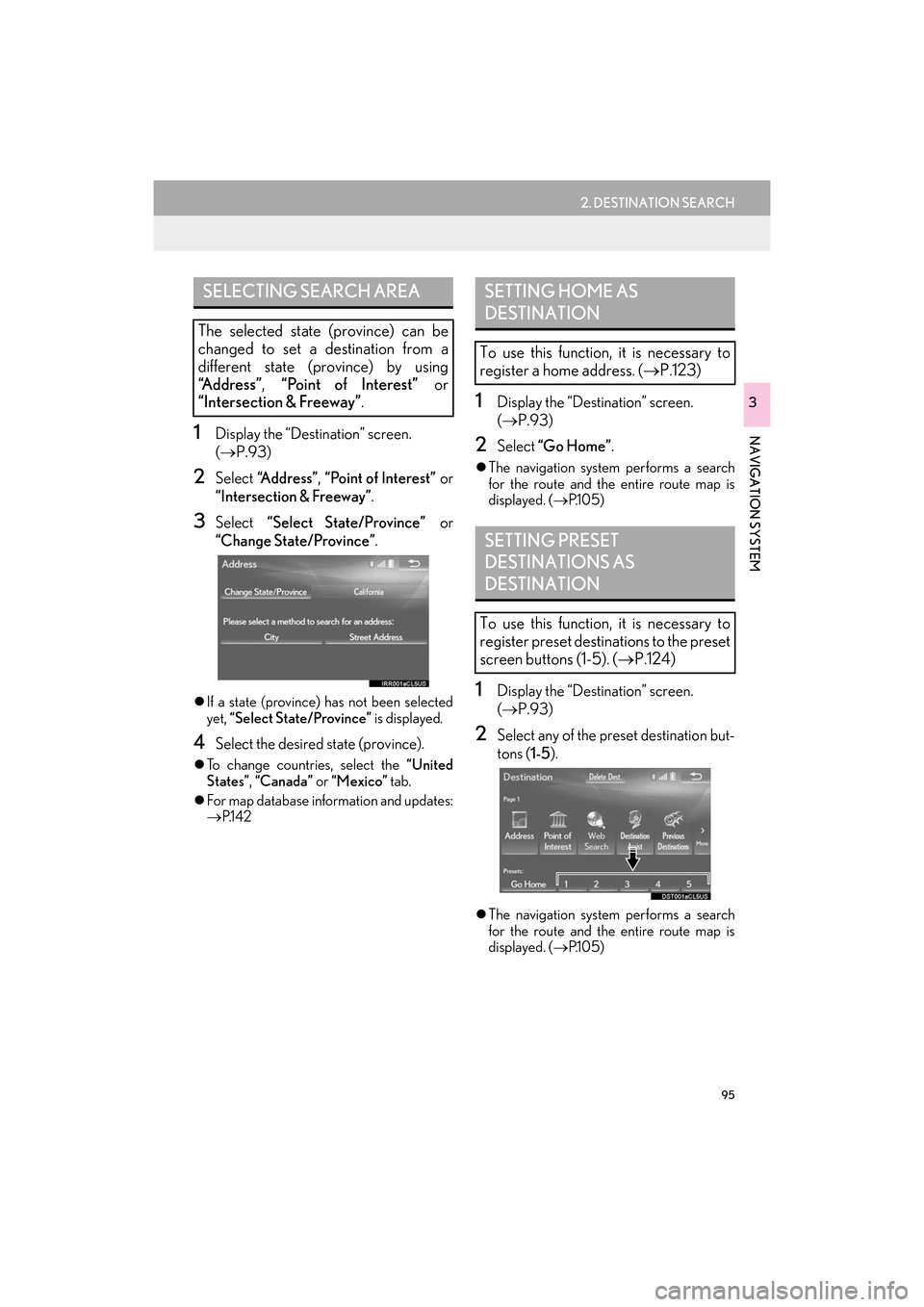
95
2. DESTINATION SEARCH
ES350/300h_Navi_OM33C79U_(U)16.06.22 14:52
NAVIGATION SYSTEM
3
1Display the “Destination” screen.
(→ P.93)
2Select “Address” , “Point of Interest” or
“Intersection & Freeway” .
3Select “Select State/Province” or
“Change State/Province” .
�zIf a state (province) has not been selected
yet, “Select State/Province” is displayed.
4Select the desired state (province).
�zTo change countries, select the “United
States” , “Canada” or “Mexico” tab.
�z For map database information and updates:
→ P.1 4 2
1Display the “Destination” screen.
(→ P.93)
2Select “Go Home” .
�zThe navigation system performs a search
for the route and the entire route map is
displayed. ( →P.1 0 5 )
1Display the “Destination” screen.
(→ P.93)
2Select any of the preset destination but-
tons ( 1-5).
�zThe navigation system performs a search
for the route and the entire route map is
displayed. ( →P.1 0 5 )
SELECTING SEARCH AREA
The selected state (province) can be
changed to set a destination from a
different state (province) by using
“Address” , “Point of Interest” or
“Intersection & Freeway” .
SETTING HOME AS
DESTINATION
To use this function, it is necessary to
register a home address. ( →P.123)
SETTING PRESET
DESTINATIONS AS
DESTINATION
To use this function, it is necessary to
register preset destinations to the preset
screen buttons (1-5). ( →P.124)
ES350_300h_Navi_OM33C79U_(U).book Page 95 Wednesday, June 22, 2016 2:54 PM
Page 119 of 357
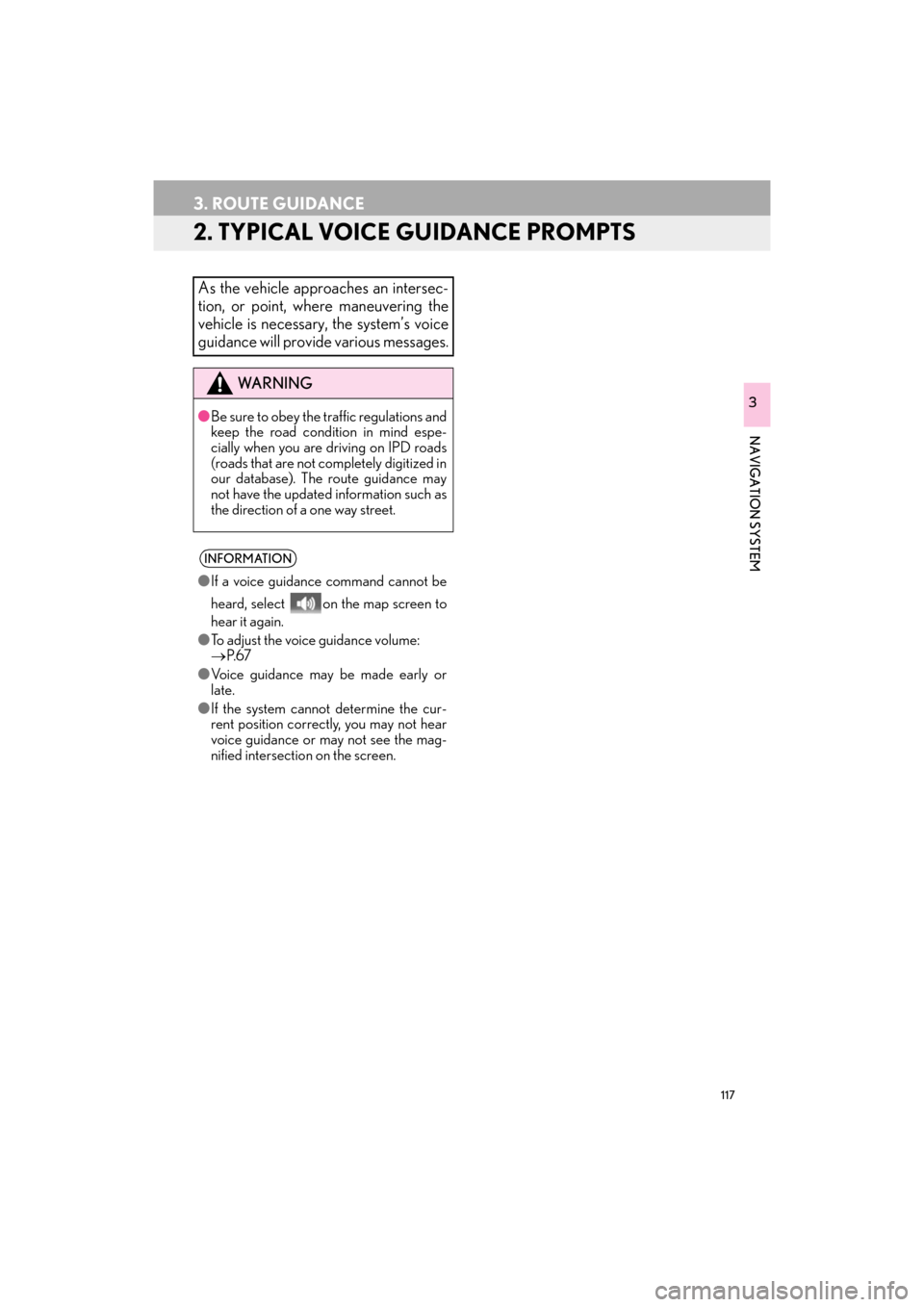
117
3. ROUTE GUIDANCE
ES350/300h_Navi_OM33C79U_(U)16.06.22 14:52
NAVIGATION SYSTEM
3
2. TYPICAL VOICE GUIDANCE PROMPTS
As the vehicle approaches an intersec-
tion, or point, where maneuvering the
vehicle is necessary, the system’s voice
guidance will provide various messages.
WA R N I N G
●Be sure to obey the traffic regulations and
keep the road condition in mind espe-
cially when you are driving on IPD roads
(roads that are not completely digitized in
our database). The route guidance may
not have the updated information such as
the direction of a one way street.
INFORMATION
●If a voice guidance command cannot be
heard, select on the map screen to
hear it again.
● To adjust the voice guidance volume:
→ P. 6 7
● Voice guidance may be made early or
late.
● If the system cannot determine the cur-
rent position correctly, you may not hear
voice guidance or may not see the mag-
nified intersection on the screen.
ES350_300h_Navi_OM33C79U_(U).book Page 117 Wednesday, June 22, 2016 2:54 PM
Page 144 of 357
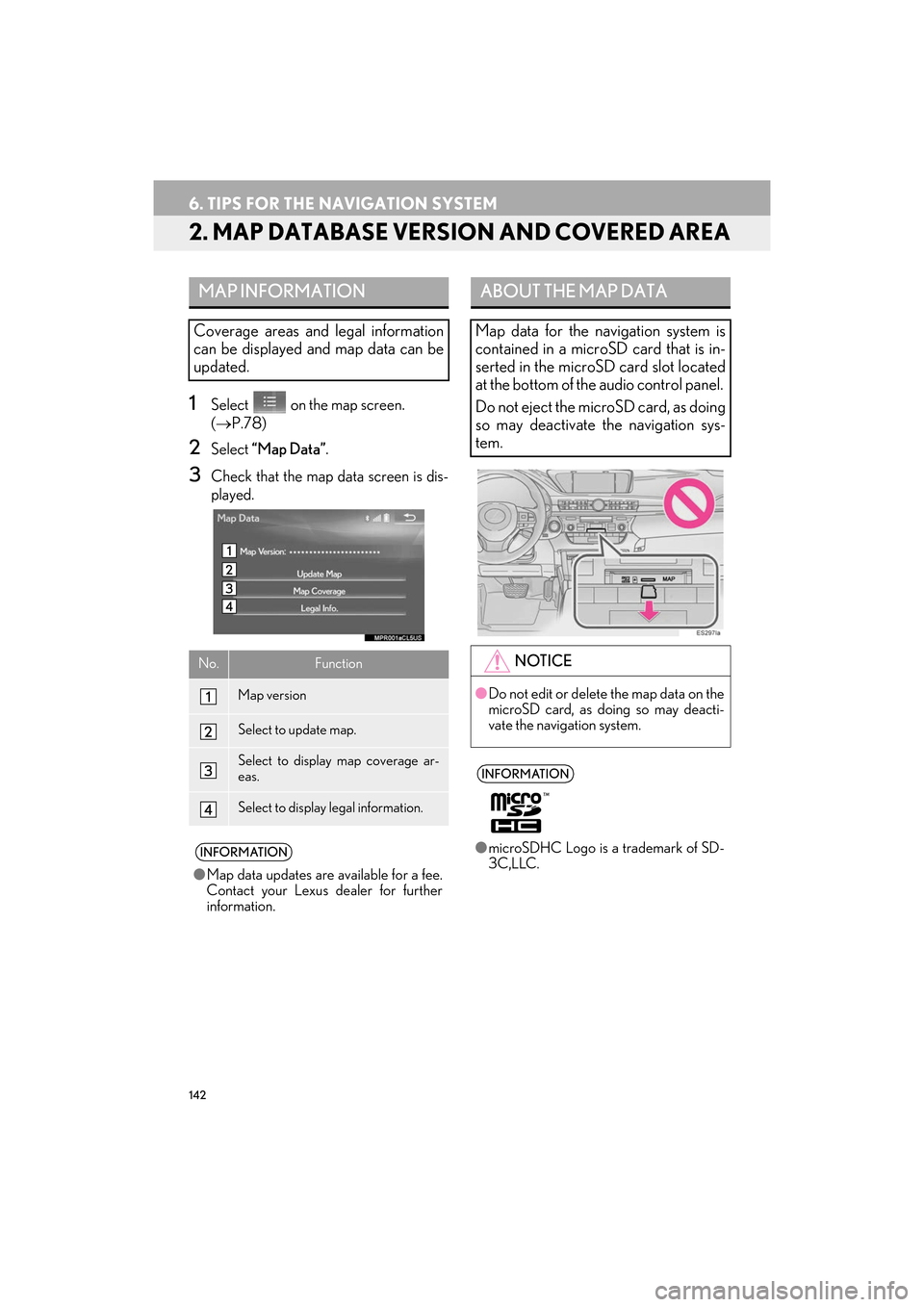
142
6. TIPS FOR THE NAVIGATION SYSTEM
ES350/300h_Navi_OM33C79U_(U)16.06.22 14:52
2. MAP DATABASE VERSION AND COVERED AREA
1Select on the map screen.
(→ P.78)
2Select “Map Data” .
3Check that the map data screen is dis-
played.
MAP INFORMATION
Coverage areas and legal information
can be displayed and map data can be
updated.
No.Function
Map version
Select to update map.
Select to display map coverage ar-
eas.
Select to display legal information.
INFORMATION
●Map data updates are available for a fee.
Contact your Lexus dealer for further
information.
ABOUT THE MAP DATA
Map data for the navigation system is
contained in a microSD card that is in-
serted in the microSD card slot located
at the bottom of the audio control panel.
Do not eject the microSD card, as doing
so may deactivate the navigation sys-
tem.
NOTICE
●Do not edit or delete the map data on the
microSD card, as doing so may deacti-
vate the navigation system.
INFORMATION
●microSDHC Logo is a trademark of SD-
3C,LLC.
ES350_300h_Navi_OM33C79U_(U).book Page 142 Wednesday, June 22, 2016 2:54 PM
Page 322 of 357
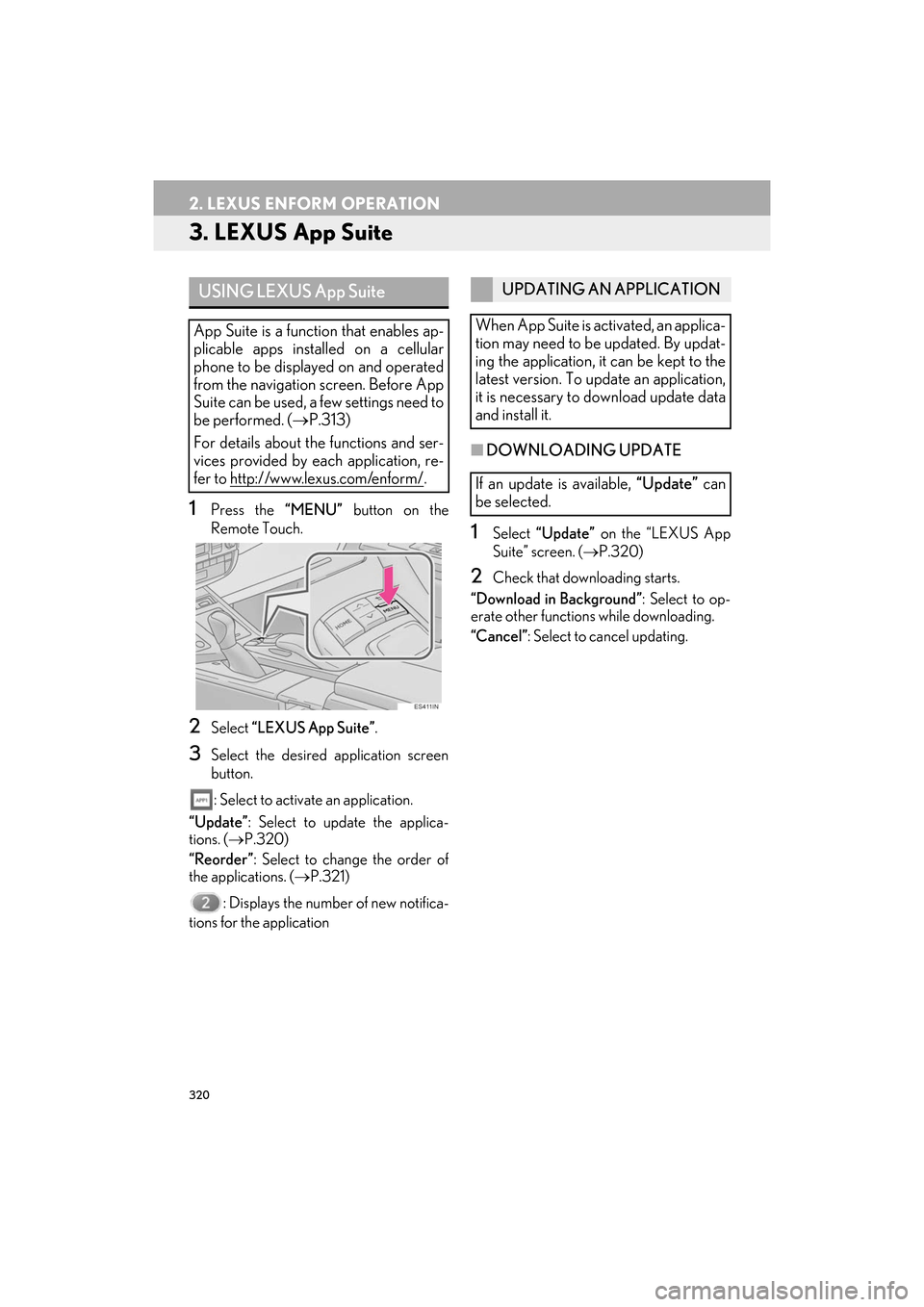
320
2. LEXUS ENFORM OPERATION
ES350/300h_Navi_OM33C79U_(U)16.06.22 14:52
3. LEXUS App Suite
1Press the “MENU” button on the
Remote Touch.
2Select “LEXUS App Suite” .
3Select the desired application screen
button.
: Select to activate an application.
“Update” : Select to update the applica-
tions. ( →P.320)
“Reorder” : Select to change the order of
the applications. ( →P.321)
: Displays the number of new notifica-
tions for the application
■ DOWNLOADING UPDATE
1Select “Update” on the “LEXUS App
Suite” screen. ( →P.320)
2Check that downloading starts.
“Download in Background” : Select to op-
erate other functions while downloading.
“Cancel” : Select to cancel updating.
USING LEXUS App Suite
App Suite is a function that enables ap-
plicable apps installed on a cellular
phone to be displayed on and operated
from the navigation screen. Before App
Suite can be used, a few settings need to
be performed. ( →P.313)
For details about the functions and ser-
vices provided by each application, re-
fer to http://www.lexus.com/enform/
.
UPDATING AN APPLICATION
When App Suite is activated, an applica-
tion may need to be updated. By updat-
ing the application, it can be kept to the
latest version. To update an application,
it is necessary to download update data
and install it.
If an update is available, “Update” can
be selected.
ES350_300h_Navi_OM33C79U_(U).book Page 320 Wednesday, June 22, 2016 2:54 PM
Page 328 of 357

326
2. LEXUS ENFORM OPERATION
ES350/300h_Navi_OM33C79U_(U)16.06.22 14:52
�zLocations can be organized into up to 20
personalized folders.
1Press the “MENU” button on the
Remote Touch, then select “Nav” on the
“Menu” screen.
2Select “Dest.” .
3Select “Point of Interest” .
4Select “eDestination” .
5Select “Download” .
6Select “Yes” when the confirmation
screen appears.
7Check that downloading starts.
�z The most recent Destinations data will be
loaded to the navigation system.
eDestination
With the eDestination feature, you can
go online, and via the Lexus.com own-
er’s Web site, select and organize desti-
nations of your choice and then
wirelessly send them to your vehicle’s
navigation system. Up to 200 locations
can be stored online and accessed or
updated at any time.
INFORMATION
●Yo u m u s t f i r s t g o o n l i n e a t
www.lexus.com/drivers/ to view the
Owners site where you will need to regis-
ter and log in. After this, personalized
folders that contain the locations to be
sent to your vehicle can be created. (See
Lexus Enform Guide for more informa-
tion.)
DOWNLOADING
eDestinations
After updating eDestination folders on-
line, it is necessary to download the up-
dated data to the vehicle.
ES350_300h_Navi_OM33C79U_(U).book Page 326 Wednesday, June 22, 2016 2:54 PM