remote start Lexus ES300h 2017 Navigation Manual
[x] Cancel search | Manufacturer: LEXUS, Model Year: 2017, Model line: ES300h, Model: Lexus ES300h 2017Pages: 357, PDF Size: 9.68 MB
Page 11 of 357
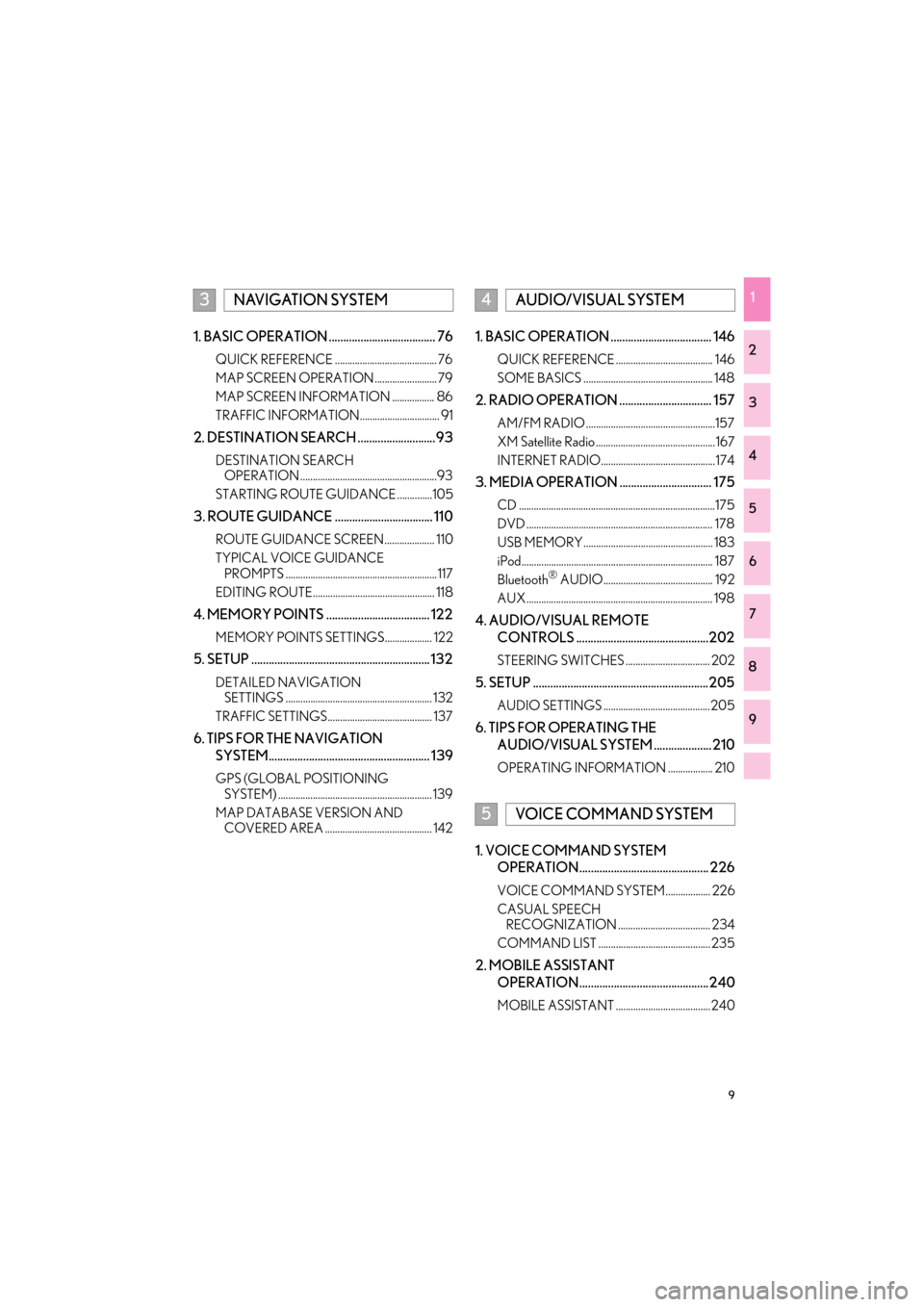
9
ES350/300h_Navi_OM33C79U_(U)16.06.22 14:51
1
2
3
4
5
6
7
8
9
1. BASIC OPERATION ..................................... 76
QUICK REFERENCE ......................................... 76
MAP SCREEN OPERATION ......................... 79
MAP SCREEN INFORMATION ................. 86
TRAFFIC INFORMATION................................ 91
2. DESTINATION SEARCH ...........................93
DESTINATION SEARCH OPERATION .......................................................93
STARTING ROUTE GUIDANCE ..............105
3. ROUTE GUIDANCE .................................. 110
ROUTE GUIDANCE SCREEN.................... 110
TYPICAL VOICE GUIDANCE PROMPTS ............................................................. 117
EDITING ROUTE................................................. 118
4. MEMORY POINTS .................................... 122
MEMORY POINTS SETTINGS................... 122
5. SETUP .............................................................. 132
DETAILED NAVIGATION SETTINGS ........................................................... 132
TRAFFIC SETTINGS.......................................... 137
6. TIPS FOR THE NAVIGATION SYSTEM........................................................ 139
GPS (GLOBAL POSITIONING SYSTEM) .............................................................. 139
MAP DATABASE VERSION AND COVERED AREA ........................................... 142
1. BASIC OPERATION ................................... 146
QUICK REFERENCE ....................................... 146
SOME BASICS .................................................... 148
2. RADIO OPERATION ................................ 157
AM/FM RADIO ....................................................157
XM Satellite Radio ................................................ 167
INTERNET RADIO..............................................174
3. MEDIA OPERATION ................................ 175
CD ...............................................................................175
DVD ........................................................................... 178
USB MEMORY.................................................... 183
iPod............................................................................. 187
Bluetooth
® AUDIO............................................ 192
AUX ........................................................................... 198
4. AUDIO/VISUAL REMOTE CONTROLS ..............................................202
STEERING SWITCHES .................................. 202
5. SETUP .............................................................205
AUDIO SETTINGS ...........................................205
6. TIPS FOR OPERATING THE AUDIO/VISUAL SYSTEM .................... 210
OPERATING INFORMATION .................. 210
1. VOICE COMMAND SYSTEM OPERATION............................................. 226
VOICE COMMAND SYSTEM .................. 226
CASUAL SPEECH RECOGNIZATION ..................................... 234
COMMAND LIST ............................................. 235
2. MOBILE ASSISTANT OPERATION.............................................240
MOBILE ASSISTANT ...................................... 240
3NAVIGATION SYSTEM4AUDIO/VISUAL SYSTEM
5VOICE COMMAND SYSTEM
ES350_300h_Navi_OM33C79U_(U).book Page 9 Wednesday, June 22, 2016 2:54 PM
Page 79 of 357
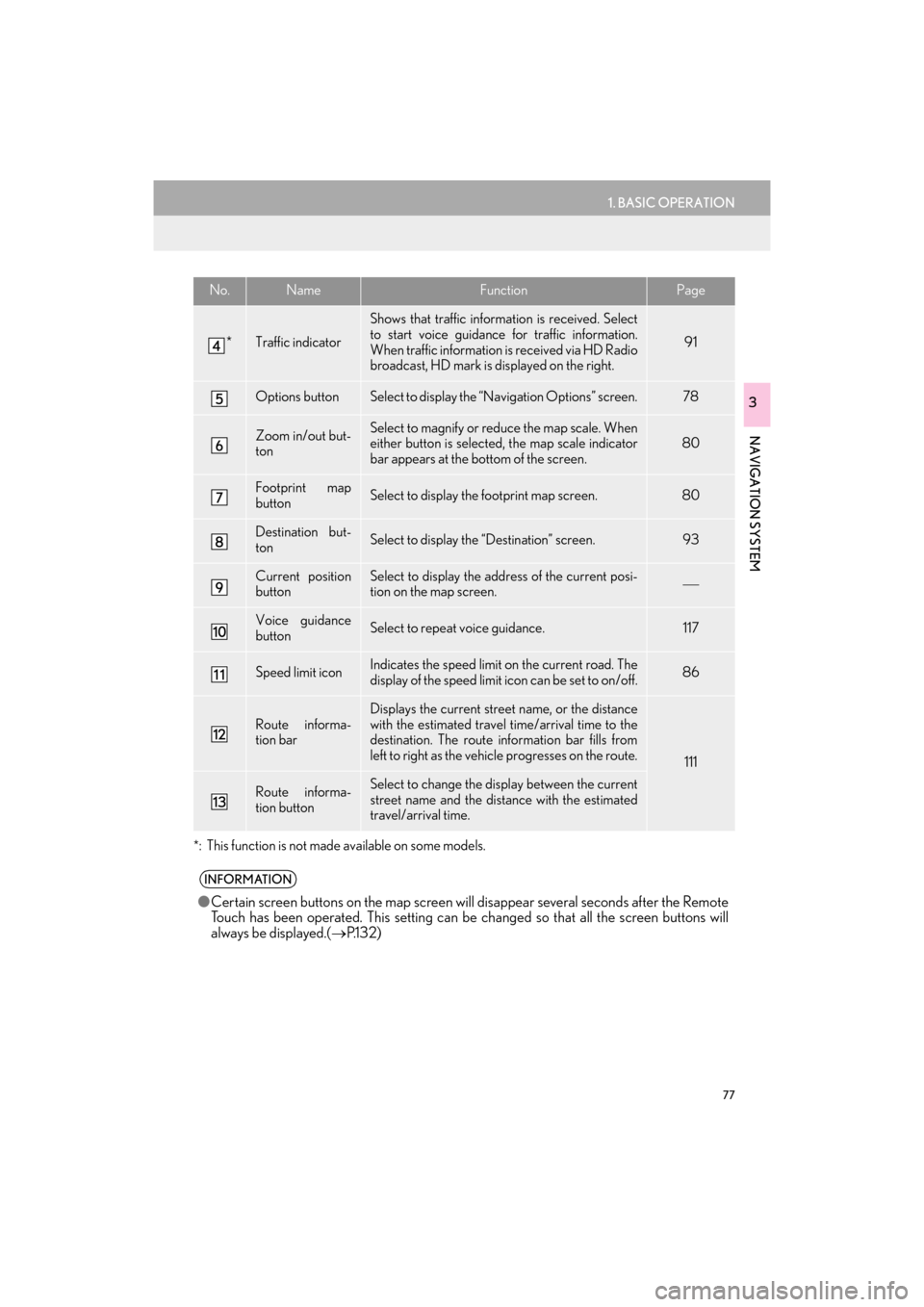
77
1. BASIC OPERATION
ES350/300h_Navi_OM33C79U_(U)16.06.22 14:51
NAVIGATION SYSTEM
3
*
: This function is not made available on some models.
*Traffic indicator
Shows that traffic information is received. Select
to start voice guidance for traffic information.
When traffic information is received via HD Radio
broadcast, HD mark is displayed on the right.
91
Options buttonSelect to display the “Navigation Options” screen.78
Zoom in/out but-
tonSelect to magnify or reduce the map scale. When
either button is selected, the map scale indicator
bar appears at the bottom of the screen.80
Footprint map
buttonSelect to display the footprint map screen.80
Destination but-
tonSelect to display the “Destination” screen. 93
Current position
buttonSelect to display the address of the current posi-
tion on the map screen.
Voice guidance
buttonSelect to repeat voice guidance.117
Speed limit iconIndicates the speed limit on the current road. The
display of the speed limit icon can be set to on/off.86
Route informa-
tion bar
Displays the current street name, or the distance
with the estimated travel time/arrival time to the
destination. The route information bar fills from
left to right as the vehicle progresses on the route.
111
Route informa-
tion buttonSelect to change the display between the current
street name and the distance with the estimated
travel/arrival time.
INFORMATION
● Certain screen buttons on the map screen wi ll disappear several seconds after the Remote
Touch has been operated. This setting can be changed so that all the screen buttons will
always be displayed.( →P.1 3 2 )
No.NameFunctionPage
ES350_300h_Navi_OM33C79U_(U).book Page 77 Wednesday, June 22, 2016 2:54 PM
Page 109 of 357

107
2. DESTINATION SEARCH
ES350/300h_Navi_OM33C79U_(U)16.06.22 14:52
NAVIGATION SYSTEM
31Select and hold “OK” on the entire
route map screen until a beep sounds.
�z During demo mode, “Demo” is displayed
on the map screen.
�z Press the “HOME” button on the Remote
Touch to end demo mode.
1Select “Three Routes” .
2Select the desired route.
STARTING DEMO MODE
Before starting the route guidance, the
demonstration of the route guidance
can be viewed.3 ROUTES SELECTION
No.Function
Select to display the quickest route.
Select to display the alternative
route.
Select to display the route that is the
shortest distance to the set destina-
tion.
Select to display the information
about the 3 routes. (→ P.108)
ES350_300h_Navi_OM33C79U_(U).book Page 107 Wednesday, June 22, 2016 2:54 PM
Page 322 of 357
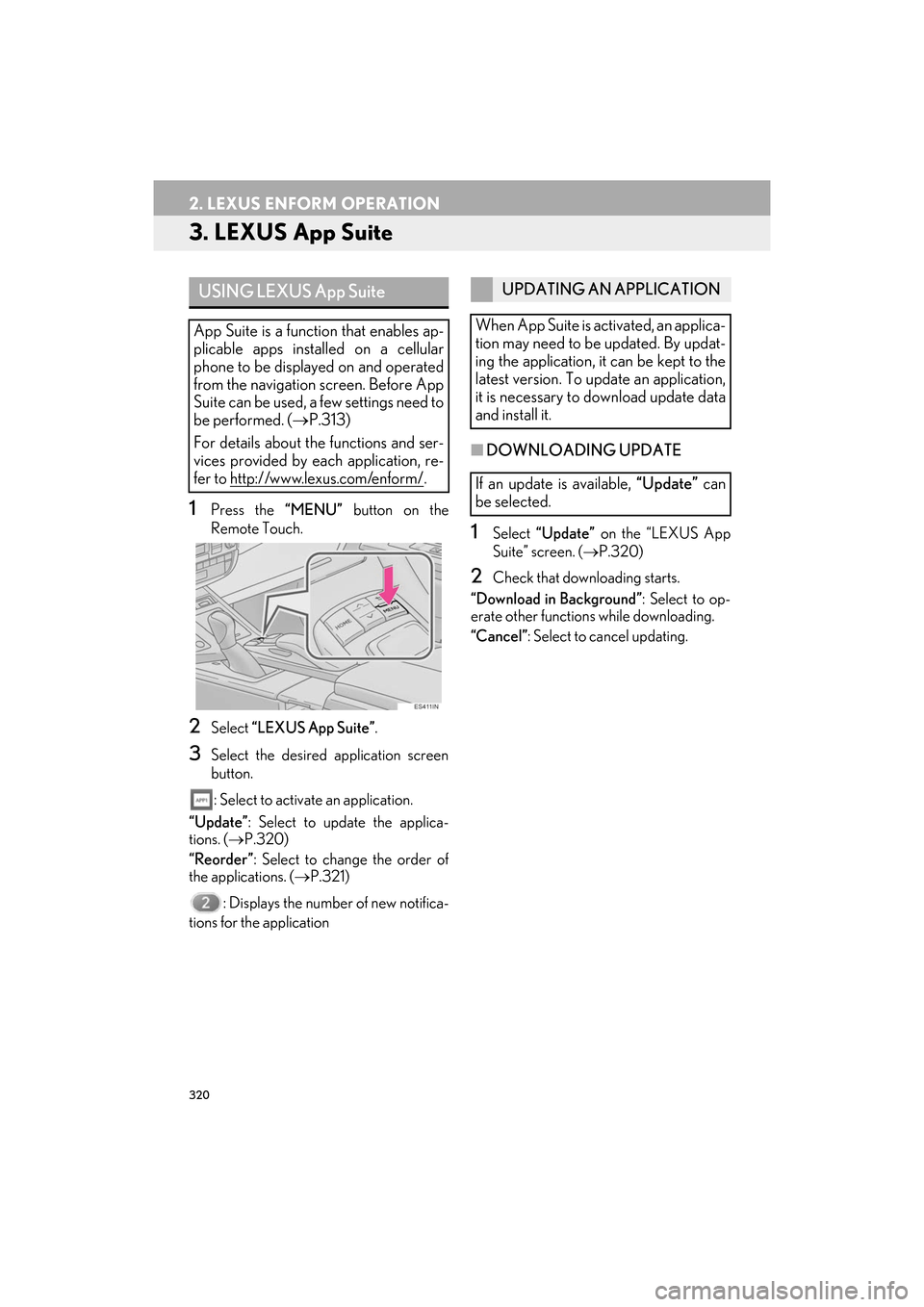
320
2. LEXUS ENFORM OPERATION
ES350/300h_Navi_OM33C79U_(U)16.06.22 14:52
3. LEXUS App Suite
1Press the “MENU” button on the
Remote Touch.
2Select “LEXUS App Suite” .
3Select the desired application screen
button.
: Select to activate an application.
“Update” : Select to update the applica-
tions. ( →P.320)
“Reorder” : Select to change the order of
the applications. ( →P.321)
: Displays the number of new notifica-
tions for the application
■ DOWNLOADING UPDATE
1Select “Update” on the “LEXUS App
Suite” screen. ( →P.320)
2Check that downloading starts.
“Download in Background” : Select to op-
erate other functions while downloading.
“Cancel” : Select to cancel updating.
USING LEXUS App Suite
App Suite is a function that enables ap-
plicable apps installed on a cellular
phone to be displayed on and operated
from the navigation screen. Before App
Suite can be used, a few settings need to
be performed. ( →P.313)
For details about the functions and ser-
vices provided by each application, re-
fer to http://www.lexus.com/enform/
.
UPDATING AN APPLICATION
When App Suite is activated, an applica-
tion may need to be updated. By updat-
ing the application, it can be kept to the
latest version. To update an application,
it is necessary to download update data
and install it.
If an update is available, “Update” can
be selected.
ES350_300h_Navi_OM33C79U_(U).book Page 320 Wednesday, June 22, 2016 2:54 PM
Page 325 of 357
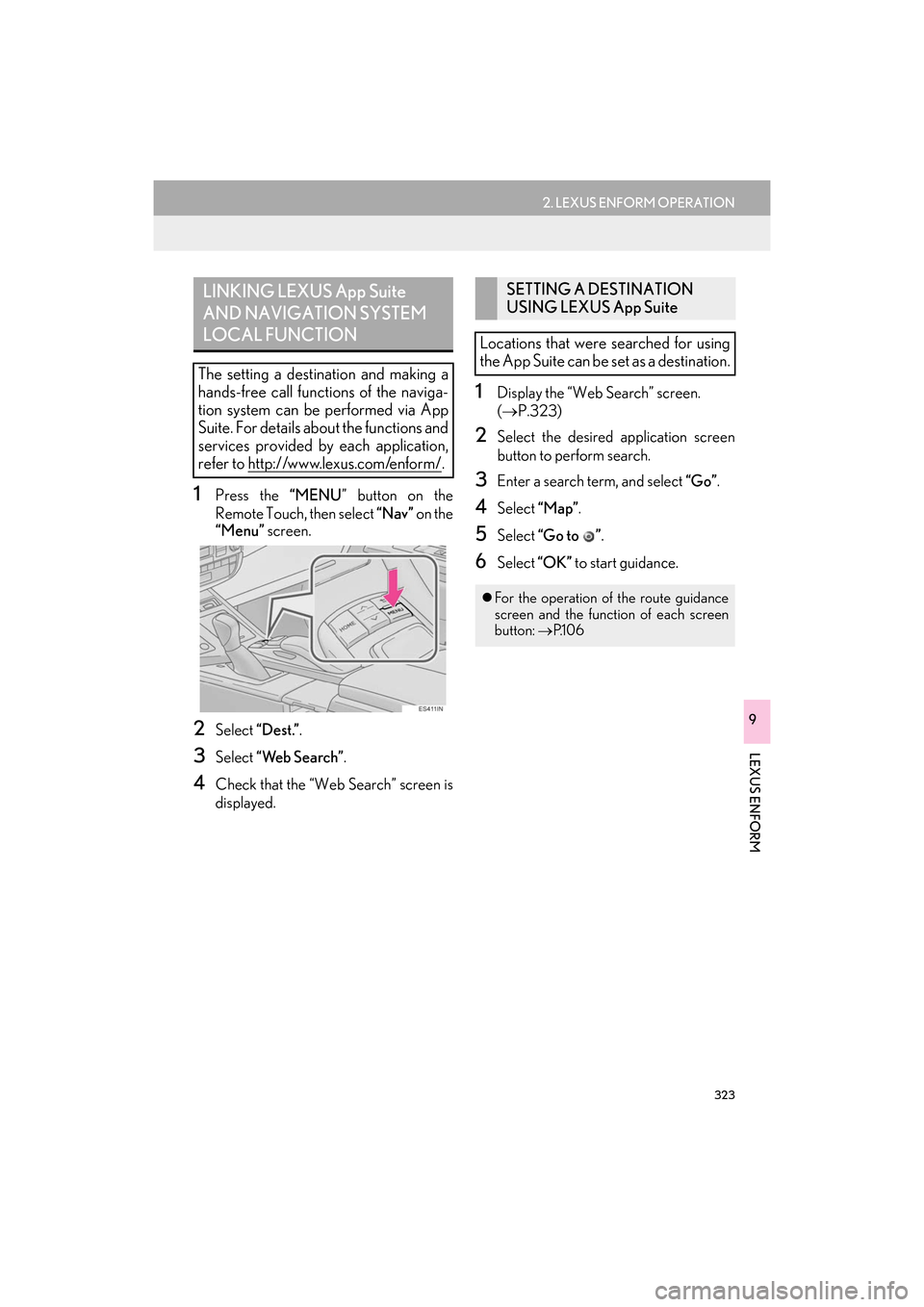
323
2. LEXUS ENFORM OPERATION
ES350/300h_Navi_OM33C79U_(U)16.06.22 14:52
LEXUS ENFORM
9
1Press the “MENU” button on the
Remote Touch, then select “Nav” on the
“Menu” screen.
2Select “Dest.”.
3Select “Web Search” .
4Check that the “Web Search” screen is
displayed.
1Display the “Web Search” screen.
(→ P.323)
2Select the desired application screen
button to perform search.
3Enter a search term, and select “Go”.
4Select “Map”.
5Select “Go to ” .
6Select “OK” to start guidance.
LINKING LEXUS App Suite
AND NAVIGATION SYSTEM
LOCAL FUNCTION
The setting a destination and making a
hands-free call functions of the naviga-
tion system can be performed via App
Suite. For details about the functions and
services provided by each application,
refer to http://www.lexus.com/enform/
.
SETTING A DESTINATION
USING LEXUS App Suite
Locations that were searched for using
the App Suite can be set as a destination.
�z For the operation of the route guidance
screen and the function of each screen
button: →P.1 0 6
ES350_300h_Navi_OM33C79U_(U).book Page 323 Wednesday, June 22, 2016 2:54 PM
Page 328 of 357

326
2. LEXUS ENFORM OPERATION
ES350/300h_Navi_OM33C79U_(U)16.06.22 14:52
�zLocations can be organized into up to 20
personalized folders.
1Press the “MENU” button on the
Remote Touch, then select “Nav” on the
“Menu” screen.
2Select “Dest.” .
3Select “Point of Interest” .
4Select “eDestination” .
5Select “Download” .
6Select “Yes” when the confirmation
screen appears.
7Check that downloading starts.
�z The most recent Destinations data will be
loaded to the navigation system.
eDestination
With the eDestination feature, you can
go online, and via the Lexus.com own-
er’s Web site, select and organize desti-
nations of your choice and then
wirelessly send them to your vehicle’s
navigation system. Up to 200 locations
can be stored online and accessed or
updated at any time.
INFORMATION
●Yo u m u s t f i r s t g o o n l i n e a t
www.lexus.com/drivers/ to view the
Owners site where you will need to regis-
ter and log in. After this, personalized
folders that contain the locations to be
sent to your vehicle can be created. (See
Lexus Enform Guide for more informa-
tion.)
DOWNLOADING
eDestinations
After updating eDestination folders on-
line, it is necessary to download the up-
dated data to the vehicle.
ES350_300h_Navi_OM33C79U_(U).book Page 326 Wednesday, June 22, 2016 2:54 PM
Page 337 of 357

335
ES350/300h_Navi_OM33C79U_(U)16.06.14 11:50
E
Editing route ................................................................ 118Adding destinations ............................................. 118
Deleting destinations........................................... 119
Detour setting ...................................................... 120
Reordering destinations .................................... 118
Selecting route type............................................. 119
Setting route preferences ................................. 119
Starting from adjacent road ............................. 121
Entering letters and numbers/list screen operation .................................................................. 38
Entering letters and numbers .......................... 38
List screen ................................................................ 39
Estimated course line display mode ............... 253 Parking ................................................................... 254
Screen description ............................................ 253
F
Function index ............................................................. 28
Functional overview...............................................308LEXUS Enform Remote ................................. 309
LEXUS Enform Service Connect .............. 309
G
General settings........................................................... 61
General settings screen.......................................61
GPS (Global Positioning System) .....................139 Limitations of the navigation system ............139
H
Home screen .................................................................18
Home screen operation.......................................... 36
How to use the Remote Touch ............................ 34
I
Information .................................................................243
Information display ................................................. 244
“Information” screen ................................................. 22
Initial screen ..................................................................32
Internet radio.............................................................. 174Listening to internet radio ................................ 174
iPod ................................................................................ 187 iPod audio................................................................ 191
iPod video ................................................................ 191
Overview ................................................................ 187
L
LEXUS App Suite .................................................. 320Entering keyword operation..........................324
Linking LEXUS App Suite and navigation system local function .............323
Using LEXUS App Suite................................ 320
LEXUS App Suite settings ................................... 331
Screen for LEXUS App Suite settings ....... 331
LEXUS enform........................................................ 307
LEXUS Enform Destinations ............................ 325
Destination Assist.............................................. 325
eDestination..........................................................326
LEXUS enform operation ....................................318
LEXUS Enform Remote........................................318
LEXUS Enform Service Connect ..................... 319
LEXUS Enform-Overview................................. 308
Lexus Insider............................................................. 328 New message notification ............................. 328
Viewing and playing received Lexus Insider messages .......................................... 328
Lexus parking assist monitor ............................. 248
Driving precautions .......................................... 248
Screen display..................................................... 250
Using the system.................................................. 251
ES350_300h_Navi_OM33C79U_(U).book Page 335 Wednesday, June 22, 2016 2:54 PM
Page 339 of 357

337
ES350/300h_Navi_OM33C79U_(U)16.06.14 11:50
R
Radio operation......................................................... 157
Receiving doppler weather information ....... 244Displaying doppler weather information ...................................................... 244
Receiving on the Bluetooth
® phone ............... 277
Incoming calls....................................................... 277
Registering home ...................................................... 24
Registering preset destinations ........................... 25
Registering/connecting Bluetooth
®
device......................................................................... 44
Profiles....................................................................... 48
Registering a Bluetooth
® audio player
for the first time ................................................. 46
Registering a Bluetooth
® for the first
time ........................................................................ 44
Remote Touch............................................................... 12
Route guidance .......................................................... 110
Route guidance screen ........................................... 110 During freeway driving....................................... 113
Route overview...................................................... 112
Screen for route guidance ................................ 110
Turn list screen ....................................................... 115
Turn-by-Turn Arrow screen ............................ 116
When approaching intersection .................... 115
S
Screen adjustment ...................................................... 41
Setting Bluetooth® details..................................... 50
“Bluetooth* Setup” screen ............................... 50
Connecting a Bluetooth
® device ..................53
Deleting a Bluetooth® device .........................53
Editing the Bluetooth® device
information ......................................................... 55
Registering a Bluetooth
® device .................... 51
“System Settings” screen ...................................57
Setting home as the destination ........................... 27
Setup .............................................132, 205, 286, 331
“Setup” screen .............................................................20
Some basics .....................................................148, 267 About the contacts in the contact list.........270
Audio screen adjustment ................................. 154
Disc slot ...................................................................150
Registering/connecting a Bluetooth
®
phone................................................................. 268
Selecting an audio source ............................... 149
“Sound Settings” screen ................................... 152
Turning the system on and off ........................ 148
USB/AUX port..................................................... 151
Using the phone switch/microphone ....... 268
Voice command system ........................156, 269
When selling or disposing of the vehicle ................................................................270
Starting route guidance .........................................105 Confirm destination screen ............................106
Entire route map screen................................... 106
Steering switches.................................................... 202
*: The Bluetooth
® word mark and logos are registered trademarks owned by Bluetooth SIG, Inc.
ES350_300h_Navi_OM33C79U_(U).book Page 337 Wednesday, June 22, 2016 2:54 PM