navigation Lexus ES300h 2018 Quick Guide (OM33D51U) User Guide
[x] Cancel search | Manufacturer: LEXUS, Model Year: 2018, Model line: ES300h, Model: Lexus ES300h 2018Pages: 102, PDF Size: 2.37 MB
Page 53 of 102
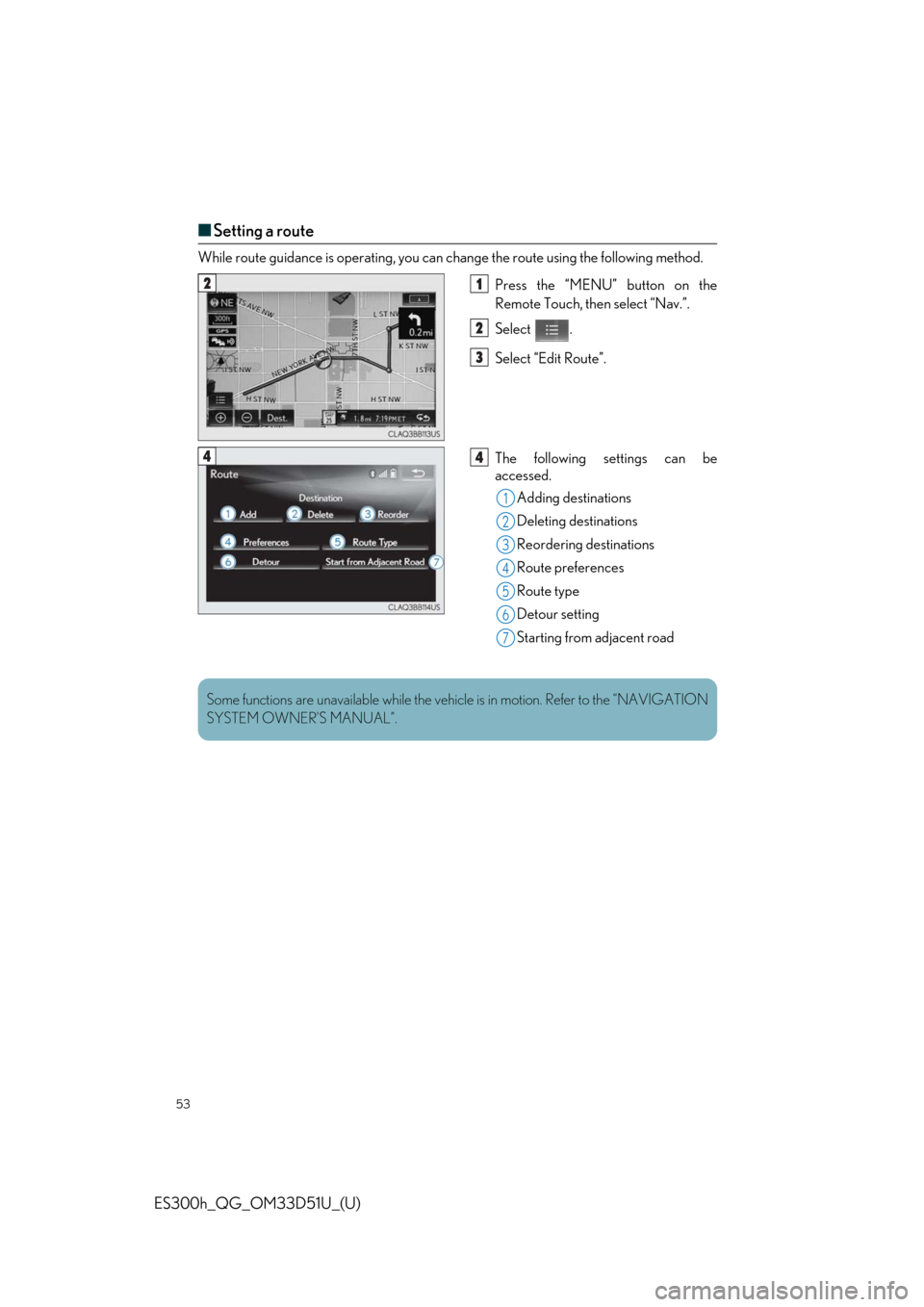
53
ES300h_QG_OM33D51U_(U)
■Setting a route
While route guidance is operating, you can change the route using the following method.
Press the “MENU” button on the
Remote Touch, then select “Nav.”.
Select .
Select “Edit Route”.
The following settings can be
accessed.Adding destinations
Deleting destinations
Reordering destinations
Route preferences
Route type
Detour setting
Starting from adjacent road
21
2
3
44
1
2
3
4
5
26
7
Some functions are unavailable while the vehicle is in motion. Refer to the “NAVIGATION
SYSTEM OWNER’S MANUAL”.
Page 54 of 102
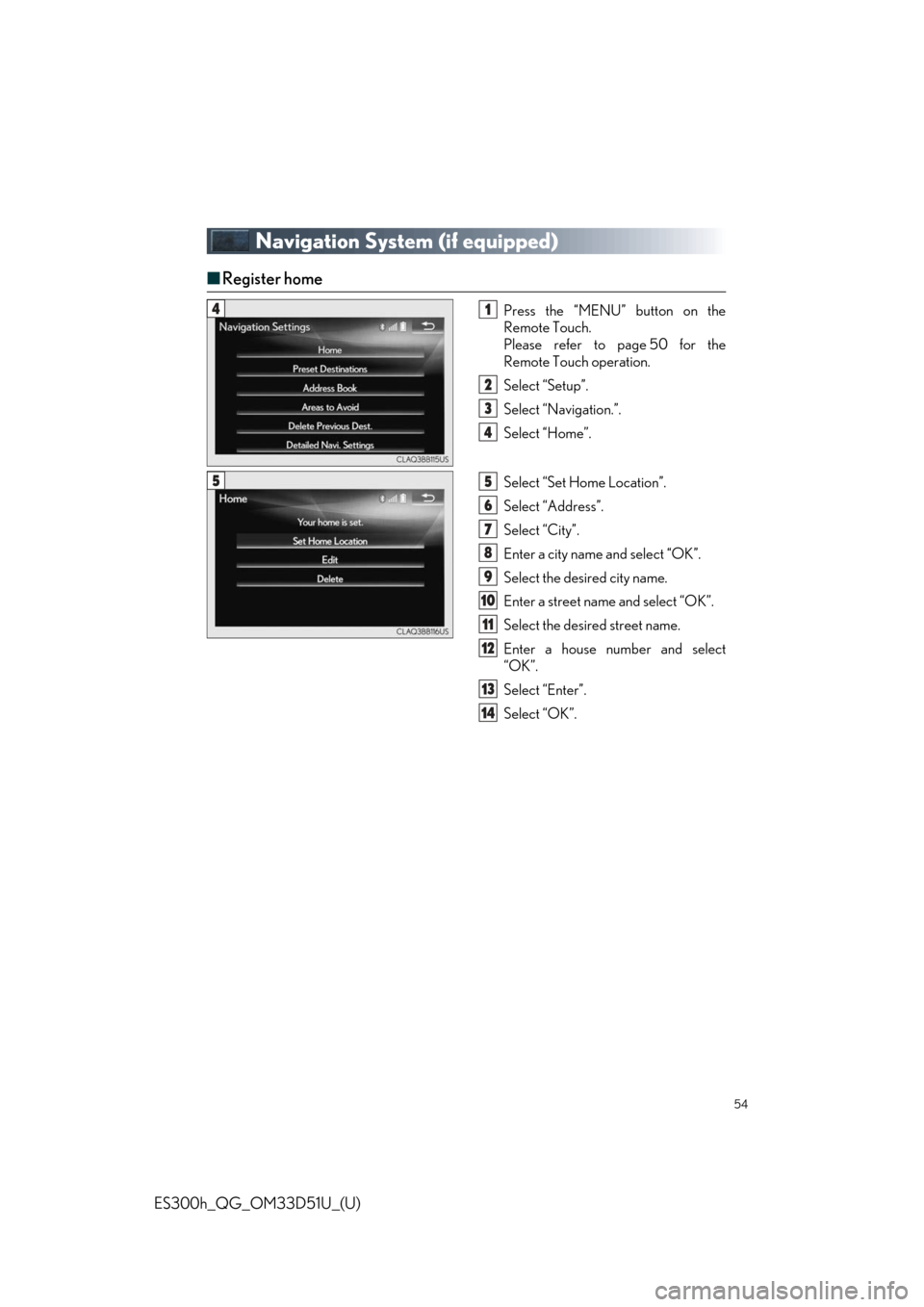
54
ES300h_QG_OM33D51U_(U)
Navigation System (if equipped)
■Register home
Press the “MENU” button on the
Remote Touch.
Please refer to page 50 for the
Remote Touch operation.
Select “Setup”.
Select “Navigation.”.
Select “Home”.
Select “Set Home Location”.
Select “Address”.
Select “City”.
Enter a city name and select “OK”.
Select the desired city name.
Enter a street name and select “OK”.
Select the desire d street name.
Enter a house number and select
“OK”.
Select “Enter”.
Select “OK”.41
2
3
4
55
6
7
8
9
10
11
12
13
14
Page 56 of 102
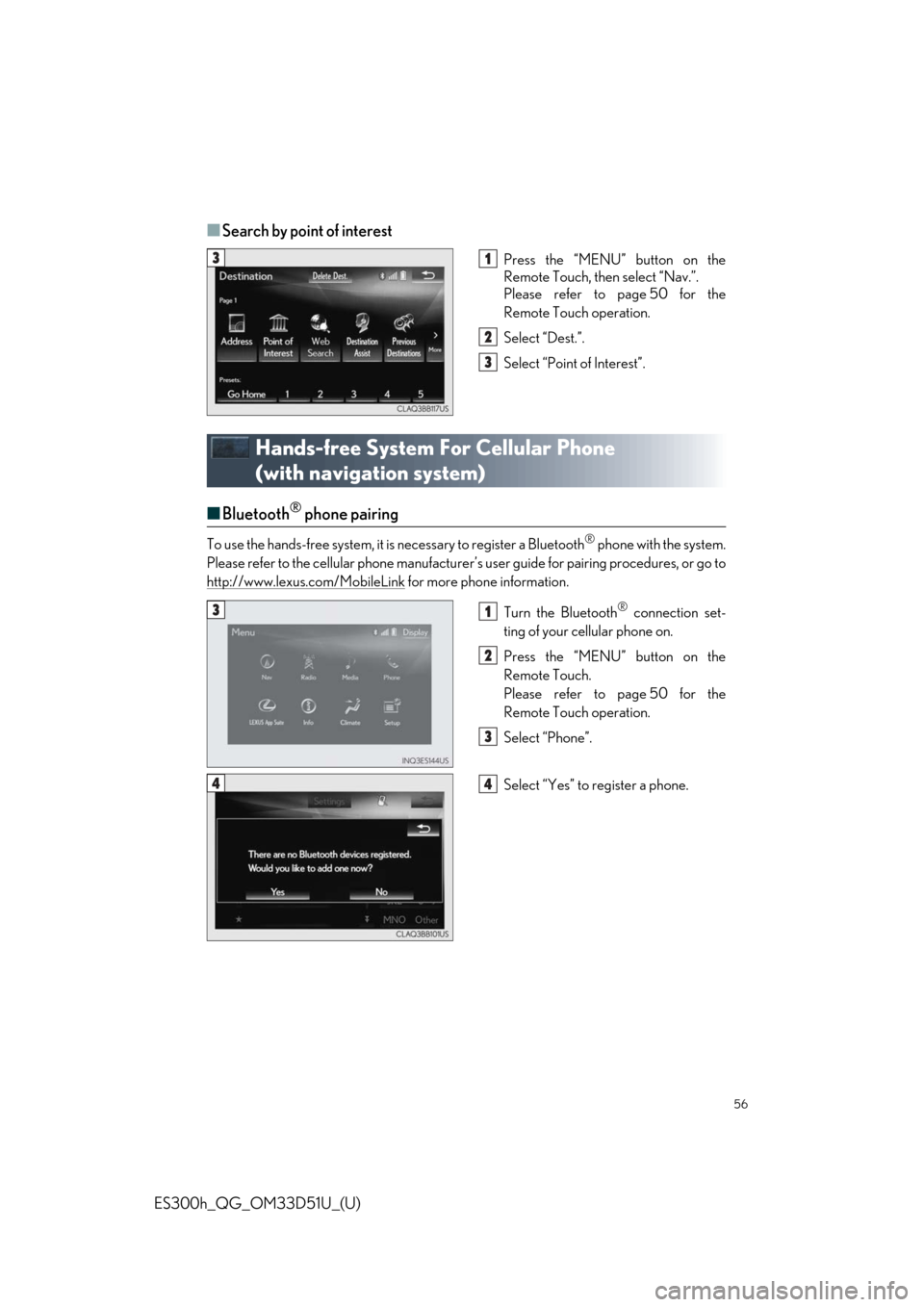
56
ES300h_QG_OM33D51U_(U)
■Search by point of interest
Press the “MENU” button on the
Remote Touch, then select “Nav.”.
Please refer to page 50 for the
Remote Touch operation.
Select “Dest.”.
Select “Point of Interest”.
Hands-free System For Cellular Phone
(with navigation system)
■Bluetooth® phone pairing
To use the hands-free system, it is necessary to register a Bluetooth® phone with the system.
Please refer to the cellular phone manufacturer’s user guide for pairing procedures, or go to
http://www.lexus.com/MobileLink
for more phone information.
Turn the Bluetooth
® connection set-
ting of your cellular phone on.
Press the “MENU” button on the
Remote Touch.
Please refer to page 50 for the
Remote Touch operation.
Select “Phone”.
Select “Yes” to register a phone.
31
2
3
31
2
3
44
Page 58 of 102
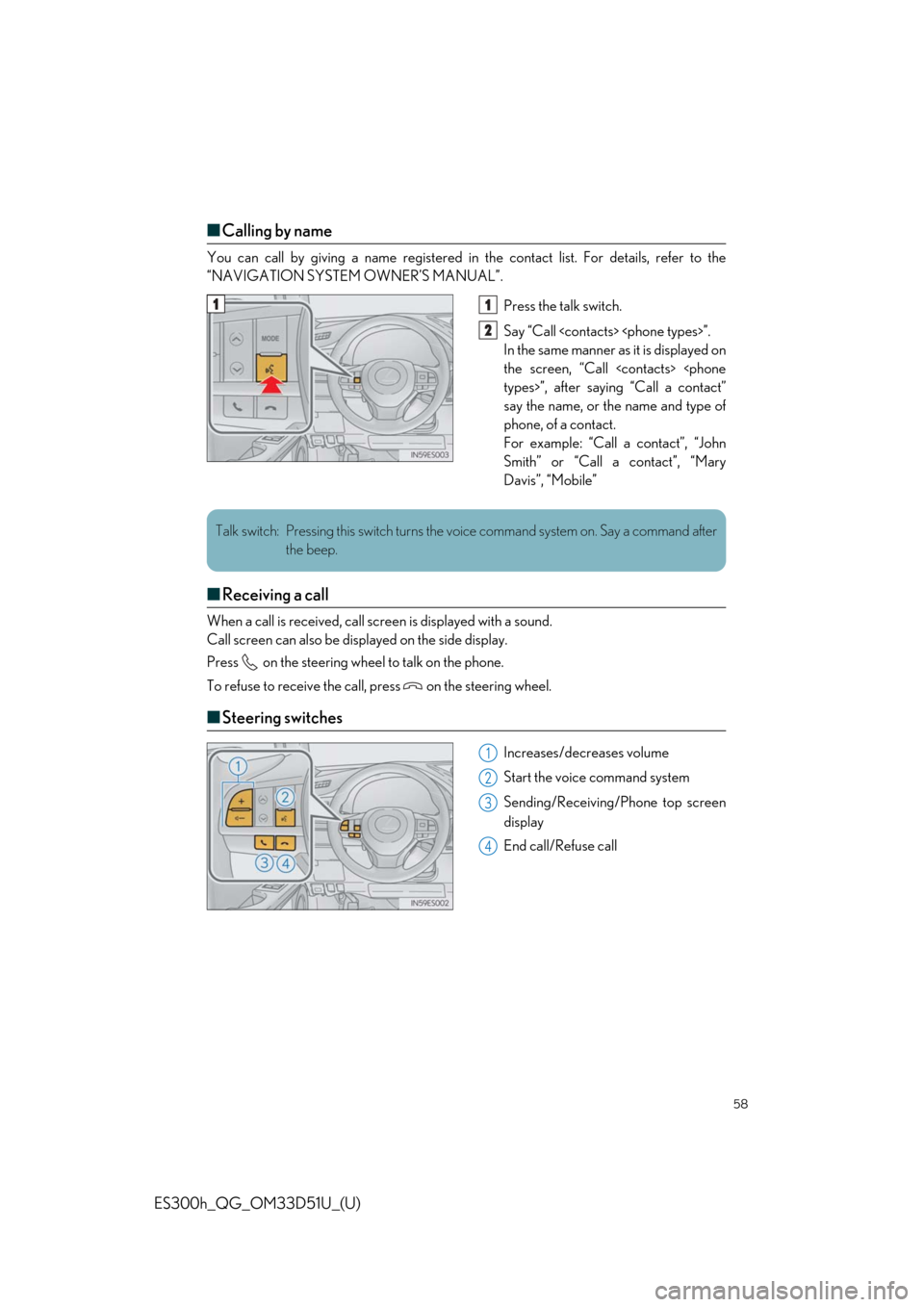
58
ES300h_QG_OM33D51U_(U)
■Calling by name
You can call by giving a name registered in the contact list. For details, refer to the
“NAVIGATION SYSTEM OWNER’S MANUAL”.
Press the talk switch.
Say “Call
In the same manner as it is displayed on
the screen, “Call
say the name, or the name and type of
phone, of a contact.
For example: “Call a contact”, “John
Smith” or “Call a contact”, “Mary
Davis”, “Mobile”
■ Receiving a call
When a call is received, call scre en is displayed with a sound.
Call screen can also be disp layed on the side display.
Press on the steering wheel to talk on the phone.
To refuse to receive the call, press on the steering wheel.
■ Steering switches
Increases/decreases volume
Start the voice command system
Sending/Receiving/Phone top screen
display
End call/Refuse call
11
2
Talk switch: Pressing this switch turns the voice command system on. Say a command after
the beep.
1
2
3
4
Page 59 of 102
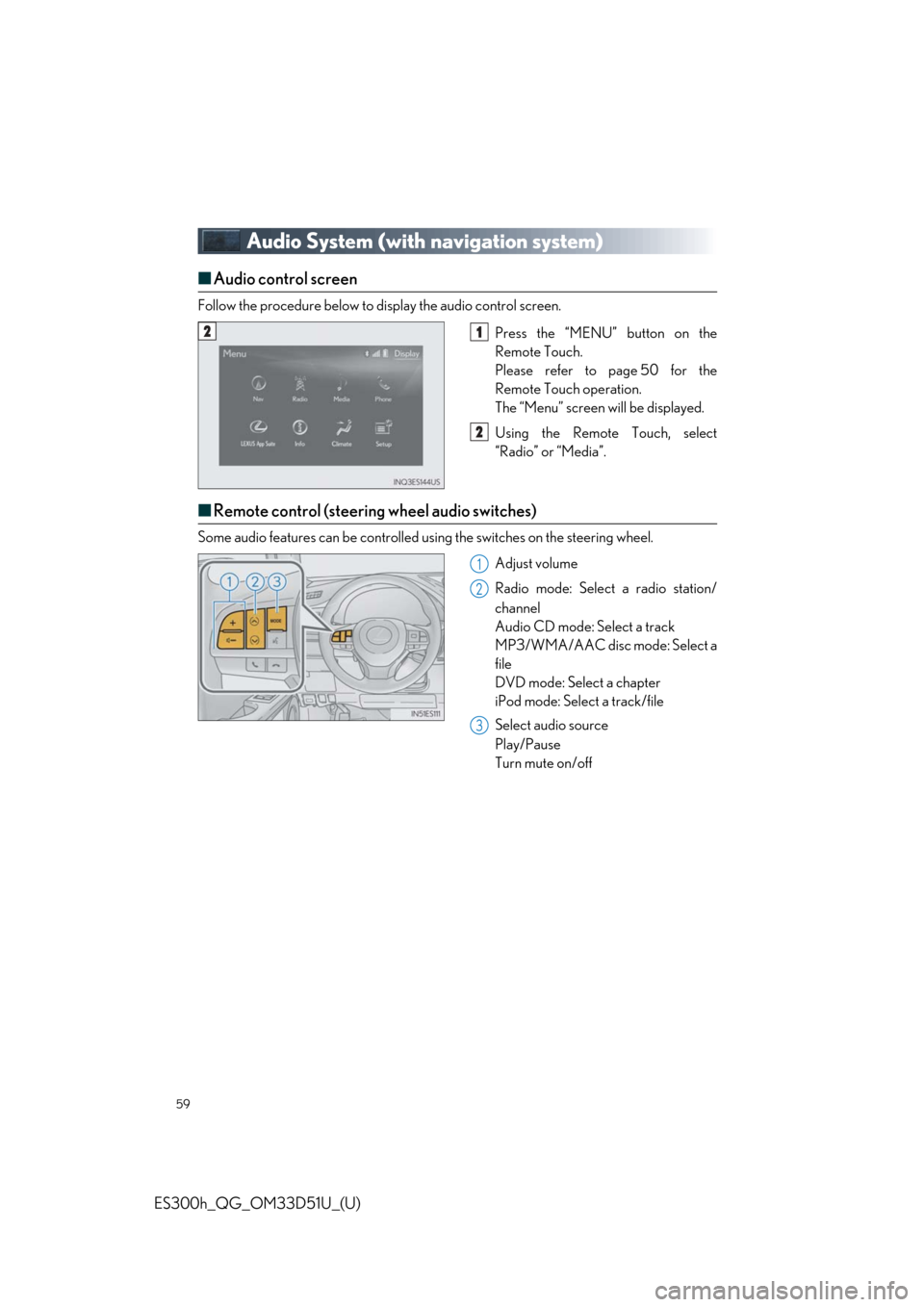
59
ES300h_QG_OM33D51U_(U)
Audio System (with navigation system)
■Audio control screen
Follow the procedure below to display the audio control screen.
Press the “MENU” button on the
Remote Touch.
Please refer to page 50 for the
Remote Touch operation.
The “Menu” screen will be displayed.
Using the Remote Touch, select
“Radio” or “Media”.
■Remote control (steering wheel audio switches)
Some audio features can be controlled usin g the switches on the steering wheel.
Adjust volume
Radio mode: Select a radio station/
channel
Audio CD mode: Select a track
MP3/WMA/AAC disc mode: Select a
file
DVD mode: Select a chapter
iPod mode: Select a track/file
Select audio source
Play/Pause
Turn mute on/off
21
2
1
2
3
Page 64 of 102
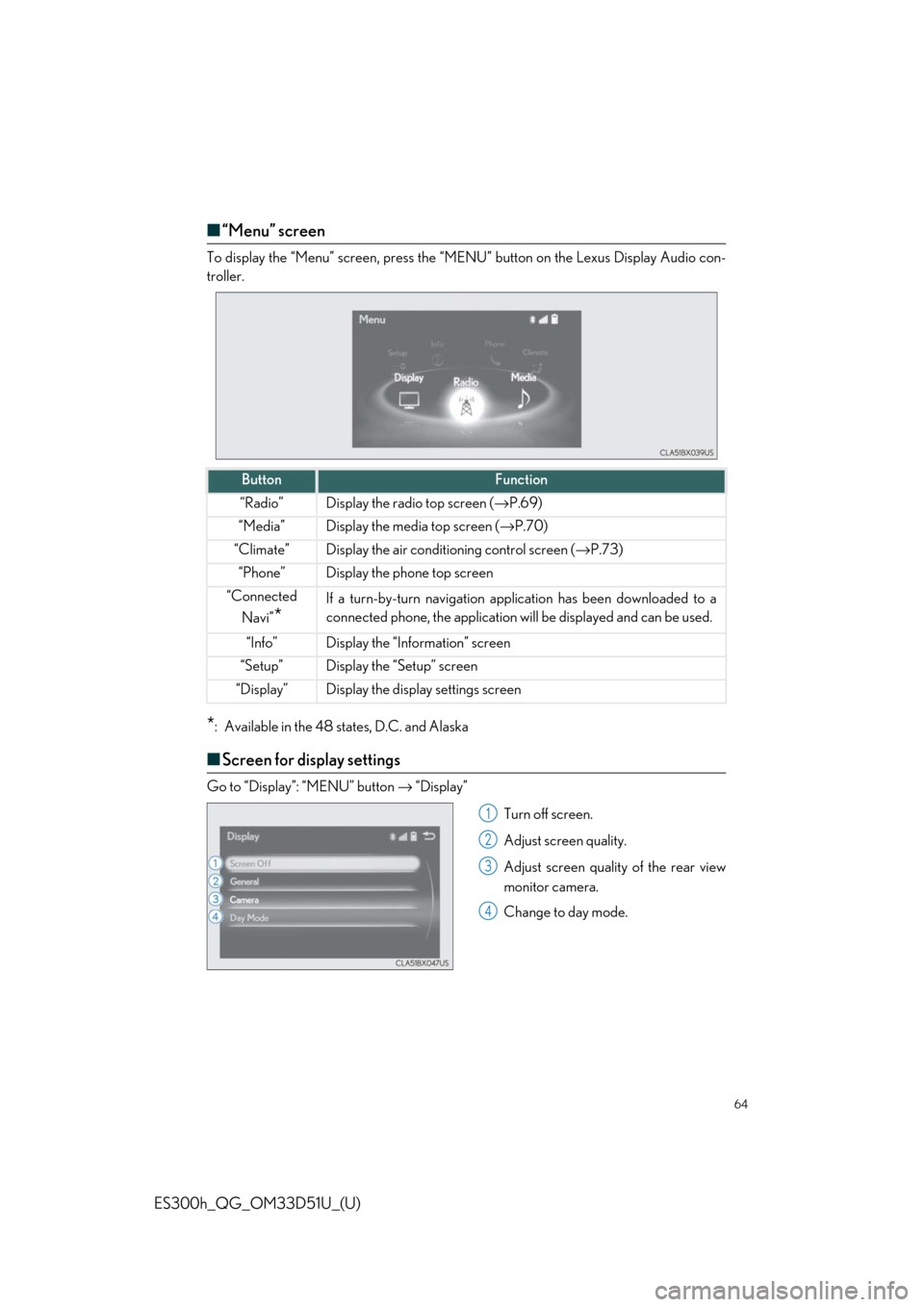
64
ES300h_QG_OM33D51U_(U)
■“Menu” screen
To display the “Menu” screen , press the “MENU” button on the Lexus Display Audio con-
troller.
*: Available in the 48 states, D.C. and Alaska
■ Screen for display settings
Go to “Display”: “MENU” button → “Display”
Turn off screen.
Adjust screen quality.
Adjust screen quality of the rear view
monitor camera.
Change to day mode.
ButtonFunction
“Radio”Display the radio top screen ( →P.69)
“Media”Display the media top screen ( →P.70)
“Climate”Display the air conditioning control screen ( →P.73)
“Phone”Display the phone top screen
“Connected
Navi”
*
If a turn-by-turn navigation appl ication has been downloaded to a
connected phone, the application will be displayed and can be used.
“Info”Display the “Information” screen
“Setup”Display the “Setup” screen
“Display”Display the display settings screen
1
2
3
4
Page 72 of 102
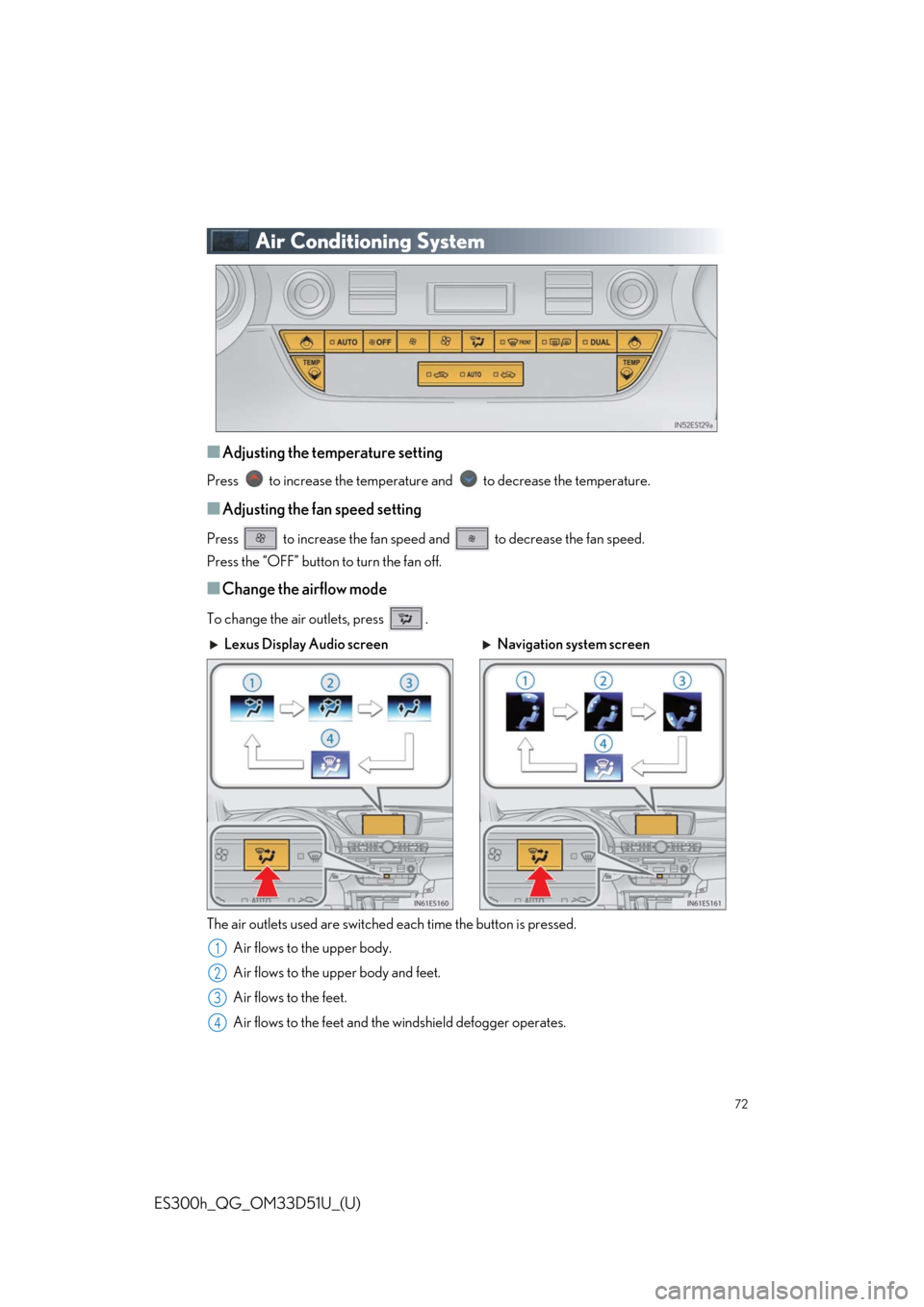
72
ES300h_QG_OM33D51U_(U)
Air Conditioning System
■Adjusting the temperature setting
Press to increase the temperature and to decrease the temperature.
■Adjusting the fan speed setting
Press to increase the fan speed and to decrease the fan speed.
Press the “OFF” button to turn the fan off.
■Change the airflow mode
To change the air outlets, press .
The air outlets used are switched each time the button is pressed.Air flows to the upper body.
Air flows to the upper body and feet.
Air flows to the feet.
Air flows to the feet and the windshield defogger operates.
Lexus Display Audio screen Navigation system screen
1
2
3
4
Page 73 of 102
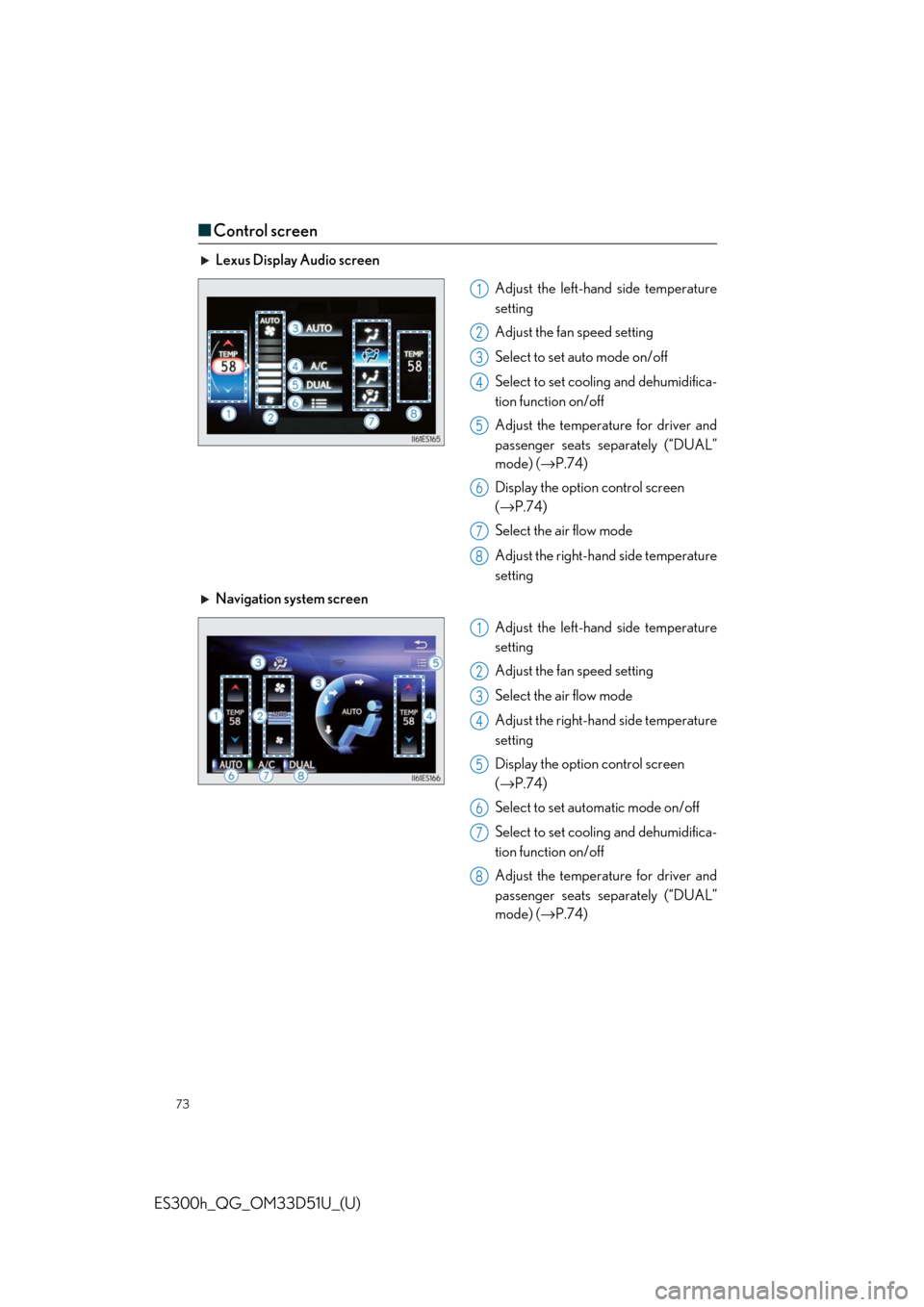
73
ES300h_QG_OM33D51U_(U)
■Control screen
Lexus Display Audio screen
Adjust the left-hand side temperature
setting
Adjust the fan speed setting
Select to set auto mode on/off
Select to set cooling and dehumidifica-
tion function on/off
Adjust the temperature for driver and
passenger seats separately (“DUAL”
mode) ( →P.74)
Display the option control screen
( → P.74)
Select the air flow mode
Adjust the right-hand side temperature
setting
Navigation system screen
Adjust the left-hand side temperature
setting
Adjust the fan speed setting
Select the air flow mode
Adjust the right-hand side temperature
setting
Display the option control screen
( → P.74)
Select to set automatic mode on/off
Select to set cooling and dehumidifica-
tion function on/off
Adjust the temperature for driver and
passenger seats separately (“DUAL”
mode) ( →P.74)
1
2
3
4
5
6
7
8
1
2
3
4
5
6
7
8
Page 74 of 102
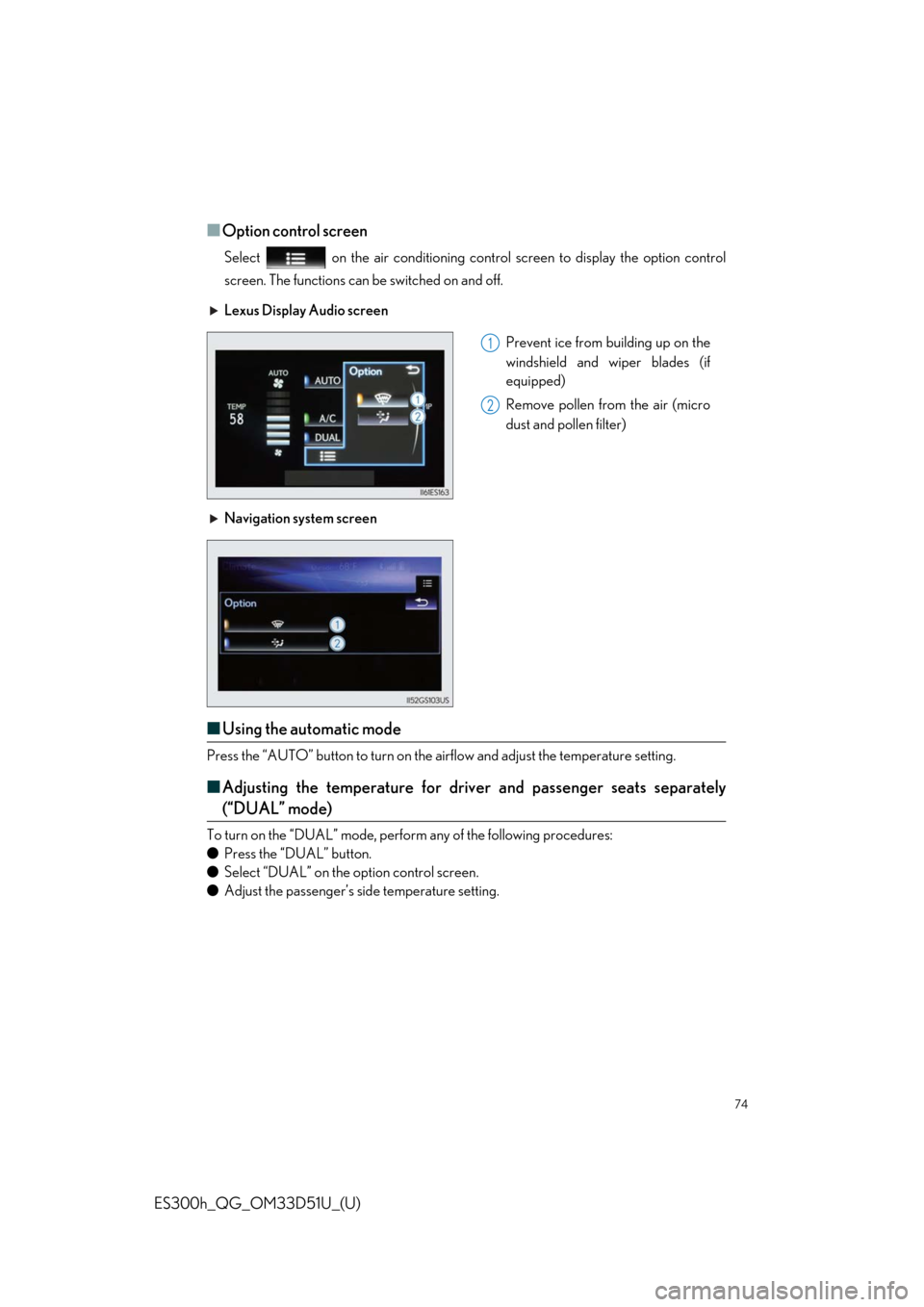
74
ES300h_QG_OM33D51U_(U)
■Option control screen
Select on the air conditioning control screen to display the option control
screen. The functions can be switched on and off.
■ Using the automatic mode
Press the “AUTO” button to turn on the airflow and adjust the temperature setting.
■Adjusting the temperature for driv er and passenger seats separately
(“DUAL” mode)
To turn on the “DUAL” mode, perform any of the following procedures:
● Press the “DUAL” button.
● Select “DUAL” on the option control screen.
● Adjust the passenger’s side temperature setting. Lexus Display Audio screen
Prevent ice from building up on the
windshield and wiper blades (if
equipped)
Remove pollen from the air (micro
dust and pollen filter)
Navigation system screen
1
2
Page 76 of 102
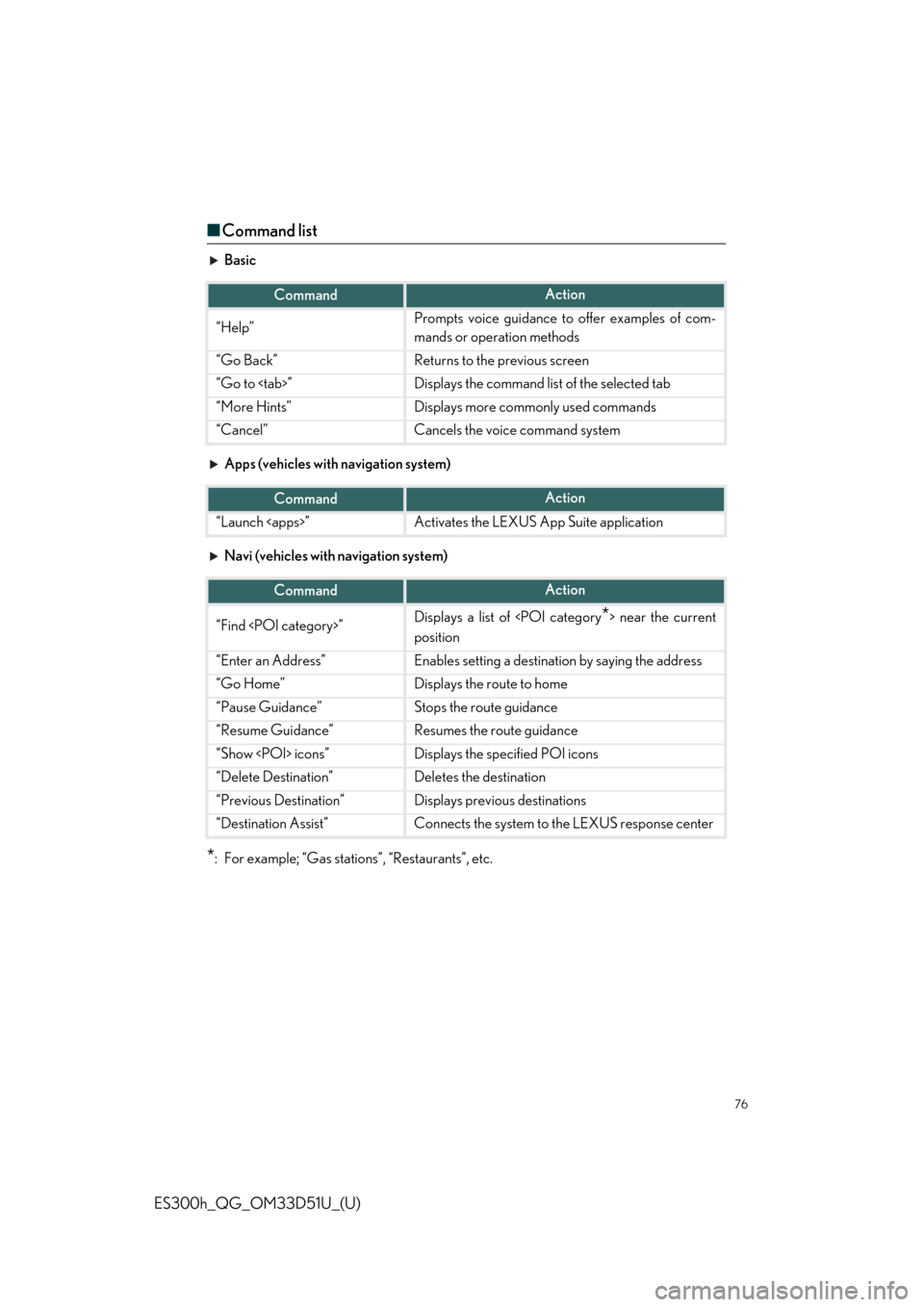
76
ES300h_QG_OM33D51U_(U)
■Command list
Basic
Apps (vehicles with navigation system)
Navi (vehicles with navigation system)
*: For example; “Gas statio ns”, “Restaurants”, etc.
CommandAction
“Help”Prompts voice guidance to offer examples of com-
mands or operation methods
“Go Back”Returns to the previous screen
“Go to
“More Hints”Displays more commonly used commands
“Cancel”Cancels the voice command system
CommandAction
“Launch
CommandAction
“Find
position
“Enter an Address”Enables setting a destination by saying the address
“Go Home”Displays the route to home
“Pause Guidance”Stops the route guidance
“Resume Guidance”Resumes the route guidance
“Show
“Delete Destination”Deletes the destination
“Previous Destination”Displays previous destinations
“Destination Assist”Connects the system to the LEXUS response center