bluetooth Lexus ES300h 2018 Owner's Manual Quick Guide (OM33D51U)
[x] Cancel search | Manufacturer: LEXUS, Model Year: 2018, Model line: ES300h, Model: Lexus ES300h 2018Pages: 102, PDF Size: 2.37 MB
Page 2 of 102
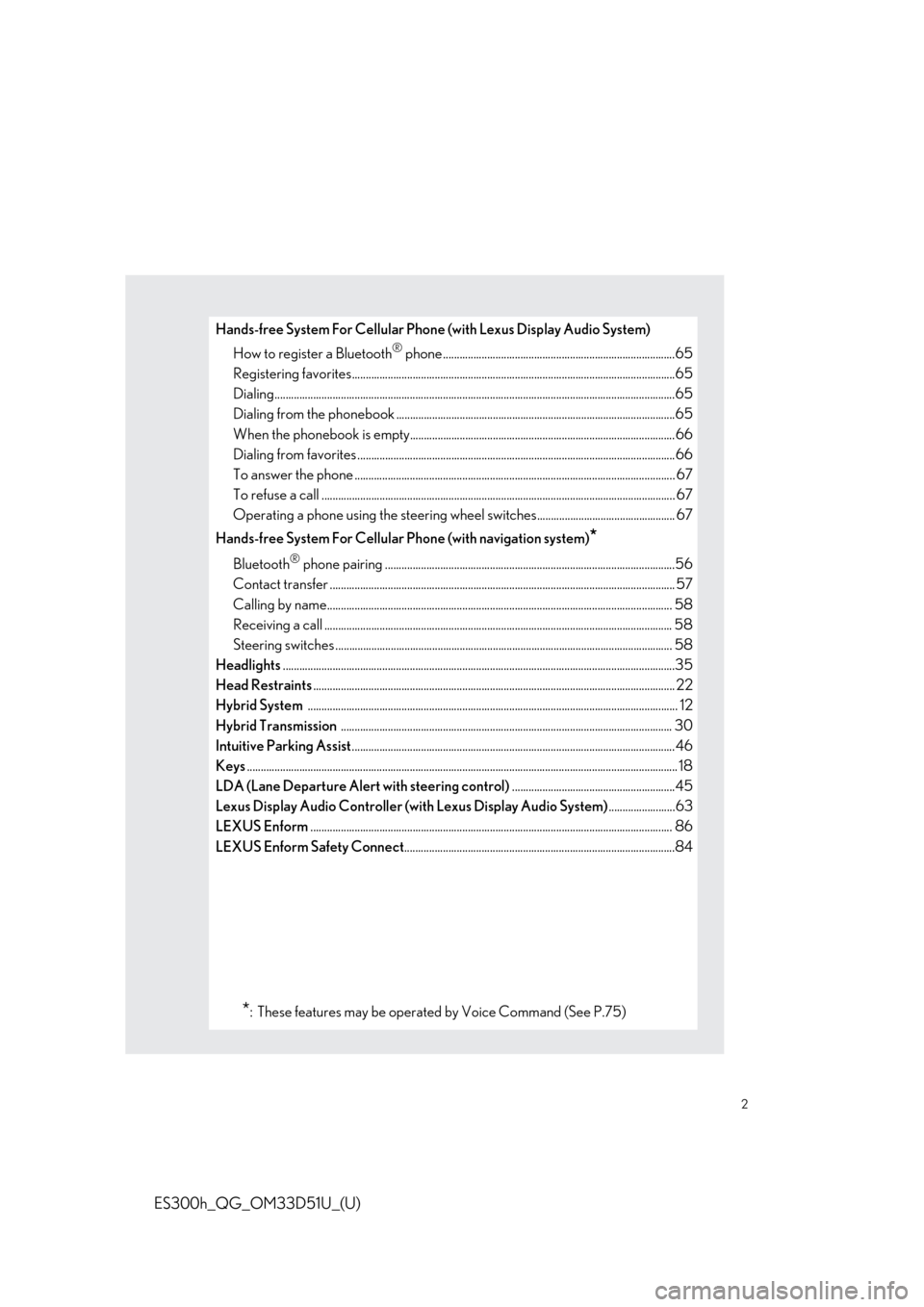
2
ES300h_QG_OM33D51U_(U)
Hands-free System For Cellular Phone (with Lexus Display Audio System)
How to register a Bluetooth
® phone ....................................................................................65
Registering favorites.......................................................................................................... ...........65
Dialing.................................................................................................................................................65
Dialing from the phonebook ..................................................................................................... 65
When the phonebook is empty................................................................................................66
Dialing from favorites ......................................................................................................... ..........66
To answer the phone ............................................................................................................ ........ 67
To refuse a call ............................................................................................................... ................. 67
Operating a phone using the steering wheel switches.................................................. 67
Hands-free System For Cellular Phone (with navigation system)
*
Bluetooth® phone pairing .........................................................................................................56
Contact transfer ............................................................................................................... .............. 57
Calling by name................................................................................................................ ............. 58
Receiving a call .............................................................................................................................. 58
Steering switches .............................................................................................................. ............ 58
Headlights ..............................................................................................................................................35
Head Restraints ............................................................................................................................... .... 22
Hybrid System ............................................................................................................................... ....... 12
Hybrid Transmission ........................................................................................................................ 30
Intuitive Parking Assist .....................................................................................................................46
Keys ............................................................................................................................................................ 18
LDA (Lane Departure Alert with steering control) ...........................................................45
Lexus Display Audio Controller (with Lexus Display Audio System) ........................63
LEXUS Enform ............................................................................................................................... .... 86
LEXUS Enform Safety Connect ..................................................................................................84
*: These features may be operated by Voice Command (See P.75)
Page 56 of 102
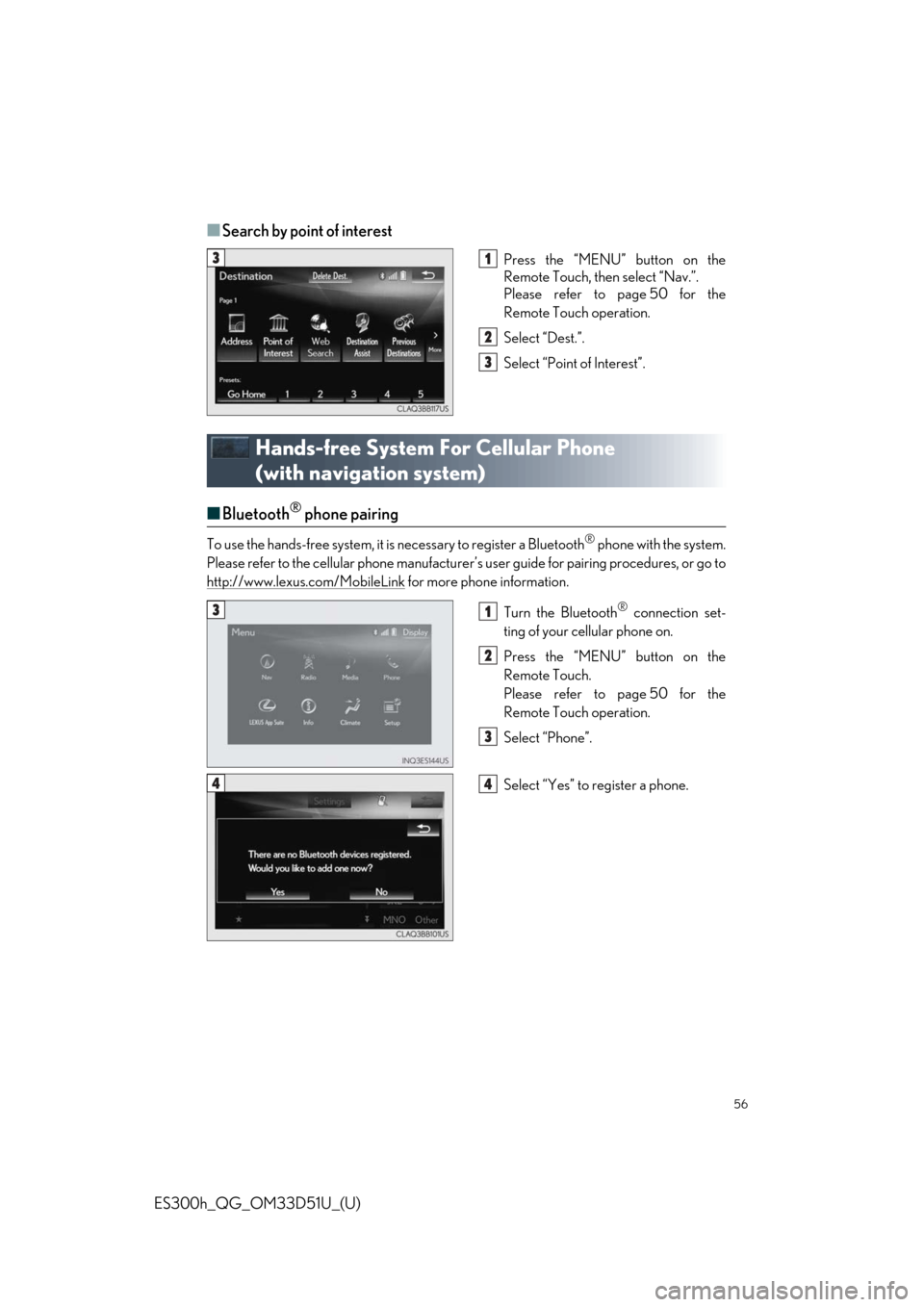
56
ES300h_QG_OM33D51U_(U)
■Search by point of interest
Press the “MENU” button on the
Remote Touch, then select “Nav.”.
Please refer to page 50 for the
Remote Touch operation.
Select “Dest.”.
Select “Point of Interest”.
Hands-free System For Cellular Phone
(with navigation system)
■Bluetooth® phone pairing
To use the hands-free system, it is necessary to register a Bluetooth® phone with the system.
Please refer to the cellular phone manufacturer’s user guide for pairing procedures, or go to
http://www.lexus.com/MobileLink
for more phone information.
Turn the Bluetooth
® connection set-
ting of your cellular phone on.
Press the “MENU” button on the
Remote Touch.
Please refer to page 50 for the
Remote Touch operation.
Select “Phone”.
Select “Yes” to register a phone.
31
2
3
31
2
3
44
Page 57 of 102
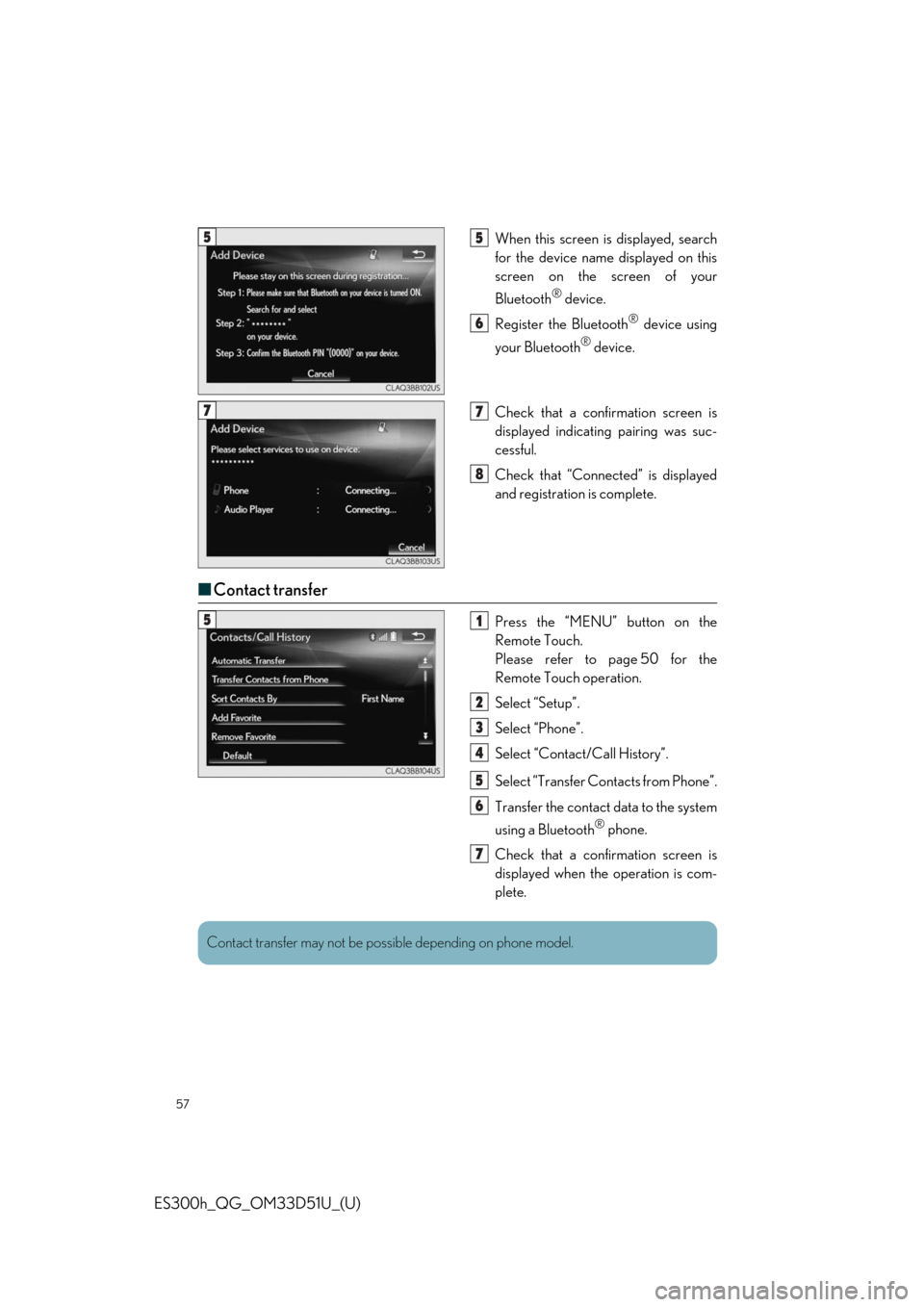
57
ES300h_QG_OM33D51U_(U)
When this screen is displayed, search
for the device name displayed on this
screen on the screen of your
Bluetooth
® device.
Register the Bluetooth
® device using
your Bluetooth
® device.
Check that a confirmation screen is
displayed indicating pairing was suc-
cessful.
Check that “Connect ed” is displayed
and registration is complete.
■ Contact transfer
Press the “MENU” button on the
Remote Touch.
Please refer to page 50 for the
Remote Touch operation.
Select “Setup”.
Select “Phone”.
Select “Contact/Call History”.
Select “Transfer Contacts from Phone”.
Transfer the contact data to the system
using a Bluetooth
® phone.
Check that a confirmation screen is
displayed when the operation is com-
plete.
55
6
77
8
51
2
3
4
5
6
7
Contact transfer may not be poss ible depending on phone model.
Page 65 of 102
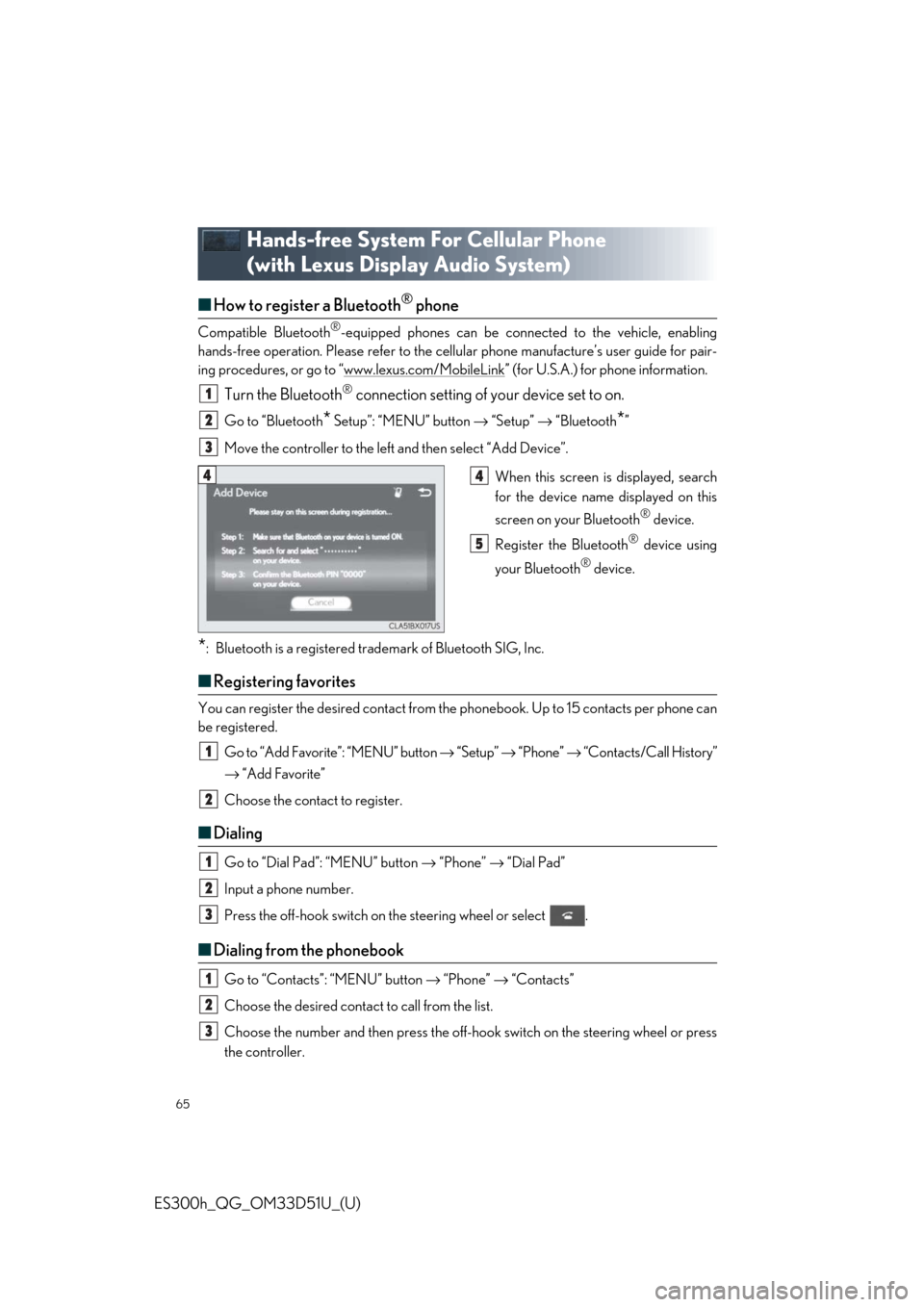
65
ES300h_QG_OM33D51U_(U)
Hands-free System For Cellular Phone
(with Lexus Display Audio System)
■How to register a Bluetooth® phone
Compatible Bluetooth®-equipped phones can be connected to the vehicle, enabling
hands-free operation. Please refer to the ce llular phone manufacture’s user guide for pair-
ing procedures, or go to “www.lexus.com/MobileLink
” (for U.S.A.) for phone information.
Turn the Bluetooth® connection setting of your device set to on.
Go to “Bluetooth* Setup”: “MENU” button → “Setup” → “Bluetooth*”
Move the controller to the left and then select “Add Device”.
When this screen is displayed, search
for the device name displayed on this
screen on your Bluetooth
® device.
Register the Bluetooth
® device using
your Bluetooth
® device.
*: Bluetooth is a registered trademark of Bluetooth SIG, Inc.
■ Registering favorites
You can register the desired contact from the phonebook. Up to 15 contacts per phone can
be registered.
Go to “Add Favorite”: “MENU” button → “Setup” → “Phone” → “Contacts/Call History”
→ “Add Favorite”
Choose the contact to register.
■ Dialing
Go to “Dial Pad”: “MENU” button → “Phone” → “Dial Pad”
Input a phone number.
Press the off-hook switch on th e steering wheel or select .
■Dialing from the phonebook
Go to “Contacts”: “MENU” button → “Phone” → “Contacts”
Choose the desired contact to call from the list.
Choose the number and then press the off-hook switch on the steering wheel or press
the controller.
1
2
3
44
5
1
2
1
2
3
1
2
3
Page 66 of 102
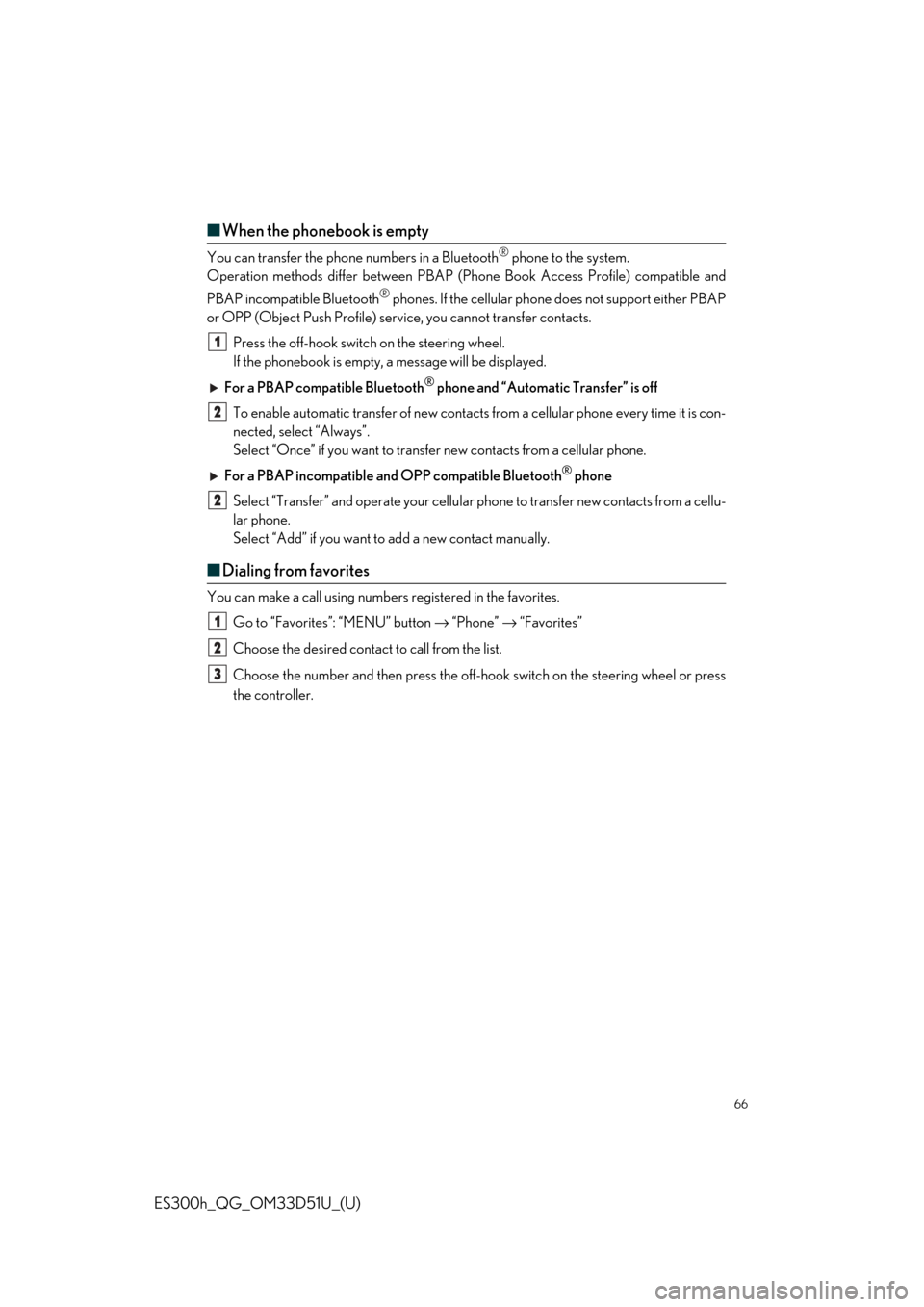
66
ES300h_QG_OM33D51U_(U)
■When the phonebook is empty
You can transfer the phone numbers in a Bluetooth® phone to the system.
Operation methods differ between PBAP (Phone Book Access Profile) compatible and
PBAP incompatible Bluetooth
® phones. If the cellular phone does not support either PBAP
or OPP (Object Push Profile) serv ice, you cannot transfer contacts.
Press the off-hook switch on the steering wheel.
If the phonebook is empty, a message will be displayed.
For a PBAP compatible Bluetooth
® phone and “Automatic Transfer” is off
To enable automatic transfer of new contacts from a cellular phone every time it is con-
nected, select “Always”.
Select “Once” if you want to transfer new contacts from a cellular phone.
For a PBAP incompatible and OPP compatible Bluetooth
® phone
Select “Transfer” and operate your cellular phone to transfer new contacts from a cellu-
lar phone.
Select “Add” if you want to add a new contact manually.
■ Dialing from favorites
You can make a call using numbers registered in the favorites.
Go to “Favorites”: “MENU” button → “Phone” → “Favorites”
Choose the desired contact to call from the list.
Choose the number and then press the off-hook switch on the steering wheel or press
the controller.
1
2
2
1
2
3
Page 70 of 102
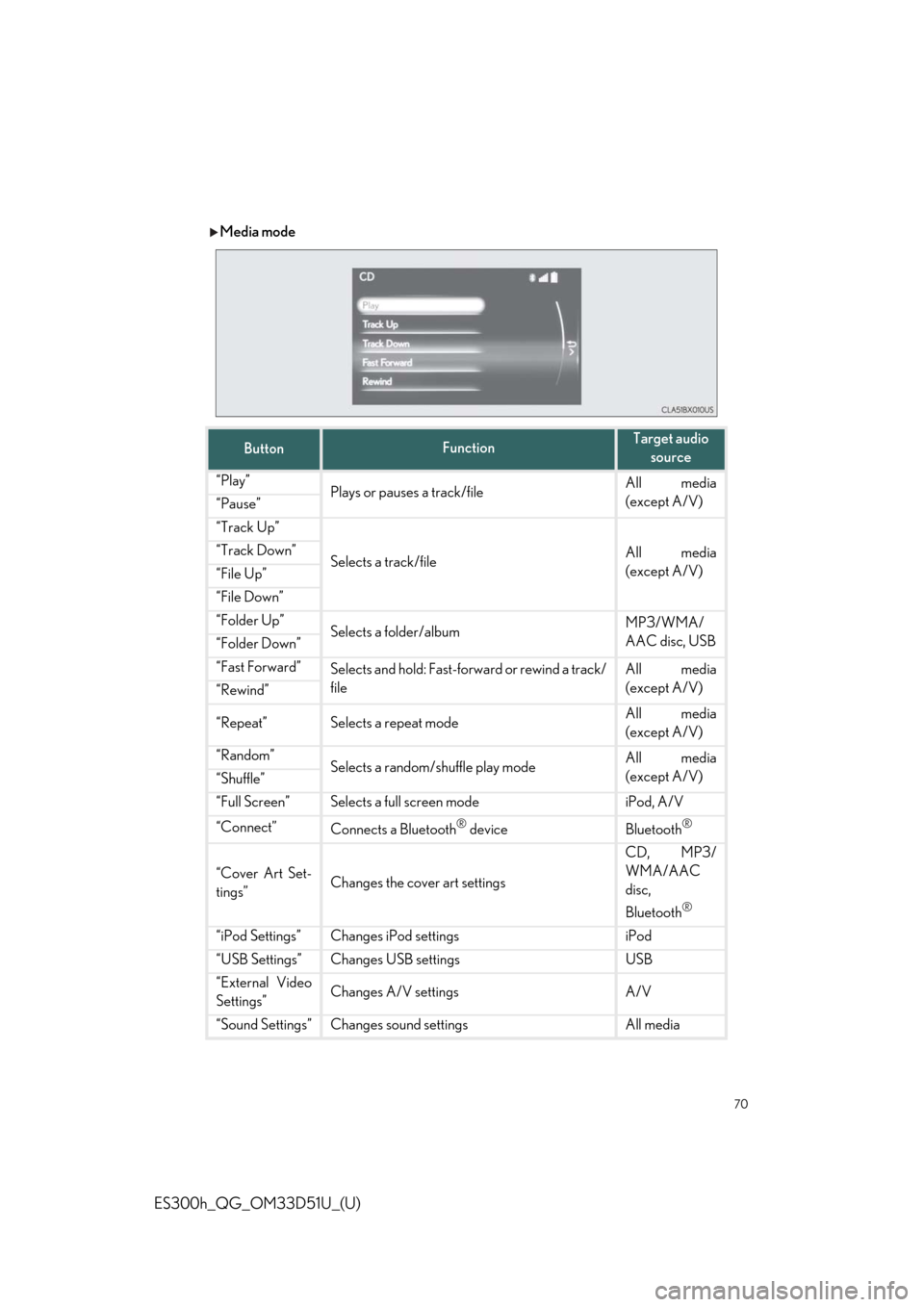
70
ES300h_QG_OM33D51U_(U)
Media mode
ButtonFunctionTarget audio source
“Play”Plays or pauses a track/fileAll media
(except A/V)
“Pause”
“Track Up”
Selects a track/fileAll media
(except A/V)“Track Down”
“File Up”
“File Down”
“Folder Up”Selects a folder/albumMP3/WMA/
AAC disc, USB
“Folder Down”
“Fast Forward”Selects and hold: Fast-forward or rewind a track/
fileAll media
(except A/V)
“Rewind”
“Repeat”Selects a repeat modeAll media
(except A/V)
“Random”Selects a random/shuffle play modeAll media
(except A/V)
“Shuffle”
“Full Screen”Selects a full screen modeiPod, A/V
“Connect”Connects a Bluetooth® deviceBluetooth®
“Cover Art Set-
tings”Changes the cover art settings
CD, MP3/
WMA/AAC
disc,
Bluetooth
®
“iPod Settings”Changes iPod settingsiPod
“USB Settings”Changes USB settingsUSB
“External Video
Settings”Changes A/V settingsA/V
“Sound Settings”Changes sound settingsAll media
Page 71 of 102
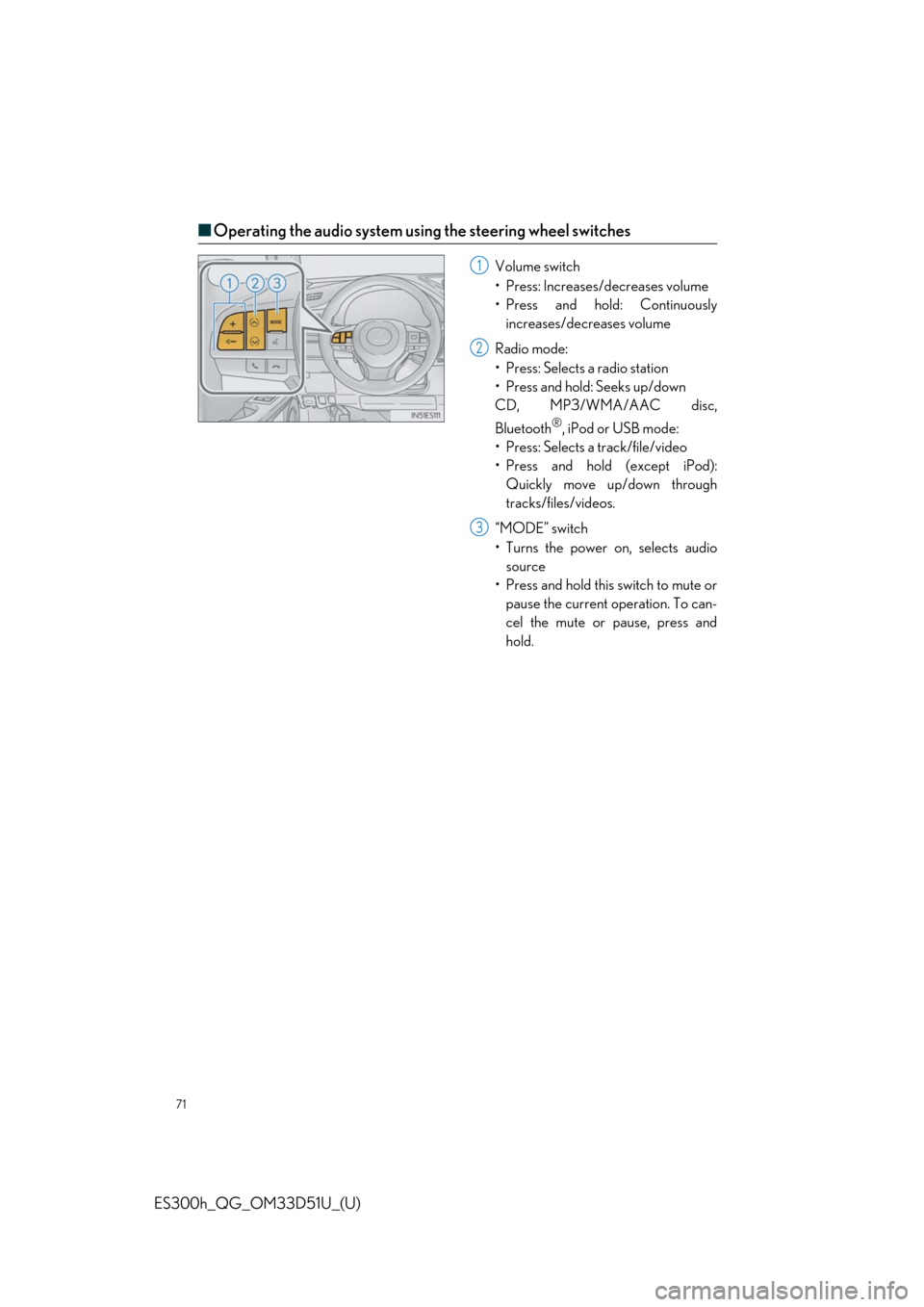
71
ES300h_QG_OM33D51U_(U)
■Operating the audio system using the steering wheel switches
Volume switch
• Press: Increases/decreases volume
• Press and hold: Continuously
increases/decreases volume
Radio mode:
• Press: Selects a radio station
• Press and hold: Seeks up/down
CD, MP3/WMA/AAC disc,
Bluetooth
®, iPod or USB mode:
• Press: Selects a track/file/video
• Press and hold (except iPod): Quickly move up/down through
tracks/files/videos.
“MODE” switch
• Turns the power on, selects audio source
• Press and hold this switch to mute or pause the current operation. To can-
cel the mute or pause, press and
hold.
1
2
3
Page 78 of 102
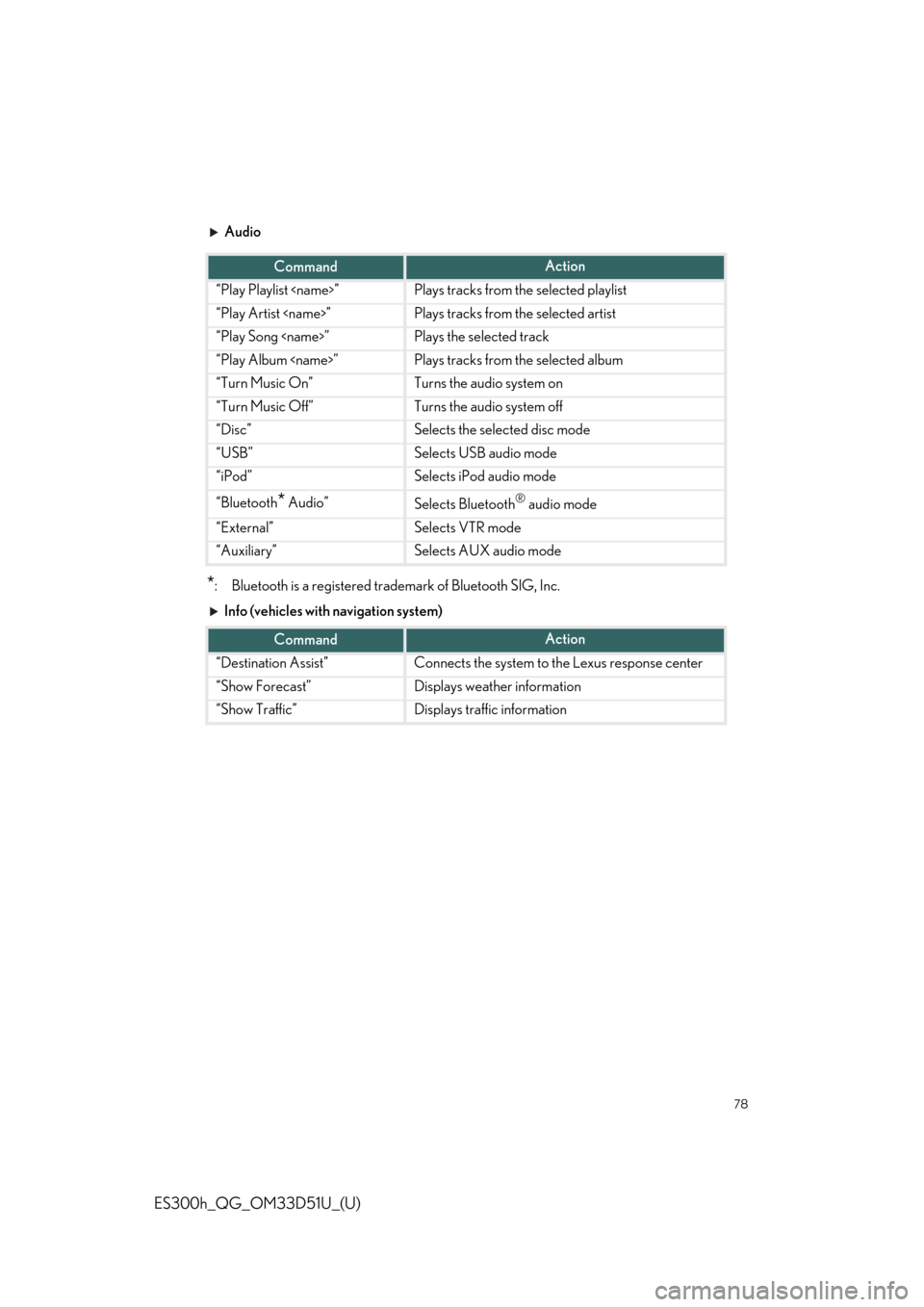
78
ES300h_QG_OM33D51U_(U)
Audio
*: Bluetooth is a registered trademark of Bluetooth SIG, Inc.
Info (vehicles with navigation system)
CommandAction
“Play Playlist
“Play Artist
“Play Song
“Play Album
“Turn Music On”Turns the audio system on
“Turn Music Off”Turns the audio system off
“Disc”Selects the selected disc mode
“USB”Selects USB audio mode
“iPod”Selects iPod audio mode
“Bluetooth* Audio”Selects Bluetooth® audio mode
“External”Selects VTR mode
“Auxiliary”Selects AUX audio mode
CommandAction
“Destination Assist”Connects the system to the Lexus response center
“Show Forecast”Displays weather information
“Show Traffic”Displays traffic information