navigation Lexus ES300h 2019 Owner's Manual (OM06178U)
[x] Cancel search | Manufacturer: LEXUS, Model Year: 2019, Model line: ES300h, Model: Lexus ES300h 2019Pages: 456, PDF Size: 9.59 MB
Page 15 of 456
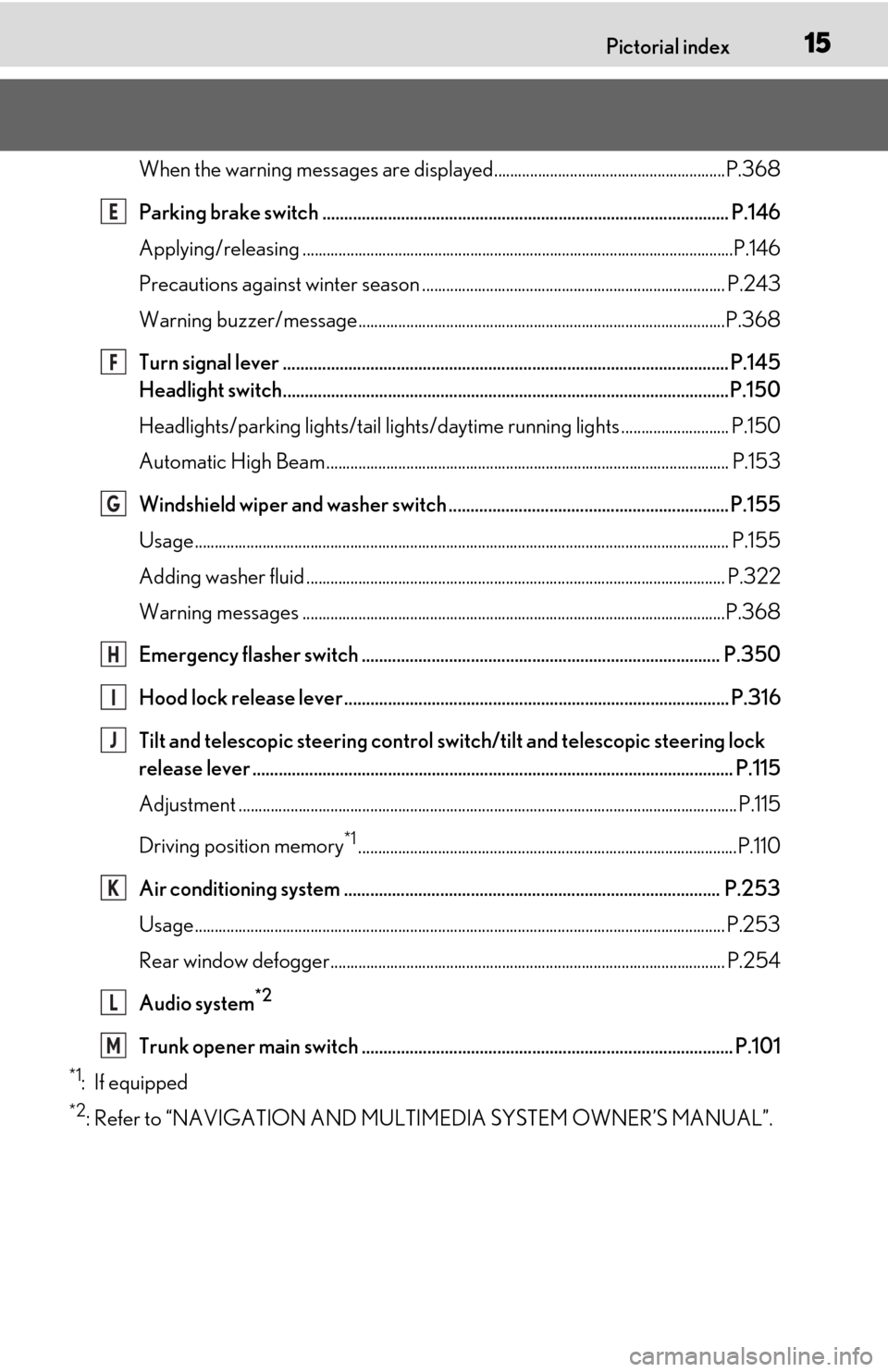
15Pictorial index
When the warning messages are displayed..........................................................P.368
Parking brake switch ............................................................................................. P.146
Applying/releasing ............................................................................................................P.146
Precautions against winter season ................... ......................................................... P.243
Warning buzzer/message............................................................................................P.368
Turn signal lever ...................................................................................................... P.145
Headlight switch......................................................................................................P.150
Headlights/parking lights/tail lights/daytime running lights ........................... P.150
Automatic High Beam ..................................................................................................... P.153
Windshield wiper and washer switch ................................................................ P.155
Usage.......................................................................................................................... ............ P.155
Adding washer fluid ......................................................................................................... P.3 22
Warning messages ..........................................................................................................P.368
Emergency flasher switch .................................................................................. P.350
Hood lock release lever ........................................................................................ P.316
Tilt and telescopic steering control swit ch/tilt and telescopic steering lock
release lever .............................................................................................................. P.11 5
Adjustment ..................................................................................................................... ........ P.115
Driving position memory
*1...............................................................................................P.110
Air conditioning system ...................................................................................... P.253
Usage..................................................................................................................................... P.253
Rear window defogger................................................................................................... P.254
Audio system
*2
Trunk opener main switch ..................................................................................... P.101
*1: If equipped
*2: Refer to “NAVIGATION AND MULTIMEDIA SYSTEM OWNER’S MANUAL”.
E
F
G
H
I
J
K
L
M
Page 16 of 456
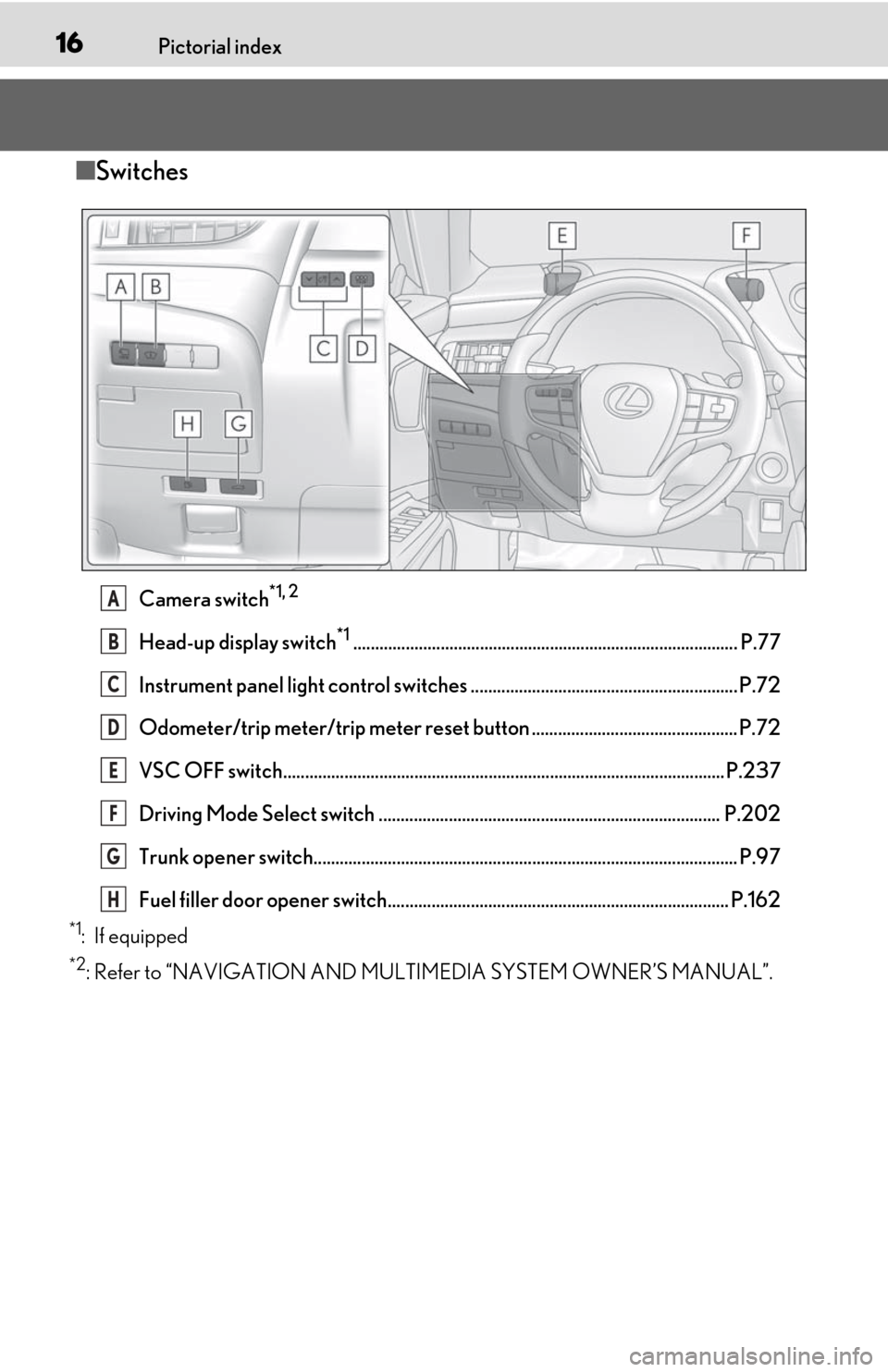
16Pictorial index
■Switches
Camera switch*1, 2
Head-up display switch*1........................................................................................ P.77
Instrument panel light control switches ............................................................. P.72
Odometer/trip meter/trip meter reset button ............................................... P.72
VSC OFF switch..................................................................................................... P.237
Driving Mode Select switch .............................................................................. P.202
Trunk opener switch................................................................................................. P.97
Fuel filler door opener switch.............................................................................. P.162
*1: If equipped
*2: Refer to “NAVIGATION AND MULTIMEDIA SYSTEM OWNER’S MANUAL”.
A
B
C
D
E
F
G
H
Page 18 of 456
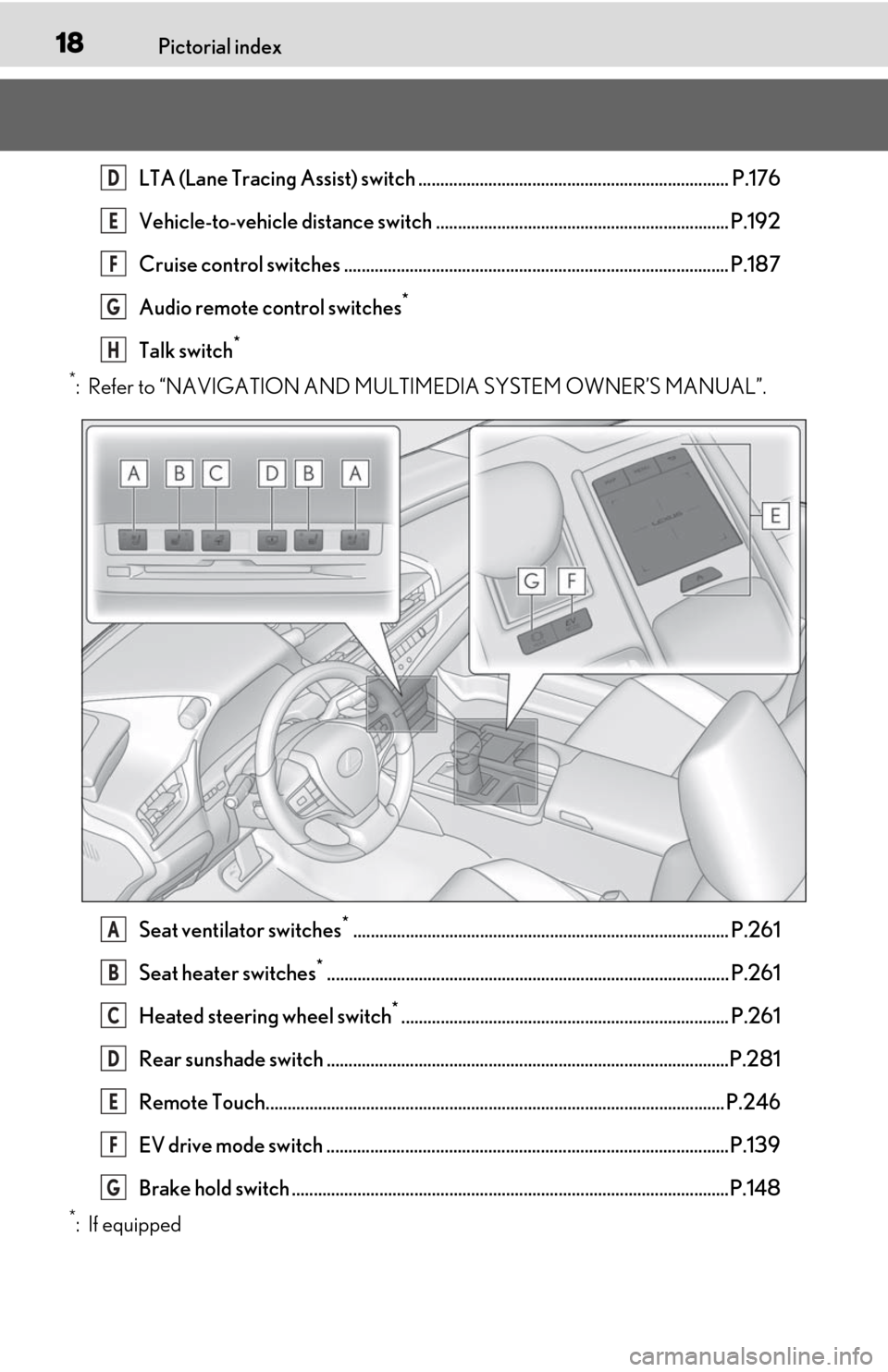
18Pictorial index
LTA (Lane Tracing Assist) switch ....................................................................... P.176
Vehicle-to-vehicle distance switch ................................................................... P.192
Cruise control switches ........................................................................................ P.187
Audio remote control switches
*
Talk switch*
*
: Refer to “NAVIGATION AND MULTIMEDIA SYSTEM OWNER’S MANUAL”.
Seat ventilator switches
*...................................................................................... P.261
Seat heater switches
*............................................................................................ P.261
Heated steering wheel switch
*........................................................................... P.261
Rear sunshade switch ............................................................................................P.281
Remote Touch......................................................................................................... P.246
EV drive mode switch ............................................................................................ P.139
Brake hold switch ....................................................................................................P.148
*:If equipped
D
E
F
G
H
A
B
C
D
E
F
G
Page 73 of 456
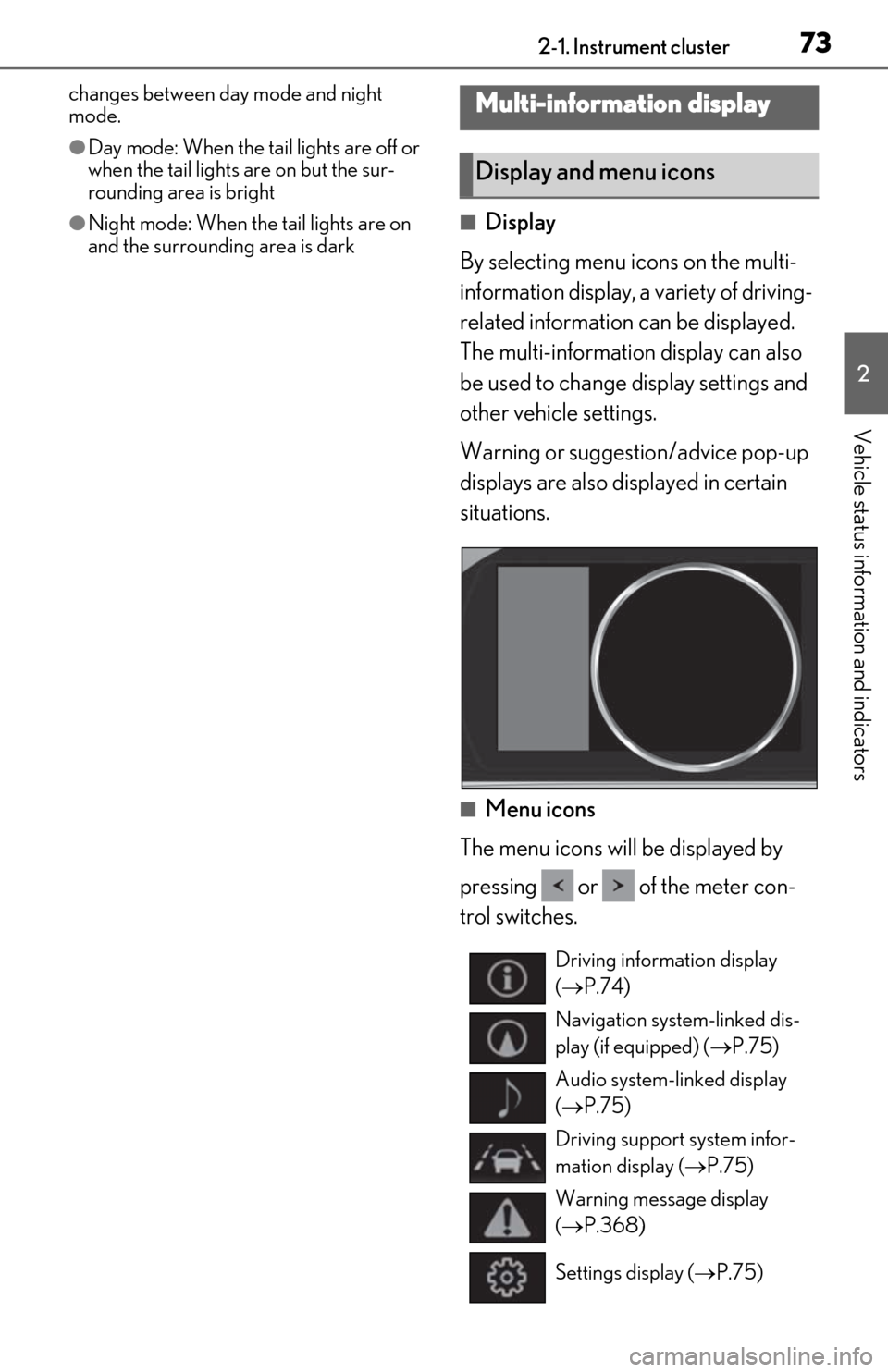
732-1. Instrument cluster
2
Vehicle status information and indicators
changes between day mode and night
mode.
●Day mode: When the tail lights are off or
when the tail lights are on but the sur-
rounding area is bright
●Night mode: When the tail lights are on
and the surrounding area is dark■Display
By selecting menu icons on the multi-
information display, a variety of driving-
related information can be displayed.
The multi-information display can also
be used to change display settings and
other vehicle settings.
Warning or suggestion/advice pop-up
displays are also displayed in certain
situations.
■Menu icons
The menu icons will be displayed by
pressing or of the meter con-
trol switches.
Multi-information display
Display and menu icons
Driving information display
( P.74)
Navigation system-linked dis-
play (if equipped) ( P.75)
Audio system-linked display
( P.75)
Driving support system infor-
mation display ( P.75)
Warning message display
( P.368)
Settings display ( P.75)
Page 75 of 456
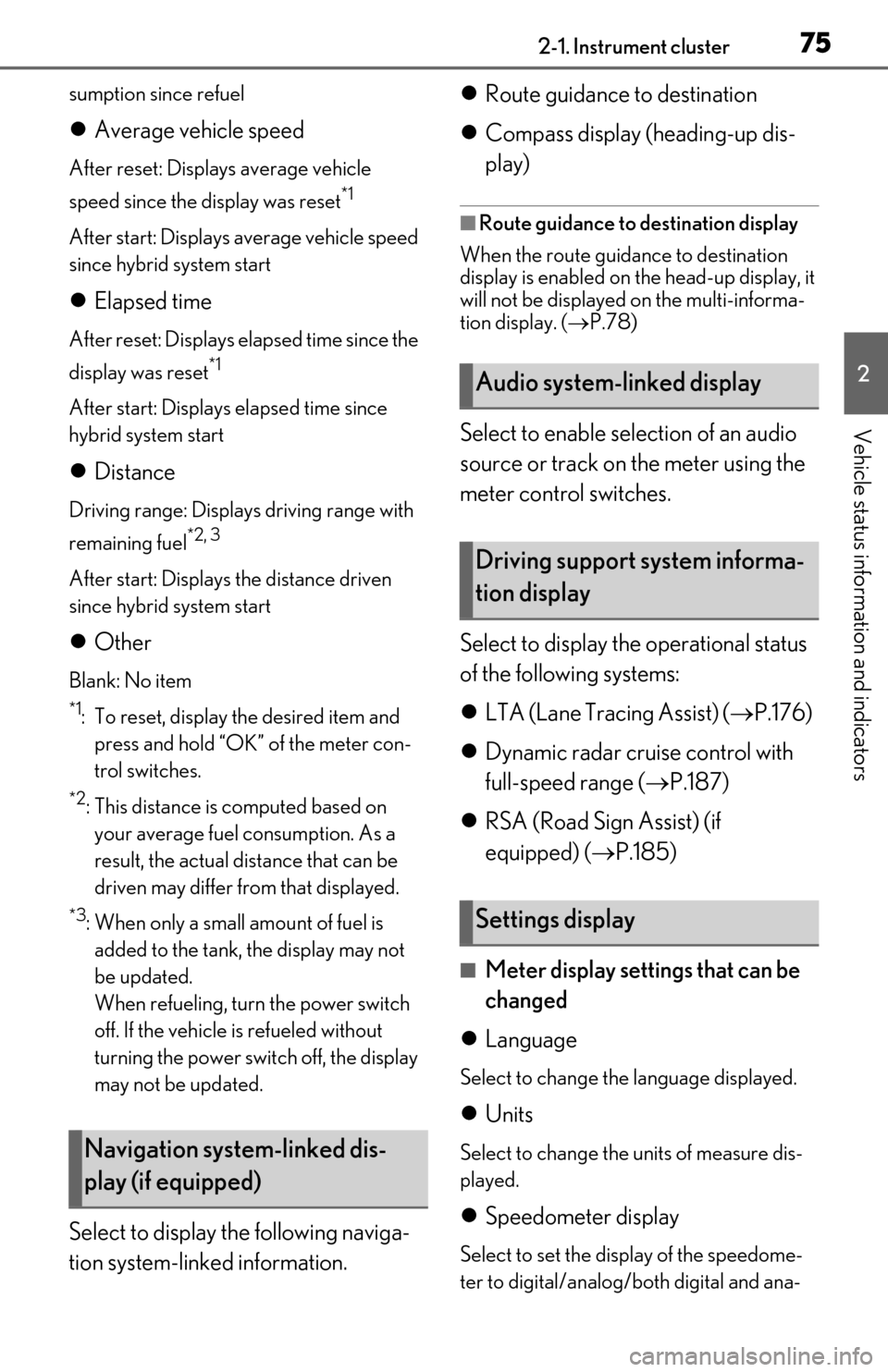
752-1. Instrument cluster
2
Vehicle status information and indicators
sumption since refuel
Average vehicle speed
After reset: Displays average vehicle
speed since the display was reset
*1
After start: Displays average vehicle speed
since hybrid system start
Elapsed time
After reset: Displays elapsed time since the
display was reset
*1
After start: Displays elapsed time since
hybrid system start
Distance
Driving range: Displays driving range with
remaining fuel
*2, 3
After start: Displays the distance driven
since hybrid system start
Other
Blank: No item
*1: To reset, display the desired item and
press and hold “OK” of the meter con-
trol switches.
*2: This distance is computed based on your average fuel consumption. As a
result, the actual distance that can be
driven may differ from that displayed.
*3: When only a small amount of fuel is added to the tank, the display may not
be updated.
When refueling, turn the power switch
off. If the vehicle is refueled without
turning the power swit ch off, the display
may not be updated.
Select to display the following naviga-
tion system-linked information.
Route guidance to destination
Compass display (heading-up dis-
play)
■Route guidance to destination display
When the route guidance to destination
display is enabled on th e head-up display, it
will not be displayed on the multi-informa-
tion display. ( P.78)
Select to enable se lection of an audio
source or track on the meter using the
meter control switches.
Select to display the operational status
of the following systems:
LTA (Lane Tracing Assist) ( P.176)
Dynamic radar cruise control with
full-speed range ( P.187)
RSA (Road Sign Assist) (if
equipped) ( P.185)
■Meter display settings that can be
changed
Language
Select to change the language displayed.
Units
Select to change the units of measure dis-
played.
Speedometer display
Select to set the display of the speedome-
ter to digital/analog/both digital and ana-
Navigation system-linked dis-
play (if equipped)
Audio system-linked display
Driving support system informa-
tion display
Settings display
Page 77 of 456
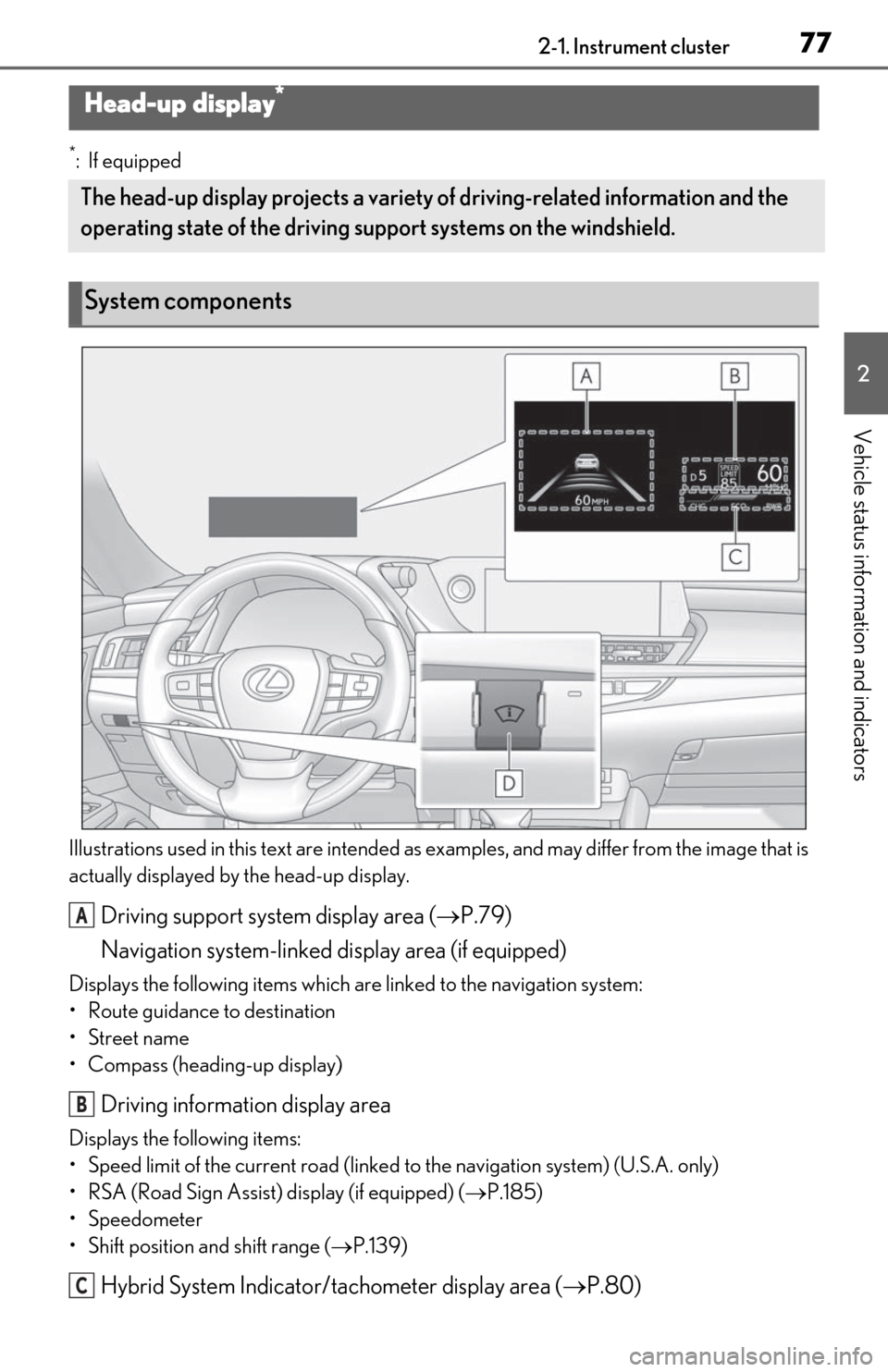
772-1. Instrument cluster
2
Vehicle status information and indicators
*:If equipped
Illustrations used in this text are intended as examples, and may differ from the image that is
actually displayed by the head-up display.
Driving support system display area ( P.79)
Navigation system-linked display area (if equipped)
Displays the following items which ar e linked to the navigation system:
• Route guidance to destination
•Street name
• Compass (heading-up display)
Driving information display area
Displays the following items:
• Speed limit of the current road (linked to the navigation system) (U.S.A. only)
• RSA (Road Sign Assist) display (if equipped) ( P.185)
• Speedometer
• Shift position and shift range ( P.139)
Hybrid System Indicator/tachometer display area ( P.80)
Head-up display*
The head-up display projects a variety of driving-related information and the
operating state of the driving su pport systems on the windshield.
System components
A
B
C
Page 246 of 456
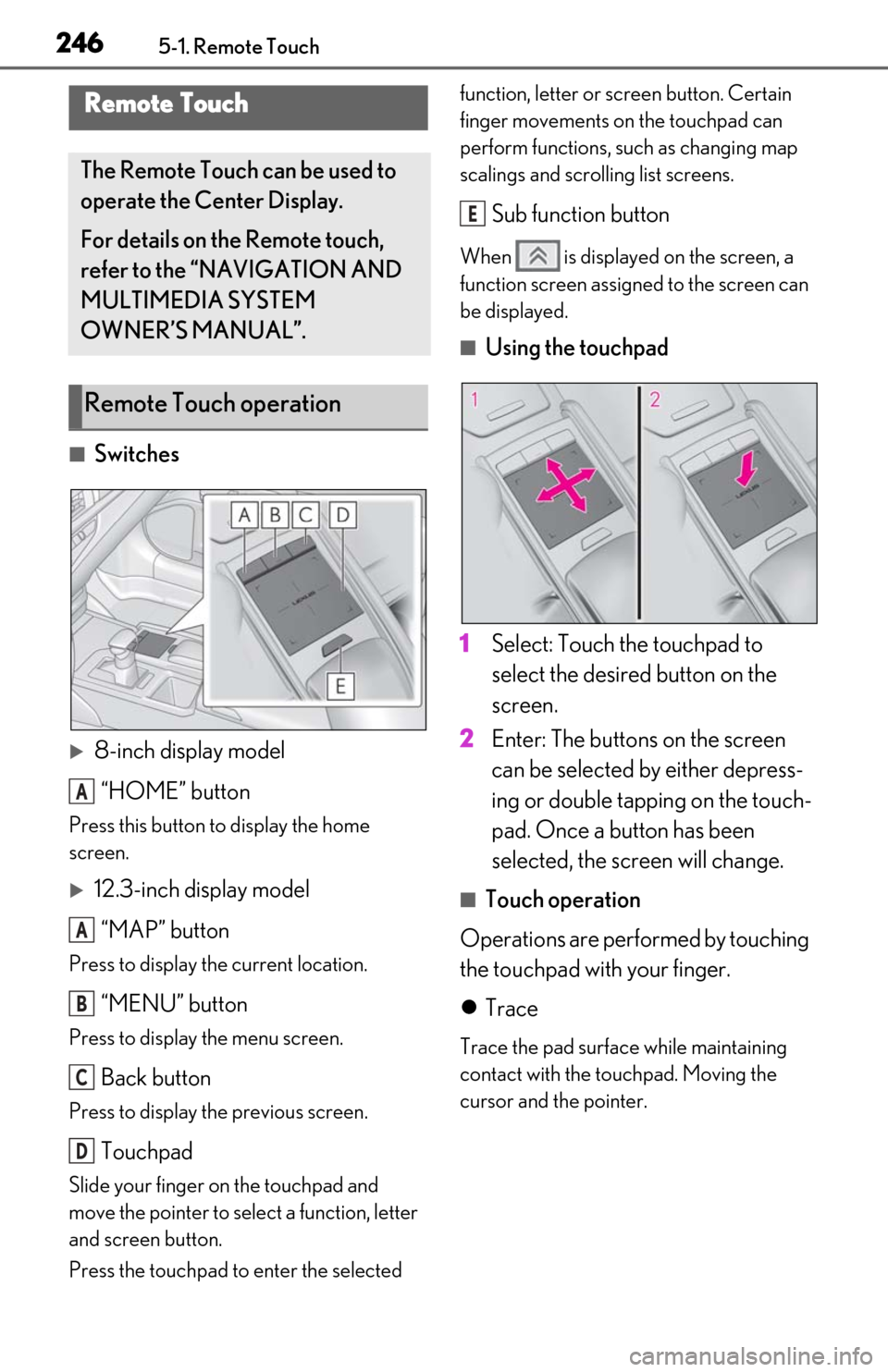
2465-1. Remote Touch
5-1.Remote Touch
■Switches
8-inch display model“HOME” button
Press this button to display the home
screen.
12.3-inch display model“MAP” button
Press to display the current location.
“MENU” button
Press to display the menu screen.
Back button
Press to display the previous screen.
Touchpad
Slide your finger on the touchpad and
move the pointer to select a function, letter
and screen button.
Press the touchpad to enter the selected function, letter or screen button. Certain
finger movements on the touchpad can
perform functions, su
ch as changing map
scalings and scrolling list screens.
Sub function button
When is displayed on the screen, a
function screen assigned to the screen can
be displayed.
■Using the touchpad
1 Select: Touch the touchpad to
select the desired button on the
screen.
2 Enter: The buttons on the screen
can be selected by either depress-
ing or double tapping on the touch-
pad. Once a button has been
selected, the screen will change.
■Touch operation
Operations are performed by touching
the touchpad with your finger.
Trace
Trace the pad surface while maintaining
contact with the touchpad. Moving the
cursor and the pointer.
Remote Touch
The Remote Touch can be used to
operate the Center Display.
For details on the Remote touch,
refer to the “NAVIGATION AND
MULTIMEDIA SYSTEM
OWNER’S MANUAL”.
Remote Touch operation
A
A
B
C
D
E
Page 248 of 456
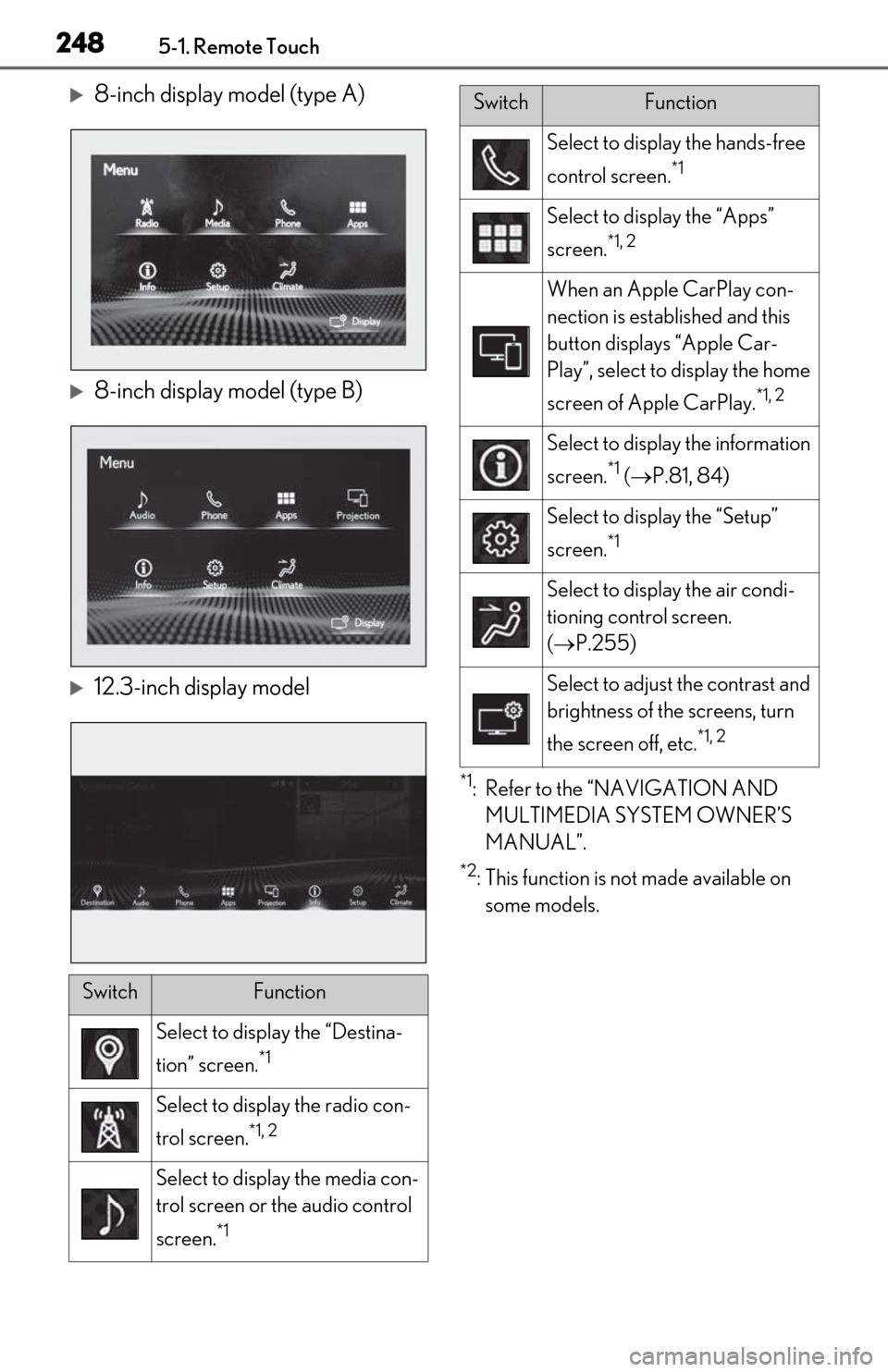
2485-1. Remote Touch
8-inch display model (type A)
8-inch display model (type B)
12.3-inch display model
*1: Refer to the “NAVIGATION AND MULTIMEDIA SYSTEM OWNER’S
MANUAL”.
*2: This function is not made available on some models.
SwitchFunction
Select to displa y the “Destina-
tion” screen.
*1
Select to display the radio con-
trol screen.
*1, 2
Select to display the media con-
trol screen or the audio control
screen.
*1
Select to display the hands-free
control screen.
*1
Select to display the “Apps”
screen.
*1, 2
When an Apple CarPlay con-
nection is established and this
button displays “Apple Car-
Play”, select to display the home
screen of Apple CarPlay.
*1, 2
Select to display the information
screen.
*1 ( P.81, 84)
Select to display the “Setup”
screen.
*1
Select to display the air condi-
tioning control screen.
( P.255)
Select to adjust the contrast and
brightness of the screens, turn
the screen off, etc.
*1, 2
SwitchFunction
Page 249 of 456
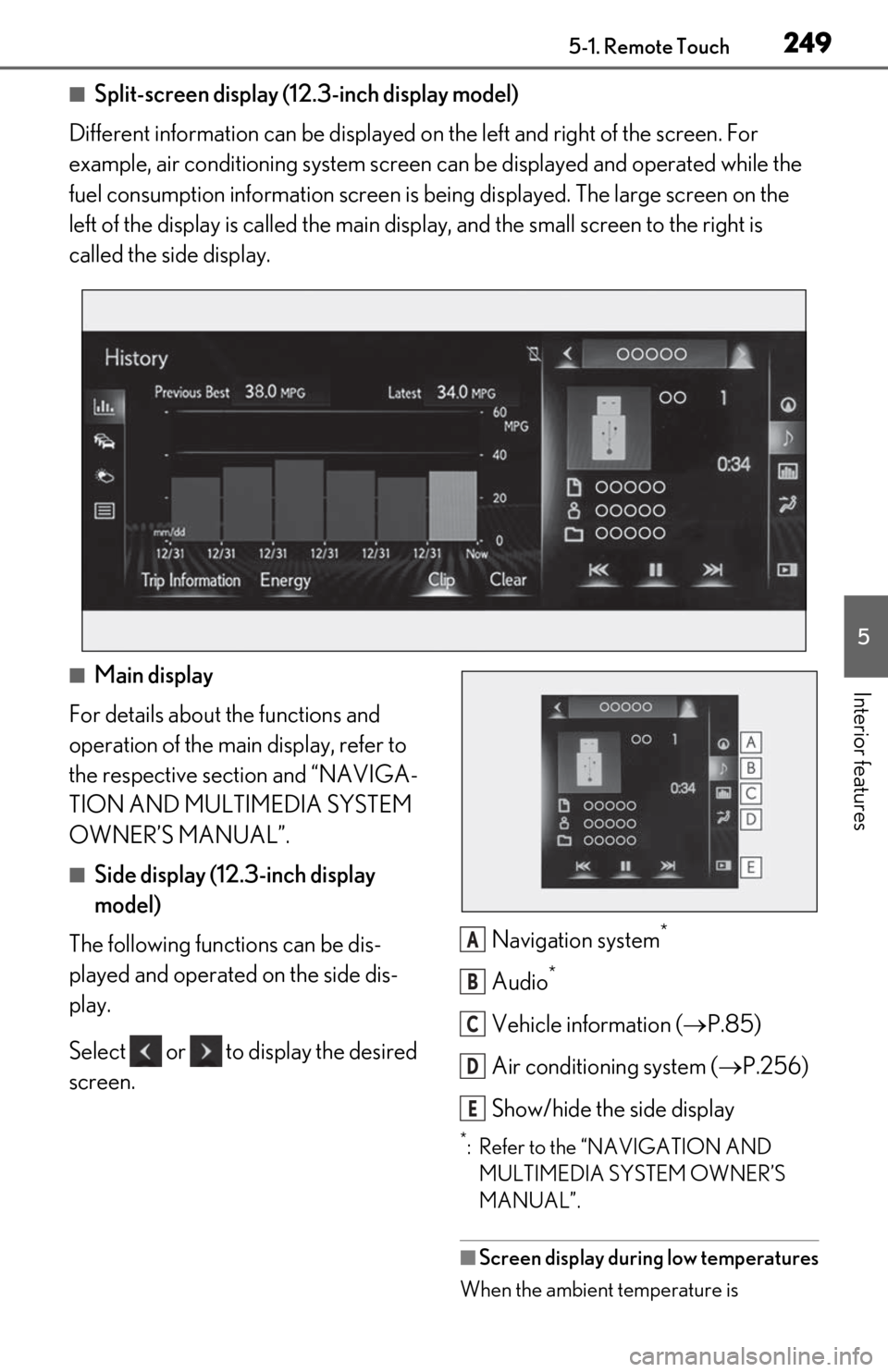
2495-1. Remote Touch
5
Interior features
■Split-screen display (12.3-inch display model)
Different information can be displayed on the left and right of the screen. For
example, air conditioning system screen can be displayed and operated while the
fuel consumption information screen is be ing displayed. The large screen on the
left of the display is called the main display, and the small screen to the right is
called the side display.
■Main display
For details about the functions and
operation of the main display, refer to
the respective section and “NAVIGA-
TION AND MULTIMEDIA SYSTEM
OWNER’S MANUAL”.
■Side display (12.3-inch display
model)
The following functions can be dis-
played and operated on the side dis-
play.
Select or to display the desired
screen. Navigation system
*
Audio*
Vehicle information (
P.85)
Air conditioning system ( P.256)
Show/hide the side display
*: Refer to the “NAVIGATION AND MULTIMEDIA SYSTEM OWNER’S
MANUAL”.
■Screen display during low temperatures
When the ambient temperature is
A
B
C
D
E
Page 255 of 456
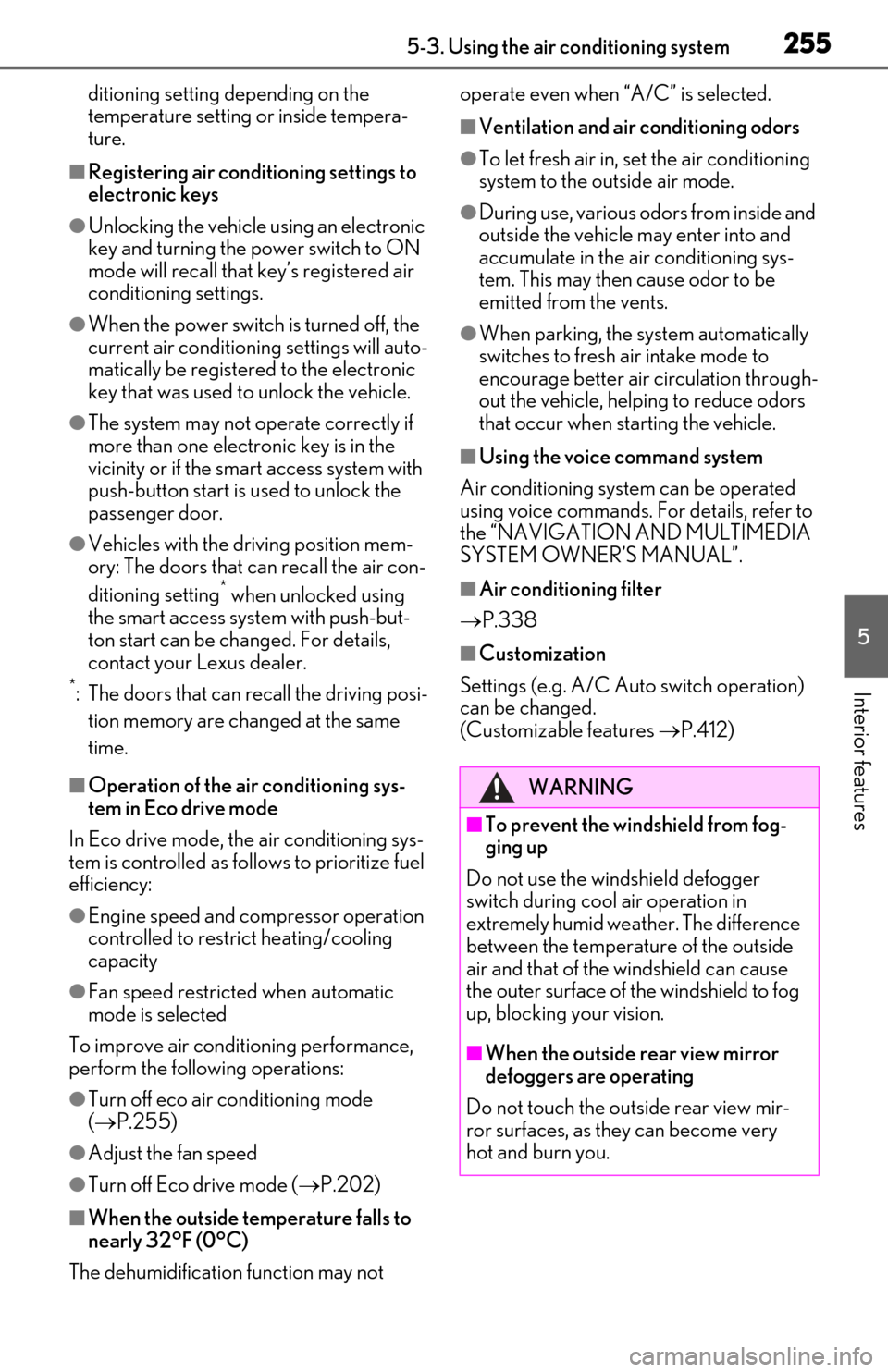
2555-3. Using the air conditioning system
5
Interior features
ditioning setting depending on the
temperature setting or inside tempera-
ture.
■Registering air conditioning settings to
electronic keys
●Unlocking the vehicle using an electronic
key and turning the power switch to ON
mode will recall that key’s registered air
conditioning settings.
●When the power switch is turned off, the
current air conditioning settings will auto-
matically be registered to the electronic
key that was used to unlock the vehicle.
●The system may not operate correctly if
more than one electronic key is in the
vicinity or if the smart access system with
push-button start is used to unlock the
passenger door.
●Vehicles with the driving position mem-
ory: The doors that can recall the air con-
ditioning setting
* when unlocked using
the smart access system with push-but-
ton start can be changed. For details,
contact your Lexus dealer.
*: The doors that can recall the driving posi-
tion memory are changed at the same
time.
■Operation of the air conditioning sys-
tem in Eco drive mode
In Eco drive mode, the air conditioning sys-
tem is controlled as follows to prioritize fuel
efficiency:
●Engine speed and compressor operation
controlled to restri ct heating/cooling
capacity
●Fan speed restricted when automatic
mode is selected
To improve air conditioning performance,
perform the following operations:
●Turn off eco air conditioning mode
( P.255)
●Adjust the fan speed
●Turn off Eco drive mode ( P.202)
■When the outside temperature falls to
nearly 32°F (0°C)
The dehumidification function may not operate even when “A/C” is selected.
■Ventilation and air conditioning odors
●To let fresh air in, set the air conditioning
system to the outside air mode.
●During use, various odors from inside and
outside the vehicle may enter into and
accumulate in the air conditioning sys-
tem. This may then cause odor to be
emitted from the vents.
●When parking, the system automatically
switches to fresh air intake mode to
encourage better air circulation through-
out the vehicle, helping to reduce odors
that occur when starting the vehicle.
■Using the voice command system
Air conditioning system can be operated
using voice commands. For details, refer to
the “NAVIGATION AND MULTIMEDIA
SYSTEM OWNER’S MANUAL”.
■Air conditioning filter
P.338
■Customization
Settings (e.g. A/C Auto switch operation)
can be changed.
(Customizable features P.412)
WARNING
■To prevent the windshield from fog-
ging up
Do not use the windshield defogger
switch during cool air operation in
extremely humid weather. The difference
between the temperature of the outside
air and that of the windshield can cause
the outer surface of the windshield to fog
up, blocking your vision.
■When the outside rear view mirror
defoggers are operating
Do not touch the outside rear view mir-
ror surfaces, as they can become very
hot and burn you.