display Lexus ES300h 2020 Quick Guide (OM06199U) User Guide
[x] Cancel search | Manufacturer: LEXUS, Model Year: 2020, Model line: ES300h, Model: Lexus ES300h 2020Pages: 98, PDF Size: 1.99 MB
Page 28 of 98
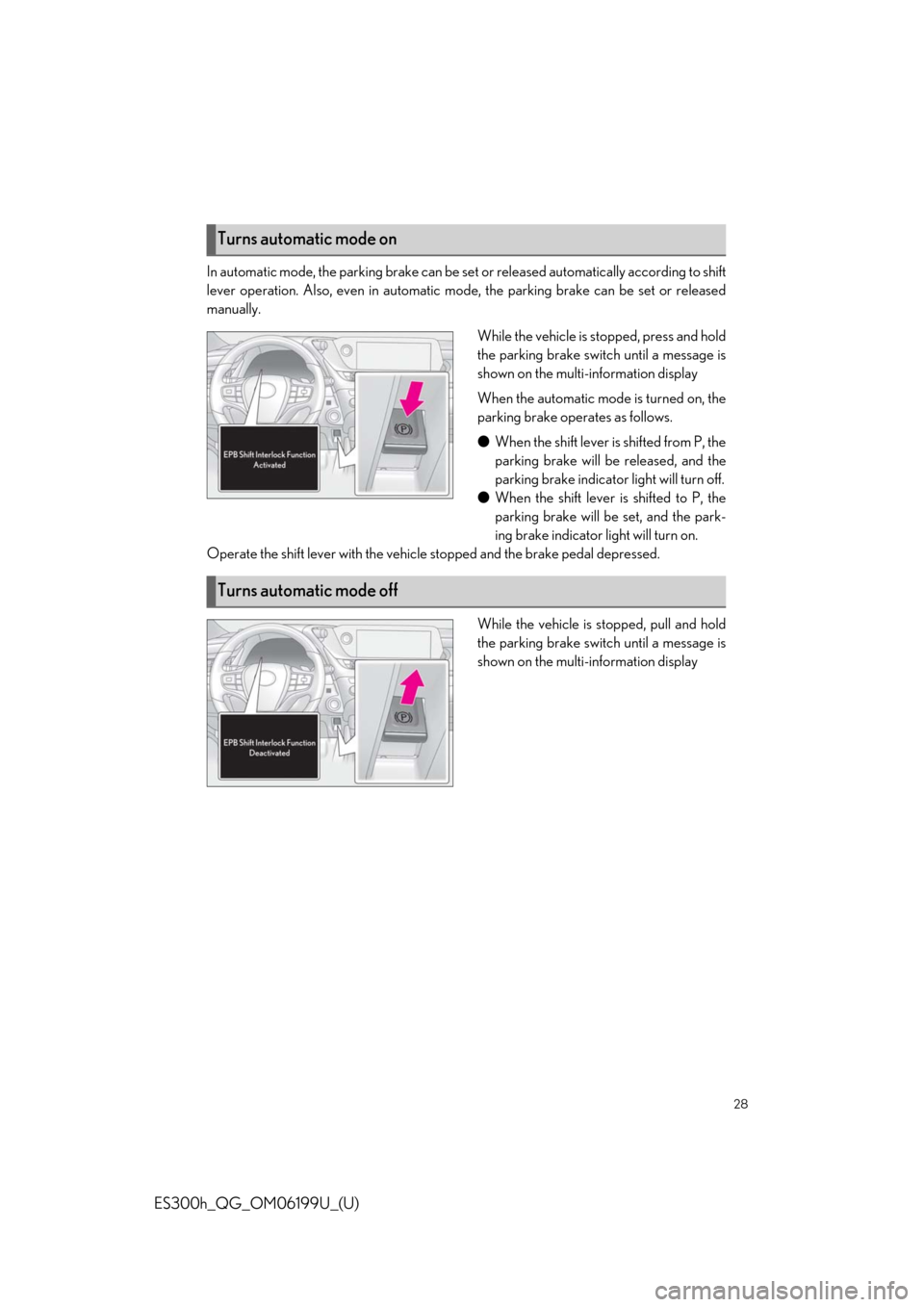
28
ES300h_QG_OM06199U_(U)
In automatic mode, the parking brake can be set or released automatically according to shift
lever operation. Also, even in automatic mo de, the parking brake can be set or released
manually.
While the vehicle is stopped, press and hold
the parking brake switch until a message is
shown on the multi-information display
When the automatic mode is turned on, the
parking brake operates as follows.
●When the shift lever is shifted from P, the
parking brake will be released, and the
parking brake indicator light will turn off.
● When the shift lever is shifted to P, the
parking brake will be set, and the park-
ing brake indicator light will turn on.
Operate the shift lever with the vehicle stopped and the brake pedal depressed.
While the vehicle is stopped, pull and hold
the parking brake switch until a message is
shown on the multi-information display
Turns automatic mode on
Turns automatic mode off
Page 30 of 98
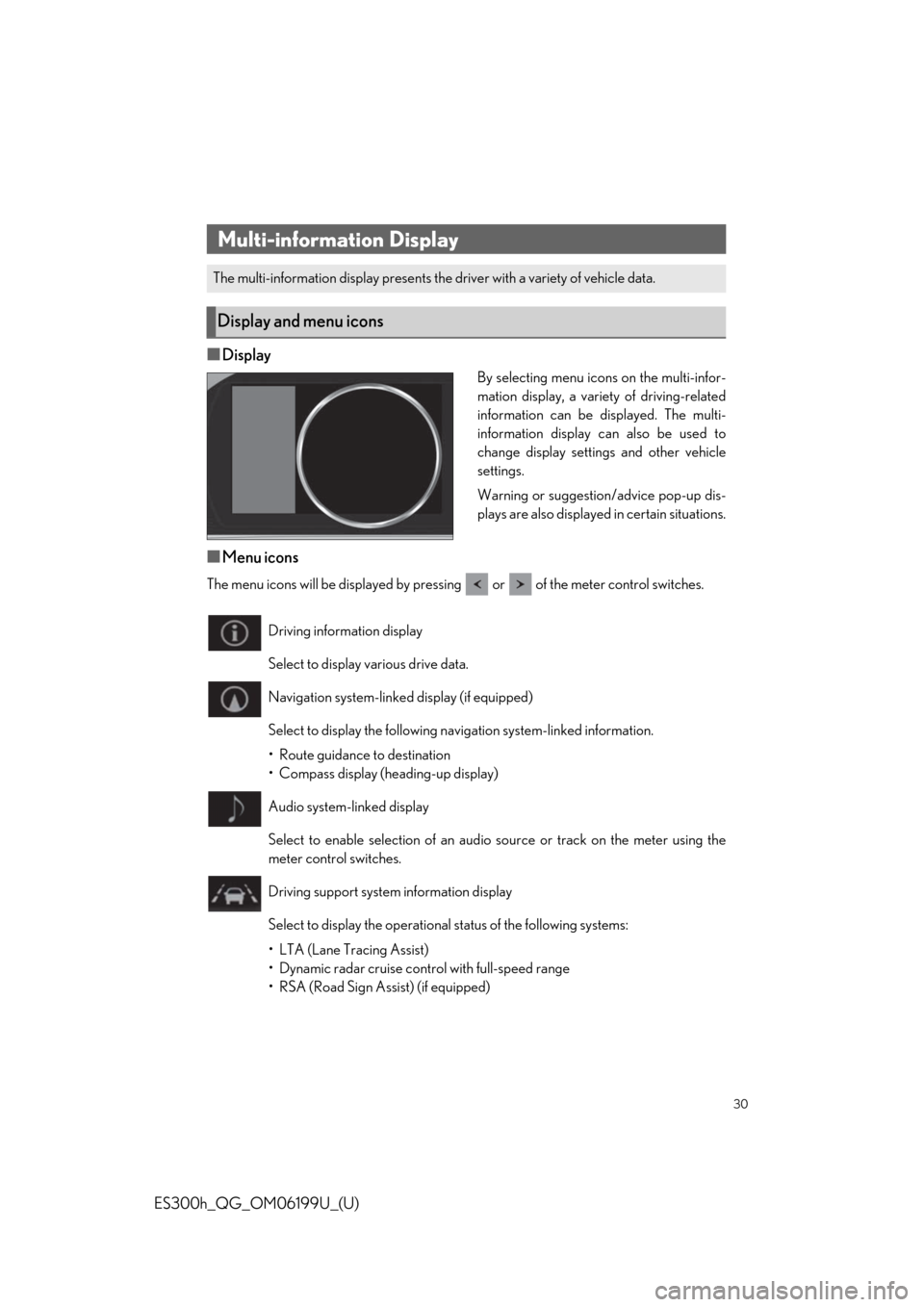
30
ES300h_QG_OM06199U_(U)
■Display
By selecting menu icons on the multi-infor-
mation display, a variety of driving-related
information can be displayed. The multi-
information display can also be used to
change display settings and other vehicle
settings.
Warning or suggestion/advice pop-up dis-
plays are also displayed in certain situations.
■Menu icons
The menu icons will be displayed by pressing or of the meter control switches.
Multi-information Display
The multi-information display presents the driver with a variety of vehicle data.
Display and menu icons
Driving information display
Select to display various drive data.
Navigation system-linked display (if equipped)
Select to display the following na vigation system-linked information.
• Route guidance to destination
• Compass display (heading-up display)
Audio system-linked display
Select to enable selection of an audio source or track on the meter using the
meter control switches.
Driving support system information display
Select to display the operational status of the following systems:
• LTA (Lane Tracing Assist)
• Dynamic radar cruise cont rol with full-speed range
• RSA (Road Sign Assist) (if equipped)
Page 31 of 98
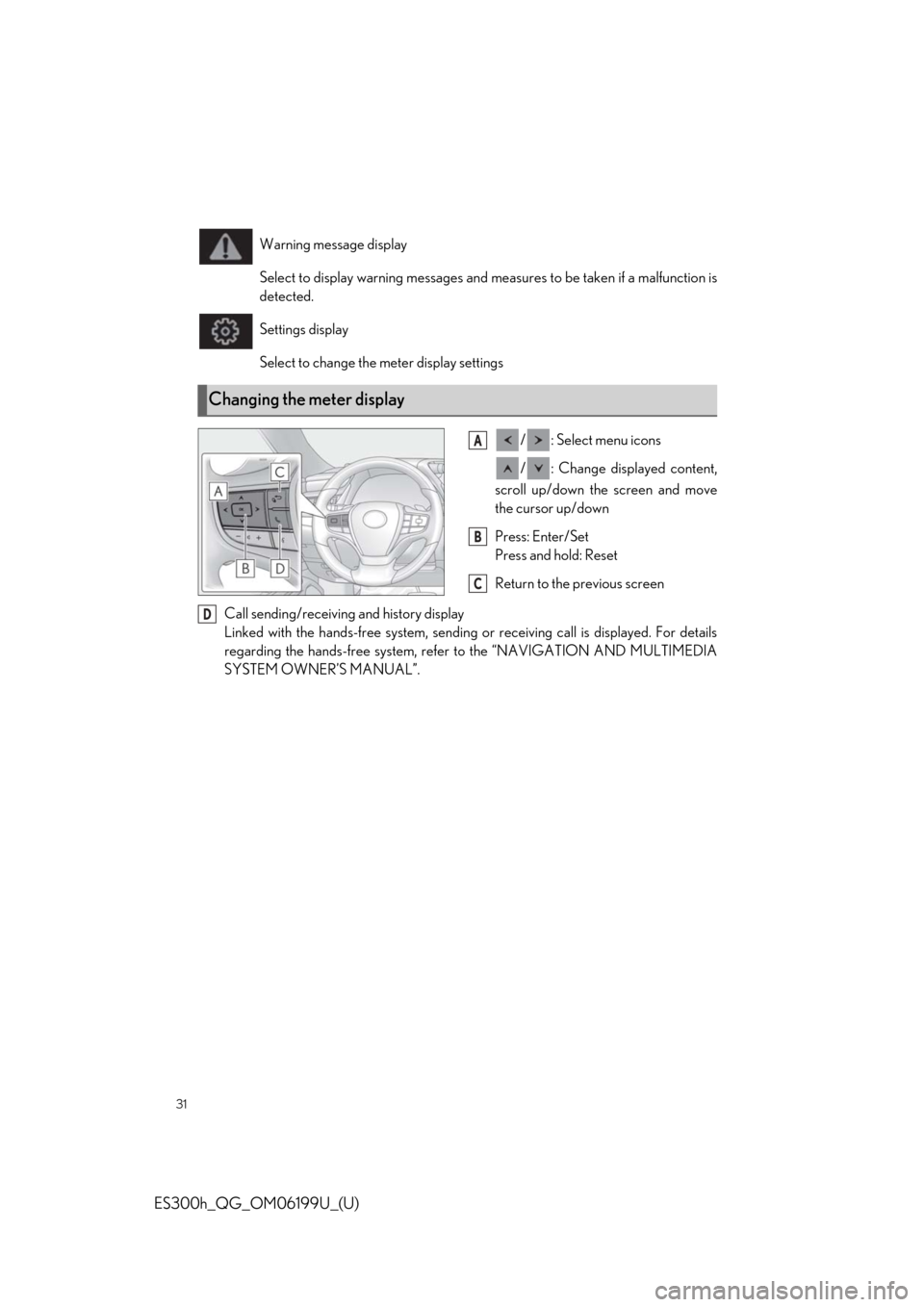
31
ES300h_QG_OM06199U_(U)
/ : Select menu icons
/ : Change displayed content,
scroll up/down the screen and move
the cursor up/down
Press: Enter/Set
Press and hold: Reset
Return to the previous screen
Call sending/receiving and history display
Linked with the hands-free system, sending or receiving call is displayed. For details
regarding the hands-free system, refer to the “NAVIGATION AND MULTIMEDIA
SYSTEM OWNER’S MANUAL”. Warning message display
Select to display warning messages and me
asures to be taken if a malfunction is
detected.
Settings display
Select to change the meter display settings
Changing the meter display
A
B
C
D
Page 32 of 98
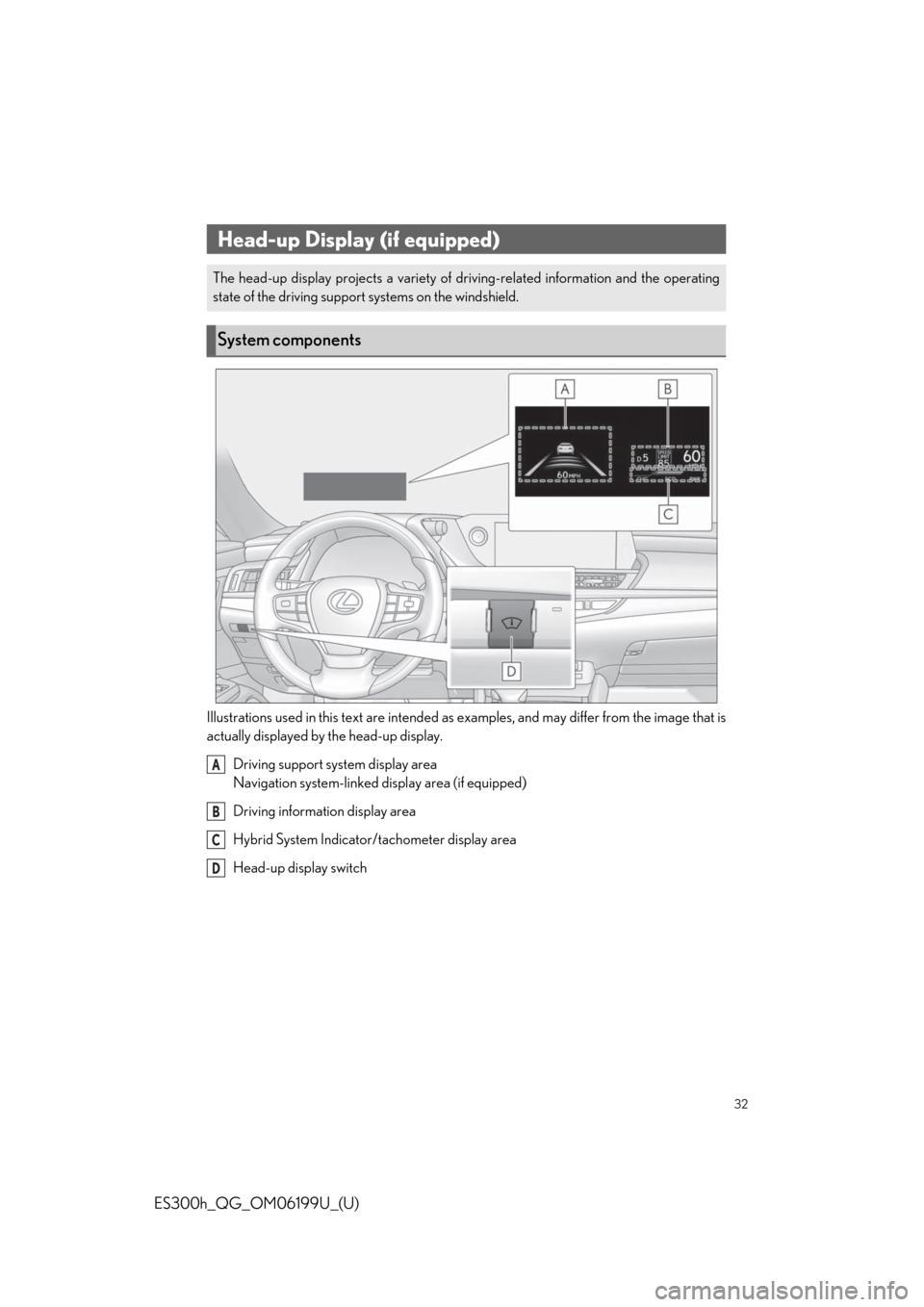
32
ES300h_QG_OM06199U_(U)
Illustrations used in this text are intended as examples, and may differ from the image that is
actually displayed by the head-up display.
Driving support system display area
Navigation system-linked di splay area (if equipped)
Driving informat ion display area
Hybrid System Indicator/tachometer display area
Head-up display switch
Head-up Display (if equipped)
The head-up display projects a variety of dr iving-related information and the operating
state of the driving support systems on the windshield.
System components
A
B
C
D
Page 33 of 98
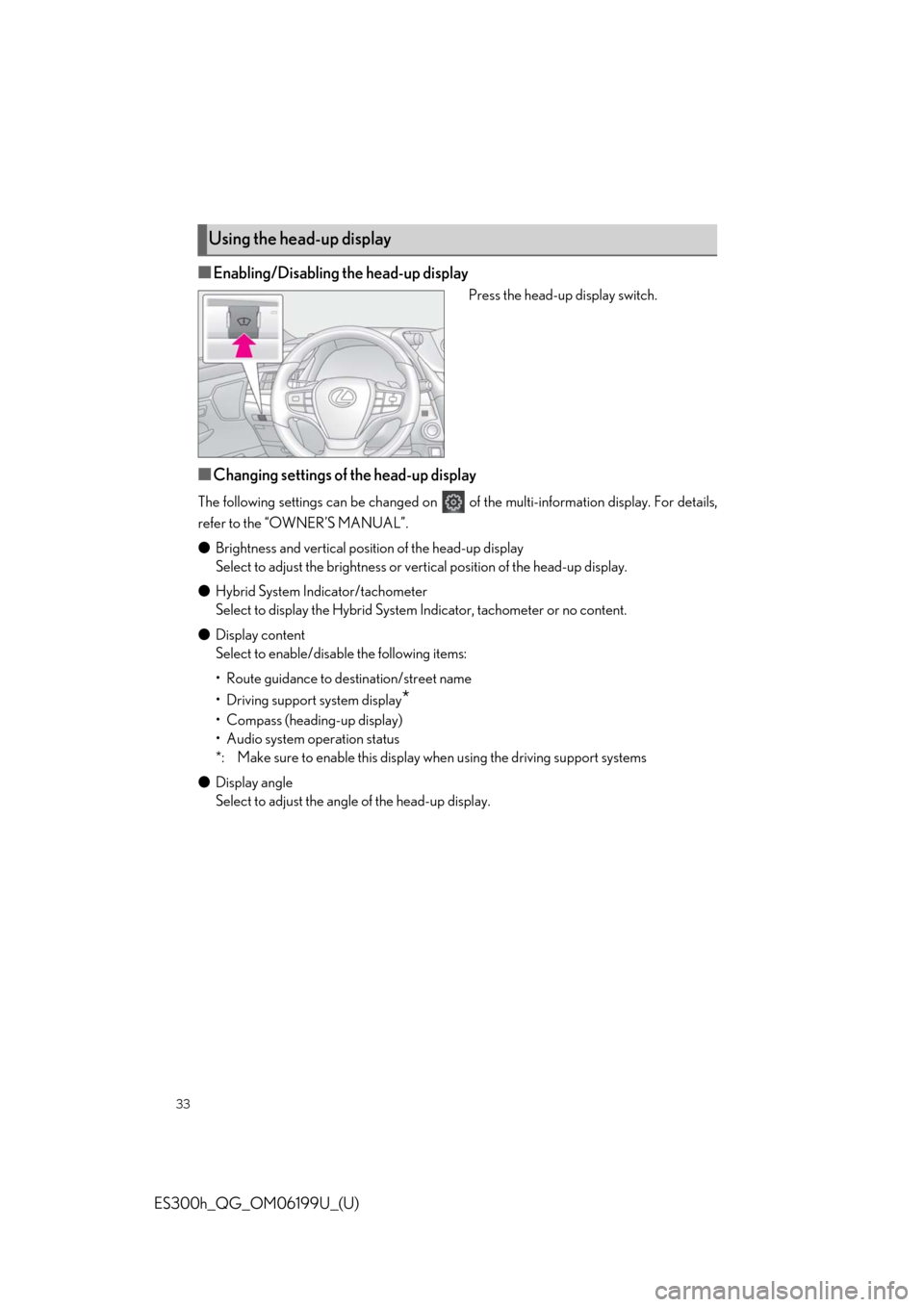
33
ES300h_QG_OM06199U_(U)
■Enabling/Disabling the head-up display
Press the head-up display switch.
■Changing settings of the head-up display
The following settings can be changed on of the multi-information display. For details,
refer to the “OWNER’S MANUAL”.
● Brightness and vertical position of the head-up display
Select to adjust the brightness or vert ical position of the head-up display.
● Hybrid System Indicator/tachometer
Select to display the Hybrid System Indicator, tachometer or no content.
● Display content
Select to enable/disable the following items:
• Route guidance to destination/street name
• Driving support system display
*
• Compass (heading-up display)
• Audio system operation status
*: Make sure to enable th is display when using the driving support systems
● Display angle
Select to adjust the angle of the head-up display.
Using the head-up display
Page 34 of 98
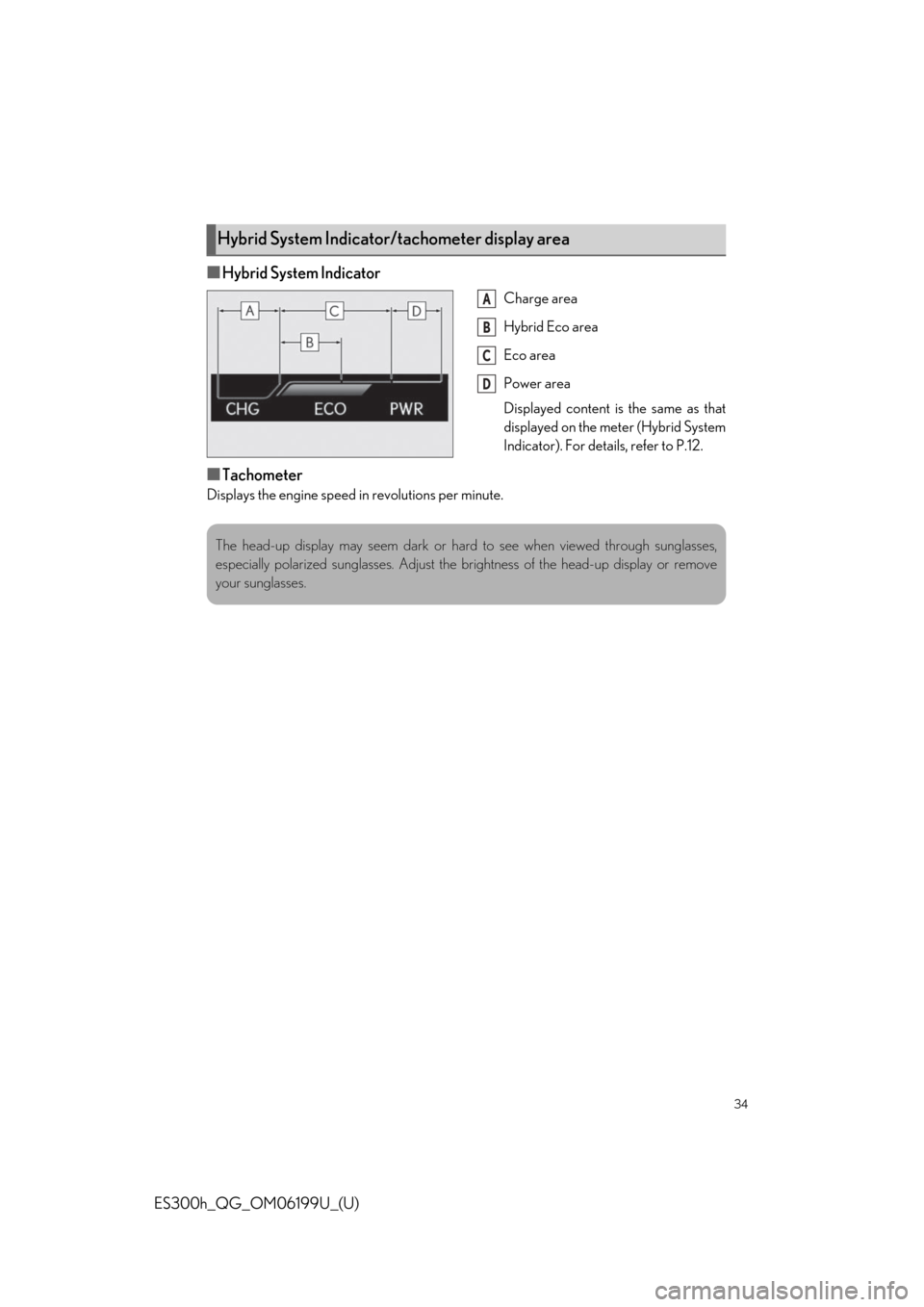
34
ES300h_QG_OM06199U_(U)
■Hybrid System Indicator
Charge area
Hybrid Eco area
Eco area
Power area
Displayed content is the same as that
displayed on the meter (Hybrid System
Indicator). For details, refer to P.12.
■Tachometer
Displays the engine speed in revolutions per minute.
Hybrid System Indicator/tachometer display area
A
B
C
D
The head-up display may seem dark or hard to see when viewed through sunglasses,
especially polarized sunglasses. Adjust the brightness of the head-up display or remove
your sunglasses.
Page 40 of 98
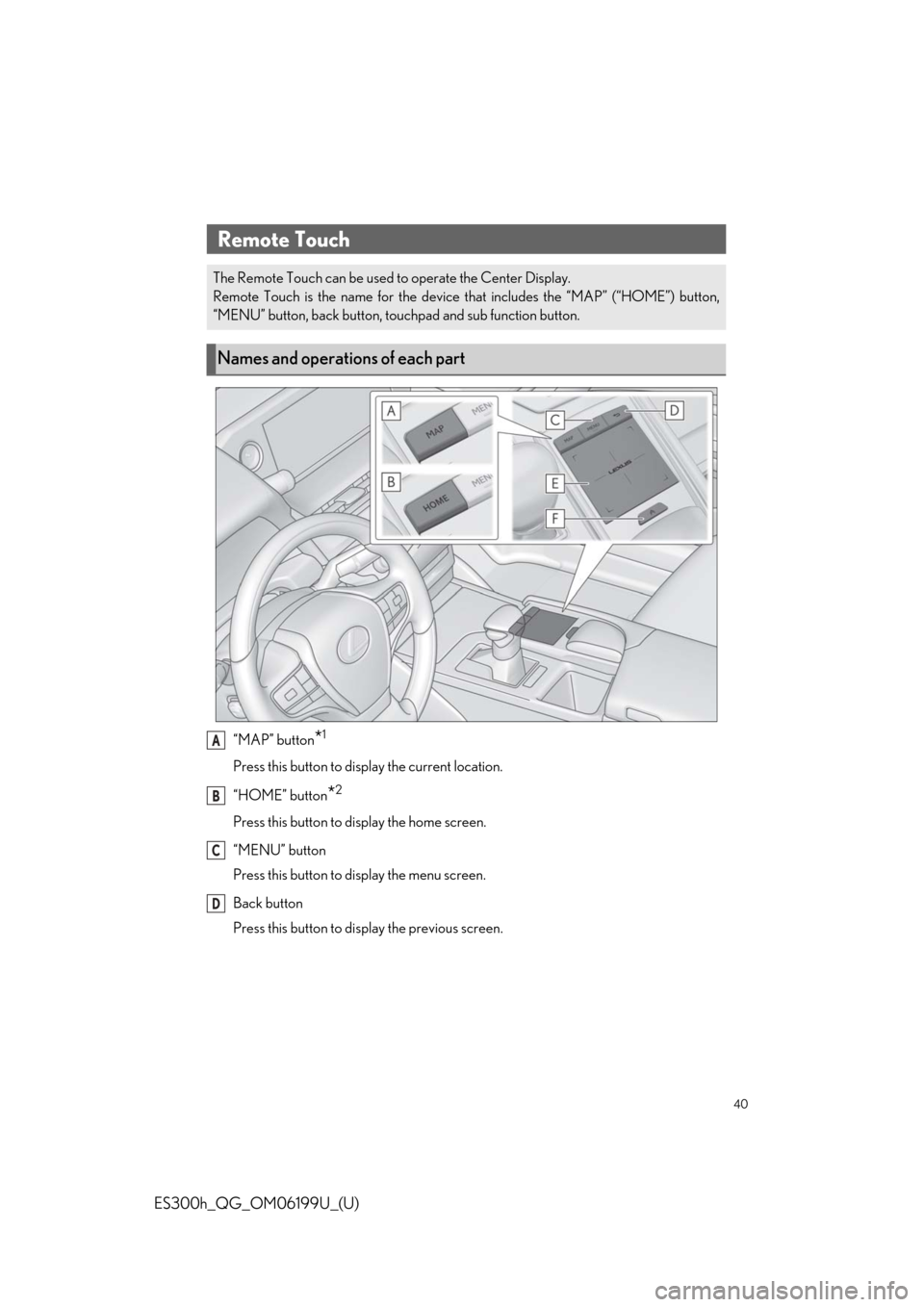
40
ES300h_QG_OM06199U_(U)
“MAP” button*1
Press this button to display the current location.
“HOME” button
*2
Press this button to display the home screen.
“MENU” button
Press this button to display the menu screen.
Back button
Press this button to display the previous screen.
Remote Touch
The Remote Touch can be used to operate the Center Display.
Remote Touch is the name for the device that includes the “MAP” (“HOME”) button,
“MENU” button, back button, touchpad and sub function button.
Names and operations of each part
A
B
C
D
Page 41 of 98
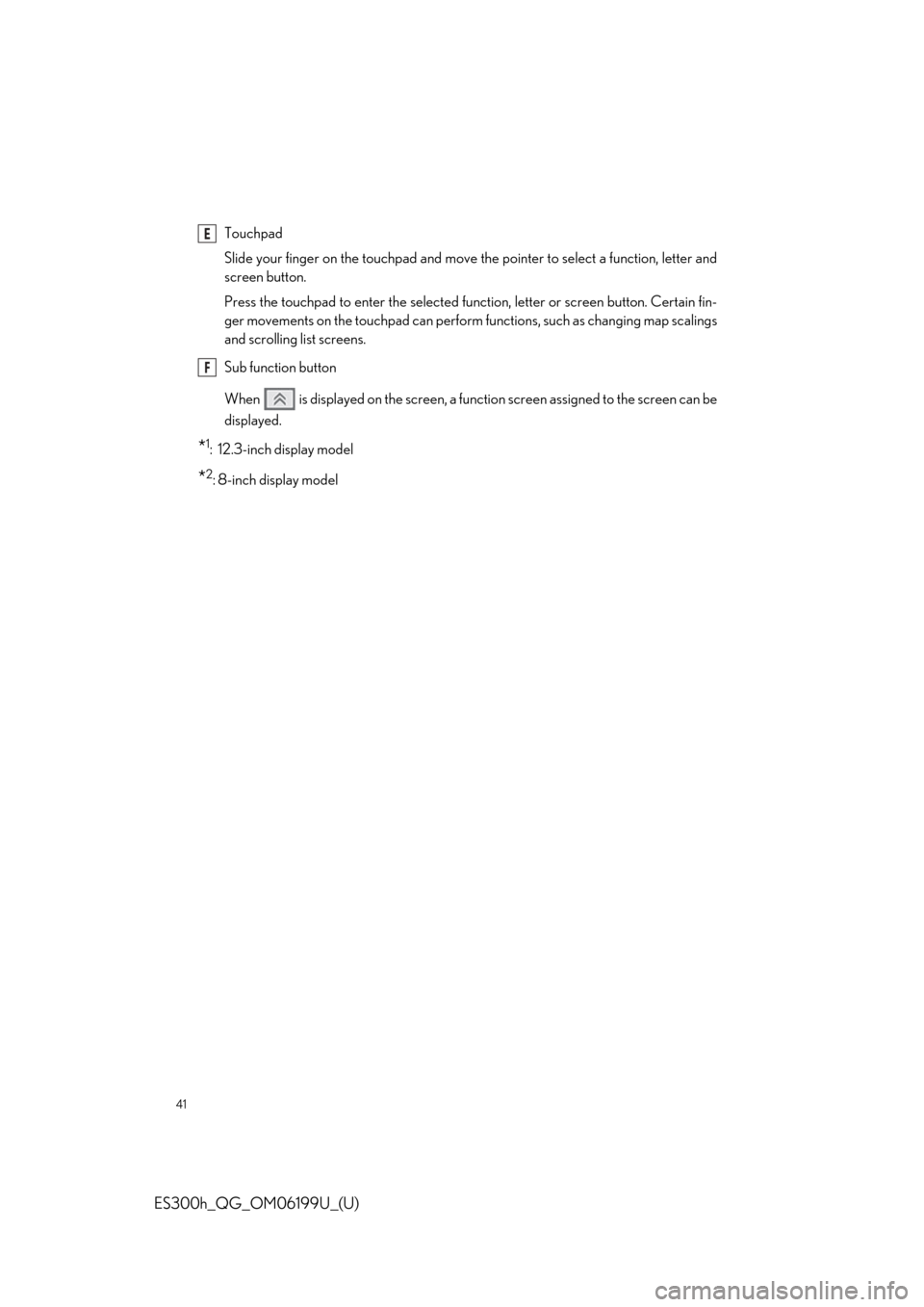
41
ES300h_QG_OM06199U_(U)
Touchpad
Slide your finger on the touchpad and move the pointer to select a function, letter and
screen button.
Press the touchpad to enter the selected function, letter or screen button. Certain fin-
ger movements on the touchpad can perform functions, such as changing map scalings
and scrolling list screens.
Sub function button
When is displayed on the screen, a function screen assigned to the screen can be
displayed.
*1: 12.3-inch display model
*2:8-inch display model
E
F
Page 42 of 98
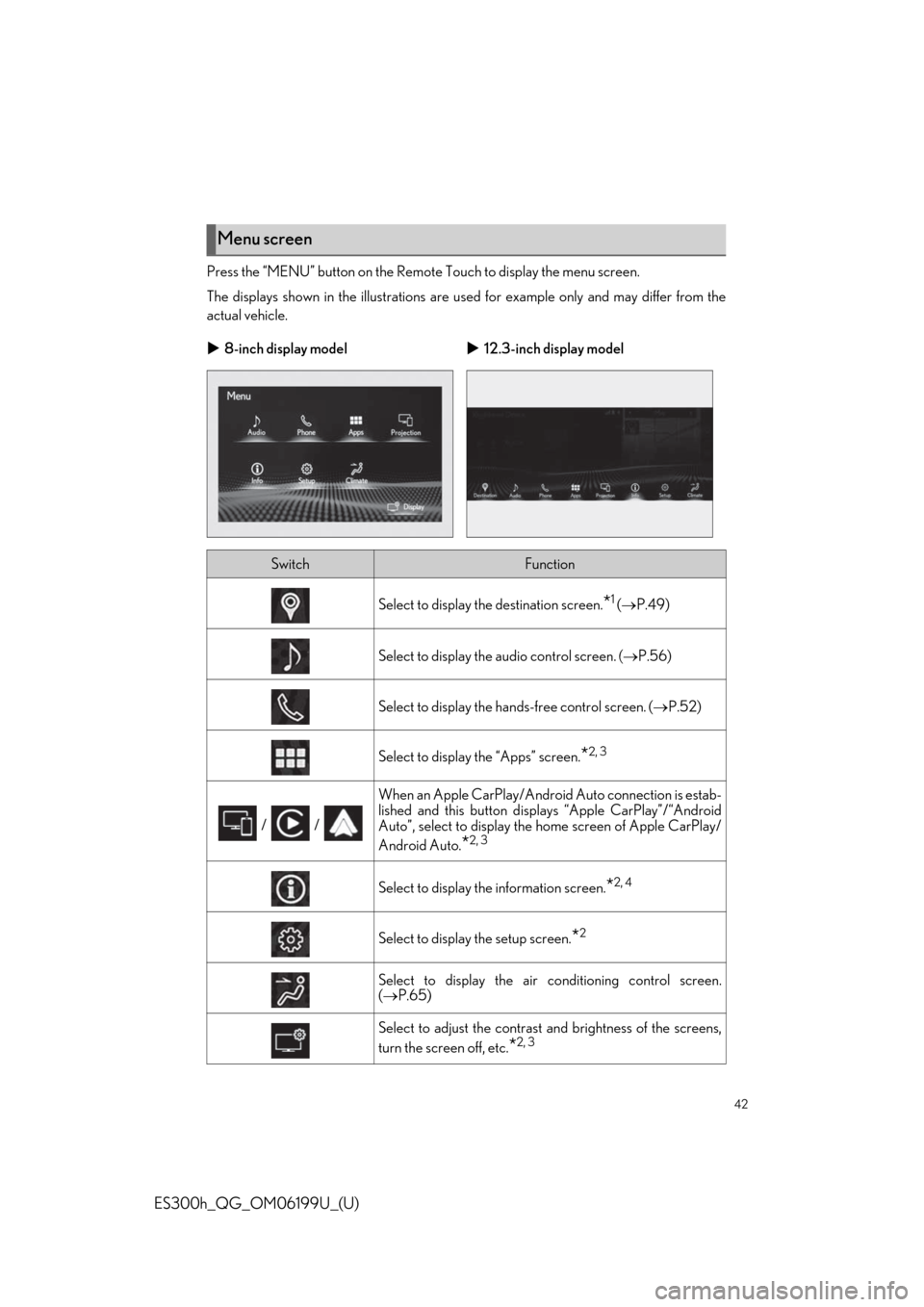
42
ES300h_QG_OM06199U_(U)
Press the “MENU” button on the Remote Touch to display the menu screen.
The displays shown in the illustrations are used for example only and may differ from the
actual vehicle.
Menu screen
8-inch display model 12.3-inch display model
SwitchFunction
Select to display th e destination screen.*1 ( P.49)
Select to display the audio control screen. ( P.56)
Select to display the ha nds-free control screen. ( P.52)
Select to display the “Apps” screen.*2, 3
/ /
When an Apple CarPlay/Android Auto connection is estab-
lished and this button displa ys “Apple CarPlay”/“Android
Auto”, select to display the home screen of Apple CarPlay/
Android Auto.
*2, 3
Select to display th e information screen.*2, 4
Select to display the setup screen.*2
Select to display the air co nditioning control screen.
( P.65)
Select to adjust the contrast and brightness of the screens,
turn the screen off, etc.
*2, 3
Page 44 of 98
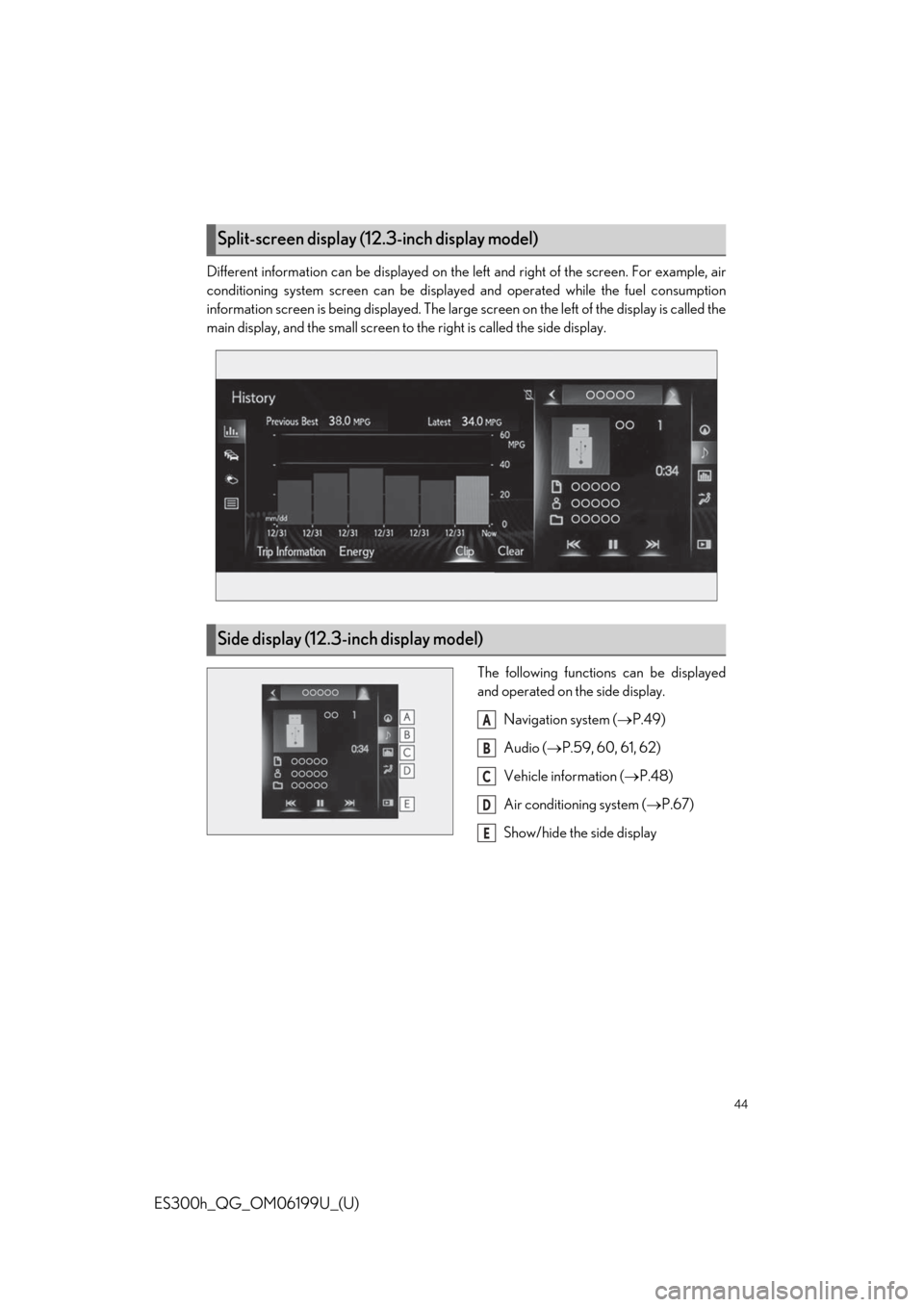
44
ES300h_QG_OM06199U_(U)
Different information can be displayed on the left and right of the screen. For example, air
conditioning system screen can be displayed and operated while the fuel consumption
information screen is being displayed. The large screen on the left of the display is called the
main display, and the small screen to the right is called the side display.
The following function s can be displayed
and operated on the side display.
Navigation system ( P.49)
Audio ( P.59, 60, 61, 62)
Vehicle information ( P.48)
Air conditioning system ( P.67)
Show/hide the side display
Split-screen display (12.3-inch display model)
Side display (12.3-inch display model)
A
B
C
D
E