ad blue Lexus ES300h 2020 Owner's Manual Quick
[x] Cancel search | Manufacturer: LEXUS, Model Year: 2020, Model line: ES300h, Model: Lexus ES300h 2020Pages: 98, PDF Size: 1.98 MB
Page 1 of 98
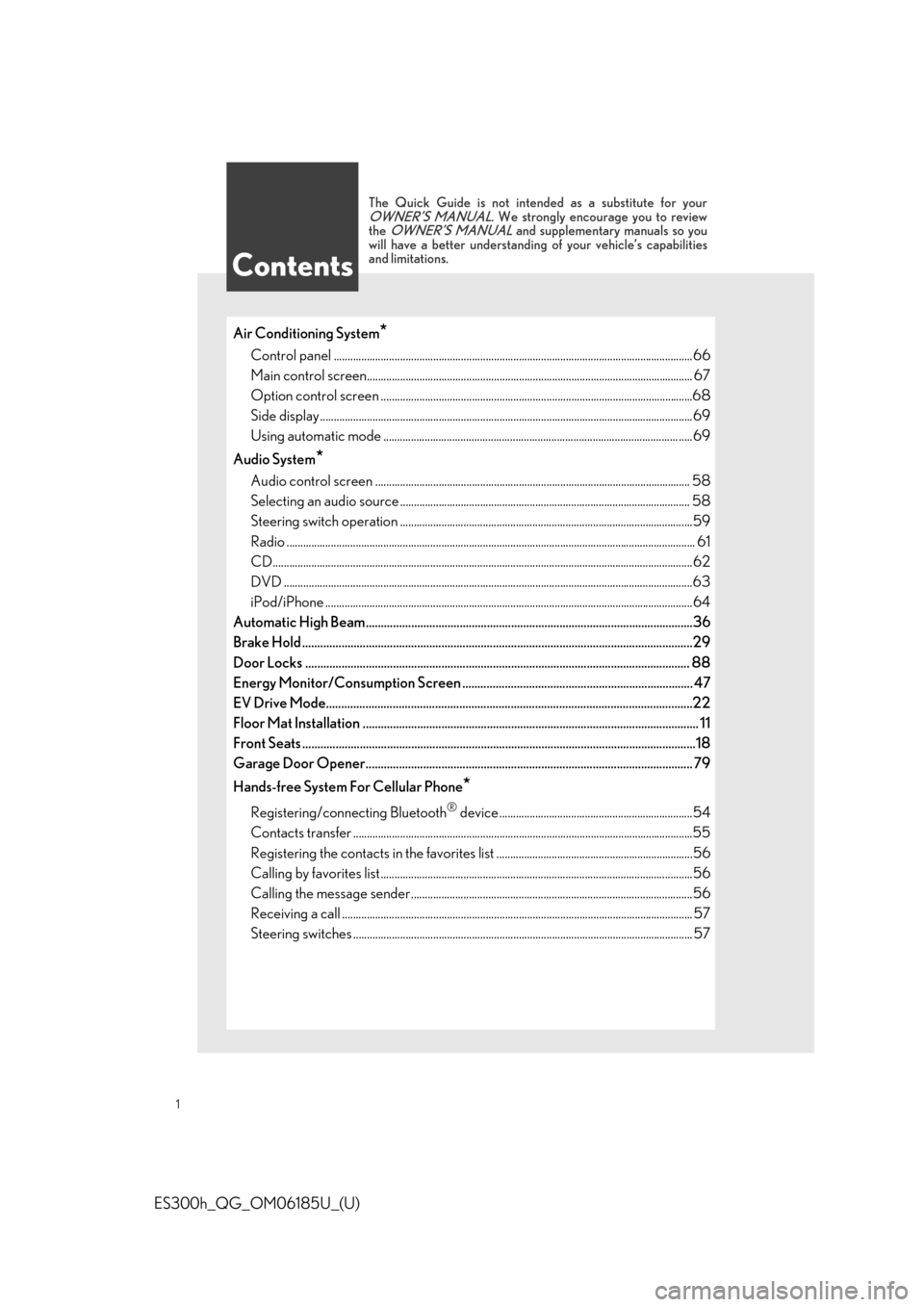
1
ES300h_QG_OM06185U_(U)
Air Conditioning System*
Control panel ..................................................................................................................................66
Main control screen............................................................................................................ .......... 67
Option control screen .......................................................................................................... .......68
Side display................................................................................................................... ....................69
Using automatic mode ........................................................................................................... .....69
Audio System
*
Audio control screen ........................................................................................................... ....... 58
Selecting an audio source ...................................................................................................... ... 58
Steering switch operation ...................................................................................................... ....59
Radio .................................................................................................................................................... 61
CD........................................................................................................................................................ 62
DVD ....................................................................................................................................................63
iPod/iPhone ..................................................................................................................................... 64
Automatic High Beam............................................................................................................ 36
Brake Hold ..................................................................................................................... ............29
Door Locks ..................................................................................................................... .......... 88
Energy Monitor/Consumption Screen ............................................................................ 47
EV Drive Mode.................................................................................................................. .......22
Floor Mat Installation ......................................................................................................... ...... 11
Front Seats .................................................................................................................... ..............18
Garage Door Opener............................................................................................................ 79
Hands-free System For Cellular Phone
*
Registering/connecting Bluetooth® device ......................................................................54
Contacts transfer .............................................................................................................. .............55
Registering the contacts in the favorites list .... ...................................................................56
Calling by favorites list ...................................................................................................... ...........56
Calling the message sender..................................................................................................... .56
Receiving a call ............................................................................................................... ................ 57
Steering switches .............................................................................................................. ............. 57
Contents
The Quick Guide is not intended as a substitute for yourOWNER’S MANUAL. We strongly encourage you to review
the OWNER’S MANUAL and supplementary manuals so you
will have a better understanding of your vehicle’s capabilities
and limitations.
Page 47 of 98
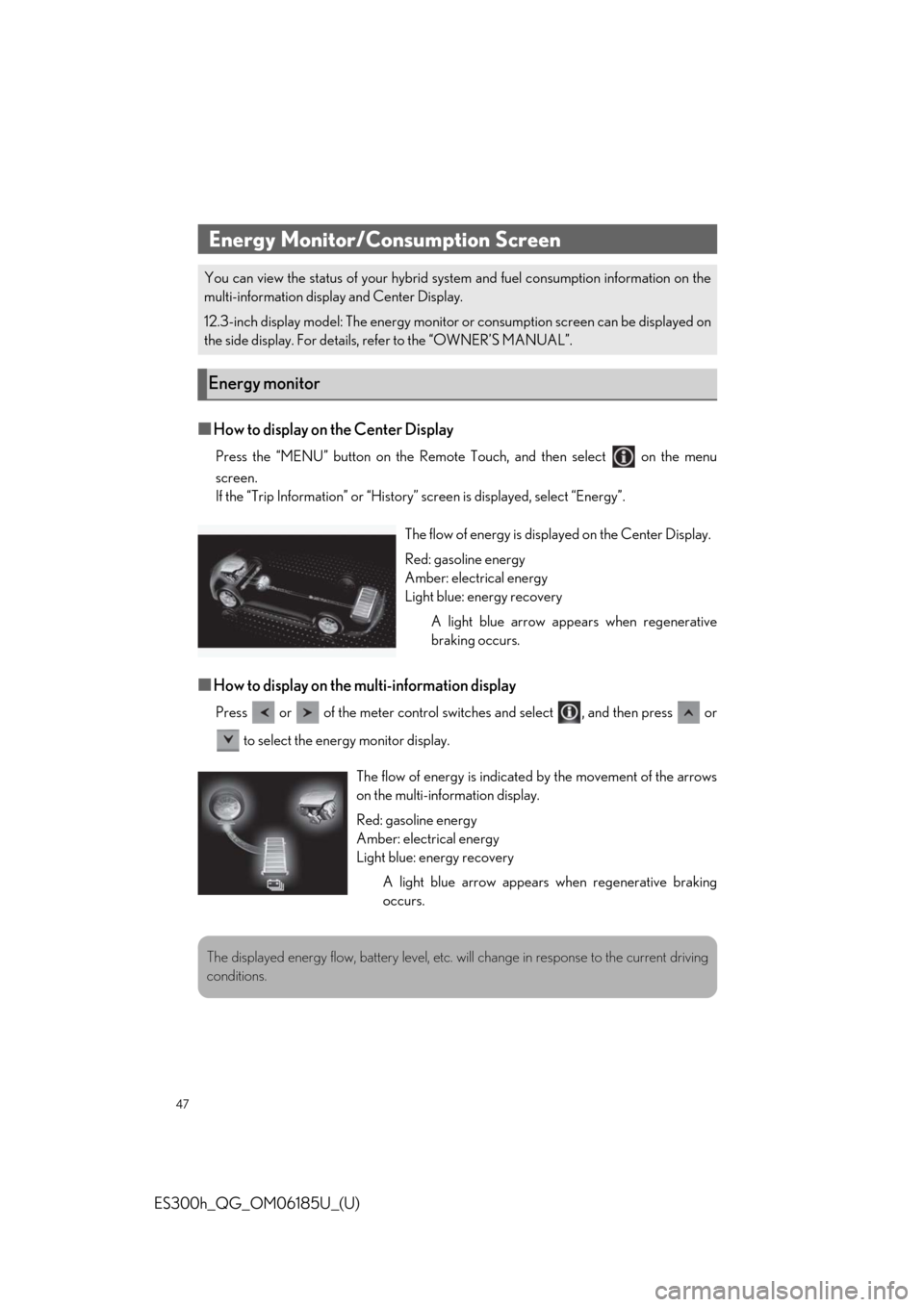
47
ES300h_QG_OM06185U_(U)
■How to display on the Center Display
Press the “MENU” button on the Remote Touch, and then select on the menu
screen.
If the “Trip Information” or “History” screen is displayed, select “Energy”.
■How to display on the multi-information display
Press or of the meter control swit ches and select , and then press or
to select the energy monitor display.
Energy Monitor/Consumption Screen
You can view the status of your hybrid syst em and fuel consumption information on the
multi-information displa y and Center Display.
12.3-inch display model: The energy monitor or consumption screen can be displayed on
the side display. For details, refer to the “OWNER’S MANUAL”.
Energy monitor
The flow of energy is displayed on the Center Display.
Red: gasoline energy
Amber: electrical energy
Light blue: energy recovery A light blue arrow appears when regenerative
braking occurs.
The flow of energy is indicate d by the movement of the arrows
on the multi-information display.
Red: gasoline energy
Amber: electrical energy
Light blue: energy recovery
A light blue arrow appears when regenerative braking
occurs.
The displayed energy flow, battery level, etc. wi ll change in response to the current driving
conditions.
Page 54 of 98
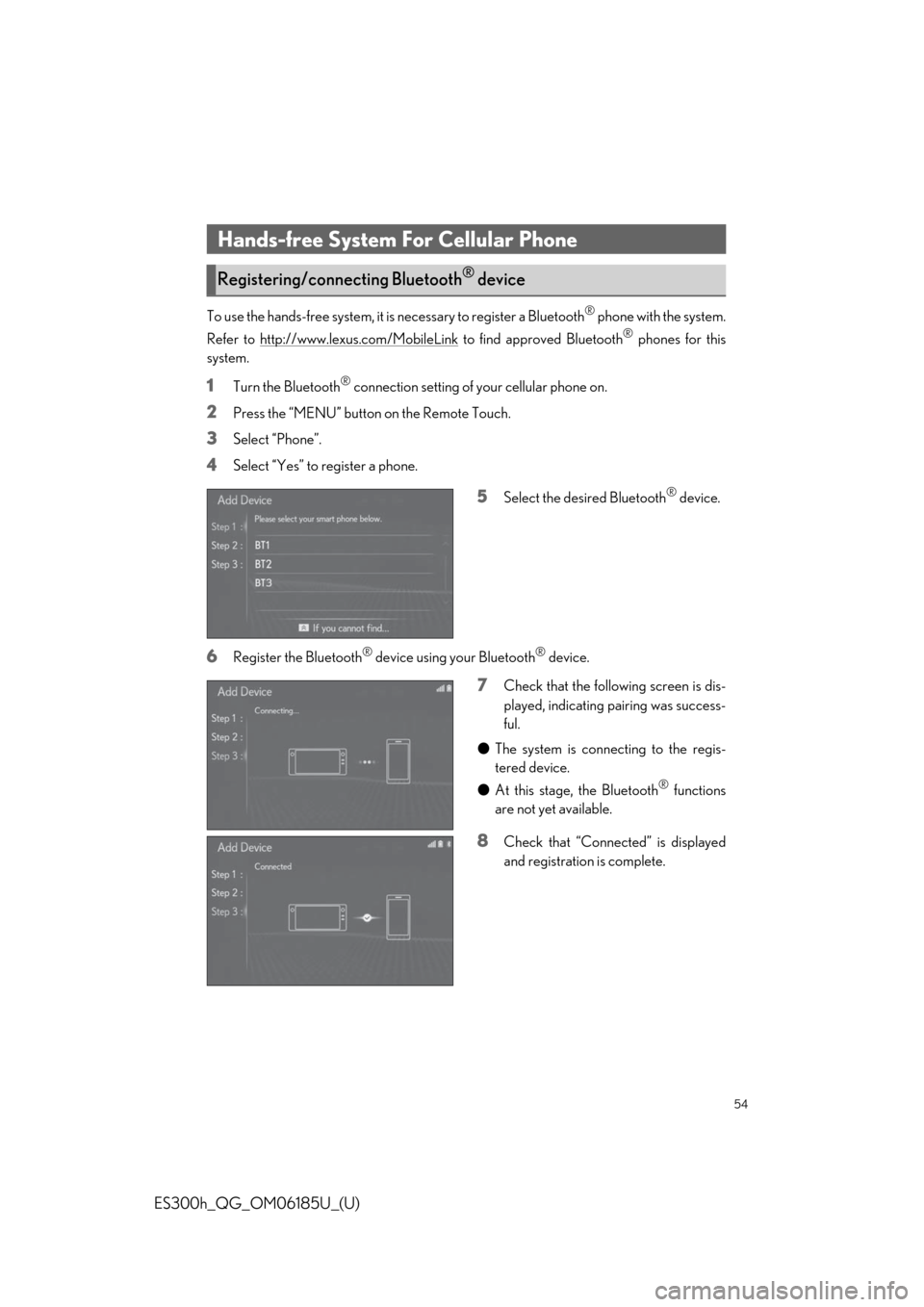
54
ES300h_QG_OM06185U_(U)
To use the hands-free system, it is necessary to register a Bluetooth® phone with the system.
Refer to http://www.lexus.com/MobileLink
to find approved Bluetooth® phones for this
system.
1Turn the Bluetooth® connection setting of your cellular phone on.
2Press the “MENU” button on the Remote Touch.
3Select “Phone”.
4Select “Yes” to register a phone.
5Select the desired Bluetooth® device.
6Register the Bluetooth® device using your Bluetooth® device.
7Check that the following screen is dis-
played, indicating pairing was success-
ful.
● The system is connecting to the regis-
tered device.
● At this stage, the Bluetooth
® functions
are not yet available.
8Check that “Connect ed” is displayed
and registration is complete.
Hands-free System For Cellular Phone
Registering/connecting Bluetooth® device
Page 55 of 98
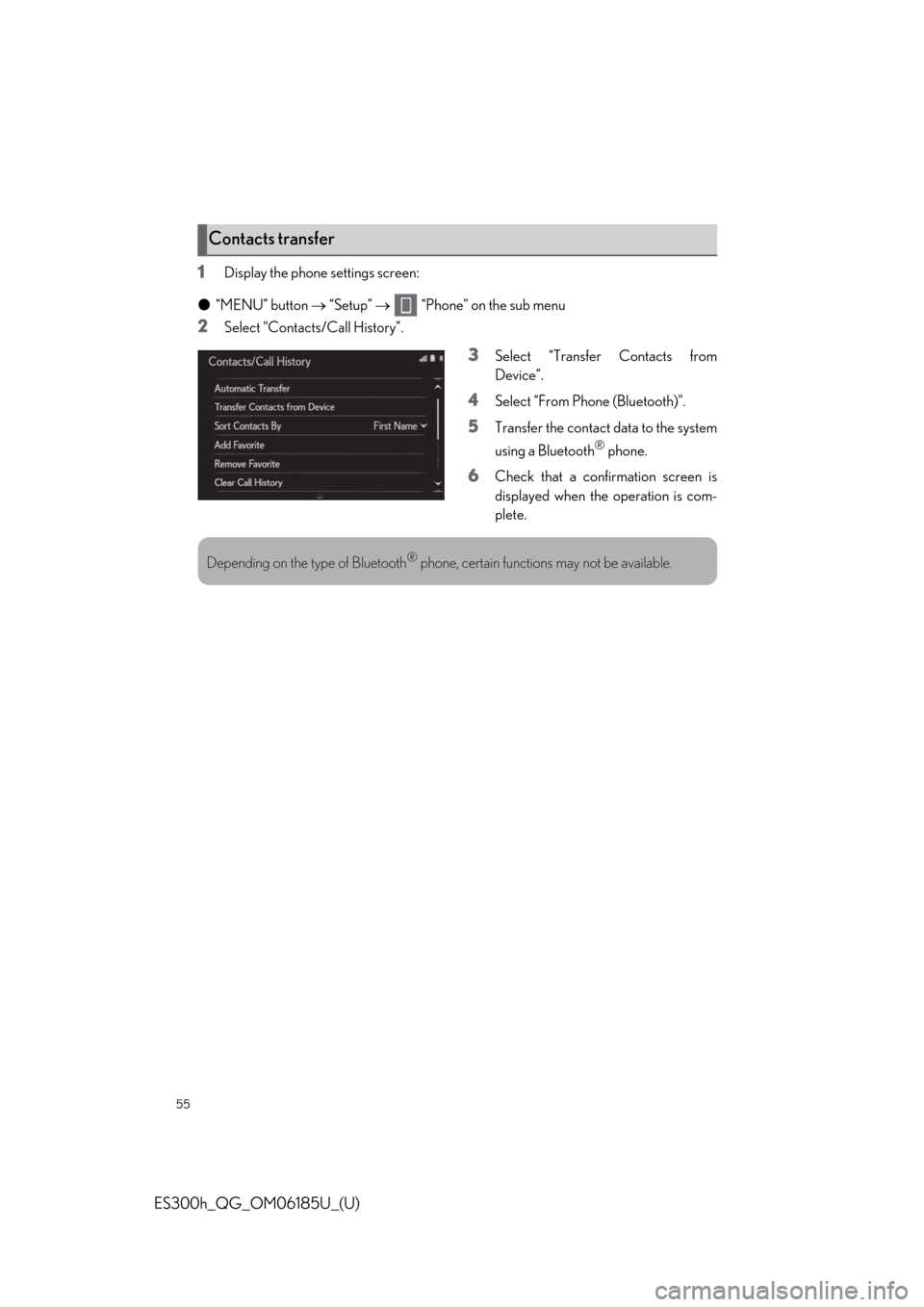
55
ES300h_QG_OM06185U_(U)
1Display the phone settings screen:
● “MENU” button “Setup” “Phone” on the sub menu
2Select “Contacts/Call History”.
3Select “Transfer Contacts from
Device”.
4Select “From Phone (Bluetooth)”.
5Transfer the contact data to the system
using a Bluetooth
® phone.
6Check that a confirmation screen is
displayed when the operation is com-
plete.
Contacts transfer
Depending on the type of Bluetooth® phone, certain functions may not be available.
Page 59 of 98
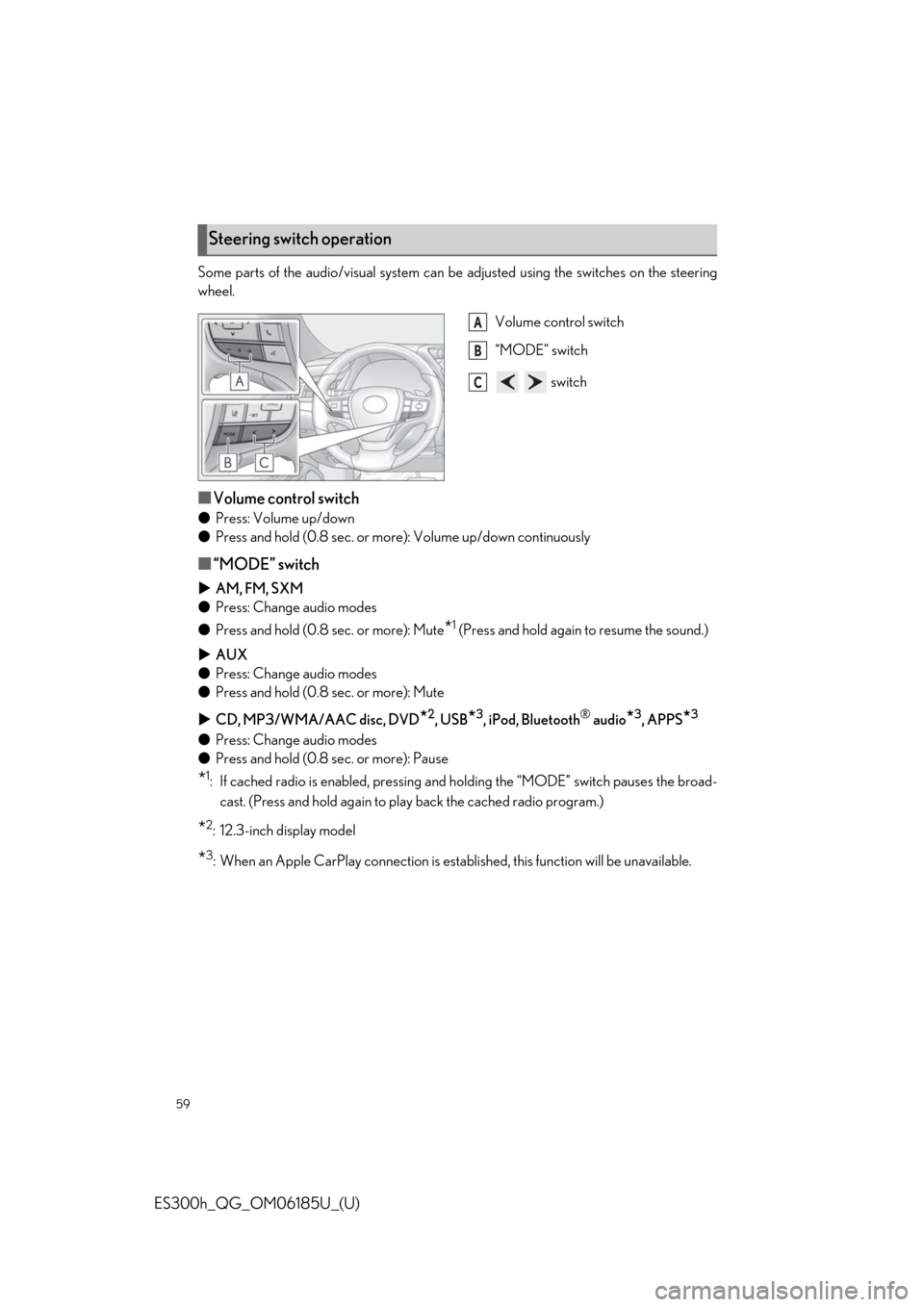
59
ES300h_QG_OM06185U_(U)
Some parts of the audio/visual system can be adjusted using the switches on the steering
wheel.
Volume control switch
“MODE” switch
switch
■Volume control switch
●Press: Volume up/down
● Press and hold (0.8 sec. or mo re): Volume up/down continuously
■“MODE” switch
AM, FM, SXM
● Press: Change audio modes
● Press and hold (0.8 sec. or more): Mute
*1 (Press and hold again to resume the sound.)
AUX
● Press: Change audio modes
● Press and hold (0.8 sec. or more): Mute
CD, MP3/WMA/AAC disc, DVD
*2, USB*3, iPod, Bluetooth® audio*3, APPS*3
●Press: Change audio modes
● Press and hold (0.8 sec. or more): Pause
*1: If cached radio is enabled, pressing and holding the “MODE” switch pauses the broad-
cast. (Press and hold again to play back the cached radio program.)
*2: 12.3-inch display model
*3: When an Apple CarPlay connect ion is established, this function will be unavailable.
Steering switch operation
A
B
C
Page 60 of 98
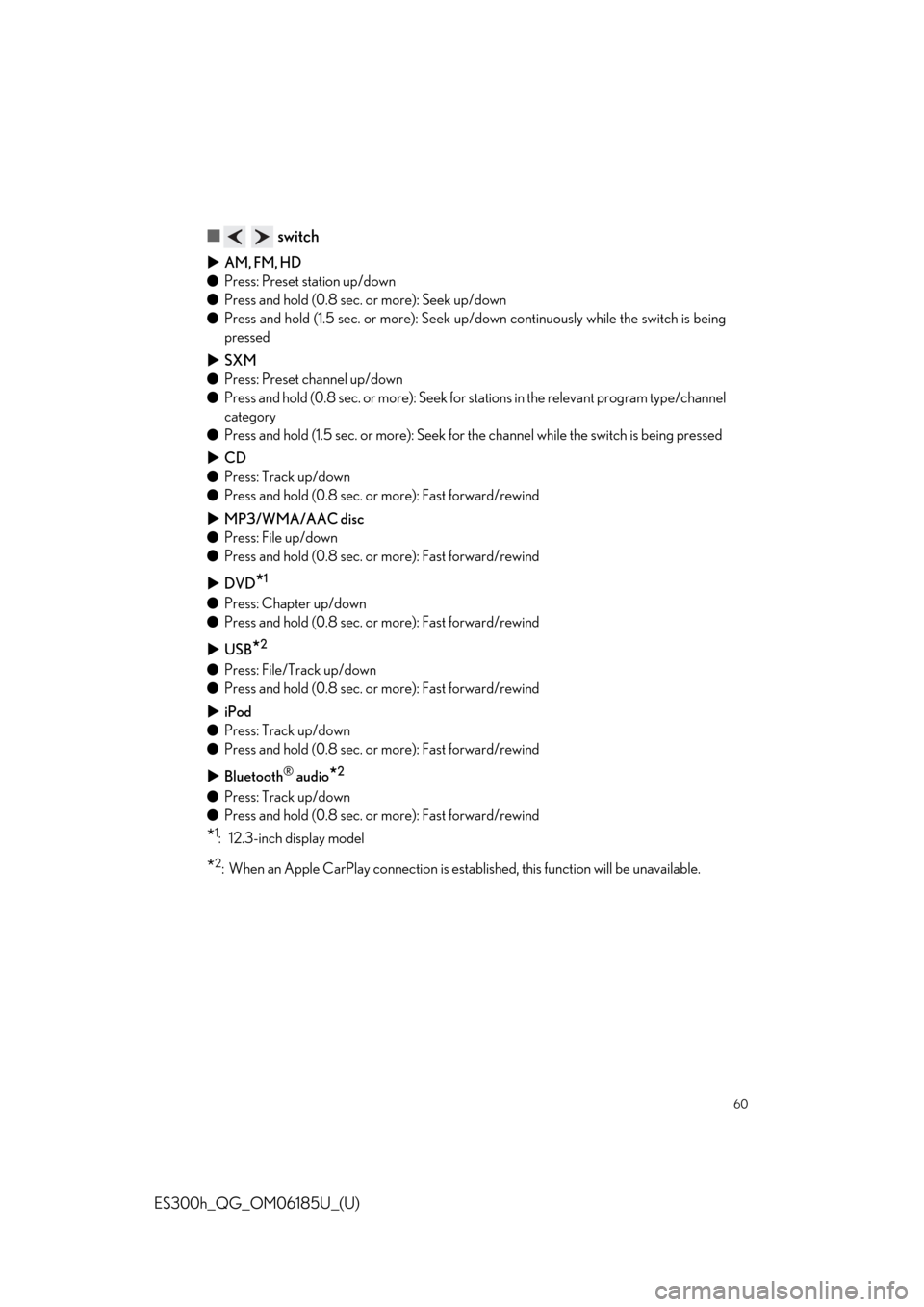
60
ES300h_QG_OM06185U_(U)
■ switch
AM, FM, HD
● Press: Preset station up/down
● Press and hold (0.8 sec. or more): Seek up/down
● Press and hold (1.5 sec. or more): Seek up /down continuously while the switch is being
pressed
SXM
● Press: Preset channel up/down
● Press and hold (0.8 sec. or more): Seek for stations in the releva nt program type/channel
category
● Press and hold (1.5 sec. or more): Seek for the channel while the switch is being pressed
CD
● Press: Track up/down
● Press and hold (0.8 sec. or more): Fast forward/rewind
MP3/WMA/AAC disc
● Press: File up/down
● Press and hold (0.8 sec. or more): Fast forward/rewind
DVD
*1
●Press: Chapter up/down
● Press and hold (0.8 sec. or more): Fast forward/rewind
USB
*2
●Press: File/Track up/down
● Press and hold (0.8 sec. or more): Fast forward/rewind
iPod
● Press: Track up/down
● Press and hold (0.8 sec. or more): Fast forward/rewind
Bluetooth
® audio*2
●Press: Track up/down
● Press and hold (0.8 sec. or more): Fast forward/rewind
*1: 12.3-inch display model
*2: When an Apple CarPlay connection is establ ished, this function will be unavailable.