Lexus ES350 2011 Using the audio system
Manufacturer: LEXUS, Model Year: 2011, Model line: ES350, Model: Lexus ES350 2011Pages: 46, PDF Size: 4.8 MB
Page 11 of 46
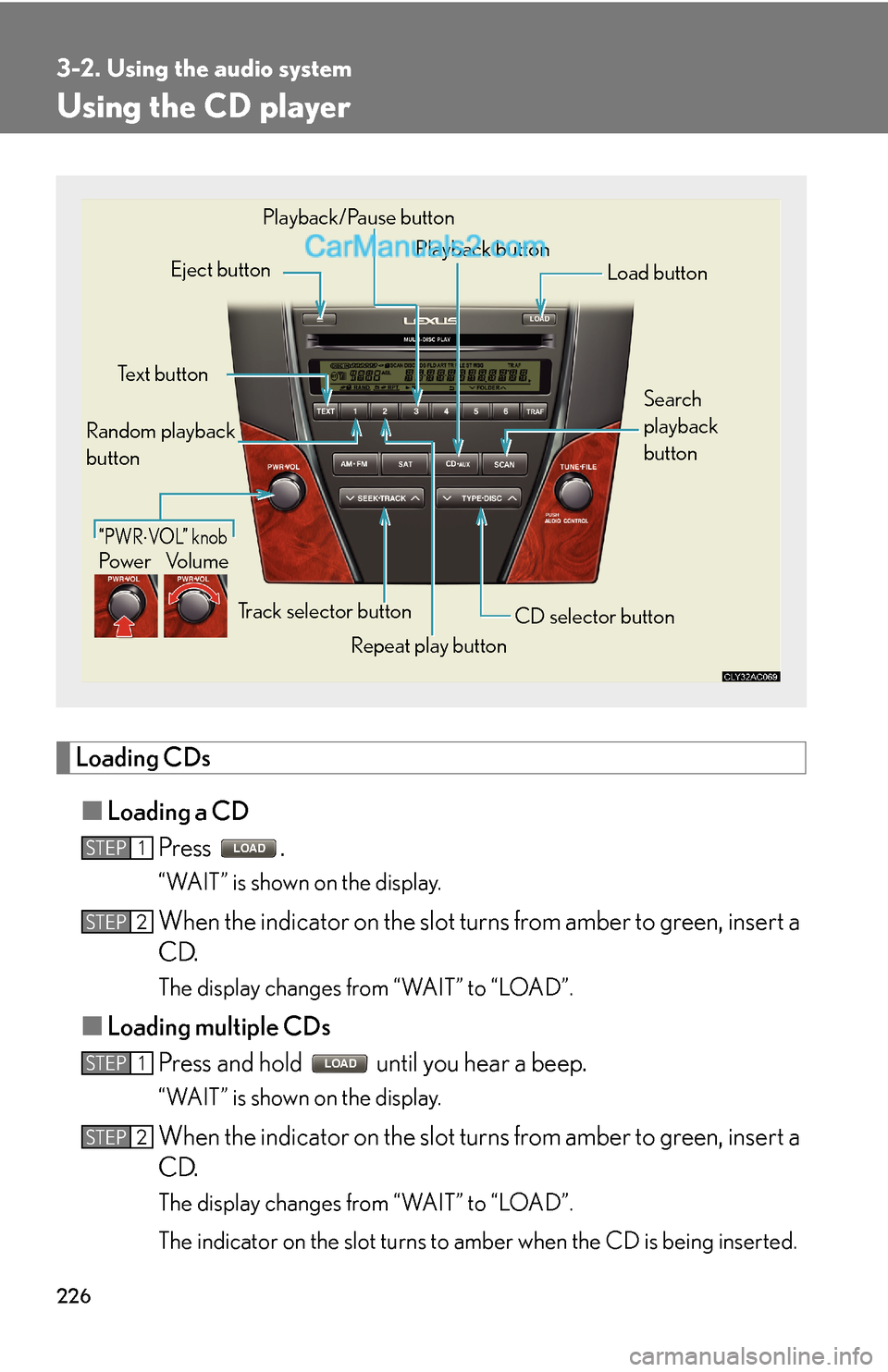
226
3-2. Using the audio system
Using the CD player
Loading CDs
■Loading a CD
Press .
“WAIT” is shown on the display.
When the indicator on the slot turns from amber to green, insert a
CD.
The display changes from “WAIT” to “LOAD”.
■Loading multiple CDs
Press and hold until you hear a beep.
“WAIT” is shown on the display.
When the indicator on the slot turns from amber to green, insert a
CD.
The display changes from “WAIT” to “LOAD”.
The indicator on the slot turns to amber when the CD is being inserted.
Po w e r Vo l u m e
Repeat play button
“PWR⋅VOL” knob
Eject buttonPlayback button
Random playback
buttonTe x t b u t t o nPlayback/Pause button
Load button
Search
playback
button
Track selector button
CD selector button
STEP1
STEP2
STEP1
STEP2
Page 12 of 46
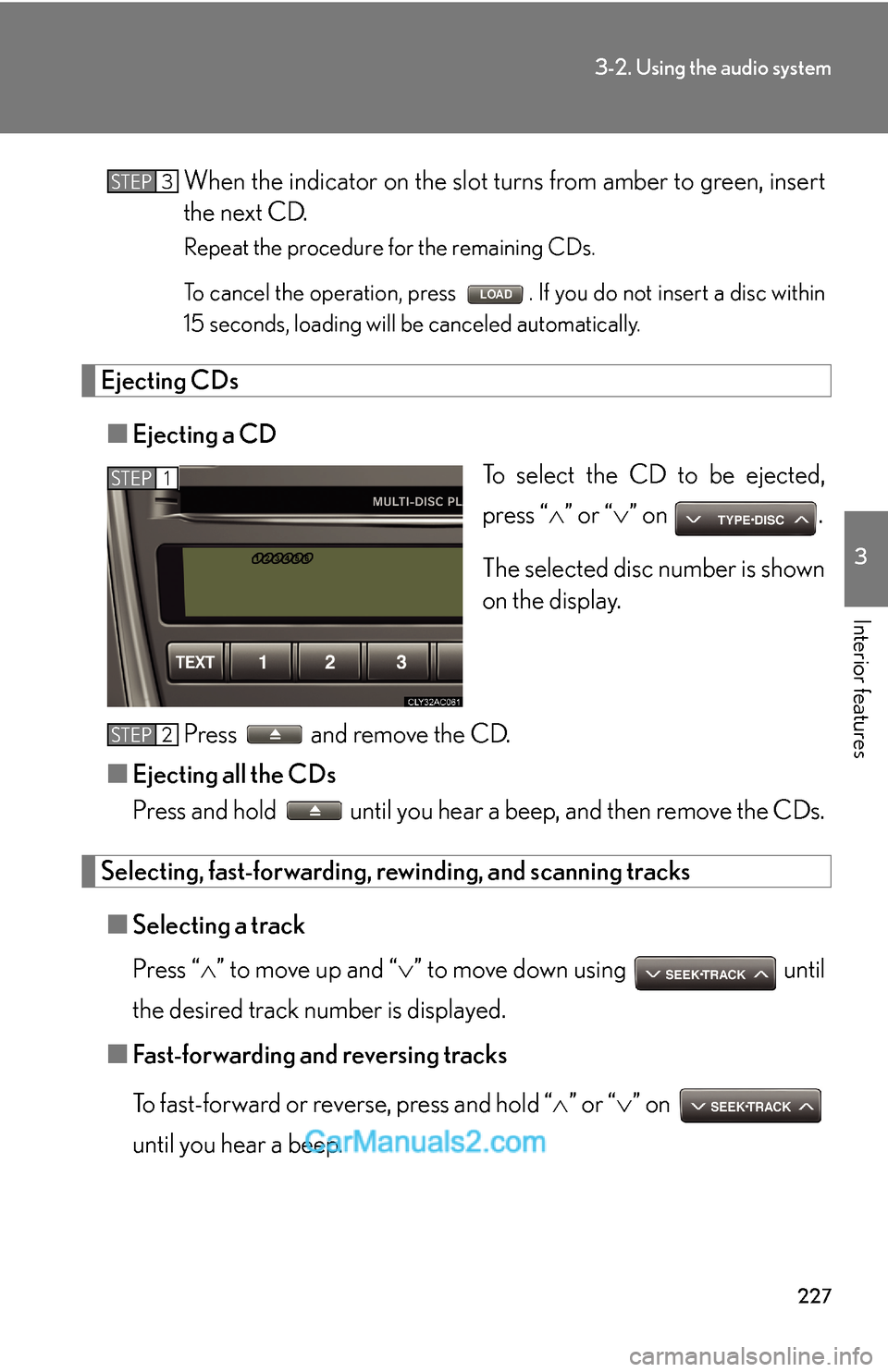
227
3-2. Using the audio system
3
Interior features
When the indicator on the slot turns from amber to green, insert
the next CD.
Repeat the procedure for the remaining CDs.
To cancel the operation, press . If you do not insert a disc within
15 seconds, loading will be canceled automatically.
Ejecting CDs
■Ejecting a CD
To select the CD to be ejected,
press “∧” or “∨” on .
The selected disc number is shown
on the display.
Press and remove the CD.
■Ejecting all the CDs
Press and hold until you hear a beep, and then remove the CDs.
Selecting, fast-forwarding, rewinding, and scanning tracks
■Selecting a track
Press “∧” to move up and “∨” to move down using until
the desired track number is displayed.
■Fast-forwarding and reversing tracks
To fast-forward or reverse, press and hold “∧” or “∨” on
until you hear a beep.
STEP3
STEP1
STEP2
Page 13 of 46
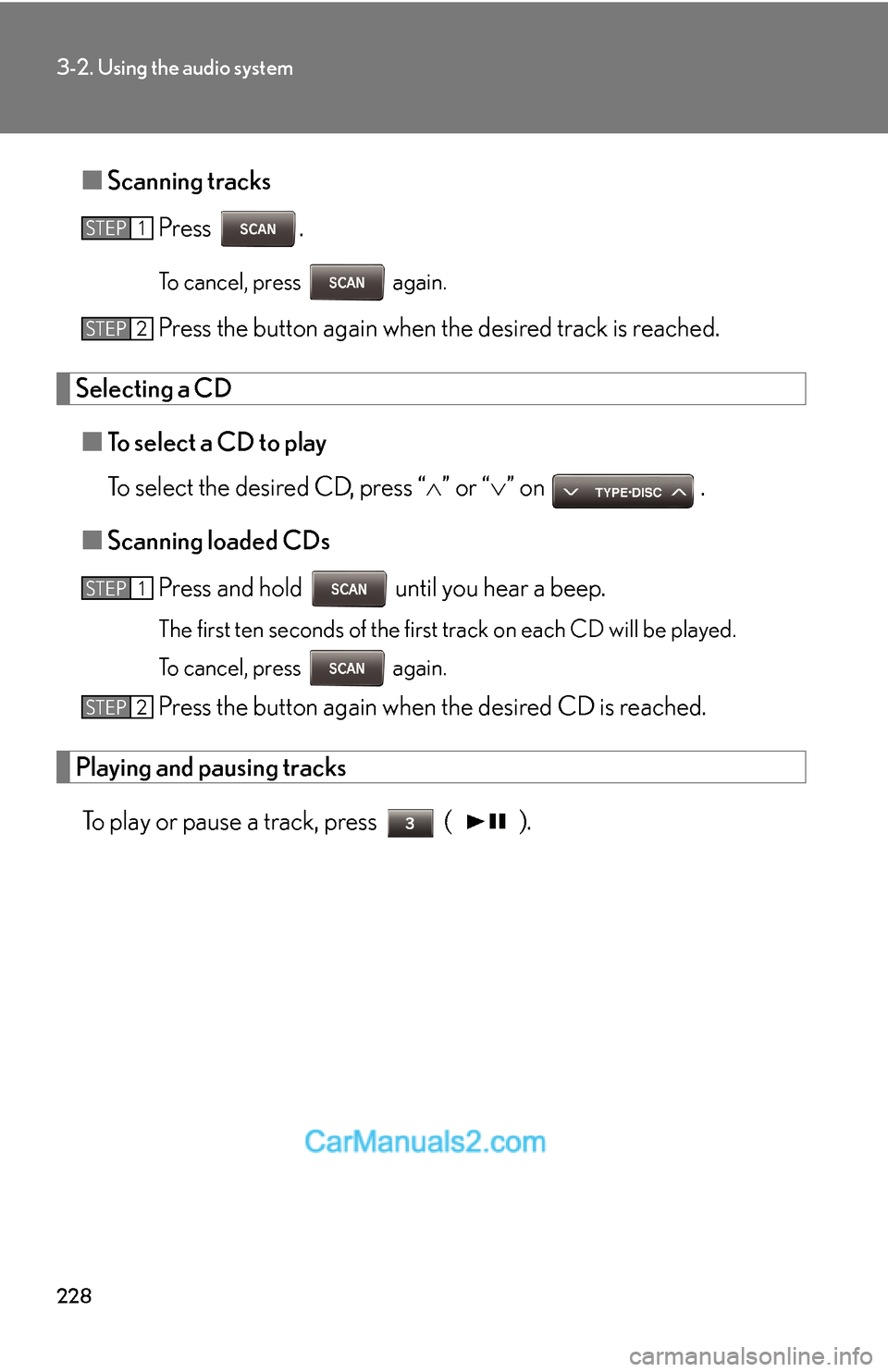
228
3-2. Using the audio system
■Scanning tracks
Press .
To cancel, press again.
Press the button again when the desired track is reached.
Selecting a CD
■To select a CD to play
To select the desired CD, press “∧” or “∨” on .
■Scanning loaded CDs
Press and hold until you hear a beep.
The first ten seconds of the first track on each CD will be played.
To cancel, press again.
Press the button again when the desired CD is reached.
Playing and pausing tracks
To play or pause a track, press ( ).
STEP1
STEP2
STEP1
STEP2
Page 14 of 46

229
3-2. Using the audio system
3
Interior features
Random playback
■Current CD
Press
(RAND).
Tracks are played in random order.
To cancel, press (RAND) again.
■All CDs
Press and hold
(RAND) until you hear a beep.
Tracks on all loaded CDs are played in random order.
To cancel, press (RAND) again.
Repeat play
■To repeat a track
Press (RPT).
To cancel, press (RPT) again.
■To repeat all of the tracks on a CD
Press and hold (RPT) until you hear a beep.
To cancel, press (RPT) again.
Switching the display
Press .
Each time the button is pressed, the display changes in the following order:
Elapsed time → CD title → Track title
Page 15 of 46
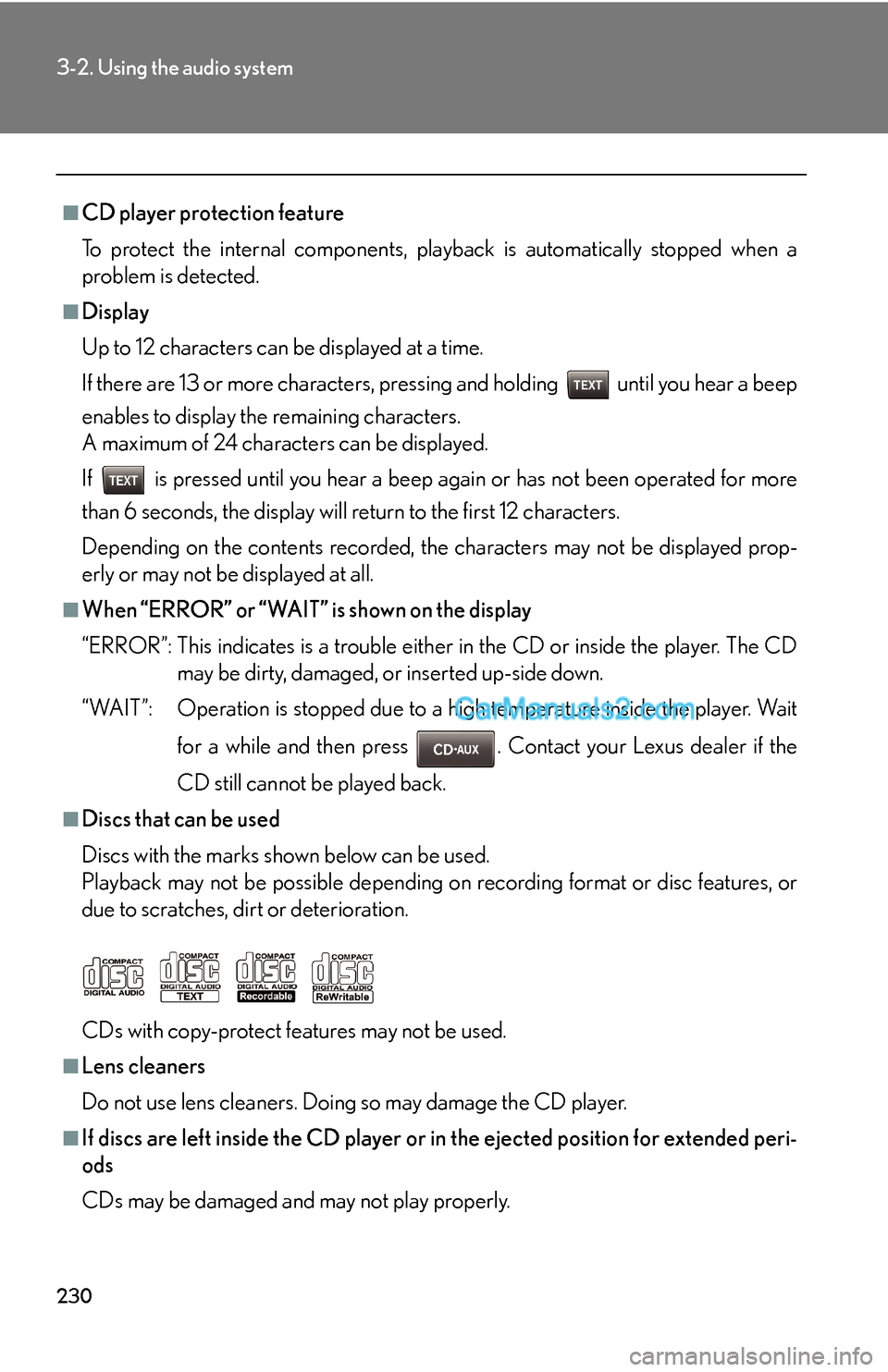
230
3-2. Using the audio system
■CD player protection feature
To protect the internal components, playback is automatically stopped when a
problem is detected.
■Display
Up to 12 characters can be displayed at a time.
If there are 13 or more characters, pressing and holding until you hear a beep
enables to display the remaining characters.
A maximum of 24 characters can be displayed.
If is pressed until you hear a beep again or has not been operated for more
than 6 seconds, the display will return to the first 12 characters.
Depending on the contents recorded, the characters may not be displayed prop-
erly or may not be displayed at all.
■When “ERROR” or “WAIT” is shown on the display
“ERROR”: This indicates is a trouble either in the CD or inside the player. The CD
may be dirty, damaged, or inserted up-side down.
“WAIT”: Operation is stopped due to a high temperature inside the player. Wait
for a while and then press . Contact your Lexus dealer if the
CD still cannot be played back.
■Discs that can be used
Discs with the marks shown below can be used.
Playback may not be possible depending on recording format or disc features, or
due to scratches, dirt or deterioration.
CDs with copy-protect features may not be used.
■Lens cleaners
Do not use lens cleaners. Doing so may damage the CD player.
■If discs are left inside the CD player or in the ejected position for extended peri-
ods
CDs may be damaged and may not play properly.
Page 16 of 46
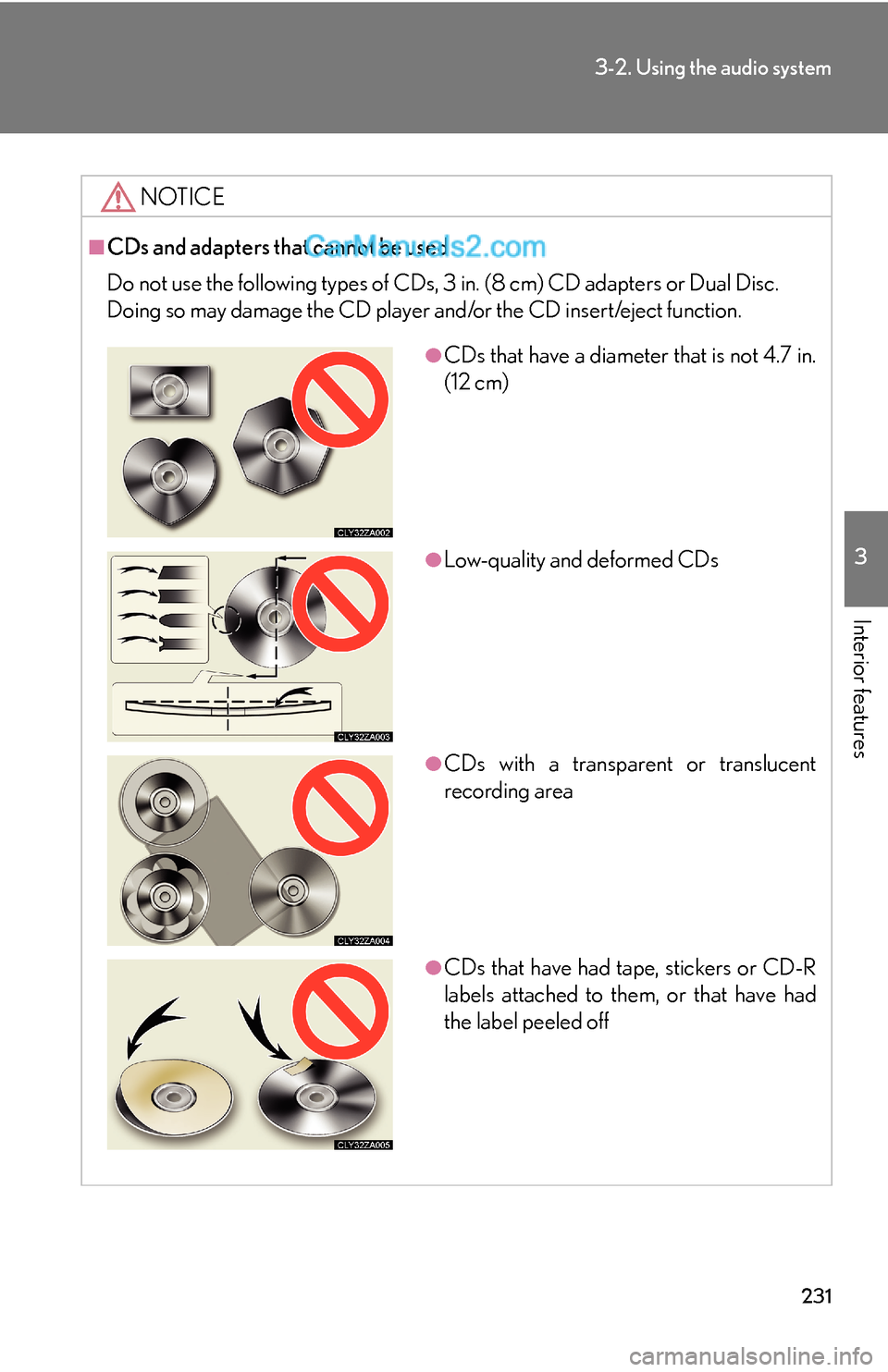
231
3-2. Using the audio system
3
Interior features
NOTICE
■CDs and adapters that cannot be used
Do not use the following types of CDs, 3 in. (8 cm) CD adapters or Dual Disc.
Doing so may damage the CD player and/or the CD insert/eject function.
●CDs that have a diameter that is not 4.7 in.
(12 cm)
●Low-quality and deformed CDs
●CDs with a transparent or translucent
recording area
●CDs that have had tape, stickers or CD-R
labels attached to them, or that have had
the label peeled off
Page 17 of 46
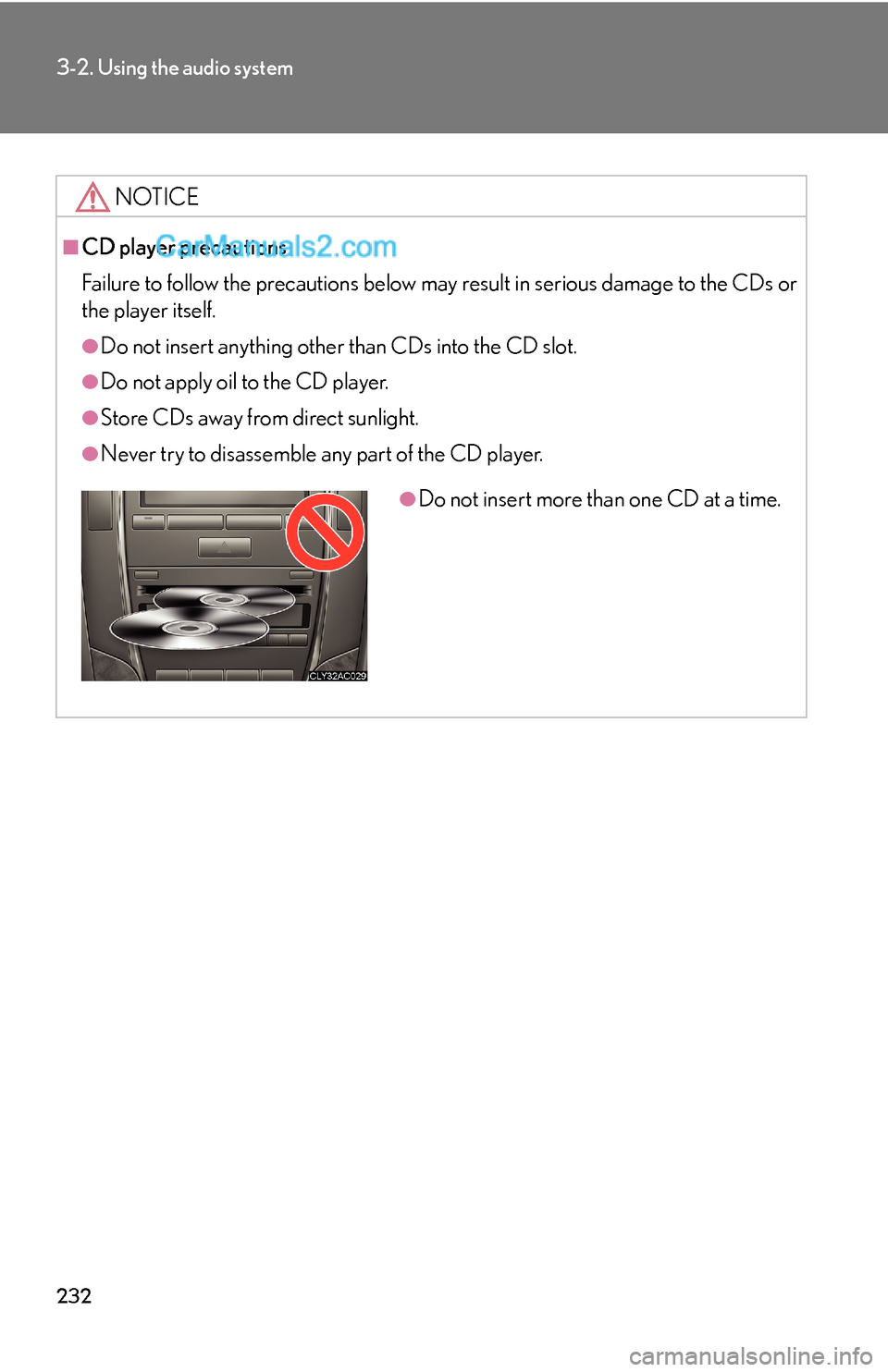
232
3-2. Using the audio system
NOTICE
■CD player precautions
Failure to follow the precautions below may result in serious damage to the CDs or
the player itself.
●Do not insert anything other than CDs into the CD slot.
●Do not apply oil to the CD player.
●Store CDs away from direct sunlight.
●Never try to disassemble any part of the CD player.
●Do not insert more than one CD at a time.
Page 18 of 46

233
3-2. Using the audio system
3
Interior features
Playing back MP3 and WMA discs
Loading and ejecting MP3 and WMA discs
→P. 226, 227
Selecting MP3 and WMA discs
→P. 2 2 8
Pow e r Vo l u m e
“PWR⋅VOL” k nob
Eject button
Disc selector button
Repeat play buttonFolder
selector
buttons Load button
File selector
knob Playback button
Search
playback
button Random
playback
button Te x t b u t t o n
File selector button Playback/Pause button
Page 19 of 46
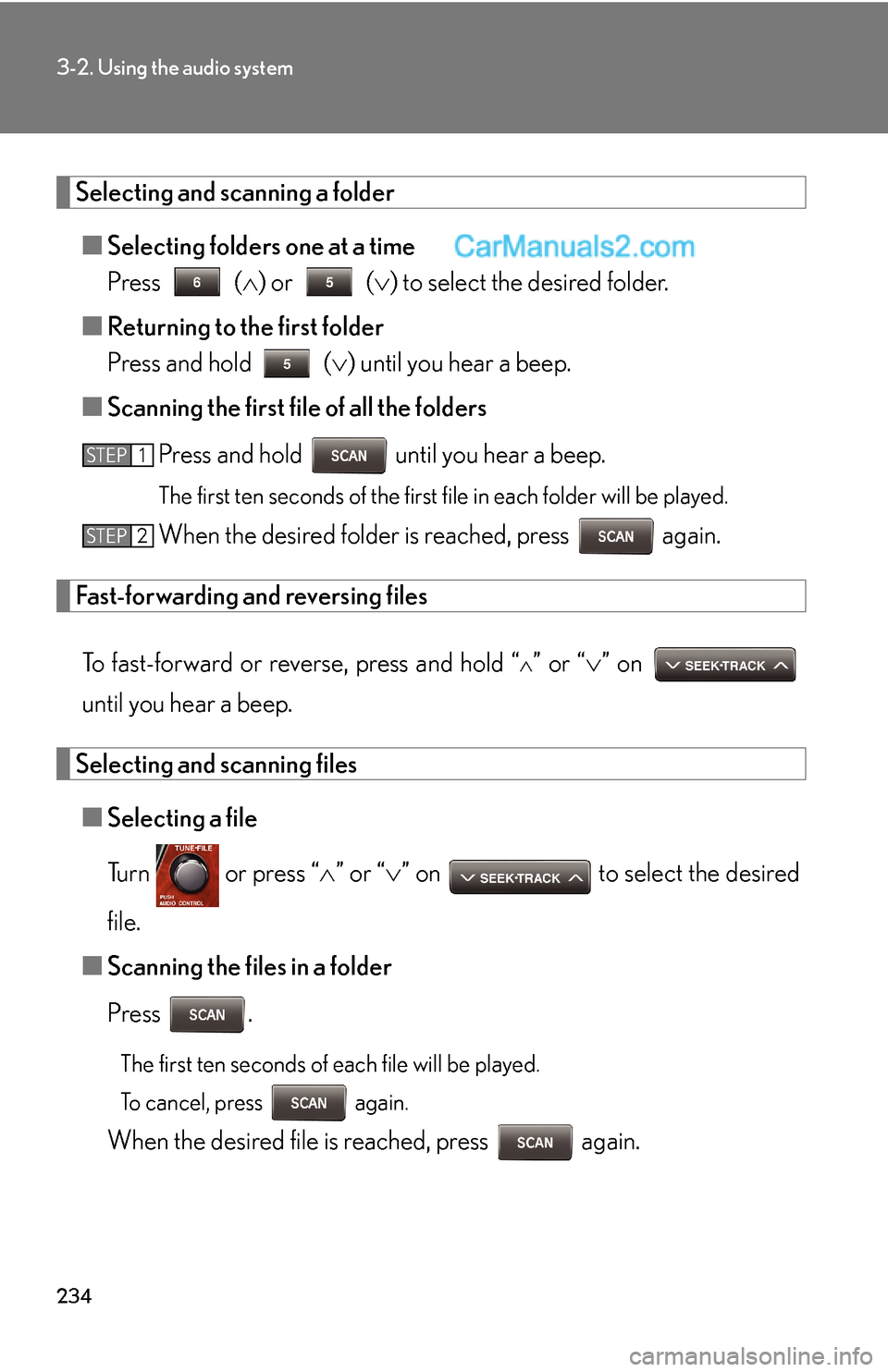
234
3-2. Using the audio system
Selecting and scanning a folder
■Selecting folders one at a time
Press (∧) or (∨) to select the desired folder.
■Returning to the first folder
Press and hold
(∨) until you hear a beep.
■Scanning the first file of all the folders
Press and hold until you hear a beep.
The first ten seconds of the first file in each folder will be played.
When the desired folder is reached, press again.
Fast-forwarding and reversing files
To fast-forward or reverse, press and hold “
∧” or “∨” on
until you hear a beep.
Selecting and scanning files
■Selecting a file
Turn or press “∧” or “∨” on to select the desired
file.
■Scanning the files in a folder
Press .
The first ten seconds of each file will be played.
To cancel, press again.
When the desired file is reached, press again.
STEP1
STEP2
Page 20 of 46
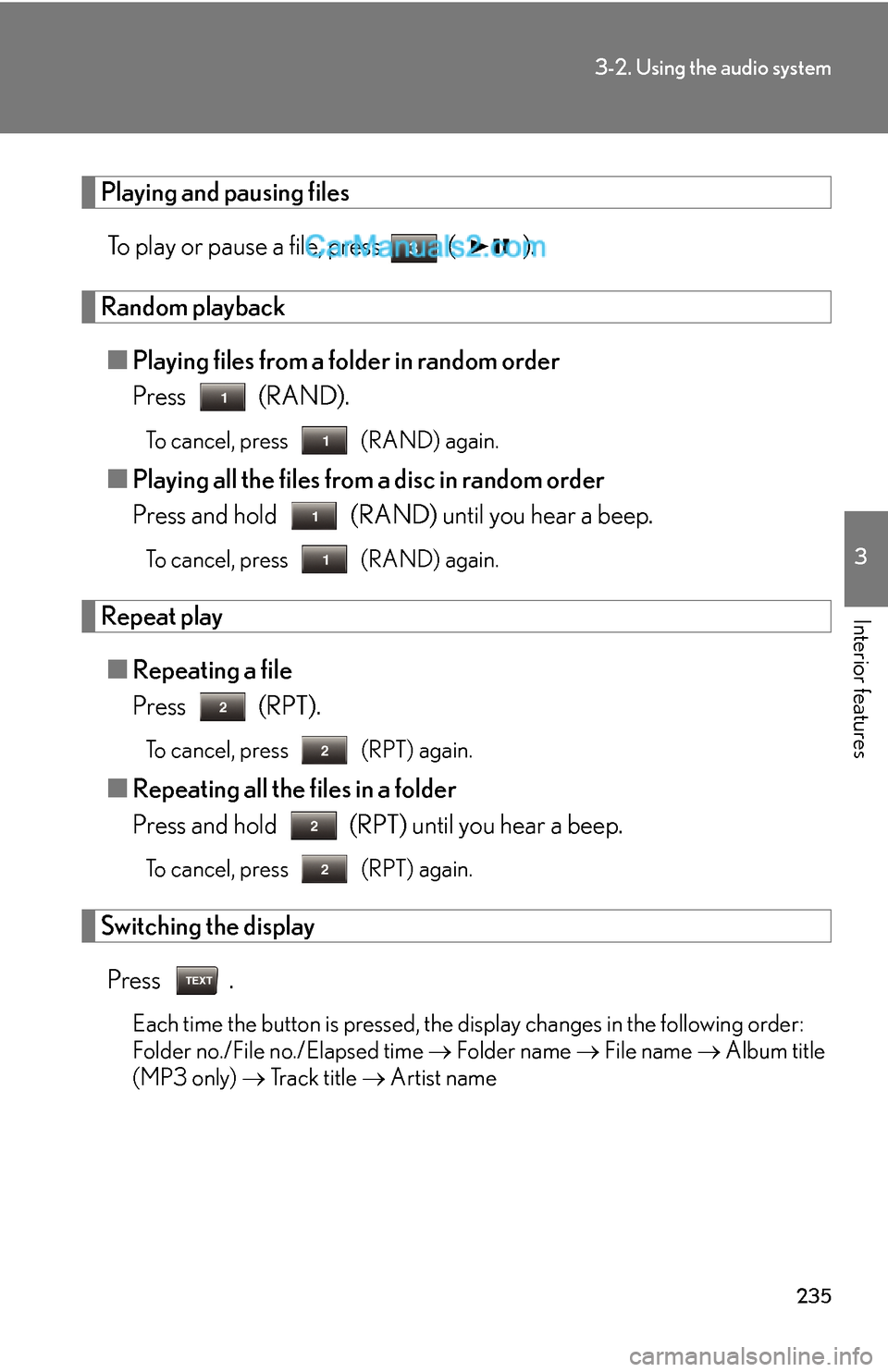
235
3-2. Using the audio system
3
Interior features
Playing and pausing files
To play or pause a file, press ( ).
Random playback
■Playing files from a folder in random order
Press
(RAND).
To cancel, press (RAND) again.
■Playing all the files from a disc in random order
Press and hold (RAND) until you hear a beep.
To cancel, press (RAND) again.
Repeat play
■Repeating a file
Press
(RPT).
To cancel, press (RPT) again.
■Repeating all the files in a folder
Press and hold
(RPT) until you hear a beep.
To cancel, press (RPT) again.
Switching the display
Press .
Each time the button is pressed, the display changes in the following order:
Folder no./File no./Elapsed time → Folder name → File name → Album title
(MP3 only) → Track title → Artist name