display Lexus ES350 2012 Navigation Manual
[x] Cancel search | Manufacturer: LEXUS, Model Year: 2012, Model line: ES350, Model: Lexus ES350 2012Pages: 391, PDF Size: 38.15 MB
Page 150 of 391
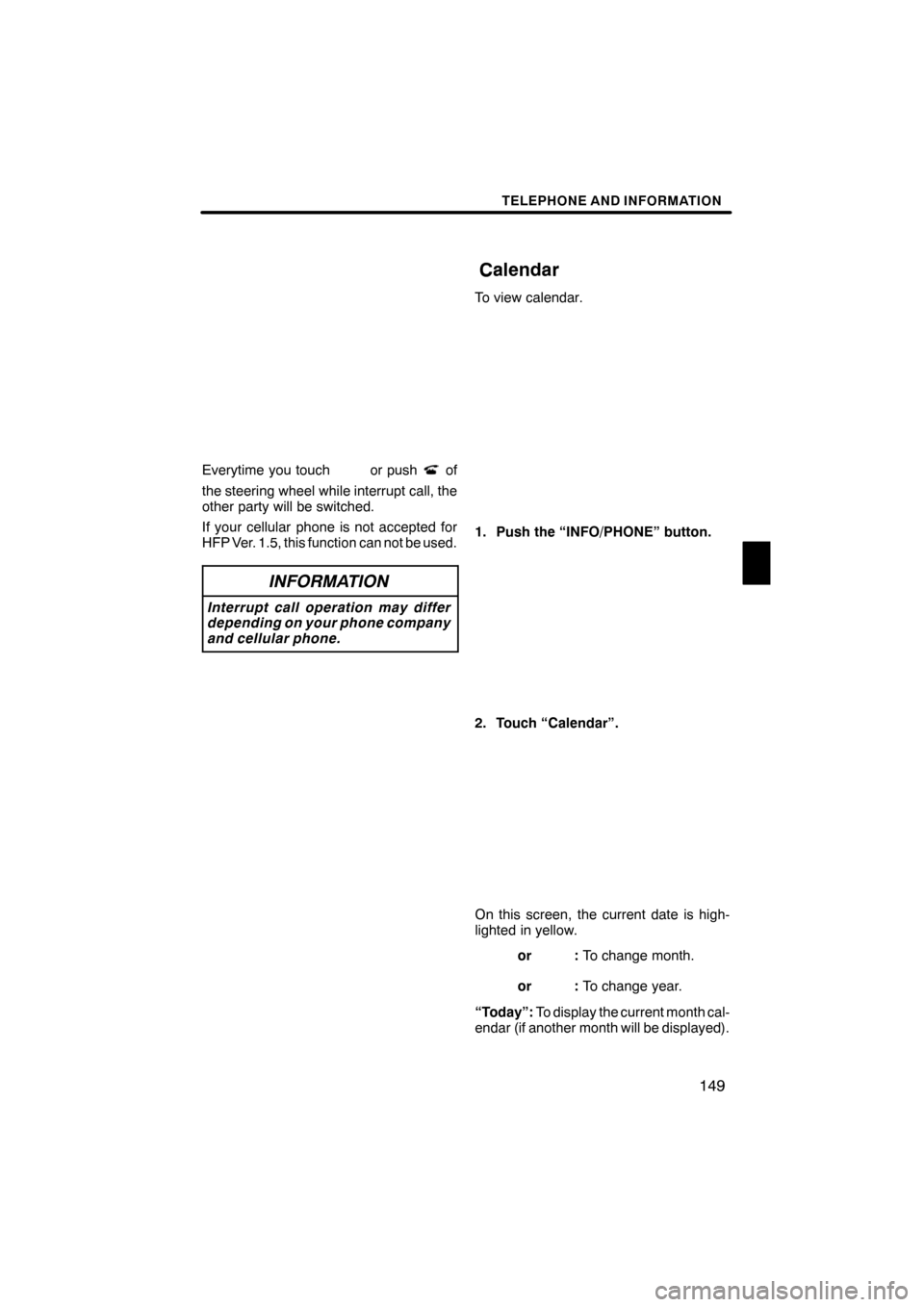
TELEPHONE AND INFORMATION
149
Everytime you touchor pushof
the steering wheel while interrupt call, the
other party will be switched.
If your cellular phone is not accepted for
HFP Ver. 1.5, this function can not be used.
INFORMATION
Interrupt call operation may differ
depending on your phone company
and cellular phone.
To view calendar.
1. Push the “INFO/PHONE” button.
2. Touch “Calendar”.
On this screen, the current date is high-
lighted in yellow.
or: To change month.
or:To change year.
“Today”: To display the current month cal-
endar (if another month will be displayed).
ES350 NAVI (U)
Finish
Calendar
5
Page 154 of 391
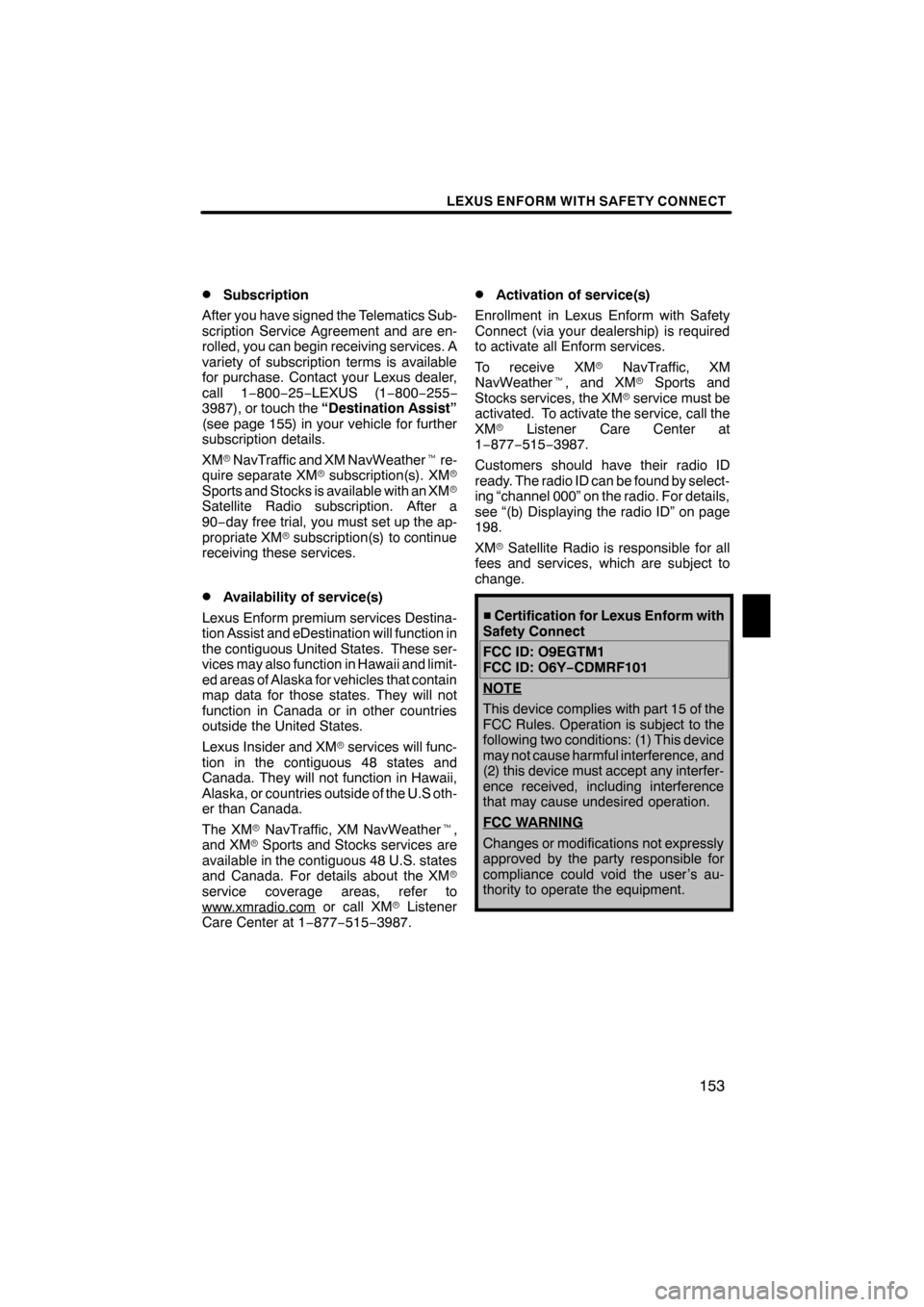
LEXUS ENFORM WITH SAFETY CONNECT
153
D
Subscription
After you have signed the Telematics Sub-
scription Service Agreement and are en-
rolled, you can begin receiving services. A
variety of subscription terms is available
for purchase. Contact your Lexus dealer,
call 1 −800− 25−LEXUS (1− 800−255−
3987), or touch the “Destination Assist”
(see page 155) in your vehicle for further
subscription details.
XM rNavTraffic and XM NavWeather tre-
quire separate XM rsubscription(s). XM r
Sports and Stocks is available with an XM r
Satellite Radio subscription. After a
90− day free trial, you must set up the ap-
propriate XM rsubscription(s) to continue
receiving these services.
DAvailability of service(s)
Lexus Enform premium services Destina-
tion Assist and eDestination will function in
the contiguous United States. These ser-
vices may also function in Hawaii and limit-
ed areas of Alaska for vehicles that contain
map data for those states. They will not
function in Canada or in other countries
outside the United States.
Lexus Insider and XM rservices will func-
tion in the contiguous 48 states and
Canada. They will not function in Hawaii,
Alaska, or countries outside of the U.S oth-
er than Canada.
The XM rNavTraffic, XM NavWeather t,
and XM rSports and Stocks services are
available in the contiguous 48 U.S. states
and Canada. For details about the XM r
service coverage areas, refer to
www.xmradio.com
or call XM rListener
Care Center at 1 −877− 515−3987.
DActivation of service(s)
Enrollment in Lexus Enform with Safety
Connect (via your dealership) is required
to activate all Enform services.
To receive XM rNavTraffic, XM
NavWeather t, and XM rSports and
Stocks services, the XM rservice must be
activated. To activate the service, call the
XM r Listener Care Center at
1− 877− 515−3987.
Customers should have their radio ID
ready. The radio ID can be found by select-
ing “channel 000” on the radio. For details,
see “(b) Displaying the radio ID” on page
198.
XM rSatellite Radio is responsible for all
fees and services, which are subject to
change.
H Certification for Lexus Enform with
Safety Connect
FCC ID: O9EGTM1
FCC ID: O6Y− CDMRF101
NOTE
This device complies with part 15 of the
FCC Rules. Operation is subject to the
following two conditions: (1) This device
may not cause harmful interference, and
(2) this device must accept any interfer-
ence received, including interference
that may cause undesired operation.
FCC W
ARNING
Changes or modifications not expressly
approved by the party responsible for
compliance could void the user ’s au-
thority to operate the equipment.
ES350 NAVI (U)
Finish
6
Page 156 of 391
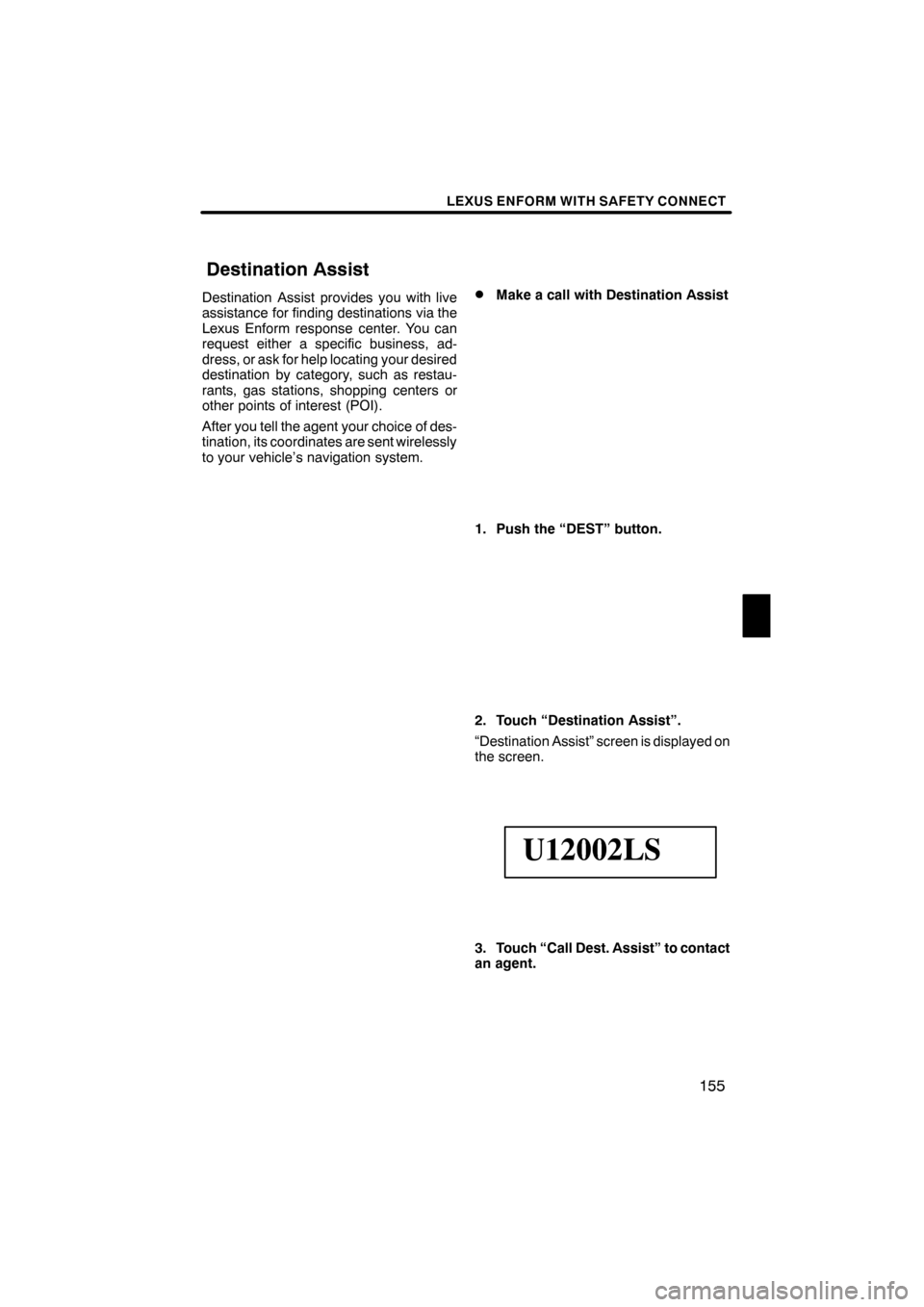
LEXUS ENFORM WITH SAFETY CONNECT
155
Destination Assist provides you with live
assistance for finding destinations via the
Lexus Enform response center. You can
request either a specific business, ad-
dress, or ask for help locating your desired
destination by category, such as restau-
rants, gas stations, shopping centers or
other points of interest (POI).
After you tell the agent your choice of des-
tination, its coordinates are sent wirelessly
to your vehicle’s navigation system.DMake a call with Destination Assist
1. Push the “DEST” button.
2. Touch “Destination Assist”.
“Destination Assist” screen is displayed on
the screen.
U12002LS
3. Touch “Call Dest. Assist” to contact
an agent.
ES350 NAVI (U)
Finish
Destination Assist
6
Page 157 of 391

LEXUS ENFORM WITH SAFETY CONNECT
156
U20003LS
4. When an agent comes on the line,
tell the agent the address, business
name, or the type of POI or service you
would like to locate.
To adjust the call volume, touch“−”or “+”
on the “Destination Assist” screen, or use
the volume switch on the steering wheel
during the call.
You can end the call at any time by touch-
ing “Disconnect” on the “Destination As-
sist” screen or the steering −wheel phone
on− hook (hang −up) switch.
After the agent helps you determine your
location of choice, he or she will place you
on hold briefly and wirelessly send the POI
to your vehicle’s navigation system. The
agent will then instruct you to either touch
“Go to
” or “Enter” on the navigation
screen in order to save the destination.
The agent will then end the call.
U12040LS
5. Touch “Go to” or “Enter” to set
the location as a destination, receive
navigation guidance via your naviga-
tion system and to save the destination
to Destination Assist folder for future
reference. If there is already a set destination,
“Go to
”and “Add to Route” are displayed.
“Go to
”: To delete the existing destina-
tions and set a new one.
“Add to Route”: To add a destination.
ES350 NAVI (U)
Finish
Page 158 of 391
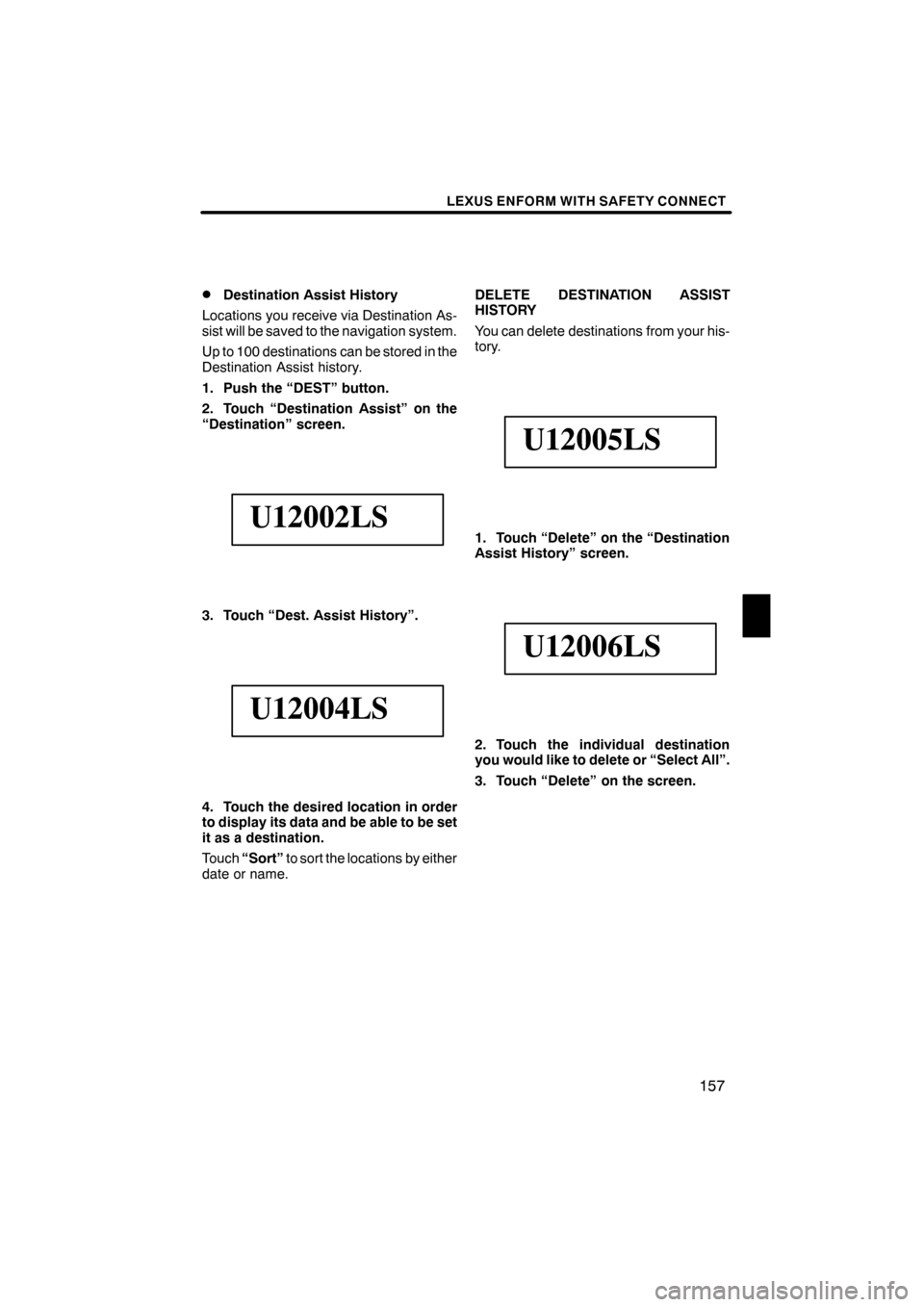
LEXUS ENFORM WITH SAFETY CONNECT
157
D
Destination Assist History
Locations you receive via Destination As-
sist will be saved to the navigation system.
Up to 100 destinations can be stored in the
Destination Assist history.
1. Push the “DEST” button.
2. Touch “Destination Assist” on the
“Destination” screen.
U12002LS
3. Touch “Dest. Assist History”.
U12004LS
4. Touch the desired location in order
to display its data and be able to be set
it as a destination.
Touch “Sort” to sort the locations by either
date or name. DELETE DESTINATION ASSIST
HISTORY
You can delete destinations from your his-
tory.
U12005LS
1. Touch “Delete” on the “Destination
Assist History” screen.
U12006LS
2. Touch the individual destination
you would like to delete or “Select All”.
3. Touch “Delete” on the screen.
ES350 NAVI (U)
Finish
6
Page 159 of 391
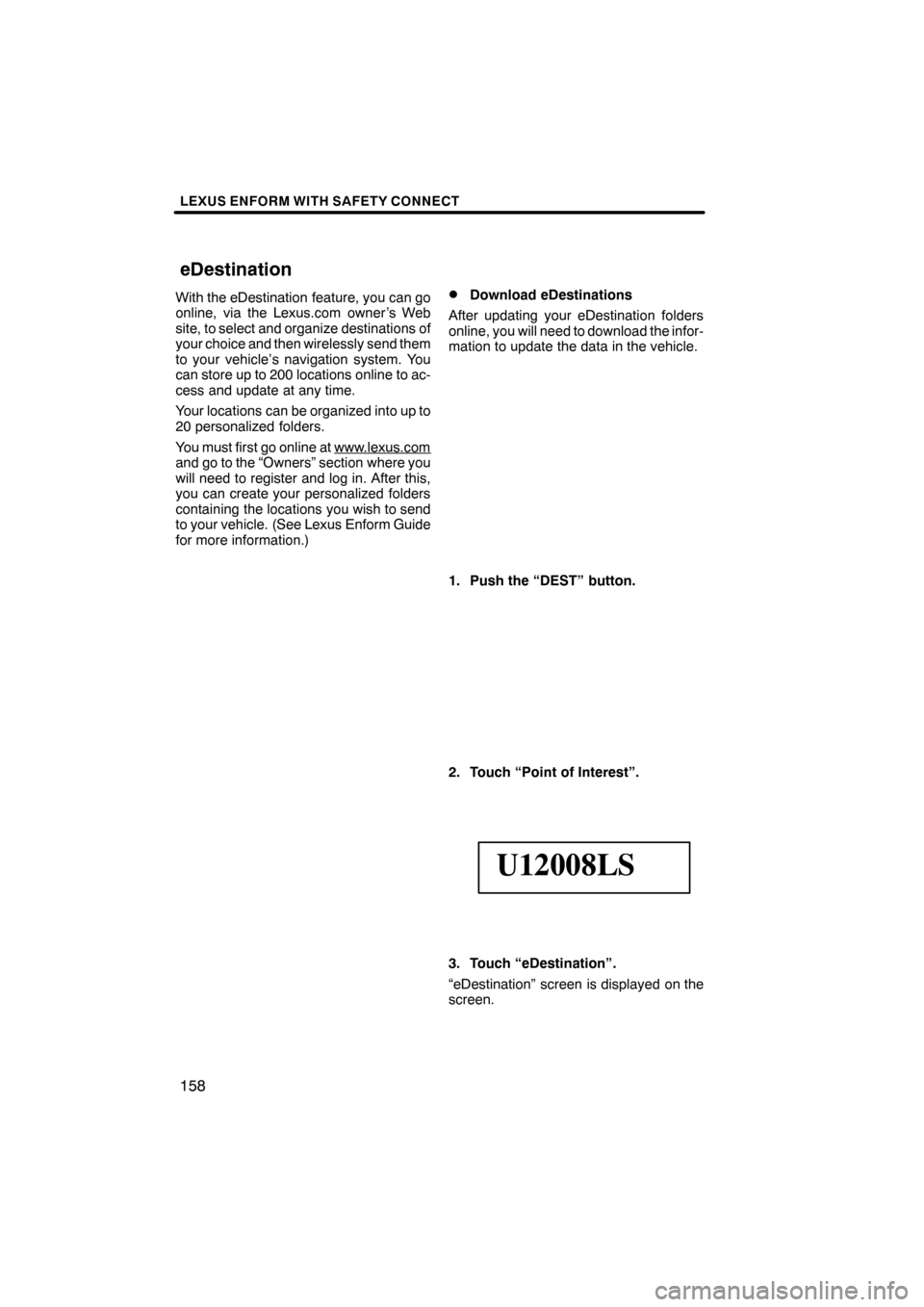
LEXUS ENFORM WITH SAFETY CONNECT
158
With the eDestination feature, you can go
online, via the Lexus.com owner’s Web
site, to select and organize destinations of
your choice and then wirelessly send them
to your vehicle’s navigation system. You
can store up to 200 locations online to ac-
cess and update at any time.
Your locations can be organized into up to
20 personalized folders.
You must first go online at www.lexus.com
and go to the “Owners” section where you
will need to register and log in. After this,
you can create your personalized folders
containing the locations you wish to send
to your vehicle. (See Lexus Enform Guide
for more information.)
DDownload eDestinations
After updating your eDestination folders
online, you will need to download the infor-
mation to update the data in the vehicle.
1. Push the “DEST” button.
2. Touch “Point of Interest”.
U12008LS
3. Touch “eDestination”.
“eDestination” screen is displayed on the
screen.
ES350 NAVI (U)
Finish
eDestination
Page 161 of 391
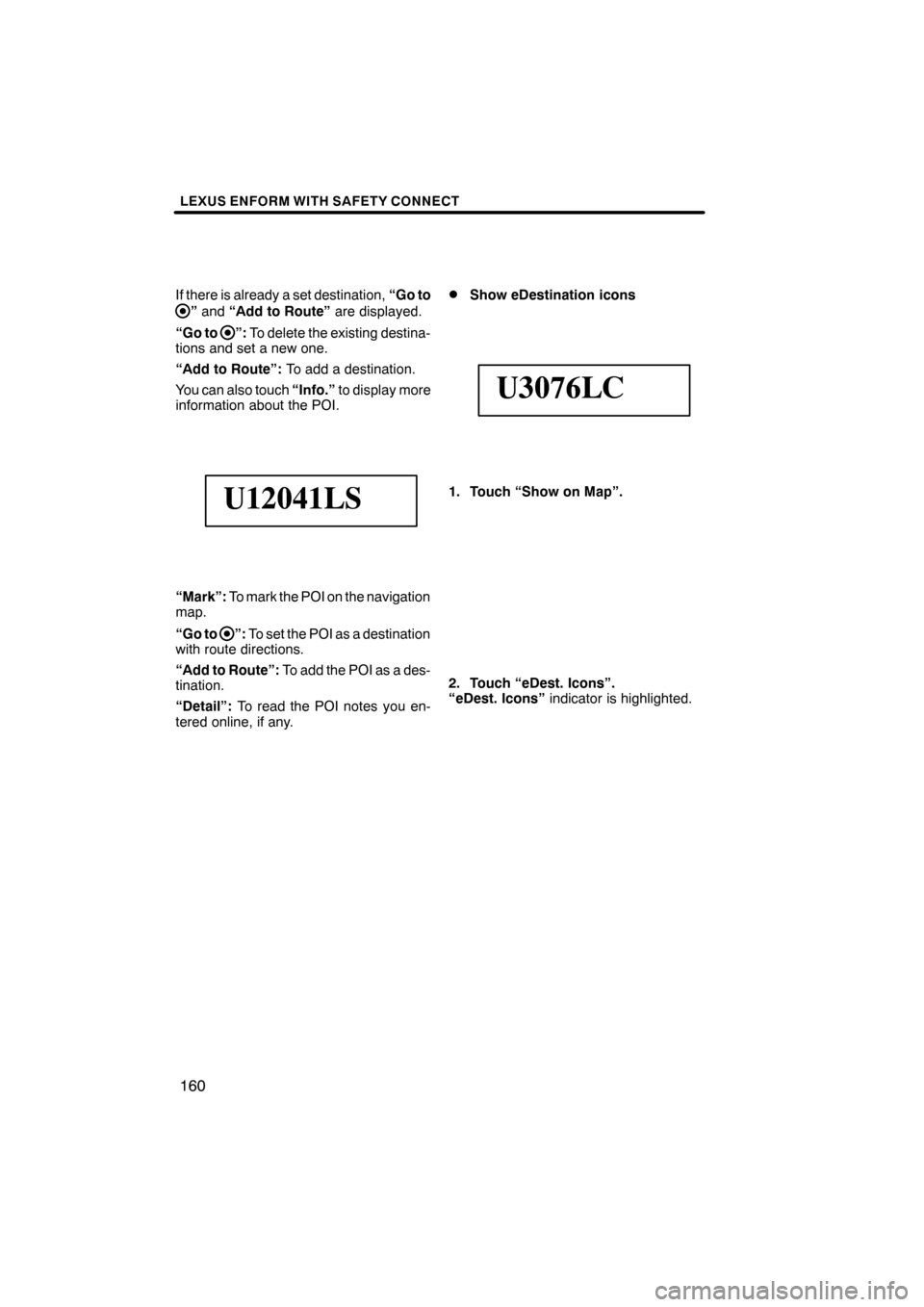
LEXUS ENFORM WITH SAFETY CONNECT
160
If there is already a set destination,“Go to
”and “Add to Route” are displayed.
“Go to
”: To delete the existing destina-
tions and set a new one.
“Add to Route”: To add a destination.
You can also touch “Info.”to display more
information about the POI.
U12041LS
“Mark”: To mark the POI on the navigation
map.
“Go to
”: To set the POI as a destination
with route directions.
“Add to Route”: To add the POI as a des-
tination.
“Detail”: To read the POI notes you en-
tered online, if any.
DShow eDestination icons
U3076LC
1. Touch “Show on Map”.
2. Touch “eDest. Icons”.
“eDest. Icons” indicator is highlighted.
ES350 NAVI (U)
Finish
Page 167 of 391
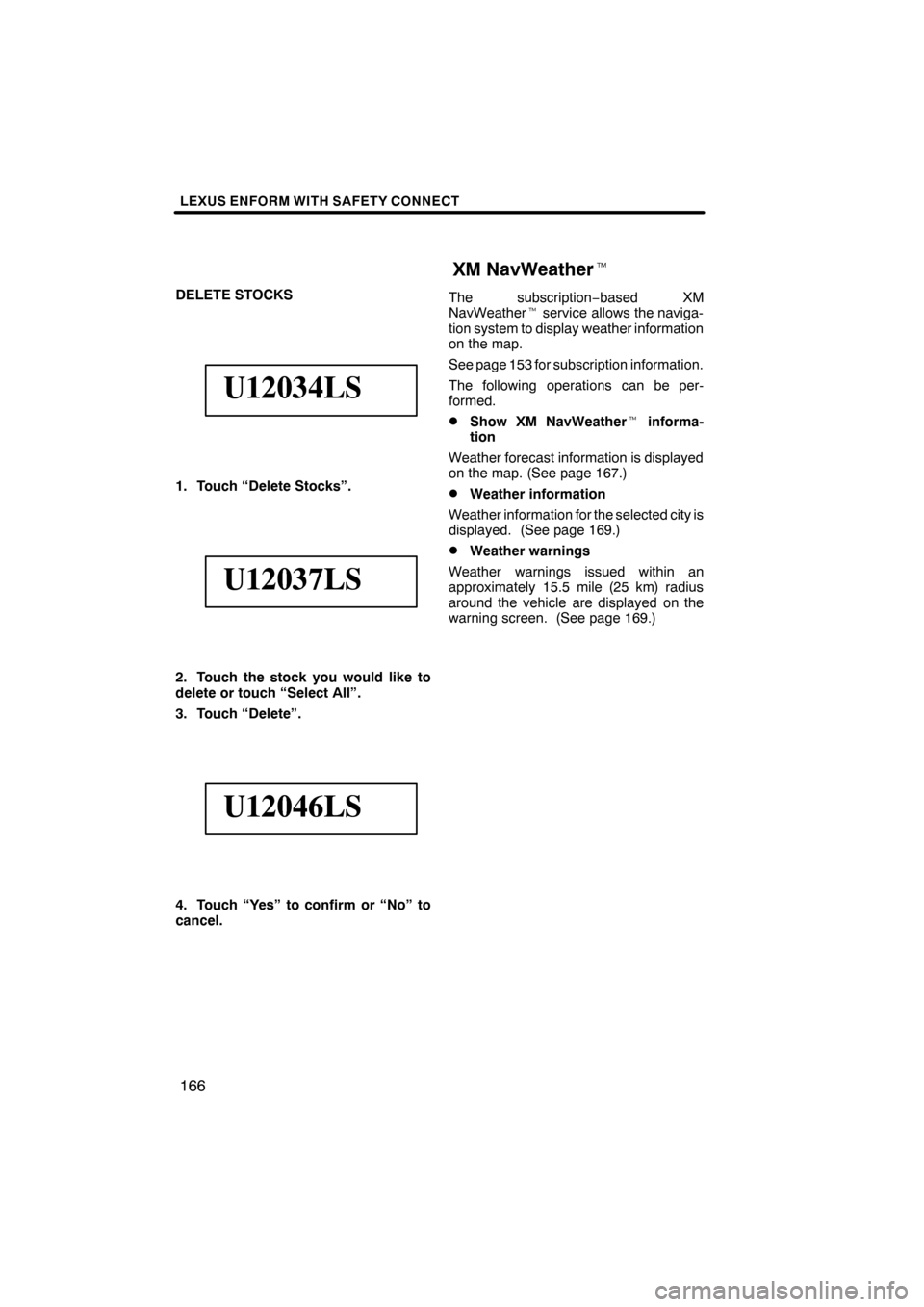
LEXUS ENFORM WITH SAFETY CONNECT
166
DELETE STOCKS
U12034LS
1. Touch “Delete Stocks”.
U12037LS
2. Touch the stock you would like to
delete or touch “Select All”.
3. Touch “Delete”.
U12046LS
4. Touch “Yes” to confirm or “No” to
cancel.The subscription
−based XM
NavWeather tservice allows the naviga-
tion system to display weather information
on the map.
See page 153 for subscription information.
The following operations can be per-
formed.
DShow XM NavWeather tinforma-
tion
Weather forecast information is displayed
on the map. (See page 167.)
DWeather information
Weather information for the selected city is
displayed. (See page 169.)
DWeather warnings
Weather warnings issued within an
approximately 15.5 mile (25 km) radius
around the vehicle are displayed on the
warning screen. (See page 169.)
ES350 NAVI (U)
Finish
XM NavWeather t
Page 168 of 391
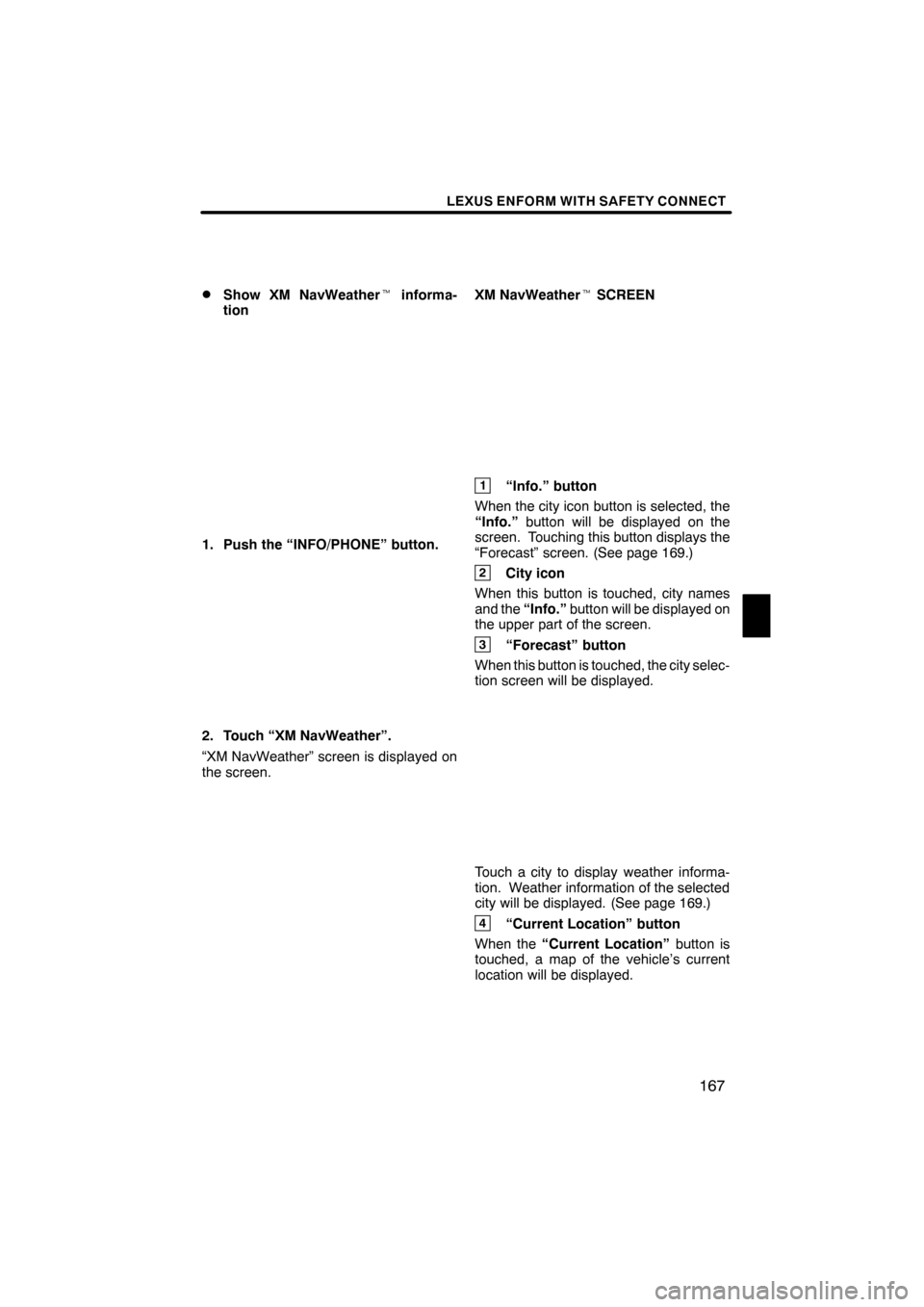
LEXUS ENFORM WITH SAFETY CONNECT
167
D
Show XM NavWeather
tinforma-
tion
1. Push the “INFO/PHONE” button.
2. Touch “XM NavWeather”.
“XM NavWeather” screen is displayed on
the screen. XM NavWeather
tSCREEN
1“Info.” button
When the city icon button is selected, the
“Info.” button will be displayed on the
screen. Touching this button displays the
“Forecast” screen. (See page 169.)
2City icon
When this button is touched, city names
and the “Info.”button will be displayed on
the upper part of the screen.
3“Forecast” button
When this button is touched, the city selec-
tion screen will be displayed.
Touch a city to display weather informa-
tion. Weather information of the selected
city will be displayed. (See page 169.)
4“Current Location” button
When the “Current Location” button is
touched, a map of the vehicle’s current
location will be displayed.
ES350 NAVI (U)
Finish
6
Page 170 of 391
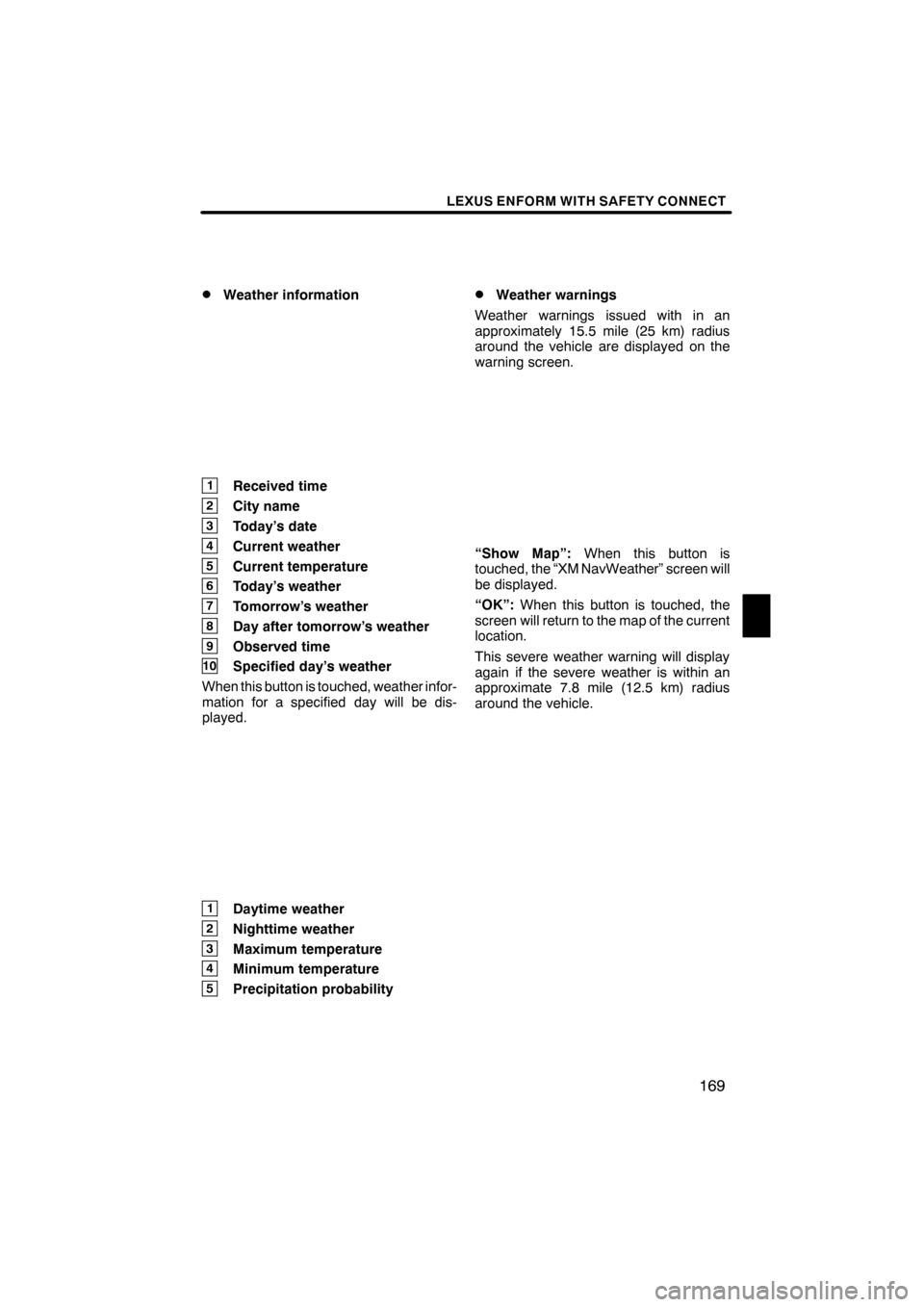
LEXUS ENFORM WITH SAFETY CONNECT
169
D
Weather information
1Received time
2City name
3Today’s date
4Current weather
5Current temperature
6Today’s weather
7Tomorrow’s weather
8Day after tomorrow’s weather
9Observed time
10Specified day’s weather
When this button is touched, weather infor-
mation for a specified day will be dis-
played.
1Daytime weather
2Nighttime weather
3Maximum temperature
4Minimum temperature
5Precipitation probability
DWeather warnings
Weather warnings issued with in an
approximately 15.5 mile (25 km) radius
around the vehicle are displayed on the
warning screen.
“Show Map”: When this button is
touched, the “XM NavWeather” screen will
be displayed.
“OK”: When this button is touched, the
screen will return to the map of the current
location.
This severe weather warning will display
again if the severe weather is within an
approximate 7.8 mile (12.5 km) radius
around the vehicle.
ES350 NAVI (U)
Finish
6