navigation Lexus ES350 2012 Navigation Manual
[x] Cancel search | Manufacturer: LEXUS, Model Year: 2012, Model line: ES350, Model: Lexus ES350 2012Pages: 391, PDF Size: 38.15 MB
Page 294 of 391
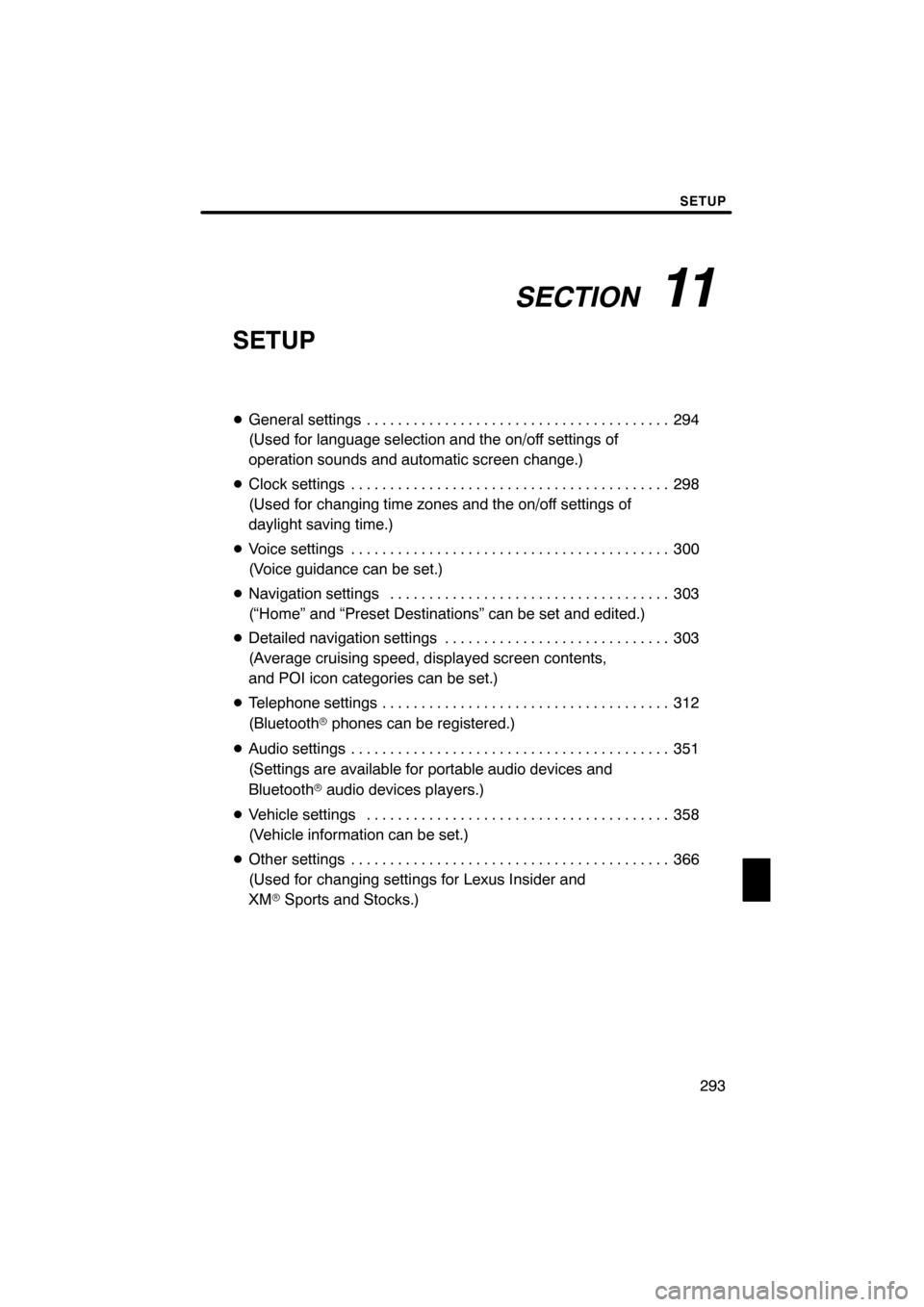
SECTION11
SETUP
293
SETUP
DGeneral settings 294 .......................................
(Used for language selection and the on/off settings of
operation sounds and automatic screen change.)
D Clock settings 298
.........................................
(Used for changing time zones and the on/off settings of
daylight saving time.)
D Voice settings 300
.........................................
(Voice guidance can be set.)
D Navigation settings 303
....................................
(“Home” and “Preset Destinations” can be set and edited.)
D Detailed navigation settings 303
.............................
(Average cruising speed, displayed screen contents,
and POI icon categories can be set.)
D Telephone settings 312
.....................................
(Bluetooth rphones can be registered.)
D Audio settings 351
.........................................
(Settings are available for portable audio devices and
Bluetooth raudio devices players.)
D Vehicle settings 358
.......................................
(Vehicle information can be set.)
D Other settings 366
.........................................
(Used for changing settings for Lexus Insider and
XM rSports and Stocks.)
ES350 NAVI (U)
Finish
11
Page 304 of 391
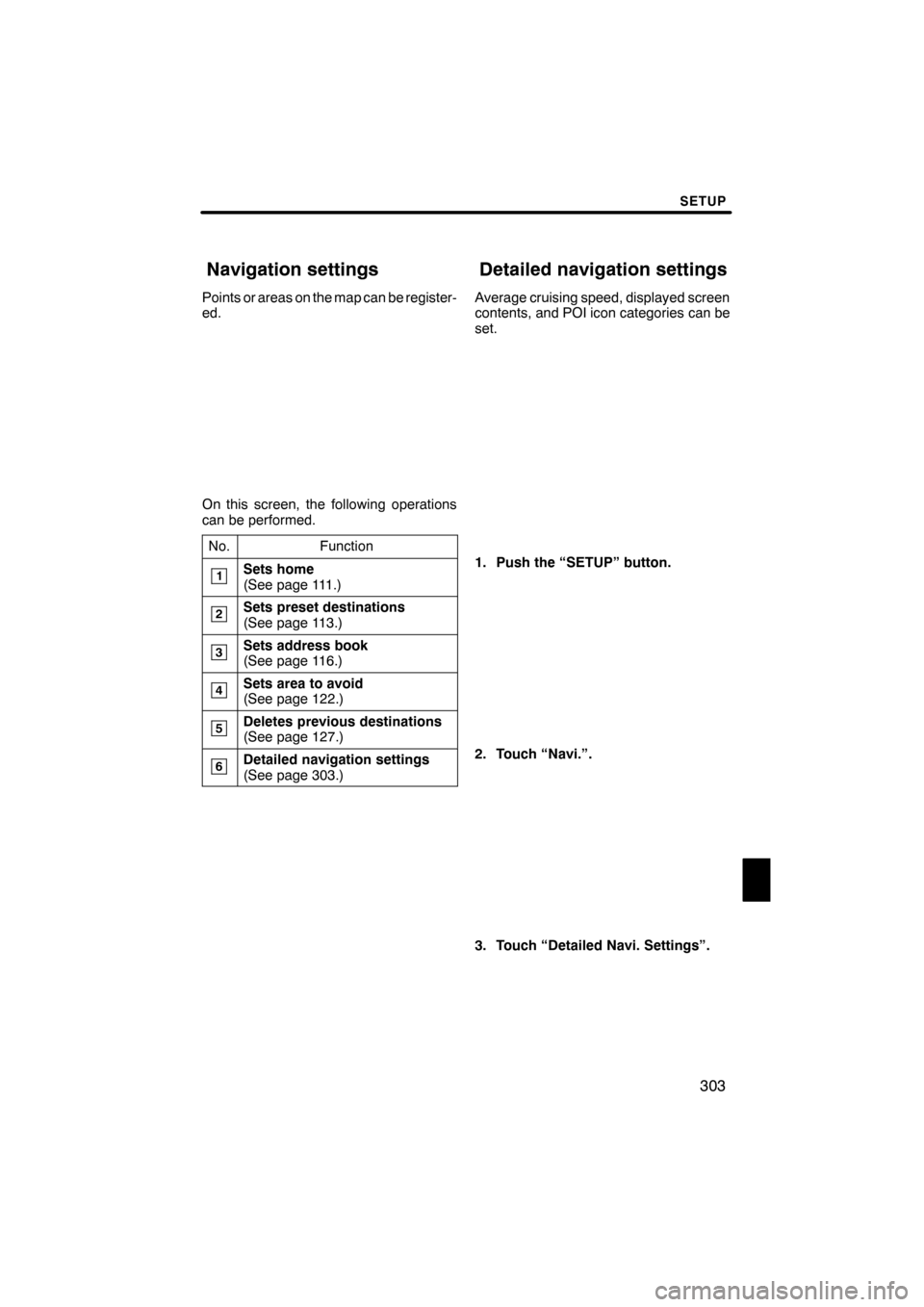
SETUP
303
Points or areas on the map can be register-
ed.
On this screen, the following operations
can be performed.No.
Function
1Sets home
(See page 111.)
2Sets preset destinations
(See page 113.)
3Sets address book
(See page 116.)
4Sets area to avoid
(See page 122.)
5Deletes previous destinations
(See page 127.)
6Detailed navigation settings
(See page 303.)
Average cruising speed, displayed screen
contents, and POI icon categories can be
set.
1. Push the “SETUP” button.
2. Touch “Navi.”.
3. Touch “Detailed Navi. Settings”.
ES350 NAVI (U)
Finish
Navigation settings Detailed navigation settings
11
Page 305 of 391
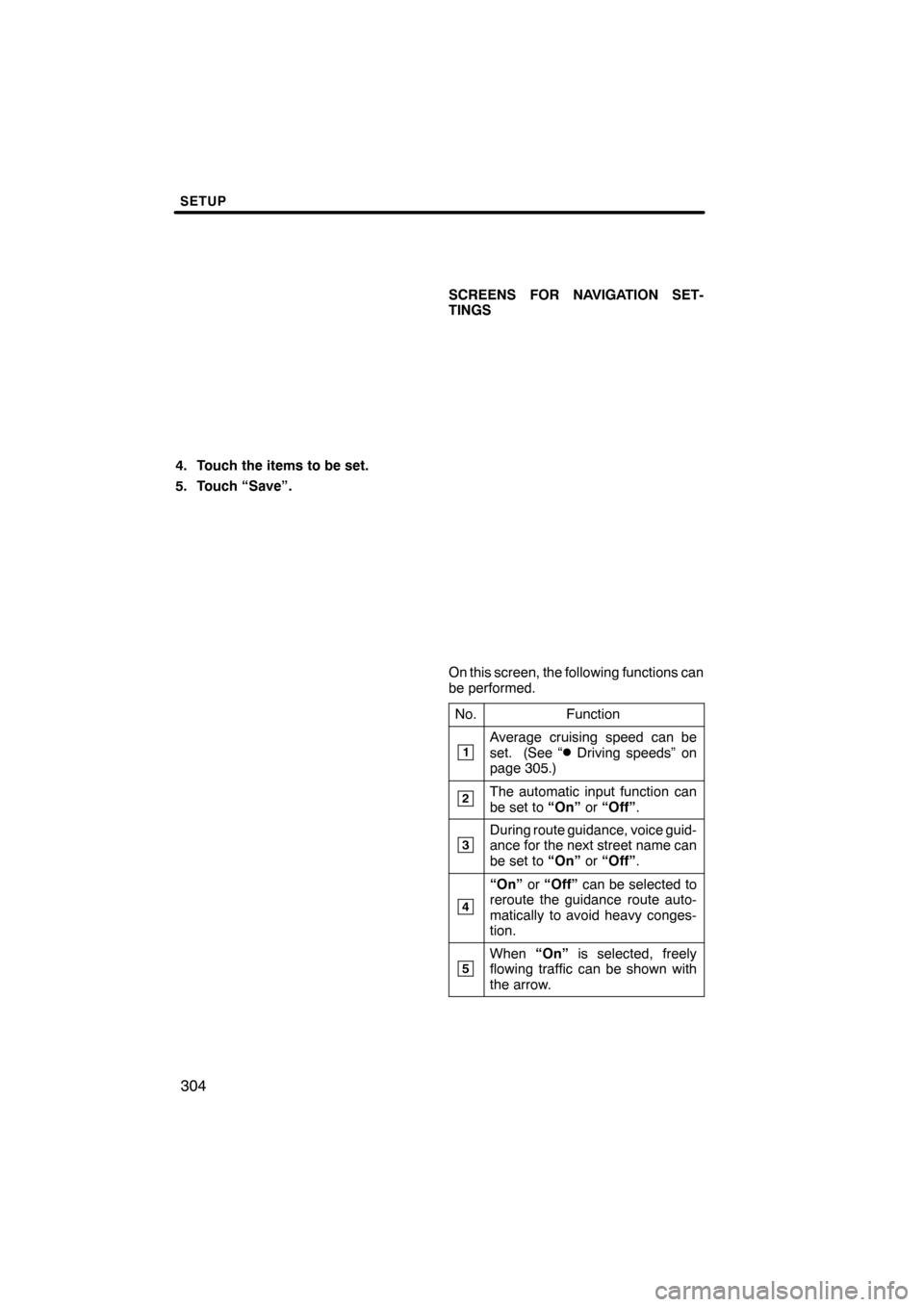
SETUP
304
4. Touch the items to be set.
5. Touch “Save”.SCREENS FOR NAVIGATION SET-
TINGS
On this screen, the following functions can
be performed.
No.
Function
1Average cruising speed can be
set. (See “DDriving speeds” on
page 305.)
2The automatic input function can
be set to “On”or“Off” .
3During route guidance, voice guid-
ance for the next street name can
be set to “On”or“Off” .
4
“On” or“Off” can be selected to
reroute the guidance route auto-
matically to avoid heavy conges-
tion.
5When “On”is selected, freely
flowing traffic can be shown with
the arrow.
ES350 NAVI (U)
Finish
Page 306 of 391
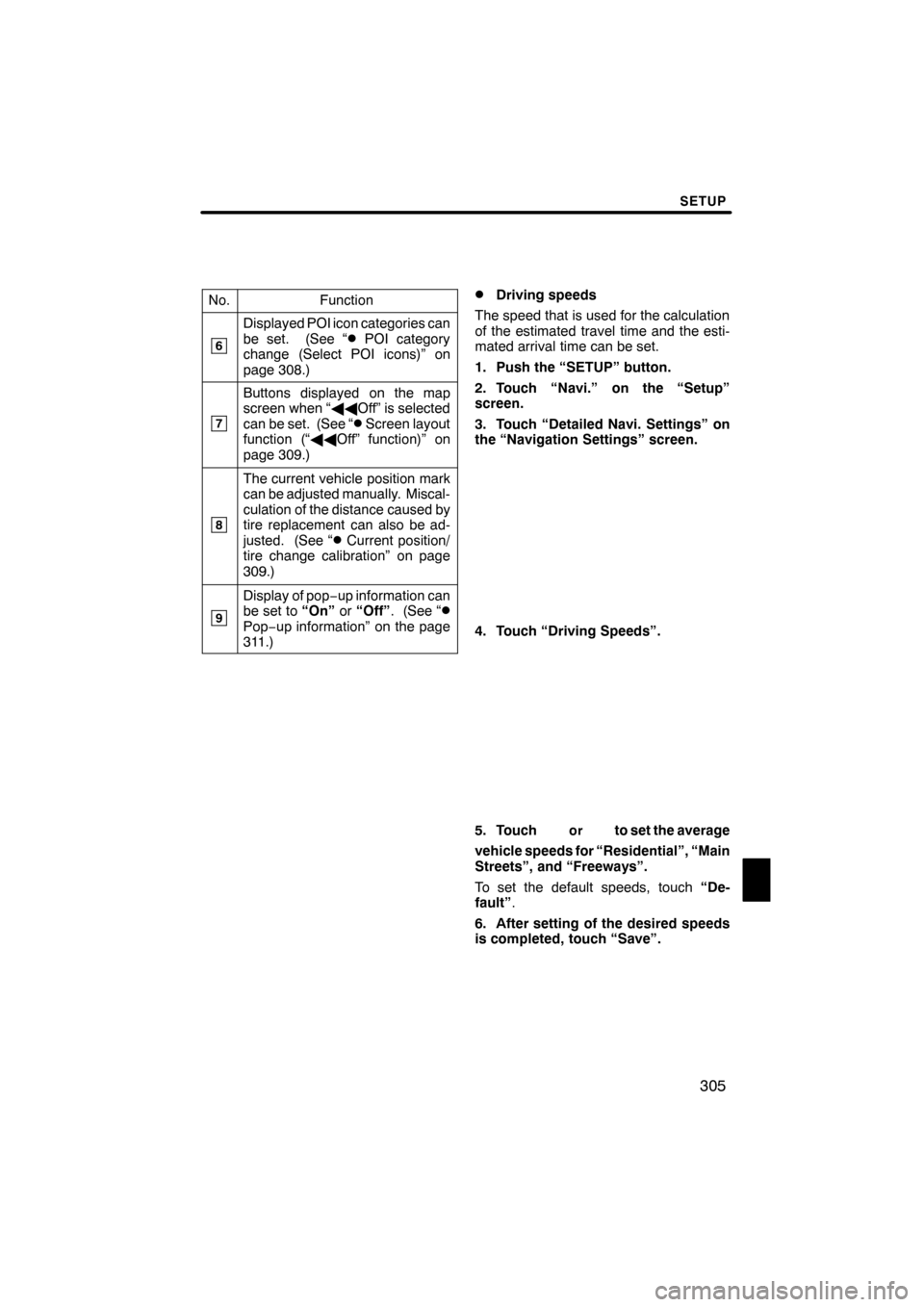
SETUP
305
No.Function
6
Displayed POI icon categories can
be set. (See “DPOI category
change (Select POI icons)” on
page 308.)
7
Buttons displayed on the map
screen when “ AAOff” is selected
can be set. (See “
DScreen layout
function (“ AAOff” function)” on
page 309.)
8
The current vehicle position mark
can be adjusted manually. Miscal-
culation of the distance caused by
tire replacement can also be ad-
justed. (See “
DCurrent position/
tire change calibration” on page
309.)
9
Display of pop −up information can
be set to “On”or“Off” . (See “DPop−up information” on the page
311.)
DDriving speeds
The speed that is used for the calculation
of the estimated travel time and the esti-
mated arrival time can be set.
1. Push the “SETUP” button.
2. Touch “Navi.” on the “Setup”
screen.
3. Touch “Detailed Navi. Settings” on
the “Navigation Settings” screen.
4. Touch “Driving Speeds”.
5. Touchorto set the average
vehicle speeds for “Residential”, “Main
Streets”, and “Freeways”.
To set the default speeds, touch “De-
fault” .
6. After setting of the desired speeds
is completed, touch “Save”.
ES350 NAVI (U)
Finish
11
Page 307 of 391
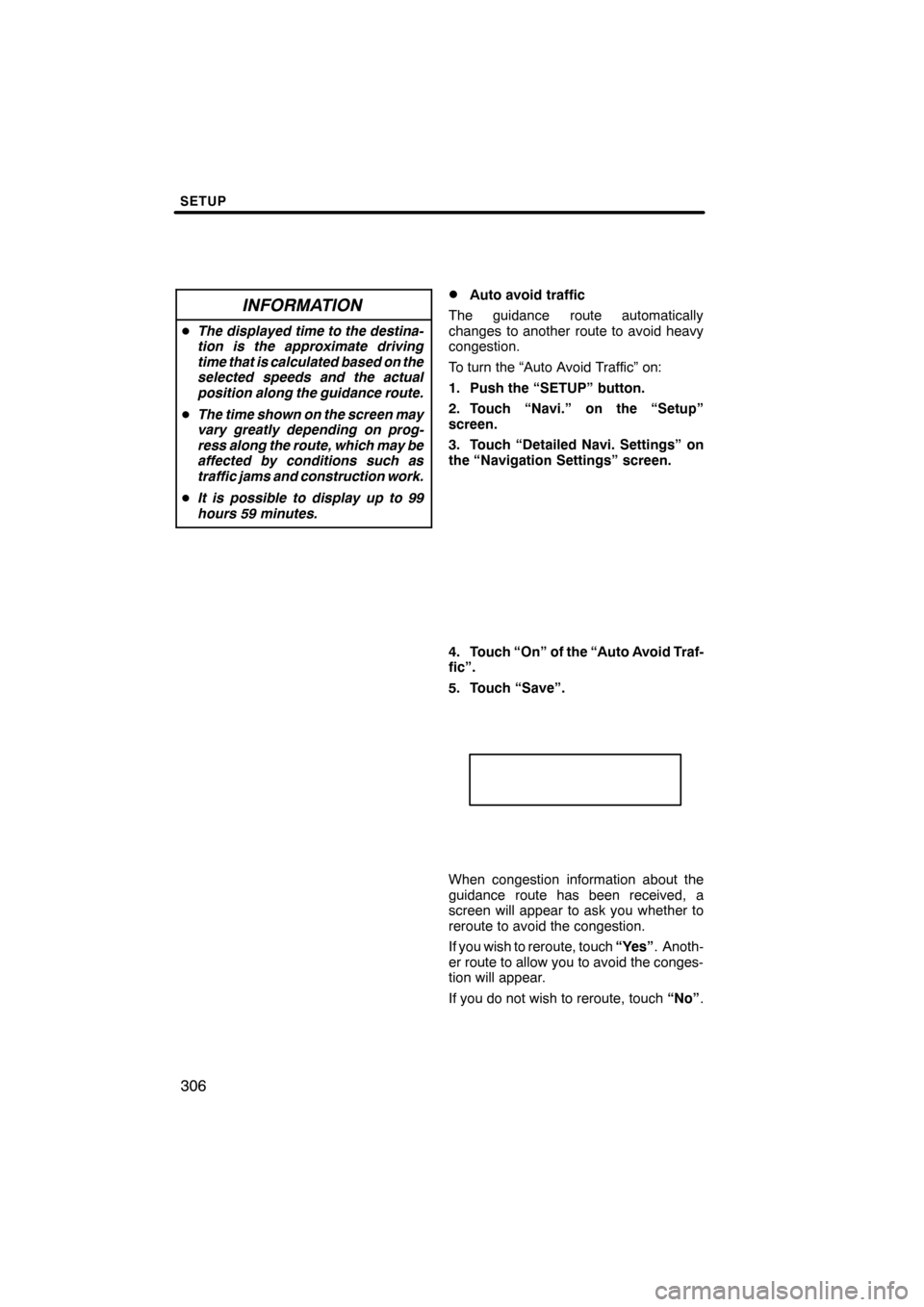
SETUP
306
INFORMATION
DThe displayed time to the destina-
tion is the approximate driving
time that is calculated based on the
selected speeds and the actual
position along the guidance route.
D The time shown on the screen may
vary greatly depending on prog-
ress along the route, which may be
affected by conditions such as
traffic jams and construction work.
D It is possible to display up to 99
hours 59 minutes.
DAuto avoid traffic
The guidance route automatically
changes to another route to avoid heavy
congestion.
To turn the “Auto Avoid Traffic” on:
1. Push the “SETUP” button.
2. Touch “Navi.” on the “Setup”
screen.
3. Touch “Detailed Navi. Settings” on
the “Navigation Settings” screen.
4. Touch “On” of the “Auto Avoid Traf-
fic”.
5. Touch “Save”.
When congestion information about the
guidance route has been received, a
screen will appear to ask you whether to
reroute to avoid the congestion.
If you wish to reroute, touch “Yes”. Anoth-
er route to allow you to avoid the conges-
tion will appear.
If you do not wish to reroute, touch “No”.
ES350 NAVI (U)
Finish
Page 308 of 391
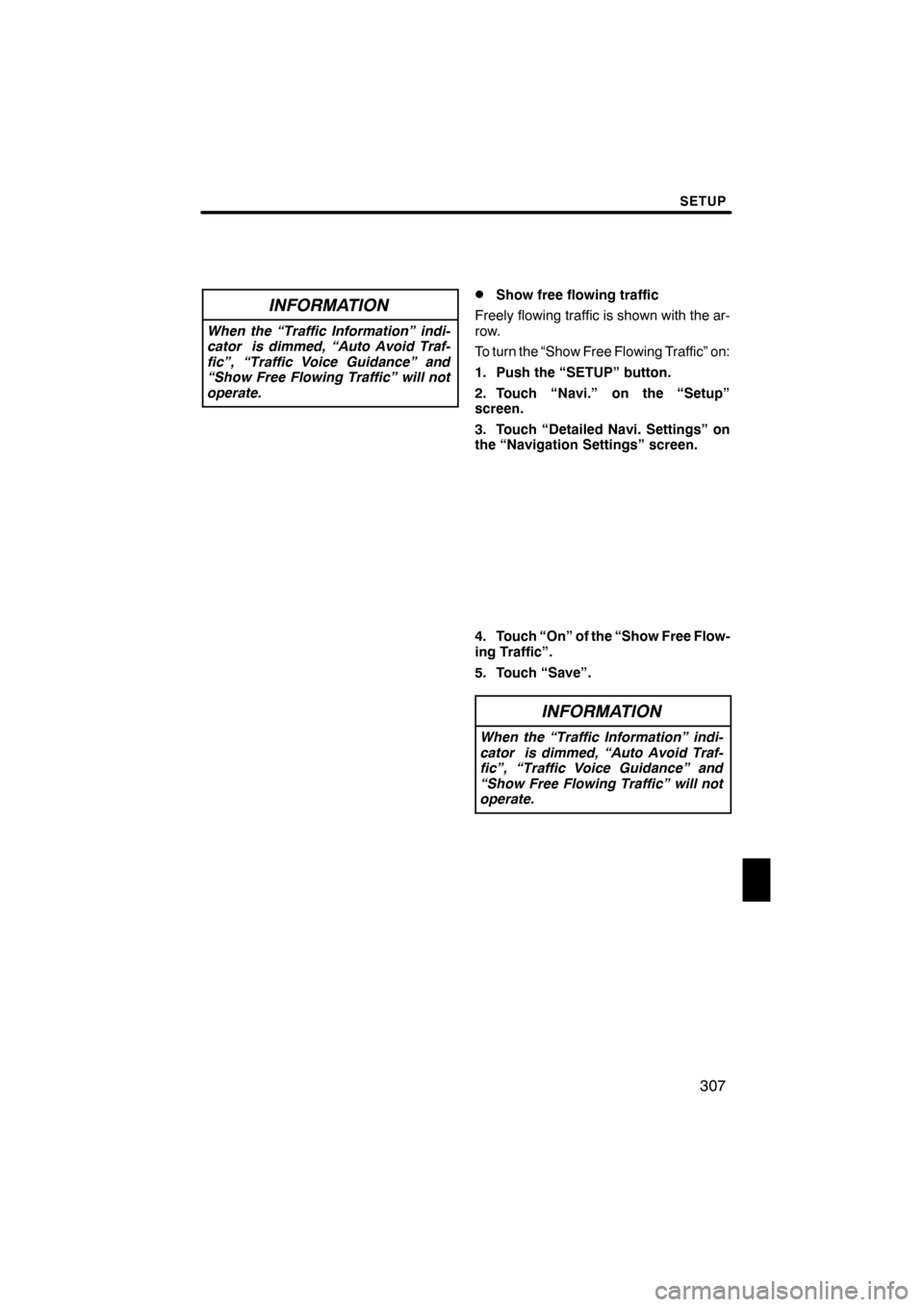
SETUP
307
INFORMATION
When the “Traffic Information” indi-
cator is dimmed, “Auto Avoid Traf-
fic”, “Traffic Voice Guidance” and
“Show Free Flowing Traffic” will not
operate.
DShow free flowing traffic
Freely flowing traffic is shown with the ar-
row.
To turn the “Show Free Flowing Traffic” on:
1. Push the “SETUP” button.
2. Touch “Navi.” on the “Setup”
screen.
3. Touch “Detailed Navi. Settings” on
the “Navigation Settings” screen.
4. Touch “On” of the “Show Free Flow-
ing Traffic”.
5. Touch “Save”.
INFORMATION
When the “Traffic Information” indi-
cator is dimmed, “Auto Avoid Traf-
fic”, “Traffic Voice Guidance” and
“Show Free Flowing Traffic” will not
operate.
ES350 NAVI (U)
Finish
11
Page 309 of 391
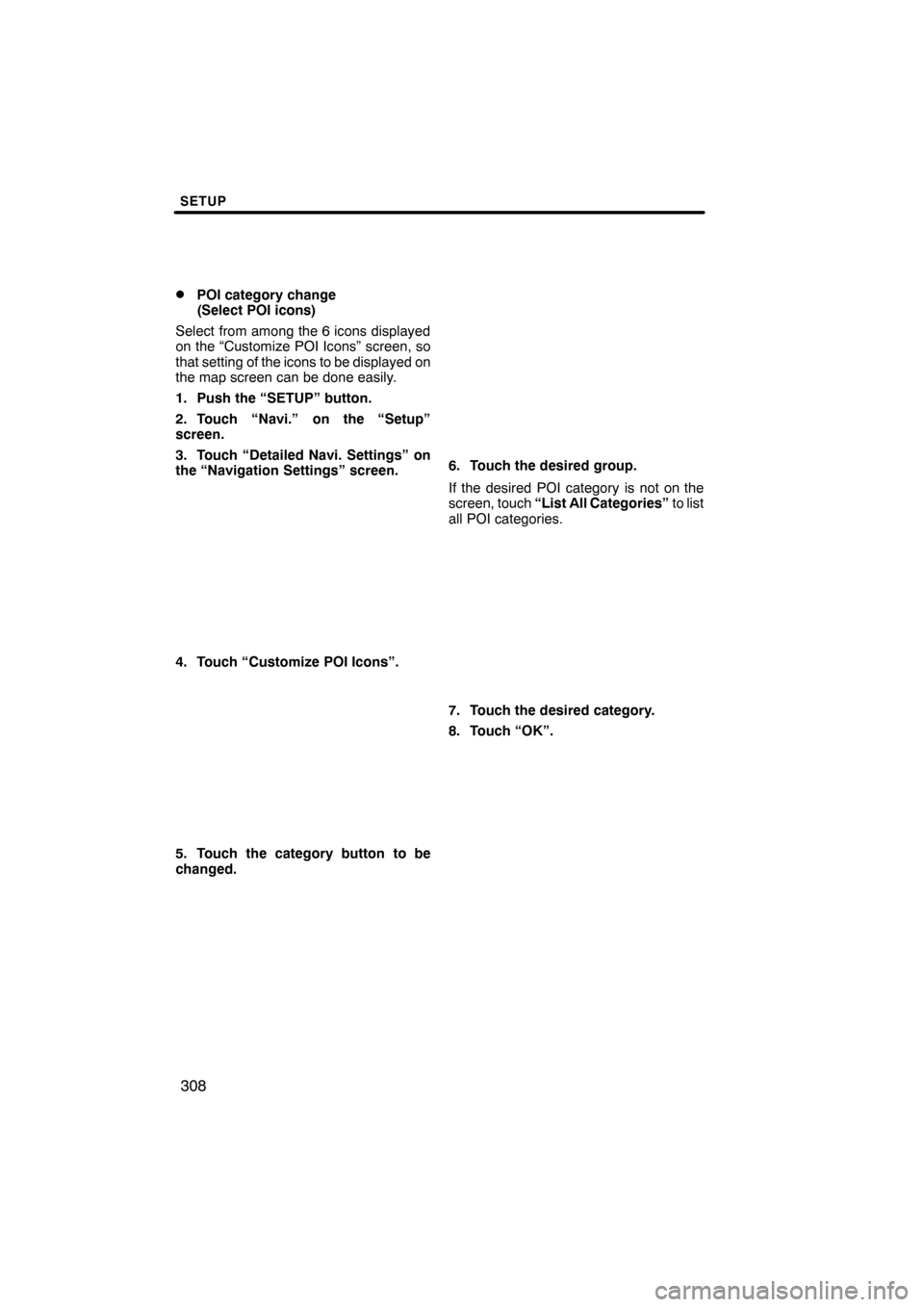
SETUP
308
D
POI category change
(Select POI icons)
Select from among the 6 icons displayed
on the “Customize POI Icons” screen, so
that setting of the icons to be displayed on
the map screen can be done easily.
1. Push the “SETUP” button.
2. Touch “Navi.” on the “Setup”
screen.
3. Touch “Detailed Navi. Settings” on
the “Navigation Settings” screen.
4. Touch “Customize POI Icons”.
5. Touch the category button to be
changed.
6. Touch the desired group.
If the desired POI category is not on the
screen, touch “List All Categories” to list
all POI categories.
7. Touch the desired category.
8. Touch “OK”.
ES350 NAVI (U)
Finish
Page 310 of 391
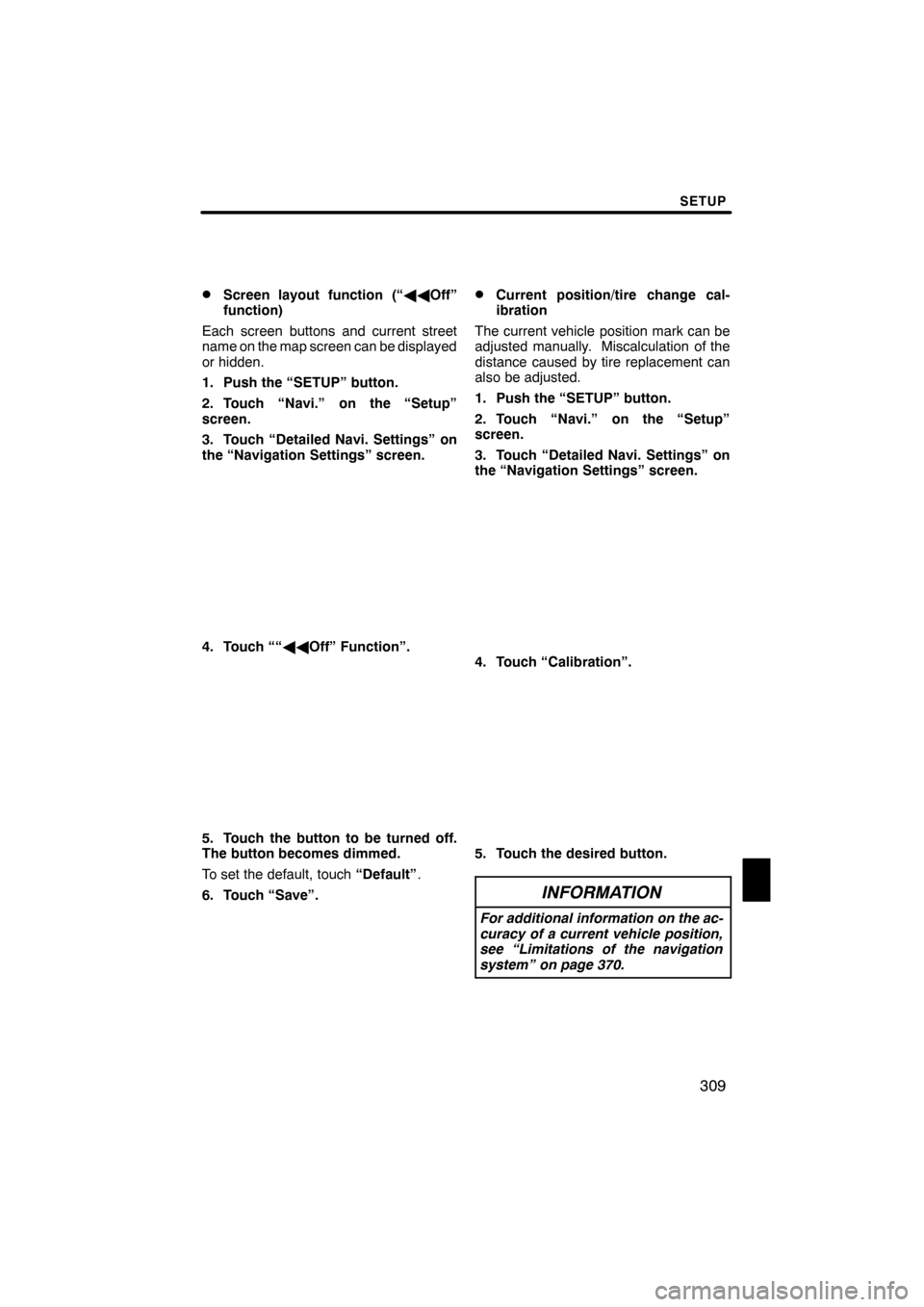
SETUP
309
D
Screen layout function (“
AAOff”
function)
Each screen buttons and current street
name on the map screen can be displayed
or hidden.
1. Push the “SETUP” button.
2. Touch “Navi.” on the “Setup”
screen.
3. Touch “Detailed Navi. Settings” on
the “Navigation Settings” screen.
4. Touch ““ AAOff” Function”.
5. Touch the button to be turned off.
The button becomes dimmed.
To set the default, touch “Default”.
6. Touch “Save”.
DCurrent position/tire change cal-
ibration
The current vehicle position mark can be
adjusted manually. Miscalculation of the
distance caused by tire replacement can
also be adjusted.
1. Push the “SETUP” button.
2. Touch “Navi.” on the “Setup”
screen.
3. Touch “Detailed Navi. Settings” on
the “Navigation Settings” screen.
4. Touch “Calibration”.
5. Touch the desired button.
INFORMATION
For additional information on the ac-
curacy of a current vehicle position,
see “Limitations of the navigation
system” on page 370.
ES350 NAVI (U)
Finish
11
Page 312 of 391
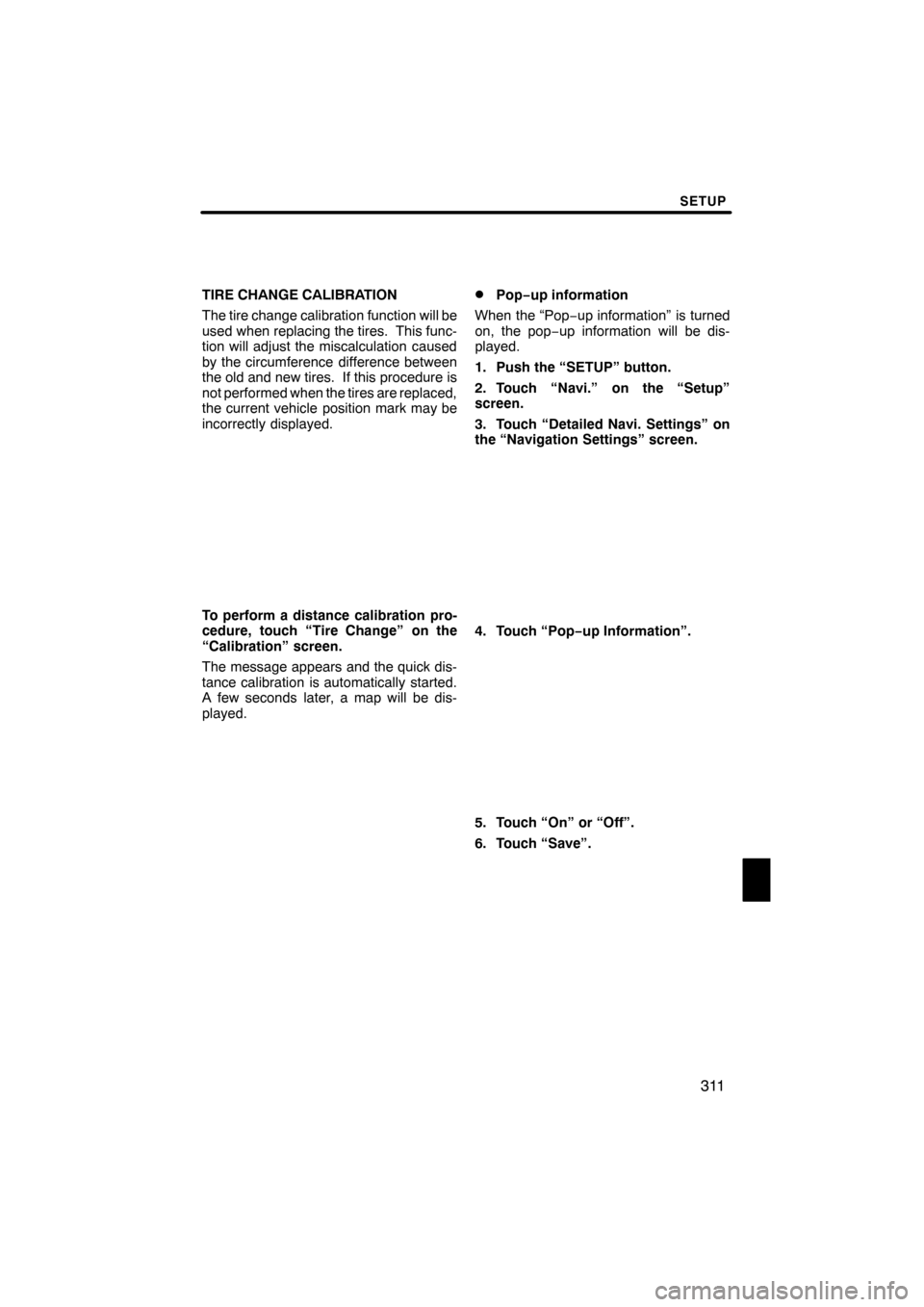
SETUP
311
TIRE CHANGE CALIBRATION
The tire change calibration function will be
used when replacing the tires. This func-
tion will adjust the miscalculation caused
by the circumference difference between
the old and new tires. If this procedure is
not performed when the tires are replaced,
the current vehicle position mark may be
incorrectly displayed.
To perform a distance calibration pro-
cedure, touch “Tire Change” on the
“Calibration” screen.
The message appears and the quick dis-
tance calibration is automatically started.
A few seconds later, a map will be dis-
played.
DPop−up information
When the “Pop −up information” is turned
on, the pop −up information will be dis-
played.
1. Push the “SETUP” button.
2. Touch “Navi.” on the “Setup”
screen.
3. Touch “Detailed Navi. Settings” on
the “Navigation Settings” screen.
4. Touch “Pop− up Information”.
5. Touch “On” or “Off”.
6. Touch “Save”.
ES350 NAVI (U)
Finish
11
Page 359 of 391
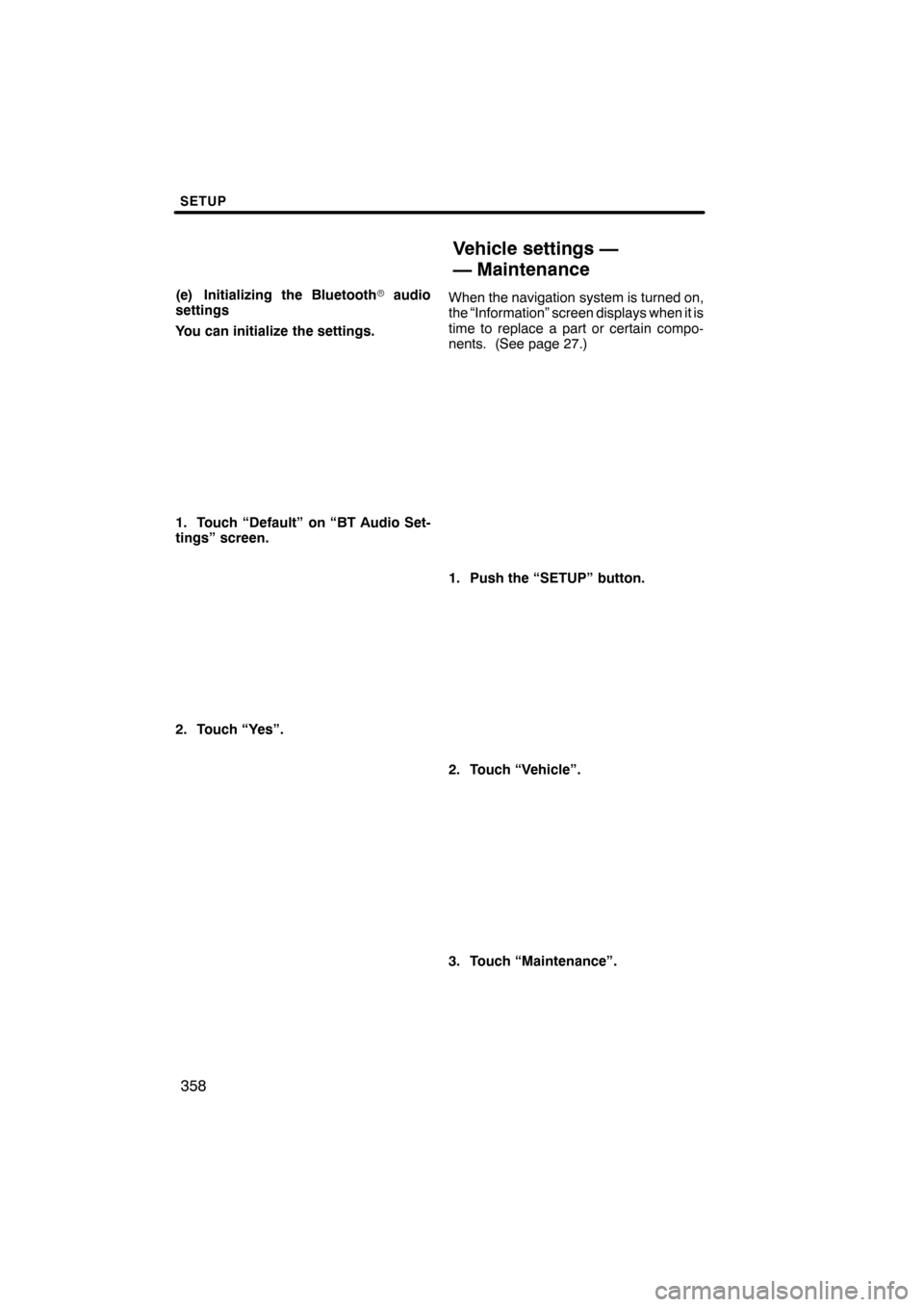
SETUP
358
(e) Initializing the Bluetoothraudio
settings
You can initialize the settings.
1. Touch “Default” on “BT Audio Set-
tings” screen.
2. Touch “Yes”. When the navigation system is turned on,
the “Information” screen displays when it is
time to replace a part or certain compo-
nents. (See page 27.)
1. Push the “SETUP” button.
2. Touch “Vehicle”.
3. Touch “Maintenance”.
ES350 NAVI (U)
Finish
Vehicle settings —
— Maintenance