navigation Lexus ES350 2012 Navigation Manual
[x] Cancel search | Manufacturer: LEXUS, Model Year: 2012, Model line: ES350, Model: Lexus ES350 2012Pages: 391, PDF Size: 38.15 MB
Page 45 of 391
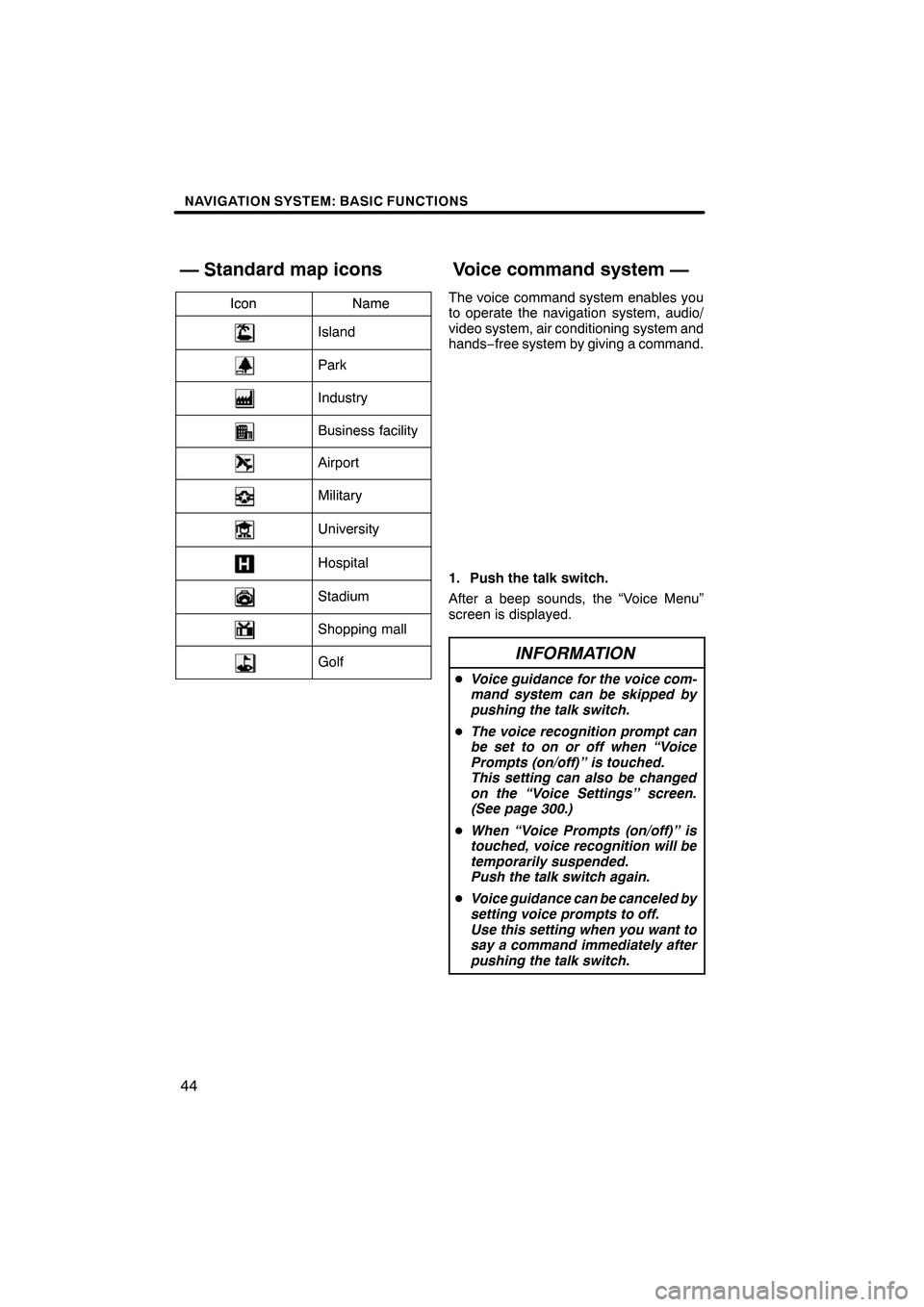
NAVIGATION SYSTEM: BASIC FUNCTIONS
44
IconNameIconName
Island
Park
Industry
Business facility
Airport
Military
University
Hospital
Stadium
Shopping mall
Golf
The voice command system enables you
to operate the navigation system, audio/
video system, air conditioning system and
hands−free system by giving a command.
1. Push the talk switch.
After a beep sounds, the “Voice Menu”
screen is displayed.
INFORMATION
D Voice guidance for the voice com-
mand system can be skipped by
pushing the talk switch.
D The voice recognition prompt can
be set to on or off when “Voice
Prompts (on/off)’’ is touched.
This setting can also be changed
on the “Voice Settings’’ screen.
(See page 300.)
D When “Voice Prompts (on/off)’’ is
touched, voice recognition will be
temporarily suspended.
Push the talk switch again.
D Voice guidance can be canceled by
setting voice prompts to off.
Use this setting when you want to
say a command immediately after
pushing the talk switch.
ES350 NAVI (U)
Finish
— Standard map iconsVoice command system —
Page 46 of 391
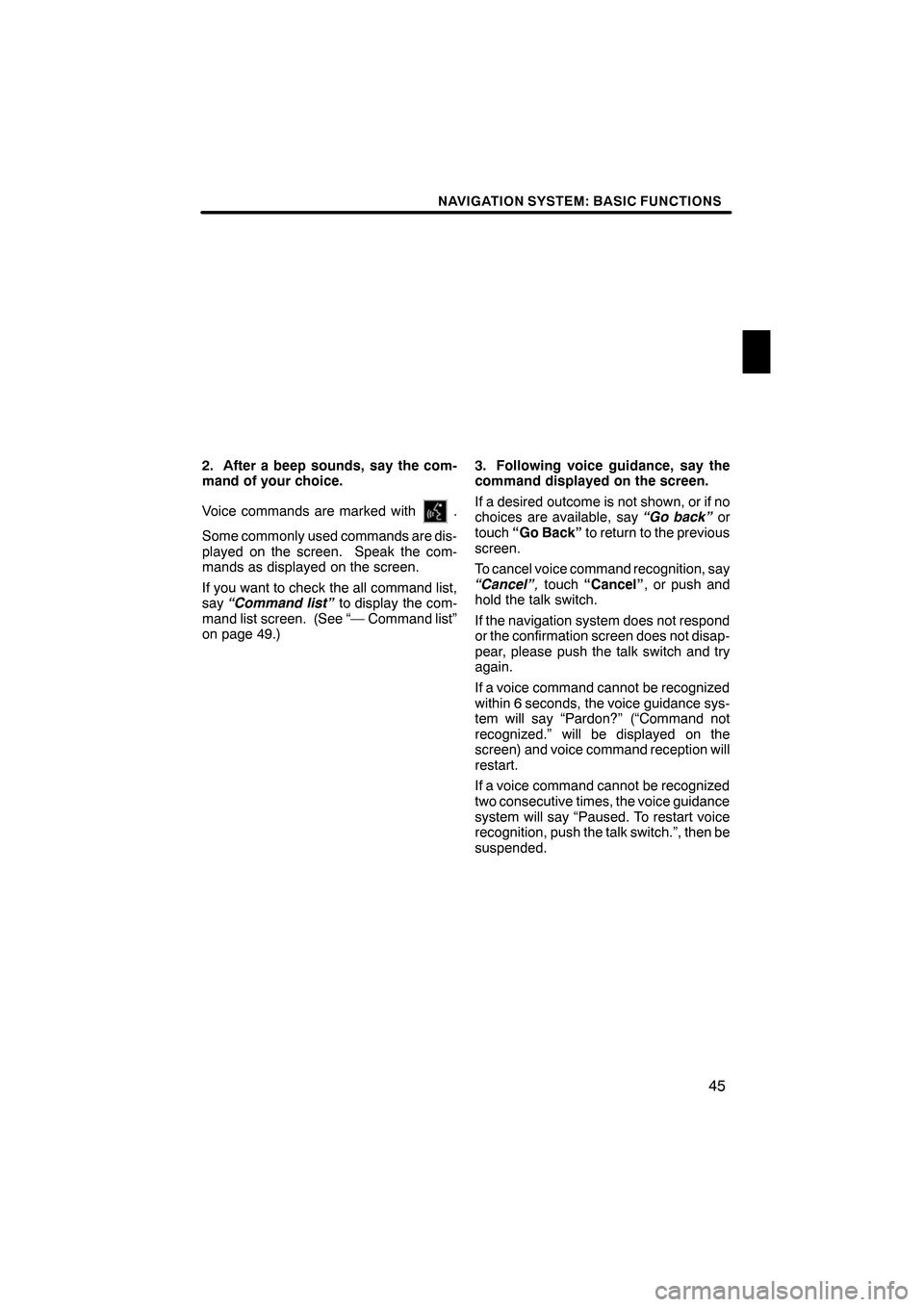
NAVIGATION SYSTEM: BASIC FUNCTIONS
45
2. After a beep sounds, say the com-
mand of your choice.
Voice commands are marked with
.
Some commonly used commands are dis-
played on the screen. Speak the com-
mands as displayed on the screen.
If you want to check the all command list,
say “Command list” to display the com-
mand list screen. (See “— Command list”
on page 49.)
3. Following voice guidance, say the
command displayed on the screen.
If a desired outcome is not shown, or if no
choices are available, say “Go back”or
touch “Go Back” to return to the previous
screen.
To cancel voice command recognition, say
“Cancel” ,touch “Cancel” , or push and
hold the talk switch.
If the navigation system does not respond
or the confirmation screen does not disap-
pear, please push the talk switch and try
again.
If a voice command cannot be recognized
within 6 seconds, the voice guidance sys-
tem will say “Pardon?” (“Command not
recognized.” will be displayed on the
screen) and voice command reception will
restart.
If a voice command cannot be recognized
two consecutive times, the voice guidance
system will say “Paused. To restart voice
recognition, push the talk switch.”, then be
suspended.
ES350 NAVI (U)
Finish
1
Page 47 of 391
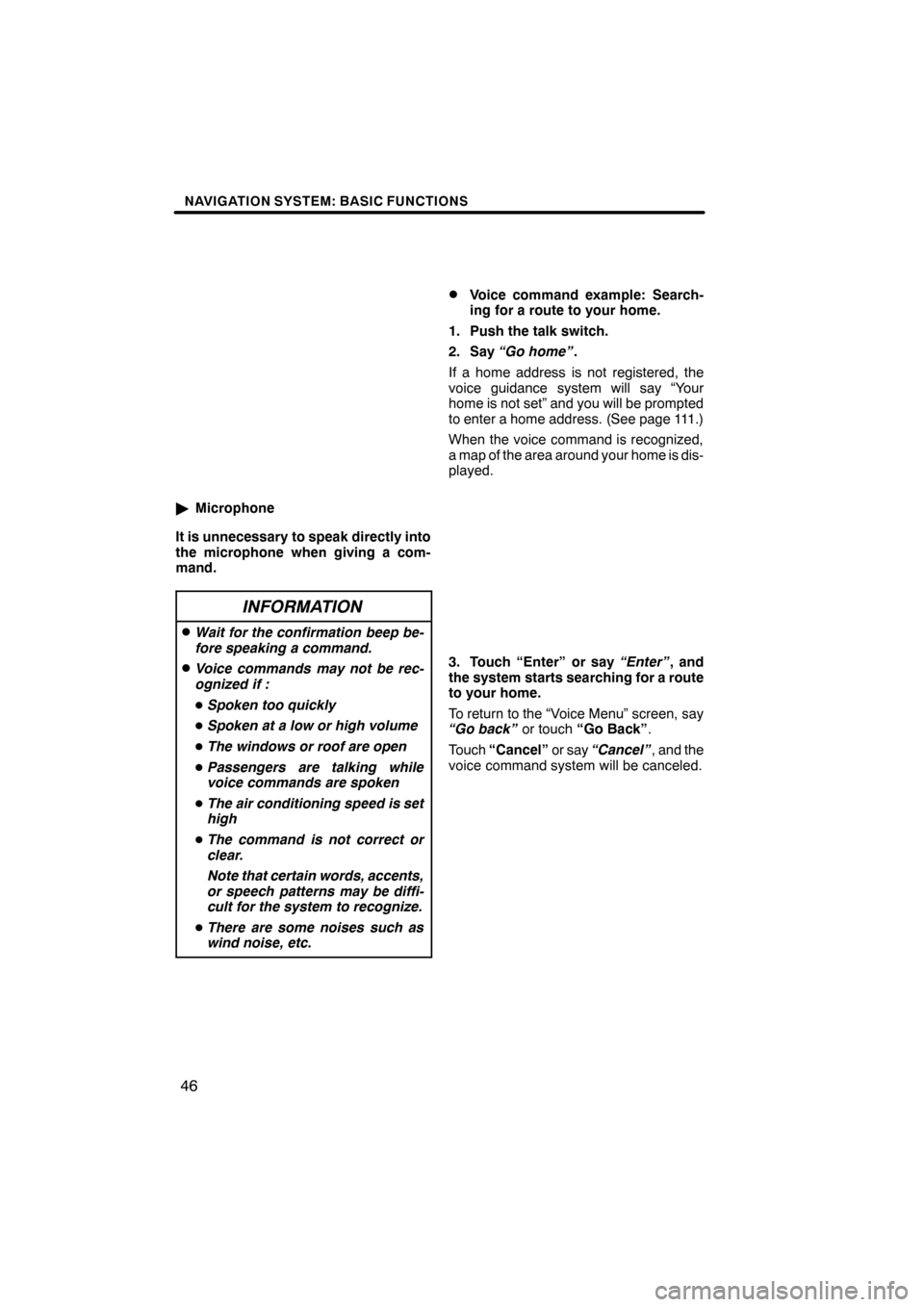
NAVIGATION SYSTEM: BASIC FUNCTIONS
46
"Microphone
It is unnecessary to speak directly into
the microphone when giving a com-
mand.
INFORMATION
DWait for the confirmation beep be-
fore speaking a command.
DVoice commands may not be rec-
ognized if :
D Spoken too quickly
D Spoken at a low or high volume
D The windows or roof are open
D Passengers are talking while
voice commands are spoken
D The air conditioning speed is set
high
D The command is not correct or
clear.
Note that certain words, accents,
or speech patterns may be diffi-
cult for the system to recognize.
D There are some noises such as
wind noise, etc.
DVoice command example: Search-
ing for a route to your home.
1. Push the talk switch.
2. Say “Go home” .
If a home address is not registered, the
voice guidance system will say “Your
home is not set” and you will be prompted
to enter a home address. (See page 111.)
When the voice command is recognized,
a map of the area around your home is dis-
played.
3. Touch “Enter” or say “Enter”, and
the system starts searching for a route
to your home.
To return to the “Voice Menu” screen, say
“Go back” or touch“Go Back” .
Touch “Cancel” or say“Cancel” , and the
voice command system will be canceled.
ES350 NAVI (U)
Finish
Page 48 of 391
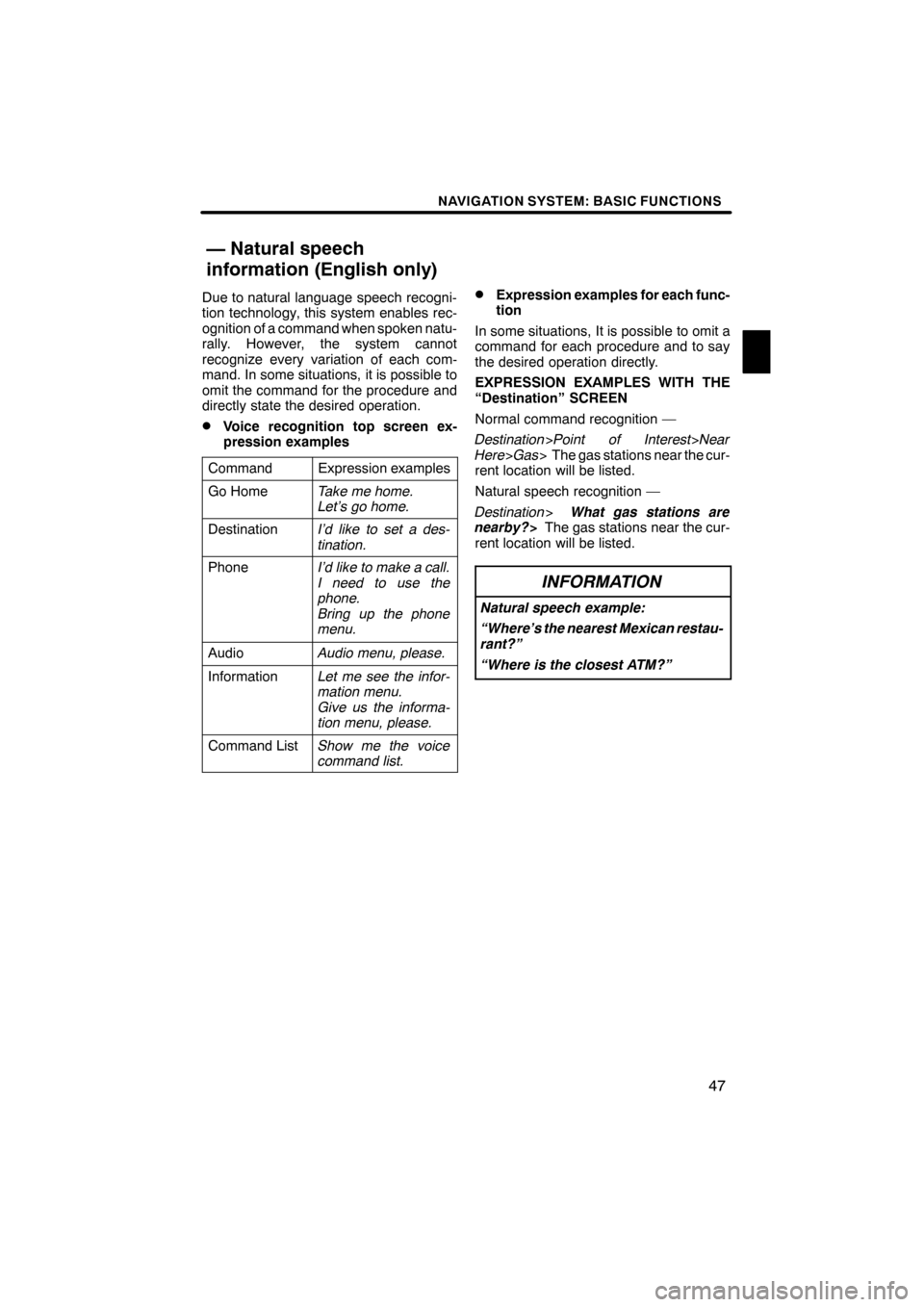
NAVIGATION SYSTEM: BASIC FUNCTIONS
47
Due to natural language speech recogni-
tion technology, this system enables rec-
ognition of a command when spoken natu-
rally. However, the system cannot
recognize every variation of each com-
mand. In some situations, it is possible to
omit the command for the procedure and
directly state the desired operation.
DVoice recognition top screen ex-
pression examples
Command
Expression examples
Go HomeTake me home.
Let’s go home.
DestinationI’d like to set a des-
tination.
PhoneI’d like to make a call.
I need to use the
phone.
Bring up the phone
menu.
AudioAudio menu, please.
InformationLet me see the infor-
mation menu.
Give us the informa-
tion menu, please.
Command ListShow me the voice
command list.
DExpression examples for each func-
tion
In some situations, It is possible to omit a
command for each procedure and to say
the desired operation directly.
EXPRESSION EXAMPLES WITH THE
“Destination” SCREEN
Normal command recognition —
Destination >Point of Interest>Near
Here >Gas > The gas stations near the cur-
rent location will be listed.
Natural speech recognition —
Destination >What gas stations are
nearby? >The gas stations near the cur-
rent location will be listed.
INFORMATION
Natural speech example:
“Where’s the nearest Mexican restau-
rant?”
“Where is the closest ATM?”
ES350 NAVI (U)
Finish
— Natural speech
information (English only)
1
Page 49 of 391
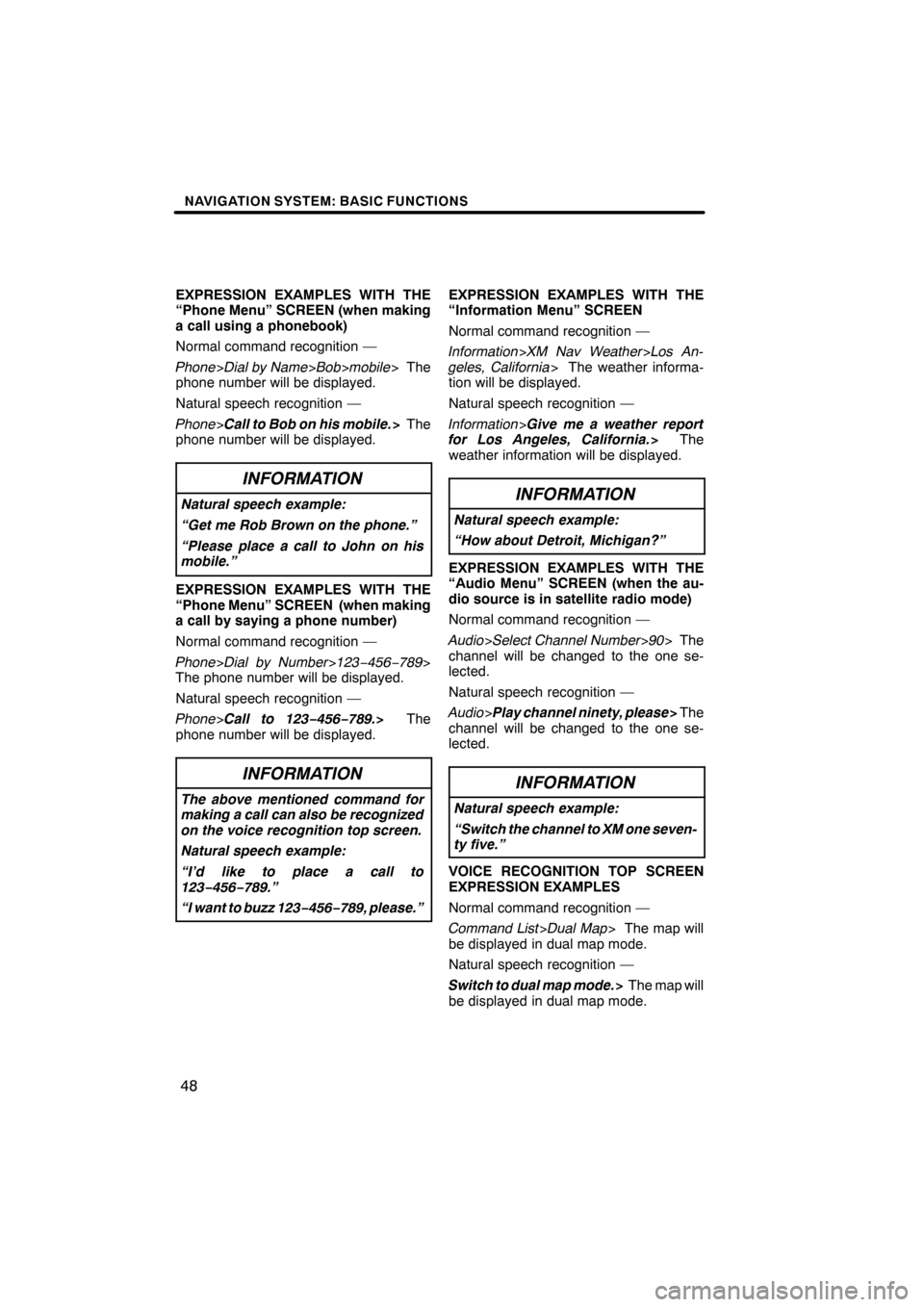
NAVIGATION SYSTEM: BASIC FUNCTIONS
48
EXPRESSION EXAMPLES WITH THE
“Phone Menu” SCREEN (when making
a call using a phonebook)
Normal command recognition —
Phone>Dial by Name> Bob>mobile > The
phone number will be displayed.
Natural speech recognition —
Phone >Call to Bob on his mobile. >The
phone number will be displayed.
INFORMATION
Natural speech example:
“Get me Rob Brown on the phone.”
“Please place a call to John on his
mobile.”
EXPRESSION EXAMPLES WITH THE
“Phone Menu” SCREEN (when making
a call by saying a phone number)
Normal command recognition —
Phone >Dial by Number >123− 456−789>
The phone number will be displayed.
Natural speech recognition —
Phone >Call to 123− 456−789.> The
phone number will be displayed.
INFORMATION
The above mentioned command for
making a call can also be recognized
on the voice recognition top screen.
Natural speech example:
“I’d like to place a call to
123− 456−789.”
“I want to buzz 123− 456−789, please.”
EXPRESSION EXAMPLES WITH THE
“Information Menu” SCREEN
Normal command recognition —
Information >XM Nav Weather >Los An-
geles, California > The weather informa-
tion will be displayed.
Natural speech recognition —
Information >Give me a weather report
for Los Angeles, California. >The
weather information will be displayed.
INFORMATION
Natural speech example:
“How about Detroit, Michigan?”
EXPRESSION EXAMPLES WITH THE
“Audio Menu” SCREEN (when the au-
dio source is in satellite radio mode)
Normal command recognition —
Audio >Select Channel Number >90 > The
channel will be changed to the one se-
lected.
Natural speech recognition —
Audio >Play channel ninety, please >The
channel will be changed to the one se-
lected.
INFORMATION
Natural speech example:
“Switch the channel to XM one seven-
ty five.”
VOICE RECOGNITION TOP SCREEN
EXPRESSION EXAMPLES
Normal command recognition —
Command List >Dual Map > The map will
be displayed in dual map mode.
Natural speech recognition —
Switch to dual map mode. >The map will
be displayed in dual map mode.
ES350 NAVI (U)
Finish
Page 50 of 391
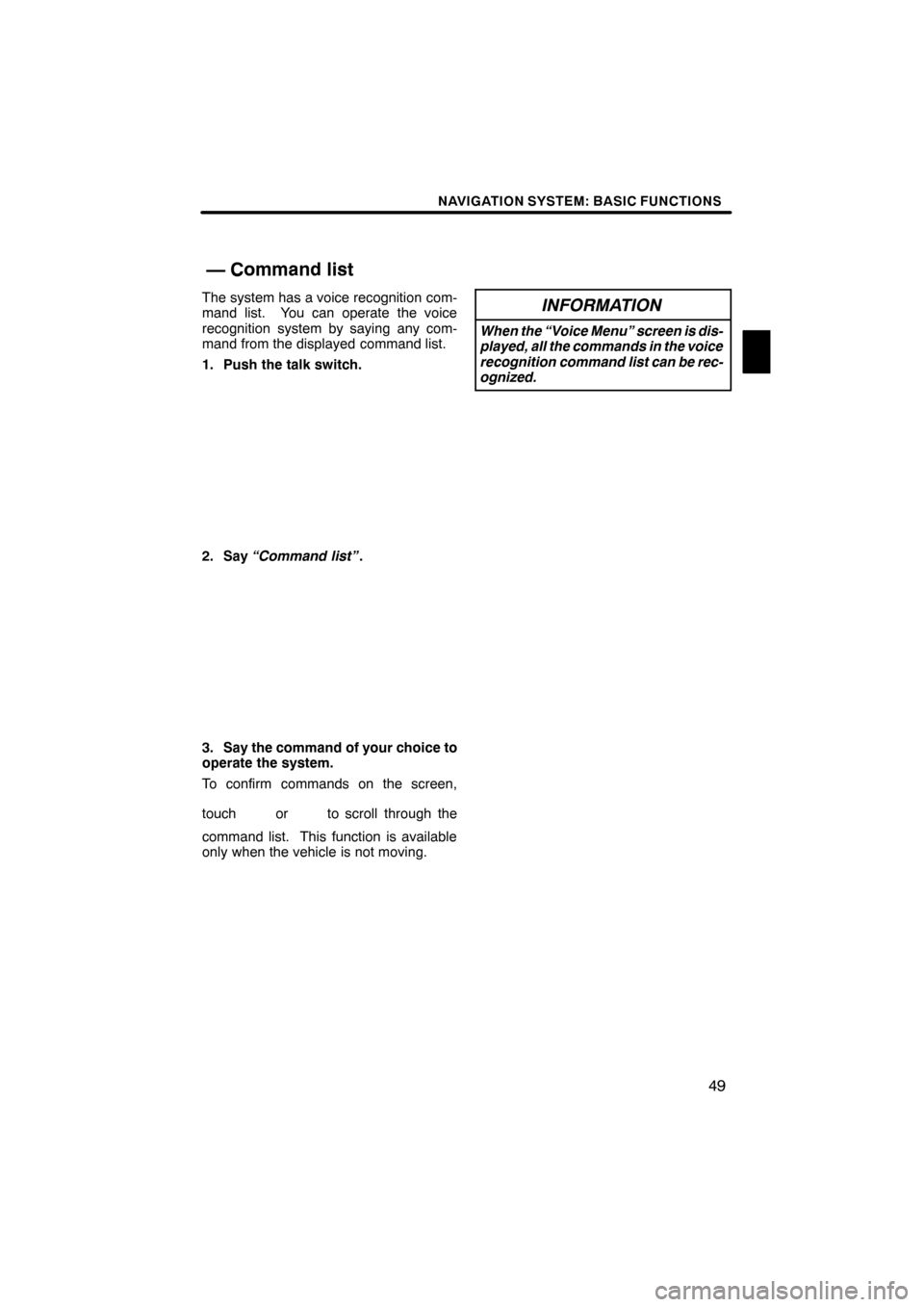
NAVIGATION SYSTEM: BASIC FUNCTIONS
49
The system has a voice recognition com-
mand list. You can operate the voice
recognition system by saying any com-
mand from the displayed command list.
1. Push the talk switch.
2. Say“Command list” .
3. Say the command of your choice to
operate the system.
To confirm commands on the screen,
touch
orto scroll through the
command list. This function is available
only when the vehicle is not moving.
INFORMATION
When the “Voice Menu” screen is dis-
played, all the commands in the voice
recognition command list can be rec-
ognized.
ES350 NAVI (U)
Finish
— Command list
1
Page 51 of 391

NAVIGATION SYSTEM: BASIC FUNCTIONS
50
D
Voice command example: Changing
map screen
1. Push the talk switch.
2. Say “ Command list ”.
3. Say “Dual map ”.
To confirm commands on the screen,
touch
orto scroll through the
command list. This function is available
only when the vehicle is not moving.
When
oris touched, push the talk
switch again and say the command.
The screen shows the dual map.
DVoice command example: Changing
map scale
1. Push the talk switch.
2. Say “ Command list ”.
3. Say “Zoom in”or“Zoom out ”.
To confirm commands on the screen,
touch
orto scroll through the
command list. This function is available
only when the vehicle is not moving.
When
oris touched, push the talk
switch again and say the command.
The scale of the map display is changed.
ES350 NAVI (U)
Finish
Page 52 of 391
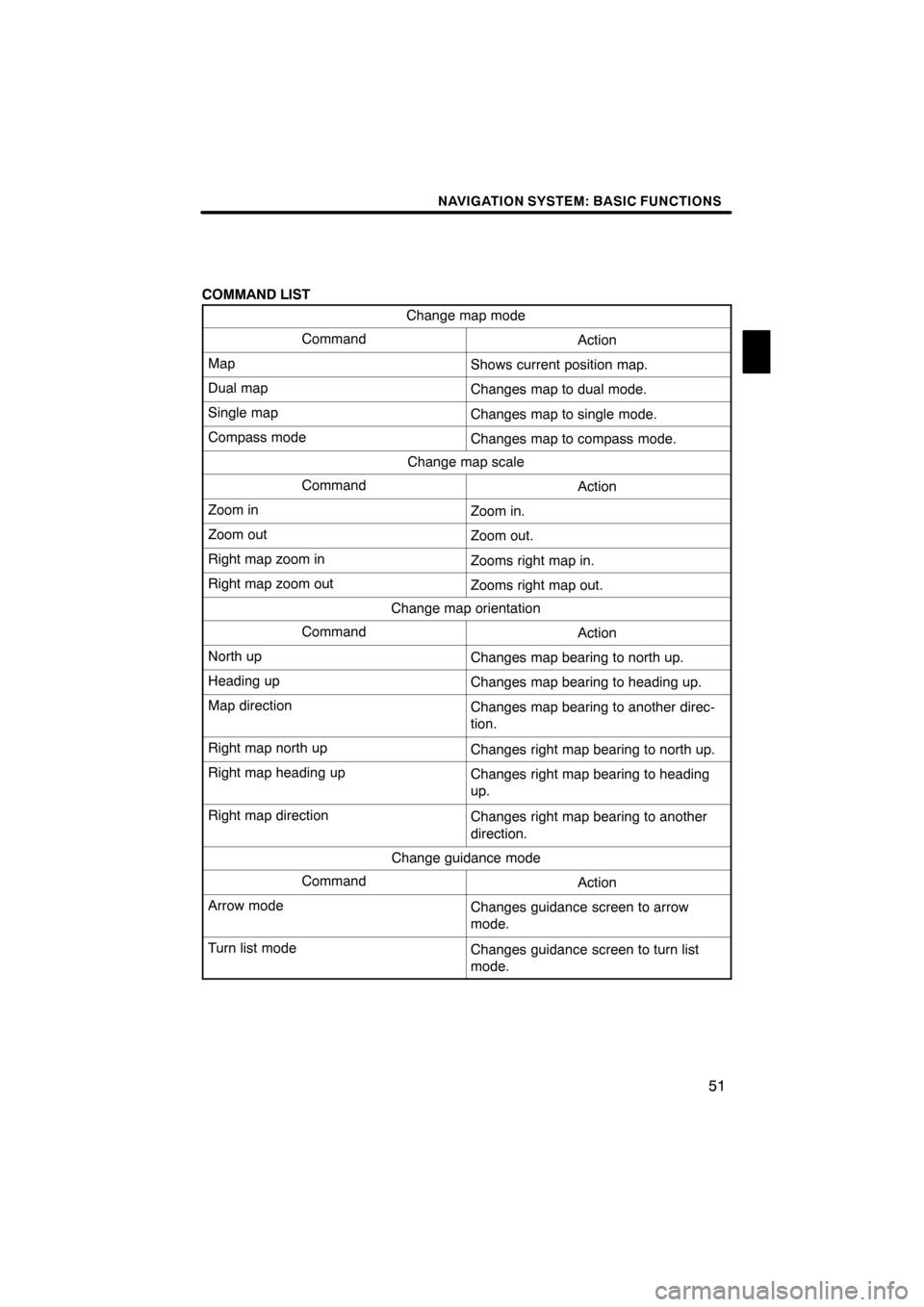
NAVIGATION SYSTEM: BASIC FUNCTIONS
51
COMMAND LISTChange map mode
CommandAction
MapShows current position map.
Dual mapChanges map to dual mode.
Single mapChanges map to single mode.
Compass modeChanges map to compass mode.
Change map scale
CommandAction
Zoom inZoom in.
Zoom outZoom out.
Right map zoom inZooms right map in.
Right map zoom outZooms right map out.
Change map orientation
CommandAction
North upChanges map bearing to north up.
Heading upChanges map bearing to heading up.
Map directionChanges map bearing to another direc-
tion.
Right map north upChanges right map bearing to north up.
Right map heading upChanges right map bearing to heading
up.
Right map directionChanges right map bearing to another
direction.
Change guidance mode
CommandAction
Arrow modeChanges guidance screen to arrow
mode.
Turn list modeChanges guidance screen to turn list
mode.
ES350 NAVI (U)
Finish
1
Page 53 of 391
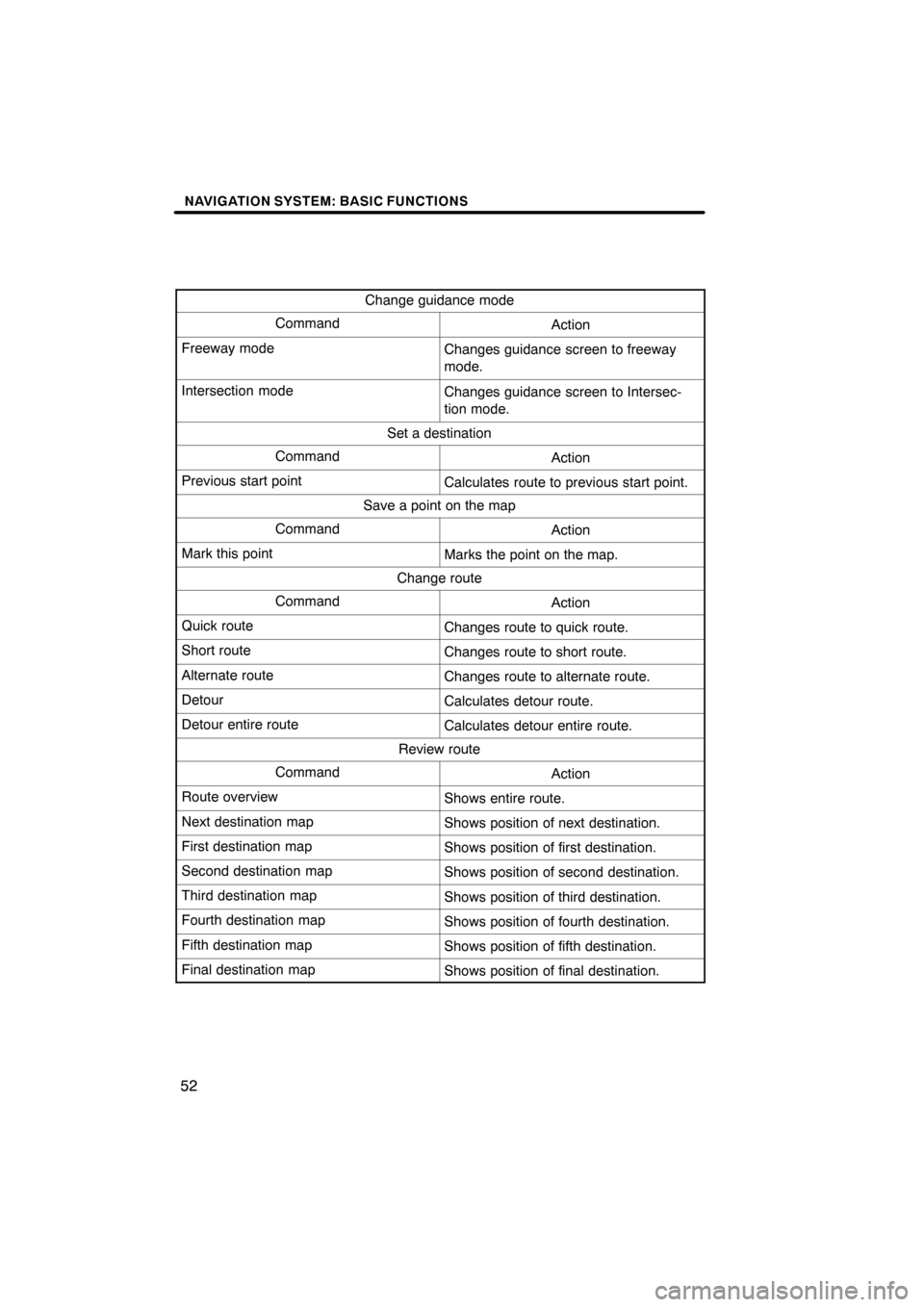
NAVIGATION SYSTEM: BASIC FUNCTIONS
52
Change guidance mode
CommandAction
Freeway modeChanges guidance screen to freeway
mode.
Intersection modeChanges guidance screen to Intersec-
tion mode.
Set a destination
CommandAction
Previous start pointCalculates route to previous start point.
Save a point on the map
CommandAction
Mark this pointMarks the point on the map.
Change route
CommandAction
Quick routeChanges route to quick route.
Short routeChanges route to short route.
Alternate routeChanges route to alternate route.
DetourCalculates detour route.
Detour entire routeCalculates detour entire route.
Review route
CommandAction
Route overviewShows entire route.
Next destination mapShows position of next destination.
First destination mapShows position of first destination.
Second destination mapShows position of second destination.
Third destination mapShows position of third destination.
Fourth destination mapShows position of fourth destination.
Fifth destination mapShows position of fifth destination.
Final destination mapShows position of final destination.
ES350 NAVI (U)
Finish
Page 54 of 391
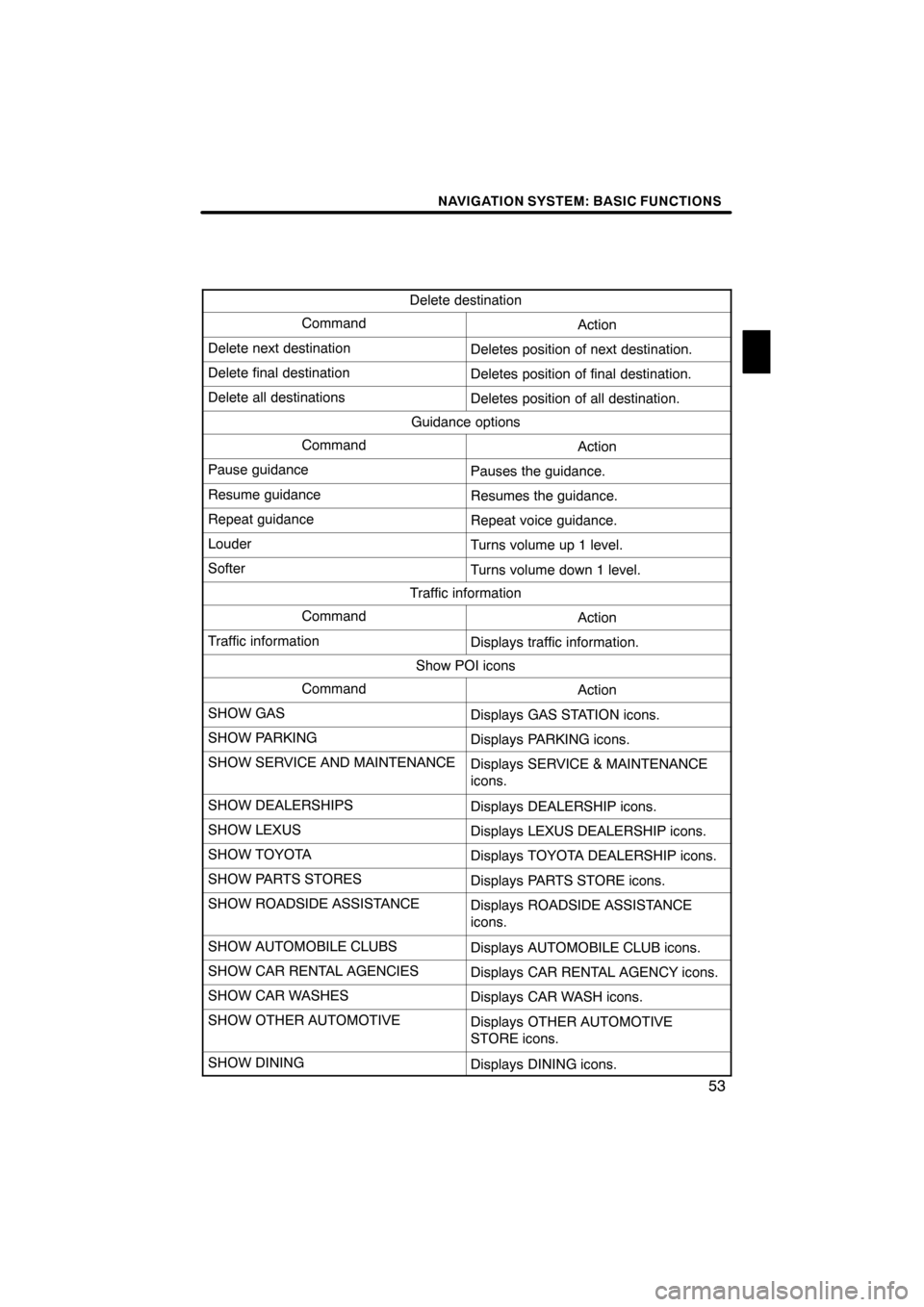
NAVIGATION SYSTEM: BASIC FUNCTIONS
53
Delete destination
CommandAction
Delete next destinationDeletes position of next destination.
Delete final destinationDeletes position of final destination.
Delete all destinationsDeletes position of all destination.
Guidance options
CommandAction
Pause guidancePauses the guidance.
Resume guidanceResumes the guidance.
Repeat guidanceRepeat voice guidance.
LouderTurns volume up 1 level.
SofterTurns volume down 1 level.
Traffic information
CommandAction
Traffic informationDisplays traffic information.
Show POI icons
CommandAction
SHOW GASDisplays GAS STATION icons.
SHOW PARKINGDisplays PARKING icons.
SHOW SERVICE AND MAINTENANCEDisplays SERVICE & MAINTENANCE
icons.
SHOW DEALERSHIPSDisplays DEALERSHIP icons.
SHOW LEXUSDisplays LEXUS DEALERSHIP icons.
SHOW TOYOTADisplays TOYOTA DEALERSHIP icons.
SHOW PARTS STORESDisplays PARTS STORE icons.
SHOW ROADSIDE ASSISTANCEDisplays ROADSIDE ASSISTANCE
icons.
SHOW AUTOMOBILE CLUBSDisplays AUTOMOBILE CLUB icons.
SHOW CAR RENTAL AGENCIESDisplays CAR RENTAL AGENCY icons.
SHOW CAR WASHESDisplays CAR WASH icons.
SHOW OTHER AUTOMOTIVEDisplays OTHER AUTOMOTIVE
STORE icons.
SHOW DININGDisplays DINING icons.
ES350 NAVI (U)
Finish
1