language Lexus ES350 2012 Navigation Manual
[x] Cancel search | Manufacturer: LEXUS, Model Year: 2012, Model line: ES350, Model: Lexus ES350 2012Pages: 391, PDF Size: 38.15 MB
Page 23 of 391
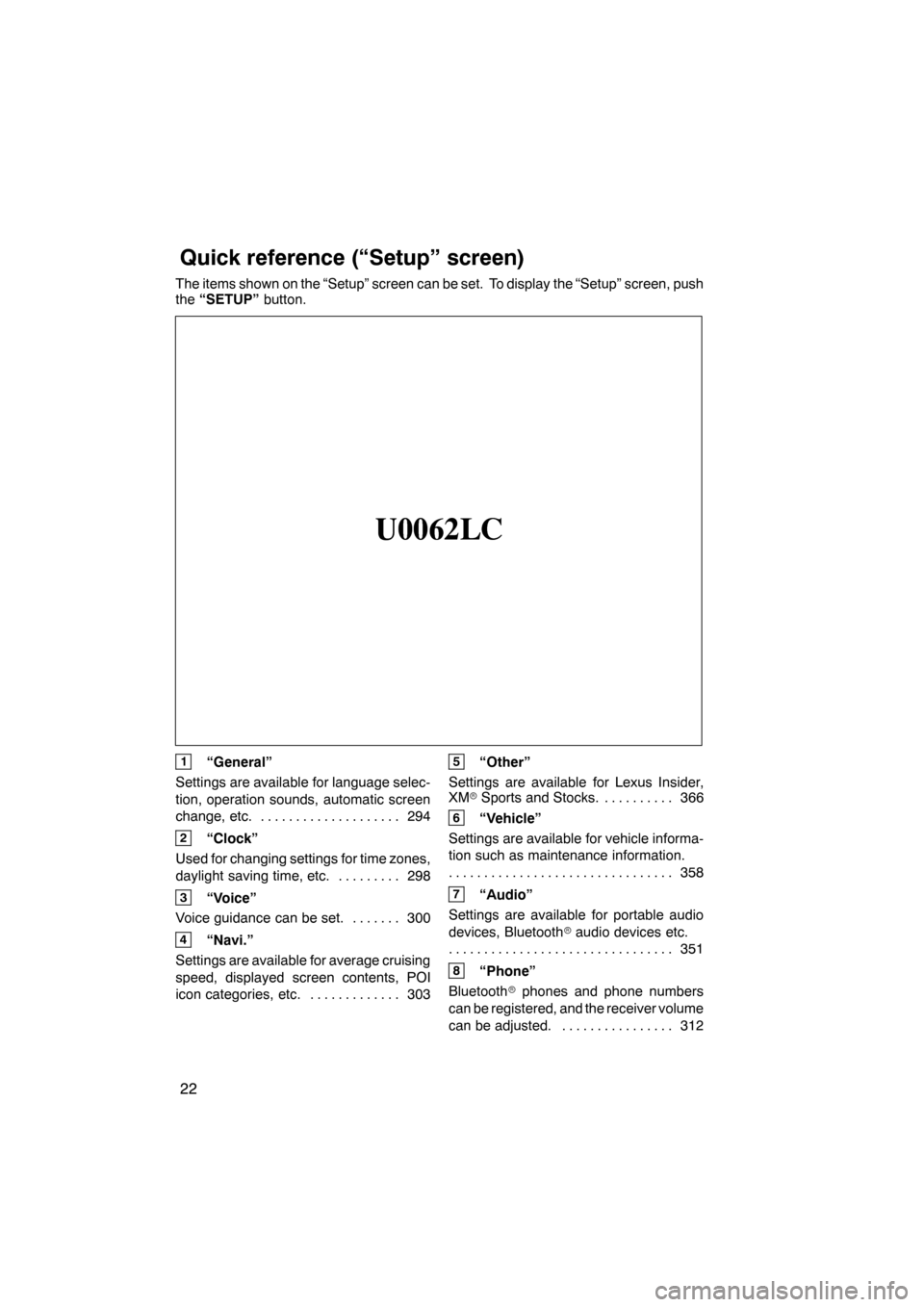
22
The items shown on the “Setup” screen can be set. To display the “Setup” screen, push
the“SETUP” button.
U0062LC
1“General”
Settings are available for language selec-
tion, operation sounds, automatic screen
change, etc. 294
....................
2“Clock”
Used for changing settings for time zones,
daylight saving time, etc. 298
.........
3“Voice”
Voice guidance can be set. 300 .......
4“Navi.”
Settings are available for average cruising
speed, displayed screen contents, POI
icon categories, etc. 303 .............
5“Other”
Settings are available for Lexus Insider,
XM rSports and Stocks. 366
..........
6“Vehicle”
Settings are available for vehicle informa-
tion such as maintenance information. 358
................................
7“Audio”
Settings are available for portable audio
devices, Bluetooth raudio devices etc.
351
................................
8“Phone”
Bluetooth rphones and phone numbers
can be registered, and the receiver volume
can be adjusted. 312 ................
ES350 NAVI (U)
Quickreference (“Setup” screen)
Page 48 of 391
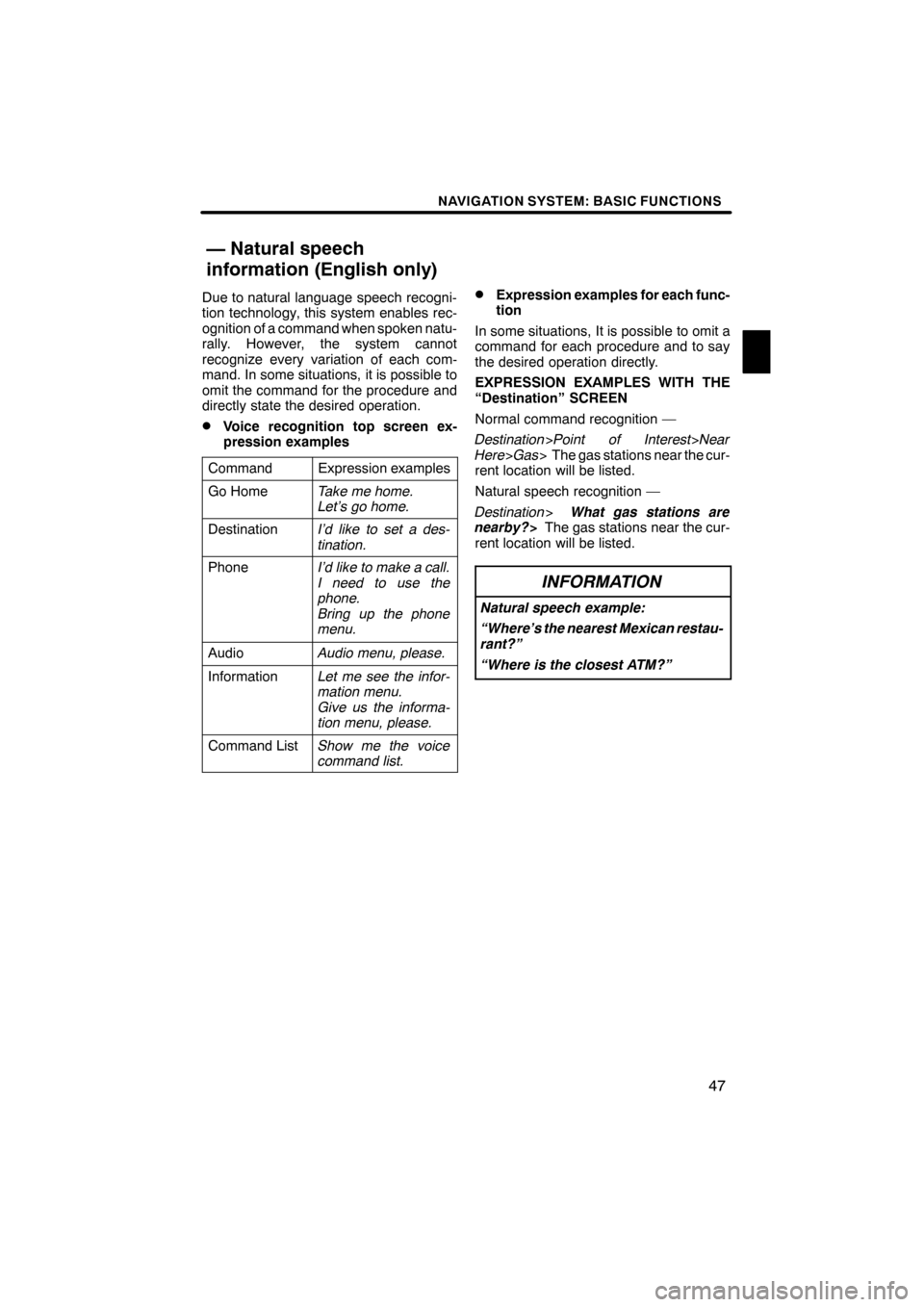
NAVIGATION SYSTEM: BASIC FUNCTIONS
47
Due to natural language speech recogni-
tion technology, this system enables rec-
ognition of a command when spoken natu-
rally. However, the system cannot
recognize every variation of each com-
mand. In some situations, it is possible to
omit the command for the procedure and
directly state the desired operation.
DVoice recognition top screen ex-
pression examples
Command
Expression examples
Go HomeTake me home.
Let’s go home.
DestinationI’d like to set a des-
tination.
PhoneI’d like to make a call.
I need to use the
phone.
Bring up the phone
menu.
AudioAudio menu, please.
InformationLet me see the infor-
mation menu.
Give us the informa-
tion menu, please.
Command ListShow me the voice
command list.
DExpression examples for each func-
tion
In some situations, It is possible to omit a
command for each procedure and to say
the desired operation directly.
EXPRESSION EXAMPLES WITH THE
“Destination” SCREEN
Normal command recognition —
Destination >Point of Interest>Near
Here >Gas > The gas stations near the cur-
rent location will be listed.
Natural speech recognition —
Destination >What gas stations are
nearby? >The gas stations near the cur-
rent location will be listed.
INFORMATION
Natural speech example:
“Where’s the nearest Mexican restau-
rant?”
“Where is the closest ATM?”
ES350 NAVI (U)
Finish
— Natural speech
information (English only)
1
Page 60 of 391
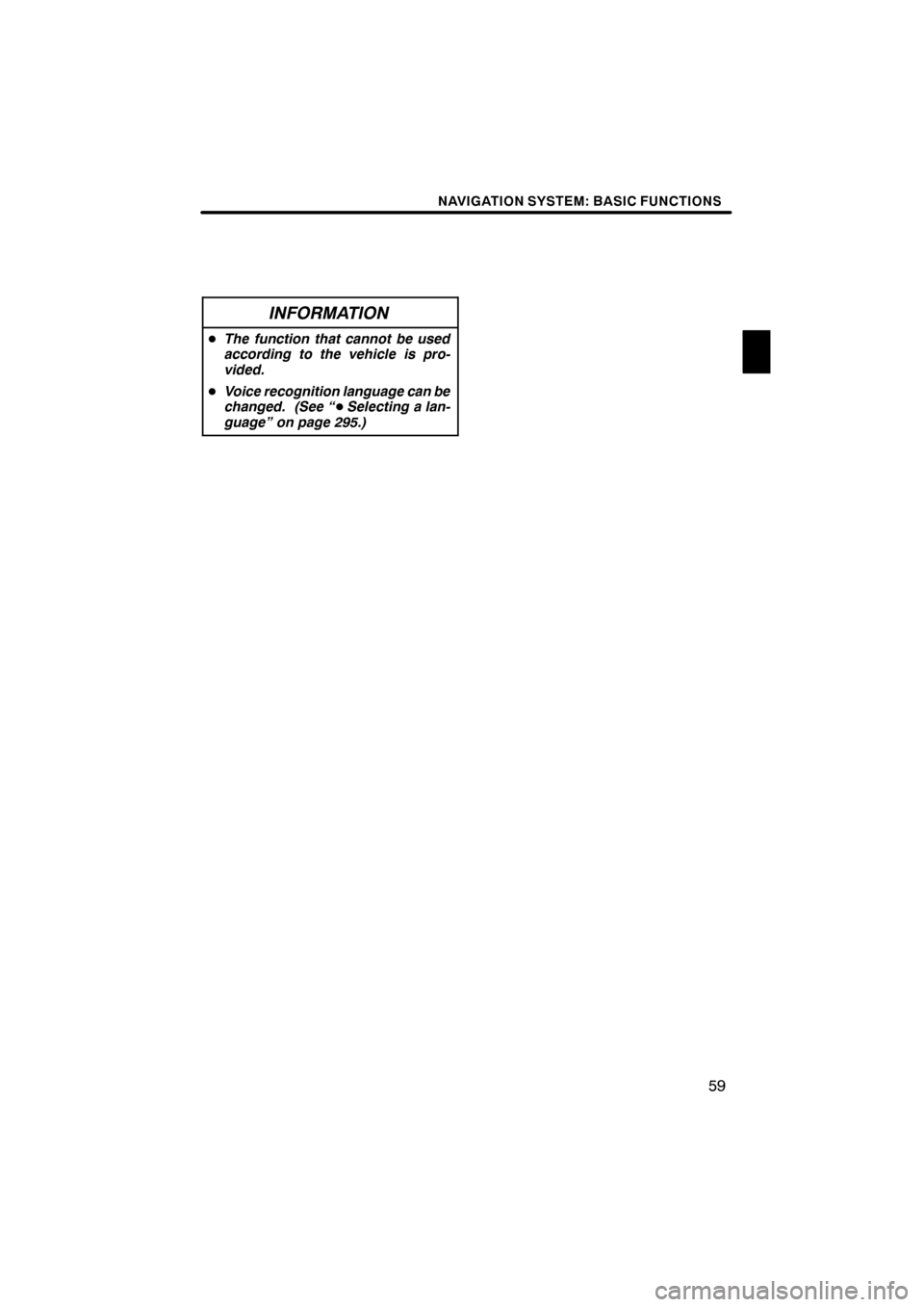
NAVIGATION SYSTEM: BASIC FUNCTIONS
59
INFORMATION
DThe function that cannot be used
according to the vehicle is pro-
vided.
D Voice recognition language can be
changed. (See “ DSelecting a lan-
guage” on page 295.)
ES350 NAVI (U)
Finish
1
Page 145 of 391
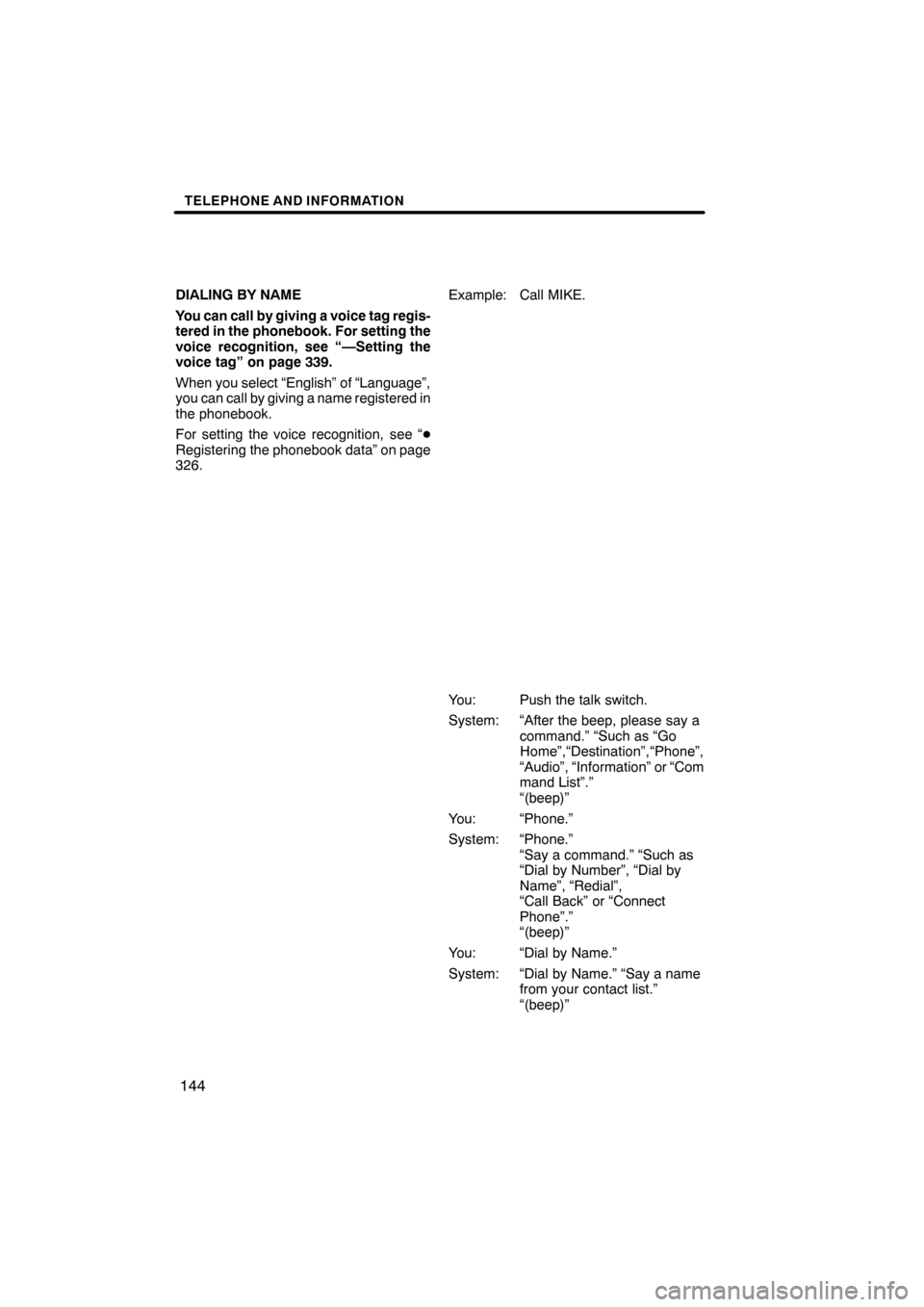
TELEPHONE AND INFORMATION
144
DIALING BY NAME
You can call by giving a voice tag regis-
tered in the phonebook. For setting the
voice recognition, see “—Setting the
voice tag” on page 339.
When you select “English” of “Language”,
you can call by giving a name registered in
the phonebook.
For setting the voice recognition, see “D
Registering the phonebook data” on page
326. Example: Call MIKE.
You: Push the talk switch.
System: “After the beep, please say a
command.” “Such as “GoHome”,“Destination”, “Phone”,
“Audio”, “Information” or “Com
mand List”.”
“(beep)”
You: “Phone.”
System: “Phone.” “Say a command.” “Such as
“Dial by Number”, “Dial by
Name”, “Redial”,
“Call Back” or “Connect
Phone”.”
“(beep)”
You: “Dial by Name.”
System: “Dial by Name.” “Say a name from your contact list.”
“(beep)”
ES350 NAVI (U)
Finish
Page 171 of 391
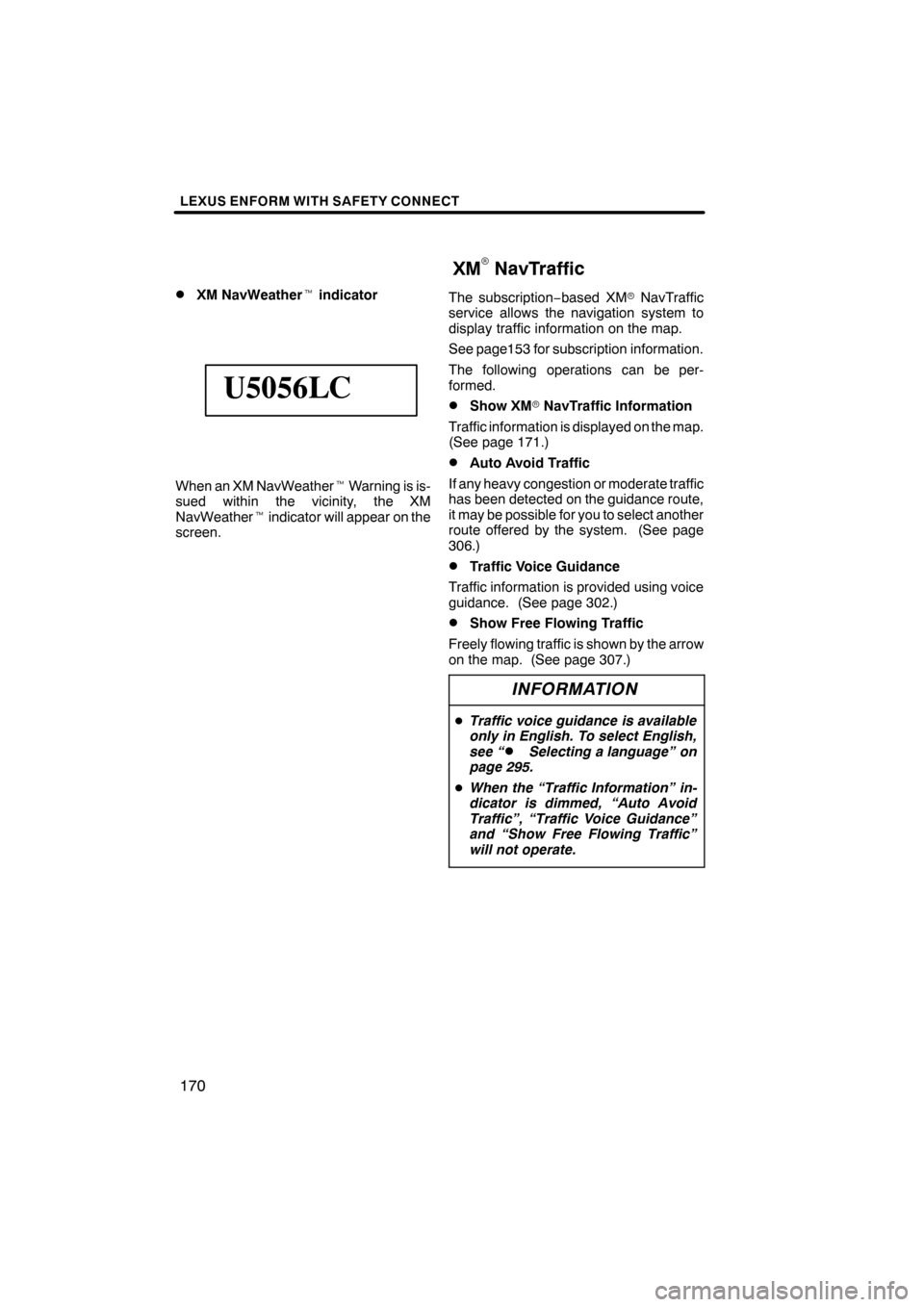
LEXUS ENFORM WITH SAFETY CONNECT
170
D
XM NavWeather
tindicator
U5056LC
When an XM NavWeather tWarning is is-
sued within the vicinity, the XM
NavWeather tindicator will appear on the
screen. The subscription
−based XM rNavTraffic
service allows the navigation system to
display traffic information on the map.
See page153 for subscription information.
The following operations can be per-
formed.
DShow XM rNavTraffic Information
Traffic information is displayed on the map.
(See page 171.)
DAuto Avoid Traffic
If any heavy congestion or moderate traffic
has been detected on the guidance route,
it may be possible for you to select another
route offered by the system. (See page
306.)
DTraffic Voice Guidance
Traffic information is provided using voice
guidance. (See page 302.)
DShow Free Flowing Traffic
Freely flowing traffic is shown by the arrow
on the map. (See page 307.)
INFORMATION
D Traffic voice guidance is available
only in English. To select English,
see “
DSelecting a language” on
page 295.
D When the “Traffic Information” in-
dicator is dimmed, “Auto Avoid
Traffic”, “Traffic Voice Guidance”
and “Show Free Flowing Traffic”
will not operate.
ES350 NAVI (U)
Finish
XMrNavTraffic
Page 232 of 391
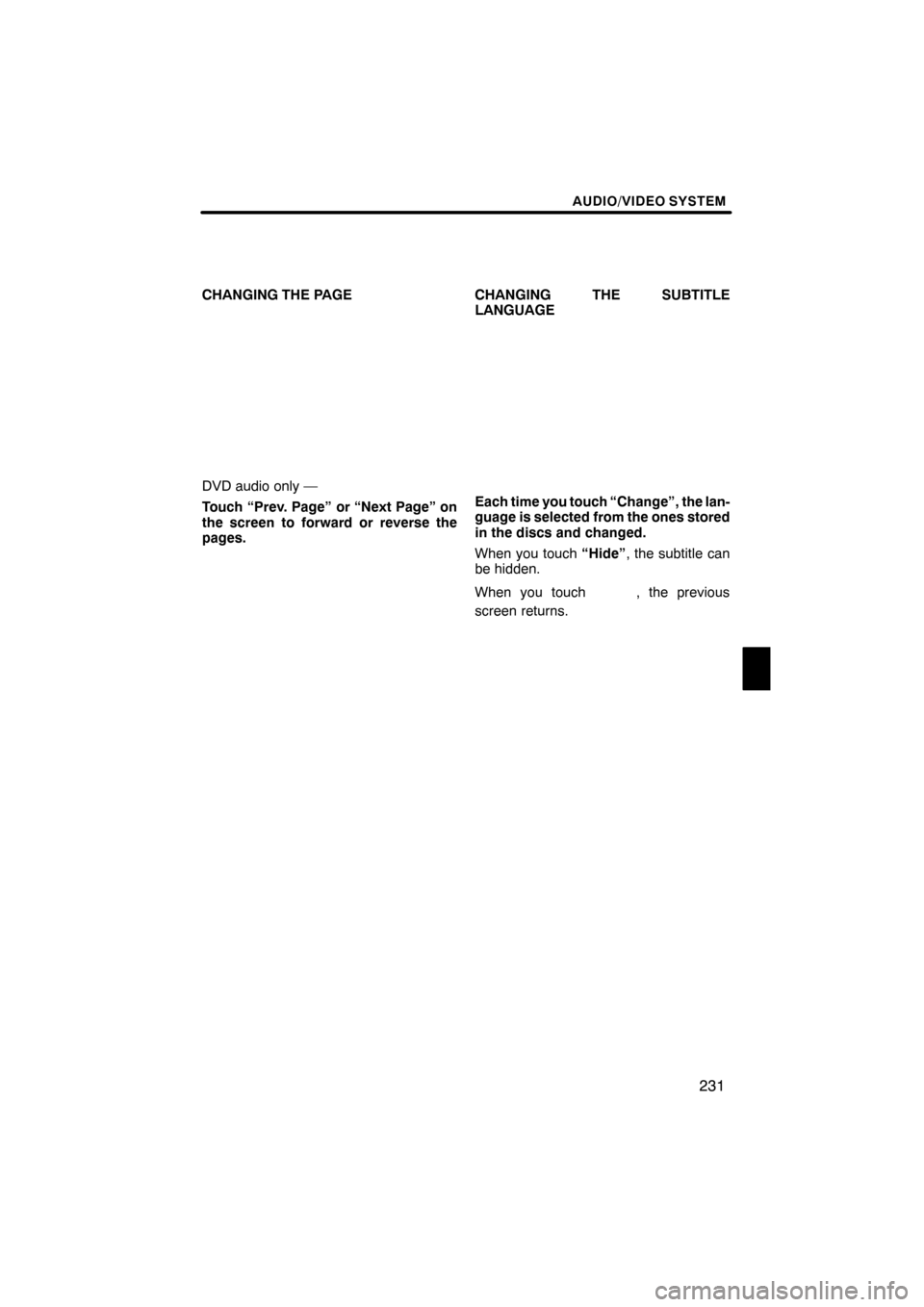
AUDIO/VIDEO SYSTEM
231
CHANGING THE PAGE
DVD audio only —
Touch “Prev. Page” or “Next Page” on
the screen to forward or reverse the
pages.CHANGING THE SUBTITLE
LANGUAGEEach time you touch “Change”, the lan-
guage is selected from the ones stored
in the discs and changed.
When you touch
“Hide”, the subtitle can
be hidden.
When you touch
, the previous
screen returns.
ES350 NAVI (U)
Finish
7
Page 233 of 391
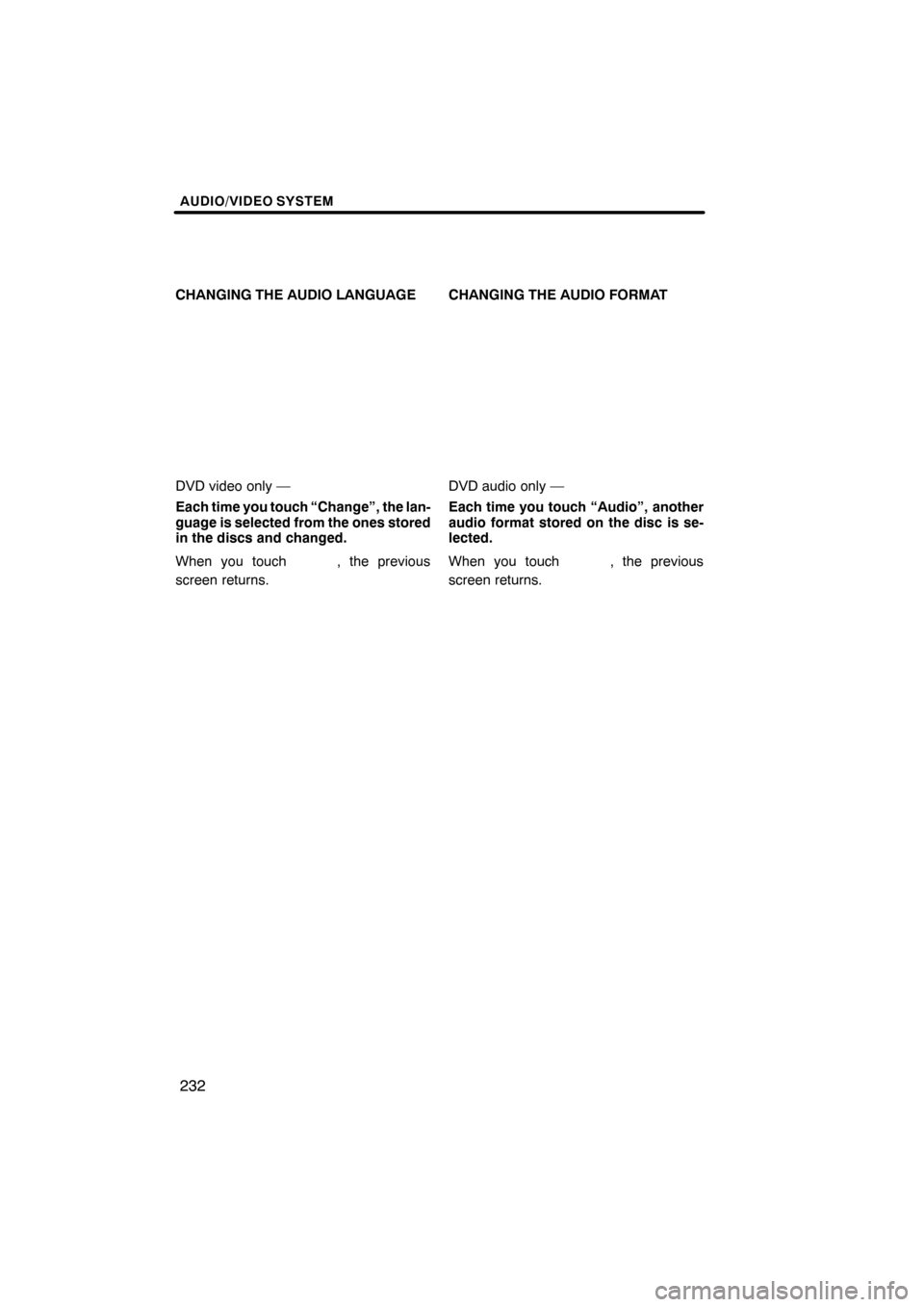
AUDIO/VIDEO SYSTEM
232
CHANGING THE AUDIO LANGUAGE
DVD video only —
Each time you touch “Change”, the lan-
guage is selected from the ones stored
in the discs and changed.
When you touch
, the previous
screen returns. CHANGING THE AUDIO FORMAT
DVD audio only —
Each time you touch “Audio”, another
audio format stored on the disc is se-
lected.
When you touch
, the previous
screen returns.
ES350 NAVI (U)
Finish
Page 235 of 391
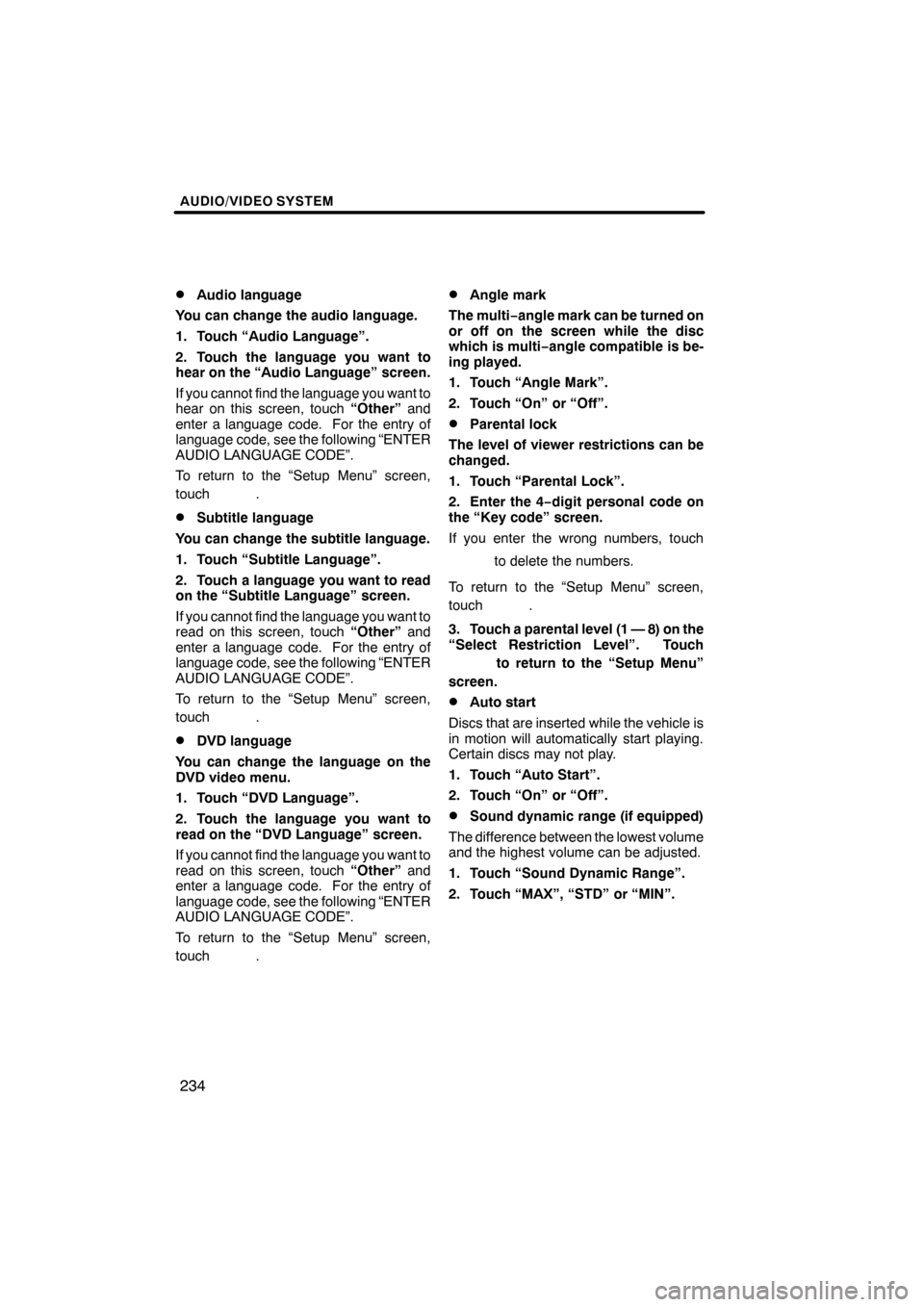
AUDIO/VIDEO SYSTEM
234
D
Audio language
You can change the audio language.
1. Touch “Audio Language”.
2. Touch the language you want to
hear on the “Audio Language” screen.
If you cannot find the language you want to
hear on this screen, touch “Other”and
enter a language code. For the entry of
language code, see the following “ENTER
AUDIO LANGUAGE CODE”.
To return to the “Setup Menu” screen,
touch
.
DSubtitle language
You can change the subtitle language.
1. Touch “Subtitle Language”.
2. Touch a language you want to read
on the “Subtitle Language” screen.
If you cannot find the language you want to
read on this screen, touch “Other”and
enter a language code. For the entry of
language code, see the following “ENTER
AUDIO LANGUAGE CODE”.
To return to the “Setup Menu” screen,
touch
.
DDVD language
You can change the language on the
DVD video menu.
1. Touch “DVD Language”.
2. Touch the language you want to
read on the “DVD Language” screen.
If you cannot find the language you want to
read on this screen, touch “Other”and
enter a language code. For the entry of
language code, see the following “ENTER
AUDIO LANGUAGE CODE”.
To return to the “Setup Menu” screen,
touch
.
DAngle mark
The multi− angle mark can be turned on
or off on the screen while the disc
which is multi −angle compatible is be-
ing played.
1. Touch “Angle Mark”.
2. Touch “On” or “Off”.
DParental lock
The level of viewer restrictions can be
changed.
1. Touch “Parental Lock”.
2. Enter the 4− digit personal code on
the “Key code” screen.
If you enter the wrong numbers, touch
to delete the numbers.
To return to the “Setup Menu” screen,
touch
.
3. Touch a parental level (1 — 8) on the
“Select Restriction Level”. Touch
to return to the “Setup Menu”
screen.
DAuto start
Discs that are inserted while the vehicle is
in motion will automatically start playing.
Certain discs may not play.
1. Touch “Auto Start”.
2. Touch “On” or “Off”.
DSound dynamic range (if equipped)
The difference between the lowest volume
and the highest volume can be adjusted.
1. Touch “Sound Dynamic Range”.
2. Touch “MAX”, “STD” or “MIN”.
ES350 NAVI (U)
Finish
Page 236 of 391
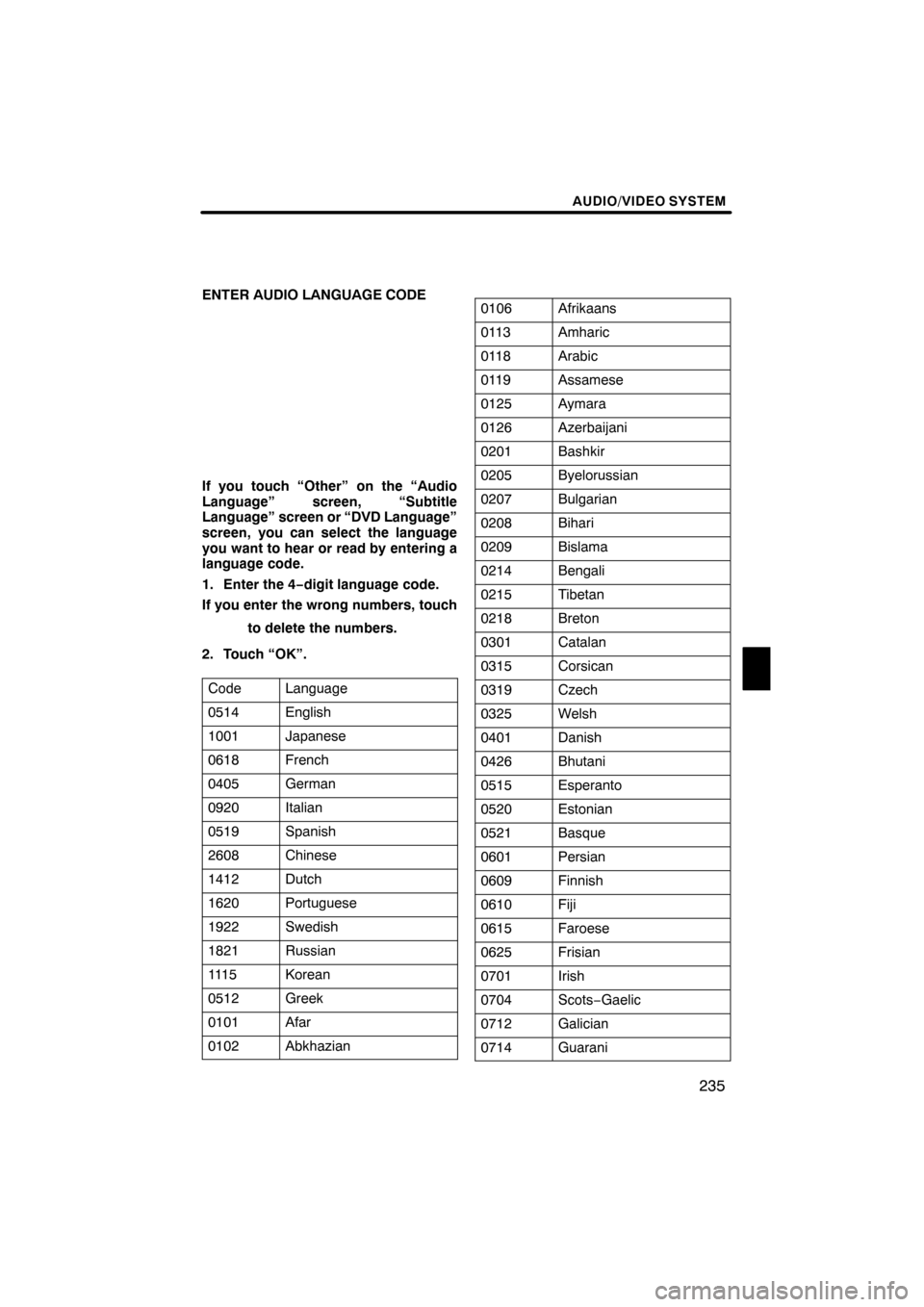
AUDIO/VIDEO SYSTEM
235
ENTER AUDIO LANGUAGE CODE
If you touch “Other” on the “Audio
Language” screen, “Subtitle
Language” screen or “DVD Language”
screen, you can select the language
you want to hear or read by entering a
language code.
1. Enter the 4−digit language code.
If you enter the wrong numbers, touch
to delete the numbers.
2. Touch “OK”.
Code
Language
0514English
1001Japanese
0618French
0405German
0920Italian
0519Spanish
2608Chinese
1412Dutch
1620Portuguese
1922Swedish
1821Russian
111 5Korean
0512Greek
0101Afar
0102Abkhazian
0106Afrikaans
0113Amharic
0118Arabic
0119Assamese
0125Aymara
0126Azerbaijani
0201Bashkir
0205Byelorussian
0207Bulgarian
0208Bihari
0209Bislama
0214Bengali
0215Tibetan
0218Breton
0301Catalan
0315Corsican
0319Czech
0325Welsh
0401Danish
0426Bhutani
0515Esperanto
0520Estonian
0521Basque
0601Persian
0609Finnish
0610Fiji
0615Faroese
0625Frisian
0701Irish
0704Scots− Gaelic
0712Galician
0714Guarani
ES350 NAVI (U)
Finish
7
Page 242 of 391
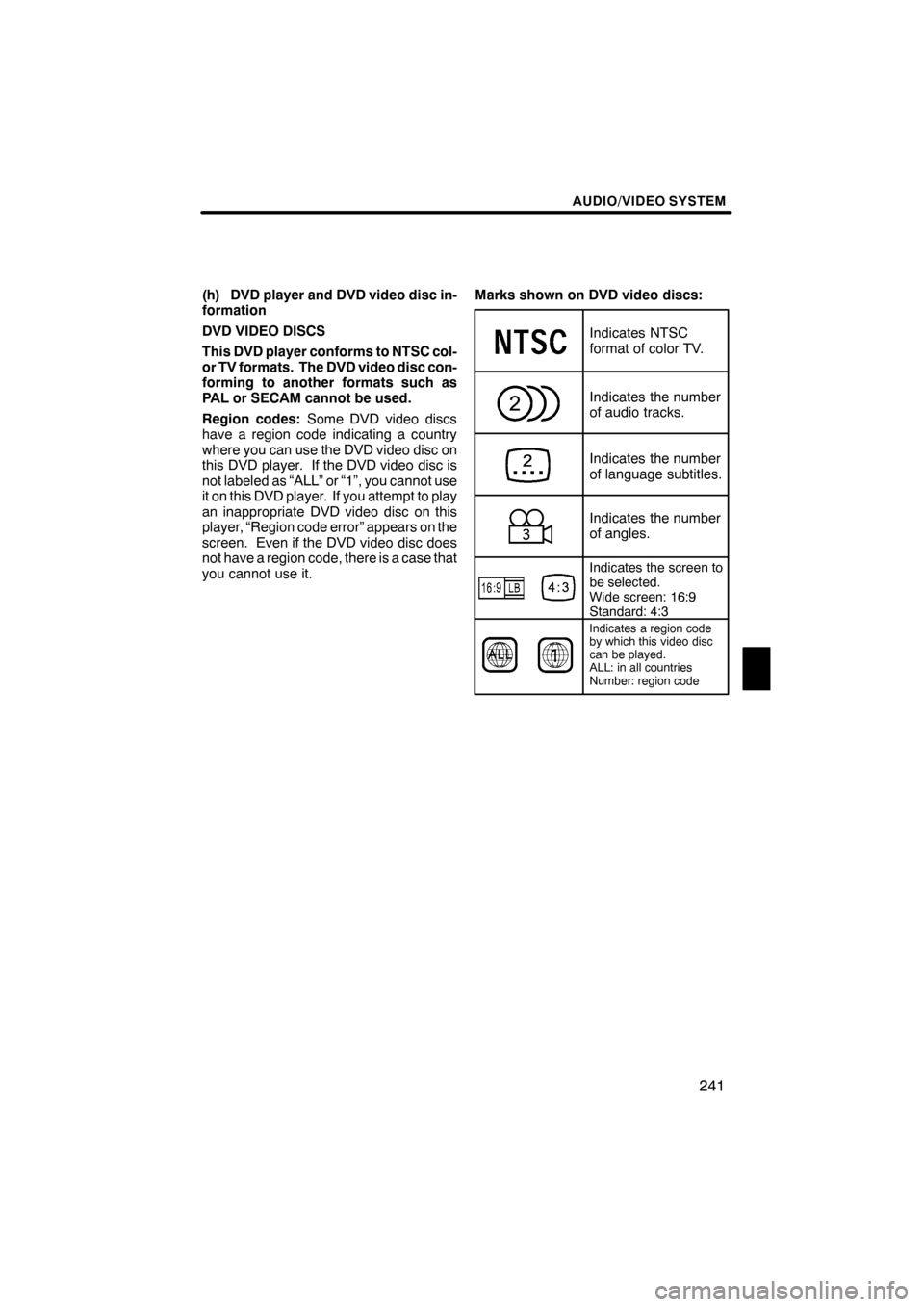
AUDIO/VIDEO SYSTEM
241
(h) DVD player and DVD video disc in-
formation
DVD VIDEO DISCS
This DVD player conforms to NTSC col-
or TV formats. The DVD video disc con-
forming to another formats such as
PAL or SECAM cannot be used.
Region codes:Some DVD video discs
have a region code indicating a country
where you can use the DVD video disc on
this DVD player. If the DVD video disc is
not labeled as “ALL” or “1”, you cannot use
it on this DVD player. If you attempt to play
an inappropriate DVD video disc on this
player, “Region code error” appears on the
screen. Even if the DVD video disc does
not have a region code, there is a case that
you cannot use it. Marks shown on DVD video discs:
Indicates NTSC
format of color TV.
Indicates the number
of audio tracks.
Indicates the number
of language subtitles.
Indicates the number
of angles.
Indicates the screen to
be selected.
Wide screen: 16:9
Standard: 4:3
Indicates a region code
by which this video disc
can be played.
ALL: in all countries
Number: region code
ES350 NAVI (U)
Finish
7