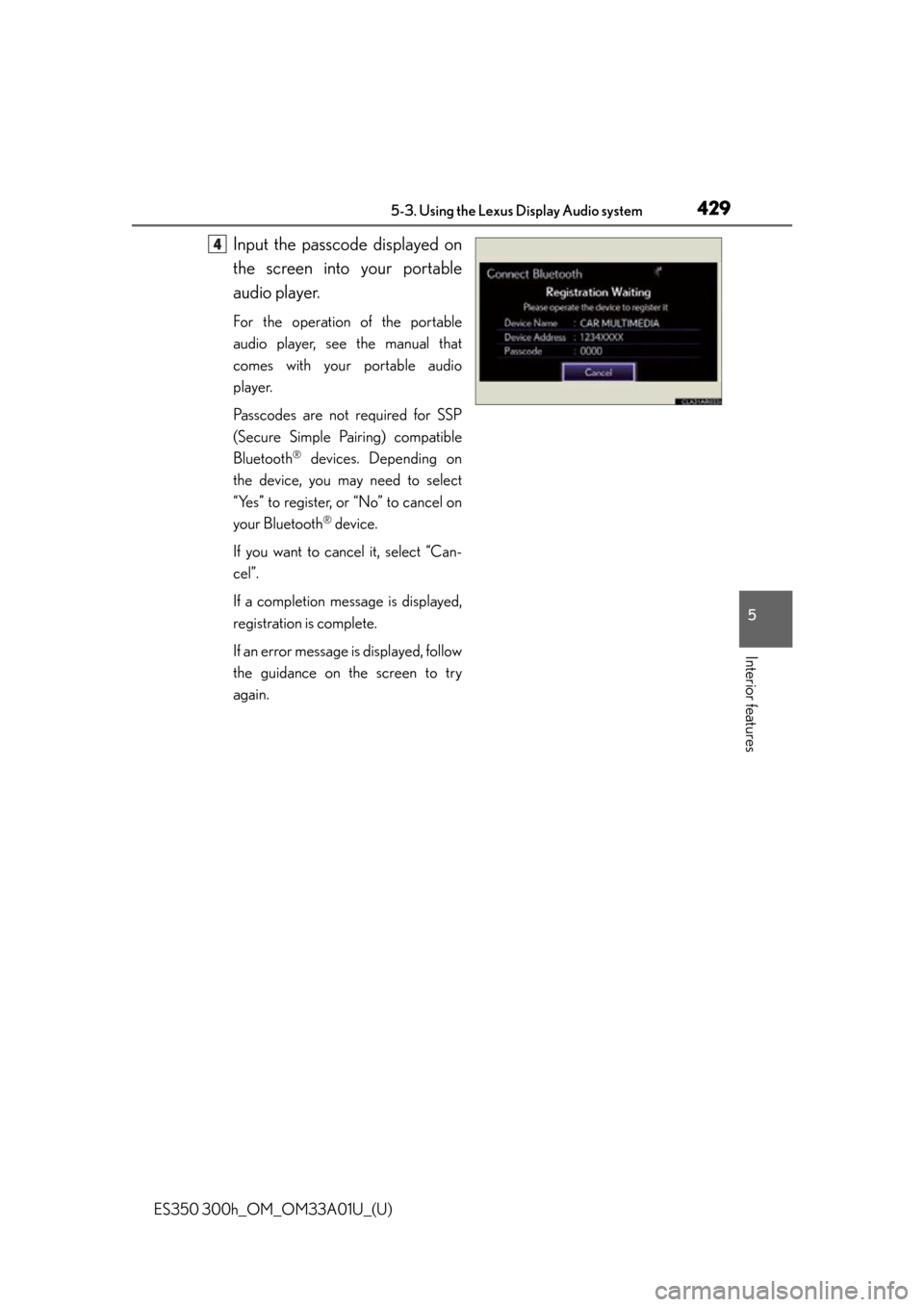display Lexus ES350 2013 REMOTE TOUCH (WITH NAVIGATION SYSTEM) / LEXUS 2013 ES300H,ES350 OWNERS MANUAL (OM33A01U)
[x] Cancel search | Manufacturer: LEXUS, Model Year: 2013,
Model line: ES350,
Model: Lexus ES350 2013
Pages: 908, PDF Size: 11.09 MB
Lexus ES350 2013 REMOTE TOUCH (WITH NAVIGATION SYSTEM) / LEXUS 2013 ES300H,ES350 OWNERS MANUAL (OM33A01U)
ES350 2013
Lexus
Lexus
https://www.carmanualsonline.info/img/36/12959/w960_12959-0.png
Lexus ES350 2013 REMOTE TOUCH (WITH NAVIGATION SYSTEM) / LEXUS 2013 ES300H,ES350 OWNERS MANUAL (OM33A01U)
Page 423 of 908
ES350 300h_OM_OM33A01U_(U)
4235-3. Using the Lexus Display Audio system
5
Interior features
CAUTION
■Caution while driving
Do not connect portable audio device or operate the controls.
NOTICE
■To prevent damage to portable audio device
●Do not leave portable audio device in the vehicle. The temperature inside the
vehicle may become high, resulting in damage to the player.
●Do not push down on or apply unnecessary pressure to the portable audio
device while it is connected as this may damage the portable audio device or its
terminal.
●Do not insert foreign objects into the port as this may damage the portable audio
device or its terminal.
Page 424 of 908
424
ES350 300h_OM_OM33A01U_(U)
5-3. Using the Lexus Display Audio system
Listening to Bluetooth® audio
The Bluetooth® audio system enables users to enjoy music played on a
portable player from the vehicle speaker via wireless communication.
This audio system supports Bluetooth
®, a wireless data system capable
of playing portable audio music without cables. If your portable player
does not support Bluetooth
®, the Bluetooth® audio system will not
function.
Press the “MEDIA” button or the “A UDIO” button on the Lexus Display
Audio controller and then select “Bluetooth
*”.
*: Bluetooth is a registered tr ademark of Bluetooth SIG, Inc.
Page 425 of 908
ES350 300h_OM_OM33A01U_(U)
4255-3. Using the Lexus Display Audio system
5
Interior features
Control panel
Audio control screen
Playback/Pause button
Track selector knob
Track selector buttonAudio source selector button
Po w e r
Vo l u m e1
2
3
4
5
6
7
Page 426 of 908
426
ES350 300h_OM_OM33A01U_(U)
5-3. Using the Lexus Display Audio system
Pressing the “MEDIA” button or the “AUDIO” button on the Lexus Display
Audio controller displays the audio cont rol screen from any screens of the
selected source.
Audio source selection screen
appears
Displaying the list
Connecting a Bluetooth
® audio
player
Displaying the track list
Select: Playing the previous track
Select and hold: Reversing a
track
Playback
Pa u s e
Select: Playing the next track
Select and hold: Fast-forwarding
a track
Repeat play
Random playback
Setting the sound ( P. 439)
Some titles and controls may not be
displayed depending on the type of
portable audio player.
Audio control screen
1
2
3
4
5
6
7
8
9
10
11
Page 427 of 908
ES350 300h_OM_OM33A01U_(U)
4275-3. Using the Lexus Display Audio system
5
Interior features
You can check such indicators as signal strength and battery charge on
the screen.
Connection status
Battery charge
Status display
1
2
IndicatorsConditions
Connection statusGood
No
connection
Battery chargeFullEmpty
Page 428 of 908
428
ES350 300h_OM_OM33A01U_(U)
5-3. Using the Lexus Display Audio system
To use the Bluetooth® audio system, you need to register your portable
audio player into the system. Once registered, you can enjoy your music
on the vehicle’s audio system.
You can register up to 5 devices in the system.
Display the “Bluetooth* Audio” screen.
Select “Connect”.
Select “Yes”.
*: Bluetooth is a registered trademark of Bluetooth SIG, Inc.
Registering a Bluetooth® audio player
1
2
3
Page 429 of 908
ES350 300h_OM_OM33A01U_(U)
4295-3. Using the Lexus Display Audio system
5
Interior features
Input the passcode displayed on
the screen into your portable
audio player.
For the operation of the portable
audio player, see the manual that
comes with your portable audio
player.
Passcodes are not required for SSP
(Secure Simple Pairing) compatible
Bluetooth
® devices. Depending on
the device, you may need to select
“Yes” to register, or “No” to cancel on
your Bluetooth
® device.
If you want to cancel it, select “Can-
cel”.
If a completion message is displayed,
registration is complete.
If an error message is displayed, follow
the guidance on the screen to try
again.
4
Page 430 of 908
430
ES350 300h_OM_OM33A01U_(U)
5-3. Using the Lexus Display Audio system
If multiple Bluetooth® devices are registered, follow the procedure below
to select the Bluetooth
® device to be used. You may only use one device
at a time.
Display the “Bluetooth
* Audio” screen.
Select “Connect”.
Select the device to connect.
“Add New”: Registering a Bluetooth®
device. ( P. 485)
The selection indicator is displayed on
left side of the selected device name.
The Bluetooth
® mark is displayed
when you connected the device.
*: Bluetooth is a registered trademark of Bluetooth SIG, Inc.
Selecting the Bluetooth® audio player
1
2
3
Page 431 of 908
ES350 300h_OM_OM33A01U_(U)
4315-3. Using the Lexus Display Audio system
5
Interior features
There are two connection methods available.
■When the connection method is set to “From Vehicle”
When the portable audio player is on standby for the connection, it will
be automatically connected whenever the “START STOP ENGINE”
<“POWER”> switch is in either ACCESSORY or IGNITION ON
mode.
■When the connection method is set to “From Audio Player”
Operate the portable player and connect it to the Bluetooth
® audio
system.
Display the “Bluetooth
* Audio” screen.
Select “Connect”.
*: Bluetooth is a registered trademark of Bluetooth SIG, Inc.
Connecting the Bluetooth® audio player
1
2
Page 432 of 908
432
ES350 300h_OM_OM33A01U_(U)
5-3. Using the Lexus Display Audio system
Select the device to connect.
A message is shown if connection
has been successful.
If connection fails, a message will
be displayed and connection will
be re-attempted.
■Selecting a track
Press “” or “ ” on the “PRST•TRACK” button or turn the
“TUNE•SCROLL” knob to select the desired track number.
To fast-forward or reverse, press and hold “ ” or “ ” on the “PRST•TRACK”
button until you hear a beep.
■Selecting a track from audio control screen
Select or .
To fast-forward or reverse, select and hold or until you hear a beep.
■Selecting a track from the list
From “Tracks”
Select “Tracks” on the screen.
Select the desired track.
3
Selecting, fast-forwarding and reversing tracks
1
2