audio Lexus ES350 2013 REMOTE TOUCH (WITH NAVIGATION SYSTEM) / LEXUS 2013 ES300H,ES350 OWNERS MANUAL (OM33A01U)
[x] Cancel search | Manufacturer: LEXUS, Model Year: 2013, Model line: ES350, Model: Lexus ES350 2013Pages: 908, PDF Size: 11.09 MB
Page 586 of 908
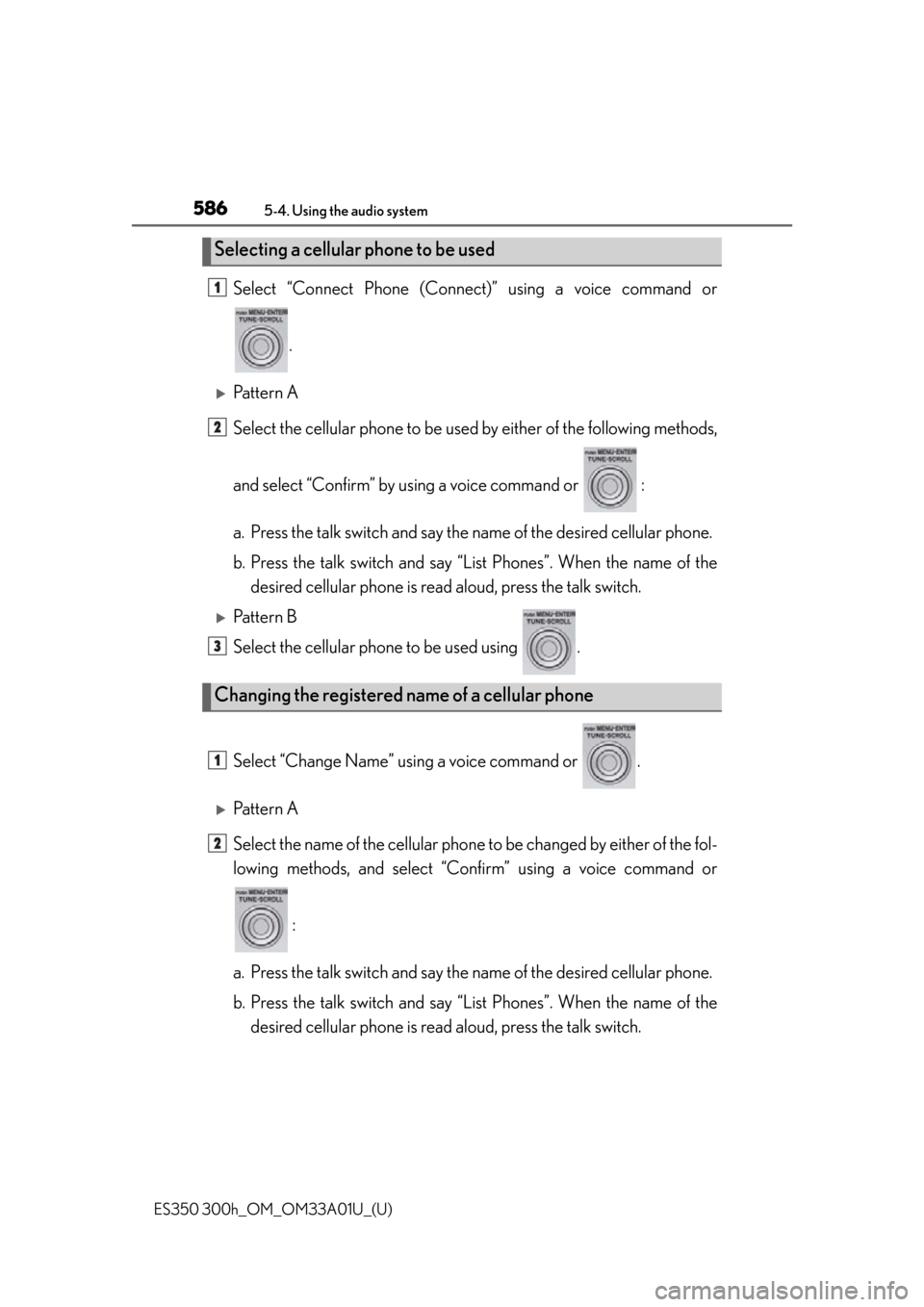
586
ES350 300h_OM_OM33A01U_(U)
5-4. Using the audio system
Select “Connect Phone (Connect)” using a voice command or
.
Pattern A
Select the cellular phone to be used by either of the following methods,
and select “Confirm” by using a voice command or :
a. Press the talk switch and say the name of the desired cellular phone.
b. Press the talk switch and say “L ist Phones”. When the name of the
desired cellular phone is read aloud, press the talk switch.
Pattern B
Select the cellular phone to be used using .
Select “Change Name” using a voice command or .
Pattern A
Select the name of the cellular phone to be changed by either of the fol-
lowing methods, and select “Co nfirm” using a voice command or
:
a. Press the talk switch and say the name of the desired cellular phone.
b. Press the talk switch and say “L ist Phones”. When the name of the
desired cellular phone is read aloud, press the talk switch.
Selecting a cellular phone to be used
Changing the registered name of a cellular phone
1
2
3
1
2
Page 587 of 908

ES350 300h_OM_OM33A01U_(U)
5875-4. Using the audio system
5
Interior features
Pattern B
Select the desired cellular phone name to be changed using .
Press the talk switch or select “Record Name” using , and say
the new name.
Select “Confirm” using a voice command or .
Select “List Phones” using a voice command or . The list of regis-
tered cellular phones will be read aloud.
When listing is complete, the sys tem returns to “Phone Setup”.
Pressing the talk switch while the name of a cell ular phone is being read
aloud selects the cellula r phone, and the following functions will become
available:
●Selecting a cellular phone: “Connect Phone (Connect)”
●Changing a registered name: “Change Name”
●Deleting a cellular phone: “Delete Phone”
Listing the registered cellular phones
2
3
4
Page 588 of 908
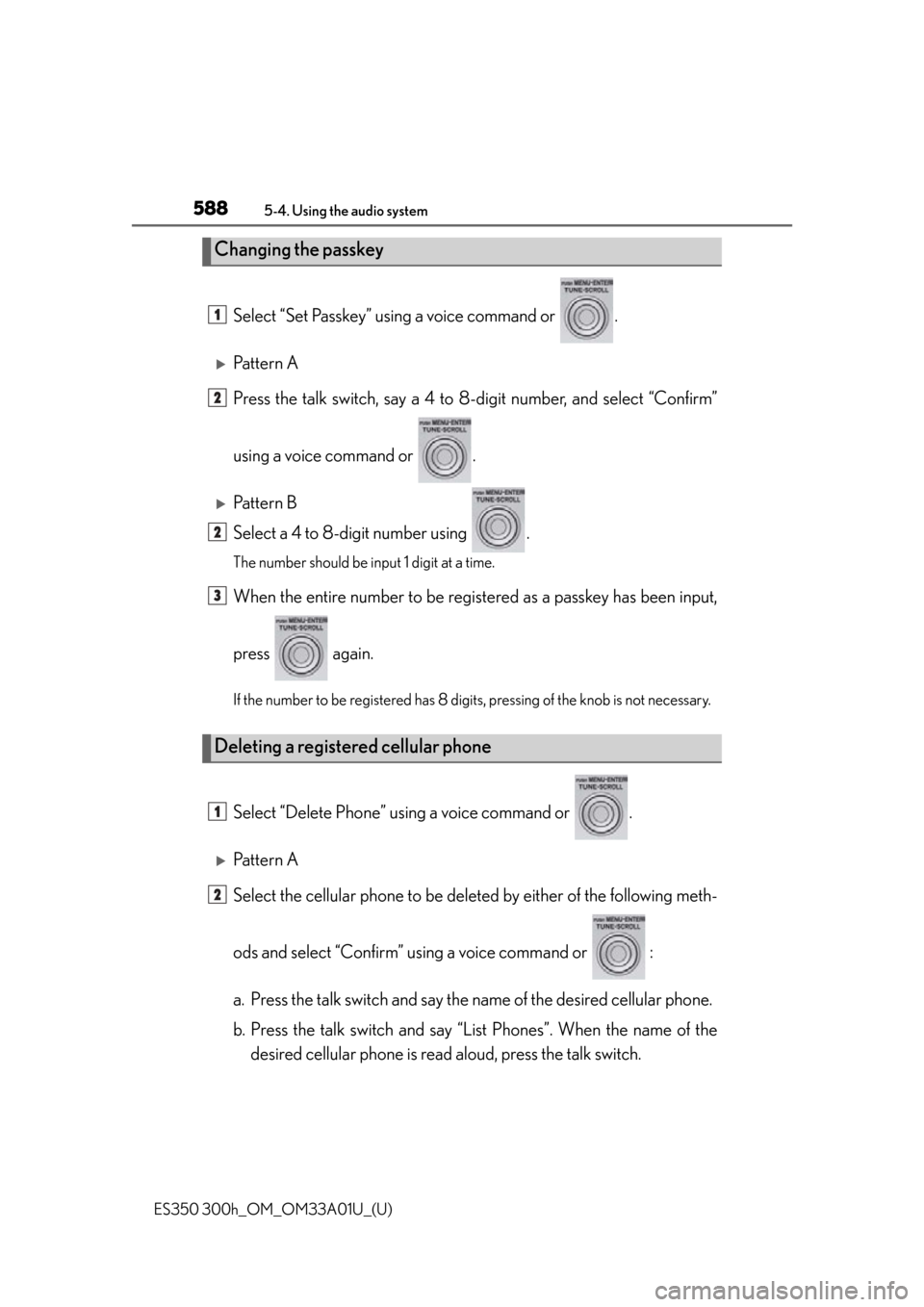
588
ES350 300h_OM_OM33A01U_(U)
5-4. Using the audio system
Select “Set Passkey” using a voice command or .
Pattern A
Press the talk switch, say a 4 to 8-digit number, and select “Confirm”
using a voice command or .
Pattern B
Select a 4 to 8-digit number using .
The number should be input 1 digit at a time.
When the entire number to be regis tered as a passkey has been input,
press again.
If the number to be registered has 8 digits, pressing of the knob is not necessary.
Select “Delete Phone” using a voice command or .
Pattern A
Select the cellular phone to be deleted by either of the following meth-
ods and select “Confirm” using a voice command or :
a. Press the talk switch and say the name of the desired cellular phone.
b. Press the talk switch and say “L ist Phones”. When the name of the
desired cellular phone is read aloud, press the talk switch.
Changing the passkey
Deleting a registered cellular phone
1
2
2
3
1
2
Page 589 of 908

ES350 300h_OM_OM33A01U_(U)
5895-4. Using the audio system
5
Interior features
Pattern B
Select the desired cellular phone to be deleted using .
If the cellular phone to be del eted is paired as a Bluetooth
® audio player,
the registration of the audio player can be deleted at the same time. A
voice guidance instruction to delete a Bluetooth
® audio player is heard.
Select “Yes” or “No” using a voice command or .
(Bluetooth
® audio player P. 542)
■The number of cellular phones that can be registered
Up to 6 cellular phones can be registered in the system.
2
3
Page 590 of 908
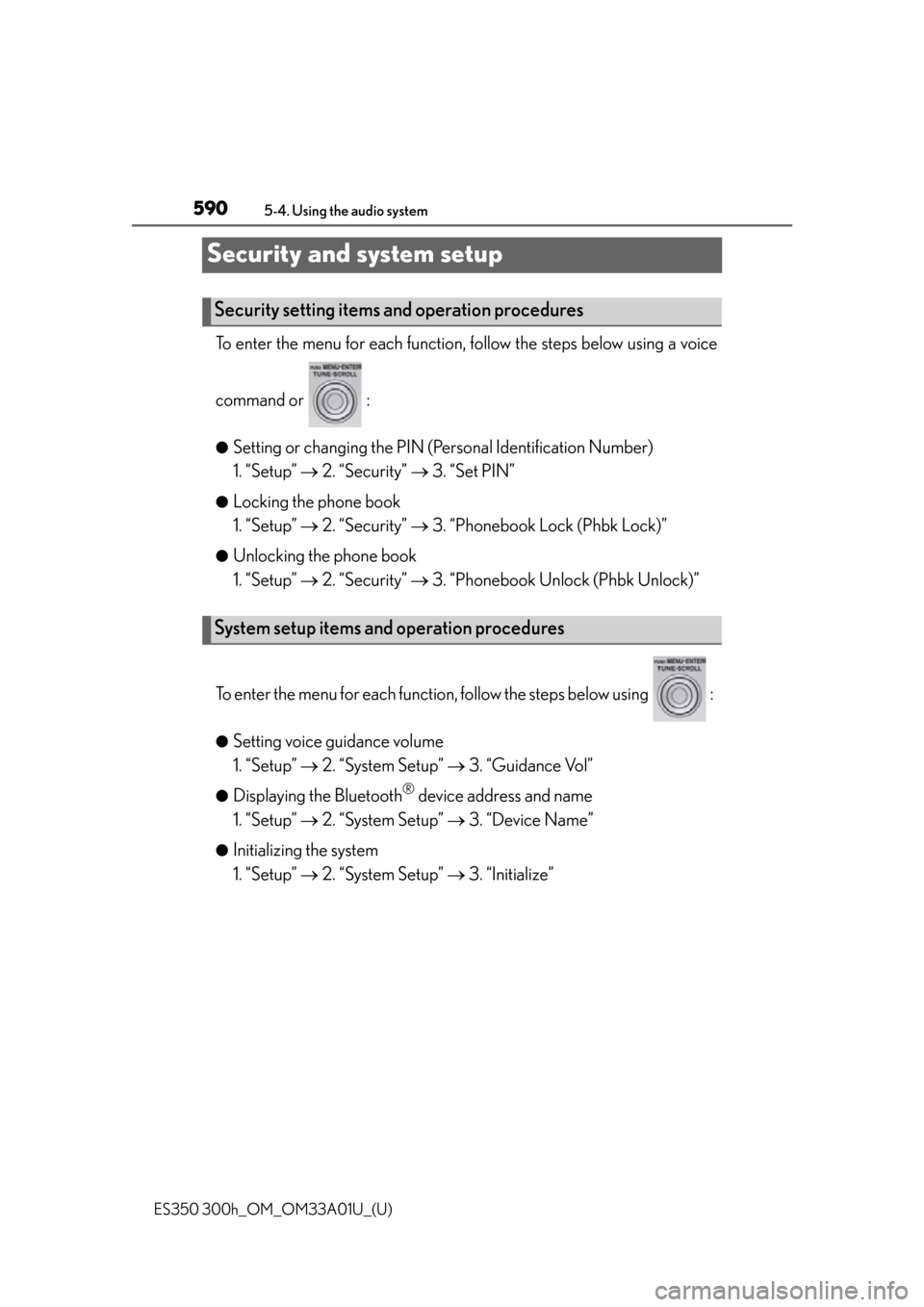
590
ES350 300h_OM_OM33A01U_(U)
5-4. Using the audio system
Security and system setup
To enter the menu for each function, follow the steps below using a voice
command or :
●Setting or changing the PIN (Personal Identification Number)
1. “Setup” 2. “Security” 3. “Set PIN”
●Locking the phone book
1. “Setup” 2. “Security” 3. “Phonebook Lock (Phbk Lock)”
●Unlocking the phone book
1. “Setup” 2. “Security” 3. “Phonebook Un lock (Phbk Unlock)”
To enter the menu for each function, follow the steps below using :
●Setting voice guidance volume
1. “Setup” 2. “System Setup” 3. “Guidance Vol”
●Displaying the Bluetooth® device address and name
1. “Setup” 2. “System Setup” 3. “Device Name”
●Initializing the system
1. “Setup” 2. “System Setup” 3. “Initialize”
Security setting items and operation procedures
System setup items and operation procedures
Page 591 of 908
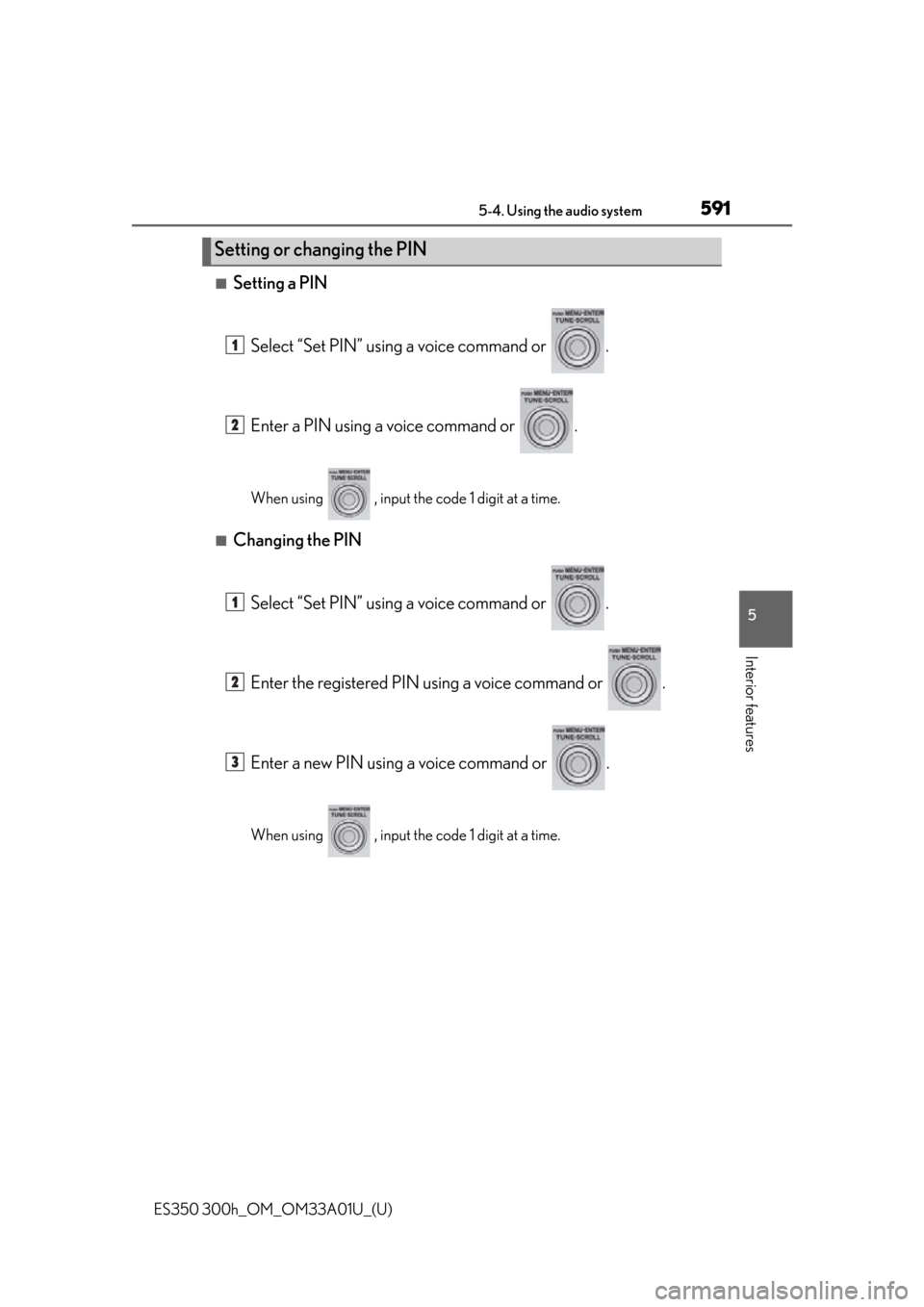
ES350 300h_OM_OM33A01U_(U)
5915-4. Using the audio system
5
Interior features
■Setting a PINSelect “Set PIN” using a voice command or .
Enter a PIN using a voice command or .
When using , input the code 1 digit at a time.
■Changing the PINSelect “Set PIN” using a voice command or .
Enter the registered PIN using a voice command or .
Enter a new PIN using a voice command or .
When using , input the code 1 digit at a time.
Setting or changing the PIN
1
2
1
2
3
Page 592 of 908

592
ES350 300h_OM_OM33A01U_(U)
5-4. Using the audio system
Select “Phonebook Lock (Phbk Lock)” or “Phonebook Unlock (Phbk
Unlock)” using a voice command or .
Input the PIN by either of the following methods and select “Confirm”
using a voice command or :
a. Press the talk switch and say the registered PIN.
b. Input a new PIN using .
Select “Guidance Vol” using .
Change the voice guidance volume.
To decrease the volume: Turn counterclockwise.
To increase the volume: Turn clockwise.
Locking or unlocking the phone book
Setting voice guidance volume
1
2
1
2
Page 593 of 908

ES350 300h_OM_OM33A01U_(U)
5935-4. Using the audio system
5
Interior features
Select “Device Name” using .
Turn to display the Bluetooth
® device address and name.
Select “Go Back” using to return to “System Setup”.
Select “Initialize” and then “Confirm” using .
Select “Confirm” again using .
Displaying the Bluetooth® device address and name
Initializing the system
1
2
3
1
2
Page 594 of 908
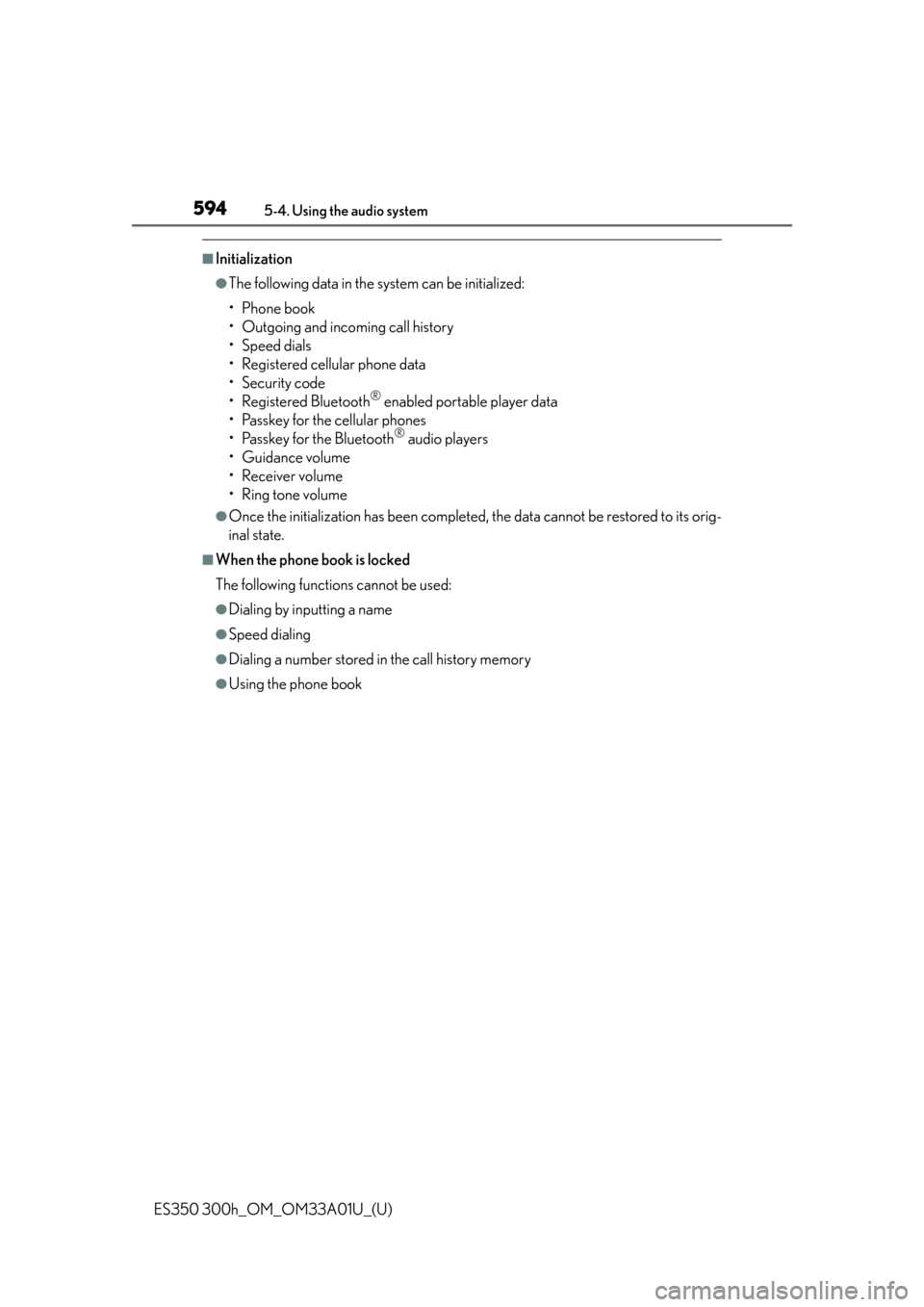
594
ES350 300h_OM_OM33A01U_(U)
5-4. Using the audio system
■Initialization
●The following data in the system can be initialized:
• Phone book
• Outgoing and incoming call history
• Speed dials
• Registered cellular phone data
•Security code
• Registered Bluetooth
® enabled portable player data
• Passkey for the cellular phones
• Passkey for the Bluetooth
® audio players
•Guidance volume
• Receiver volume
• Ring tone volume
●Once the initialization has been completed, the data cannot be restored to its orig-
inal state.
■When the phone book is locked
The following functions cannot be used:
●Dialing by inputting a name
●Speed dialing
●Dialing a number stored in the call history memory
●Using the phone book
Page 595 of 908
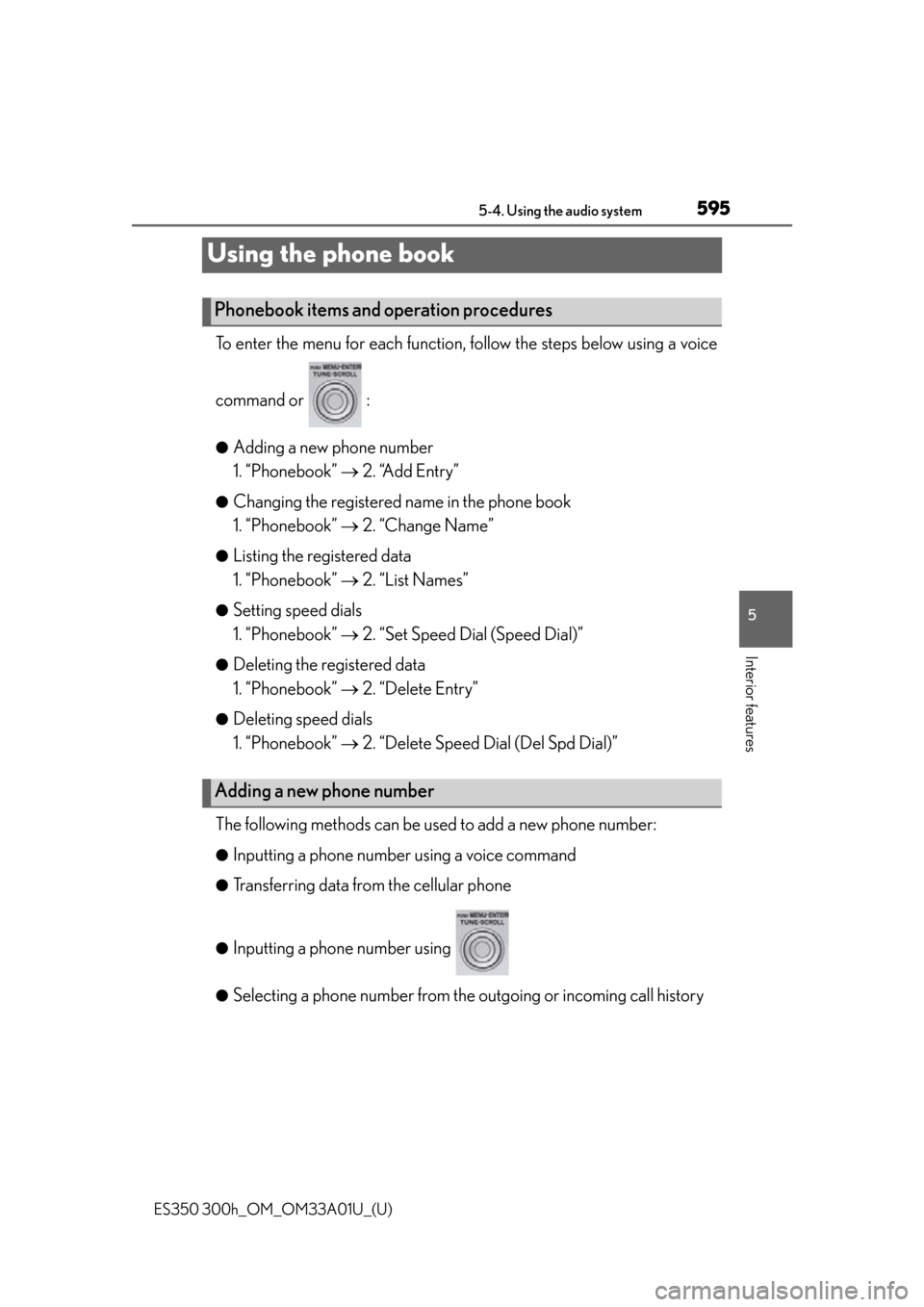
595
ES350 300h_OM_OM33A01U_(U)
5-4. Using the audio system
5
Interior features
Using the phone book
To enter the menu for each function, follow the steps below using a voice
command or :
●Adding a new phone number
1. “Phonebook” 2. “Add Entry”
●Changing the registered name in the phone book
1. “Phonebook” 2. “Change Name”
●Listing the registered data
1. “Phonebook” 2. “List Names”
●Setting speed dials
1. “Phonebook” 2. “Set Speed Dial (Speed Dial)”
●Deleting the registered data
1. “Phonebook” 2. “Delete Entry”
●Deleting speed dials
1. “Phonebook” 2. “Delete Speed Dial (Del Spd Dial)”
The following methods can be used to add a new phone number:
●Inputting a phone number using a voice command
●Transferring data fr om the cellular phone
●Inputting a phone number using
●Selecting a phone number from the outgoing or incoming call history
Phonebook items and operation procedures
Adding a new phone number