Lexus ES350 2017 Owner's Manuals
Manufacturer: LEXUS, Model Year: 2017, Model line: ES350, Model: Lexus ES350 2017Pages: 584, PDF Size: 13.96 MB
Page 281 of 584
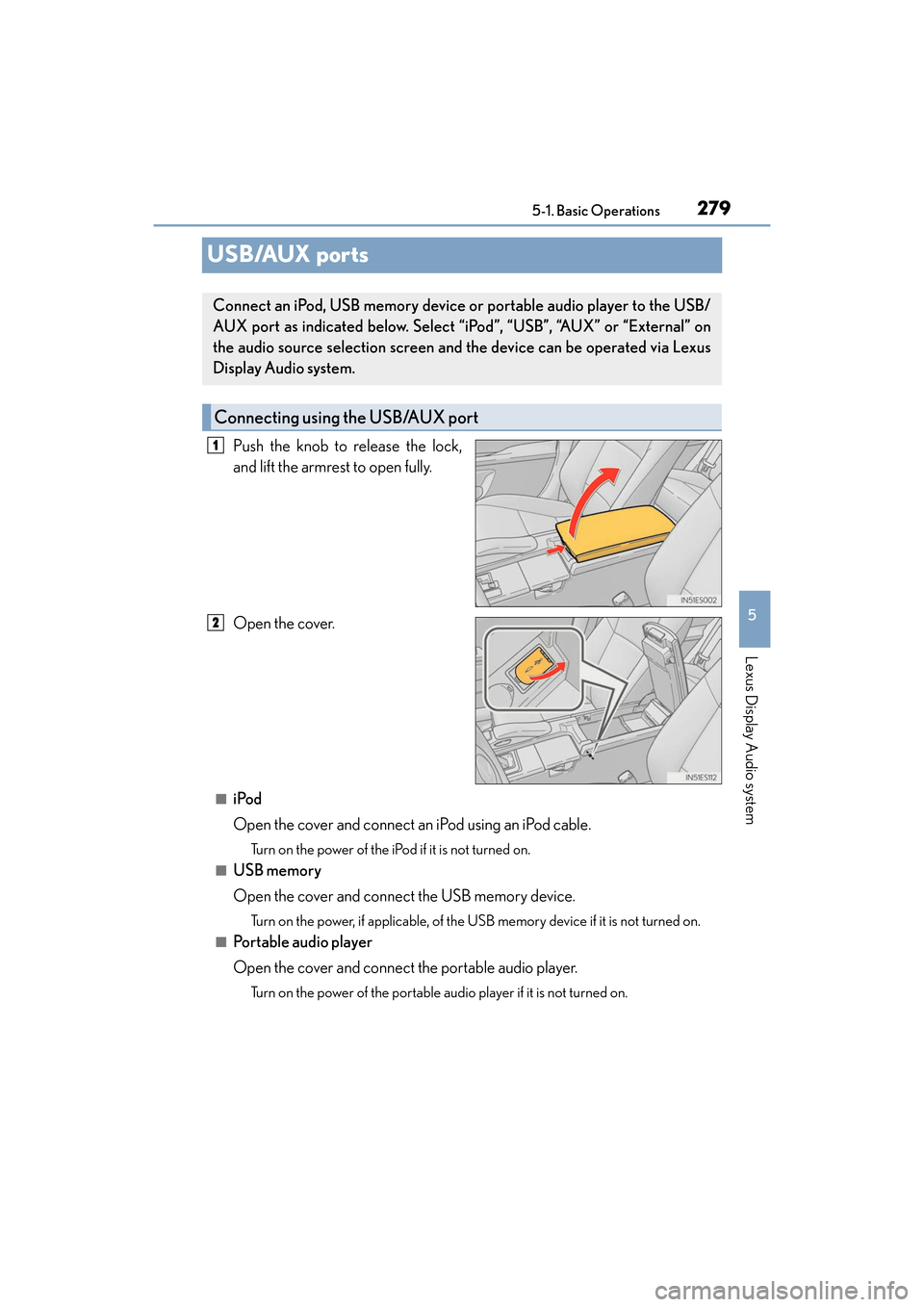
279
ES350_OM_OM33C68U_(U)5-1. Basic Operations
5
Lexus Display Audio system
USB/AUX ports
Push the knob to release the lock,
and lift the armrest to open fully.
Open the cover.
■iPod
Open the cover and connect an iPod using an iPod cable.
Turn on the power of the iPod
if it is not turned on.
■USB memory
Open the cover and connect the USB memory device.
Turn on the power, if applicable, of the US B memory device if it is not turned on.
■Portable audio player
Open the cover and connect the portable audio player.
Turn on the power of the portable audio player if it is not turned on.
Connect an iPod, USB memory device or portable audio player to the USB/
AUX port as indicated below. Select “iPod”, “USB”, “AUX” or “External” on
the audio source selection screen and the device can be operated via Lexus
Display Audio system.
Connecting using the USB/AUX port
1
2
Page 282 of 584
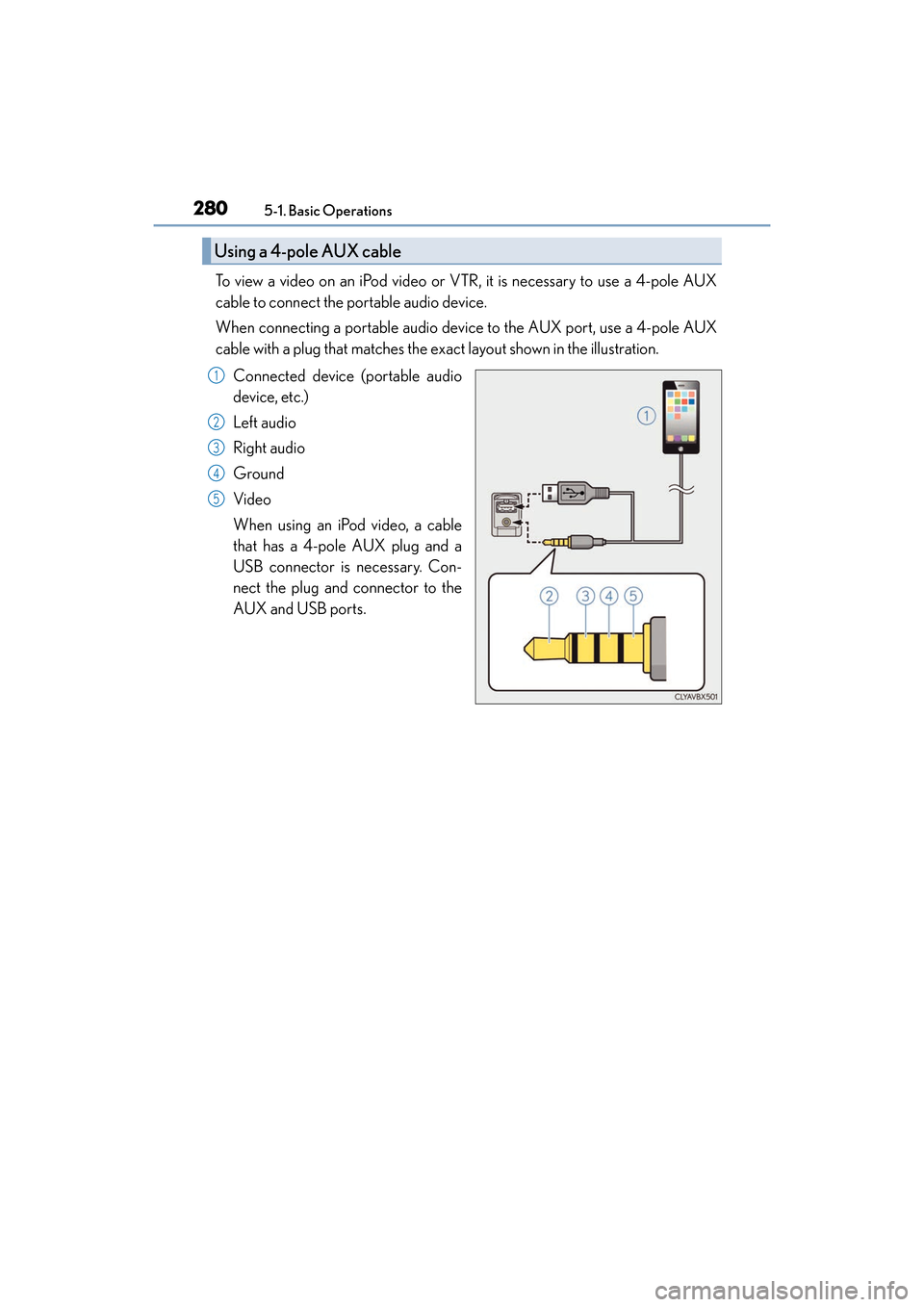
2805-1. Basic Operations
ES350_OM_OM33C68U_(U)
To view a video on an iPod video or VTR, it is necessary to use a 4-pole AUX
cable to connect the portable audio device.
When connecting a portable audio device to the AUX port, use a 4-pole AUX
cable with a plug that matches the ex act layout shown in the illustration.
Connected device (portable audio
device, etc.)
Left audio
Right audio
Ground
Video
When using an iPod video, a cable
that has a 4-pole AUX plug and a
USB connector is necessary. Con-
nect the plug and connector to the
AUX and USB ports.
Using a 4-pole AUX cable
1
2
3
4
5
Page 283 of 584
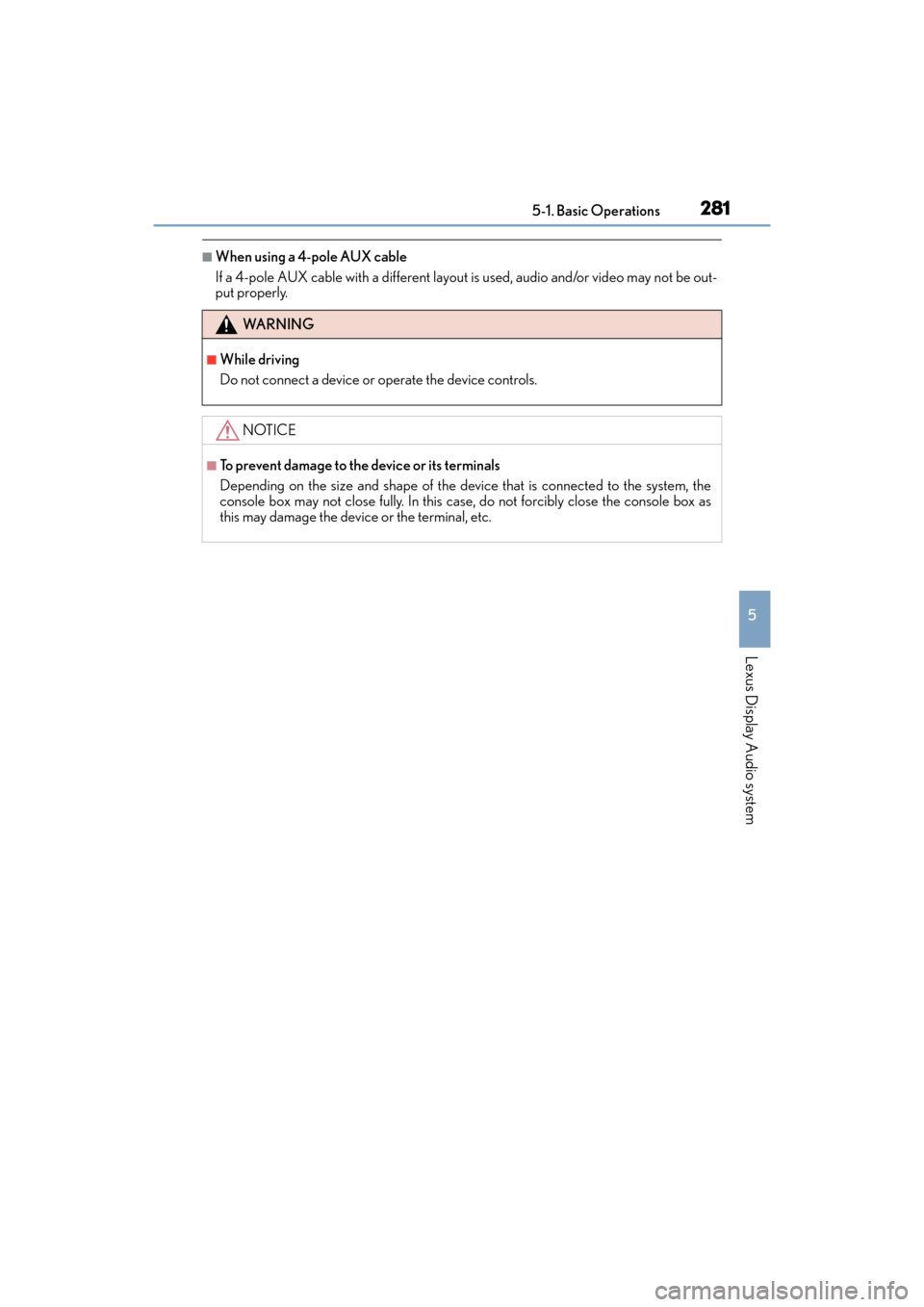
ES350_OM_OM33C68U_(U)
2815-1. Basic Operations
5
Lexus Display Audio system
■When using a 4-pole AUX cable
If a 4-pole AUX cable with a different layout is used, audio and/or video may not be out-
put properly.
WA R N I N G
■While driving
Do not connect a device or operate the device controls.
NOTICE
■To prevent damage to the device or its terminals
Depending on the size and shape of the device that is connected to the system, the
console box may not close fully. In this case, do not forcibly close the console box as
this may damage the device or the terminal, etc.
Page 284 of 584
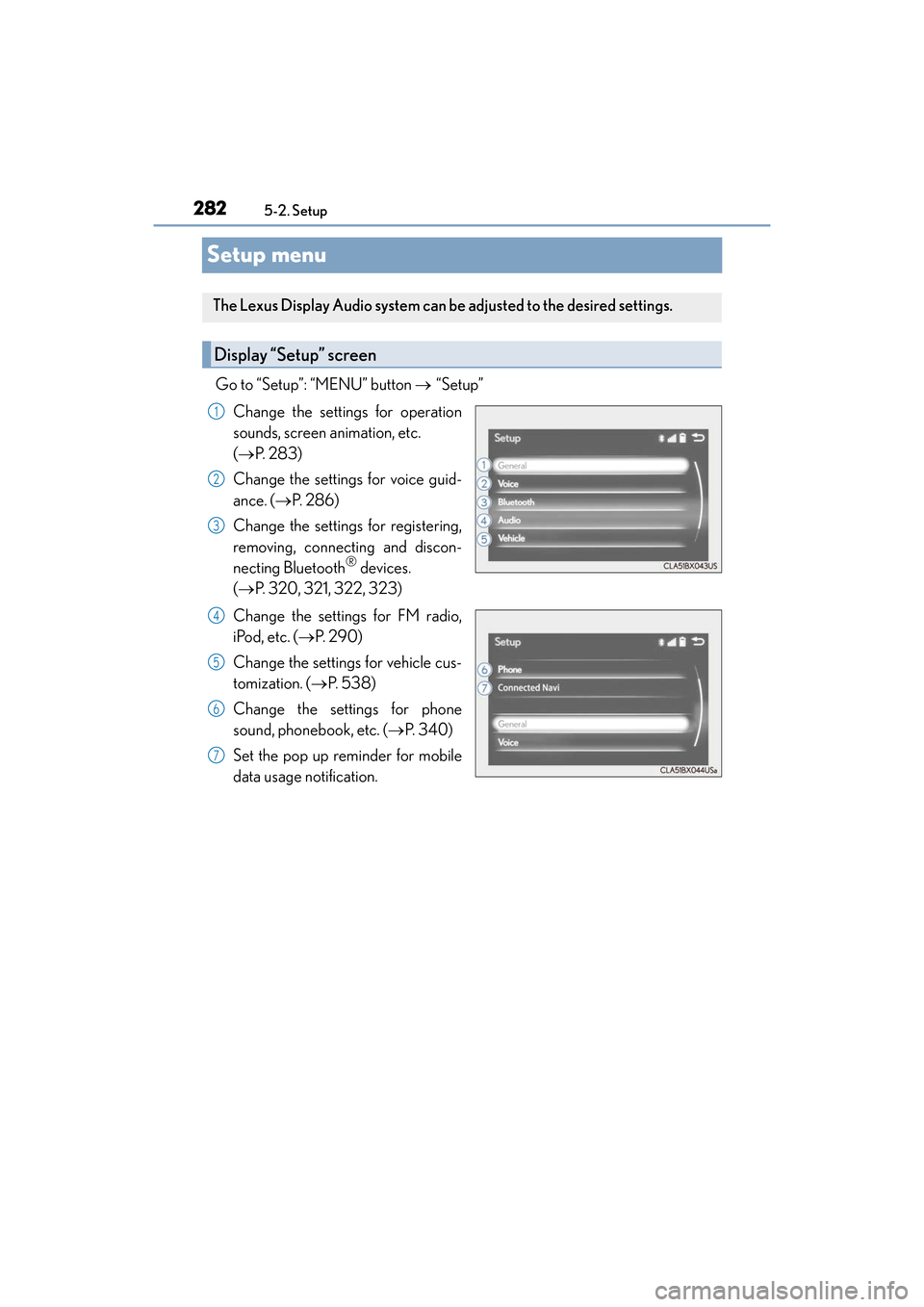
282
ES350_OM_OM33C68U_(U)5-2. Setup
Setup menu
Go to “Setup”: “MENU” button
→ “Setup”
Change the settings for operation
sounds, screen animation, etc.
( → P. 2 8 3 )
Change the settings for voice guid-
ance. ( →P. 2 8 6 )
Change the settings for registering,
removing, connecting and discon-
necting Bluetooth
® devices.
( → P. 320, 321, 322, 323)
Change the settings for FM radio,
iPod, etc. ( →P. 2 9 0 )
Change the settings for vehicle cus-
tomization. ( →P. 5 3 8 )
Change the settings for phone
sound, phonebook, etc. (→ P. 3 4 0 )
Set the pop up reminder for mobile
data usage notification.
The Lexus Display Audio system can be adjusted to the desired settings.
Display “Setup” screen
1
2
3
4
5
6
7
Page 285 of 584
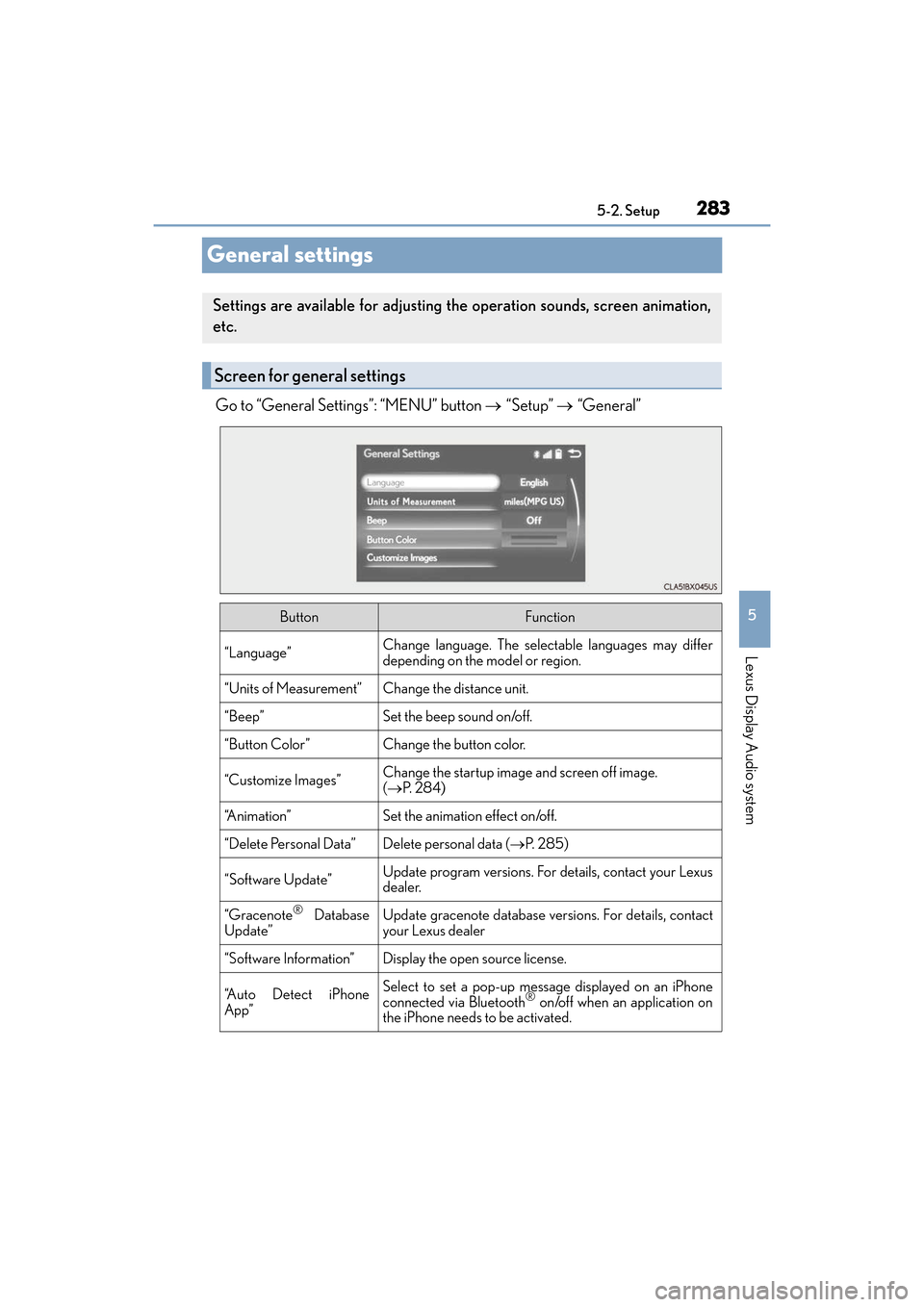
283
ES350_OM_OM33C68U_(U)5-2. Setup
5
Lexus Display Audio system
General settings
Go to “General Settings”: “MENU” button
→ “Setup” → “General”
Settings are available for adjusting the operation sounds, screen animation,
etc.
Screen for general settings
ButtonFunction
“Language”Change language. The selectable languages may differ
depending on the model or region.
“Units of Measurement”Change the distance unit.
“Beep”Set the beep sound on/off.
“Button Color”Change the button color.
“Customize Images”Change the startup image and screen off image.
(→ P. 2 8 4 )
“A n i m a t i o n ”Set the animation effect on/off.
“Delete Personal Data”Delete personal data ( →P. 2 8 5 )
“Software Update”Update program versions. For details, contact your Lexus
dealer.
“Gracenote® Database
Update”Update gracenote database versions. For details, contact
your Lexus dealer
“Software Information”Display the open source license.
“A u t o D e t e c t i P h o n e
App”Select to set a pop-up message displayed on an iPhone
connected via Bluetooth® on/off when an application on
the iPhone needs to be activated.
Page 286 of 584
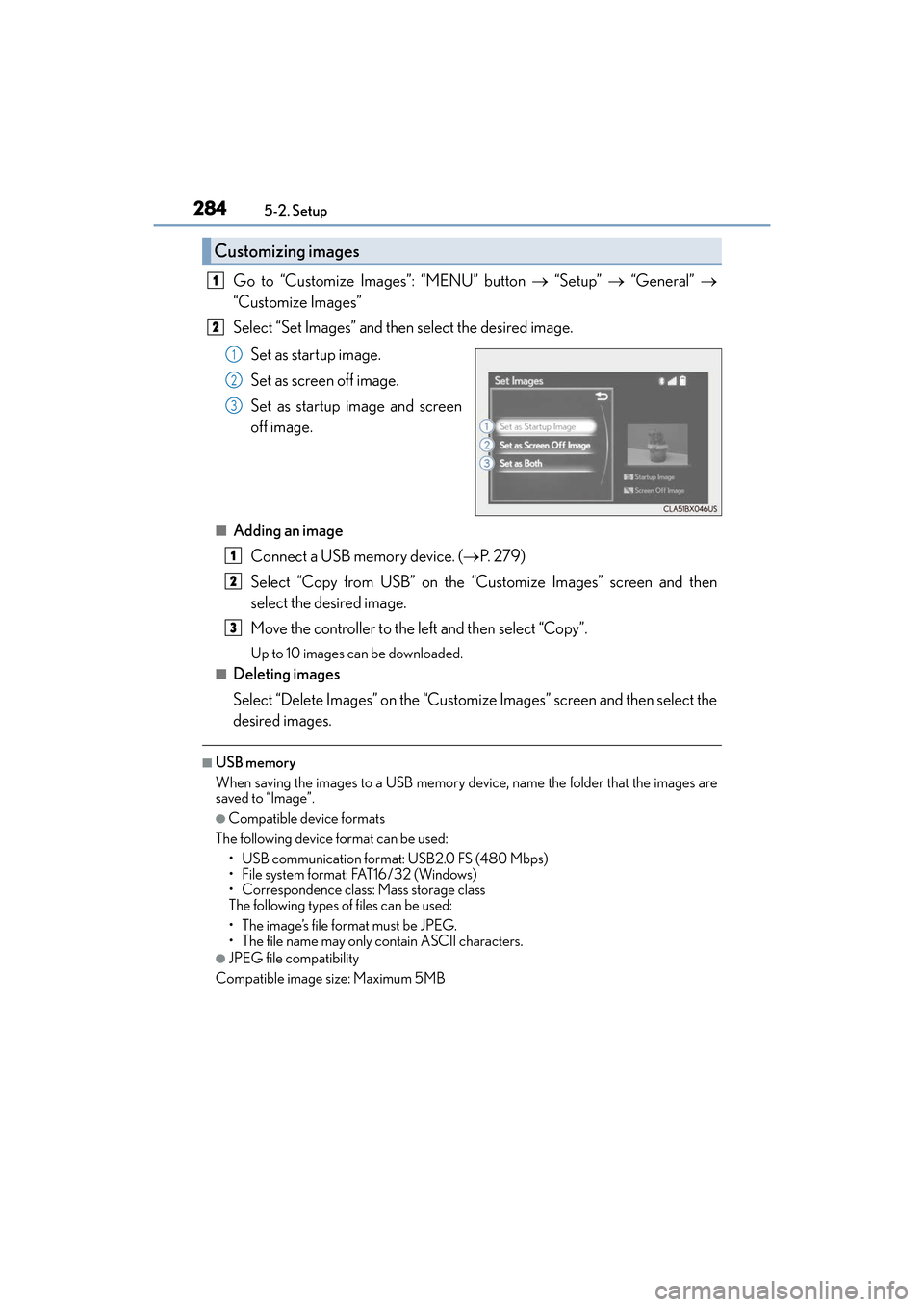
2845-2. Setup
ES350_OM_OM33C68U_(U)
Go to “Customize Images”: “MENU” button → “Setup” → “General” →
“Customize Images”
Select “Set Images” and then select the desired image.
Set as startup image.
Set as screen off image.
Set as startup image and screen
off image.
■Adding an imageConnect a USB memory device. ( →P. 2 7 9 )
Select “Copy from USB” on the “Customize Images” screen and then
select the desired image.
Move the controller to the left and then select “Copy”.
Up to 10 images can be downloaded.
■Deleting images
Select “Delete Images” on the “Customize Images” screen and then select the
desired images.
■USB memory
When saving the images to a USB memory device, name the folder that the images are
saved to “Image”.
●Compatible device formats
The following device format can be used: • USB communication format: USB2.0 FS (480 Mbps)
• File system format: FAT16/32 (Windows)
• Correspondence class: Mass storage class
The following types of files can be used:
• The image’s file format must be JPEG.
• The file name may only contain ASCII characters.
●JPEG file compatibility
Compatible image size: Maximum 5MB
Customizing images
1
2
1
2
3
1
2
3
Page 287 of 584
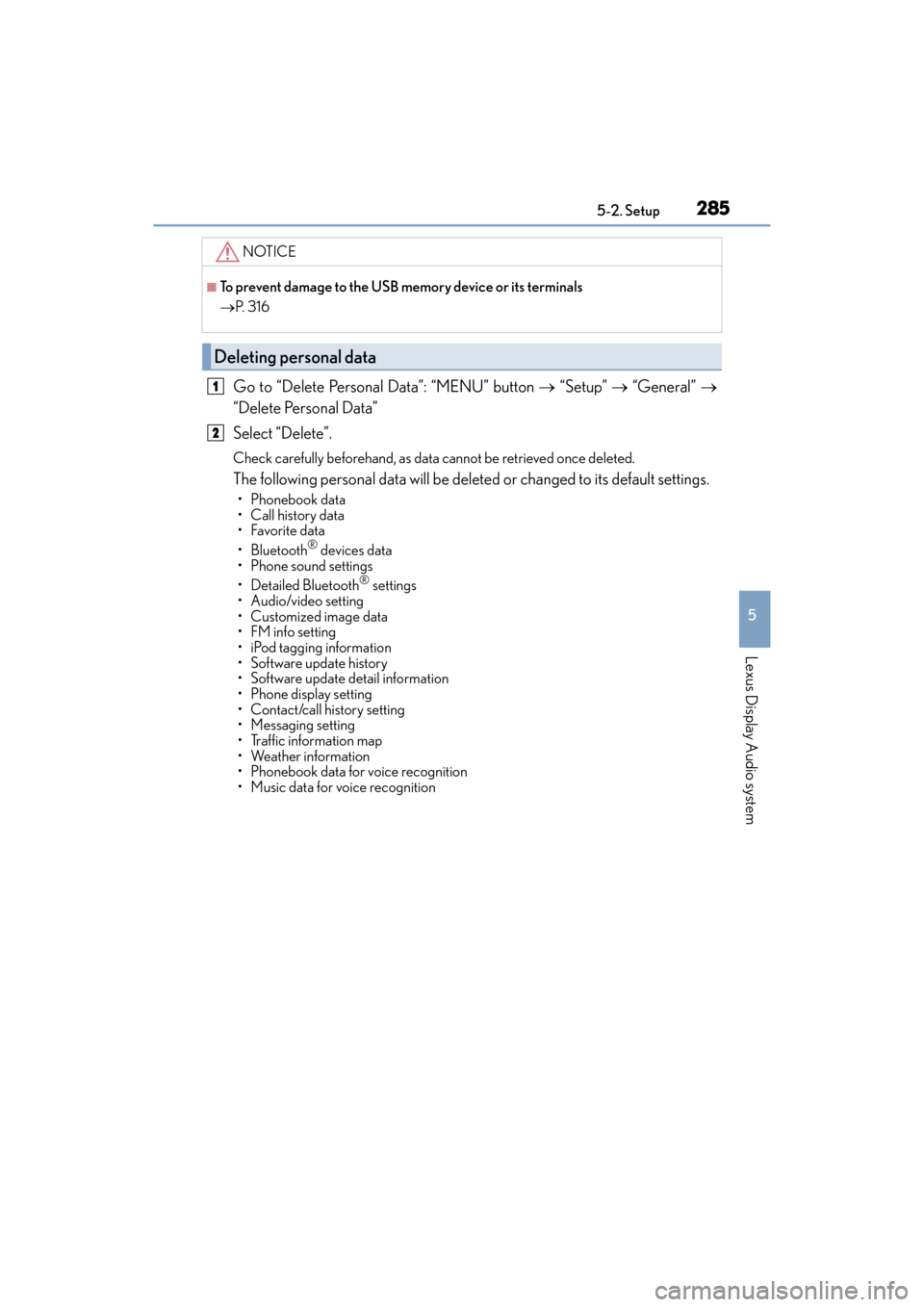
ES350_OM_OM33C68U_(U)
2855-2. Setup
5
Lexus Display Audio system
Go to “Delete Personal Data”: “MENU” button → “Setup” → “General” →
“Delete Personal Data”
Select “Delete”.
Check carefully beforehand, as data cannot be retrieved once deleted.
The following personal data will be dele ted or changed to its default settings.
• Phonebook data
• Call history data
•Favorite data
• Bluetooth
® devices data
• Phone sound settings
• Detailed Bluetooth
® settings
• Audio/video setting
• Customized image data
• FM info setting
• iPod tagging information
• Software update history
• Software update detail information
• Phone display setting
• Contact/call history setting
• Messaging setting
• Traffic information map
• Weather information
• Phonebook data for voice recognition
• Music data for voice recognition
NOTICE
■To prevent damage to the USB memory device or its terminals
→ P. 3 1 6
Deleting personal data
1
2
Page 288 of 584
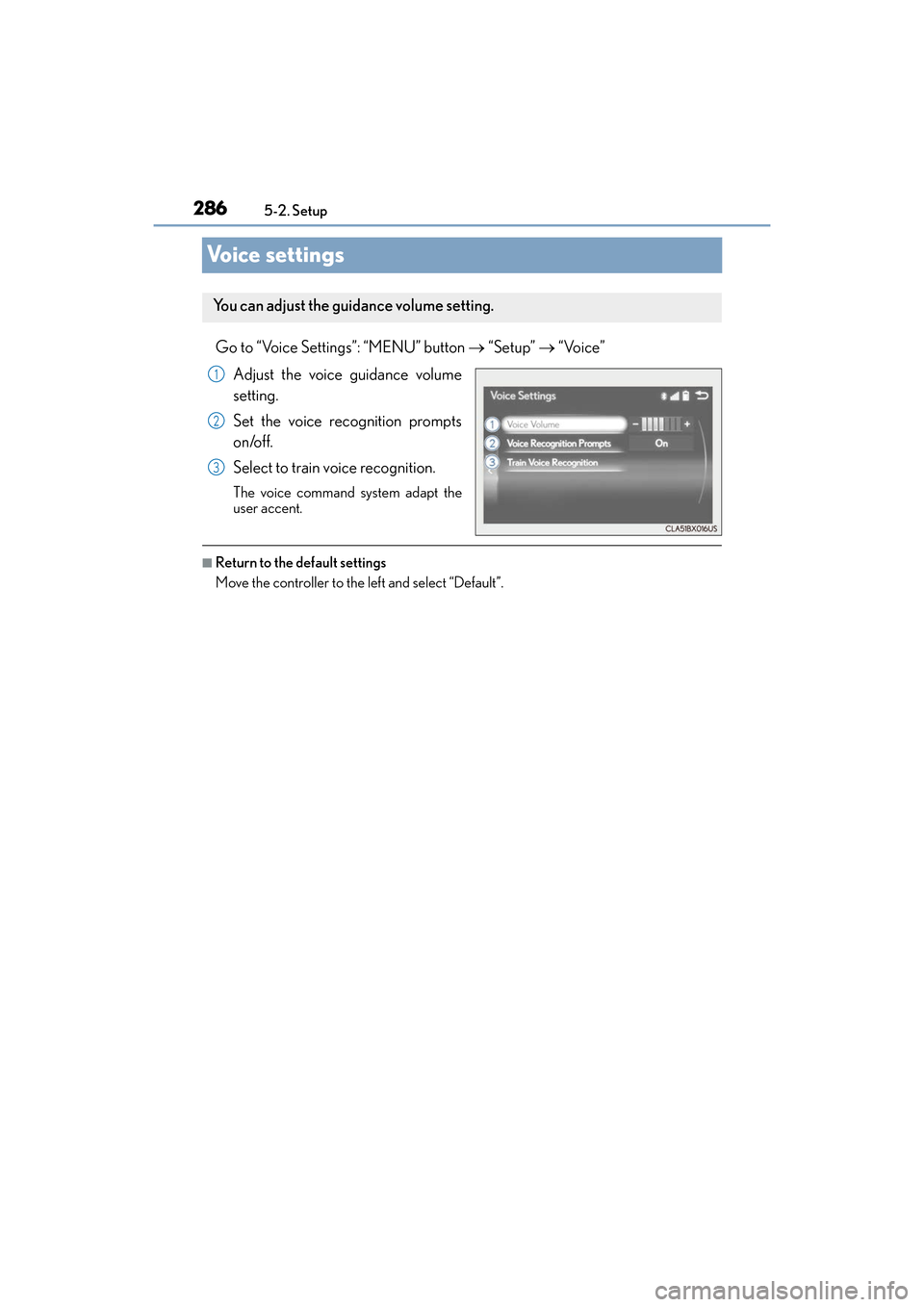
286
ES350_OM_OM33C68U_(U)5-2. Setup
Voice settings
Go to “Voice Settings”: “MENU” button
→ “Setup” → “Voice”
Adjust the voice guidance volume
setting.
Set the voice recognition prompts
on/off.
Select to train voice recognition.
The voice command system adapt the
user accent.
■Return to the default settings
Move the controller to the left and select “Default”.
You can adjust the guidance volume setting.
1
2
3
Page 289 of 584
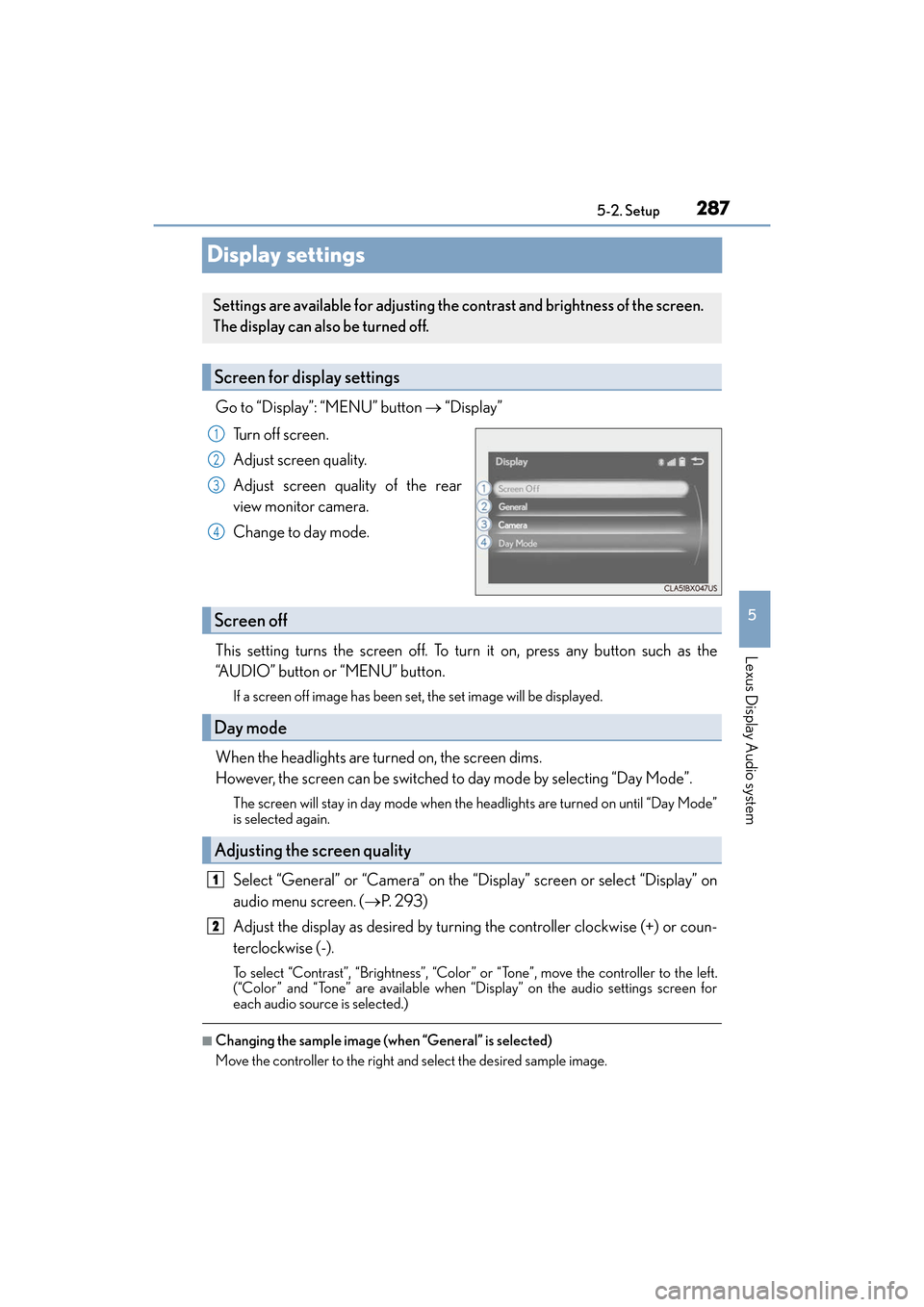
287
ES350_OM_OM33C68U_(U)5-2. Setup
5
Lexus Display Audio system
Display settings
Go to “Display”: “MENU” button
→ “Display”
Tu r n o f f s c r e e n .
Adjust screen quality.
Adjust screen quality of the rear
view monitor camera.
Change to day mode.
This setting turns the screen off. To tu rn it on, press any button such as the
“AUDIO” button or “MENU” button.
If a screen off image has been set, the set image will be displayed.
When the headlights are turned on, the screen dims.
However, the screen can be switched to day mode by selecting “Day Mode”.
The screen will stay in day mode when the headlights are turned on until “Day Mode”
is selected again.
Select “General” or “Camera” on the “Display” screen or select “Display” on
audio menu screen. ( →P. 2 9 3 )
Adjust the display as desired by turnin g the controller clockwise (+) or coun-
terclockwise (-).
To select “Contrast”, “Brightness”, “Color” or “Tone”, move the controller to the left.
(“Color” and “Tone” are available when “Display” on the audio settings screen for
each audio source is selected.)
■Changing the sample image (when “General” is selected)
Move the controller to the right and select the desired sample image.
Settings are available for adjusting the contrast and brightness of the screen.
The display can also be turned off.
Screen for display settings
1
2
3
4
Screen off
Day mode
Adjusting the screen quality
1
2
Page 290 of 584
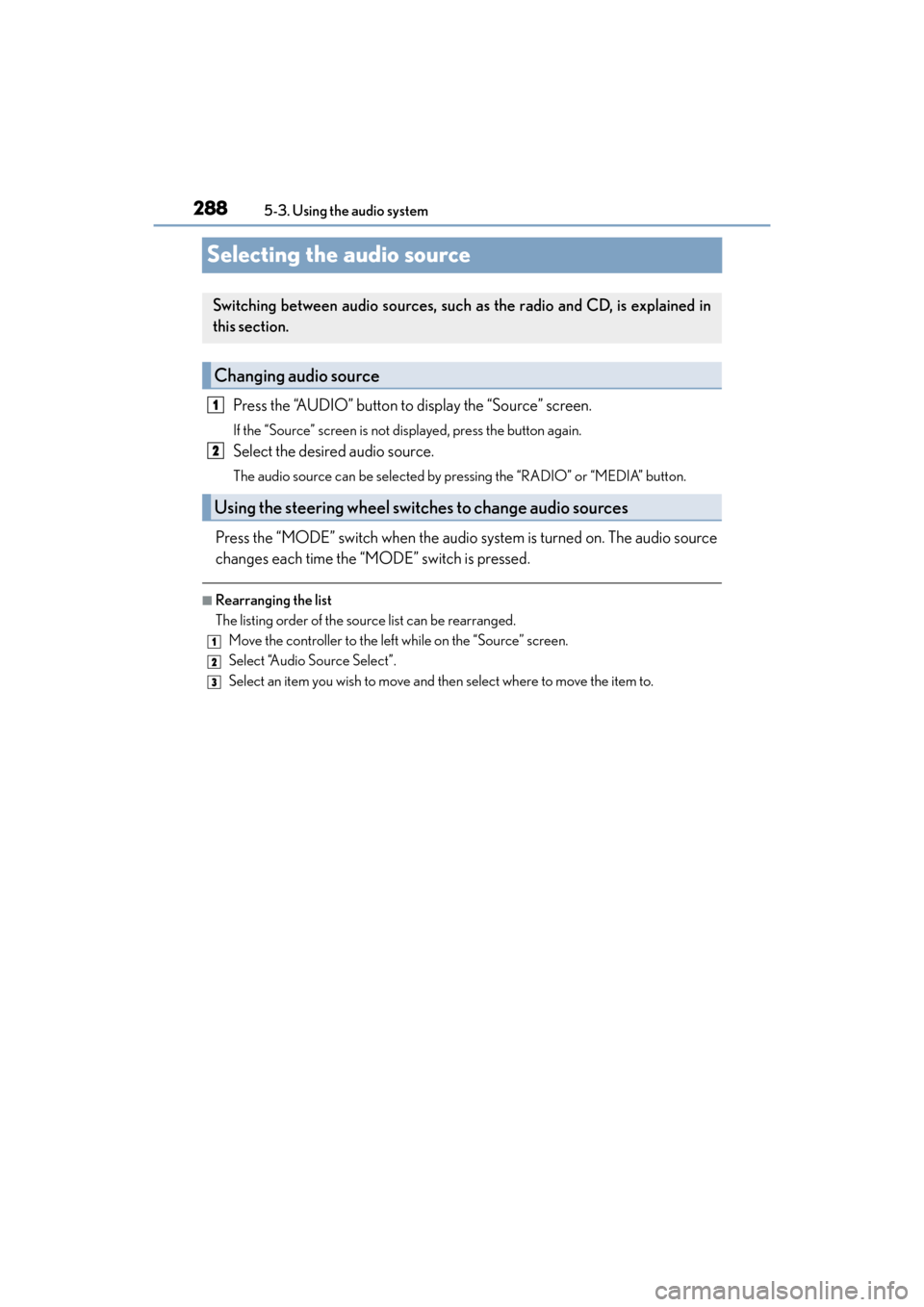
288
ES350_OM_OM33C68U_(U)5-3. Using the audio system
Selecting the audio source
Press the “AUDIO” button to display the “Source” screen.
If the “Source” screen is not displayed, press the button again.
Select the desired audio source.
The audio source can be selected by pressing the “RADIO” or “MEDIA” button.
Press the “MODE” switch when the audio system is turned on. The audio source
changes each time the “MODE” switch is pressed.
■Rearranging the list
The listing order of the source list can be rearranged.
Move the controller to the left while on the “Source” screen.
Select “Audio Source Select”.
Select an item you wish to move and th en select where to move the item to.
Switching between audio sources, such as the radio and CD, is explained in
this section.
Changing audio source
Using the steering wheel switch es to change audio sources
1
2
1
2
3