display Lexus ES350 2017 Quick Guide
[x] Cancel search | Manufacturer: LEXUS, Model Year: 2017, Model line: ES350, Model: Lexus ES350 2017Pages: 104, PDF Size: 3.83 MB
Page 49 of 104
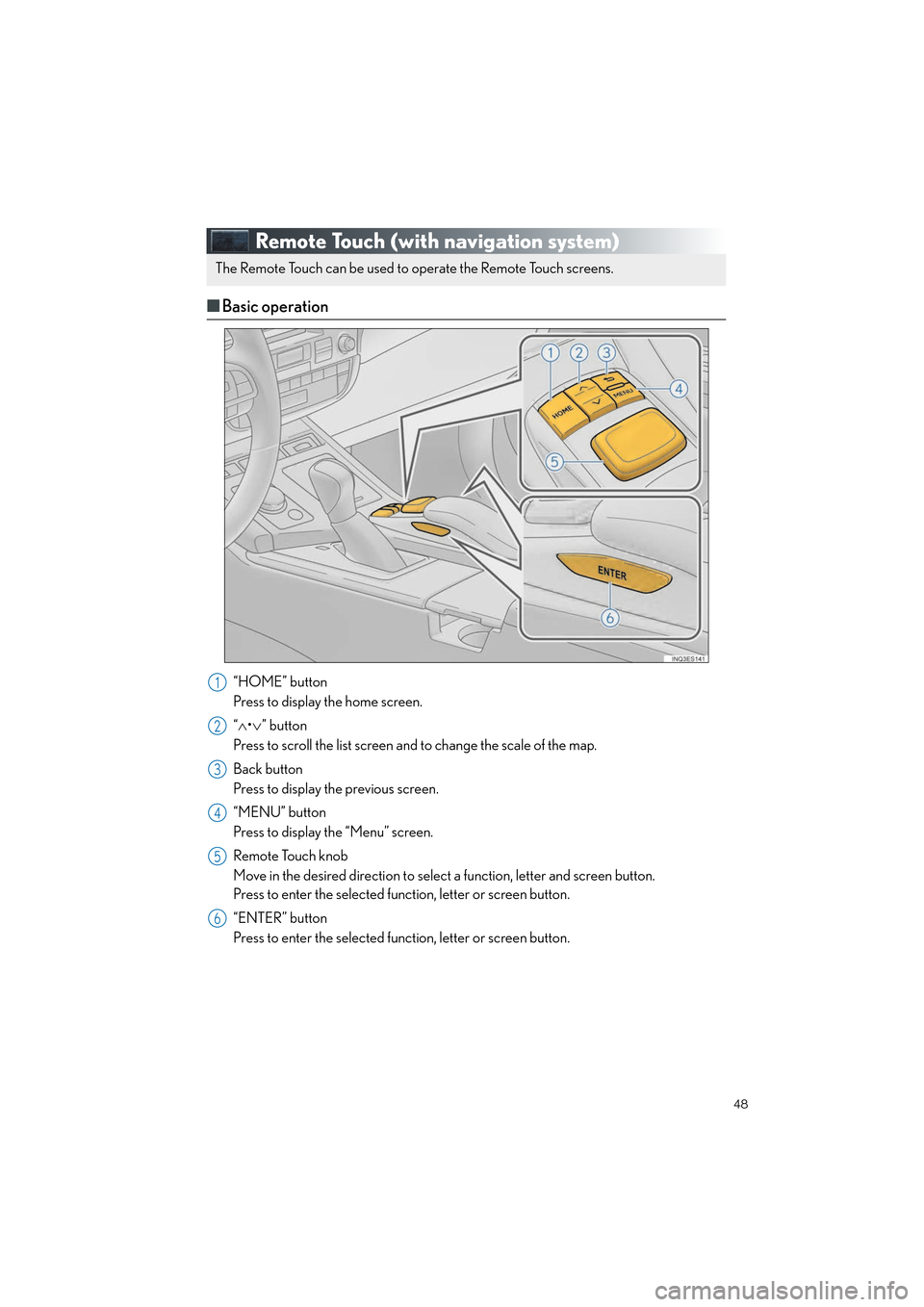
48
ES350_QG_OM33C84U_(U)
Remote Touch (with navigation system)
■Basic operation
“HOME” button
Press to display the home screen.
“∧ •∨ ” button
Press to scroll the list screen and to change the scale of the map.
Back button
Press to display the previous screen.
“MENU” button
Press to display the “Menu” screen.
Remote Touch knob
Move in the desired direction to select a function, letter and screen button.
Press to enter the selected function, letter or screen button.
“ENTER” button
Press to enter the selected function, letter or screen button.
The Remote Touch can be used to operate the Remote Touch screens.
1
2
3
4
5
6
Page 50 of 104
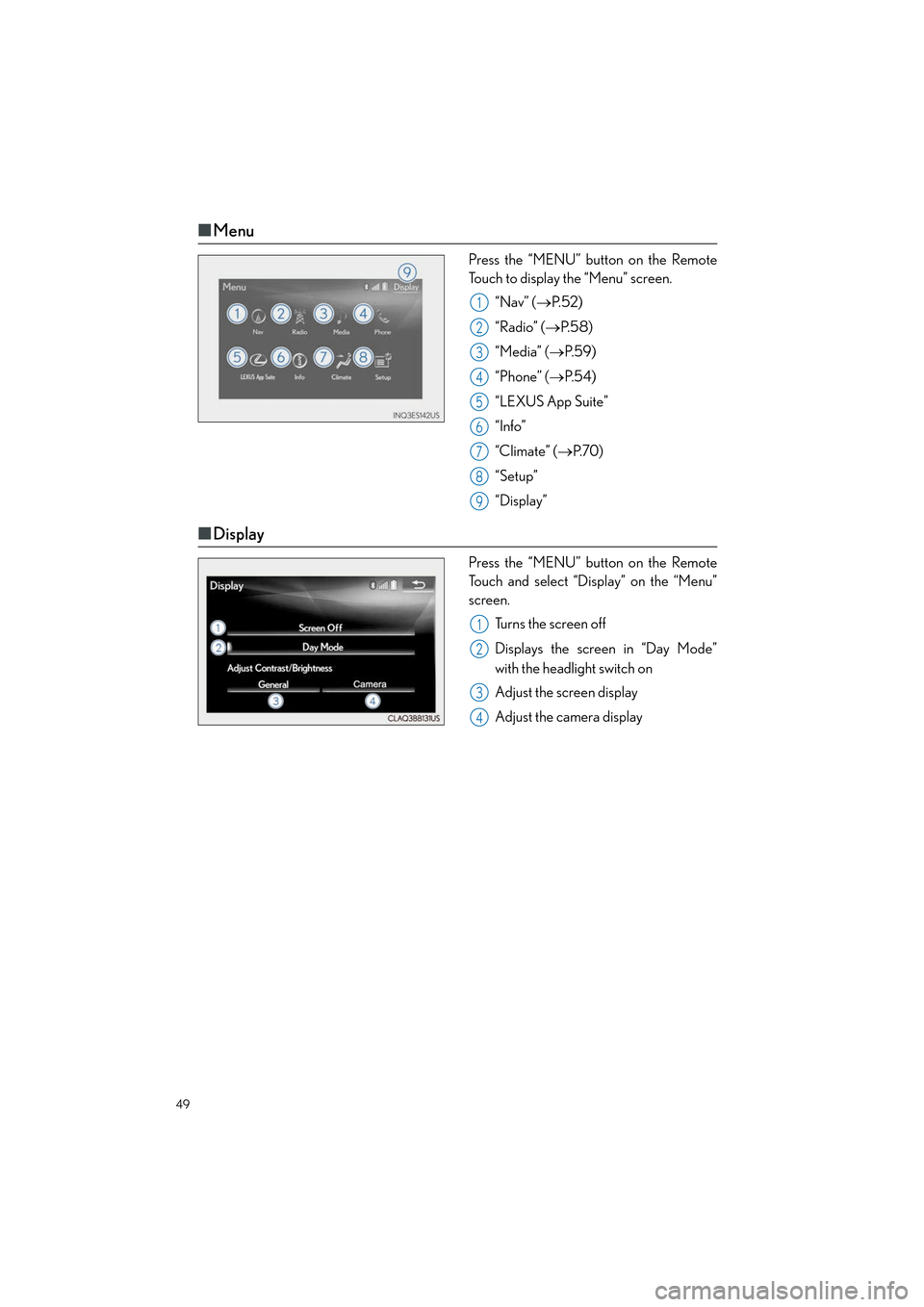
49
ES350_QG_OM33C84U_(U)
■Menu
Press the “MENU” button on the Remote
Touch to display the “Menu” screen.
“Nav” ( →P. 5 2 )
“Radio” ( →P. 5 8 )
“Media” ( →P. 5 9 )
“Phone” ( →P. 5 4 )
“LEXUS App Suite”
“Info”
“Climate” ( →P. 7 0 )
“Setup”
“Display”
■ Display
Press the “MENU” button on the Remote
Touch and select “Display” on the “Menu”
screen.
Turns the screen off
Displays the screen in “Day Mode”
with the headlight switch on
Adjust the screen display
Adjust the camera display
1
2
3
4
5
6
7
8
9
1
2
3
4
Page 56 of 104
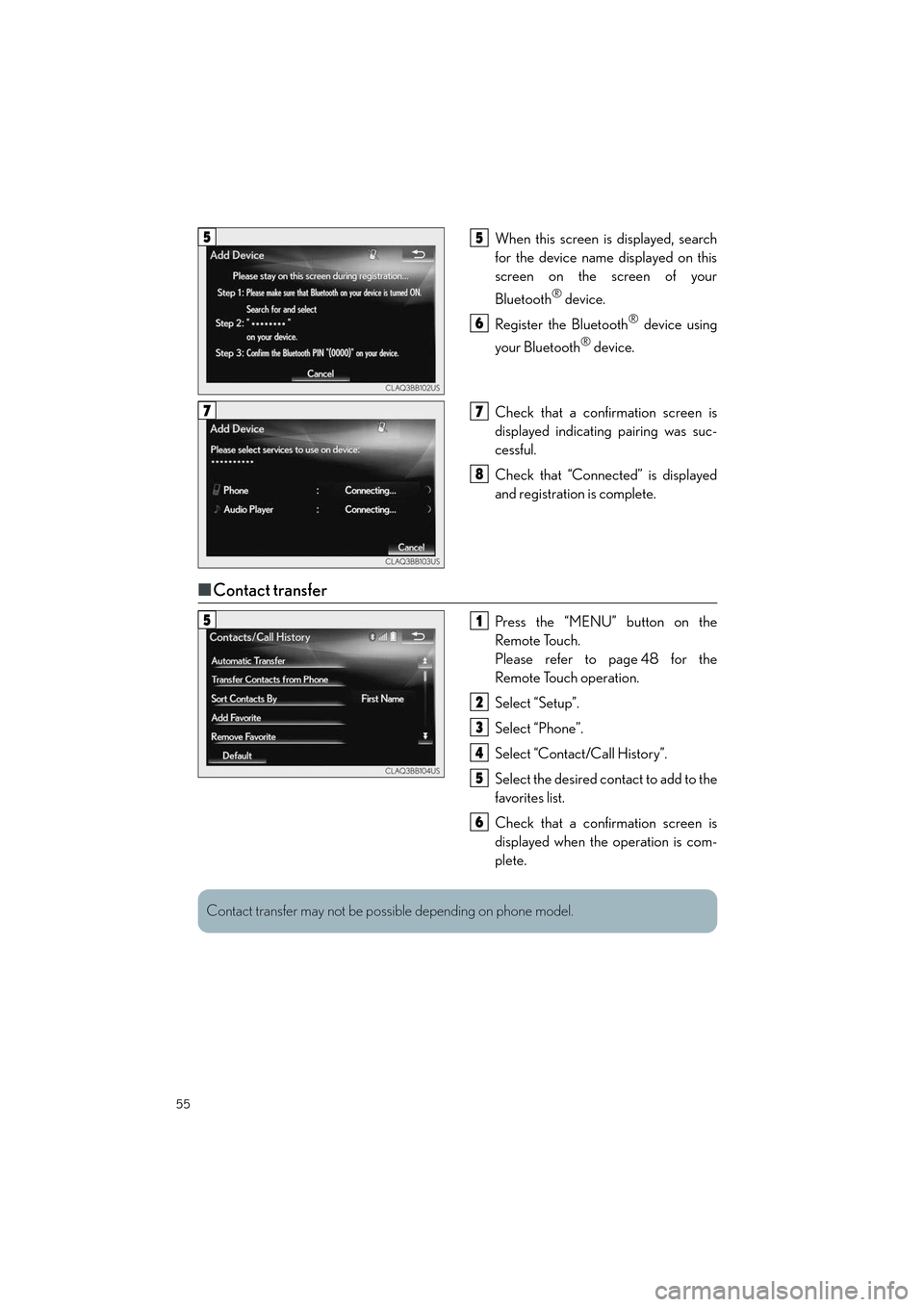
55
ES350_QG_OM33C84U_(U)
When this screen is displayed, search
for the device name displayed on this
screen on the screen of your
Bluetooth
® device.
Register the Bluetooth
® device using
your Bluetooth
® device.
Check that a confirmation screen is
displayed indicating pairing was suc-
cessful.
Check that “Connected” is displayed
and registration is complete.
■ Contact transfer
Press the “MENU” button on the
Remote Touch.
Please refer to page 48 for the
Remote Touch operation.
Select “Setup”.
Select “Phone”.
Select “Contact/Call History”.
Select the desired contact to add to the
favorites list.
Check that a confirmation screen is
displayed when the operation is com-
plete.
55
6
77
8
51
2
3
4
5
6
Contact transfer may not be possible depending on phone model.
Page 57 of 104
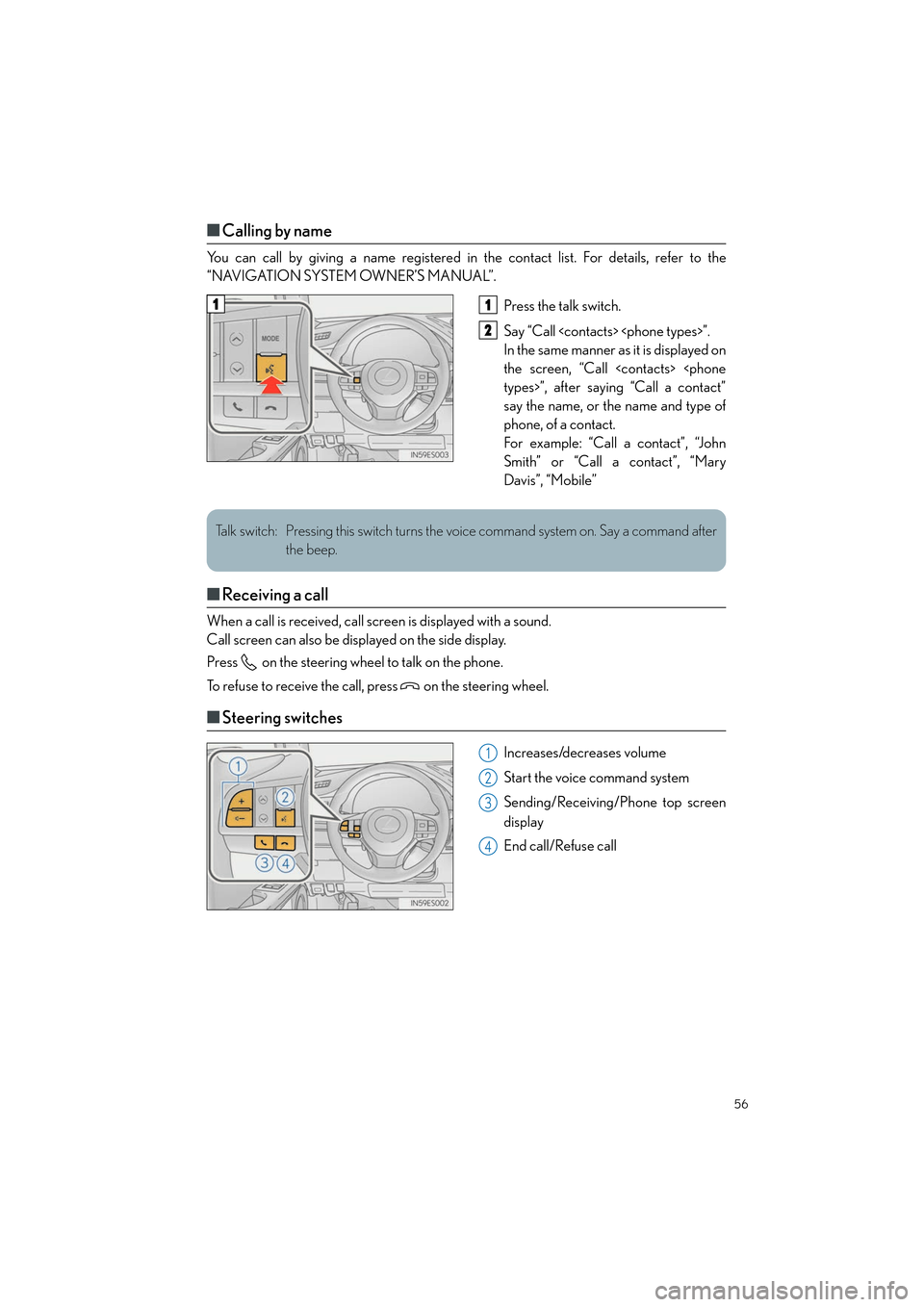
56
ES350_QG_OM33C84U_(U)
■Calling by name
You can call by giving a name registered in the contact list. For details, refer to the
“NAVIGATION SYSTEM OWNER’S MANUAL”.
Press the talk switch.
Say “Call
In the same manner as it is displayed on
the screen, “Call
say the name, or the name and type of
phone, of a contact.
For example: “Call a contact”, “John
Smith” or “Call a contact”, “Mary
Davis”, “Mobile”
■Receiving a call
When a call is received, call screen is displayed with a sound.
Call screen can also be displayed on the side display.
Press on the steering wheel to talk on the phone.
To refuse to receive the call, press on the steering wheel.
■Steering switches
Increases/decreases volume
Start the voice command system
Sending/Receiving/Phone top screen
display
End call/Refuse call
11
2
Talk switch: Pressing this switch turns the voice command system on. Say a command after
the beep.
1
2
3
4
Page 58 of 104
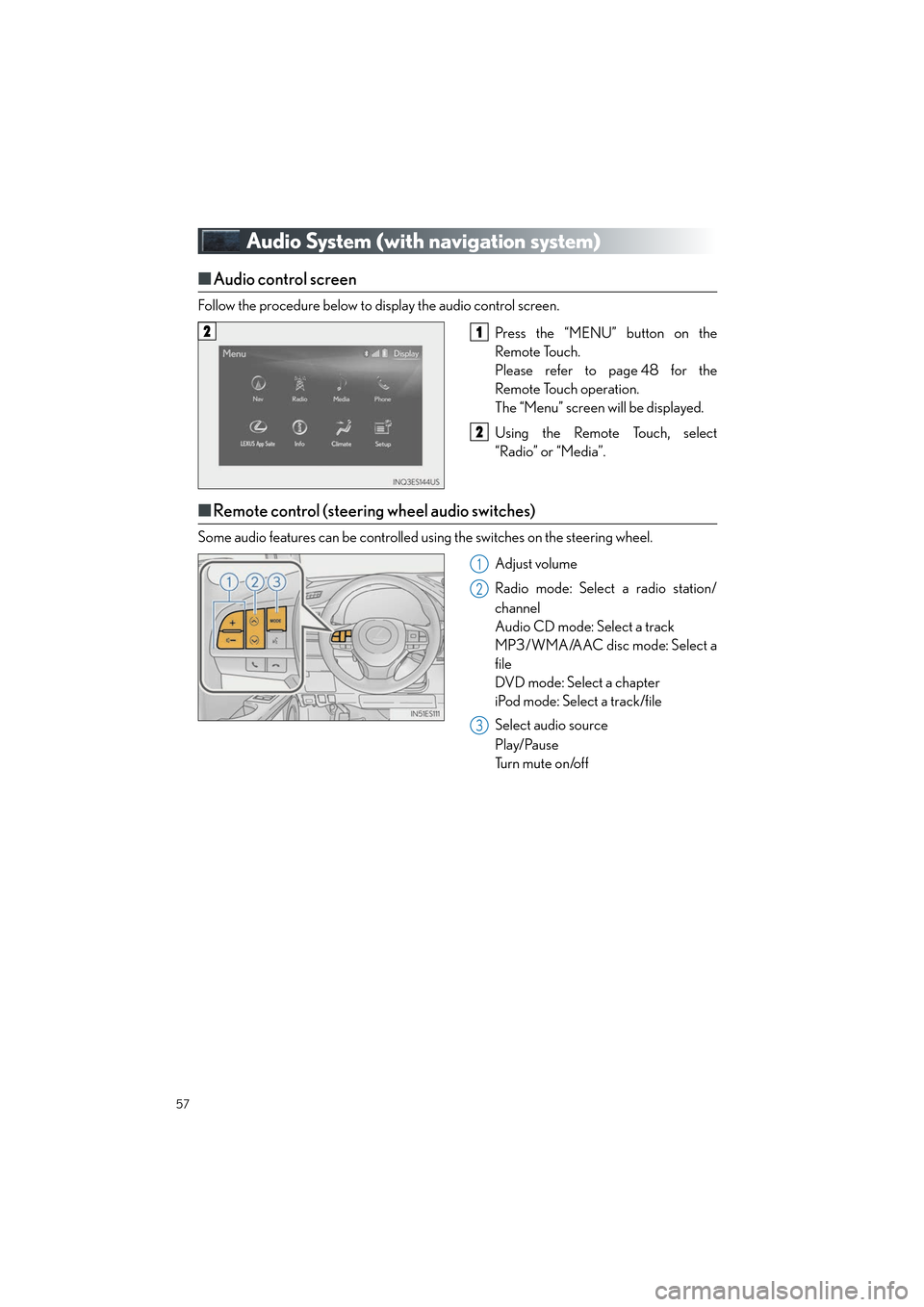
57
ES350_QG_OM33C84U_(U)
Audio System (with navigation system)
■Audio control screen
Follow the procedure below to display the audio control screen.
Press the “MENU” button on the
Remote Touch.
Please refer to page 48 for the
Remote Touch operation.
The “Menu” screen will be displayed.
Using the Remote Touch, select
“Radio” or “Media”.
■Remote control (steering wheel audio switches)
Some audio features can be controlled using the switches on the steering wheel.
Adjust volume
Radio mode: Select a radio station/
channel
Audio CD mode: Select a track
MP3/WMA/AAC disc mode: Select a
file
DVD mode: Select a chapter
iPod mode: Select a track/file
Select audio source
Play/Pause
Tu r n m u t e o n /o f f
21
2
1
2
3
Page 59 of 104
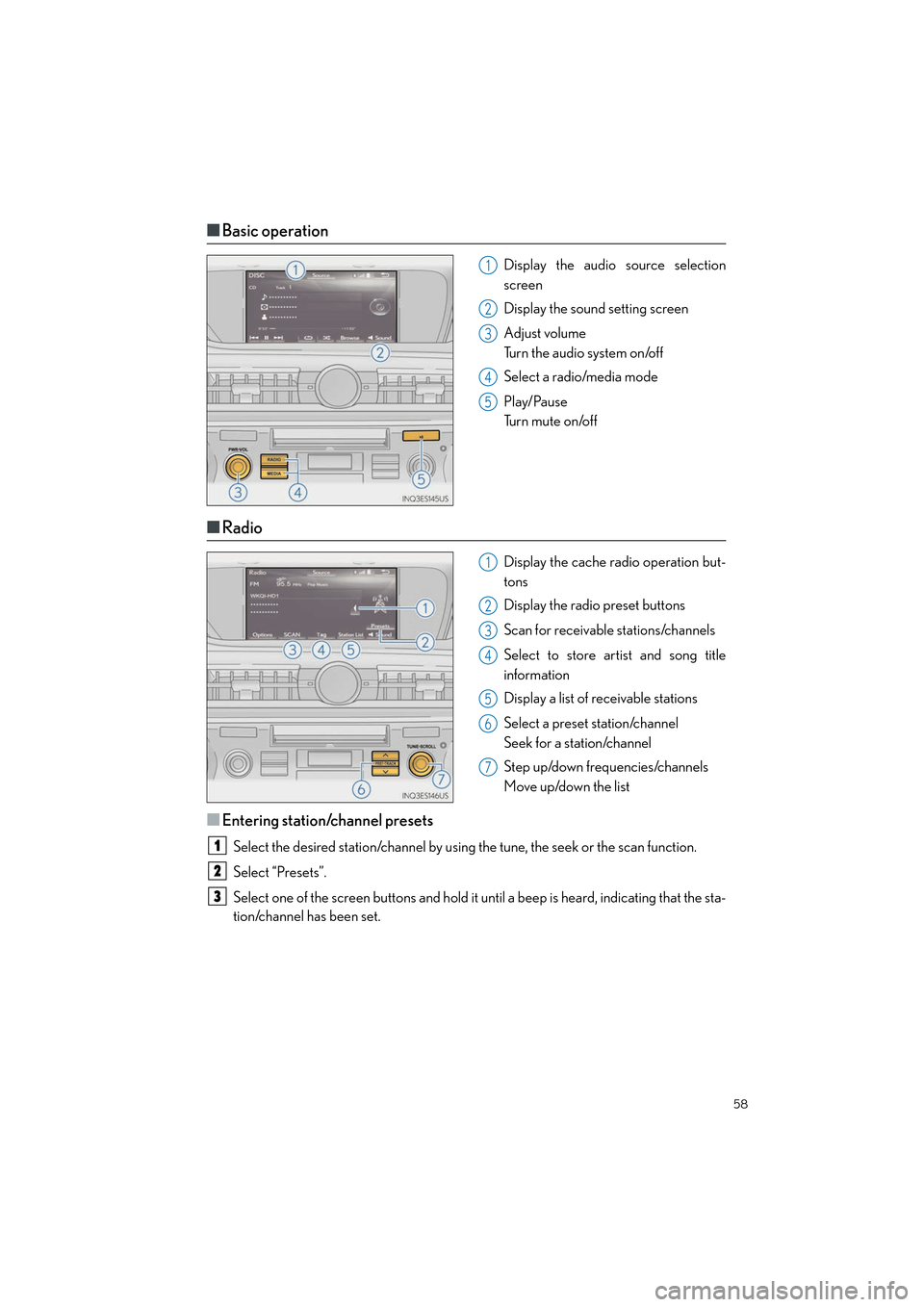
58
ES350_QG_OM33C84U_(U)
■Basic operation
Display the audio source selection
screen
Display the sound setting screen
Adjust volume
Turn the audio system on/off
Select a radio/media mode
Play/Pause
Tu r n m u t e o n /o f f
■Radio
Display the cache radio operation but-
tons
Display the radio preset buttons
Scan for receivable stations/channels
Select to store artist and song title
information
Display a list of receivable stations
Select a preset station/channel
Seek for a station/channel
Step up/down frequencies/channels
Move up/down the list
■Entering station/channel presets
Select the desired station/channel by using the tune, the seek or the scan function.
Select “Presets”.
Select one of the screen buttons and hold it until a beep is heard, indicating that the sta-
tion/channel has been set.
1
2
3
4
5
1
2
3
4
5
6
7
1
2
3
Page 60 of 104
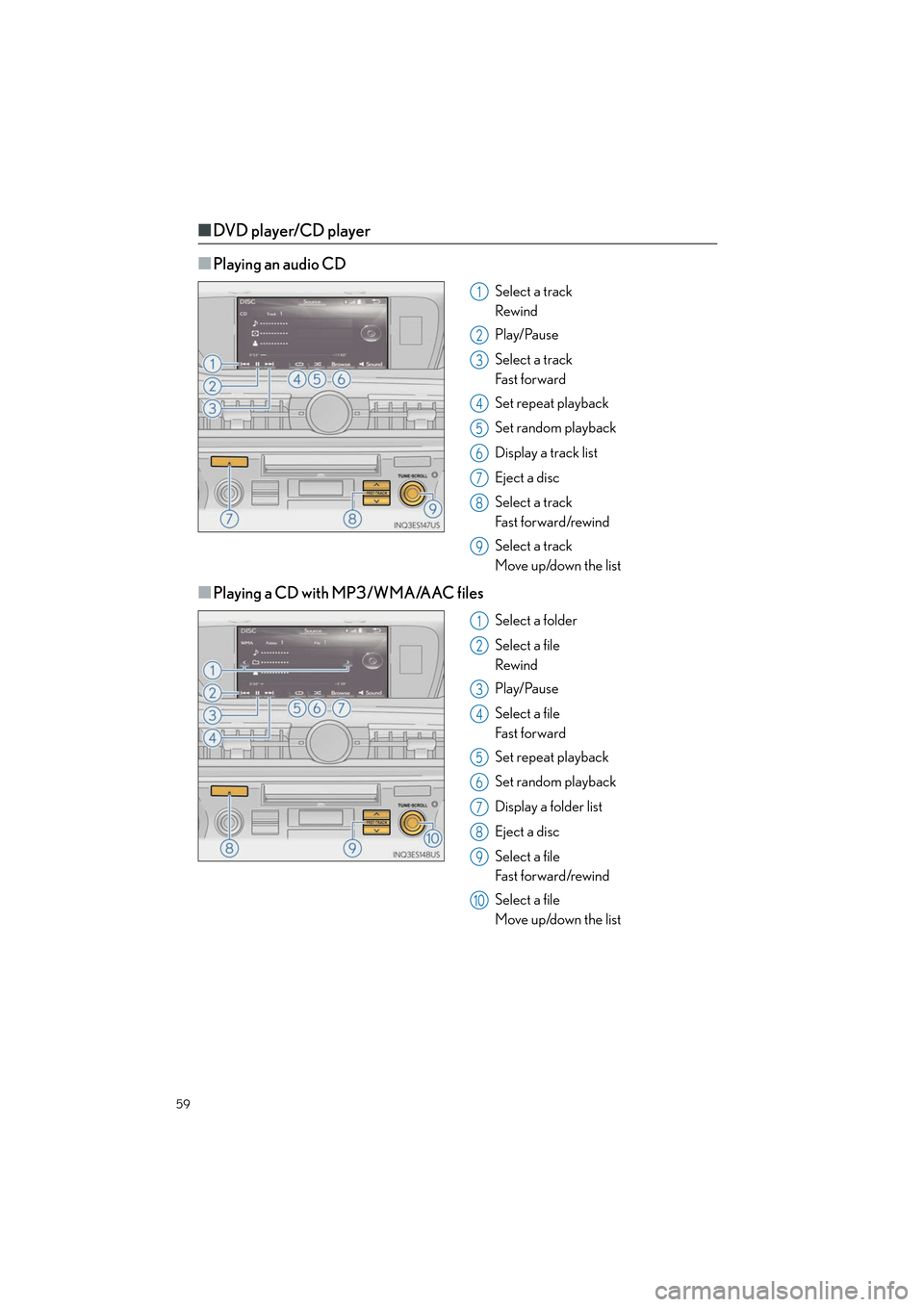
59
ES350_QG_OM33C84U_(U)
■DVD player/CD player
■
Playing an audio CD
Select a track
Rewind
Play/Pause
Select a track
Fa s t f o r wa rd
Set repeat playback
Set random playback
Display a track list
Eject a disc
Select a track
Fa s t f o r wa rd /rewi n d
Select a track
Move up/down the list
■Playing a CD with MP3/WMA/AAC files
Select a folder
Select a file
Rewind
Play/Pause
Select a file
Fa s t f o r wa rd
Set repeat playback
Set random playback
Display a folder list
Eject a disc
Select a file
Fa s t f o r wa rd /rewi n d
Select a file
Move up/down the list
1
2
3
4
5
6
7
8
9
1
2
3
4
5
6
7
8
9
10
Page 61 of 104
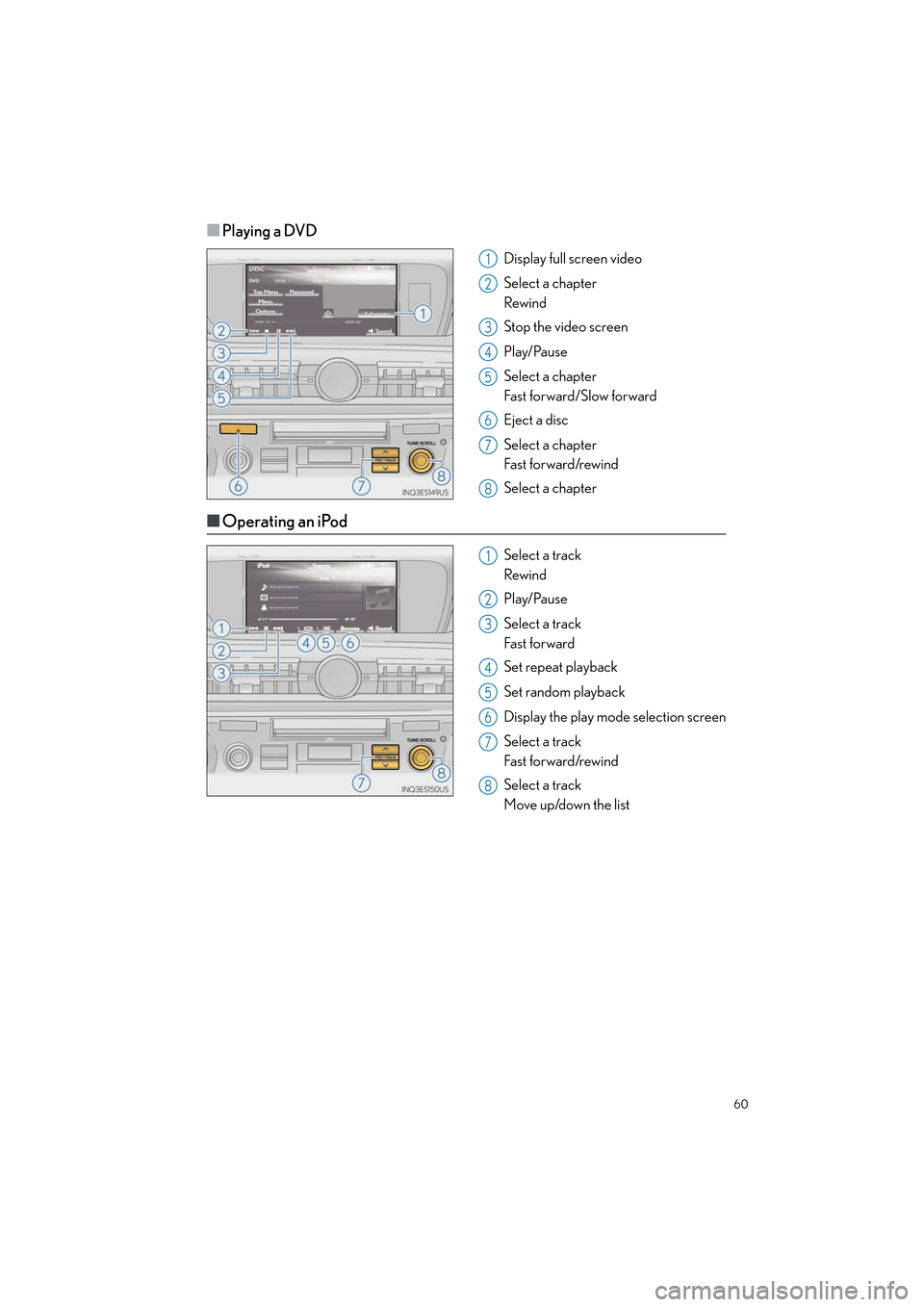
60
ES350_QG_OM33C84U_(U)
■Playing a DVD
Display full screen video
Select a chapter
Rewind
Stop the video screen
Play/Pause
Select a chapter
Fast forward/Slow forward
Eject a disc
Select a chapter
Fast for ward/rewind
Select a chapter
■Operating an iPod
Select a track
Rewind
Play/Pause
Select a track
Fast for ward
Set repeat playback
Set random playback
Display the play mode selection screen
Select a track
Fast for ward/rewind
Select a track
Move up/down the list
1
2
3
4
5
6
7
8
1
2
3
4
5
6
7
8
Page 62 of 104
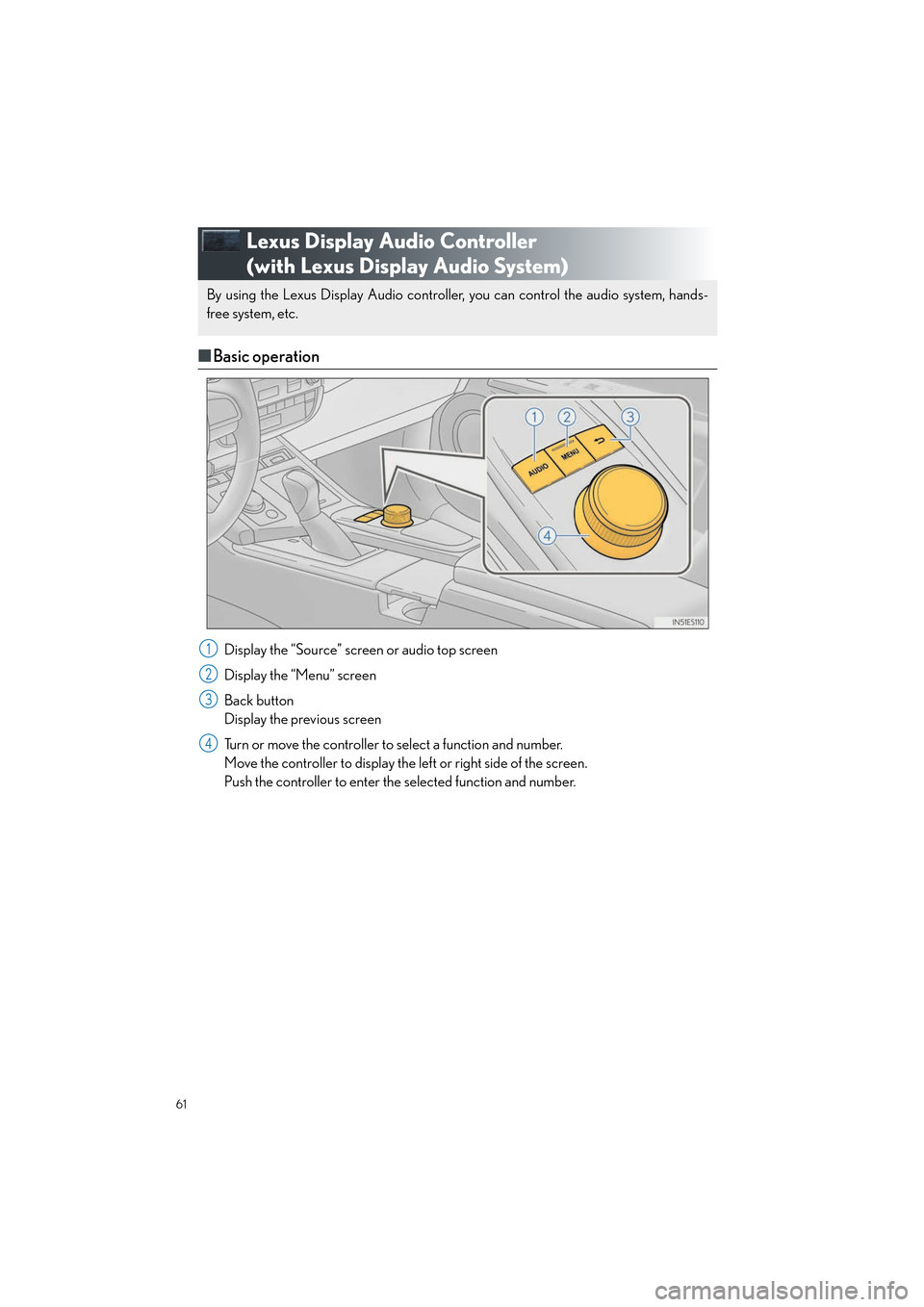
61
ES350_QG_OM33C84U_(U)
Lexus Display Audio Controller
(with Lexus Display Audio System)
■Basic operation
Display the “Source” screen or audio top screen
Display the “Menu” screen
Back button
Display the previous screen
Turn or move the controller to select a function and number.
Move the controller to display the left or right side of the screen.
Push the controller to enter the selected function and number.
By using the Lexus Display Audio controller, you can control the audio system, hands-
free system, etc.
1
2
3
4
Page 63 of 104
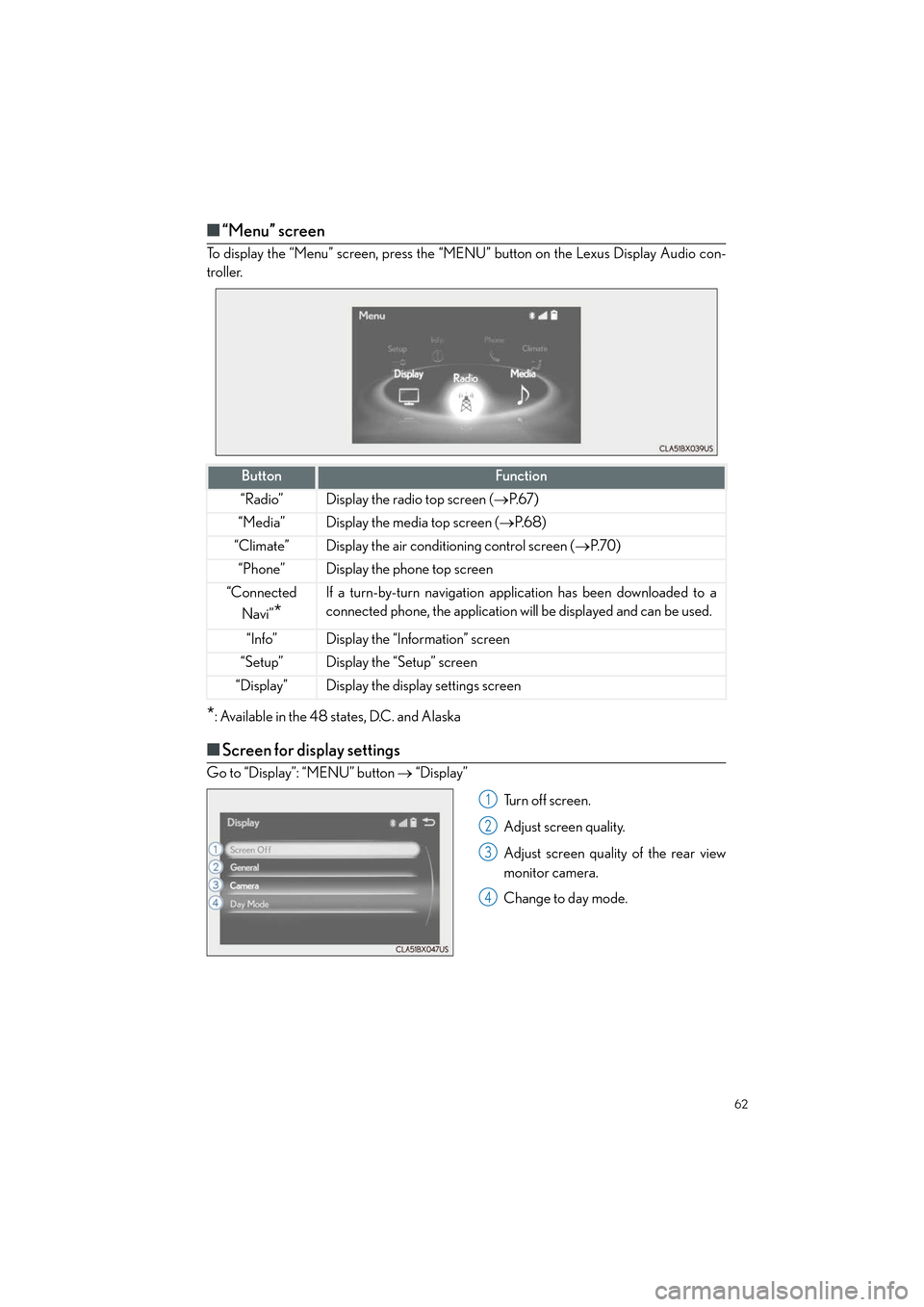
62
ES350_QG_OM33C84U_(U)
■“Menu” screen
To display the “Menu” screen, press the “MENU” button on the Lexus Display Audio con-
troller.
*: Available in the 48 states, D.C. and Alaska
■Screen for display settings
Go to “Display”: “MENU” button → “Display”
Tu r n o f f s c r e e n .
Adjust screen quality.
Adjust screen quality of the rear view
monitor camera.
Change to day mode.
ButtonFunction
“Radio”Display the radio top screen ( →P. 6 7 )
“Media”Display the media top screen ( →P. 6 8 )
“Climate”Display the air conditioning control screen ( →P. 7 0 )
“Phone”Display the phone top screen
“Connected
Navi”
*
If a turn-by-turn navigation app lication has been downloaded to a
connected phone, the application will be displayed and can be used.
“Info”Display the “Information” screen
“Setup”Display the “Setup” screen
“Display”Display the display settings screen
1
2
3
4