navigation Lexus ES350 2020 Owner's Manual / LEXUS 2020 ES350 FROM OCT. 2019 PROD. OWNER'S MANUAL QUICK GUIDE (OM06198U)
[x] Cancel search | Manufacturer: LEXUS, Model Year: 2020, Model line: ES350, Model: Lexus ES350 2020Pages: 94, PDF Size: 1.94 MB
Page 2 of 94
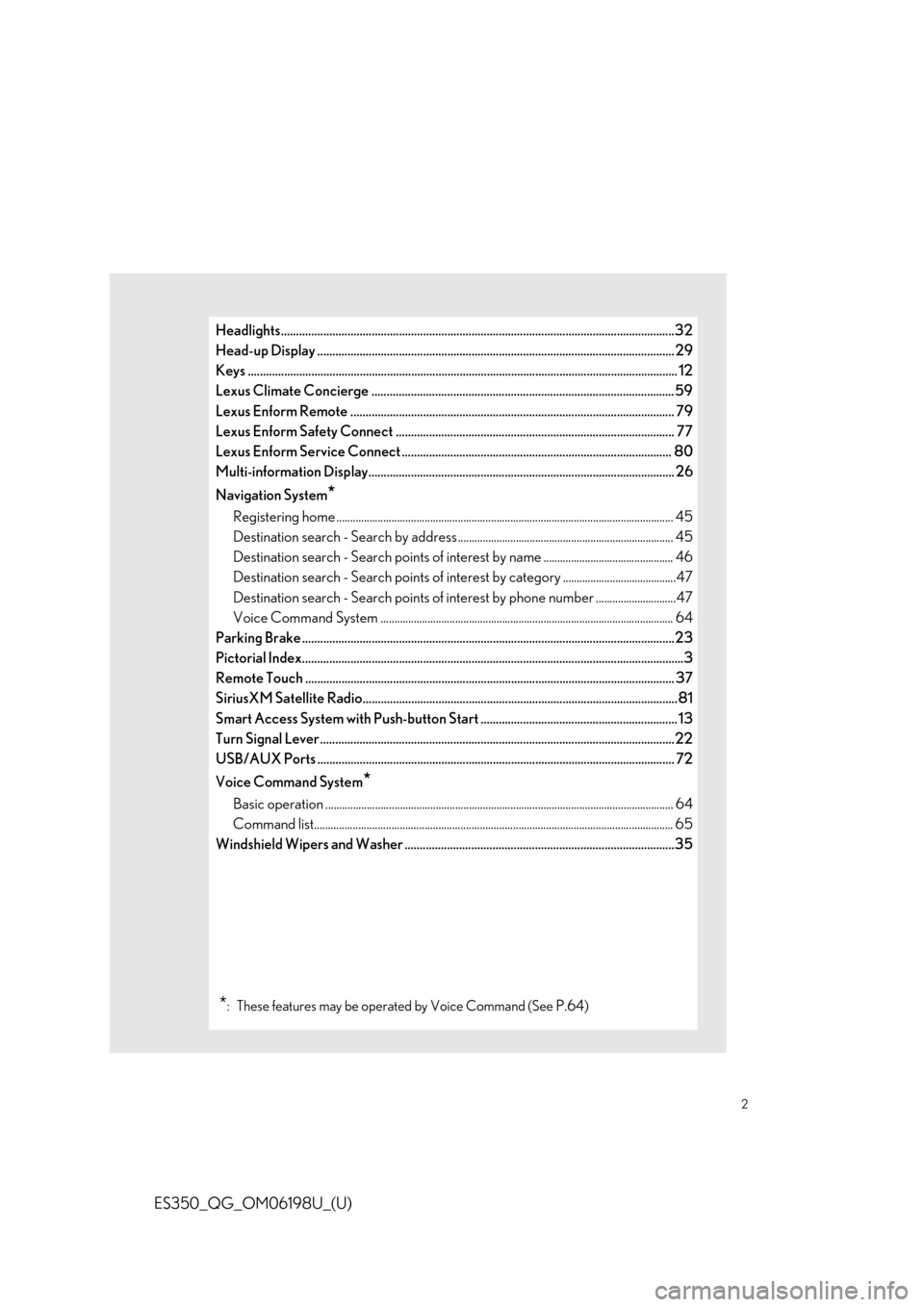
2
ES350_QG_OM06198U_(U)
Headlights..................................................................................................................................32
Head-up Display ...................................................................................................................... 29
Keys ........................................................................................................................... ................... 12
Lexus Climate Concierge .................................................................................................... 59
Lexus Enform Remote ........................................................................................................... 7 9
Lexus Enform Safety Connect ............................................................................................ 77
Lexus Enform Service Connect ......................................................................................... 80
Multi-information Display..................................................................................................... 2 6
Navigation System
*
Registering home ............................................................................................................... ........... 45
Destination search - Search by address .............................................................................. 45
Destination search - Search points of intere st by name ............................................... 46
Destination search - Search points of intere st by category .........................................47
Destination search - Search points of interest by phone number .............................47
Voice Command System .......................................................................................................... 6 4
Parking Brake .................................................................................................................. .........23
Pictorial Index................................................................................................................ ..............3
Remote Touch ................................................................................................................... ....... 37
SiriusXM Satellite Radio.......... .............................................................. .................... ............81
Smart Access System with Push-button Start ................................................................. 13
Turn Signal Lever .............................................................................................................. .......22
USB/AUX Ports .................................................................................................................. .... 72
Voice Command System
*
Basic operation ................................................................................................................ .............. 64
Command list................................................................................................................... ............... 65
Windshield Wipers and Washer .........................................................................................35
*: These features may be oper ated by Voice Command (See P.64)
Page 5 of 94
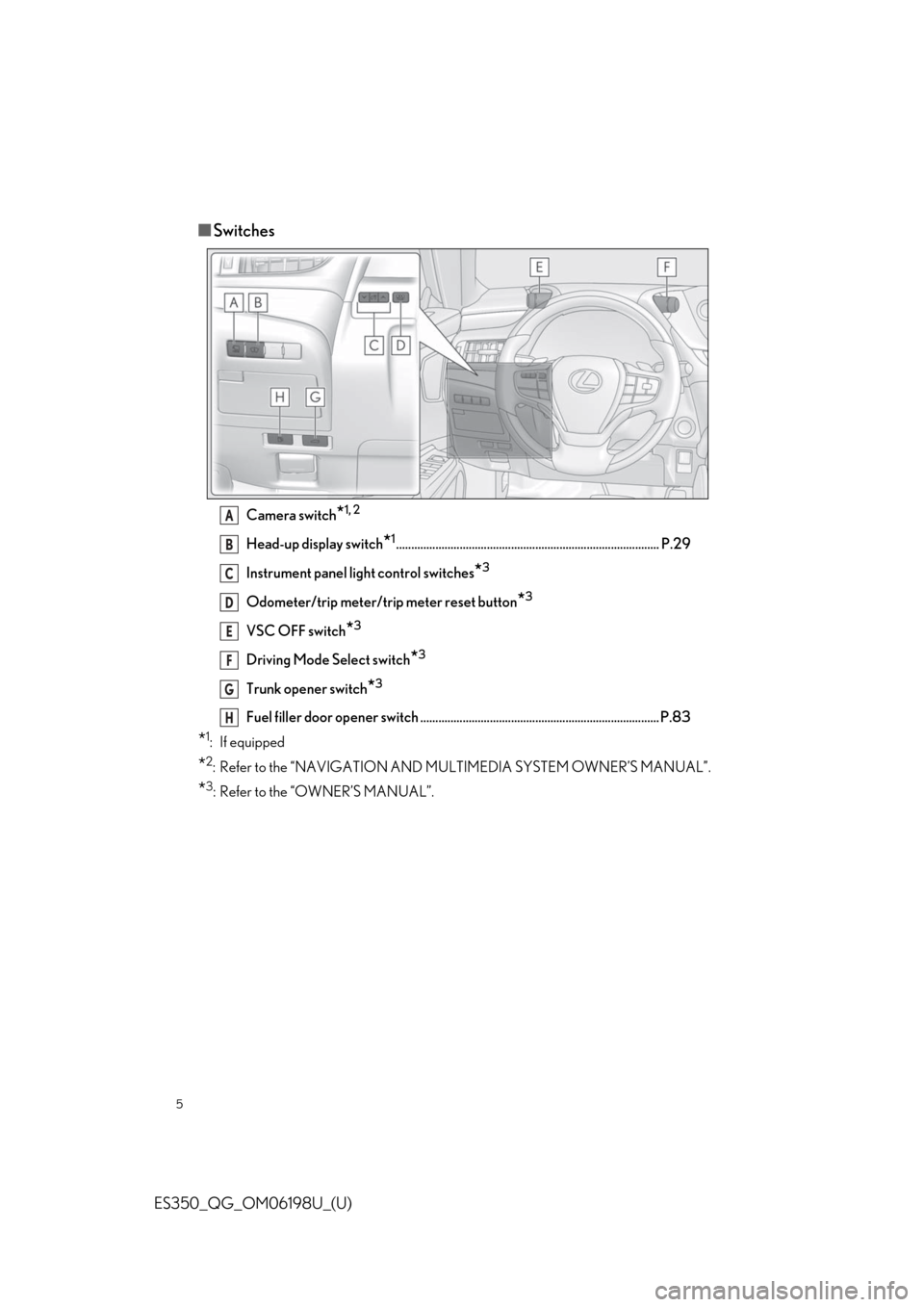
5
ES350_QG_OM06198U_(U)
■Switches
Camera switch*1, 2
Head-up display switch*1....................................................................................... P.29
Instrument panel light control switches
*3
Odometer/trip meter/trip meter reset button*3
VSC OFF switch*3
Driving Mode Select switch*3
Trunk opener switch*3
Fuel filler door opener switch ...... ............................................. ............................ P.83
*1: If equipped
*2: Refer to the “NAVIGATION AND MU LTIMEDIA SYSTEM OWNER’S MANUAL”.
*3: Refer to the “OWNER’S MANUAL”.
A
B
C
D
E
F
G
H
Page 27 of 94
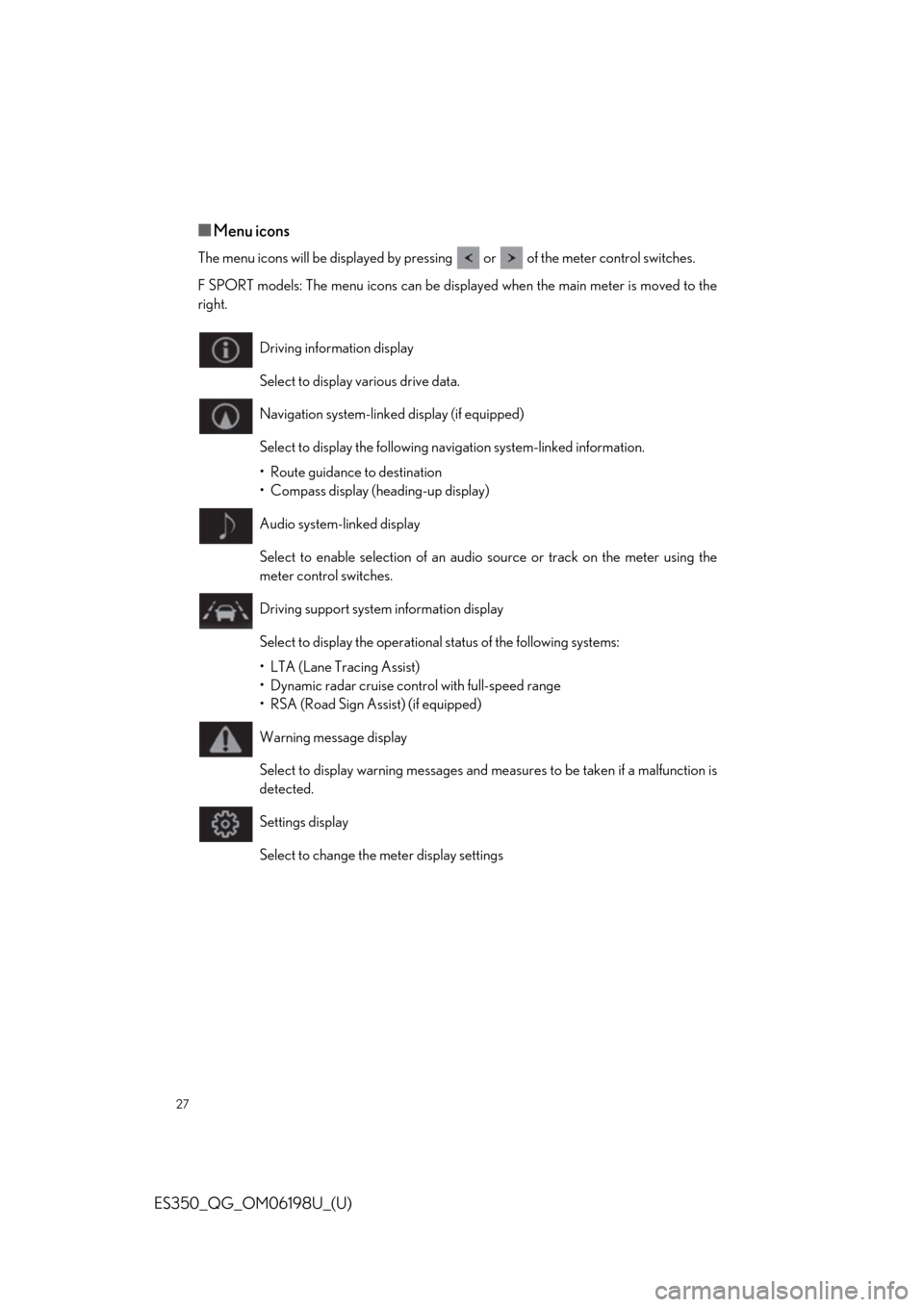
27
ES350_QG_OM06198U_(U)
■Menu icons
The menu icons will be displayed by pressing or of the meter control switches.
F SPORT models: The menu icons can be displayed when the main meter is moved to the
right.
Driving information display
Select to display various drive data.
Navigation system-linked display (if equipped)
Select to display the following navigation system-linked information.
• Route guidance to destination
• Compass display (heading-up display)
Audio system-linked display
Select to enable selection of an audio source or track on the meter using the
meter control switches.
Driving support system information display
Select to display the operational status of the following systems:
• LTA (Lane Tracing Assist)
• Dynamic radar cruise cont rol with full-speed range
• RSA (Road Sign Assist) (if equipped)
Warning message display
Select to display warning messages and me asures to be taken if a malfunction is
detected.
Settings display
Select to change the meter display settings
Page 28 of 94
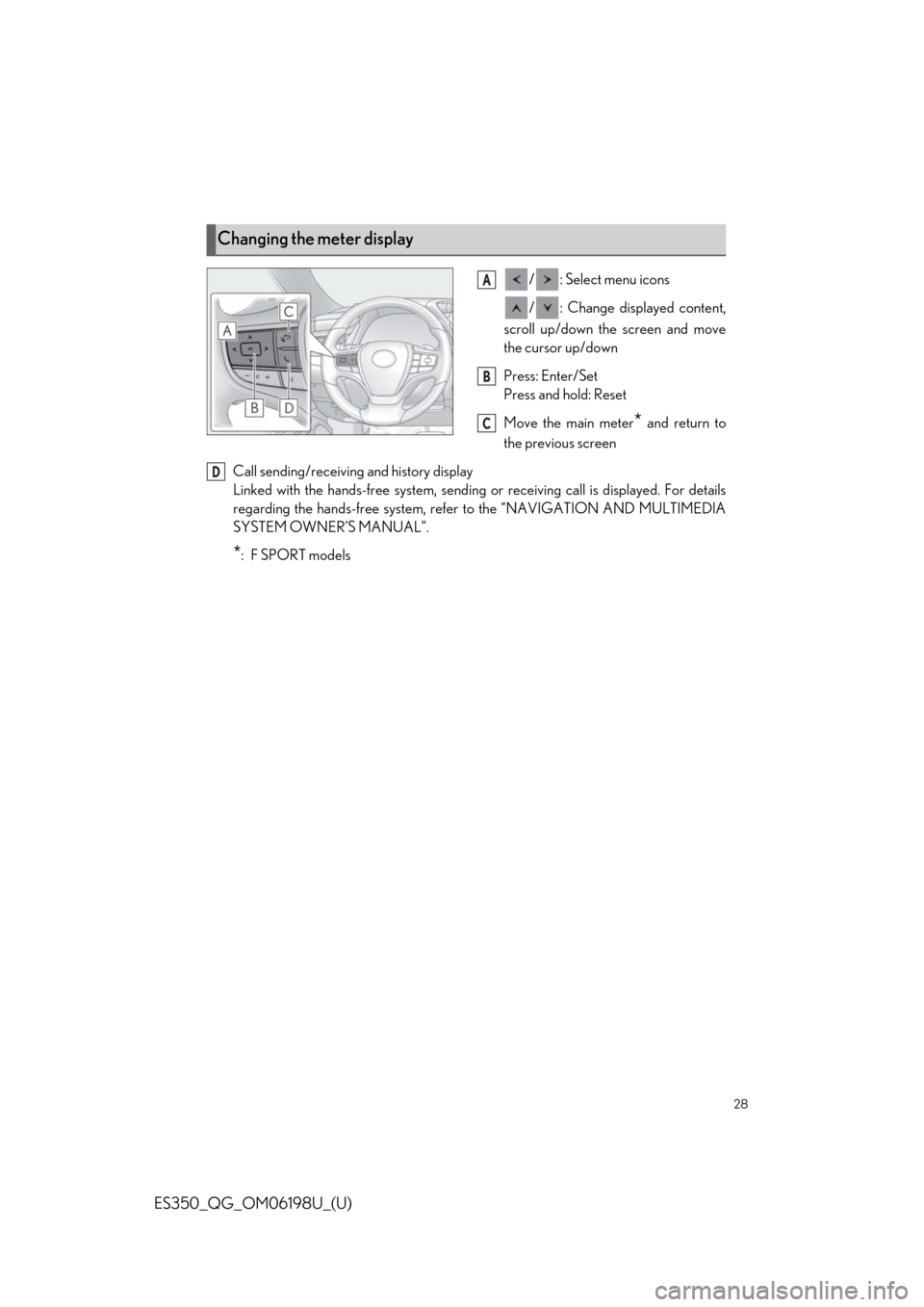
28
ES350_QG_OM06198U_(U)
/ : Select menu icons
/ : Change displayed content,
scroll up/down the screen and move
the cursor up/down
Press: Enter/Set
Press and hold: Reset
Move the main meter
* and return to
the previous screen
Call sending/receiving and history display
Linked with the hands-free sy stem, sending or receiving call is displayed. For details
regarding the hands-free system, refer to the “NAVIGATION AND MULTIMEDIA
SYSTEM OWNER’S MANUAL”.
*:F SPORT models
Changing the meter display
A
B
C
D
Page 29 of 94
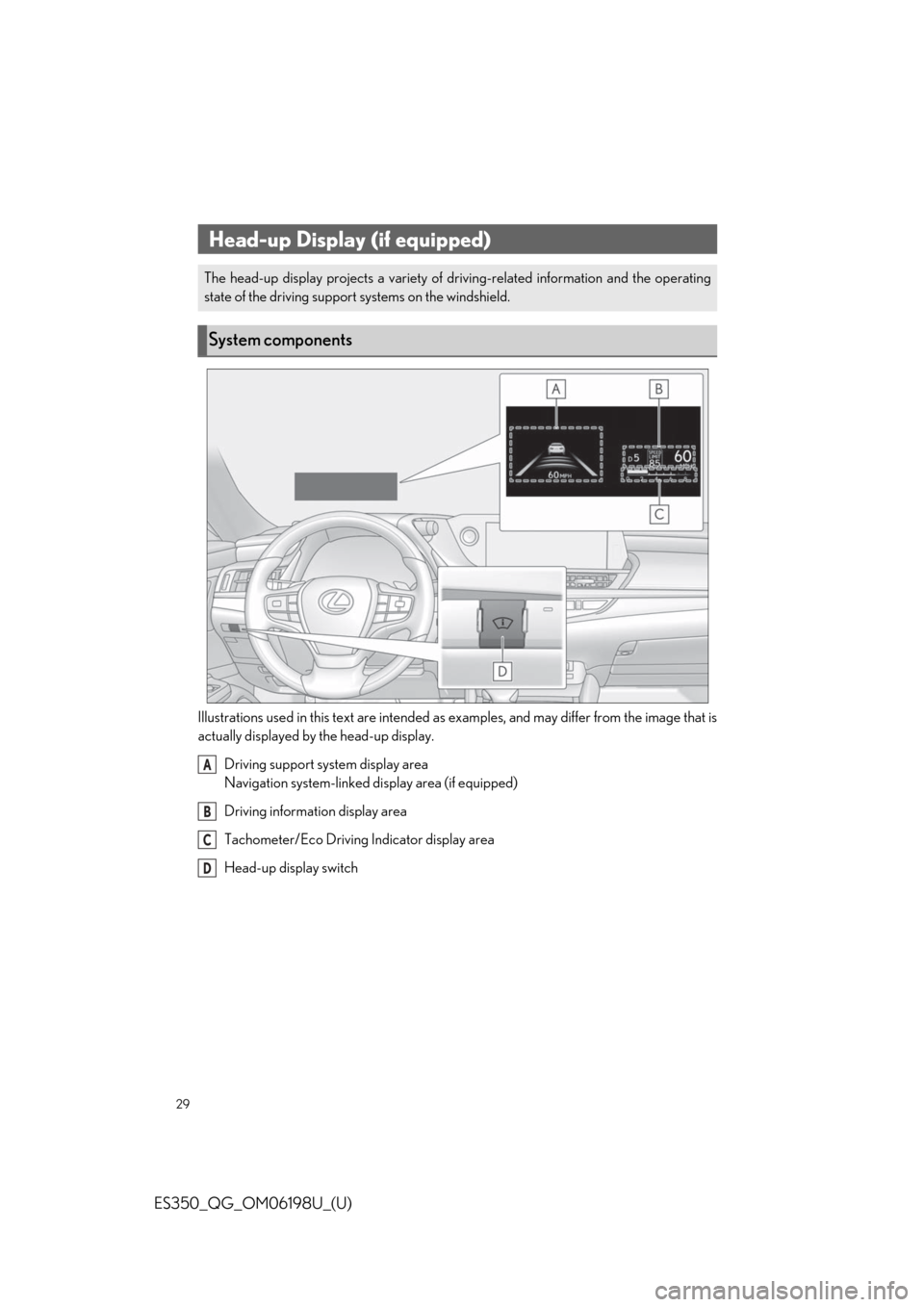
29
ES350_QG_OM06198U_(U)
Illustrations used in this text are intended as examples, and may differ from the image that is
actually displayed by the head-up display.Driving support system display area
Navigation system-linked di splay area (if equipped)
Driving information display area
Tachometer/Eco Driving Indicator display area
Head-up display switch
Head-up Display (if equipped)
The head-up display projects a variety of dr iving-related information and the operating
state of the driving support systems on the windshield.
System components
A
B
C
D
Page 40 of 94
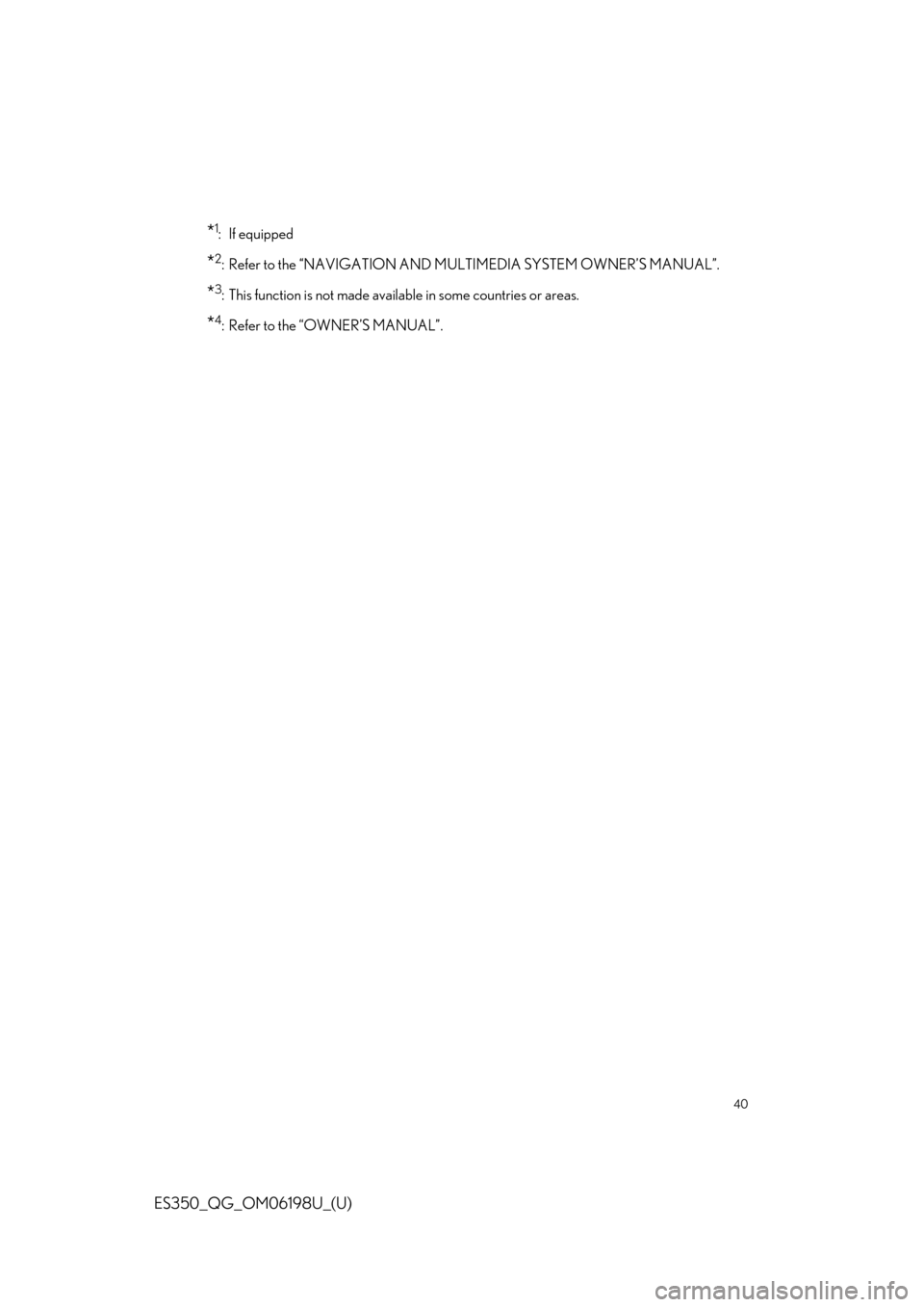
40
ES350_QG_OM06198U_(U)
*1: If equipped
*2: Refer to the “NAVIGATION AND MULTIMEDIA SYSTEM OWNER’S MANUAL”.
*3: This function is not made available in some countries or areas.
*4: Refer to the “OWNER’S MANUAL”.
Page 41 of 94
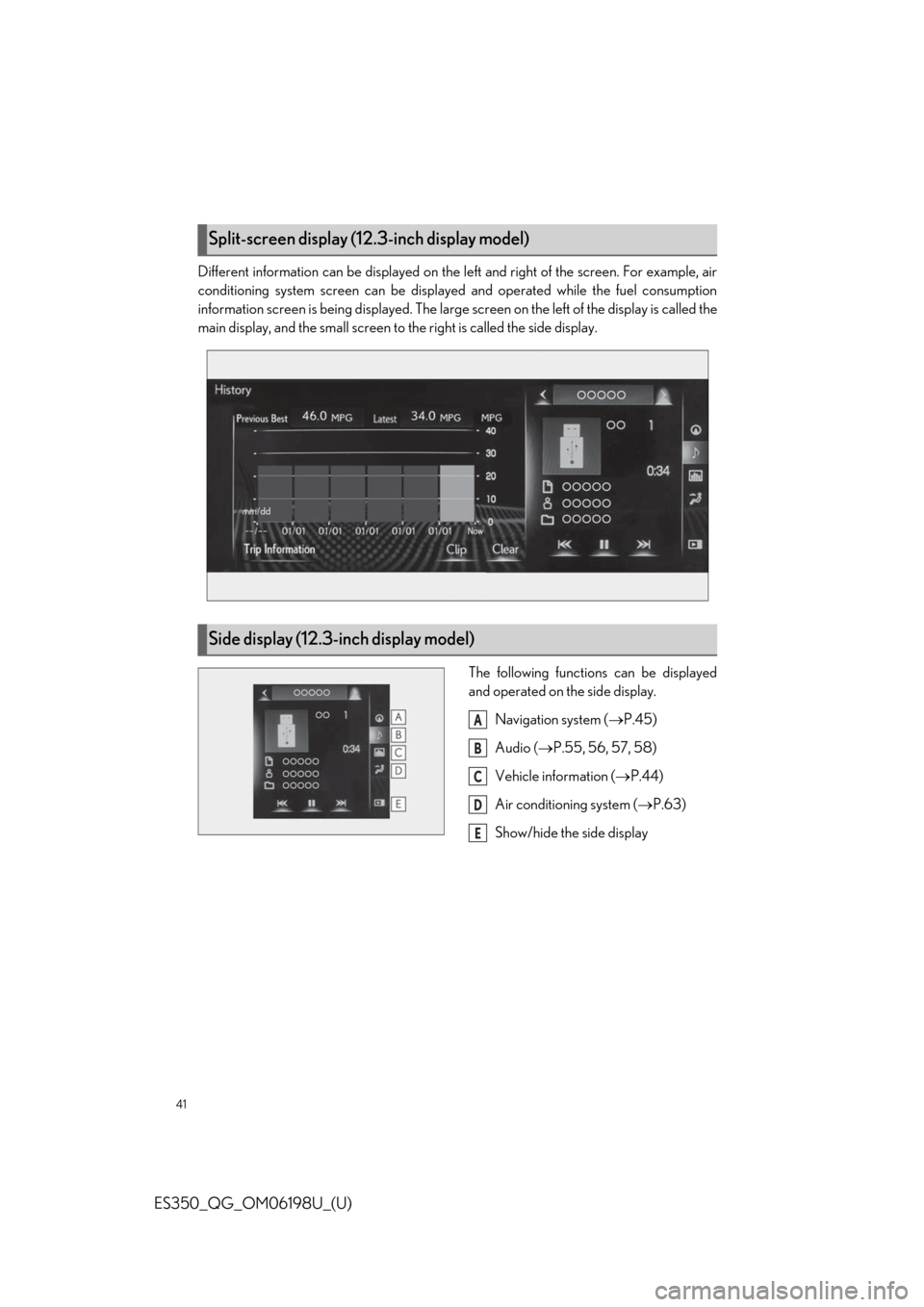
41
ES350_QG_OM06198U_(U)
Different information can be displayed on the left and right of the screen. For example, air
conditioning system screen can be displayed and operated while the fuel consumption
information screen is being displayed. The large screen on the left of the display is called the
main display, and the small screen to the right is called the side display.
The following functions can be displayed
and operated on the side display.Navigation system ( P.45)
Audio ( P.55, 56, 57, 58)
Vehicle information ( P.44)
Air conditioning system ( P.63)
Show/hide the side display
Split-screen display (12. 3-inch display model)
Side display (12.3-inch display model)
A
B
C
D
E
Page 42 of 94
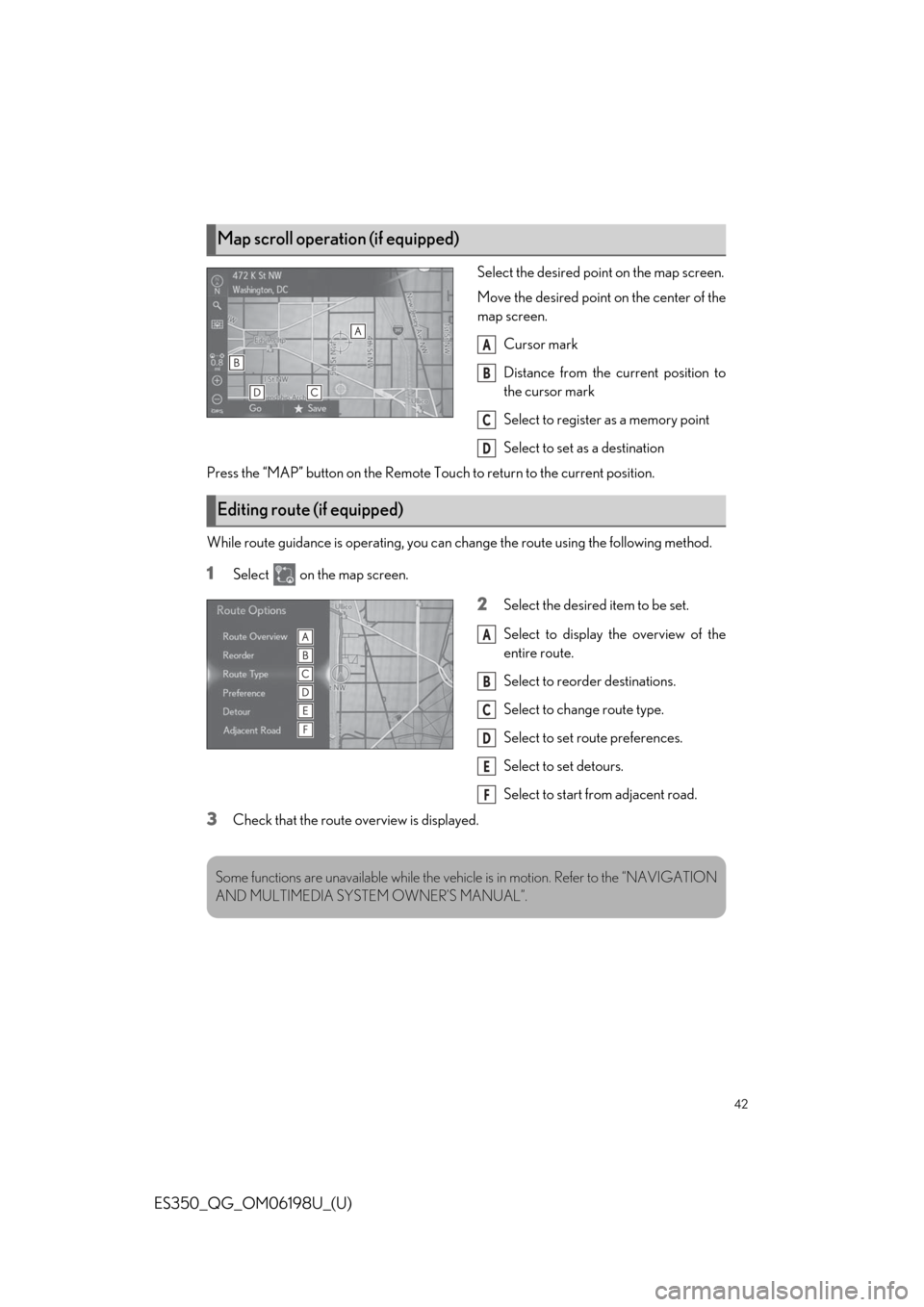
42
ES350_QG_OM06198U_(U)
Select the desired point on the map screen.
Move the desired point on the center of the
map screen.Cursor mark
Distance from the current position to
the cursor mark
Select to register as a memory point
Select to set as a destination
Press the “MAP” button on the Remote Touch to return to the current position.
While route guidance is operating, you can change the route using the following method.
1Select on the map screen.
2Select the desired item to be set.
Select to display the overview of the
entire route.
Select to reorder destinations.
Select to change route type.
Select to set route preferences.
Select to set detours.
Select to start from adjacent road.
3Check that the route overview is displayed.
Map scroll operation (if equipped)
A
B
C
D
Editing route (if equipped)
A
B
C
D
E
F
Some functions are unavailable while the vehi cle is in motion. Refer to the “NAVIGATION
AND MULTIMEDIA SYSTE M OWNER’S MANUAL”.
Page 45 of 94
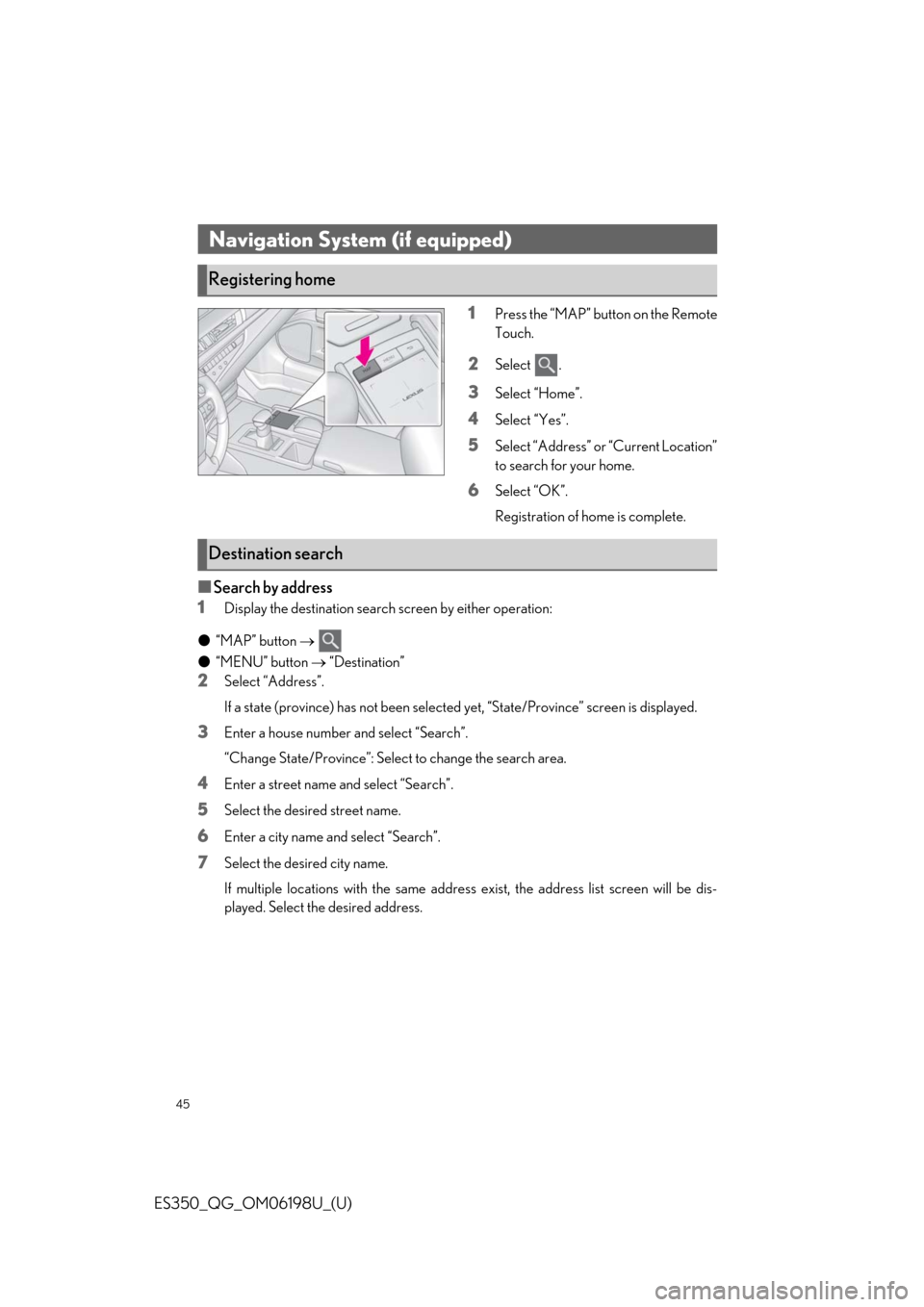
45
ES350_QG_OM06198U_(U)
1Press the “MAP” button on the Remote
Touch.
2Select .
3Select “Home”.
4Select “Yes”.
5Select “Address” or “Current Location”
to search for your home.
6Select “OK”.
Registration of home is complete.
■Search by address
1
Display the destination search screen by either operation:
● “MAP” button
● “MENU” button “Destination”
2Select “Address”.
If a state (province) has not been selected yet, “State/Province” screen is displayed.
3Enter a house number and select “Search”.
“Change State/Province”: Select to change the search area.
4Enter a street name and select “Search”.
5Select the desired street name.
6Enter a city name and select “Search”.
7Select the desired city name.
If multiple locations with the same addres s exist, the address list screen will be dis-
played. Select the desired address.
Navigation System (if equipped)
Registering home
Destination search
Page 64 of 94
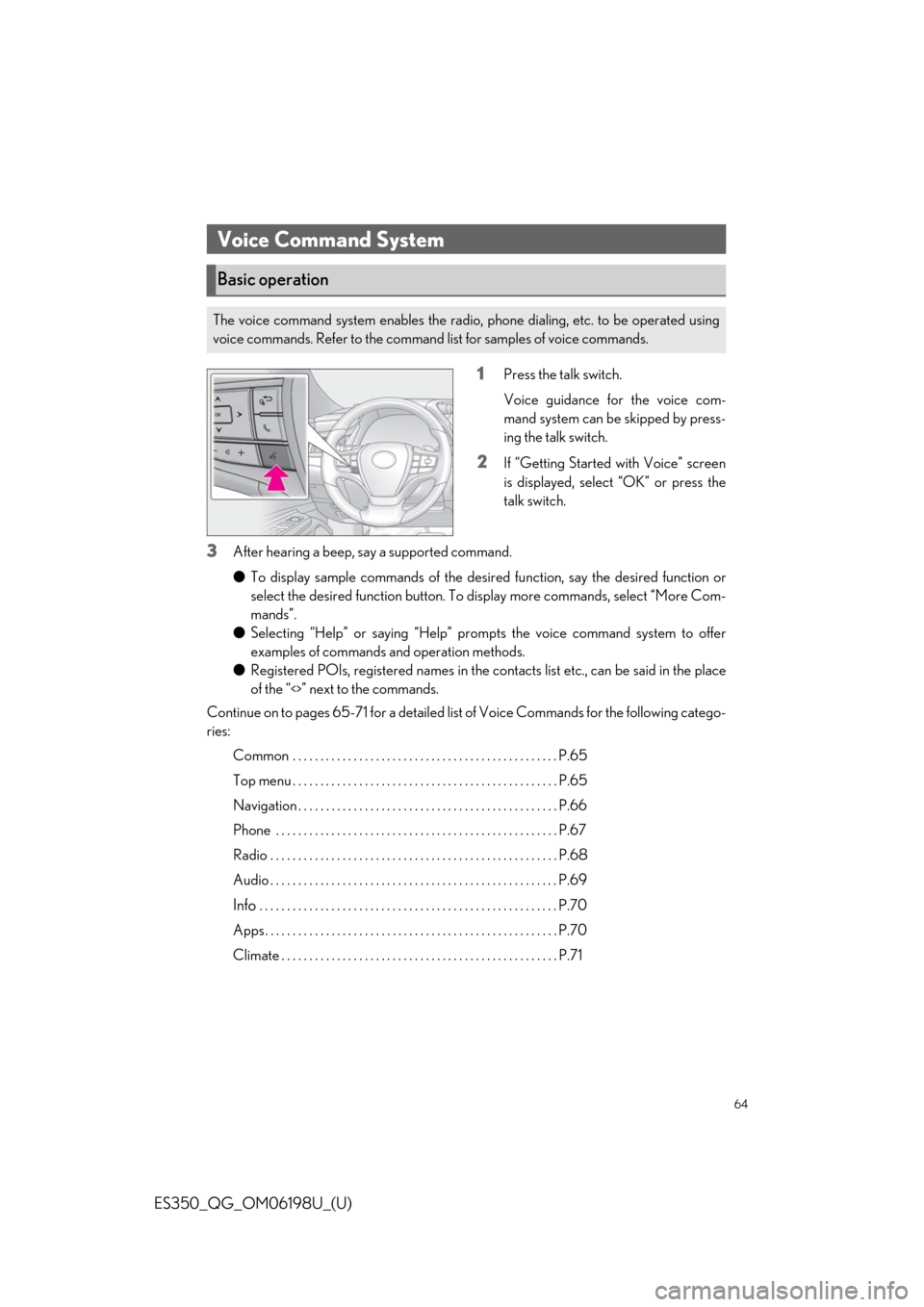
64
ES350_QG_OM06198U_(U)
1Press the talk switch.
Voice guidance for the voice com-
mand system can be skipped by press-
ing the talk switch.
2If “Getting Started with Voice” screen
is displayed, select “OK” or press the
talk switch.
3After hearing a beep, say a supported command.
●To display sample commands of the desired function, say the desired function or
select the desired function button. To display more commands, select “More Com-
mands”.
● Selecting “Help” or saying “Help” prom pts the voice command system to offer
examples of commands and operation methods.
● Registered POIs, registered names in the co ntacts list etc., can be said in the place
of the “<>” next to the commands.
Continue on to pages 65-71 for a detailed list of Voice Commands for the following catego-
ries:
Common . . . . . . . . . . . . . . . . . . . . . . . . . . . . . . . . . . . . . . . . . . . . . . . . P.65
Top menu . . . . . . . . . . . . . . . . . . . . . . . . . . . . . . . . . . . . . . . . . . . . . . . . P.65
Navigation . . . . . . . . . . . . . . . . . . . . . . . . . . . . . . . . . . . . . . . . . . . . . . . P.66
Phone . . . . . . . . . . . . . . . . . . . . . . . . . . . . . . . . . . . . . . . . . . . . . . . . . . . P.67
Radio . . . . . . . . . . . . . . . . . . . . . . . . . . . . . . . . . . . . . . . . . . . . . . . . . . . . P.68
Audio . . . . . . . . . . . . . . . . . . . . . . . . . . . . . . . . . . . . . . . . . . . . . . . . . . . . P.69
Info . . . . . . . . . . . . . . . . . . . . . . . . . . . . . . . . . . . . . . . . . . . . . . . . . . . . . . P.70
Apps . . . . . . . . . . . . . . . . . . . . . . . . . . . . . . . . . . . . . . . . . . . . . . . . . . . . . P.70
Climate . . . . . . . . . . . . . . . . . . . . . . . . . . . . . . . . . . . . . . . . . . . . . . . . . . P.71
Voice Command System
Basic operation
The voice command system enables the radio, phone dialing, etc. to be operated using
voice commands. Refer to the command list for samples of voice commands.