reset Lexus ES350 2020 Owner's Manual / LEXUS 2020 ES350 FROM OCT. 2019 PROD. OWNER'S MANUAL QUICK GUIDE (OM06198U)
[x] Cancel search | Manufacturer: LEXUS, Model Year: 2020, Model line: ES350, Model: Lexus ES350 2020Pages: 94, PDF Size: 1.94 MB
Page 5 of 94
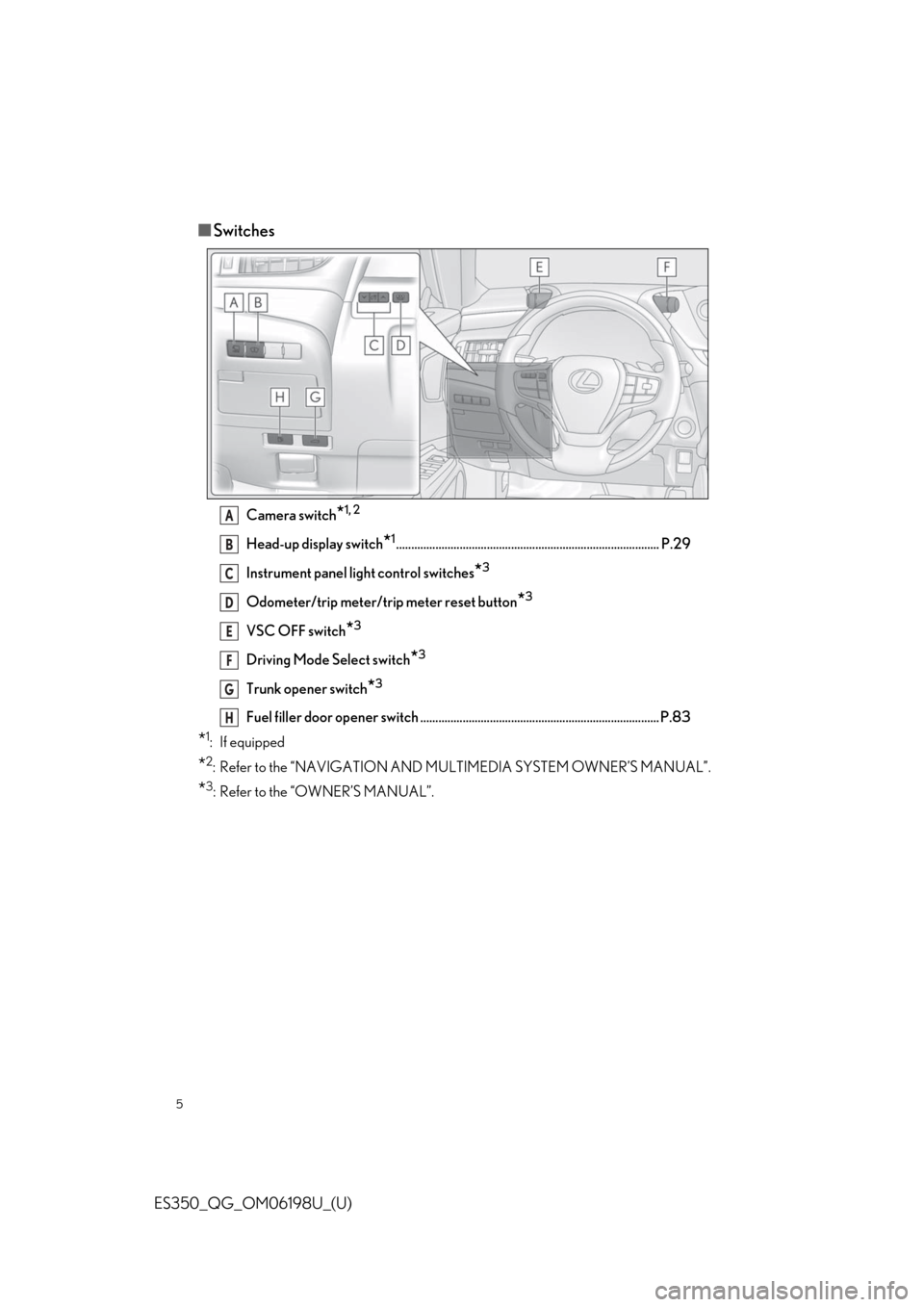
5
ES350_QG_OM06198U_(U)
■Switches
Camera switch*1, 2
Head-up display switch*1....................................................................................... P.29
Instrument panel light control switches
*3
Odometer/trip meter/trip meter reset button*3
VSC OFF switch*3
Driving Mode Select switch*3
Trunk opener switch*3
Fuel filler door opener switch ...... ............................................. ............................ P.83
*1: If equipped
*2: Refer to the “NAVIGATION AND MU LTIMEDIA SYSTEM OWNER’S MANUAL”.
*3: Refer to the “OWNER’S MANUAL”.
A
B
C
D
E
F
G
H
Page 28 of 94
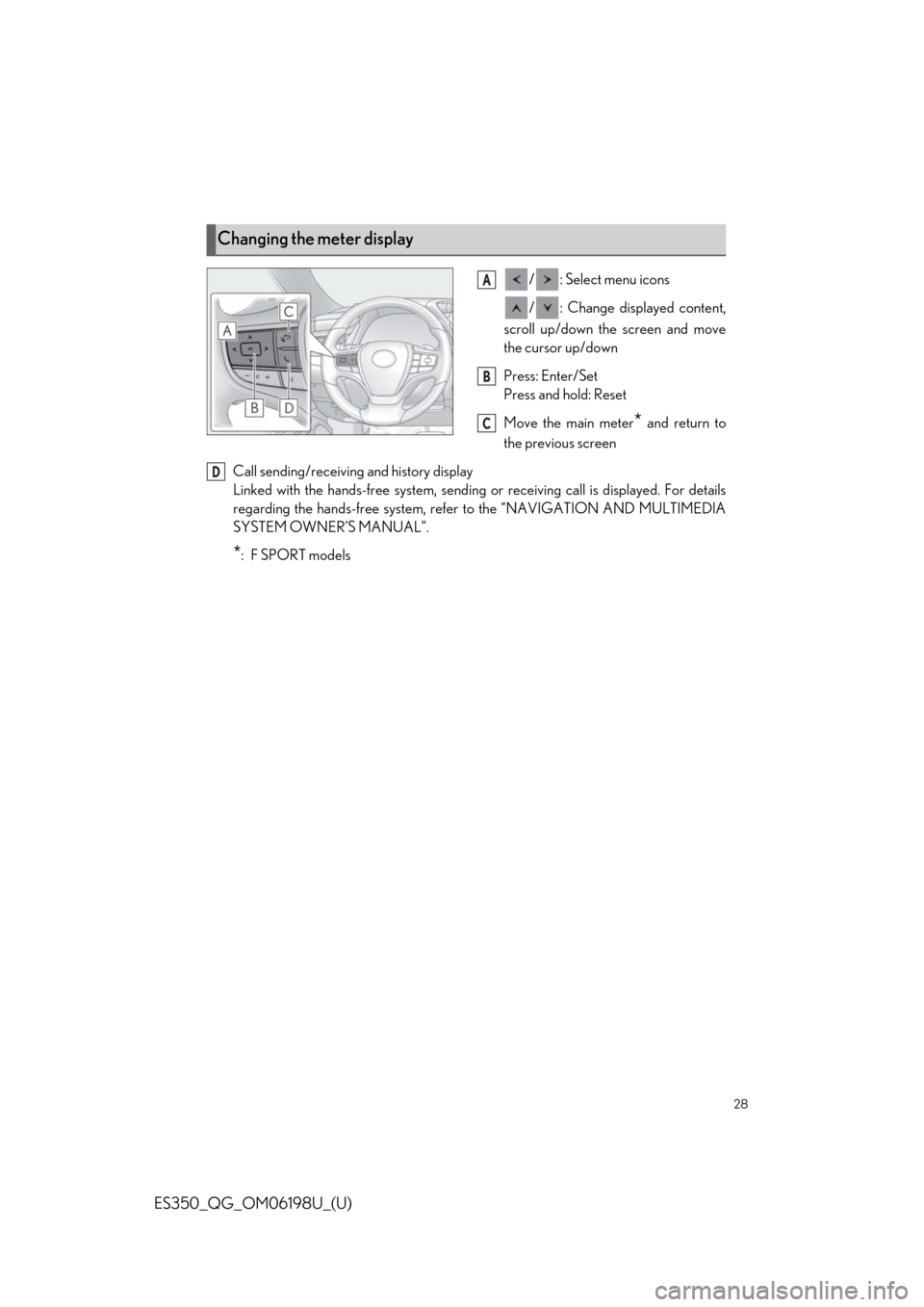
28
ES350_QG_OM06198U_(U)
/ : Select menu icons
/ : Change displayed content,
scroll up/down the screen and move
the cursor up/down
Press: Enter/Set
Press and hold: Reset
Move the main meter
* and return to
the previous screen
Call sending/receiving and history display
Linked with the hands-free sy stem, sending or receiving call is displayed. For details
regarding the hands-free system, refer to the “NAVIGATION AND MULTIMEDIA
SYSTEM OWNER’S MANUAL”.
*:F SPORT models
Changing the meter display
A
B
C
D
Page 43 of 94
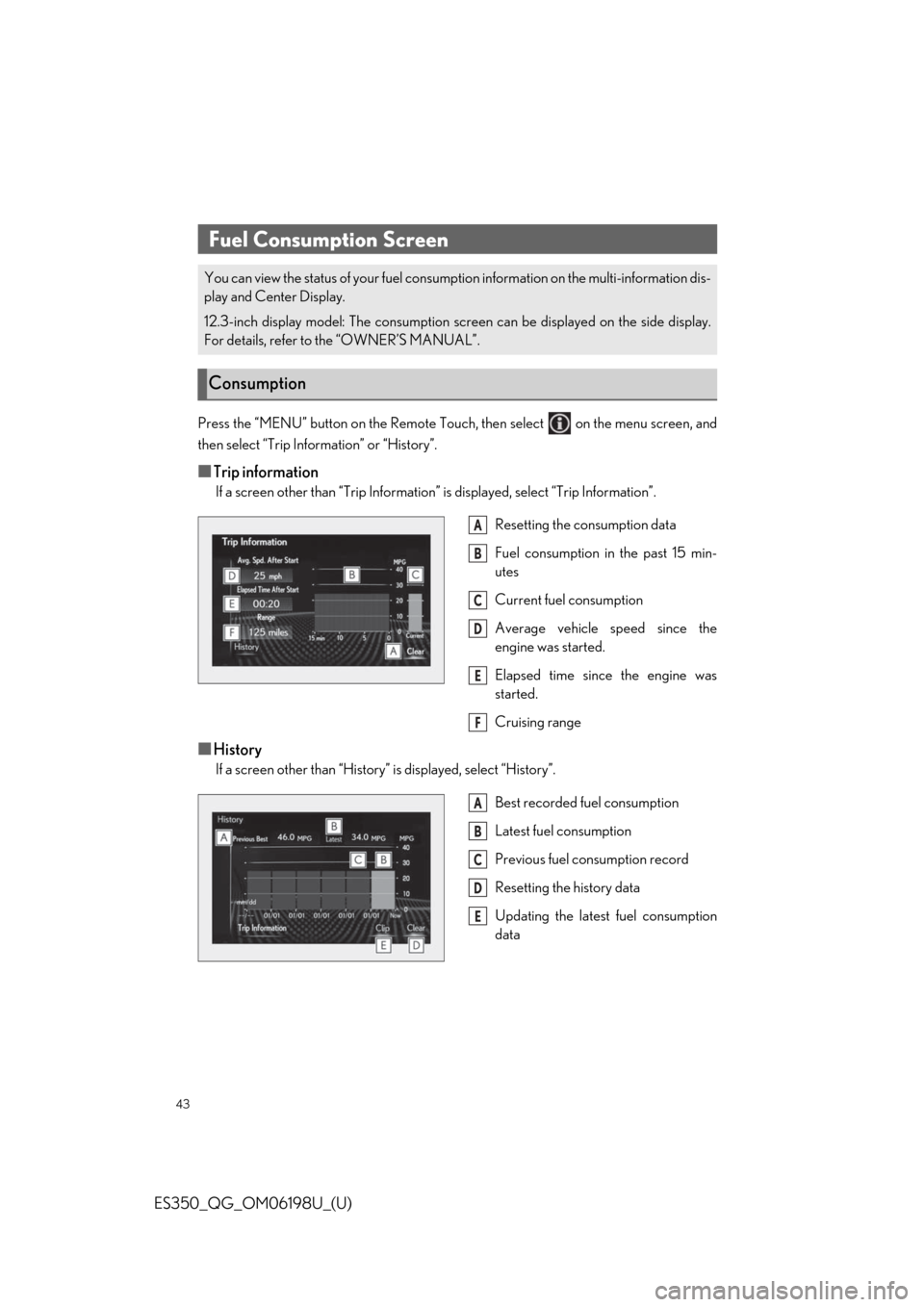
43
ES350_QG_OM06198U_(U)
Press the “MENU” button on the Remote Touch, then select on the menu screen, and
then select “Trip Information” or “History”.
■Trip information
If a screen other than “Trip Information” is displayed, select “Trip Information”.
Resetting the consumption data
Fuel consumption in the past 15 min-
utes
Current fuel consumption
Average vehicle speed since the
engine was started.
Elapsed time since the engine was
started.
Cruising range
■History
If a screen other than “History” is displayed, select “History”. Best recorded fuel consumption
Latest fuel consumption
Previous fuel consumption record
Resetting the history data
Updating the latest fuel consumption
data
Fuel Consumption Screen
You can view the status of your fuel consumption information on the multi-information dis-
play and Center Display.
12.3-inch display model: The consumption screen can be displayed on the side display.
For details, refer to the “OWNER’S MANUAL”.
Consumption
A
B
C
D
E
F
A
B
C
D
E
Page 54 of 94
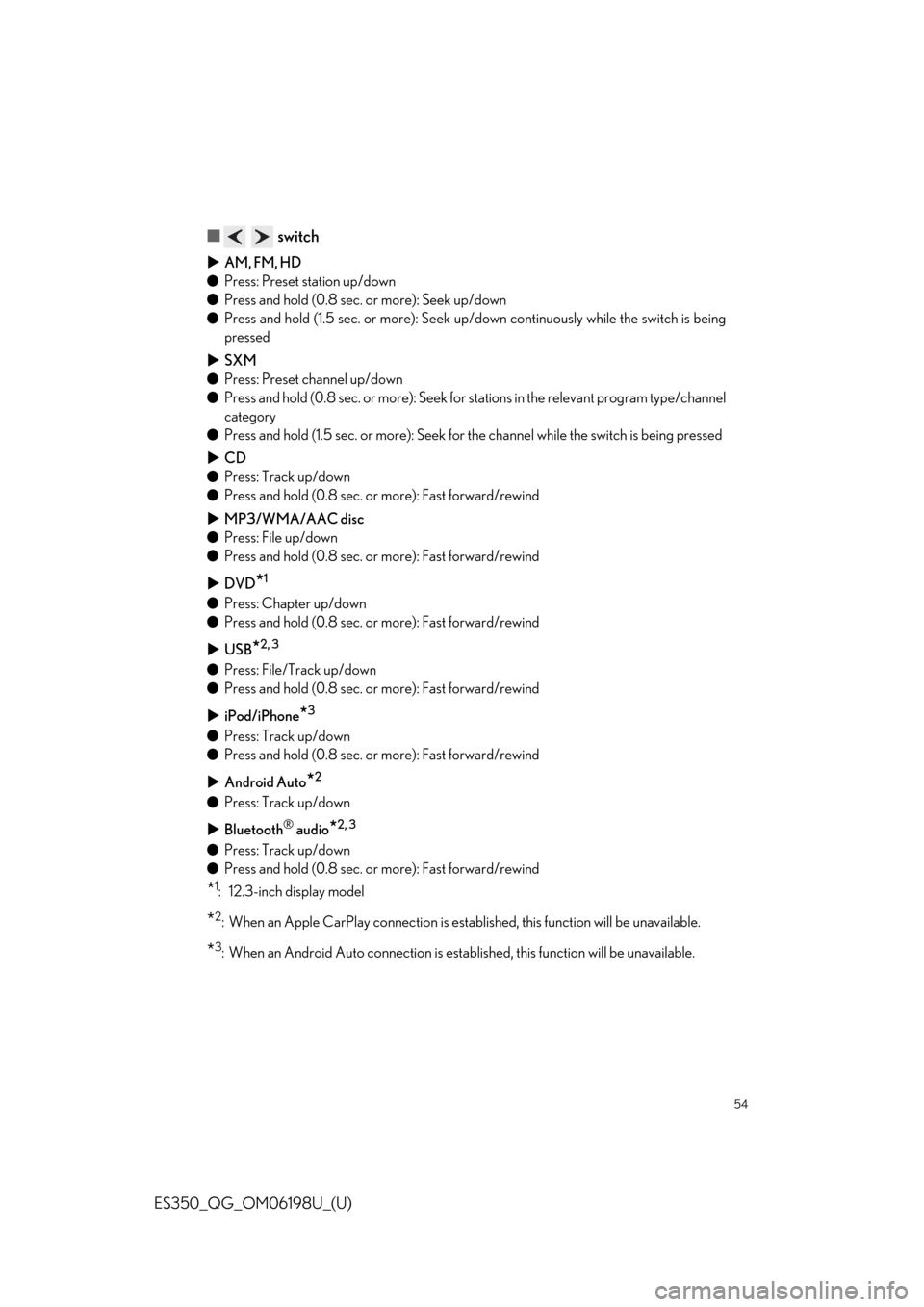
54
ES350_QG_OM06198U_(U)
■ switch
AM, FM, HD
● Press: Preset station up/down
● Press and hold (0.8 sec. or more): Seek up/down
● Press and hold (1.5 sec. or more): Seek up /down continuously while the switch is being
pressed
SXM
● Press: Preset channel up/down
● Press and hold (0.8 sec. or more): Seek for stations in the releva nt program type/channel
category
● Press and hold (1.5 sec. or more): Seek for the channel while the switch is being pressed
CD
● Press: Track up/down
● Press and hold (0.8 sec. or more): Fast forward/rewind
MP3/WMA/AAC disc
● Press: File up/down
● Press and hold (0.8 sec. or more): Fast forward/rewind
DVD
*1
●Press: Chapter up/down
● Press and hold (0.8 sec. or more): Fast forward/rewind
USB
*2, 3
●Press: File/Track up/down
● Press and hold (0.8 sec. or more): Fast forward/rewind
iPod/iPhone
*3
●Press: Track up/down
● Press and hold (0.8 sec. or more): Fast forward/rewind
Android Auto
*2
●Press: Track up/down
Bluetooth
® audio*2, 3
●Press: Track up/down
● Press and hold (0.8 sec. or more): Fast forward/rewind
*1: 12.3-inch display model
*2: When an Apple CarPlay connection is establ ished, this function will be unavailable.
*3: When an Android Auto connection is established, this function will be unavailable.
Page 55 of 94
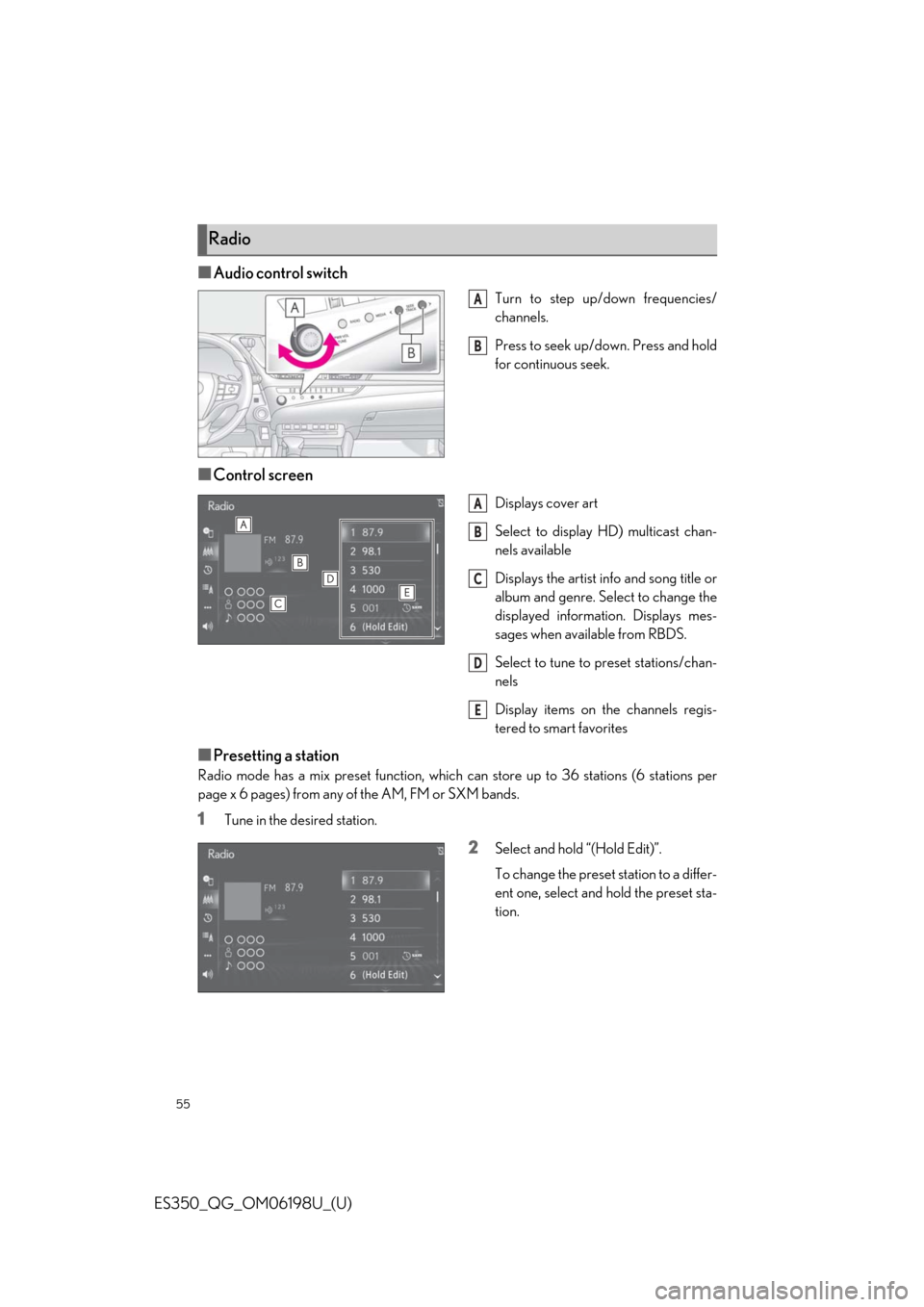
55
ES350_QG_OM06198U_(U)
■Audio control switch
Turn to step up/down frequencies/
channels.
Press to seek up/down. Press and hold
for continuous seek.
■Control screen
Displays cover art
Select to display HD) multicast chan-
nels available
Displays the artist info and song title or
album and genre. Select to change the
displayed information. Displays mes-
sages when available from RBDS.
Select to tune to preset stations/chan-
nels
Display items on the channels regis-
tered to smart favorites
■Presetting a station
Radio mode has a mix preset function, which can store up to 36 stations (6 stations per
page x 6 pages) from any of the AM, FM or SXM bands.
1Tune in the desired station.
2Select and hold “(Hold Edit)”.
To change the preset station to a differ-
ent one, select and hold the preset sta-
tion.
Radio
A
B
A
B
C
D
E
Page 68 of 94
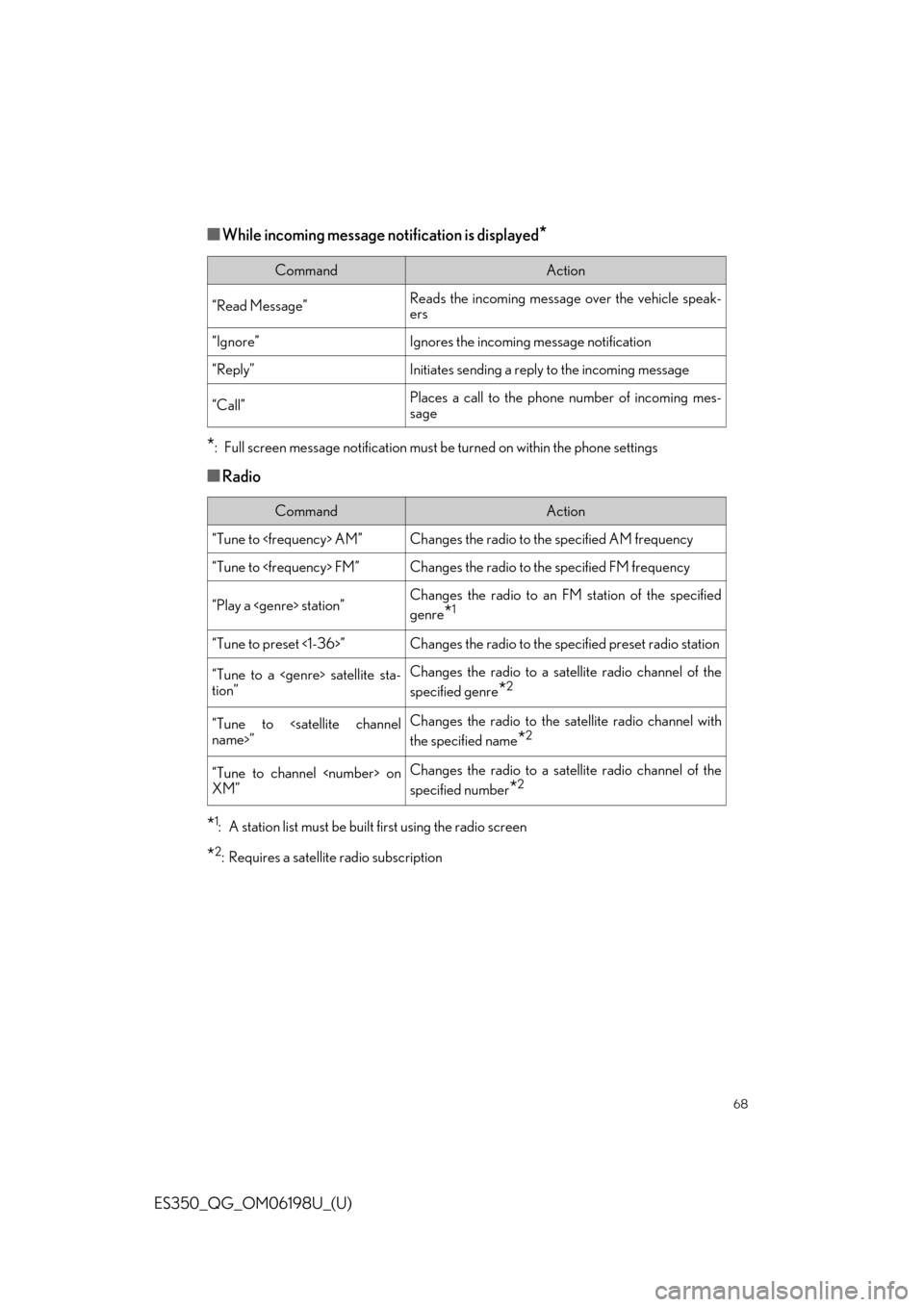
68
ES350_QG_OM06198U_(U)
■While incoming message notification is displayed*
*
: Full screen message notifi cation must be turned on within the phone settings
■Radio
*1: A station list must be built first using the radio screen
*2: Requires a satellite radio subscription
CommandAction
“Read Message”Reads the incoming message over the vehicle speak-
ers
“Ignore”Ignores the incoming message notification
“Reply”Initiates sending a reply to the incoming message
“Call”Places a call to the phone number of incoming mes-
sage
CommandAction
“Tune to
“Tune to
“Play a
genre
*1
“Tune to preset <1-36>”Changes the radio to the specified preset radio station
“Tune to a
tion”Changes the radio to a satellite radio channel of the
specified genre
*2
“Tune to
the specified name
*2
“Tune to channel
XM”Changes the radio to a satellite radio channel of the
specified number
*2