carplay Lexus ES350 2020 Owner's Manual / LEXUS 2020 ES350 THROUGH SEPT. 2019 PROD. OWNER'S MANUAL QUICK GUIDE (OM06176U)
[x] Cancel search | Manufacturer: LEXUS, Model Year: 2020, Model line: ES350, Model: Lexus ES350 2020Pages: 94, PDF Size: 1.92 MB
Page 39 of 94
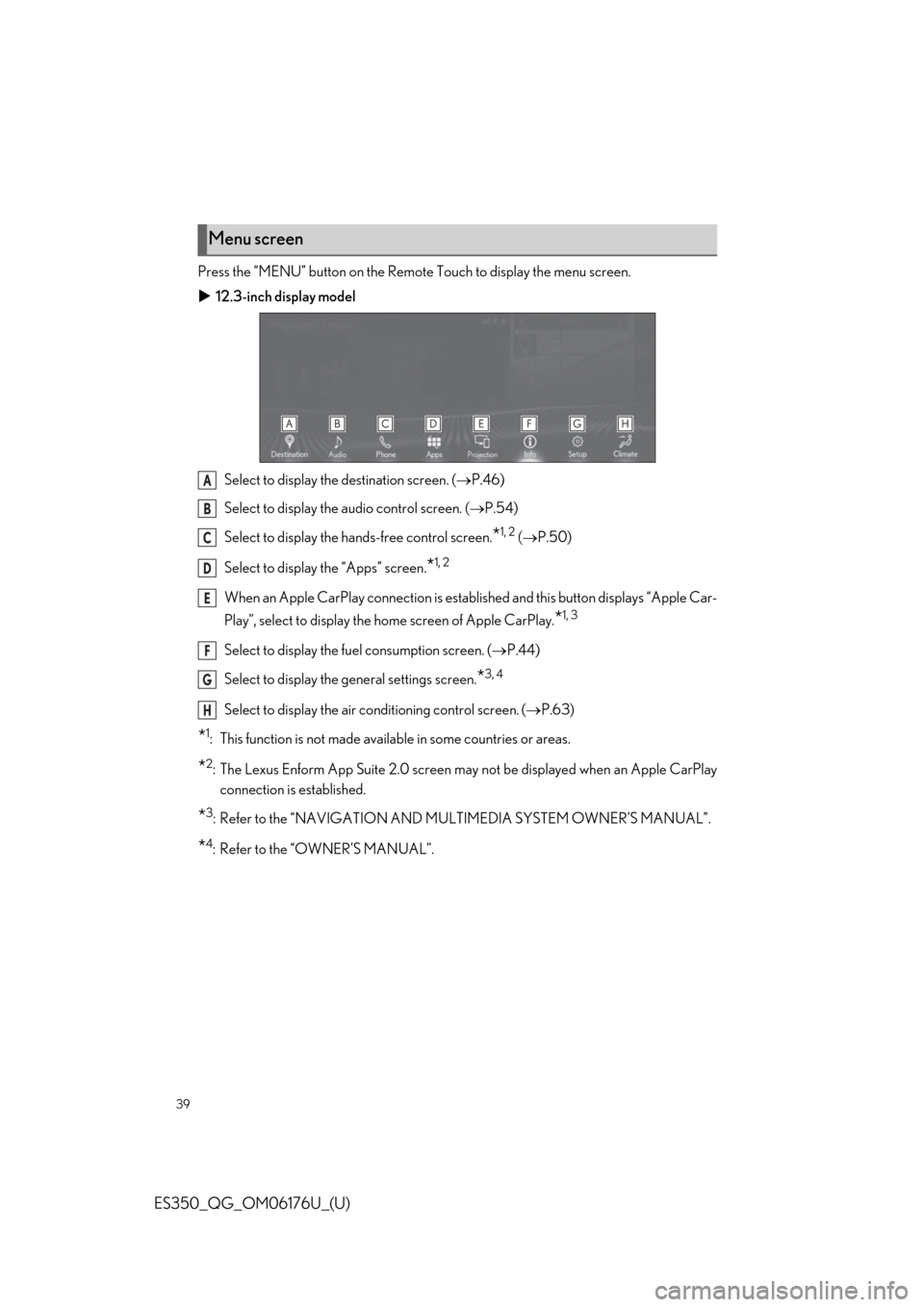
39
ES350_QG_OM06176U_(U)
Press the “MENU” button on the Remote Touch to display the menu screen.
12.3-inch display model
Select to display the destination screen. ( P.46)
Select to display the audio control screen. ( P.54)
Select to display the ha nds-free control screen.
*1, 2 ( P.50)
Select to display the “Apps” screen.
*1, 2
When an Apple CarPlay connection is established and this button displays “Apple Car-
Play”, select to di splay the home screen of Apple CarPlay.
*1, 3
Select to display the fuel consumption screen. ( P.44)
Select to display the general settings screen.
*3, 4
Select to display the air conditioning control screen. ( P.63)
*1: This function is not made availa ble in some countries or areas.
*2:The Lexus Enform App Suite 2.0 screen may not be displayed when an Apple CarPlay
connection is established.
*3: Refer to the “NAVIGATION AND MU LTIMEDIA SYSTEM OWNER’S MANUAL”.
*4: Refer to the “OWNER’S MANUAL”.
Menu screen
A
B
C
D
E
F
G
H
Page 41 of 94
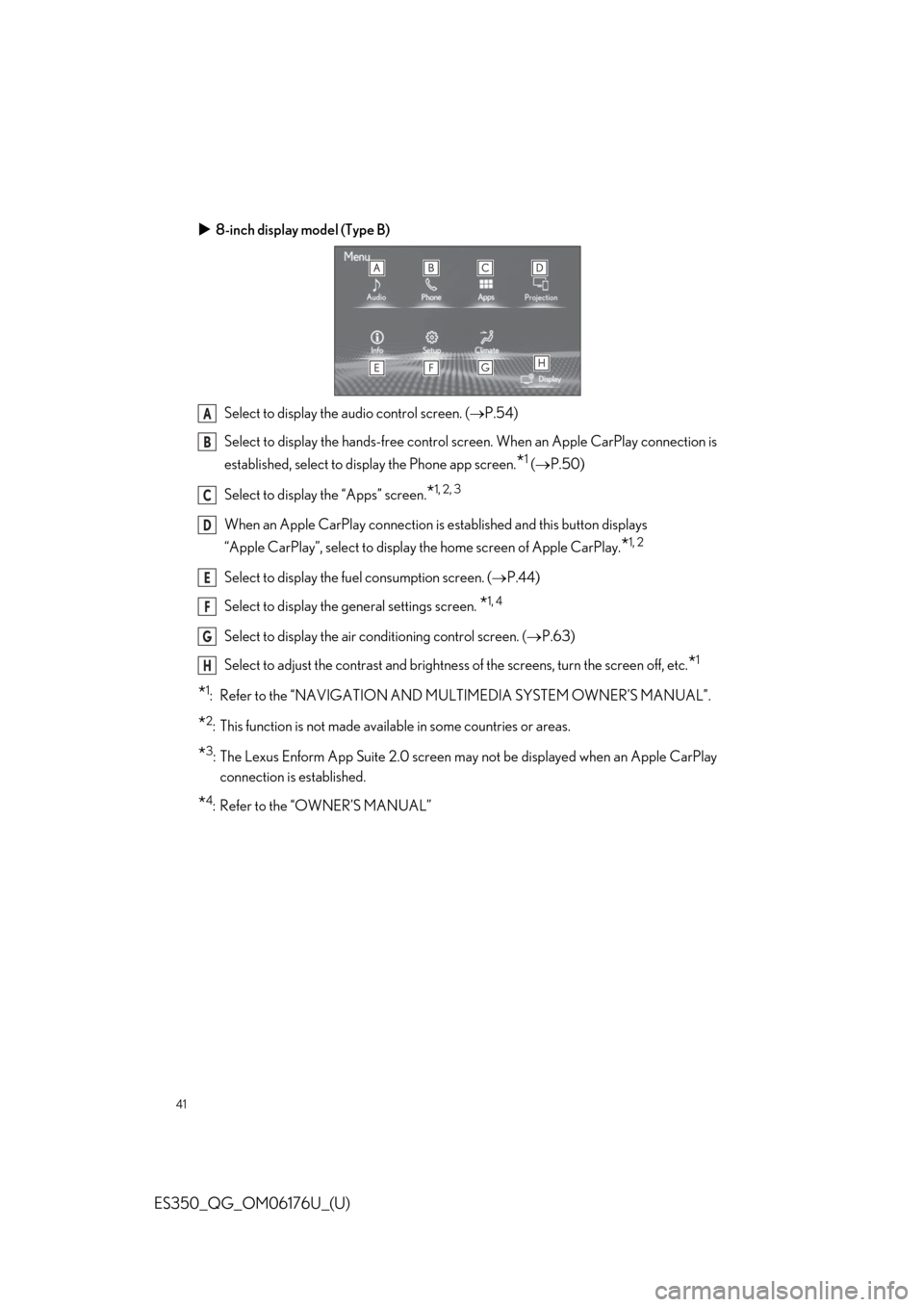
41
ES350_QG_OM06176U_(U)
8-inch display model (Type B)
Select to display the audio control screen. ( P.54)
Select to display the hands-free control sc reen. When an Apple CarPlay connection is
established, select to display the Phone app screen.
*1 ( P.50)
Select to display the “Apps” screen.
*1, 2, 3
When an Apple CarPlay co nnection is established and this button displays
“Apple CarPlay”, select to display the home screen of Apple CarPlay.
*1, 2
Select to display the fuel consumption screen. ( P.44)
Select to display the general settings screen.
*1, 4
Select to display the air conditioning control screen. ( P.63)
Select to adjust the contrast and brightness of the screens, turn the screen off, etc.
*1
*1: Refer to the “NAVIGATION AND MU LTIMEDIA SYSTEM OWNER’S MANUAL”.
*2: This function is not made available in some countries or areas.
*3:The Lexus Enform App Suite 2.0 screen may not be displayed when an Apple CarPlay
connection is established.
*4: Refer to the “OWNER’S MANUAL”
A
B
C
D
E
F
G
H
Page 53 of 94
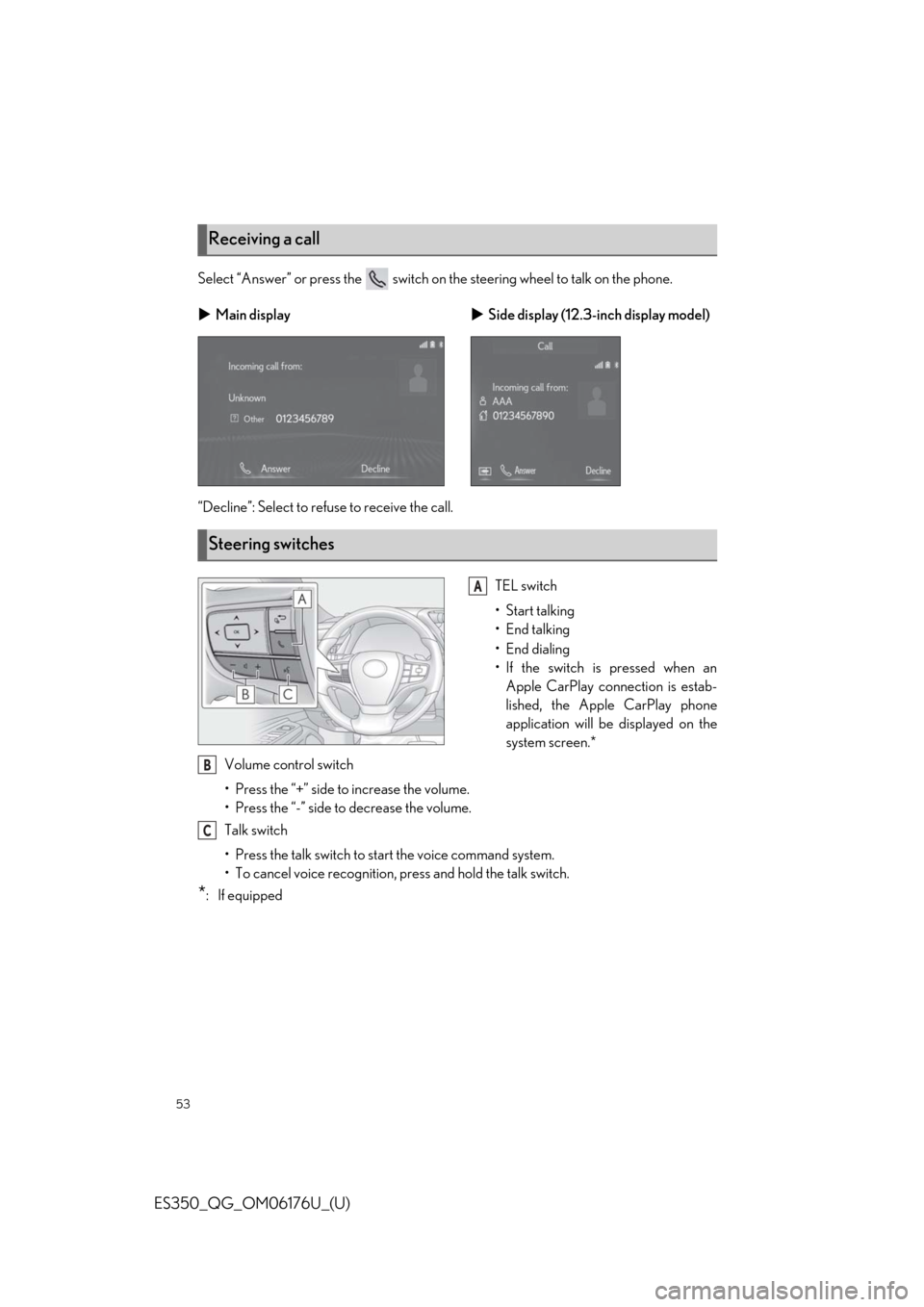
53
ES350_QG_OM06176U_(U)
Select “Answer” or press the switch on the steering wheel to talk on the phone.
“Decline”: Select to refuse to receive the call.
TEL switch
• Start talking
• End talking
•End dialing
• If the switch is pressed when anApple CarPlay connection is estab-
lished, the Apple CarPlay phone
application will be displayed on the
system screen.*
Volume control switch
• Press the “+” side to increase the volume.
• Press the “-” side to decrease the volume.
Talk switch
• Press the talk switch to start the voice command system.
• To cancel voice recognition, press and hold the talk switch.
*: If equipped
Receiving a call
Main display Side display (12.3-inch display model)
Steering switches
A
B
C
Page 55 of 94
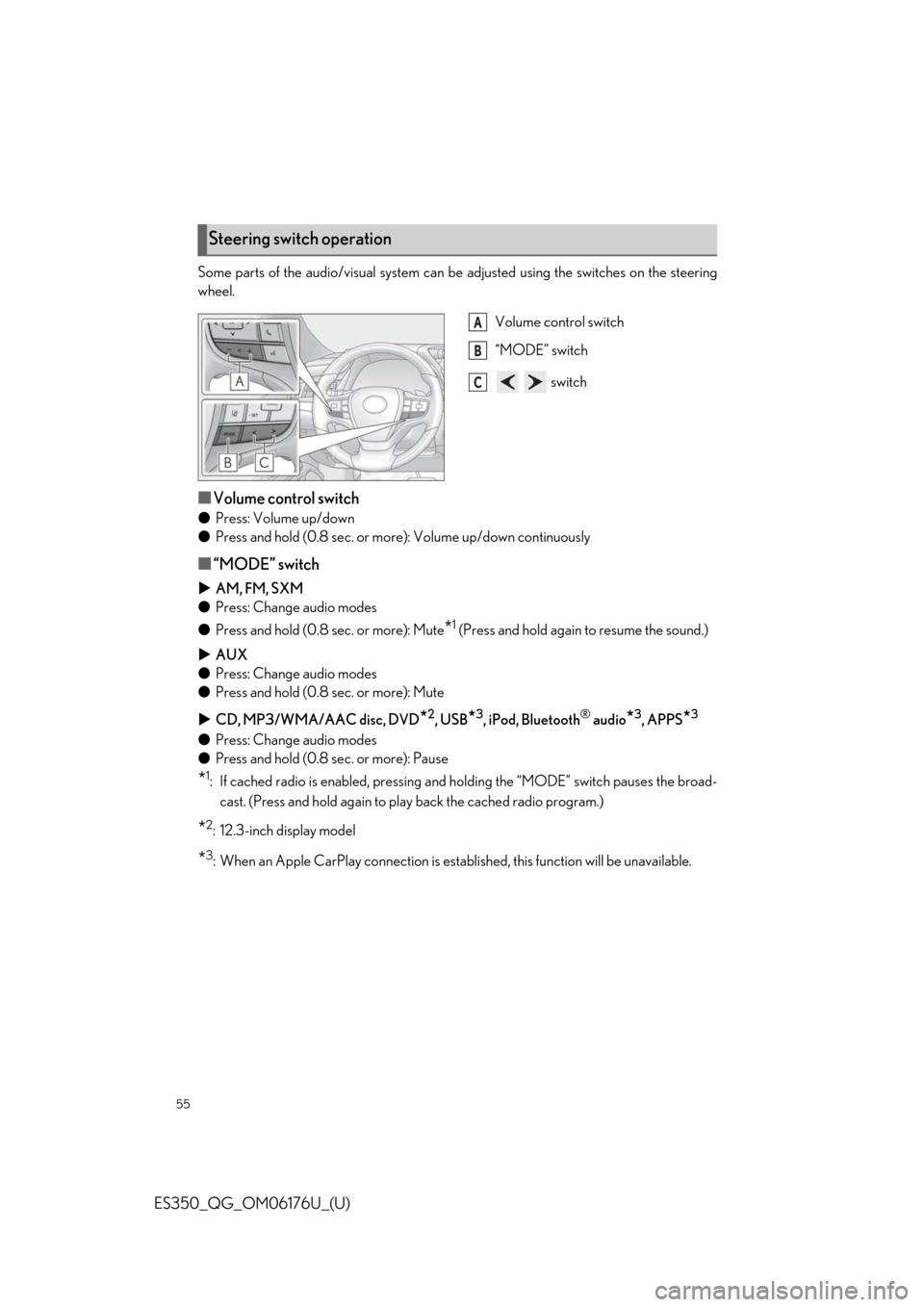
55
ES350_QG_OM06176U_(U)
Some parts of the audio/visual system can be adjusted using the switches on the steering
wheel.
Volume control switch
“MODE” switch
switch
■Volume control switch
●Press: Volume up/down
● Press and hold (0.8 sec. or mo re): Volume up/down continuously
■“MODE” switch
AM, FM, SXM
● Press: Change audio modes
● Press and hold (0.8 sec. or more): Mute
*1 (Press and hold again to resume the sound.)
AUX
● Press: Change audio modes
● Press and hold (0.8 sec. or more): Mute
CD, MP3/WMA/AAC disc, DVD
*2, USB*3, iPod, Bluetooth® audio*3, APPS*3
●Press: Change audio modes
● Press and hold (0.8 sec. or more): Pause
*1: If cached radio is enabled, pressing and holding the “MODE” switch pauses the broad-
cast. (Press and hold again to play back the cached radio program.)
*2: 12.3-inch display model
*3: When an Apple CarPlay connect ion is established, this function will be unavailable.
Steering switch operation
A
B
C
Page 56 of 94
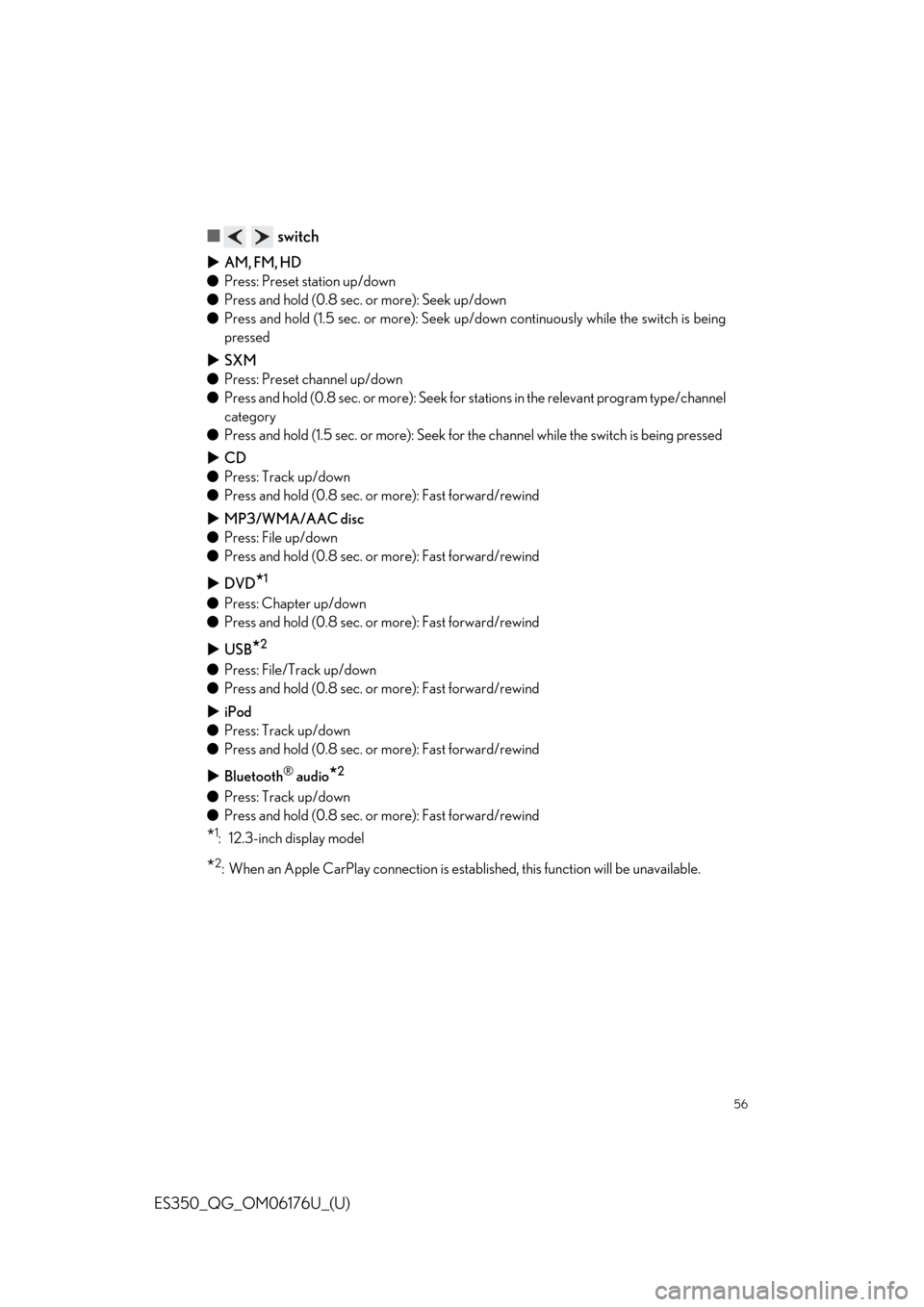
56
ES350_QG_OM06176U_(U)
■ switch
AM, FM, HD
● Press: Preset station up/down
● Press and hold (0.8 sec. or more): Seek up/down
● Press and hold (1.5 sec. or more): Seek up /down continuously while the switch is being
pressed
SXM
● Press: Preset channel up/down
● Press and hold (0.8 sec. or more): Seek for stations in the releva nt program type/channel
category
● Press and hold (1.5 sec. or more): Seek for the channel while the switch is being pressed
CD
● Press: Track up/down
● Press and hold (0.8 sec. or more): Fast forward/rewind
MP3/WMA/AAC disc
● Press: File up/down
● Press and hold (0.8 sec. or more): Fast forward/rewind
DVD
*1
●Press: Chapter up/down
● Press and hold (0.8 sec. or more): Fast forward/rewind
USB
*2
●Press: File/Track up/down
● Press and hold (0.8 sec. or more): Fast forward/rewind
iPod
● Press: Track up/down
● Press and hold (0.8 sec. or more): Fast forward/rewind
Bluetooth
® audio*2
●Press: Track up/down
● Press and hold (0.8 sec. or more): Fast forward/rewind
*1: 12.3-inch display model
*2: When an Apple CarPlay connection is establ ished, this function will be unavailable.
Page 60 of 94
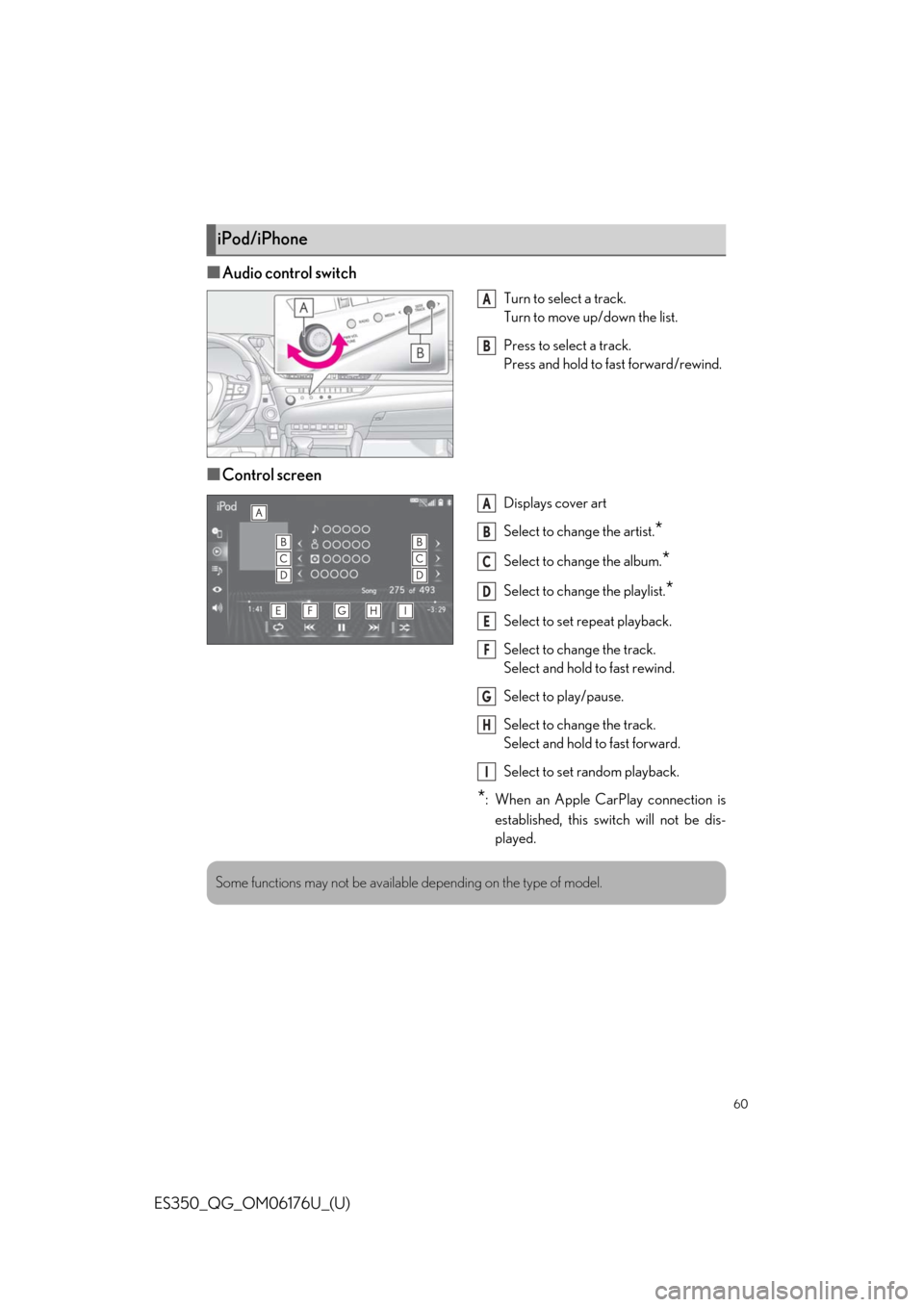
60
ES350_QG_OM06176U_(U)
■Audio control switch
Turn to select a track.
Turn to move up/down the list.
Press to select a track.
Press and hold to fast forward/rewind.
■Control screen
Displays cover art
Select to change the artist.
*
Select to change the album.*
Select to change the playlist.*
Select to set repeat playback.
Select to change the track.
Select and hold to fast rewind.
Select to play/pause.
Select to change the track.
Select and hold to fast forward.
Select to set random playback.
*: When an Apple CarPlay connection isestablished, this switch will not be dis-
played.
iPod/iPhone
A
B
A
B
C
D
E
F
G
H
I
Some functions may not be available depending on the type of model.
Page 69 of 94
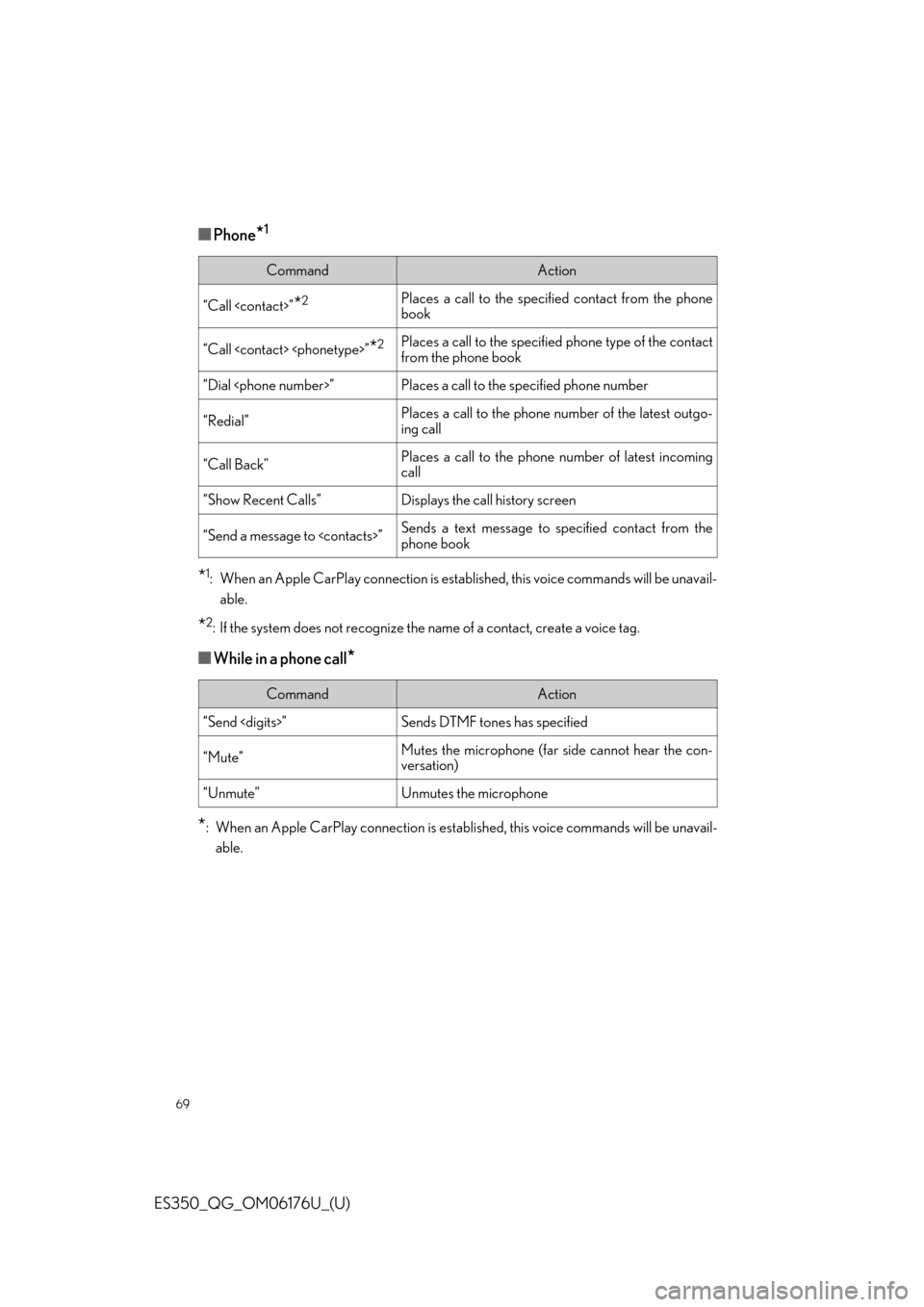
69
ES350_QG_OM06176U_(U)
■Phone*1
*1: When an Apple CarPlay connection is established, this voice commands will be unavail-able.
*2: If the system does not recognize the name of a contact, create a voice tag.
■While in a phone call*
*
: When an Apple CarPlay connectio n is established, this voice commands will be unavail-
able.
CommandAction
“Call
book
“Call
from the phone book
“Dial
“Redial”Places a call to the phone number of the latest outgo-
ing call
“Call Back”Places a call to the phone number of latest incoming
call
“Show Recent Calls”Displays the call history screen
“Send a message to
phone book
CommandAction
“Send
“Mute”Mutes the microphone (far side cannot hear the con-
versation)
“Unmute”Unmutes the microphone
Page 70 of 94
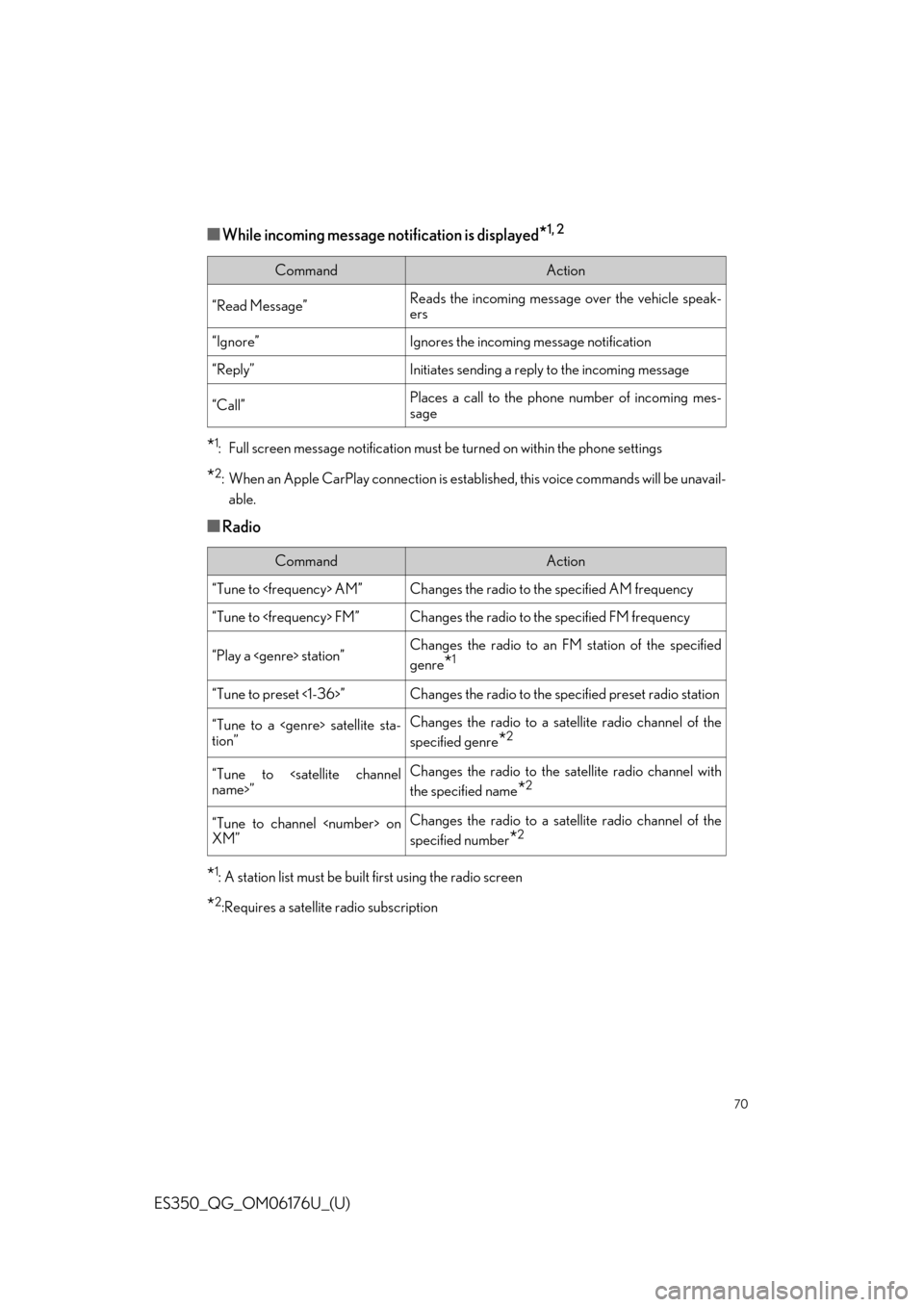
70
ES350_QG_OM06176U_(U)
■While incoming message notification is displayed*1, 2
*1: Full screen message notification must be turned on within the phone settings
*2: When an Apple CarPlay connection is establis hed, this voice commands will be unavail-
able.
■Radio
*1: A station list must be built first using the radio screen
*2:Requires a satellite radio subscription
CommandAction
“Read Message”Reads the incoming message over the vehicle speak-
ers
“Ignore”Ignores the incoming message notification
“Reply”Initiates sending a reply to the incoming message
“Call”Places a call to the phone number of incoming mes-
sage
CommandAction
“Tune to
“Tune to
“Play a
genre
*1
“Tune to preset <1-36>”Changes the radio to the specified preset radio station
“Tune to a
tion”Changes the radio to a satellite radio channel of the
specified genre
*2
“Tune to
the specified name
*2
“Tune to channel
XM”Changes the radio to a satellite radio channel of the
specified number
*2
Page 71 of 94
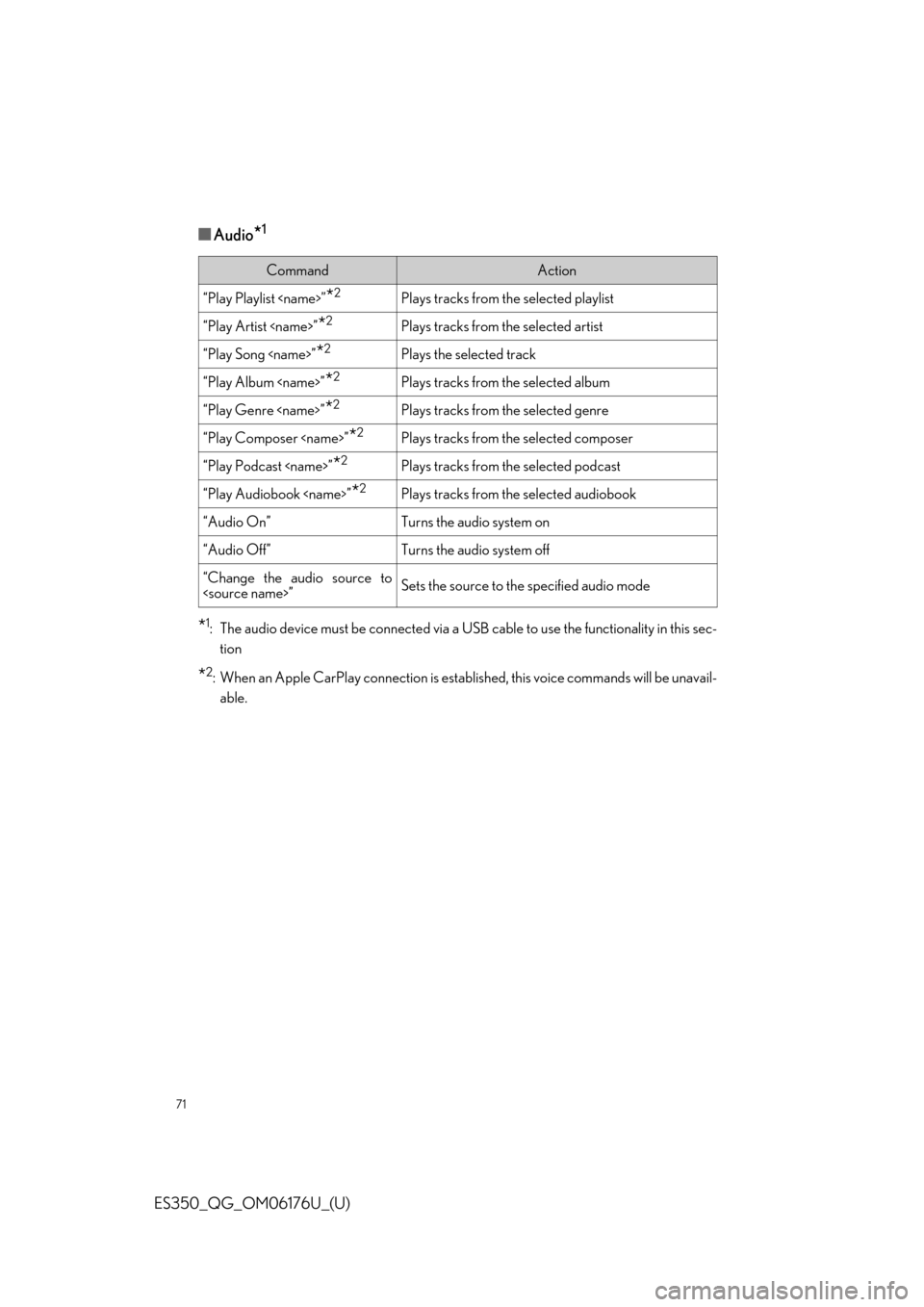
71
ES350_QG_OM06176U_(U)
■Audio*1
*1: The audio device must be connected via a USB cable to use the functionality in this sec-tion
*2: When an Apple CarPlay connection is established, this voice commands will be unavail-able.
CommandAction
“Play Playlist
“Play Artist
“Play Song
“Play Album
“Play Genre
“Play Composer
“Play Podcast
“Play Audiobook
“Audio On”Turns the audio system on
“Audio Off”Turns the audio system off
“Change the audio source to
Page 72 of 94
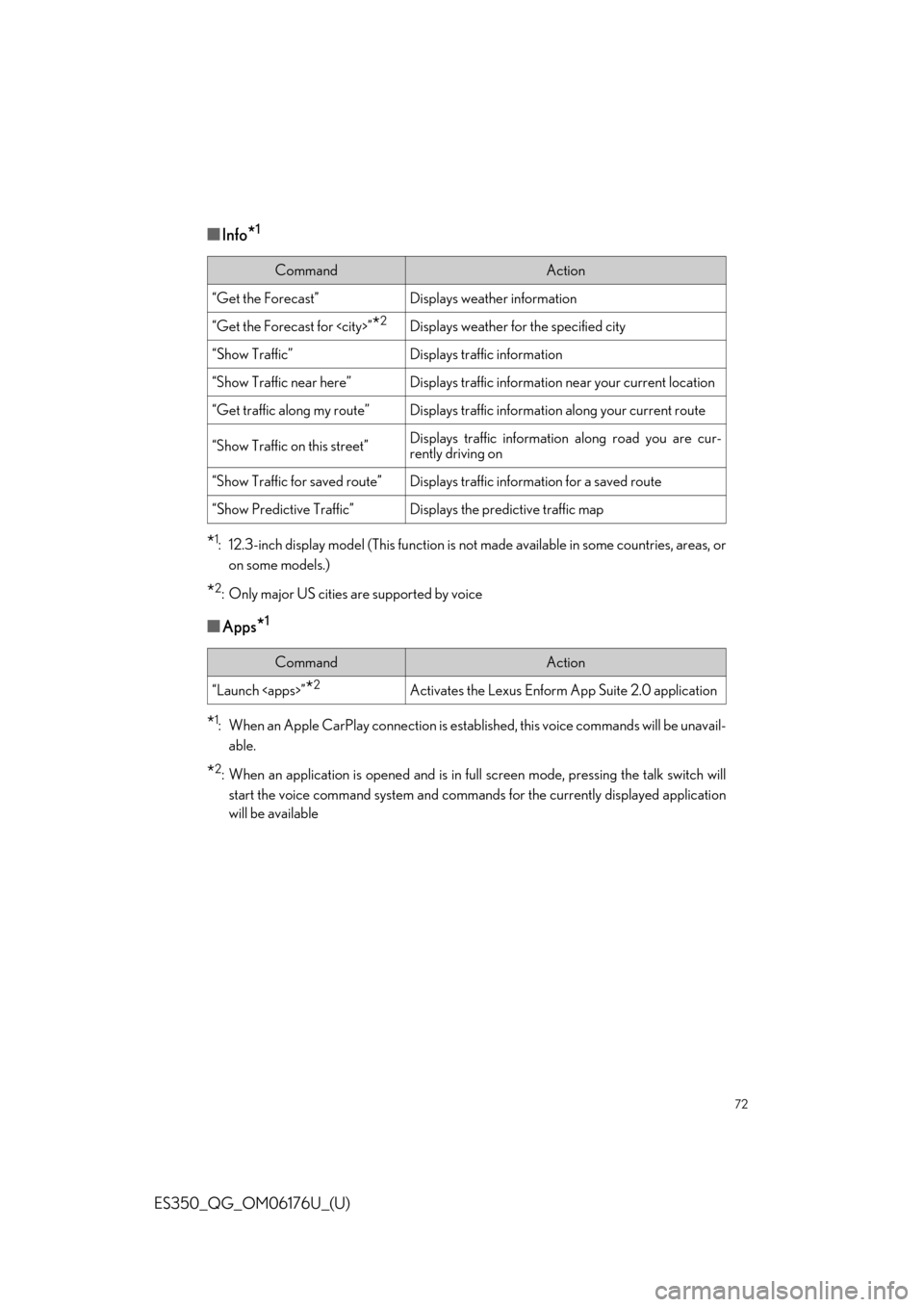
72
ES350_QG_OM06176U_(U)
■Info*1
*1: 12.3-inch display model (This function is not made available in some countries, areas, or
on some models.)
*2: Only major US cities are supported by voice
■Apps*1
*1: When an Apple CarPlay connection is establis hed, this voice commands will be unavail-
able.
*2: When an application is opened and is in full screen mode, pressing the talk switch will
start the voice command system and commands for the currently displayed application
will be available
CommandAction
“Get the Forecast”Displays weather information
“Get the Forecast for
“Show Traffic”Displays traffic information
“Show Traffic near here”Displays traffic information near your current location
“Get traffic along my route”Displays traffic information along your current route
“Show Traffic on this street”Displays traffic information along road you are cur-
rently driving on
“Show Traffic for saved route”Displays traffic information for a saved route
“Show Predictive Traffic”Displays the predictive traffic map
CommandAction
“Launch