navigation system LEXUS ES350 2021 Owners Manual
[x] Cancel search | Manufacturer: LEXUS, Model Year: 2021, Model line: ES350, Model: LEXUS ES350 2021Pages: 464, PDF Size: 9.61 MB
Page 15 of 464
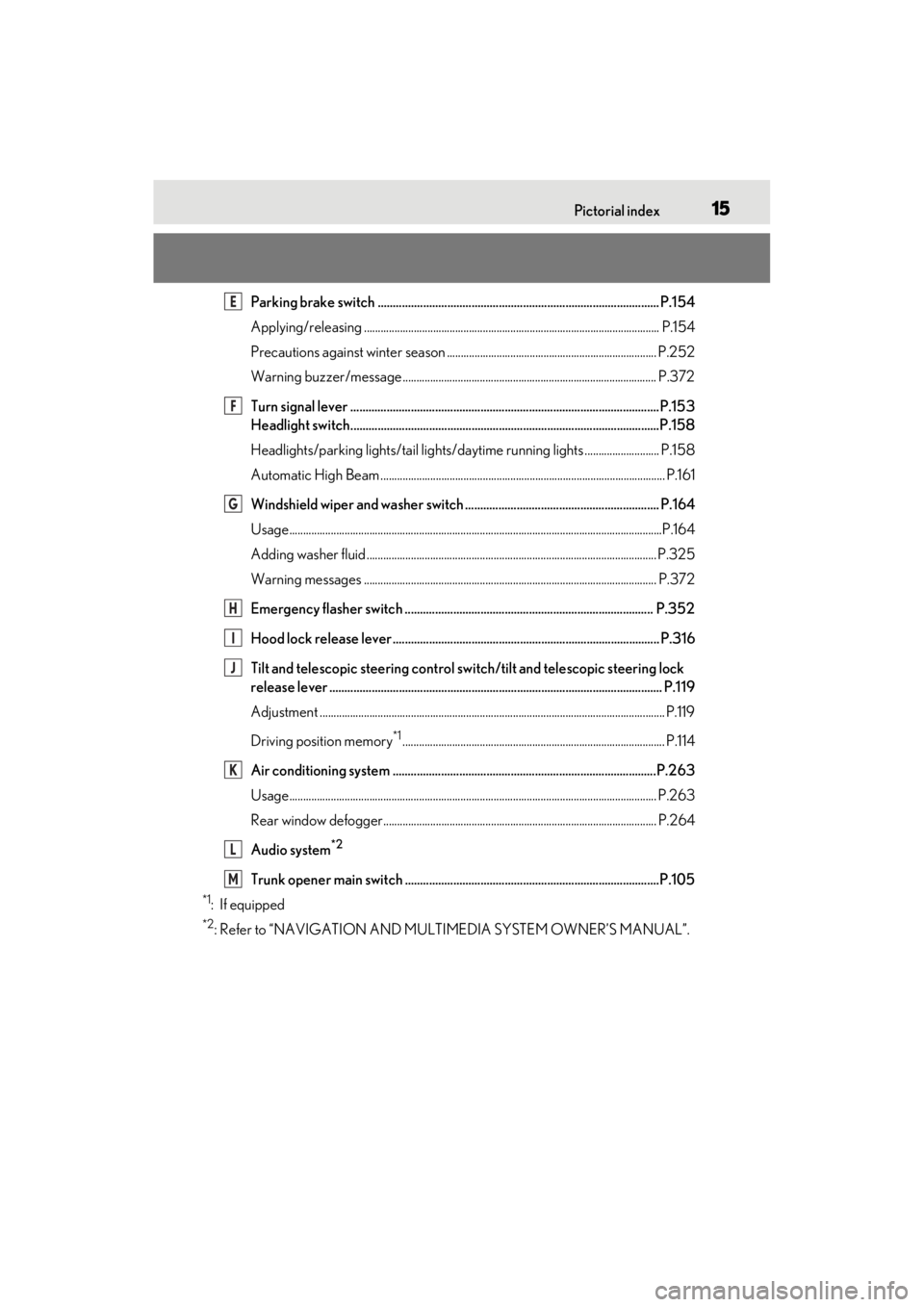
15Pictorial index
Parking brake switch ............................................................................................. P.154
Applying/releasing ........................................................................................................... P.154
Precautions against winter season ............................................................................ P.252
Warning buzzer/message............................................................................................ P.372
Turn signal lever ......................................................................................................P.153
Headlight switch......................................................................................................P.158
Headlights/parking lights/tail lights/daytime running lights ........................... P.158
Automatic High Beam ....................................................................................................... P.161
Windshield wiper and washer switch ................................................................ P.164
Usage.......................................................................................................................................P.164
Adding washer fluid ......................................................................................................... P.3 25
Warning messages .......................................................................................................... P.372
Emergency flasher switch .................................................................................. P.352
Hood lock release lever ........................................................................................ P.316
Tilt and telescopic steering control swit ch/tilt and telescopic steering lock
release lever .............................................................................................................. P.11 9
Adjustment ..................................................................................................................... ........ P.119
Driving position memory
*1............................................................................................... P.114
Air conditioning system .......................................................................................P.263
Usage.......................................................................................................................... ........... P.263
Rear window defogger................................................................................................... P.264
Audio system
*2
Trunk opener main switch ....................................................................................P.105
*1: If equipped
*2: Refer to “NAVIGATION AND MULTIMEDIA SYSTEM OWNER’S MANUAL”.
E
F
G
H
I
J
K
L
M
Page 16 of 464
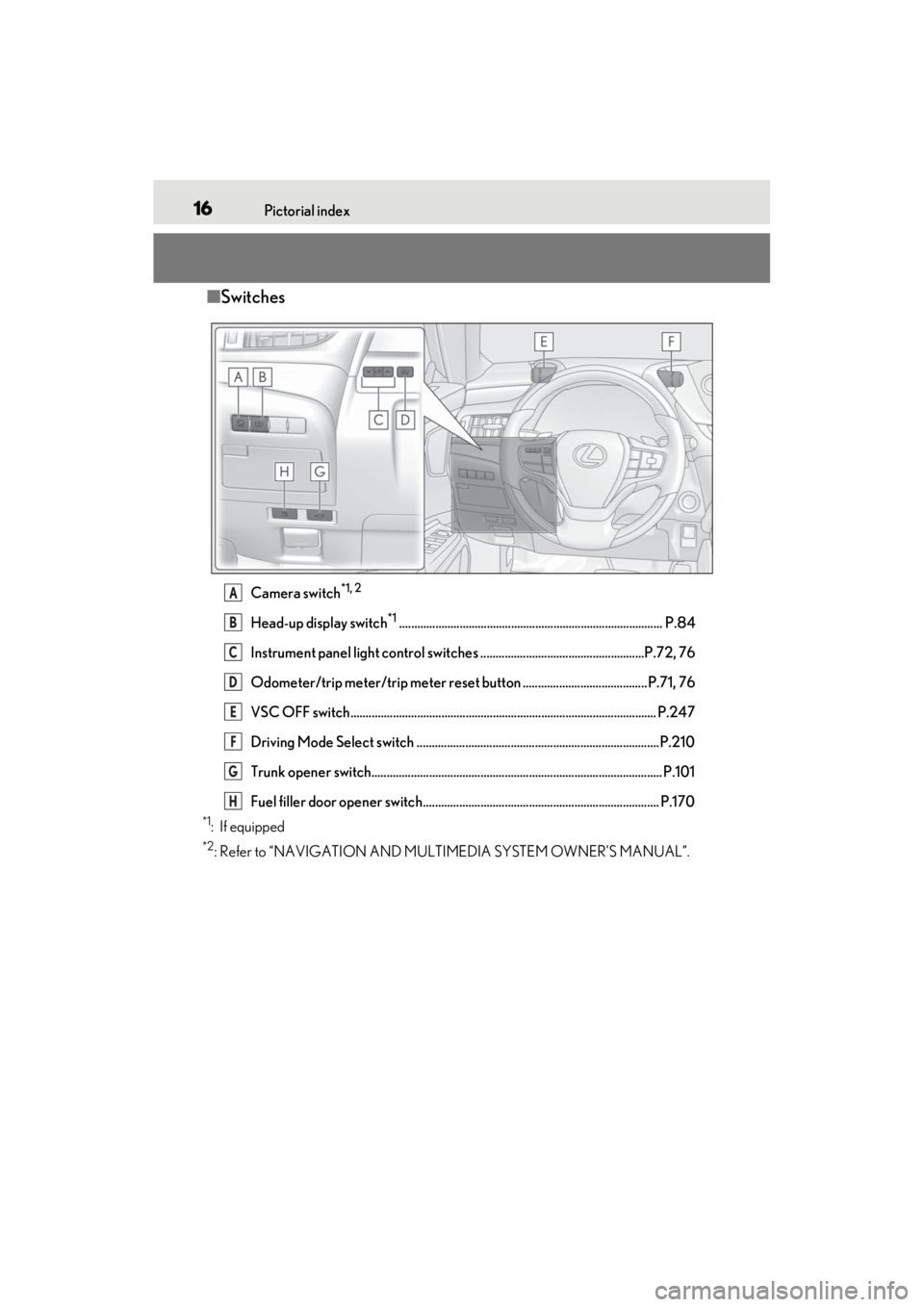
16Pictorial index
■Switches
Camera switch*1, 2
Head-up display switch*1....................................................................................... P.84
Instrument panel light control switches ......................................................P.72, 76
Odometer/trip meter/trip meter reset button ......................................... P.71, 76
VSC OFF switch..................................................................................................... P.247
Driving Mode Select switch ................................................................................P.210
Trunk opener switch................................................................................................ P.101
Fuel filler door opener switch.............................................................................. P.170
*1: If equipped
*2: Refer to “NAVIGATION AND MULTIMEDIA SYSTEM OWNER’S MANUAL”.
A
B
C
D
E
F
G
H
Page 18 of 464
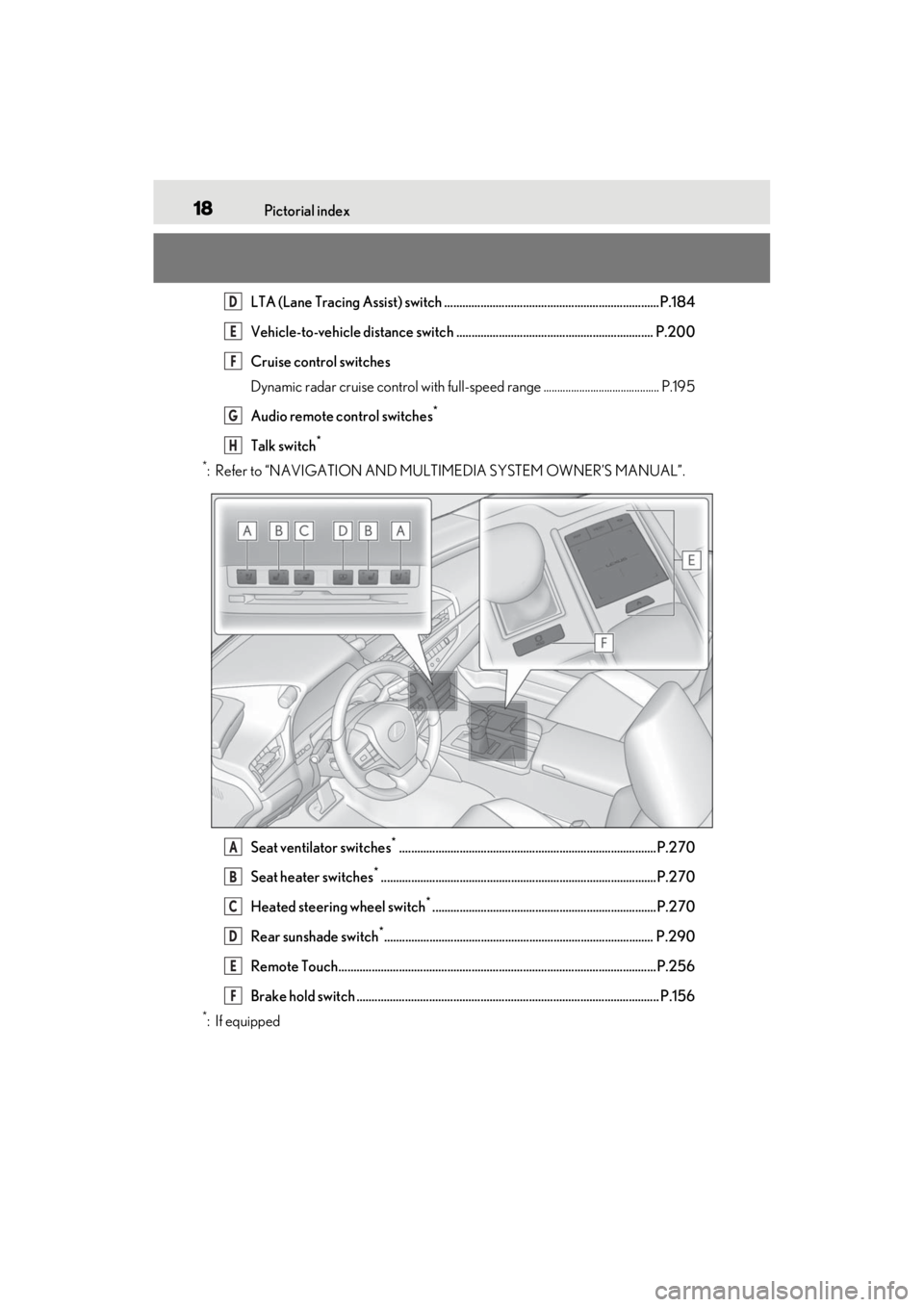
18Pictorial index
LTA (Lane Tracing Assist) switch .......................................................................P.184
Vehicle-to-vehicle distance switch ................................................................. P.200
Cruise control switches
Dynamic radar cruise control with full-speed range .......................................... P.195
Audio remote control switches
*
Talk switch*
*
: Refer to “NAVIGATION AND MULTIMEDIA SYSTEM OWNER’S MANUAL”.
Seat ventilator switches
*.....................................................................................P.270
Seat heater switches
*...........................................................................................P.270
Heated steering wheel switch
*..........................................................................P.270
Rear sunshade switch
*......................................................................................... P.290
Remote Touch.........................................................................................................P.256
Brake hold switch .................................................................................................... P.156
*:If equipped
D
E
F
G
H
A
B
C
D
E
F
Page 78 of 464
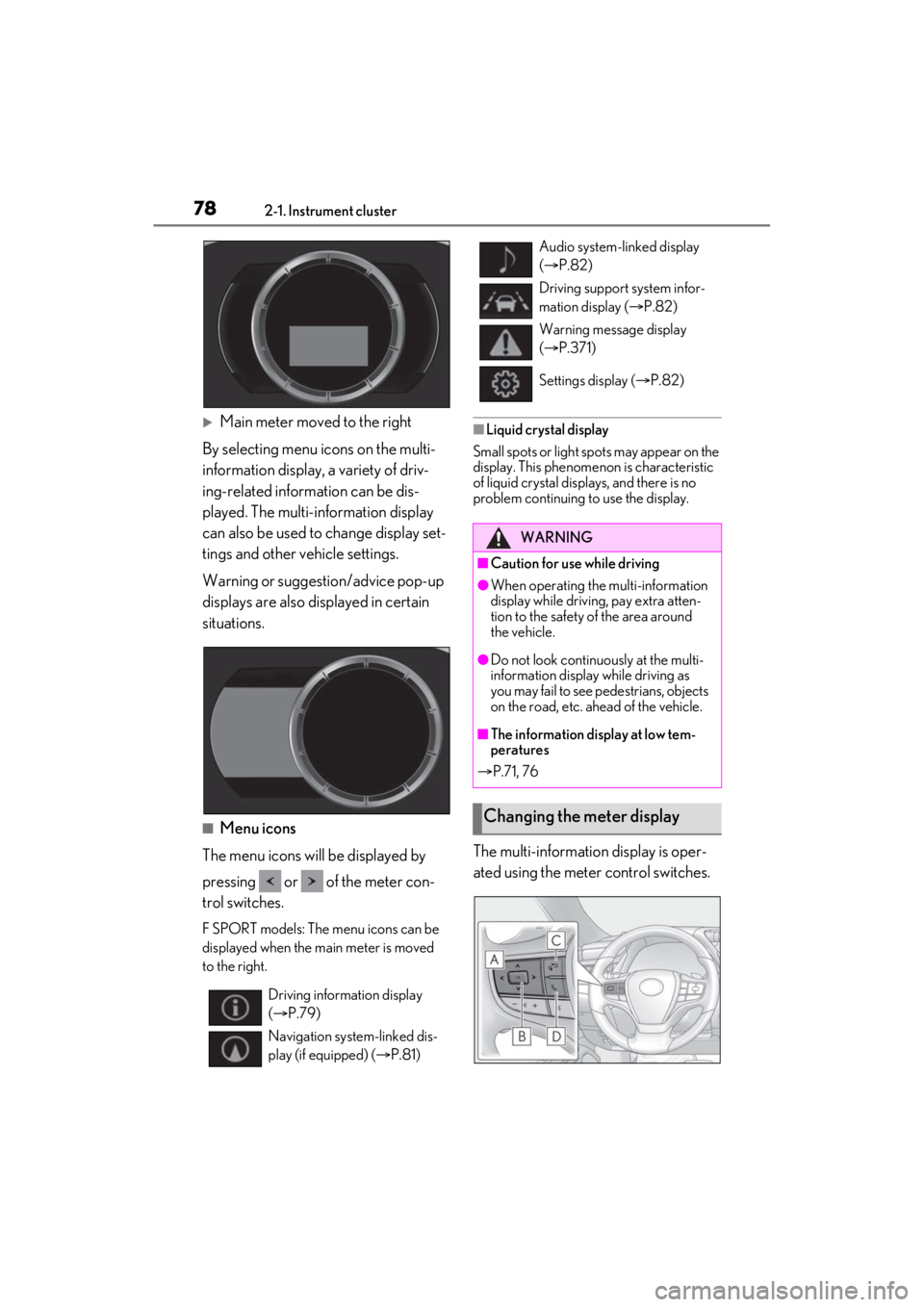
782-1. Instrument cluster
Main meter moved to the right
By selecting menu icons on the multi-
information display, a variety of driv-
ing-related information can be dis-
played. The multi-information display
can also be used to change display set-
tings and other vehicle settings.
Warning or suggestion/advice pop-up
displays are also displayed in certain
situations.
■Menu icons
The menu icons will be displayed by
pressing or of the meter con-
trol switches.
F SPORT models: The menu icons can be
displayed when the ma in meter is moved
to the right.
■Liquid crystal display
Small spots or light sp ots may appear on the
display. This phenomenon is characteristic
of liquid crystal disp lays, and there is no
problem continuing to use the display.
The multi-information display is oper-
ated using the meter control switches.
Driving information display
( P.79)
Navigation system-linked dis-
play (if equipped) ( P.81)
Audio system-linked display
( P.82)
Driving support system infor-
mation display ( P.82)
Warning message display
( P.371)
Settings display ( P.82)
WARNING
■Caution for use while driving
●When operating the multi-information
display while drivin g, pay extra atten-
tion to the safety of the area around
the vehicle.
●Do not look continuously at the multi-
information display while driving as
you may fail to see pedestrians, objects
on the road, etc. ahead of the vehicle.
■The information display at low tem-
peratures
P.71, 76
Changing the meter display
Page 79 of 464
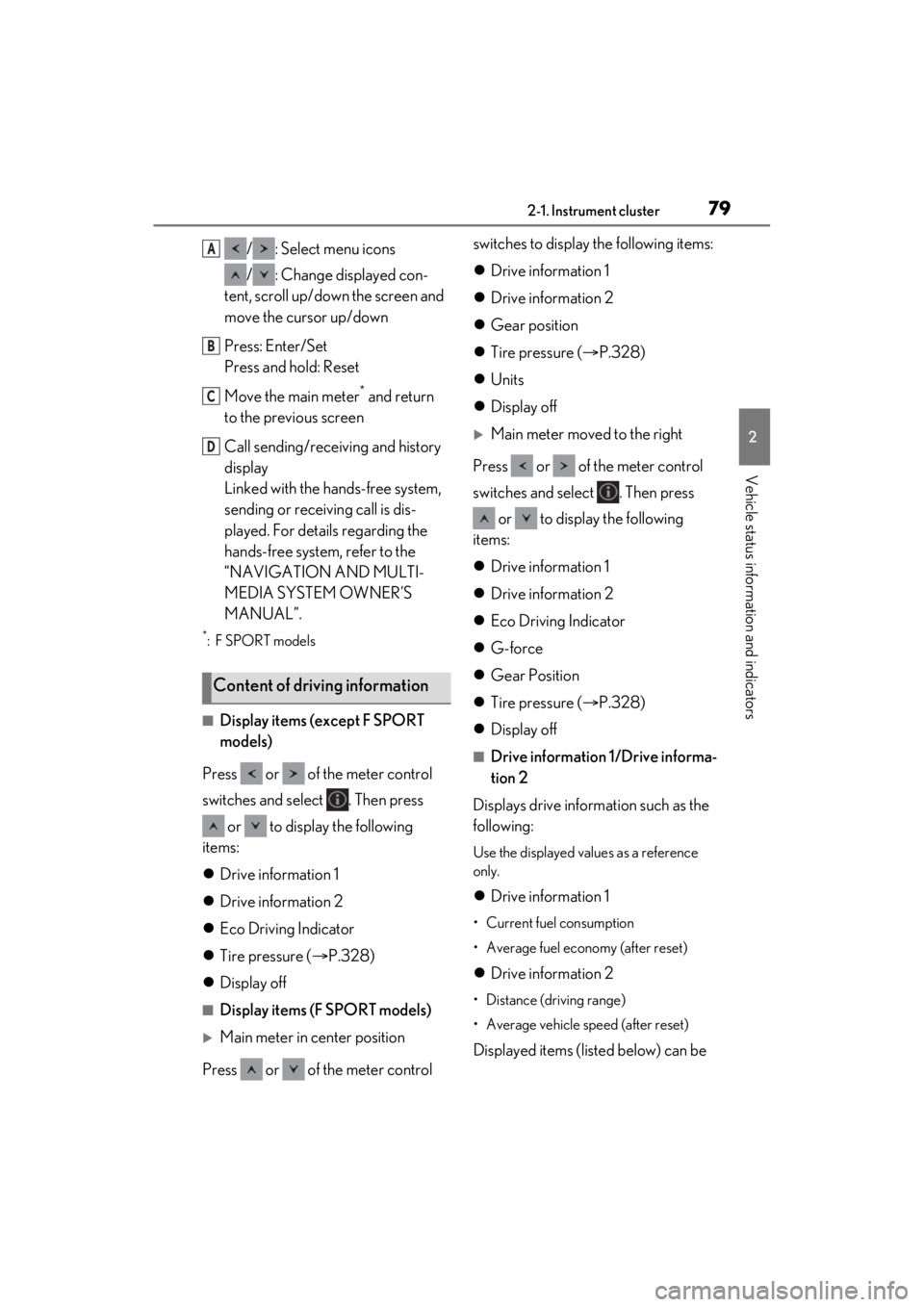
792-1. Instrument cluster
2
Vehicle status information and indicators
/ : Select menu icons
/ : Change displayed con-
tent, scroll up/down the screen and
move the cursor up/down
Press: Enter/Set
Press and hold: Reset
Move the main meter
* and return
to the previous screen
Call sending/receiving and history
display
Linked with the hands-free system,
sending or receiving call is dis-
played. For details regarding the
hands-free system, refer to the
“NAVIGATION AND MULTI-
MEDIA SYSTEM OWNER’S
MANUAL”.
*:F SPORT models
■Display items (except F SPORT
models)
Press or of the meter control
switches and select . Then press or to display the following
items:
Drive information 1
Drive information 2
Eco Driving Indicator
Tire pressure ( P.328)
Display off
■Display items (F SPORT models)
Main meter in center position
Press or of the meter control switches to display the following items:
Drive information 1
Drive information 2
Gear position
Tire pressure ( P.328)
Units
Display off
Main meter moved to the right
Press or of the meter control
switches and select . Then press or to display the following
items:
Drive information 1
Drive information 2
Eco Driving Indicator
G-force
Gear Position
Tire pressure ( P.328)
Display off
■Drive information 1/Drive informa-
tion 2
Displays drive information such as the
following:
Use the displayed values as a reference
only.
Drive information 1
• Current fuel consumption
• Average fuel economy (after reset)
Drive information 2
• Distance (driving range)
• Average vehicle speed (after reset)
Displayed items (listed below) can be
Content of driving information
A
B
C
D
Page 81 of 464

812-1. Instrument cluster
2
Vehicle status information and indicators
■Boost gauge
Displays the boost pressure. The dis-
play will change color if the specified
pressure is exceeded.
This display is intended for use as a guide-
line. Depending on factors such as the
road surface condition, temperature and
vehicle speed, the display may not show
the actual condition of the vehicle.
■G-force (F SPORT models)
Displays lateral G-forces on the vehi-
cle.
Acceleration G-force on the vehi-
cle
Current G-force value (analyzed
value of front/rear and left/right G-
forces)
Record of the maximum G-forces
This display is intended for use as a guide-
line. Depending on factors such as the
road surface condition, temperature and
vehicle speed, the display may not show
the actual condition of the vehicle.
Resetting the record of maximum
G-forces
Press and hold “OK” of the meter control
switches to reset the record.
Peak hold function
If lateral G-forces of 0.5 G or greater are generated, the G-forc
e value display will
turn amber and be held for 2 seconds.
■Gear Position (F SPORT models)
Displays the current shift range or gear
position when the shift lever is in D or S.
■Units (F SPORT models)
The units of measure used can be
changed while driving.
Unlike the units sett ing performed on the
settings display, th e units setting per-
formed on the drive information display
can be changed while driving.
■Eco Driving Indicator
Eco Driving Indicator will not operate
under the following conditions:
●The shift lever is in an y position other than
D.
●A paddle shift swit ch is operated.
●The driving mode is se t to other than nor-
mal mode or eco drive mode.
●The vehicle speed is approximately 80
mph (130 km/h) or higher.
Select to display the following naviga-
tion system-linked information.
Route guidance to destination
Compass display (heading-up dis-
play)
■Route guidance to destination display
When the route guidance to destination
display is enabled on th e head-up display, it
will not be displayed on the multi-informa-
tion display. ( P.85)
A
B
C
Navigation system-linked dis-
play (if equipped)
Page 84 of 464
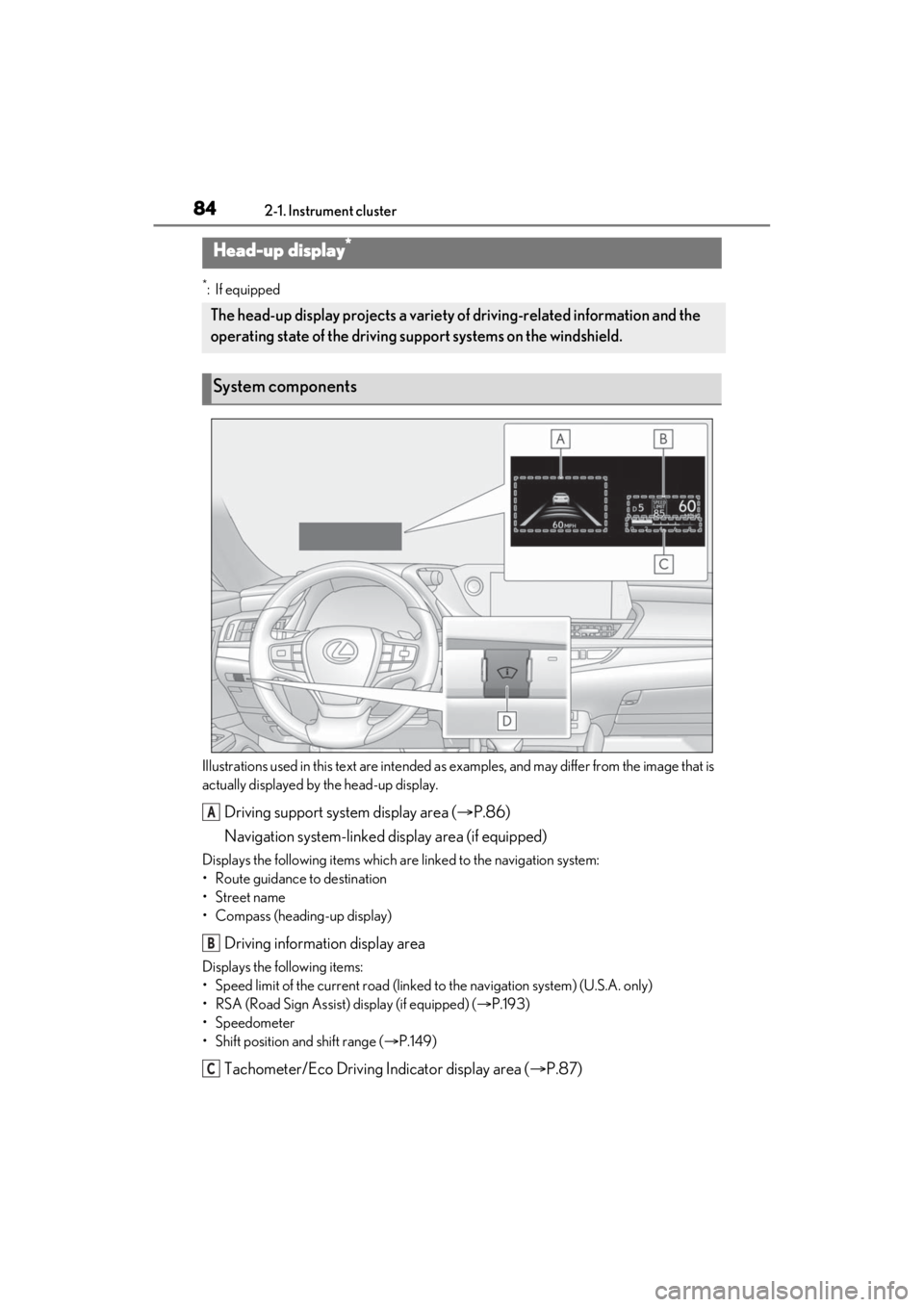
842-1. Instrument cluster
*:If equipped
Illustrations used in this text are intended as examples, and may differ from the image that is
actually displayed by the head-up display.
Driving support system display area ( P.86)
Navigation system-linked display area (if equipped)
Displays the following items which ar e linked to the navigation system:
• Route guidance to destination
•Street name
• Compass (heading-up display)
Driving information display area
Displays the following items:
• Speed limit of the current road (linked to the navigation system) (U.S.A. only)
• RSA (Road Sign Assist) display (if equipped) ( P.193)
• Speedometer
• Shift position and shift range ( P.149)
Tachometer/Eco Driving Indicator display area ( P.87)
Head-up display*
The head-up display projects a variety of driving-related information and the
operating state of the driving su pport systems on the windshield.
System components
A
B
C
Page 195 of 464
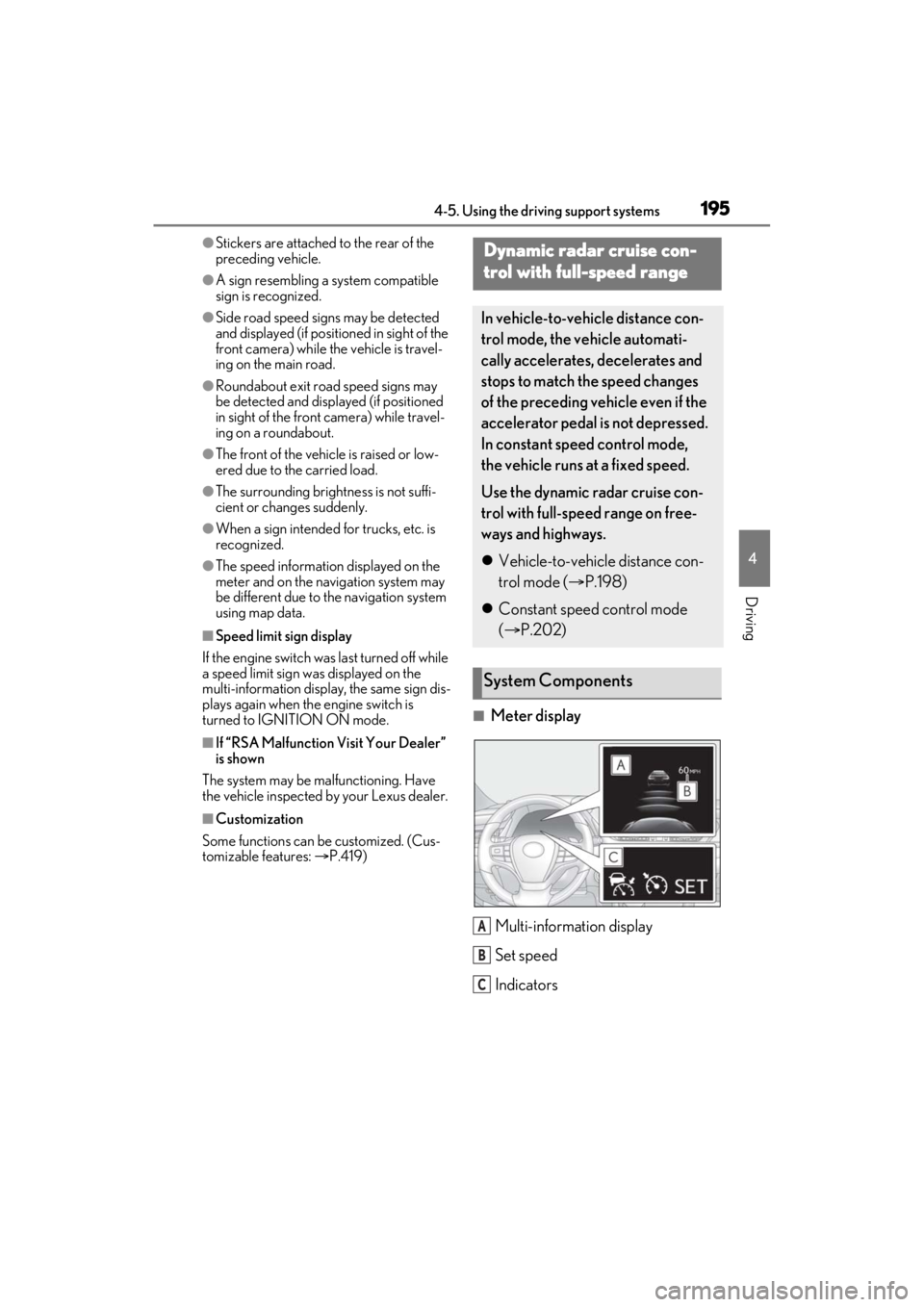
1954-5. Using the driving support systems
4
Driving
●Stickers are attached to the rear of the
preceding vehicle.
●A sign resembling a system compatible
sign is recognized.
●Side road speed signs may be detected
and displayed (if positioned in sight of the
front camera) while the vehicle is travel-
ing on the main road.
●Roundabout exit road speed signs may
be detected and displayed (if positioned
in sight of the front camera) while travel-
ing on a roundabout.
●The front of the vehicle is raised or low-
ered due to the carried load.
●The surrounding brightness is not suffi-
cient or changes suddenly.
●When a sign intended for trucks, etc. is
recognized.
●The speed information displayed on the
meter and on the navigation system may
be different due to the navigation system
using map data.
■Speed limit sign display
If the engine switch wa s last turned off while
a speed limit sign wa s displayed on the
multi-information display, the same sign dis-
plays again when the engine switch is
turned to IGNITION ON mode.
■If “RSA Malfunction Visit Your Dealer”
is shown
The system may be malfunctioning. Have
the vehicle inspected by your Lexus dealer.
■Customization
Some functions can be customized. (Cus-
tomizable features: P.419)
■Meter display
Multi-information display
Set speed
Indicators
Dynamic radar cruise con-
trol with full-speed range
In vehicle-to-vehicle distance con-
trol mode, the ve hicle automati-
cally accelerates, decelerates and
stops to match the speed changes
of the preceding vehicle even if the
accelerator pedal is not depressed.
In constant speed control mode,
the vehicle runs at a fixed speed.
Use the dynamic radar cruise con-
trol with full-speed range on free-
ways and highways.
Vehicle-to-vehicle distance con-
trol mode ( P.198)
Constant speed control mode
( P.202)
System Components
A
B
C
Page 256 of 464
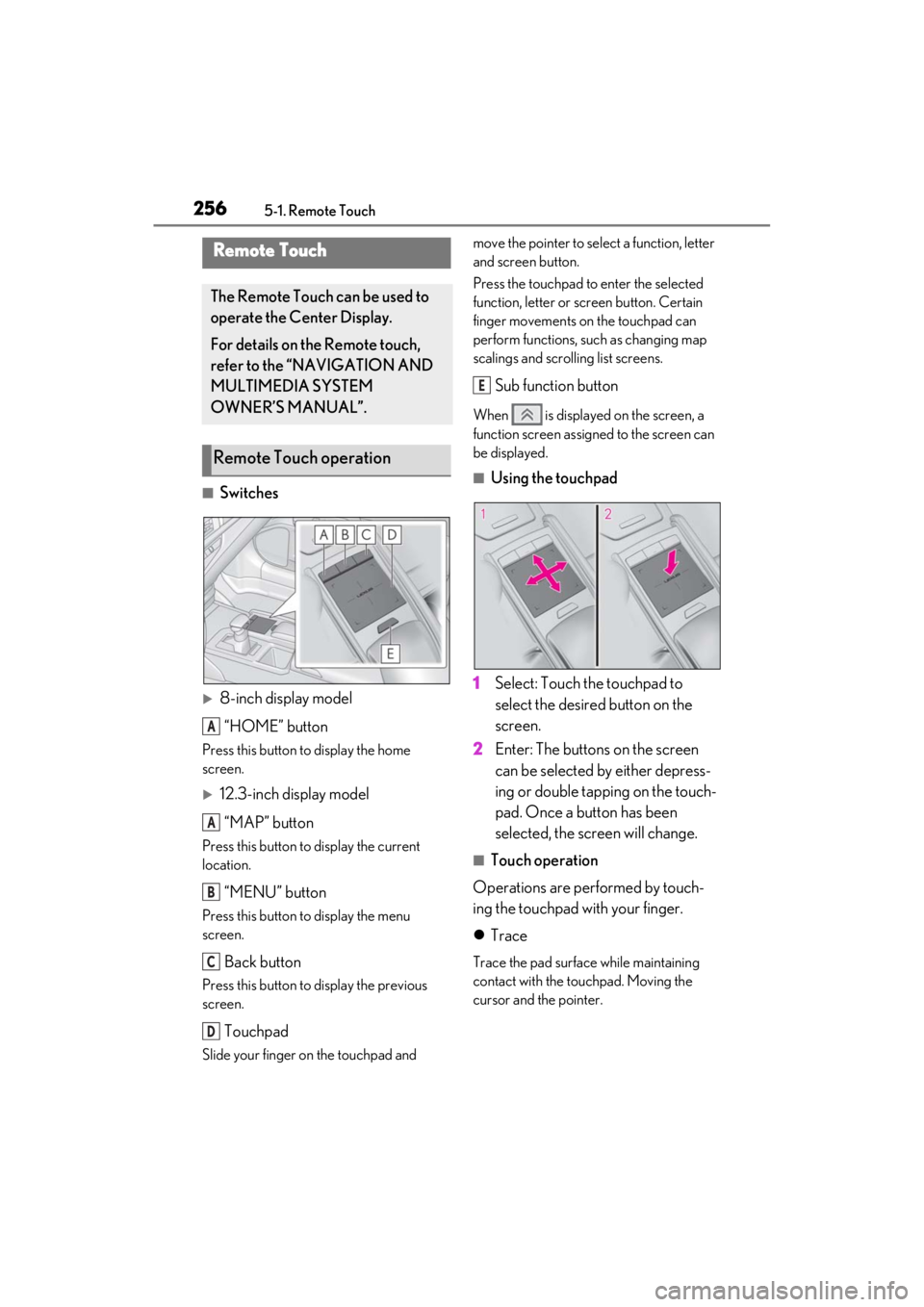
2565-1. Remote Touch
5-1.Remote Touch
■Switches
8-inch display model“HOME” button
Press this button to display the home
screen.
12.3-inch display model
“MAP” button
Press this button to display the current
location.
“MENU” button
Press this button to display the menu
screen.
Back button
Press this button to display the previous
screen.
Touchpad
Slide your finger on the touchpad and move the pointer to select a function, letter
and screen button.
Press the touchpad to enter the selected
function, letter or screen button. Certain
finger movements on the touchpad can
perform functions, su
ch as changing map
scalings and scrolling list screens.
Sub function button
When is displayed on the screen, a
function screen assigned to the screen can
be displayed.
■Using the touchpad
1 Select: Touch the touchpad to
select the desired button on the
screen.
2 Enter: The buttons on the screen
can be selected by either depress-
ing or double tapping on the touch-
pad. Once a button has been
selected, the screen will change.
■Touch operation
Operations are performed by touch-
ing the touchpad with your finger.
Trace
Trace the pad surface while maintaining
contact with the touchpad. Moving the
cursor and the pointer.
Remote Touch
The Remote Touch can be used to
operate the Center Display.
For details on the Remote touch,
refer to the “NAVIGATION AND
MULTIMEDIA SYSTEM
OWNER’S MANUAL”.
Remote Touch operation
A
A
B
C
D
E
Page 258 of 464

2585-1. Remote Touch
8-inch display model
12.3-inch display model
*1: If equipped
*2: Refer to the “NAVIGATION AND MULTIMEDIA SYSTEM OWNER’S
MANUAL”.
*3: This function is not made available in some countries or areas.
SwitchFunction
Select to display the destination
screen.
*1, 2
Select to display the audio con-
trol screen.
*2
Select to display the hands-free
control screen.
*2
Select to display the “Apps”
screen.
*2, 3
/
/
When an Apple Car-
Play/Android Auto connection
is established and this button
displays “Apple Car-
Play”/“Android Auto”, select to
display the home screen of
Apple CarPlay/Android
Auto.
*2, 3
Select to display the information
screen.
*2 ( 88)
Select to displa y the general set-
tings screen.
*2
Select to display the air condi-
tioning control screen.
( P.266)
Select to adjust the contrast and
brightness of the screens, turn
the screen off, etc.
*1, 2
SwitchFunction